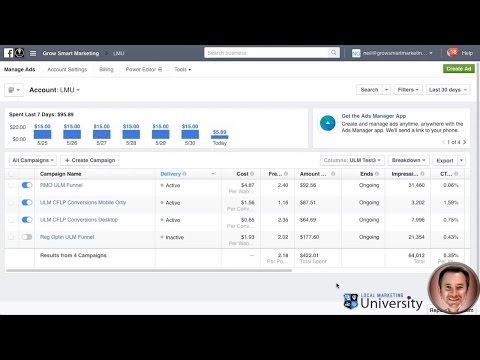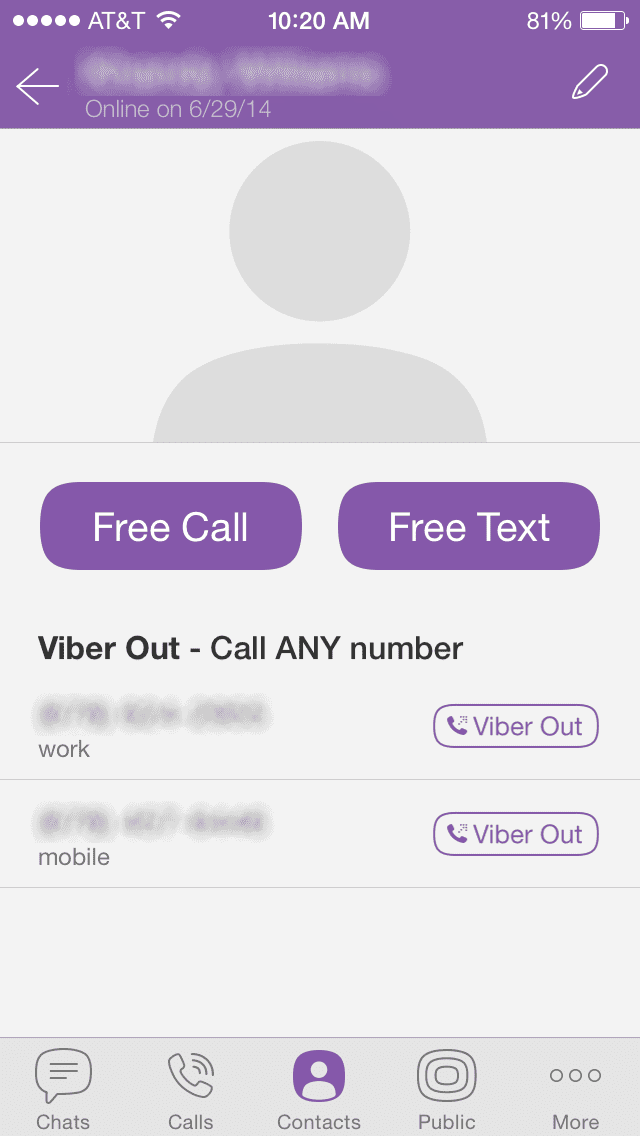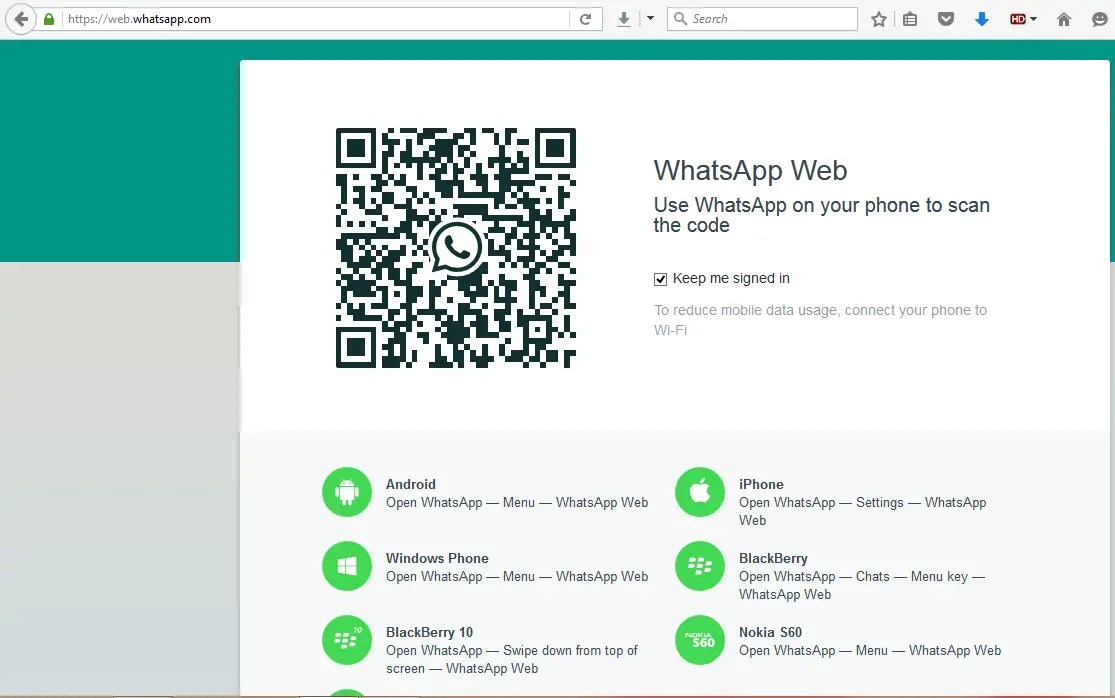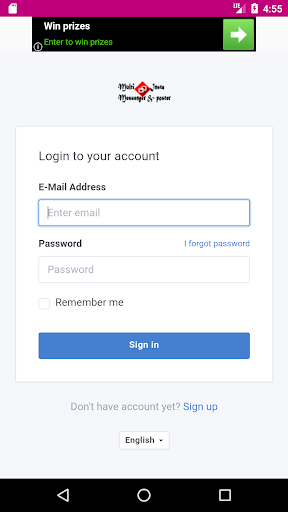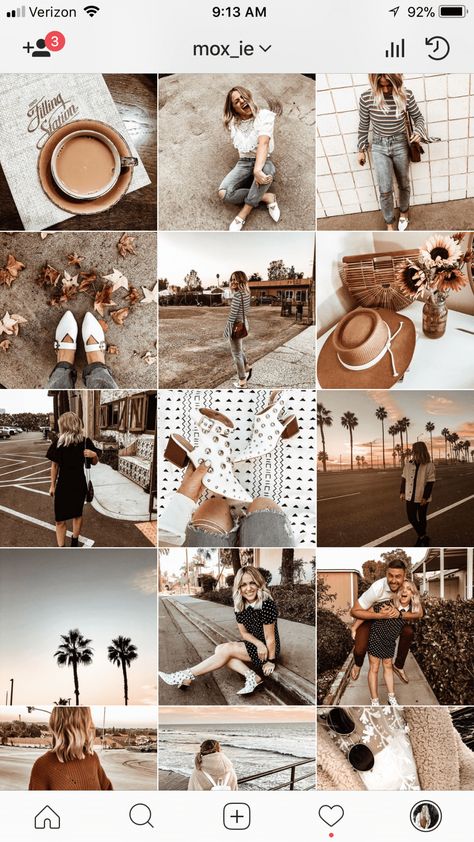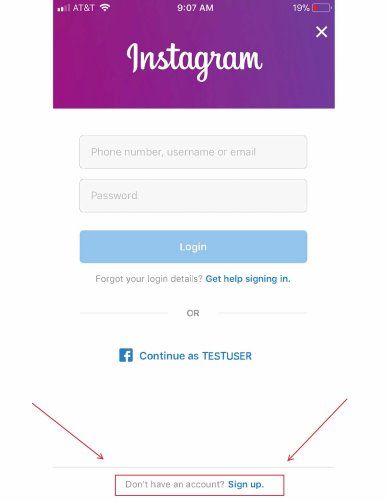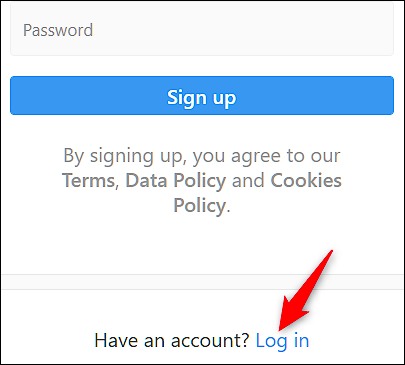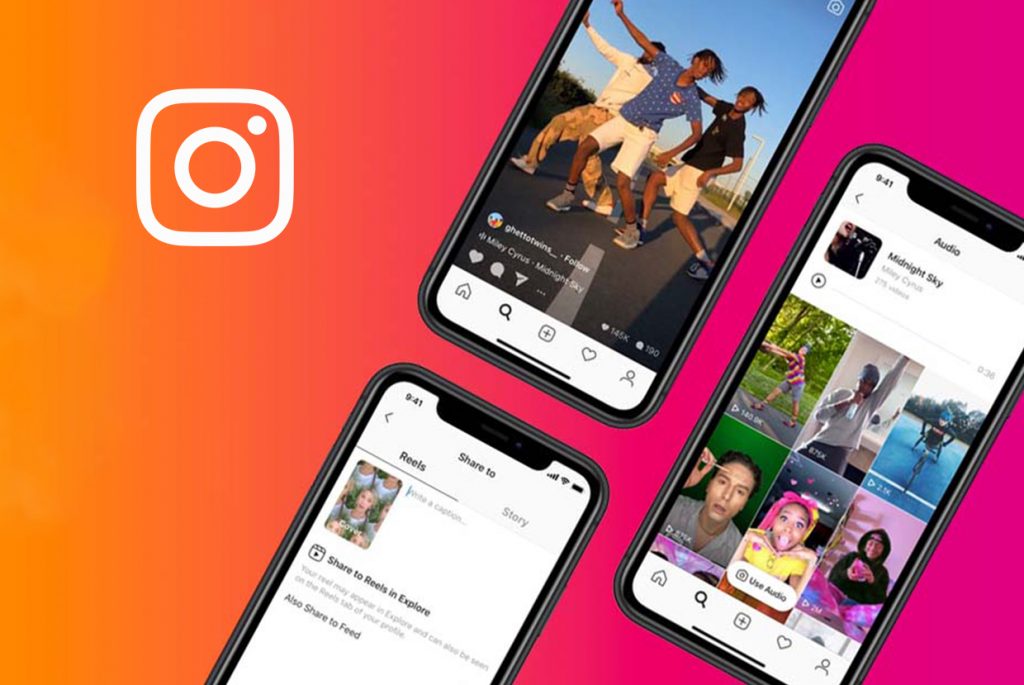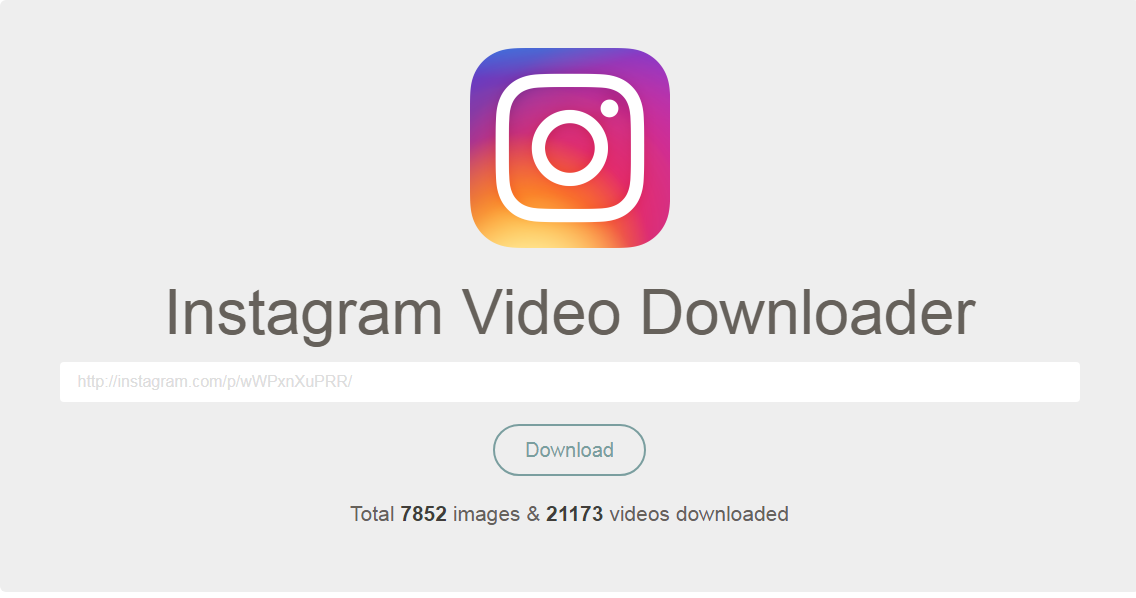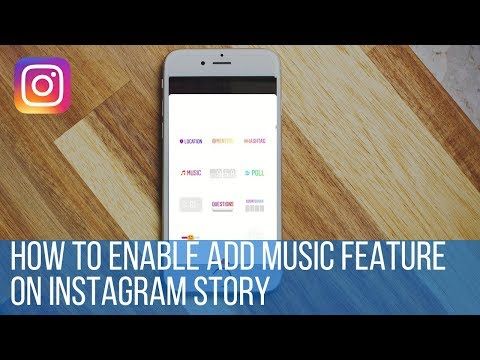How to create a facebook ad campaign 2019
A Step-by-Step Guide to Advertising on Facebook
When setting up a paid Facebook ad, there are a lot of boxes to be checked.
Are you targeting the right people? Did you choose the right bidding model for your ad? Are you running the right type of ad? If we're being honest, it can get a little confusing.
To help simplify the process for you, we're breaking down the step-by-step process of running an ad on Facebook. And to make it even better, we put together a checklist to help you keep all of your campaign details straight.
With this resource in hand, let’s dive in to help you build the right ad for the right audience on this expansive platform.
Why advertise on Facebook?
With more than 2.9 billion people using Facebook every month, and nearly 1.9 billion users every day, Facebook offers a unique opportunity for marketers to augment their organic efforts.
- Your business can reach large audiences. Facebook is considered one of the “Big Four” of social media.
With a platform regularly attracting so many people, it’s a well-worth shot at giving your brand more exposure and prospects.
- You can filter who sees your ad. When building your advertisement, you can set parameters from demographics such as age, interests, behaviors, and more to increase the likelihood of clicks. This is important because your ad spend can be allocated to prospects who may derive the most value from your offering.
- Facebook has built-in ad analytics. Ad performance tracking is recorded and available in real-time from the moment you begin your advertisement. You can use these metrics to understand better what’s working and how to improve your advertising strategy for future campaigns.
The trouble is, with both an investment of time and money on the line, there's not much room for oversight. To capitalize on this platform’s audience and effectively create and run Facebook ads, you must first learn Facebook Ads Manager.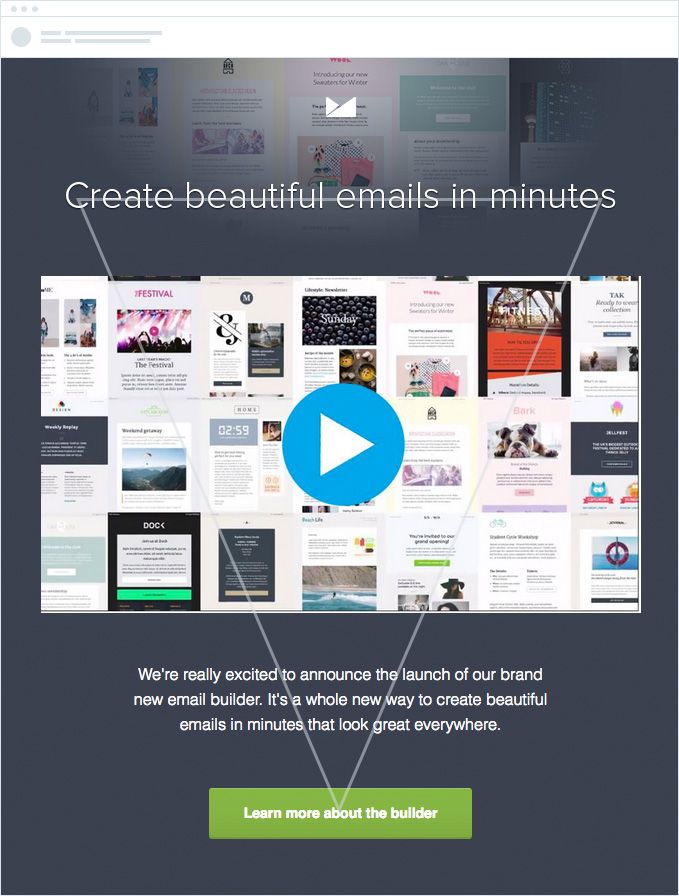
Facebook Ads Manager
Facebook's Ad Manager is a sophisticated dashboard that provides users with an overview of all their campaigns.
Facebook Ads Manager features, otherwise labeled Ads Center features, are divided into four parts:
- Summary: This section summarizes your recent spend amount, ad performance, and key metrics like reach, post engagement, and link clicks are readily available reporting on performance. You can even enable autogenerated recommendations to boost performing well-performing posts in this section.
- All Ads: For businesses running multiple advertisements in a given period, you can select a specific ad to view more detailed metrics or edit things like your ad's budget. You can also pause or delete the ones of your choosing in this section.
- Audiences: This section has any audience you've created for your ads. When you select a specific audience, you'll see which ads reached those prospects and can make changes based on demographics as you see fit.
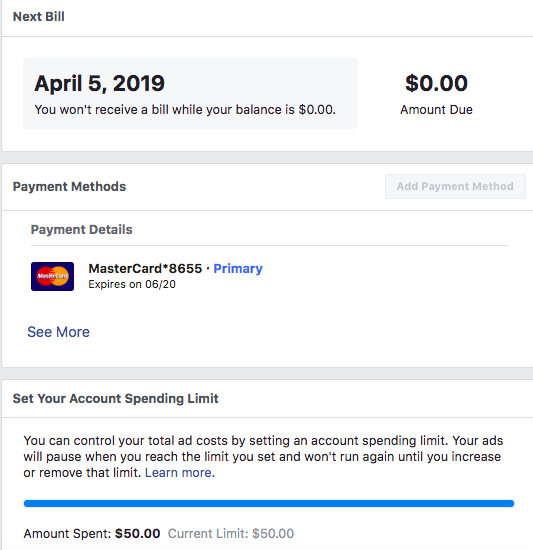
- Automated Ads: This section is only available if you've created Automated Ads. Best fit for beginners and those looking for a simple way to gain exposure, but without the precision, you may achieve manually. This section will list all your Automated Ads and a summary of recent results.
Featured Resource
Free Facebook Advertising Checklist
Fill out the form to access your copy.
How to Run Facebook Ads
- Create an account with Facebook Ads Manager.
- Start creating an ad through Facebook's Ads Manager.
- Choose an objective.
- Choose your audience.
- Set your budget.
- Create your ad.
- Monitor your ad's performance metrics.
- Reporting on Facebook ad performance.
1. Create an account with Facebook Ads Manager.
To use the Facebook Ads Manager, you'll need a Facebook Business Page (learn how to set one up here).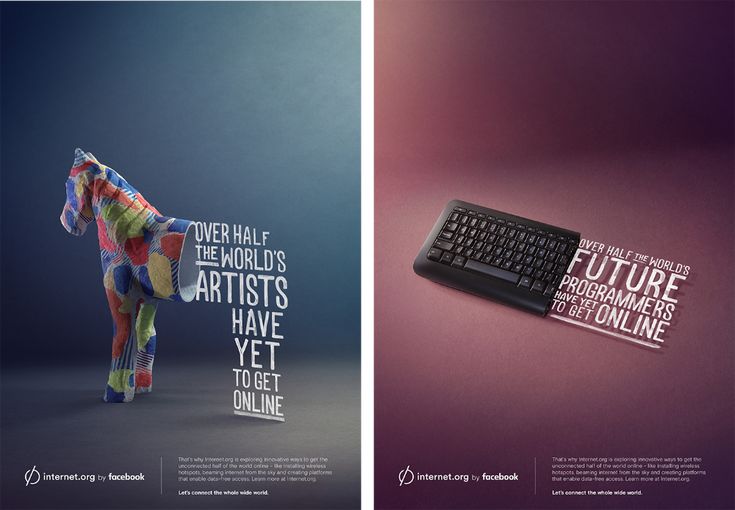 This is because you can't run ads through personal profiles.
This is because you can't run ads through personal profiles.
Then, follow these steps:
- Navigate to https://www.facebook.com/business/tools/ads-manager.
- Click the button that says "Go to Ads Manager."
- Confirm your information on the ad account setup page.
- Set up your payment method.
- Save changes.
Once set up, the Ads Manager becomes the control center for your Facebook ads.
2. Start creating an ad through Facebook's Ads Manager.
Once you log into the Ads Manager, you'll see a performance dashboard where all of your campaigns, ad sets, and ads will be listed including the results they've driven for your Facebook page. Unless you've already created an ad for your Facebook page, this dashboard will be empty.
To create a new campaign, ad set, or ad through the Facebook Ad Manager, tab over to the type of ad you want to create and click the green "Create" button to far left of these ad types, as shown below.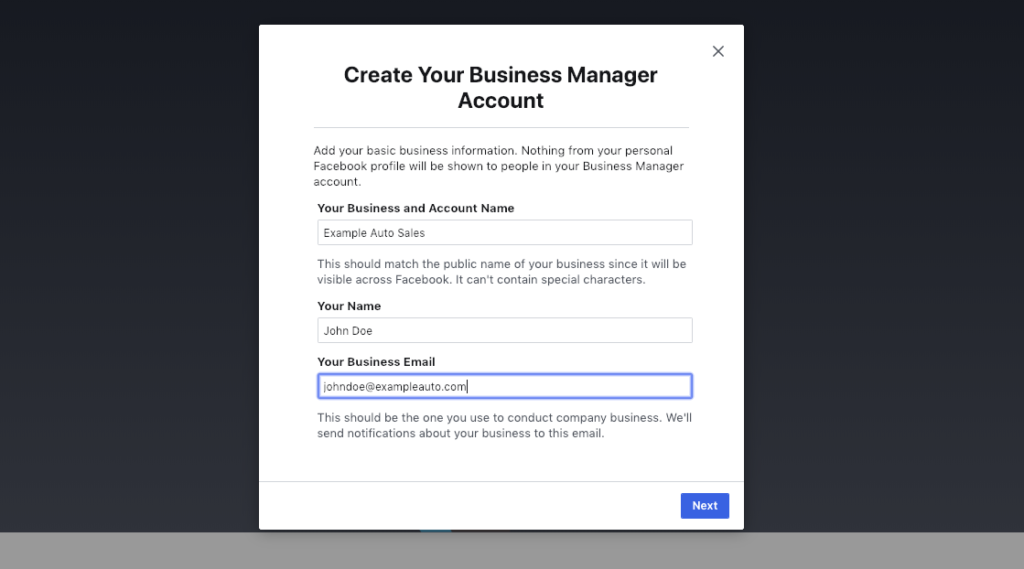 You can see from this screenshot that we're currently set to create a New Campaign.
You can see from this screenshot that we're currently set to create a New Campaign.
3. Choose an objective.
Facebook's Ads Manager, like many social media advertising networks, is designed with your campaign objective in mind. Before getting started, Ads Manager will prompt you to choose an objective for your campaign:
There are 11 different objectives to choose from. The list includes everything from general brand awareness, to getting installs of your app, to increasing traffic to your online store.
By choosing one of these objectives, you're giving Facebook a better idea of what you'd like to do so they can present you with the best-suited ad options. As shown in the screenshot above, Facebook's ad options include:
- Brand awareness
- Reach
- Website traffic
- Engagement
- App installs
- Video views
- Lead generation
- Messages
- Conversions
- Catalog sales
- Store traffic
Let's say, for sake of this blog post, you're looking to drive more traffic to your website. When you select this option, Facebook will prompt you to enter the URL you're looking to promote. If you're using marketing automation software, be sure to create a unique tracking URL with UTM parameters for this to ensure that you'll be able to keep track of traffic and conversions from this ad. For HubSpot customers, this can be done using the Tracking URL Builder.
When you select this option, Facebook will prompt you to enter the URL you're looking to promote. If you're using marketing automation software, be sure to create a unique tracking URL with UTM parameters for this to ensure that you'll be able to keep track of traffic and conversions from this ad. For HubSpot customers, this can be done using the Tracking URL Builder.
Once selected, Facebook will then display the ad option that makes the most sense in terms of achieving this objective.
Featured Tool: Facebook Advertising Checklist
Don't forget to download the Facebook Ads Checklist and save it for Facebook ad campaign best practices.
4. Choose your audience.
Your next step is to configure your target audience — you can do this for each ad set that belongs to the same campaign. If you're just starting out with paid advertising on Facebook, it's likely that you'll have to experiment with several different targeting options until you reach an audience that fits just right.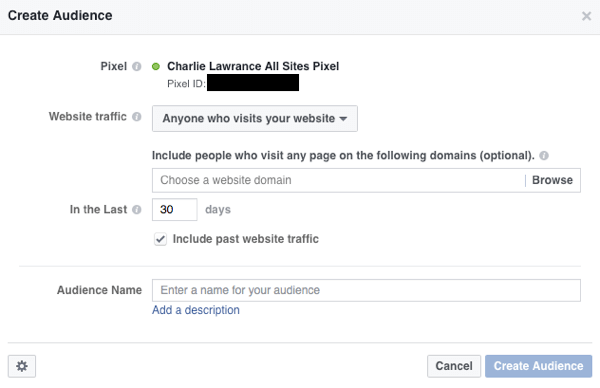
To help you narrow your focus, Facebook's targeting criteria are accompanied by an audience definition gauge. This tool — located to the right of the audience targeting fields — takes all of your selected properties into consideration in order to come up with a potential reach number.
If you're wavering between choosing a specific audience over a broad one, consider your objective. If you're looking to drive traffic, you'll probably want to focus on the type of people you know will be interested in your offering. However, if you're looking to build brand awareness or promote a widely appealing offer, feel free to focus on a more general audience.
Facebook's built-in targeting is vast, including options such as:
- Location
- Age
- Gender
- Languages
- Relationship
- Education
- Work
- Financial
- Home
- Ethnic Affinity
- Generation
- Parents
- Politics (U.S. only)
- Life Events
- Interests
- Behaviors
- Connections
You also have the option to select a Custom Audience — this allows you to target people on Facebook who are in your company's contact database, visited a page on your website that has a tracking pixel, or use your app or game. To learn more about how to set up a Custom Audience on Facebook, check out these instructions. (And for more on the specifics of these criteria, visit this Facebook targeting resource.)
Once you find a group that responds well to your ads, Facebook allows you to save these audiences to be used again later — so you may not need to dive into this step once you've been running Facebook ads for a while.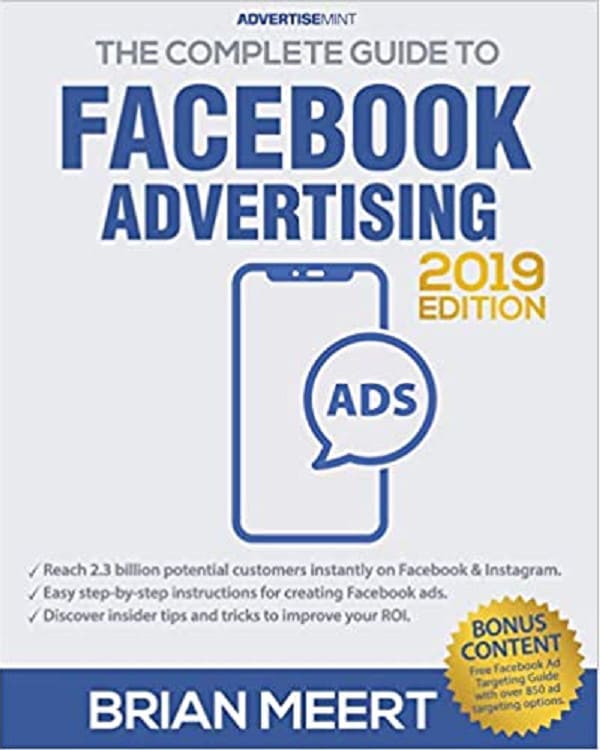
5. Set your budget.
Facebook allows you to set either a daily budget or a lifetime budget. Here's how they differ from each other:
- Daily budget. If you want your ad set to run continuously throughout the day, this is the option you'll want to go for. Using a daily budget means that Facebook will pace your spending per day. Keep in mind that the minimum daily budget for an ad set is $1.00 USD and must be at least 2X your CPC.
- Lifetime budget. If you're looking to run your ad for a specified length of time, select lifetime budget. This means Facebook will pace your spend over the time period you set for the ad to run.
Facebook Ads Cost
The cost of advertising on Facebook isn’t bound to a set price, but instead differs on the scope and type of bidding model and strategy your business uses. These numbers are based on approximate rates derived from a 2020-2021 AdEspresso study on Facebook Ads Cost.
| Bidding Model | Average Facebook Advertising Cost |
| Cost-per click (CPC) | $1.00 |
| Cost-per-like (CPL) | $1.07 |
| Cost-per-download (CPA) | $5.47 |
| Cost-per-thousand-impressions (CPM) | $7.19 |
| Bidding Types | Bid Strategy |
| Spend-Based Bidding Based on spending full budget for most value possible | Highest Volume: Reach as many prospects as possible. Highest Value: Using the budget to maximize high-value sales over quantity. |
| Goal-Based Bidding Based on the value you want to achieve | Cost Per Result: Strive to keep costs amount to the cost per purchase to stay profitable, but not guaranteed to adhere fully. Return On Ad Spend: Aim to keep ad spend average to a ROAS control, but not guaranteed to adhere fully. |
| Manual Bidding Based on how much you can bid dynamically | Bid Cap: Setting a maximum bid across auctions; good for advertisers who understand predicted conversion rates. |
Once your model and strategy are determined, you can further specify your budgeting and turn to the advanced options — this option is linked at the bottom of the screenshot shown above. This section allows you to specify a few things:
Schedule
Choose whether or not your want your campaign to run immediately and continuously or if you want to customize the start and end dates. You can also set parameters so that your ads only run during specific hours and days of the week.
Optimization & Pricing
Choose whether or not you want to bid for your objective, clicks, or impressions.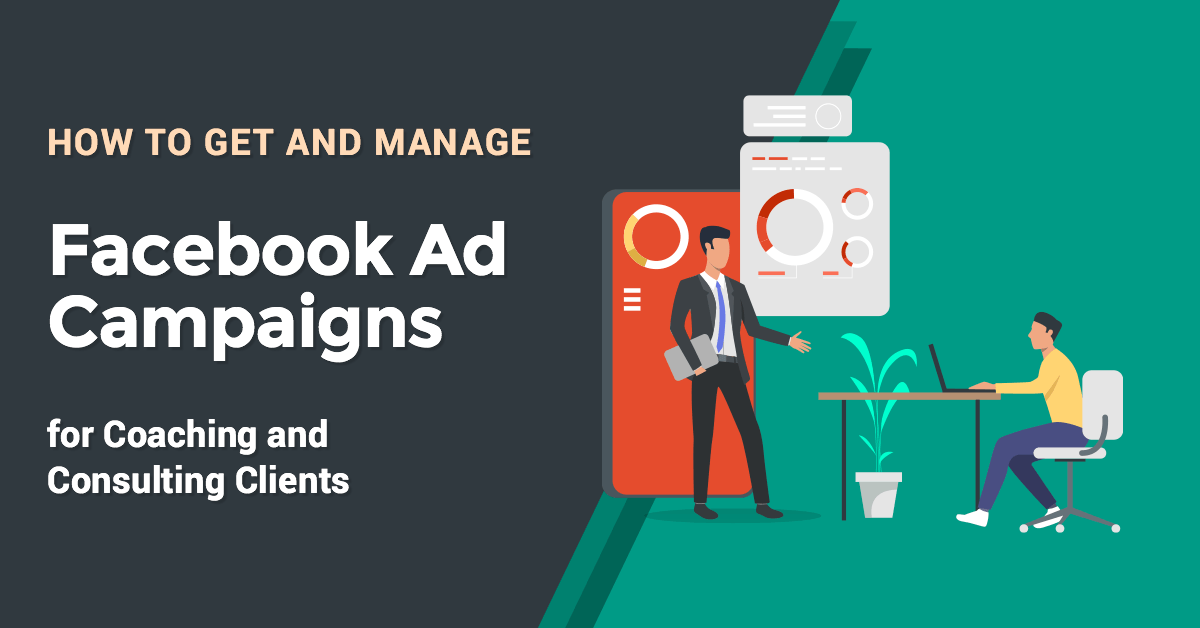 (This will alter how your ad is displayed and paid for.) By doing so, you'll pay for your ad to be shown to people within your target audience that are more likely to complete your desired action, but Facebook will control what your maximum bid is.
(This will alter how your ad is displayed and paid for.) By doing so, you'll pay for your ad to be shown to people within your target audience that are more likely to complete your desired action, but Facebook will control what your maximum bid is.
If you don't want Facebook to set optimal bids for you, you'll want to opt for manual bidding. This option awards you full control over how much you're willing to pay per action completed. However, Facebook will provide a suggested bid based on other advertisers' behavior to give you a sense of what you should shoot for.
Delivery
Delivery type falls under two categories: standard and accelerated. Standard delivery will show your ads throughout the day, while accelerated delivery helps you reach an audience quickly for time-sensitive ads (Note: this option requires manual bid pricing).
6. Create your ad.
What do you want your ad to look like? It all depends on your original objective.
If you're looking to increase the number of clicks to your website, Facebook's Ad Manager will suggest the Clicks to Website ad options. Makes sense, right?
Makes sense, right?
This ad option is broken down into two formats: Links and Carousels. Essentially, this means that you can either display a single image ad (Links) or a multi-image ad (Carousel) with three to five scrolling images at no additional cost.
A Links ad will be displayed like this:
A Carousel ad will be displayed like this:
Once you decide between the two, you'll need to upload your creative assets. It's important to note that for each type of ad, Facebook requires users to adhere to certain design criteria.
For single image ads, Facebook asks that users adhere to the following design recommendations:
- Text: 125 characters
- Ad Headline: 25 characters
- Image ratio: 1.91:1
- Image resolution (including CTA): 1080 x 1080 pixels
For multi-image ads — also known as Carousel Ads — Facebook provides the following design recommendations:
- Recommended image size: 1080 x 1080 pixels
- Image ratio: 1:1
- Text: 125 characters
- Headline: 40 characters
- Link description: 20 characters
Remember that these are the ad options for the "Traffic" objective.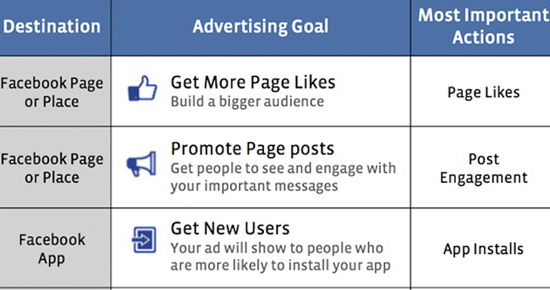
If you selected "boost your posts," you'd be presented with different ad options like the Page Post Engagement: Photo ad. This ad has a unique set of design recommendations. To explore all of the ad options and their design specifics, refer to this resource.
Once you select an ad type, the Ads Manager will prompt you to identify how you'd like to display your ad. The options they provide are as follows: Desktop News Feed, Mobile News Feed, and Desktop Right Column.
Here's how each ad would appear:
Desktop News Feed
Mobile News Feed
Desktop Right Column
Be aware if your ad isn't associated with a Facebook page, you'll only be able to run Desktop Right Column ads. To leverage all three display locations, you can learn how to create a Facebook Page here.
7. Monitor your ad's performance metrics.
Once your ads are running, you'll want to keep an eye on how they're doing. To see their results, you'll want to look in two places: the Facebook Ad Manager and your marketing software.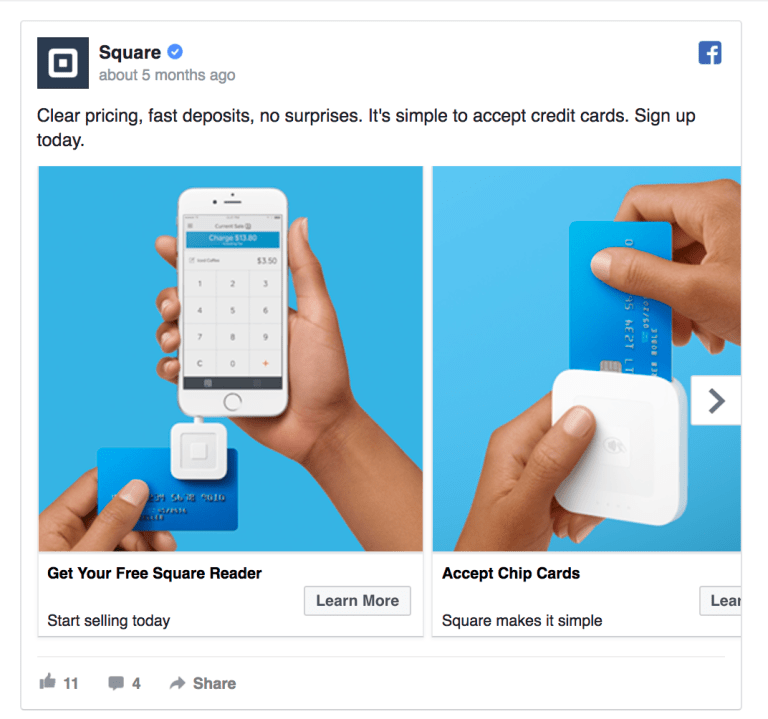
According to Facebook, here are some of the key metrics to look for (and their definitions):
- Performance. Can be customized further to include metrics like results, reach, frequency and impressions
- Engagement. Can be customized further to include metrics like Page likes, Page engagement and post engagement
- Videos. Can be customized further to include metrics like video views and avg. % of video viewed
- Website. Can be customized further to include metrics like website actions (all), checkouts, payment details, purchases and adds to cart
- Apps. Can be further customized to include metrics like app installs, app engagement, credit spends, mobile app actions and cost per app engagement
- Events. Can be further customized to include metrics like event responses and cost per event response
- Clicks. Can be further customized to include metrics like clicks, unique clicks, CTR (click-through rate) and CPC (cost per click)
- Settings.
 Can be further customized to include metrics like start date, end date, ad set name, ad ID, delivery, bid and objective
Can be further customized to include metrics like start date, end date, ad set name, ad ID, delivery, bid and objective
Regardless of which of these metrics you use to measure the success of your advertising efforts, you can find the data in the Ads Manager.
8. Reporting on Facebook ad performance.
You can receive custom reports via email as well. Here's how to set it up:
- Navigate to Analyze and Report through the upper main menu.
- Choose Ads Reporting.
- Select Create Custom Report.
- Select and open a saved report.
- Choose Save As next to the save icon. Give your report a name and check Schedule Email.
- Follow the prompts to edit and confirm your reporting preferences.
While there are certainly a lot of details to keep straight when planning a paid Facebook ad, it's important that you don't lose sight of the big picture. Reporting on clicks and conversions from Facebook is important. However, if you're using URLs with specific UTM codes, you have an opportunity to measure your ads' full-funnel effectiveness using your marketing software.
Tracking URLs will help your marketing software keep track of how many leads, or better yet, how many customers you've gained from your advertising efforts. This information is useful in determining the ROI of this source, and can also be used to inform your overall Facebook marketing strategy.
If you're a HubSpot customer using our ads tool, this process is already taken care of for you. You can also create unique tracking codes for your Facebook campaign by navigating to the Tracking URL Builder on the Reports Home page. All you'll need to do is plug in the URL, attach a campaign, and choose the source you want the URL to be attributed to in your Sources Report. Once your ad launches and you start getting traffic and conversions on your website, you'll be able to easily track how many visits, contacts, and customers you're generating.
Consider Facebook Ads Manager for Your Next Campaign
Now that you know how to set up an ad, it's time to create one of your own so that you can spread brand awareness on Facebook and generate traffic and leads from your ideal prospects on the platform.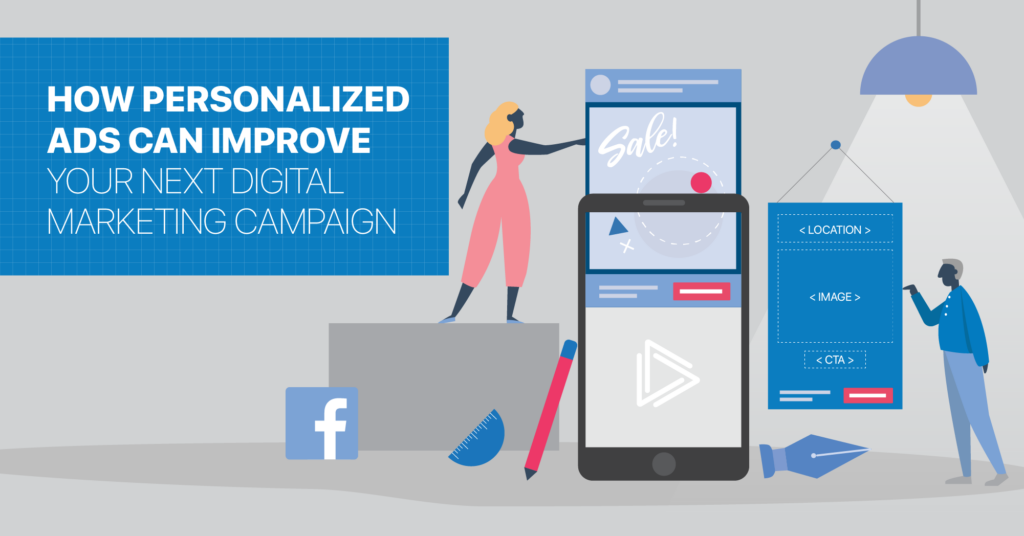
Editor's note: This post was originally published in September 2019 and has been updated for comprehensiveness.
Topics: Facebook Advertising Ad Management
Don't forget to share this post!
The Beginner's Guide to Facebook Advertising 2019 By AdEspresso
This Facebook advertising guide for beginners is designed to help you with everything you need to know in order to set up your first Facebook ad campaign.
You’ll find answers to many questions, including:
- How to get started with Facebook ads
- How to use the Facebook Ads Manager
- How to set up a Facebook ad campaign
- How to create Facebook ad images and messages
- How to manage and review Facebook ads
We’ve created this guide in seven chapters so that you can jump right to the part that interests you most.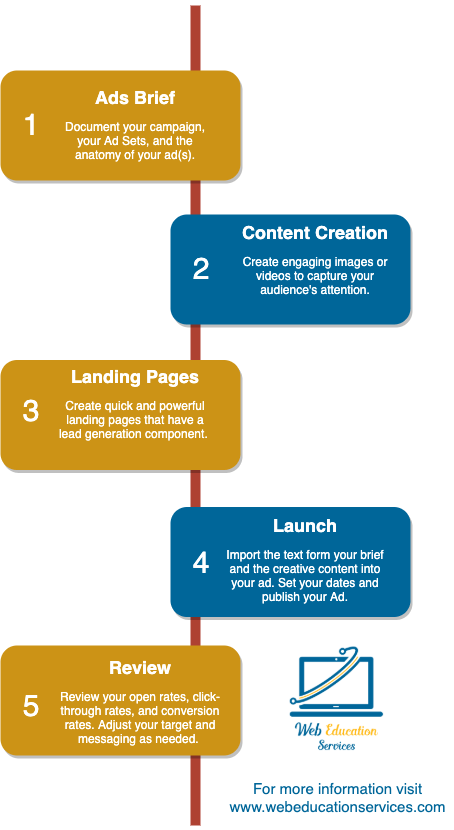
If your goal is to grow from a Facebook advertising beginner to an experienced ads manager, go ahead and read through the entire guide. We promise you’ll learn lots of new tip and hacks!
Click any of the chapters below to jump to that section or
Start Reading
-
Chapter 1
In this chapter, you will learn how to get started with Facebook advertising. We will walk through the step-by-step process of creating your Facebook Business account. Once your business account is created, we will create your ad account and get ready to create a Facebook ad campaign.
Take me to Chapter 1
-
Chapter 2
If you’re just starting out with Facebook advertising, the best way to manage your ads is to use Facebook Ads Manager.
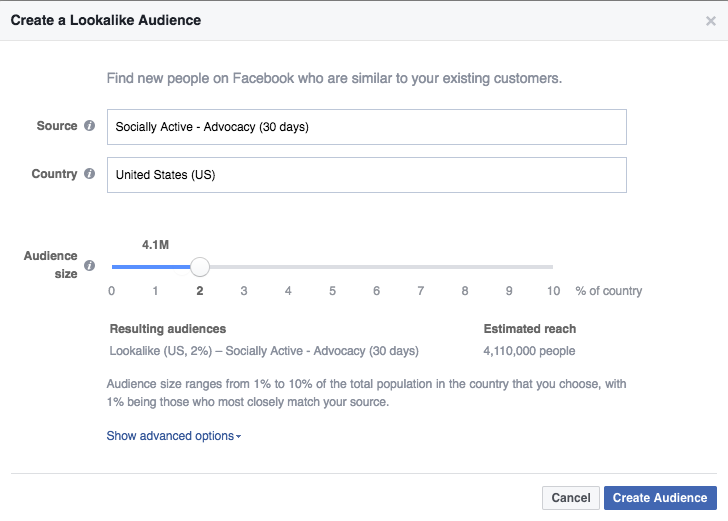 The Ads Manager is Facebook’s free campaign management tool that’s available to all marketers. By the end of this chapter, you will know how to use the Facebook Ads Manager and how to set up your first Facebook ad campaign. (We’ve created an in-depth guide to show you exactly how to create Facebook ads!)
The Ads Manager is Facebook’s free campaign management tool that’s available to all marketers. By the end of this chapter, you will know how to use the Facebook Ads Manager and how to set up your first Facebook ad campaign. (We’ve created an in-depth guide to show you exactly how to create Facebook ads!)Take me to Chapter 2
-
Chapter 3
There are lots of different Facebook ad types that you can use. However, you should test some different ad formats to learn what works best for you. Find out how to create all the different Facebook ad types and what are the specific requirements for each. If you hadn’t heard about Carousel, Lead, and Video ads before, you’ll know how to create them after reading this chapter!
Take me to Chapter 3
-
Chapter 4
Creating compelling Facebook ad designs and ad copy is critical to your campaign’s success.
 As you start out with Facebook advertising, you should be aware of all the design best practices and copywriting hacks. That’s exactly what this chapter’s about – creating Facebook ads that people can’t help but click.
As you start out with Facebook advertising, you should be aware of all the design best practices and copywriting hacks. That’s exactly what this chapter’s about – creating Facebook ads that people can’t help but click.Take me to Chapter 4
-
Chapter 5
Your Facebook ad campaign’s success will largely depend on whom you’re targeting. That’s why you need to know about the different Facebook audiences available to you. There are Saved Audiences, Lookalike Audiences, Custom Audiences, and audiences created by people that have interacted with your page or content before. By the end of this chapter, you’ll know what are the best Facebook ad audiences and how to create them.
Take me to Chapter 5
-
Chapter 6
How much should you pay for Facebook advertising? Is Facebook’s automatic or manual bidding better? How to set up your ad budgets in the Ads Manager? We’re going to answer all these questions in this chapter.
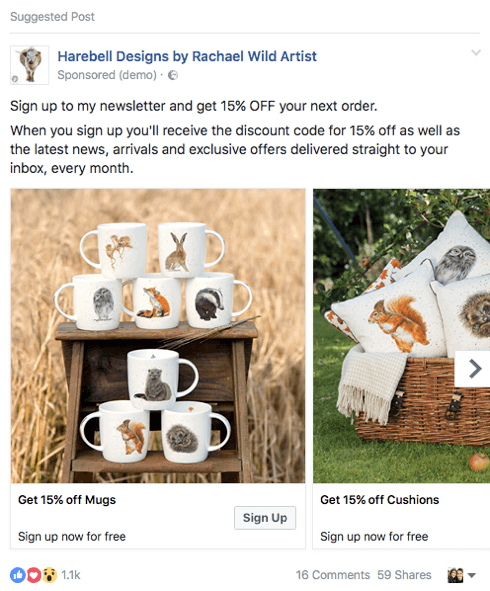
Take me to Chapter 6
-
Chapter 7
Once you learn to navigate the Facebook Business Manager and the Ads Manager, you can see many useful reports. These reports will help to improve your campaign results and optimize your Facebook ads. In this final chapter, we’ll take a look at the most important Facebook advertising metrics and will learn how you can filter and read your reports by using the Ads Manager. As you complete reading Chapter 8, we’d like to officially congratulate you on becoming a Facebook ads expert!
Take me to Chapter 7
Get the most out of your digital ad budget with AdEspresso. Create and manage all your Facebook, Instagram, and Google ads in seconds from a single dashboard.
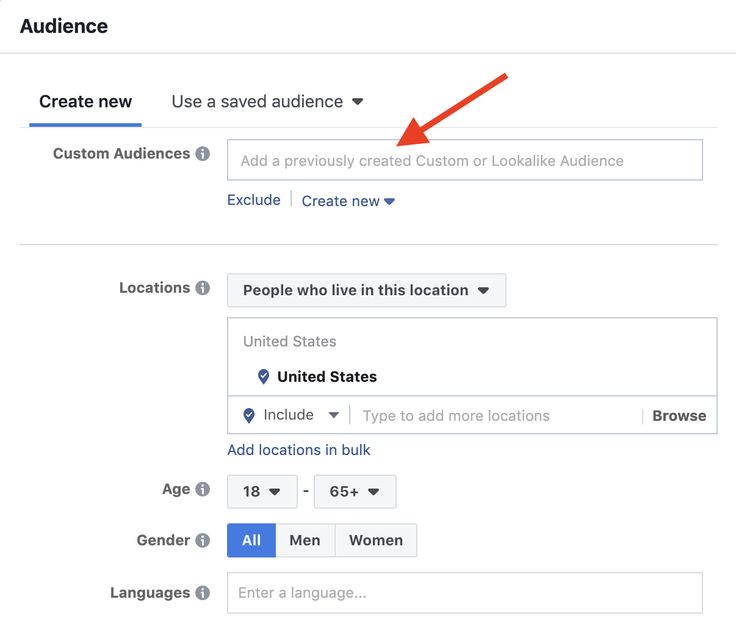 Start Your Free 14-Day Trial
Start Your Free 14-Day Trial how to create an advertising campaign on Instagram through Facebook Ads Manager - Marketing on vc.ru
Hello everyone, my name is Anya. I am the founder of Target Girl digital school. Earlier, I already talked about how I launched my first online course on targeting and created my own school from a Telegram channel.
29367 views
I am often approached with questions about advertising and promotion on Instagram, so I decided to write a detailed checklist for working with the service for novice marketers.
Statistics showed that 200 million users view at least one business profile of companies on Instagram every day. And every third Stories is an advertisement. Finding new customers among the vast Instagram audience is a real task, and Facebook Ads Manager will help to realize the plan.
Why choose Facebook Ads Manager over Instagram post promotion?
Some companies prefer to work directly from the application platform, believing that there is no difference, but it is not. The Instagram app is characterized by limited settings for running a full-fledged advertising campaign, and is suitable in such rare cases as promoting a single post to a large audience. The Ads Manager service, on the contrary, is equipped with a huge arsenal of audience settings for a dozen parameters, ranging from geolocation to user interests. Through Ads Manager, the user will be able to run several advertising campaigns of the same product for different consumer groups at once and choose a different ad format. Even if a business doesn't have an Instagram profile, it can run ads there and grow sales and customer base. More about everything in the checklist.
The Instagram app is characterized by limited settings for running a full-fledged advertising campaign, and is suitable in such rare cases as promoting a single post to a large audience. The Ads Manager service, on the contrary, is equipped with a huge arsenal of audience settings for a dozen parameters, ranging from geolocation to user interests. Through Ads Manager, the user will be able to run several advertising campaigns of the same product for different consumer groups at once and choose a different ad format. Even if a business doesn't have an Instagram profile, it can run ads there and grow sales and customer base. More about everything in the checklist.
1. Define the purpose of the advertising campaign
Whatever activity we choose, the global goal will be the same - making a profit. It can be achieved - The goal of the advertising campaign should be interconnected with the main goal of the business. Next, let's look at the main goals that Ads Manager offers for running ads.
Business Objective: Spread the word
Ads Manager Objectives: Brand awareness, reach
Companies tend to disseminate information about changes that are important to the customer, new products, great offers or promotions. Often, a business needs to create a point of view or convey a message with its audience that will help the company sell its product. Communicative advertising is analyzed not by the volume of deals made, but by audience coverage.
For example, the slogan "Drink yogurt 2 times a day and don't get sick" is not so much a call to purchase the brand's products as it is a spread of the idea of the extraordinary benefits of yogurt for human health. sales of brand yogurts will be higher. A correctly conveyed idea of the benefits of a product without a direct call for its immediate purchase will bring additional profit to the company in the future. This goal is also relevant if you create an advertising campaign for an audience that is familiar with your product, for example, a retargeting audience, with this format in such a situation, interaction may be more profitable.
Business Objective: Increase Sales
Ads Manager Objectives: Conversions, Lead Generation, Messages, Traffic
The company's focus on generating revenue here is the same as the goal of the advertising campaign. The emphasis should be on relevant visual content that will entice the user to take some action, such as making a purchase or filling out a contact form. Ads Manager provides a variety of ad formats to choose from depending on the preferences of the audience, but the goal will be the same - sales.
When you select the "conversion" goal, the system automatically optimizes the company's advertising and selects the audience according to a special algorithm. This audience will have the same characteristics as the one that is already making purchases or taking the necessary actions. In the traffic goal, you should choose the “landing page view” optimization to attract more high-quality traffic. A landing page view is a visit to the destination URL after clicking on an ad.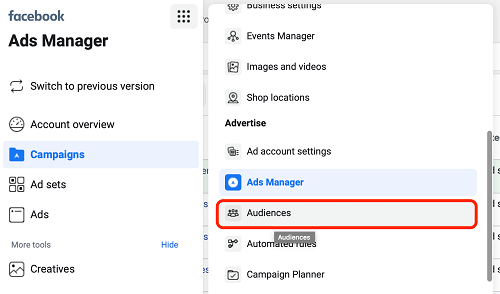
The Ads Manager Messages objective directs users who are interested in ads to Messenger or WhatsApp Business to communicate with a business representative immediately. This goal works great for signing up for paid or free webinars and other similar products. The last goal in this section, "Lead Generation", is indispensable for companies that do not have a landing page. An advertising campaign for this purpose "throws" the user to the feedback form without leaving the Instagram application.
Business Objective: increase in attendance of the establishment
Ads Manager objectives: attendance at outlets, traffic, reach money. It's a lot harder to get someone to complete an offline action sequence than it is to simply buy a product online or fill out a contact form. Therefore, the mechanism of the advertising campaign will be more complicated, for example, a contest, interactive, game mechanics with physical prizes. Ideally, the subscriber himself should want to visit the company's establishment.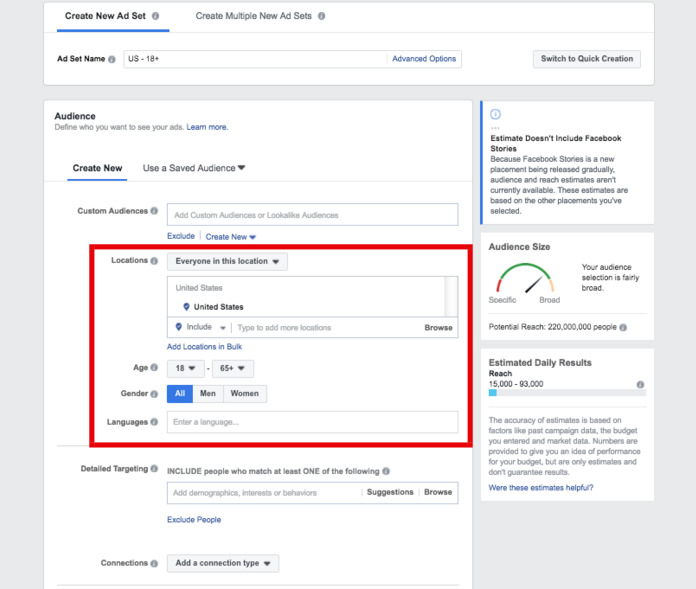
For example, it is important for a chain of coffee shops to increase the number of visitors. They launch ads that, when clicked, take the user to the messenger, where they are offered to play a game or a quiz. And, in case of victory, he will receive a personalized or branded cup for free, for which he needs to come to the nearest coffee shop of the chain. He is also given a portion of coffee with a mug. An engaged customer additionally purchases a dessert and the level of brand loyalty increases.
Business goal: growth in the number of subscribers of the business profile
Ads Manager goals: traffic, engagement
Promoting and developing a business profile on Instagram is a fixed task for a company that sells a product through an application. This requires an integral approach, including promotion through advertising campaigns. To do this, it is necessary to create a very accurate portrait of the target audience in order to provide users with content that is as relevant to their interests as possible.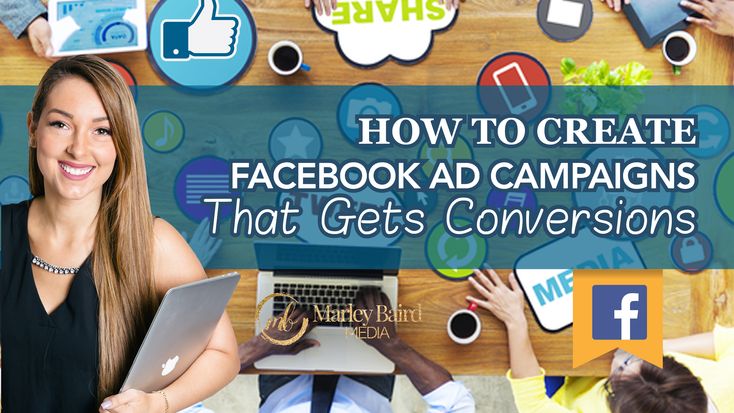 More on this in the next paragraph, but first we will define a specific list of steps according to a separately chosen goal.
More on this in the next paragraph, but first we will define a specific list of steps according to a separately chosen goal.
Specific actions of the marketer after target selection:
Target – traffic:
landing page address to the unique selling proposition of the company.
If the link from the ad leads to the business profile of the company on Instagram, it is worth noting in advance the collection of the audience according to the instructions: section "Audiences" - "Create a personalized audience"
Goal - conversions:
- Make sure the landing page of the company's USP
- Create a pixel in the Event Manager section and set goals inside it
Purpose - messages:
According to the instructions, set up WhatsApp Business and Manychat.
Goal - lead generation:
When choosing this goal, you should pay attention to the individual features of this ad format - poor conversion and instant loss of user interest after they fill out an application.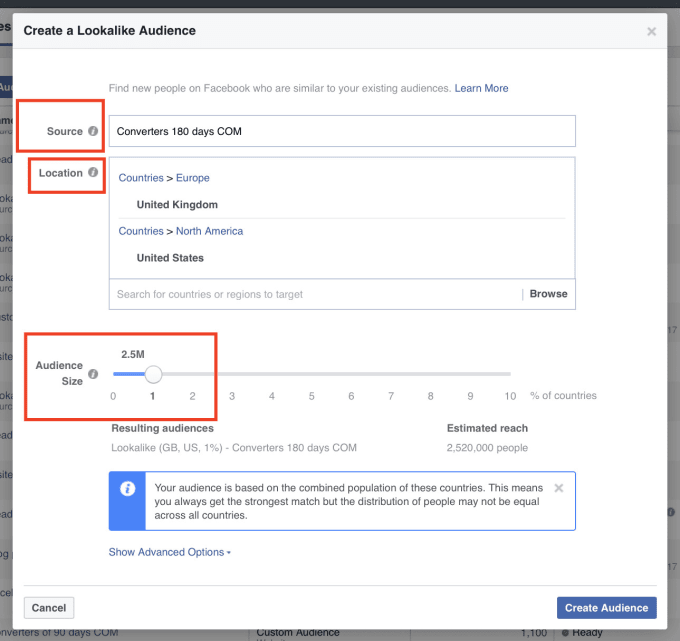 For the expected effect, it is recommended to make the feedback form as detailed as possible. Thus, only the most interested users will remain, who will be willing to spend time on this. At the same time, the company will receive only relevant contacts for its requests.
For the expected effect, it is recommended to make the feedback form as detailed as possible. Thus, only the most interested users will remain, who will be willing to spend time on this. At the same time, the company will receive only relevant contacts for its requests.
Facebook lead forms
From the contact form, a business receives a lot of useful contact and information about a potential customer: full name, age, contact details, etc. The convenience is that the user doesn't have to leave the Instagram app to fill out a Facebook lead form. To do this:
- Relevant business profile ads are shown to the Instagram user.
- By clicking on the action button, the potential lead automatically goes to the contact form.
- The user fills out the form and sends it to the company's mail by clicking the button.
2. Set the description of the CA
The basic moment of creating an advertising campaign is the creation of a detailed portrait of the company's client.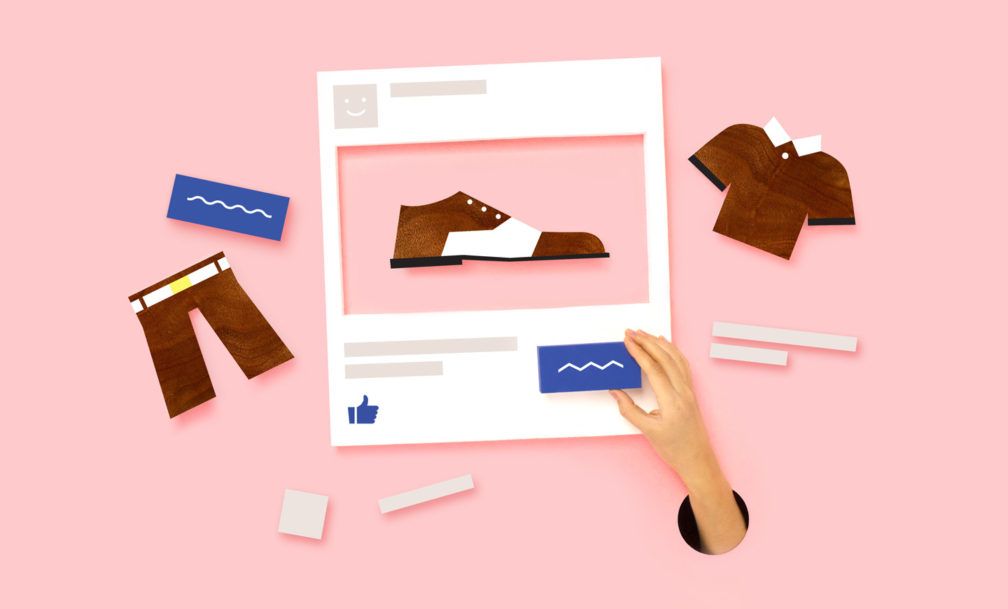 Money and time will be thrown to the wind if you do not pay enough attention to this. The "Buyer Portrait" is a composite image of the company's client, favorite habits, lifestyle, income level, age and social status.
Money and time will be thrown to the wind if you do not pay enough attention to this. The "Buyer Portrait" is a composite image of the company's client, favorite habits, lifestyle, income level, age and social status.
There are two main approaches to the formation of a buyer's portrait:
- The person method is a method of segmenting an audience potentially interested in a product based on an analysis of the client's socio-demographic characteristics. You can also use the place of residence, places of recreation, favorite places, level of education, profession, etc.
- The Jobs To Be Done method is to find the real needs of the client, his “pain”. An example is a yoga club that offers memberships for classes. Three age groups of the audience that may be interested in this type of physical and spiritual practice have been identified: from 17 to 25 years old, from 25 to 35 years old and all others over 35 years old. The portrait of the first group is a student girl Yulia with an average income level.
 She receives monthly pocket money from her parents and earns extra money in her spare time. Julia considers healthy lifestyle and sports not only a tribute to Instagram fashion, but a necessity. Her personal motivation is the beauty and health of the body. Personality type according to the method of Psyche - esthete. Yulia supports the trend of reasonable consumption. Idol - Greta Tumberg. The portraits of the other two yoga club audience groups are similarly drawn up.
She receives monthly pocket money from her parents and earns extra money in her spare time. Julia considers healthy lifestyle and sports not only a tribute to Instagram fashion, but a necessity. Her personal motivation is the beauty and health of the body. Personality type according to the method of Psyche - esthete. Yulia supports the trend of reasonable consumption. Idol - Greta Tumberg. The portraits of the other two yoga club audience groups are similarly drawn up.
Ideally, both methods should be used in combination when preparing an advertising campaign. The person method is basic and mandatory. The second way - defining the target audience, helps to understand how the product can satisfy the narrow needs of customers.
For a business that has already existed for some time, it is worthwhile to analyze the target audience using the already created database of the company's customers. For companies that are just starting their business, this method is not yet available, but data from their own analytics systems is available, to analyze the audience of direct competitors.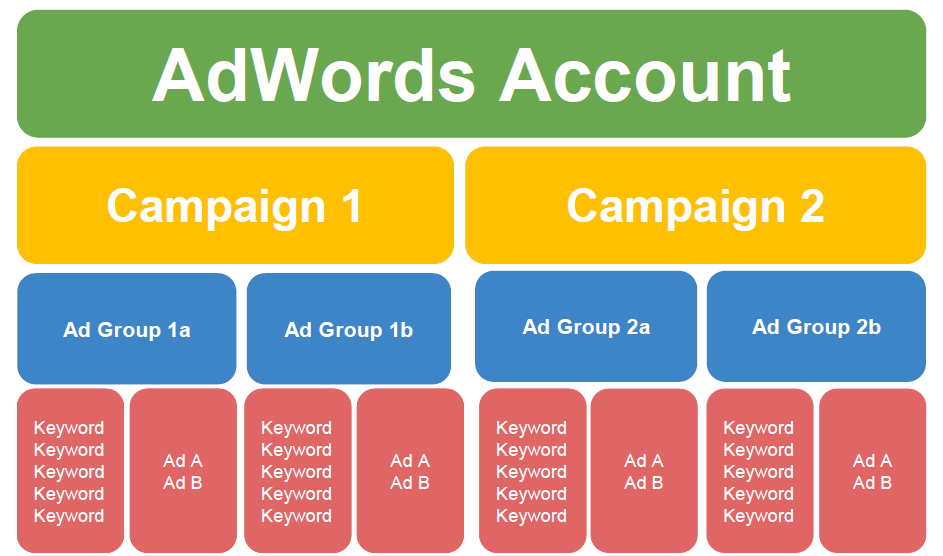 This can be done manually by counting the number of subscribers or activity in comments, as well as using special statistics services, for example https://epicdetect.com/.
This can be done manually by counting the number of subscribers or activity in comments, as well as using special statistics services, for example https://epicdetect.com/.
Advanced marketers use additional methods of psychotypes and archetypes, which are based on creating a psychographic image of the client, which includes personal values, idols, motivation to buy a product and personality type. In the context of such an analysis, marketers receive information about the emotional relationship of a potential customer with a product. As a result, creative advertising campaigns are created that evoke vivid emotions and associations in the audience. On the Internet, you can additionally find a large number of open reports and information about the market and individual sectors, as well as social network statistics for individual regions of Russia.
How to create targeting sets:
⁃ Wide audience with segmentation by gender and age
⁃ User interests and behavior narrowed down by significant
⁃ Geography with segmentation by country, city
on the site to avoid showing ads to the same users and look a like on those users who made conversions.
Don't forget to separate placements and exclude Audience Network when launching your first ad campaigns. Use the Audience Network when working with retargeting.
3. Create USP for each of the TA groups
A unique selling proposition or USP is a product offering that solves specific problems of different target groups. Consider the yoga center example, a female consumer in the first age group thinks, “I would do yoga 3-5 times a week. But I have a lot of couples, and there is no time. Therefore, I want the yoga studio to be near the university so that I can come to practice on a big break.” In a message to this audience group, you can write “Enjoy yoga in the open air in the park near N University.”
Women from the group “25-35 years old”, who like to practice yoga to keep fit, will be attracted by high service, stylish design and comfortable shower rooms. The emphasis in addressing them should be put on the high level of the club, the availability of clean towels and consumables, expensive furnishings.
Representatives of the audience from the “+35 years old” group will have completely different requests: the qualifications of a yoga trainer, the possibility of individual classes and wellness massage. The message to this audience must necessarily sound: “Experienced, foreign, star trainers”, “Individual lessons with a teacher from India”, etc.
Advertising visualization should also be different for each age group of the audience. For the first group, you should choose a light, fresh eco-design. For the second group - to make a choice on style, maybe even luxury. For the third, choose a design in the Indian original style to emphasize the origin and qualifications of trainers who have been trained by yoga gurus.
Below is an example of a quality ad where both text and visuals reflect the interests of the target audience - teenagers who are into anime. The collective image of this audience is the character Hinata, who experiences certain problems in communication with peers and suffers from her shyness, although she dreams of freely communicating with any person.
4. Create creatives for unique selling propositions
When creating creatives, it is useful to use the latest world news and audience hobbies. Here are a few nuances that will help in creating a high-quality USP:
- Use modern trends in cinema, music, the political world, etc. In the wake of the popularity of the Game of Thrones series, in one of the preparations for an advertising company for iPhone repair, this topic was used in segmentation audience.
Some more interesting examples:
- Tone of Voice of the brand - the style of communication with the audience allows, work with bold topics: sex, black humor, interpersonal relationships. The main thing is to find a fine line in order to provoke emotions in the audience, but at the same time not offend their feelings.
-
When using the video or animation format, the following should be considered. The text part of the video sequence with a unique offer should remain motionless in order to fix the viewer's attention on the most important thing.

You can look for inspiration in the best Facebook commercials and photos:
5. Working with an advertising campaign in the Ads Manager account
There are three places on Instagram where ads are placed: the feed, stories, and the “Interesting” tab, which works in conjunction with the feed.
By this time, the company should have a carefully developed portrait of the target audience, and we will update it at this stage in Ads Manager. Beginners often use the Facebook recommendations feature, but don't narrow down your target audience by interests too much, as the reach will also narrow down a lot, and advertising will not bring the desired result.
When attaching a link leading to a site, don't forget about the UTM tag. It will allow you to track the number of transitions from an advertising publication to a landing page.
Ads Manager allows an advertiser to test multiple ad formats on the same audience.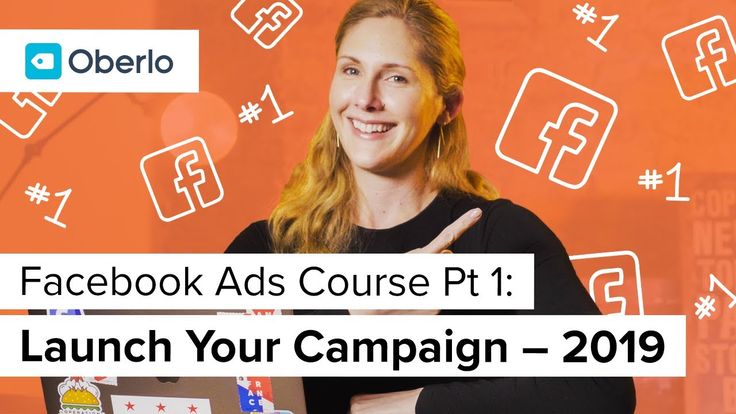 To do this, select A / B testing. Further, the system will automatically turn off the ad, which did not arouse much interest among users.
To do this, select A / B testing. Further, the system will automatically turn off the ad, which did not arouse much interest among users.
6. Collection of statistics and analysis of the results of RK
Some employers neglect to carefully and consistently analyze the results of an advertising campaign with fixing the results. Classic Excel spreadsheets are suitable for reporting. It is not enough to analyze an advertising campaign once, you need to do this regularly, even if it is shown to the same audience. Potential customers change hobbies, views, interests over time, often one audience grows or ages, and another one comes to replace it. Therefore, it is better to optimize the RC in time or radically change the approach. This will save financial and time resources.
Novice Internet marketers and SMM specialists are sometimes afraid to work with Facebook Ads Manager due to the complex scheme of creating ads. on Instagram. But this complexity is due to the variety of features available to the advertiser to run successful advertising campaigns.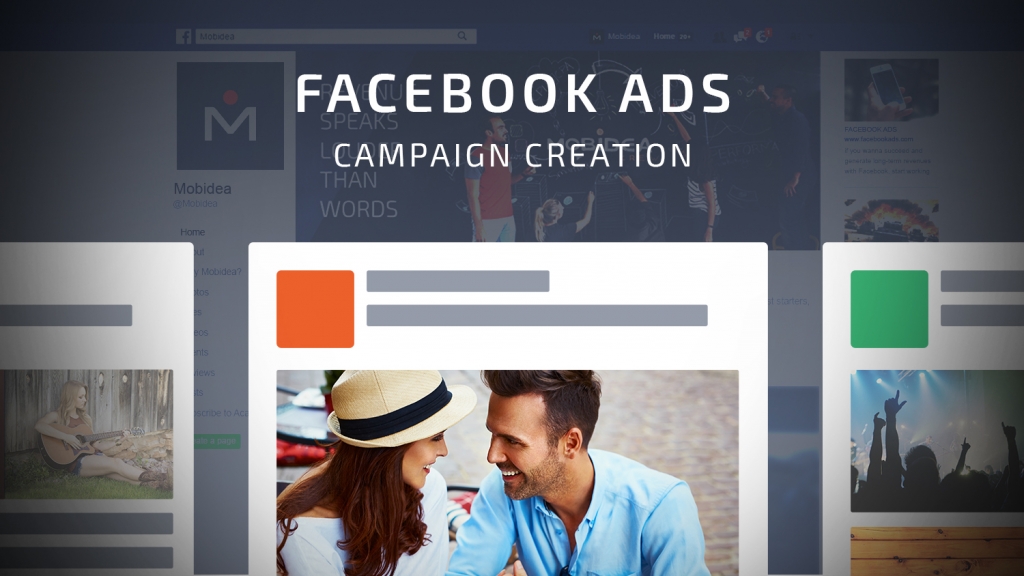 The end result and experience is well worth the time spent learning Ads Manager.
The end result and experience is well worth the time spent learning Ads Manager.
How to set up Facebook ads step by step
Contents
- 1 What is Facebook Ads Manager
- 2 Facebook Ads Manager Overview
- 3 Creating an Ad Campaign in Ads Manager
- 3.1 Campaign level
- 3.1.1 Selecting a goal
- 9018 9018 Selecting a budget at the campaign level
- 3.2 Ad group level
- 3.2.1 Dynamic creatives
- 3.2.2 Offers
- 3.2.3 Budget and schedule
- 3.2.4 Audience selection
- 3.2.5 Connections 0003
- Using the direct link www.facebook.com/ads/manager.
- In the top right corner of any page on Facebook, by clicking on the drop-down list and selecting “Manage Ads” from there.
- Using a mobile application for IOS or Android.
- Brand awareness
- Coverage
- Traffic
- Involvement
- Application settings
- Video views
- Lead Generation
- Messages
- Conversions
- Sales of goods from catalog
- Point visits
- Involvement
- Traffic
- Conversion
- Location
- Age
- Floor
- Languages
- Detailed targeting. Here you can select all the interests, demographics, behaviors and other parameters you need.
What is Facebook Ads Manager
Ads Manager is a free tool from Facebook with which you can create and manage ads and measure the effectiveness of their results.
In the advertising account you can create, view and edit advertising campaigns, ad groups and ads themselves. You can use Ads Manager on both desktop and mobile devices. Please note that not all ad objectives and features are available when creating campaigns on mobile devices.
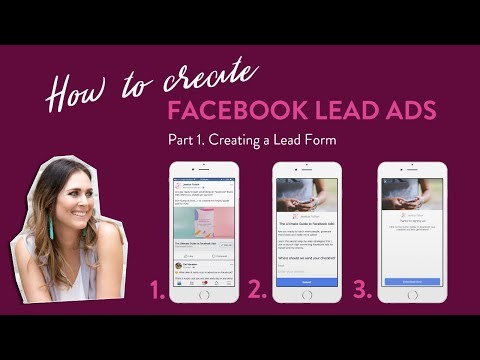
You can promote posts using the "Promote Post" button below the posts on the business page, but you will have less targeting options if you do so. We recommend launching and maintaining advertising campaigns using the advertising account in the desktop version.
You can access Facebook Ads Manager using one of 3 methods:
Advertising campaigns can be run from a personal account. Thus, you can create only one advertising account and, accordingly, only one Facebook Pixel. To create more than one account and more flexible management of all pixels, pages, applications, we recommend using Facebook Business Manager.
Facebook Business Manager is a tool for managing all Facebook resources and sharing them with other users.
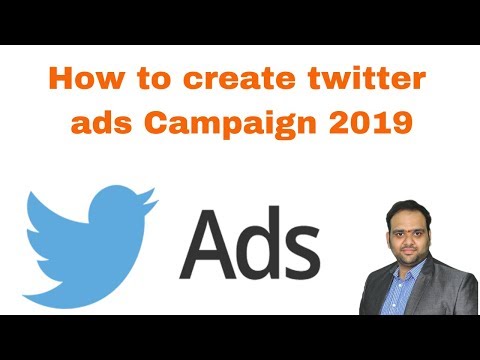 In Business Manager, you can manage apps, pages, and ad accounts. You also have the ability to upload product catalogs, create posts, add payment methods, and more. For efficient management of all projects, you can create multiple cabinets.
In Business Manager, you can manage apps, pages, and ad accounts. You also have the ability to upload product catalogs, create posts, add payment methods, and more. For efficient management of all projects, you can create multiple cabinets. Learn more: Facebook Business Manager: Full Features and Opportunities Overview
If you're creating an ad on Facebook for the first time, you'll also create an ad account.
To create it, you will need to specify its name, the company that will control it, time zone, payment method and currency.
Account currency is the currency used in the ad account for billing. Facebook writes that it regularly adds new payment methods. The Ukrainian hryvnia is not yet available, but the supported currencies are the Russian ruble, euro and US dollar. Once every 60 days, you can change the currency to pay for ads on Facebook, provided that you do not have a current balance. But when you change the currency, you will have a new advertising account created.
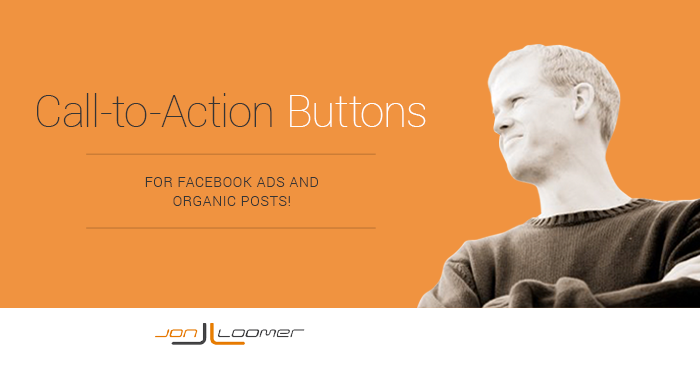 In some countries (such as Brazil, Nigeria, and Venezuela), the ad account's company country must match the currency.
In some countries (such as Brazil, Nigeria, and Venezuela), the ad account's company country must match the currency. By creating an ad account in Business Manager, you'll have your campaigns, ads, and billing information all in one place. You can also share it with other people so they can manage your ads.
To prevent your advertising account from being blocked by the Facebook administration, it is enough to follow the advertising rules, which you can read here.
Overview of Facebook Ads Manager
Now let's take a closer look at the functionality of the advertising account.
1. Top navigation bar
Here you will find sections such as "Audiences" and "Analytics", you can set up reporting and set automatic rules, edit settings and much more.
2. Search and filters
The search will help you find the campaigns, groups or ads you need, and the filter will leave those campaigns that you plan to analyze using specific metrics: the names and goals of advertising campaigns, gender and geography of the audience, recent changes etc.
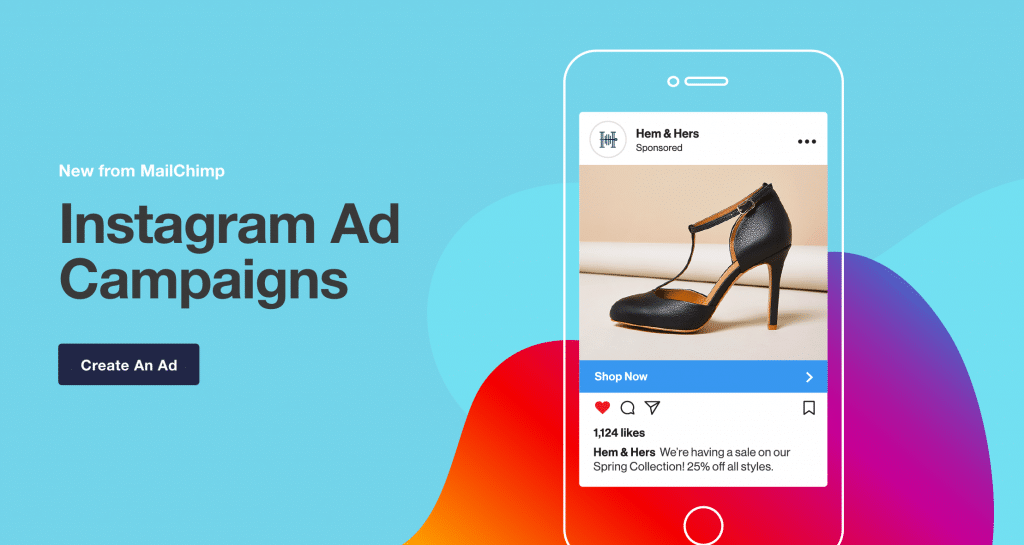
3. Button to create an advertising campaign
With this button you will start the process of creating a new advertising campaign, which we will describe in detail in the next section.
4. Ad account overview
Here you will find general information about your ad account, such as: reach or amount spent on all ads created, a detailed breakdown of the amount you spent on ads in the last 7 days, and any spending limits that you have set for the account.
5. Overview of advertising campaigns
In this tab, you can create and manage advertising campaigns: duplicate and edit existing campaigns, set up columns, and split the results according to the required metrics.
6. Overview of ad groups
Here you can create new ad groups within an existing campaign, edit, duplicate and view results.
7. Overview of ads
In this tab you can create new ads within an existing group, edit, duplicate ads, view their results.
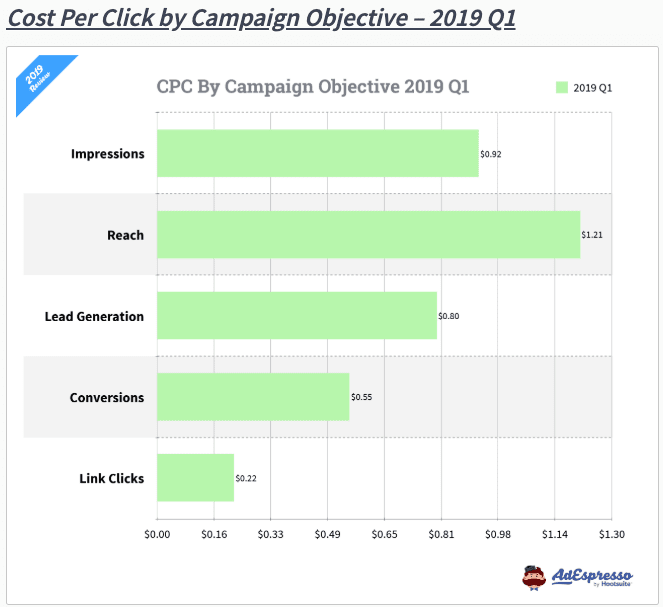
8. Columns
Select one of the columns with the metrics you need or customize them yourself.
9. Campaign Breakdown
Here you can break down existing campaigns based on factors such as age, gender or placement.
10. Date Range
With this feature, you can set a specific date range so that advertisements are shown only for a certain period of time.
11. Campaign results
Here you will see the results of your active and inactive campaigns according to the selected columns.
Reports
Create standard or custom reports, export performance data as Excel or CSV files, and share reports with users who work with your ad account. You can also filter out those campaigns that you want to pay special attention to. If you need to send them to colleagues or a client, you can create a shortened link.
Creating an ad campaign in Ads Manager
As we mentioned in the first section, you can start creating an ad campaign in Ads Manager using the "Create" button.

Campaign level
At the campaign level, you can name the campaign, define the budget, purchase type and select the advertising objective. Let's take a closer look at target selection.
Selecting a target
The first step is to select a target. It is chosen according to your tasks - what you want to achieve. Choosing the right target will help you get the most effective results.
What are the goals?
The target list is subject to change. If you have a new ad account or use its functionality infrequently, you may have fewer options. With its active use and taking into account many other aspects, you will probably be the first to receive all updates to the advertising account.
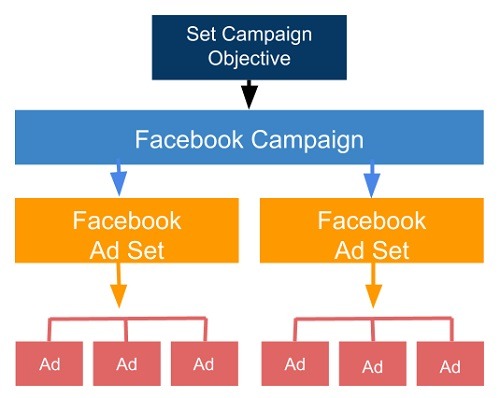
The goal you choose is also your way of optimizing. If you select the "Traffic" goal, the algorithm is optimized for those users who are more likely to click on the site, if "Application Installs" - for those who are more likely to download the application.
A little test of practical understanding: Let's say you've posted a blog post and published it on your business page. You want to promote it to increase the reading of the article.
What advertising goal will you choose?
If you choose Engagement, you will get interactions: ads will be optimized for those who like, share, comment, and make any other interactions. This means that if 9 out of 10 interactions are likes, then with this chosen goal, you will get a lot of likes for the article, but not transitions to the site.
If you want to get readers, then you should stop at the "Traffic" goal. In this case, the algorithm will be optimized for those users who click on the article.
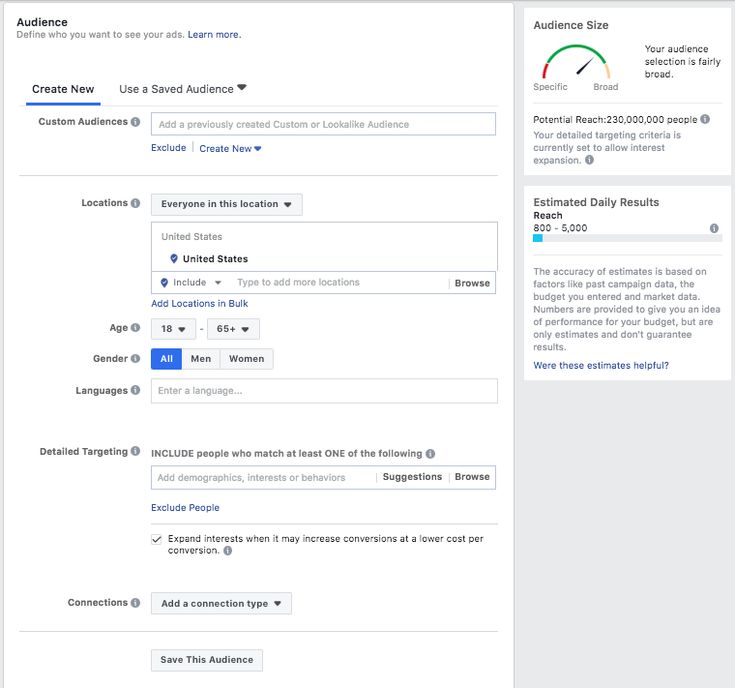
If you want blog subscribers, for example, then your goal is Conversion. It will allow you to optimize impressions for those who subscribe to your blog. To do this, you need to use Facebook Pixel. About what a pixel is and why you need it, read our article.
⇨ The target is selected for optimization, but it is important to understand what you need to optimize for.
Another situation is also possible - adjacent goals with the same result.
For example, your task is to get leads. These can be collected through goals such as Lead Generation and Conversion. What to choose in this case? Let's simulate:
First, let's look at the cost per conversion:
↳ Lead Generation goal — $1. Goal "Conversion" - $3.
In this case, it is logical to choose the Lead Generation goal.
Next, we proceed to the analysis of the validity of leads:
↳ "Lead generation" - 10%, a valid lead will be $10. The “Conversion” goal is 50%, a valid lead will be $6.
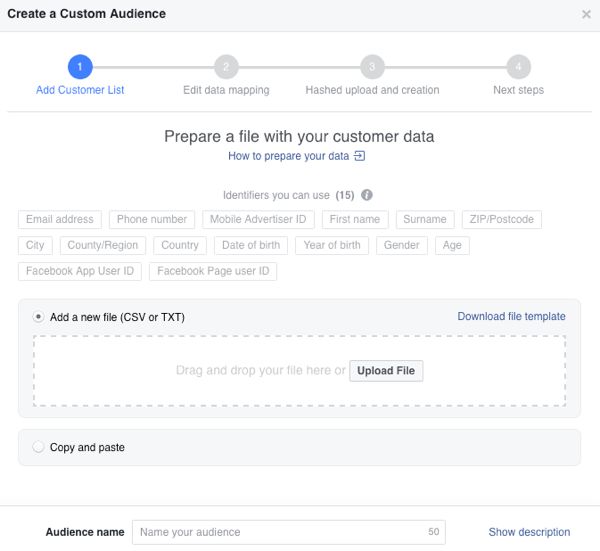
Lead Generation loses in cost per valid lead.
But the analysis does not stop there, if you control the unit economy and end-to-end analytics.
The average check for valid leads through the Lead Generation objective, for example, may be higher, but CLV lower. Then, if we measure the average check and we have a one-time purchase, then perhaps the goal of "Lead Generation" can be more cost-effective. In any case, measure everything in terms of money.
If you're measuring results by taking into account the total amount of revenue for a customer, then you should stick with the Conversions goal.
⇨ The main point of your campaigns is profitability. Therefore, it is important to test the goals and see the results for different metrics.
Campaign-level budget selection
The budget is the amount of money you will spend showing ads to people. It is also a price control tool.
By setting the budget at the campaign level, the system spends it automatically on the best results among all ad groups within the campaign.
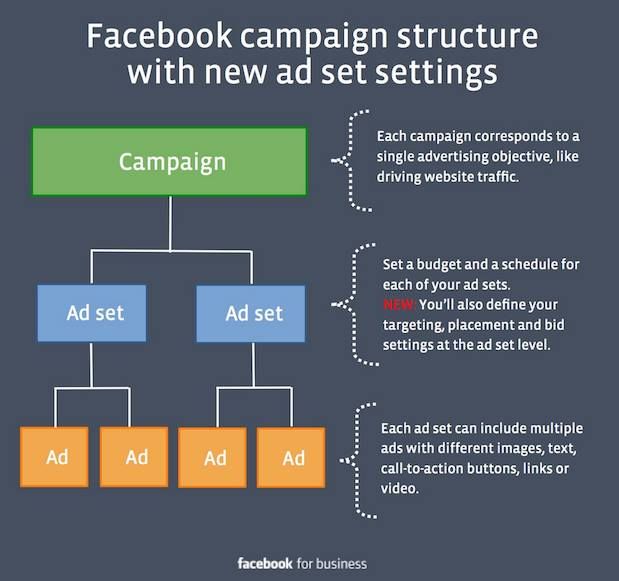
But the best results for the system may not necessarily be the best for you. Let's imagine that you have created several personas, and the results in groups of some persons are more expensive than the results in others. In this case, the system will spend the budget on the group with cheaper results. But after analyzing the groups, you can see that the cheaper groups have much lower CLVs. To manage this, set a budget at the ad group level.
Ad group level
For example, by selecting the "Conversions" goal at the campaign level, we start creating an ad group and give it a name. Next, select the place where you want to drive traffic - website, application, Messenger or WhatsApp. Having determined the required entry point, the system will request clarification. For example, if you select "Website", the system will ask you to select a Pixel with events to track and optimize for conversions.
Next, Facebook suggests creating dynamic creatives or offers.
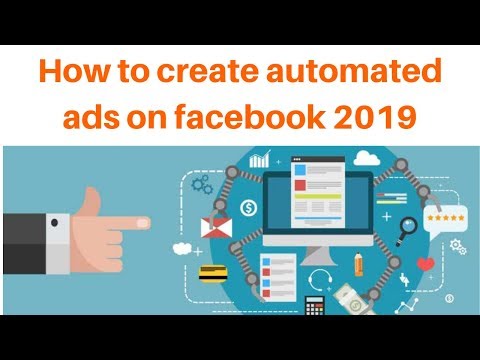
Dynamic creatives
You just need to upload images, headlines and other creatives, and the system will automatically create combinations, selecting several components (for example, images, videos, headlines, descriptions, etc.) for a given audience. You can read more about them here.
Offers
Offers are discounts that you offer Facebook users to encourage them to make a purchase online and/or offline. When a person sees your offer in the feed, a person can not only like it and leave a comment, but also save it in the Offers tab. Facebook will remind the person of the saved offer up to three times, depending on their personal notification settings.
Budget and Schedule
This is where you define how much you want to spend and set the ad display period. The budget can be set daily or immediately for the entire duration of the advertising campaign. If you select "daily budget" your bid can be correlated throughout the week, and if you select "lifetime budget" - throughout the entire period.
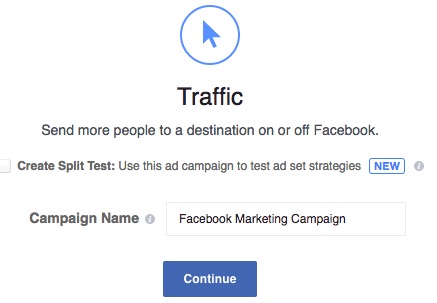 You can also set an end date for your campaign, which will be disabled automatically.
You can also set an end date for your campaign, which will be disabled automatically. Audience Selection
Next, we proceed to the choice of the target audience: create a new one or use the saved one.
When you create a new audience, you include or exclude the collected audience lists for retargeting or look-alike audiences.
You can also specify socio-demographic (social) targeting:
When creating multiple ad groups and using detailed targeting in them, audience saturation is possible. This issue can occur if you are targeting with different conditions by including and don't use exclusions. For example, the same user can simultaneously be included in an interest group and in a group who visited the site.
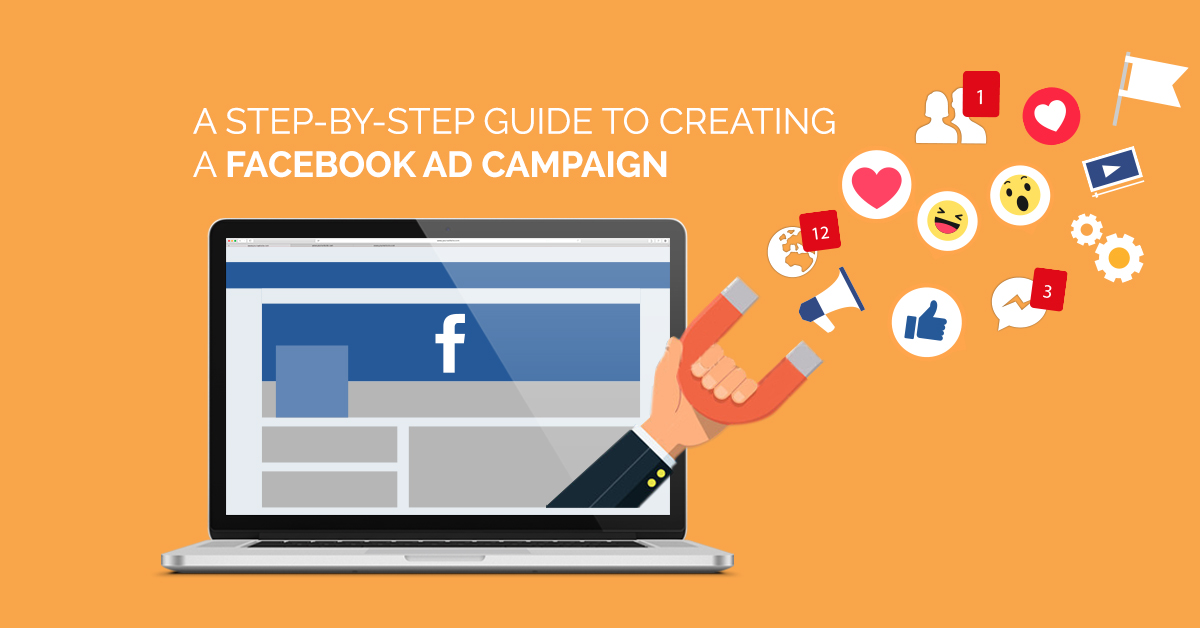 How to prevent the problem of audience attrition in advance, read our article “Audience satiety: How to avoid early and correct it in time”.
How to prevent the problem of audience attrition in advance, read our article “Audience satiety: How to avoid early and correct it in time”. Relationships
You have the option to include, exclude, or target friends of users who follow your business page or use your mobile app. You can also include or exclude people who checked in to the event.
Types of placements
Placements include 2 categories: device types and platforms.
In device types, you can select desktop and/or phone to select the devices on which ads will be displayed. On the platforms, you define the ad zone (location) where your ad will be shown - on Facebook, Instagram, Audience Network or Messenger. When editing placements, you can select not only certain devices and platforms, but also configure additional settings.
Platforms and device types can be separated into different ad groups for content customization and testing. But we recommend combining them for more effective optimization.
 However, it is important to see how ads will look on all devices beforehand at the ad level.
However, it is important to see how ads will look on all devices beforehand at the ad level. Optimization and display
Next, let's move on to choosing the option to optimize ad display. It will help the system understand how to deliver your ad. If you select "Conversions", the algorithm will select the audience that is more likely to make the specified conversion on the website. Delivery options depend on which advertising objective you are using.
When creating a Facebook ad campaign with the Conversions ad objective, you can choose the following types of bids to optimize: your ads with different intensity to all users from your targeting. "Impressions" - with a frequency of up to 4 per day, "Daily reach among unique users" - up to 1 per day.
- "Link Clicks" or "Landing Page Views" - optimize impressions for those who are more likely to click on a link or view a landing page.
- "Conversions" - optimize ad impressions for those who are more likely to make the set conversion on the website.
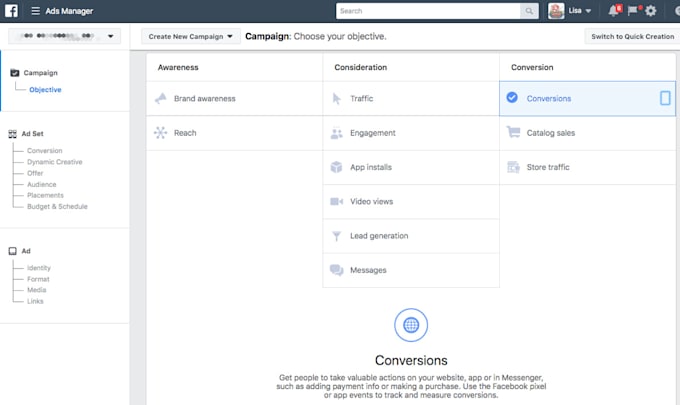
Bid strategy
One of the important steps in setting up an advertising campaign is choosing a bid strategy.
In order for the right audience to see your ad, you must win an auction with other advertisers. In the Facebook auction, the ad with the highest "total value" wins. The total value is not the amount you are willing to pay to display your ads. When determining this indicator, 3 factors are taken into account:
- Rate
- Approximate frequency of actions
- Advertising quality and relevance
The rate is how much you are willing to spend. It controls the cost per result in case the auction wins and the impression is completed.
There are 2 bid strategies: Low Price and Target Price. Read more about them in our article How to Choose a Facebook Bid Strategy.
Delivery type
This parameter determines how fast your ad will be shown. You can use standard mode or set up accelerated impressions to get results faster.
 In the second case, your bid will be raised in order to get a higher place in the auction and get more impressions.
In the second case, your bid will be raised in order to get a higher place in the auction and get more impressions. Ad level
Let's start creating an ad creative.
First you need to choose from which page the advertisement will be shown. If you have specified Instagram as one of the placements, you must also specify the desired account here.
Ad Format
Facebook offers several ad formats to choose from. Choose the appropriate format depending on the purpose of promotion and content.
Upload your own photos or use stock. On the right, you can find the image parameters recommended by the social network for the best selection of pictures. You can create up to 6 ads at the same time. You can find all the recommendations from Facebook on creating creatives in the "Creative Center" section.
All ad settings occur on the left side of the page. On the right is a preview of your creative in different placements.

Next, you fill in the required fields: title, text, link to the site, call to action, etc.
When the ad is ready, click the "Confirm" button and your advertising campaign will be sent for moderation.
It is important to remember that the effectiveness of an advertising campaign is determined by the communication in your creatives - the settings only correlate the cost per result. The target audience makes decisions according to what they see in the advertisement.
Working with Acquisition and Retention campaigns
We have analyzed the creation and setup of an advertising campaign from A to Z. But how to apply this knowledge correctly and get effective results?
If you have a website or mobile app, before launching an acquisition campaign, start by setting up a retargeting campaign.
For this you need:
- Install Facebook Pixel or Facebook SDK.
- Create a funnel for retargeting.
- Set up the necessary events for the approved funnel.

- Create saved audiences to distribute them to ad groups in campaigns.
- Create an advertising campaign with the advertising objective you need.
Why start with retargeting? While you are setting up an advertising campaign for a cold audience, you will be able to start communicating with existing traffic.
Retention (retargeting campaigns) is a system promotion. And its task is to reach all relevant users/visitors and lead them to the final goal. At the same time, each stage of the funnel needs to be improved by increasing the Conversion Rate. In the case of acquisition campaigns, it is important to test in order to find the most profitable cost for achieving the goal.
What is the target for a retargeting campaign?
If you are sure that your audience is of high quality, then the percentage of the target audience tends to 100. In this case, you do not need to worry about the type of delivery and optimization of the advertising campaign.
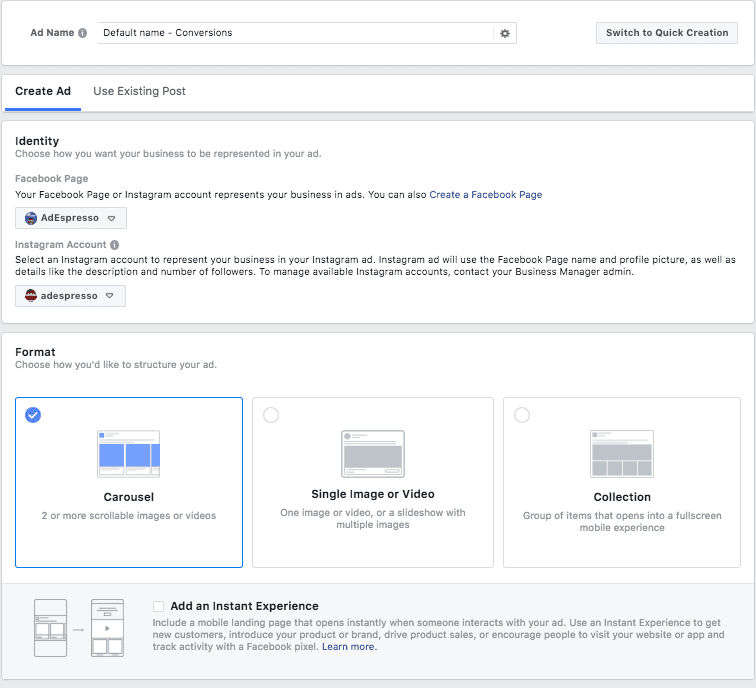 In this case, the goal is to reach everyone. Choose the Reach objective to reach everyone in your sample and get a lower CPM.
In this case, the goal is to reach everyone. Choose the Reach objective to reach everyone in your sample and get a lower CPM. If someone has already worked with the sample before you and you are not sure about its quality, then stop at the “Traffic” goal and optimize for clicks to reach only those who are more likely to want to receive your offer.
If the audience is of poor quality, then select the "Conversions" goal and optimize for conversions. You will lose volume, but at the same time you will not spend money on inappropriate impressions.
To be sure that you have chosen the right goal, we recommend testing and analyzing the results. The selection of an advertising goal for retargeting is the search for the ratio of the optimal price per result to the number of results received.
If you're getting sales for, say, $10 per unit for the "Conversions" ad objective, but your KPI is $15, try switching to the "Traffic" ad objective. The cost per result will likely fall while still being within the KPIs, but sales volumes may rise as more people see your ad.

If you don't plan on active promotion, it's definitely worth launching retargeting campaigns. This will help you reach the entire loyal audience and lead the funnel to the result for a penny. Most of the spending is always on acquisition campaigns. If you don't have enough budget, run only retargeting campaigns.
How to work with acquisition campaigns?
Planning and implementing acquisition campaigns is completely different from retention campaigns.
The first stage is testing. Persons are created, a number of messages for each of them, a list of target groups, and saved audiences (targeting combinations) are loaded. Additionally, saved audiences are created based on data, and not only on portraits of the target audience (lookalike audiences from the database, lookalike audiences from events, etc.).
When testing is in progress, you need to move on to stabilizing the results and optimizing them. How to do this, we described in detail in the guide “Optimizing and scaling Facebook advertising campaigns”.
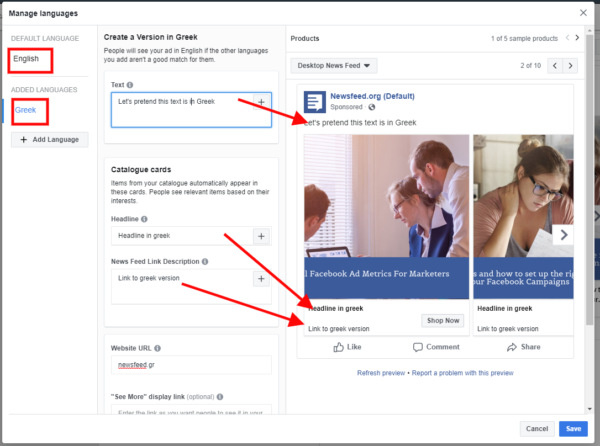
Conclusion
With the help of this article, you will be able to create and set up an advertising campaign without any experience with Facebook Ads Manager. In the process of improving your skills, you will understand how you can manage the settings to get more effective results from communication with the audience.
Important points we would like to recap:
- Decide how much value for the business the launch of the advertising campaign should bring. This will help you choose the right advertising goal and optimization method. For example, you shouldn't drive traffic to a website without conversion optimization if you have a specific goal of selling something or getting a lead.
- Research your target audience to select the right communication strategy. Compiling various insights that you will use in an advertising campaign will help you find exactly the way of communication that will allow you to get the most profitable result.
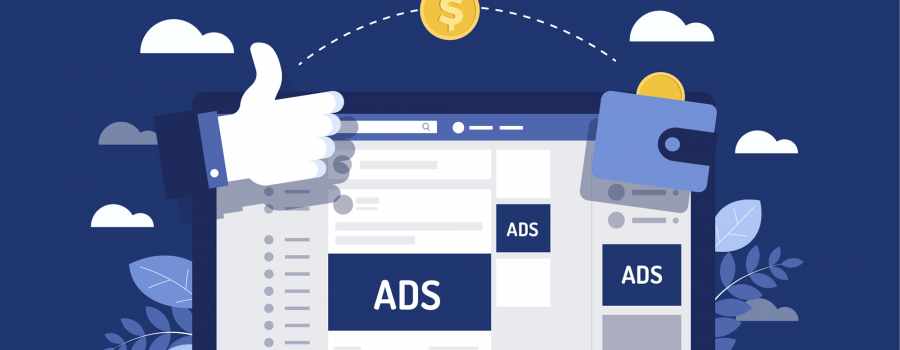
- 3.1 Campaign level