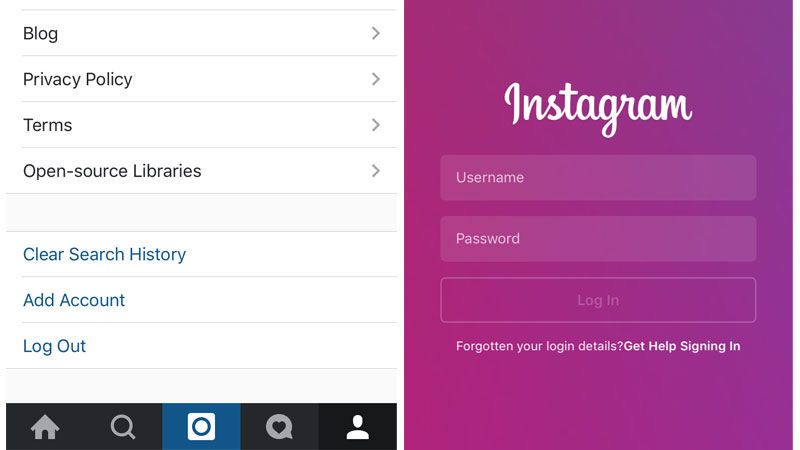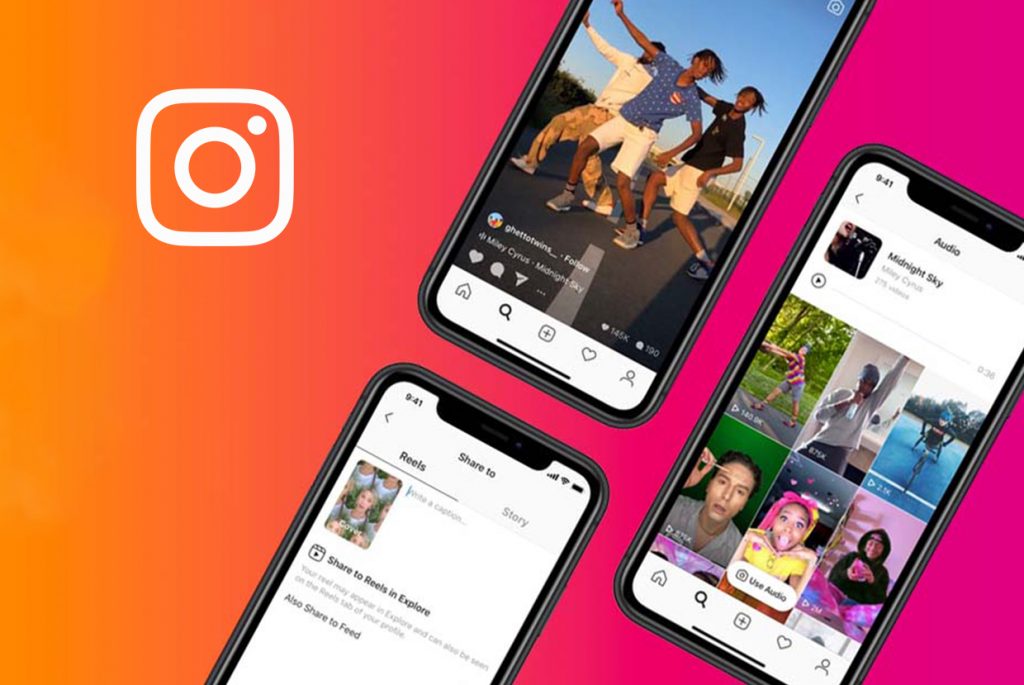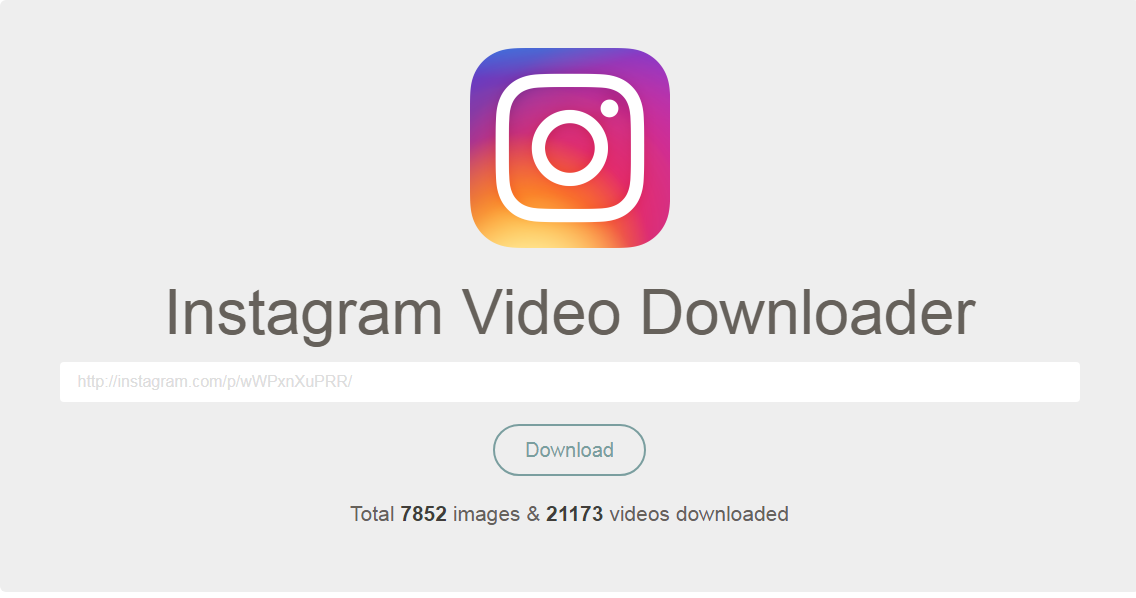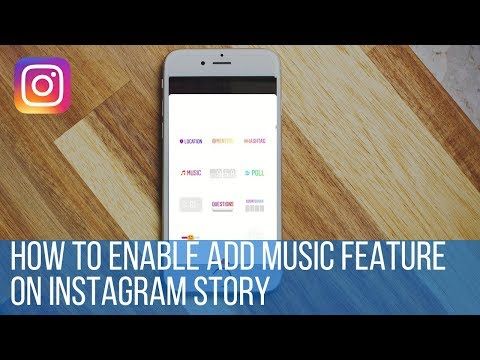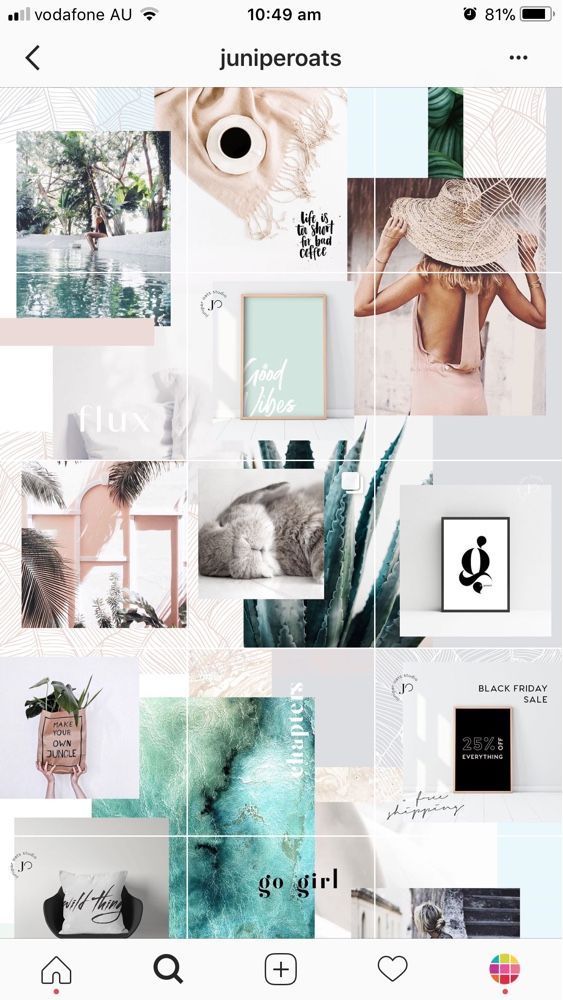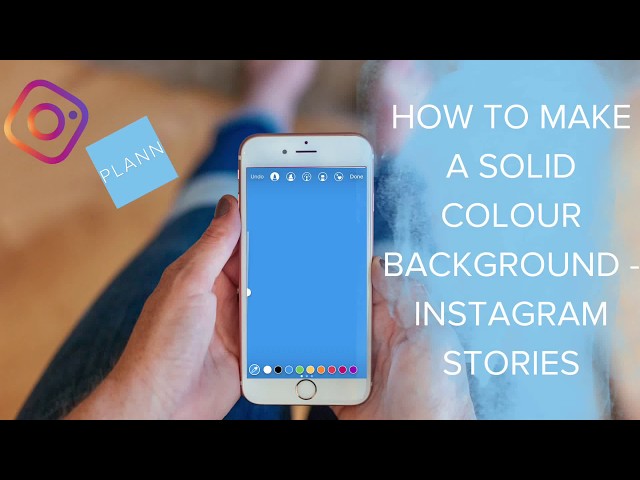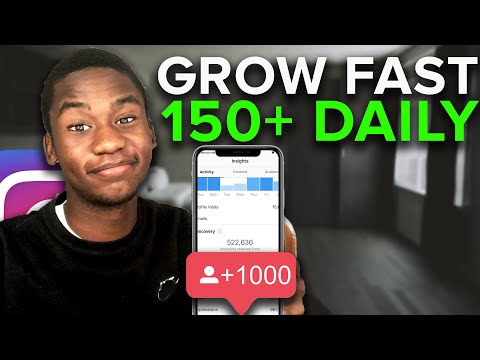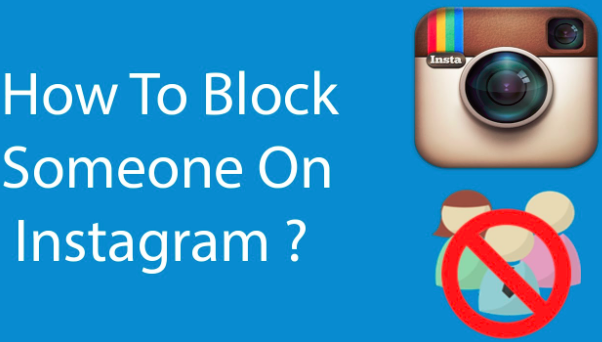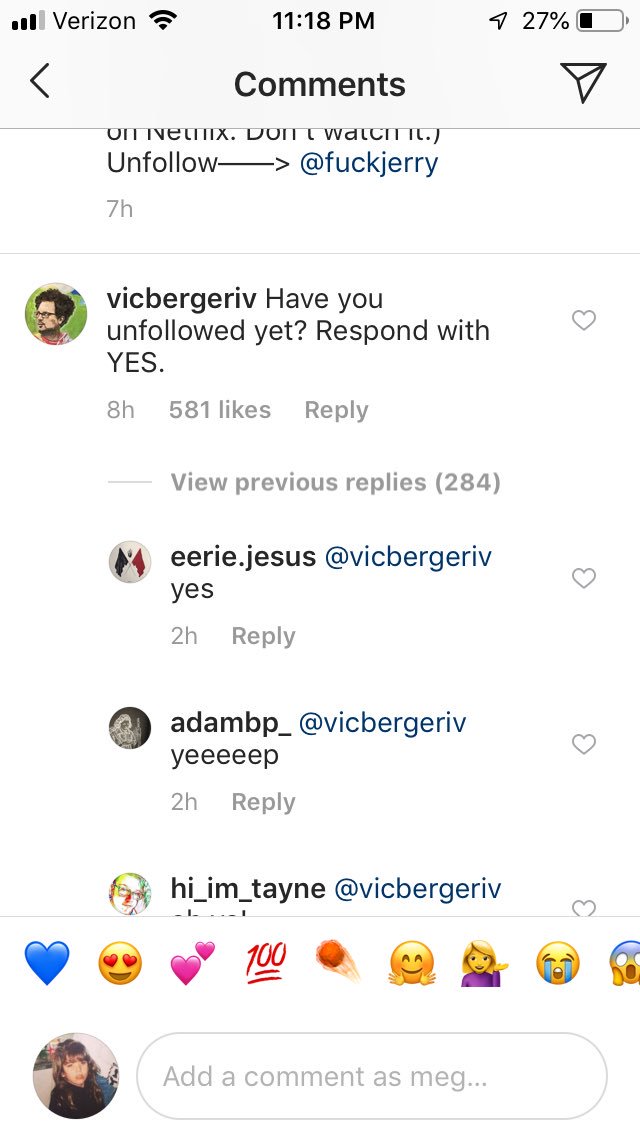How to find out your instagram password
How to See Your Instagram Password (While Logged in)
Did you forget your Instagram password?
If you forgot your Instagram password, there are a couple of things that you can do next.
Firstly, you can reset it by tapping on “Forgot password?” on the login screen.
Then, follow the on-screen instructions to reset it.
However, if you’re already logged into Instagram, you might be wondering how you can see your Instagram password in the app without having to reset it.
After all, seeing your Instagram password is a better alternative than resetting it.
In this guide, you’ll learn how to see your Instagram password while you’re logged in on both iPhone and Android devices.
- How to see your Instagram password
- How to see your Instagram password on iPhone
- How to see your Instagram password on Android
How to see your Instagram password
To see your Instagram password, you need to navigate to your saved passwords on your device.
You can do this for both iPhone and Android devices.
If you’re using an iPhone, you can see your Instagram password by navigating to your phone’s settings.
Then, navigate to “Passwords”, find “instagram.com” and tap on it to see your Instagram password.
On Android, you can see your Instagram password by navigating to your Google Account via your phone’s settings.
Then, tap on “Manage your Google Account” followed by “Security” and you’ll be able to see your saved passwords in the “Password Manager”.
Some passwords are automatically saved on your device.
Hence, there’s a high chance that you can find your Instagram password on your device as it might be saved.
How to see your Instagram password on iPhone
To see your Instagram password on your iPhone, navigate to your phone’s settings and tap on “Passwords”.
Then, find and tap on “instagram.com” and you’ll be able to see your Instagram password.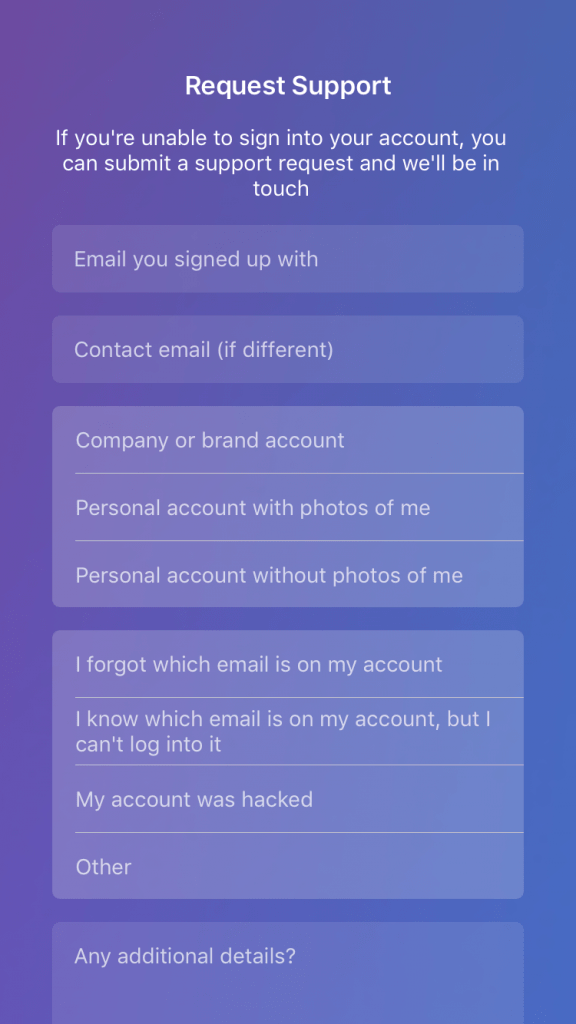
Keep in mind that your passcode/ face ID/touch ID is required to view your passwords.
Once you’ve tapped on “instagram.com”, you’ll also be able to see your Instagram username.
Next, copy your Instagram password and paste it in the “password” field on the login screen of Instagram.
If you can’t find “instagram.com”, you can look for “facebook.com” instead.
This is because your Facebook password might be similar to your Instagram password.
Hence, you can use your Facebook password and try to login to your Instagram account with it.
Below is a step-by-step guide on how you can do this.
1. Go to your phone’s settings
The first step is to navigate your phone’s settings.
To begin with, you need to go to your phone’s settings.
This is because your saved passwords can be found in your phone’s settings.
To go to your phone’s settings, swipe down from the top of your screen.
Then, search for “Settings” on the search bar and tap on the “search” button.
You’ll then see multiple search results including a settings icon.
Tap on the settings icon to go to your phone’s settings.
Proceed to the next step to learn how to view your saved passwords on your iPhone.
2. Tap on “Passwords”
On your phone’s settings, scroll down and tap on “Passwords” to view your saved passwords.
Once you’re on your phone’s settings, you’ll see several tabs including “Airplane Mode”, “Wi-Fi”, “Bluetooth”, and more.
The tab that you’ll want to be looking for is the “Passwords” tab.
This is because the “Passwords” tab allows you to view your saved passwords including your Instagram account’s password.
Scroll down the settings page until your find the “Passwords” tab.
The “Passwords” tab should be directly under the “Wallet & Apple Pay” tab.
Tap on the “Passwords” tab to go to the passwords page.
Proceed to the last step to learn how to find your Instagram password on your iPhone.
3. Tap on “Instagram.com”
Find and tap on “instagram.com” and you’ll be able to see your Instagram login details including your username and password.
After you’ve tapped on “Passwords”, you need to unlock it first.
There will be a pop-up prompting you to either use Touch ID, Face ID, or your passcode to unlock the page.
If you’re prompted to use Touch ID, simply press your thumb on the home button to unlock it.
If you’re prompted to use Face ID, position your face in front of the camera.
Lastly, enter your 6-digit passcode if you’re required to do so.
After that, you’ll land on the “Passwords” page.
On the “Passwords” page, you’ll see all of your saved passwords on various websites.
Scroll down the page until you find the “instagram.com” tab.
Tap on “instagram.com” to see your login details.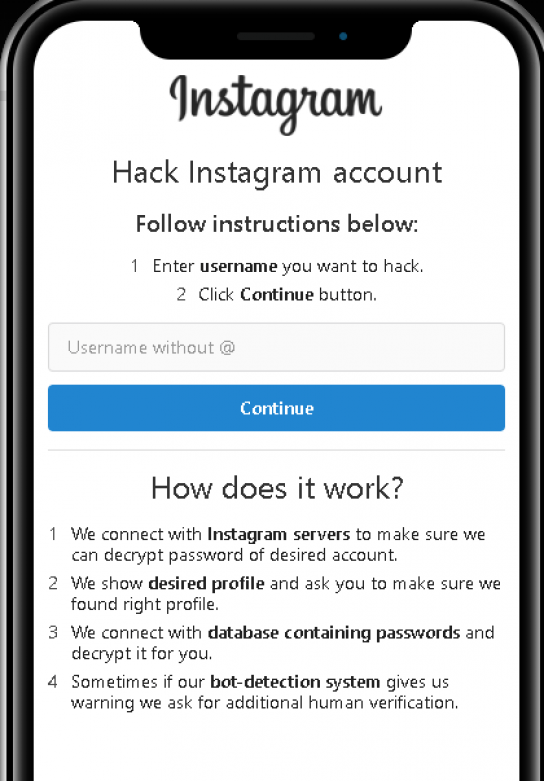
If you can’t find “instagram.com”, you can tap on “facebook.com” instead as your Facebook password might be similar to your Instagram password.
After you’ve tapped on “instagram.com”, you’ll see your Instagram username and password.
You can copy your Instagram password by tapping and holding on the “Password” field.
Then, tap on “Copy” to copy it!
How to see your Instagram password on Android
The “Password Manager” on your Google Account allows you to view your saved passwords.
To see your Instagram password on Android, you first need to navigate to your Google Account in your phone’s settings.
Next, tap on “Manage your Google Account, tap on “security”, and tap on “Password Manager” to see your Instagram password.
Google has a “Password Manager” that stores some of your passwords.
Hence, there’s a high chance that you can find your Instagram password in it.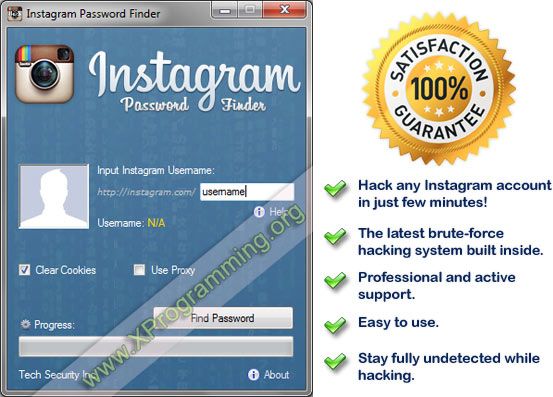
Here’s a step-by-step guide on how you can do this:
- Go to your phone’s settings.
- Scroll down and tap on “Google”.
- Tap on “Manage your Google Account”.
- Scroll to the right of the navigation bar and tap on “Security”.
- Scroll down and tap on “Password Manager”.
- Select “Instagram” to see your Instagram password.
After you’ve tapped on “Instagram”, you will need to verify your identity by either entering your passcode or using your fingerprint.
Also, you’ll need to tap on the eye icon to reveal your Instagram password.
If you can’t find the “Instagram” tab, you can tap on “Facebook” instead.
This is because your Facebook and Instagram passwords might be similar.
Conclusion
If you haven’t logged out of your Instagram account for a long time, you might not remember your password.
If this guide helped you in finding and seeing your Instagram password, make sure to note it down somewhere.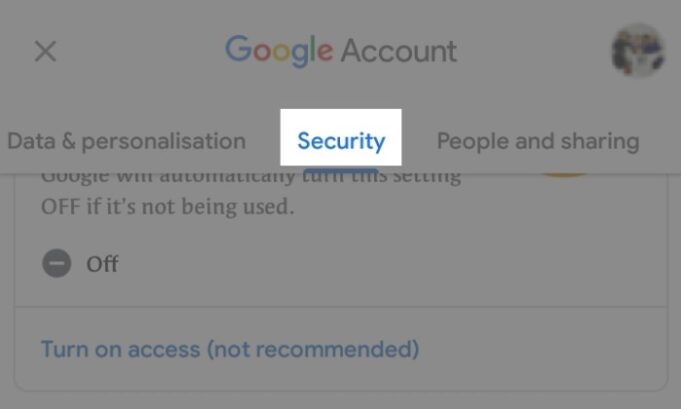
That way, you won’t have to go through the trouble of finding or resetting it again.
Social media is constantly evolving—to stay updated with its latest news and trends, be sure to check out the top 100 social media blogs of today.
Further Reading
How to Fix “No Results Found” on Instagram Music
How to Copy Comments on Instagram (3 Steps)
Why Did My Instagram Message Requests Disappear?
TagsInstagram
FacebookTwitterLinkedIn
How to Reset or Change Your Instagram Password
- You can change your Instagram password from the Settings menu of the mobile app or website.
- If you log into Instagram via Facebook, you'll need to update your password on Facebook.
- You can reset your Instagram password from a link under the password field on the login screen.
Maintaining security for online sites and services — particularly social media accounts — takes diligence. If you still log into Instagram with a weak password, a password that is duplicated on other sites, or one that might have been compromised in a hack or data breach, it might be time for a change.
If you still log into Instagram with a weak password, a password that is duplicated on other sites, or one that might have been compromised in a hack or data breach, it might be time for a change.
Thankfully, whether you want to change your Instagram password on your computer or mobile device, you can do it in just a few steps.
Note: If you log into Instagram using Facebook, you need to change your password through Facebook's settings, not through Instagram.
How to change your Instagram password on the mobile appThe steps to change your password in the mobile app are essentially the same for both iOS and Android.
1. Open the Instagram app.
2. Tap your account icon in the lower-right corner to go to your profile page.
Quick tip: If you have multiple Instagram accounts and want to change the password for a different account, tap and hold the account icon at the bottom of the screen and choose the account you want from the pop-up window.
3. Tap the three horizontal lines in the top-right of the screen and tap Settings.
After tapping the three horizontal lines, select "Settings." Stefan Ionescu/Insider4. Tap Security.
The password controls are on the "Security" page of the "Settings" menu. Stefan Ionescu/Insider5. On the Security page, tap Password.
On the Security page, tap Password.
7. Enter your current password and then type the new password you want to use. When you're done, tap Save (if you're using iOS) or the checkmark (on Android).
How to change your Instagram password on the desktop site1. Open the Instagram website.
2. Click the hamburger menu (the three-dot icon) in the bottom-left corner, and in the menu that appears, click Settings.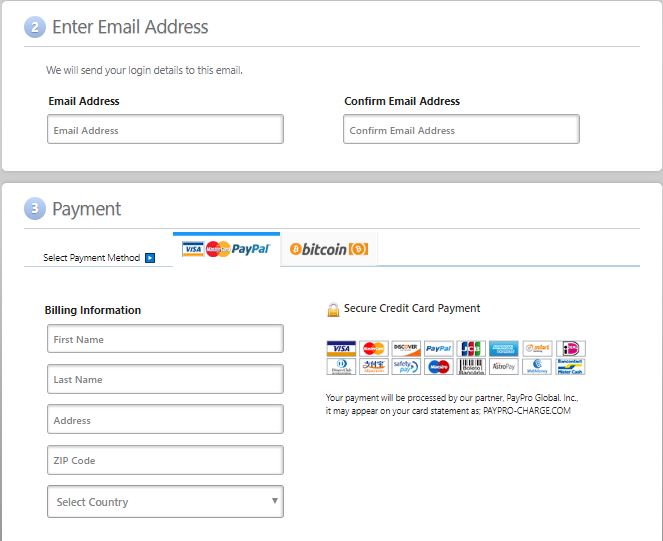
3. In the left side menu, click Change Password.
Click "Change Password." Stefan Ionescu/Insider4. On the right side, enter your current password and then type the new password you want to use. When you're done click Change Password.
When you're done click Change Password.
If you've lost or forgotten your password, you may need to reset it. You can do that from the login screen on the mobile app or in a browser on desktop.
On the Android app:1. On your Android device, open Instagram so you can see the login screen.
2. Under the username and password fields, tap Get help logging in.
3. Enter your email address, phone number, or username, and then tap Next.
4. You'll get a message with instructions on how to reset your password.
On the iOS app:1. On your device, open Instagram so you see the login screen.
2. Under the username and password fields, tap Forgot password?
3.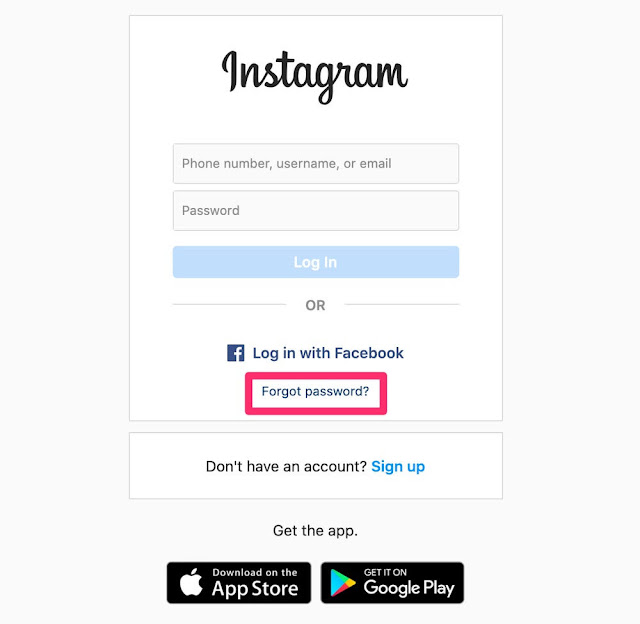 Choose which tab you want to use — Username or Phone — and enter the appropriate credentials associated with your account, then tap Next.
Choose which tab you want to use — Username or Phone — and enter the appropriate credentials associated with your account, then tap Next.
4. Follow the instructions in the message you receive to reset your password.
On the desktop site:1. Go to the Instagram website in a browser and on the login screen, under the username and password fields, click Forgot password?
2. Enter your email address, phone number, or username and tap Send Login Link.
3. You'll get a message with instructions on how to reset your password.
Dave Johnson
Freelance Writer
Dave Johnson is a technology journalist who writes about consumer tech and how the industry is transforming the speculative world of science fiction into modern-day real life.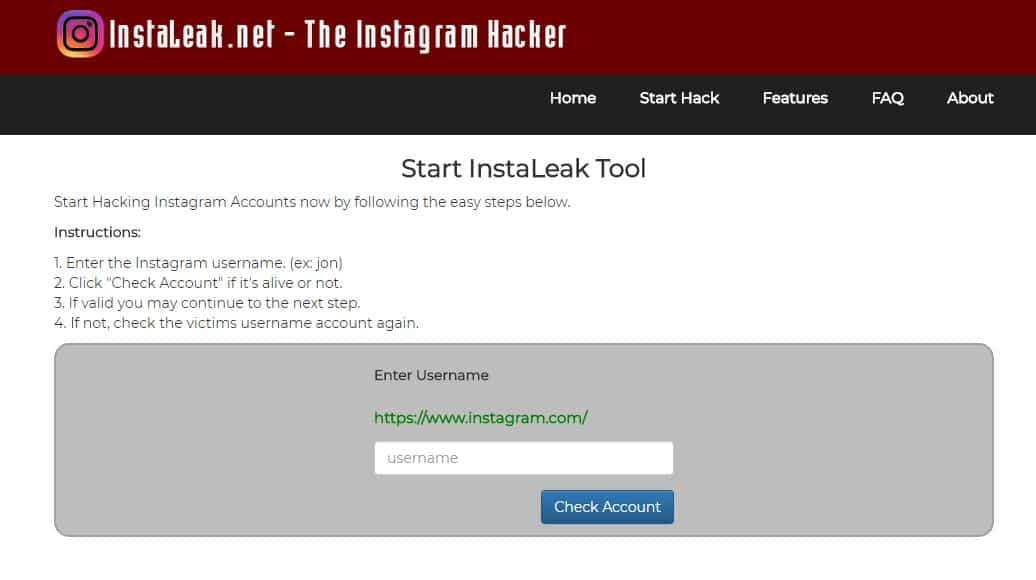 Dave grew up in New Jersey before entering the Air Force to operate satellites, teach space operations, and do space launch planning. He then spent eight years as a content lead on the Windows team at Microsoft. As a photographer, Dave has photographed wolves in their natural environment; he's also a scuba instructor and co-host of several podcasts. Dave is the author of more than two dozen books and has contributed to many sites and publications including CNET, Forbes, PC World, How To Geek, and Insider.
Dave grew up in New Jersey before entering the Air Force to operate satellites, teach space operations, and do space launch planning. He then spent eight years as a content lead on the Windows team at Microsoft. As a photographer, Dave has photographed wolves in their natural environment; he's also a scuba instructor and co-host of several podcasts. Dave is the author of more than two dozen books and has contributed to many sites and publications including CNET, Forbes, PC World, How To Geek, and Insider.
Read moreRead less
How to see your Instagram password (when you log in)
Content:
Have you forgotten your Instagram password? If you have forgotten your Instagram password, there are a few things you can do. First, you can reset it by clicking "Forgot your password?" on the login screen. Then follow the instructions on the screen to reset it.
However, if you're already logged into Instagram, you might be wondering how you can see your Instagram password in the app without resetting it.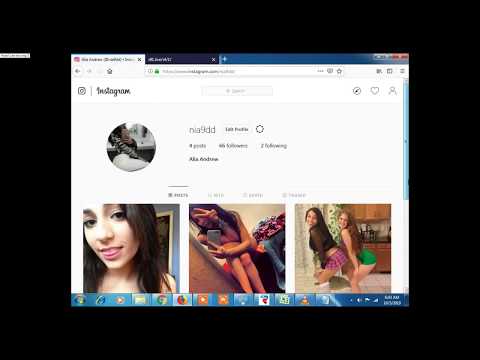
After all, seeing your Instagram password is a better alternative than resetting it.
In this guide, you will learn how to see your Instagram password when you are logged in on both iPhone and Android devices.
How to see your Instagram password
To see your Instagram password, you need to go to the saved passwords on your device.
You can do this for both iPhone and Android devices.
If you're using an iPhone, you can see your Instagram passcode by going to your phone's settings.
Then go to "Passwords", search for "instagram.com" and click on it to see your Instagram password.
On Android, you can see your Instagram password by going to your Google account in your phone's settings.
Then click "Google Account Management" and then "Security" and you can see your saved passwords in "Password Manager".
Some passwords are automatically saved on your device.
Therefore, it is highly likely that you will be able to find your Instagram password on your device as it can be saved.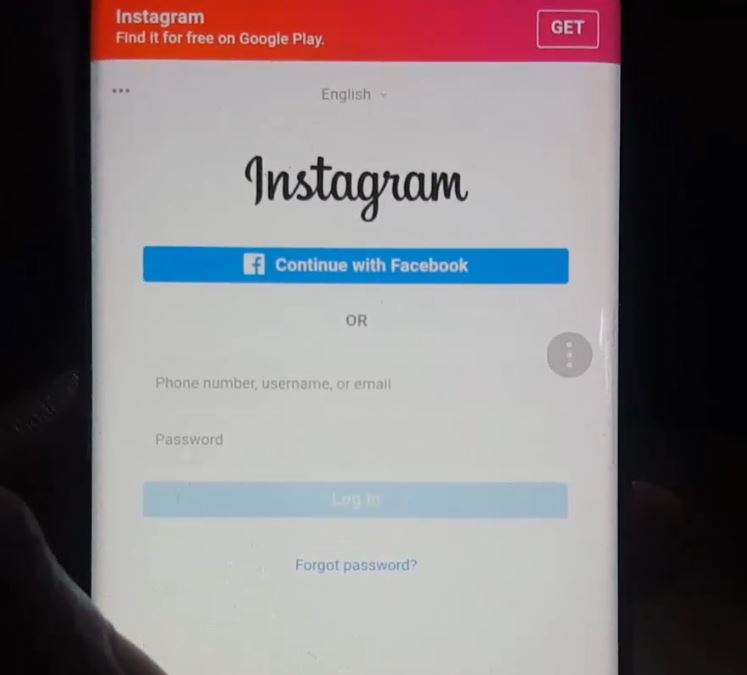
How to see your Instagram password on iPhone
To see your Instagram password on your iPhone, go to your phone's settings and tap "Passwords".
Then find and tap "instagram.com" and you can see your Instagram password.
Be aware that your passcode/Face ID/Touch ID is required to view your passwords.
After you click "instagram.com", you will also be able to see your Instagram username.
Then copy your Instagram password and paste it into the "password" field on the Instagram login screen.
If you can't find "instagram.com", try searching for "facebook.com" instead.
This is because your Facebook password may be similar to your Instagram password.
Therefore, you can use your Facebook password and try to log into your Instagram account with it.
Below is a step by step guide on how to do this.
1. Go to your phone settings.
The first step is to go to your phone settings.
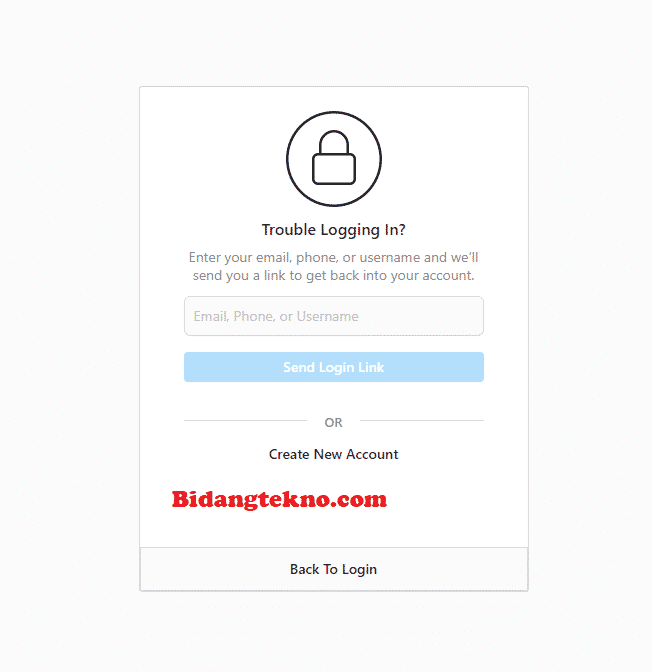
First you need to go to your phone settings.
This is because your saved passwords can be found in your phone's settings.
Swipe down from the top of the screen to access phone settings.
Then search for "Settings" in the search bar and click the "Search" button.
You will then see several search results, including the settings icon.
Click the settings icon to access your phone's settings.
Continue to the next step to learn how to view saved passwords on your iPhone.
2. Click "Passwords".
In your phone settings, scroll down and tap "Passwords" to view your saved passwords.
In your phone settings, you will see several tabs, including Airplane Mode, Wi-Fi, Bluetooth, and more.
The tab you are looking for is the Passwords tab.
This is because the Passwords tab allows you to view saved passwords, including your Instagram account password.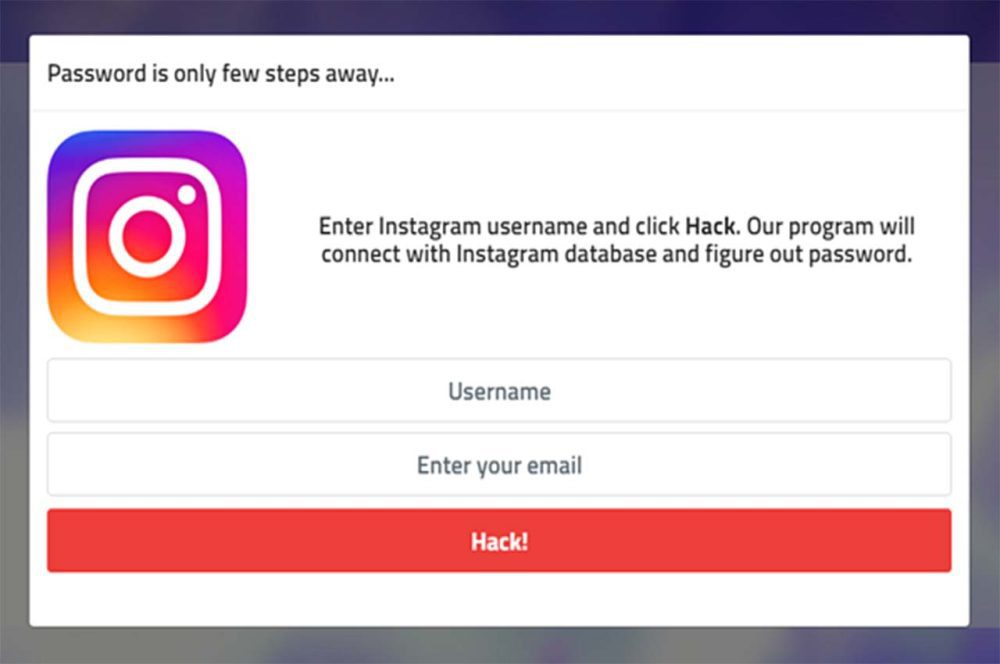
Scroll down the settings page until you find the "Passwords" tab.
The Passwords tab should be directly below the Wallet & Apple Pay tab.
Click on the "Passwords" tab to go to the passwords page.
Skip to the last step to learn how to find your Instagram passcode on your iPhone.
3. Click "Instagram.com".
Find and tap "instagram.com" and you can see your Instagram login details, including your username and password.
After you clicked "Passwords", you need to unlock it first.
A pop-up window will appear asking you to use Touch ID, Face ID, or a password to unlock the page.
If you are prompted to use Touch ID, simply press the Home button with your thumb to unlock it.
If you are prompted to use Face ID, position your face in front of the camera.
Finally, enter your 6-digit passcode, if required.
This will take you to the "Passwords" page.
On the "Passwords" page, you will see all your saved passwords on various websites.
Scroll down until you find the "instagram.com" tab.
Click on "instagram.com" to see your login details.
If you can't find "instagram.com", you can click on "facebook.com" instead, as your Facebook password may be similar to your Instagram password.
After you click on "instagram.com", you will see your Instagram username and password.
You can copy your Instagram password by long-pressing the "Password" field.
Then click "Copy" to copy it!
How to see your Instagram password on Android
The "Password Manager" in your Google account allows you to view your saved passwords.
To see your Instagram password on Android, you first need to go to your Google account in your phone's settings.
Then click "Google Account Management", click "Security" and click "Password Manager" to see your Instagram password.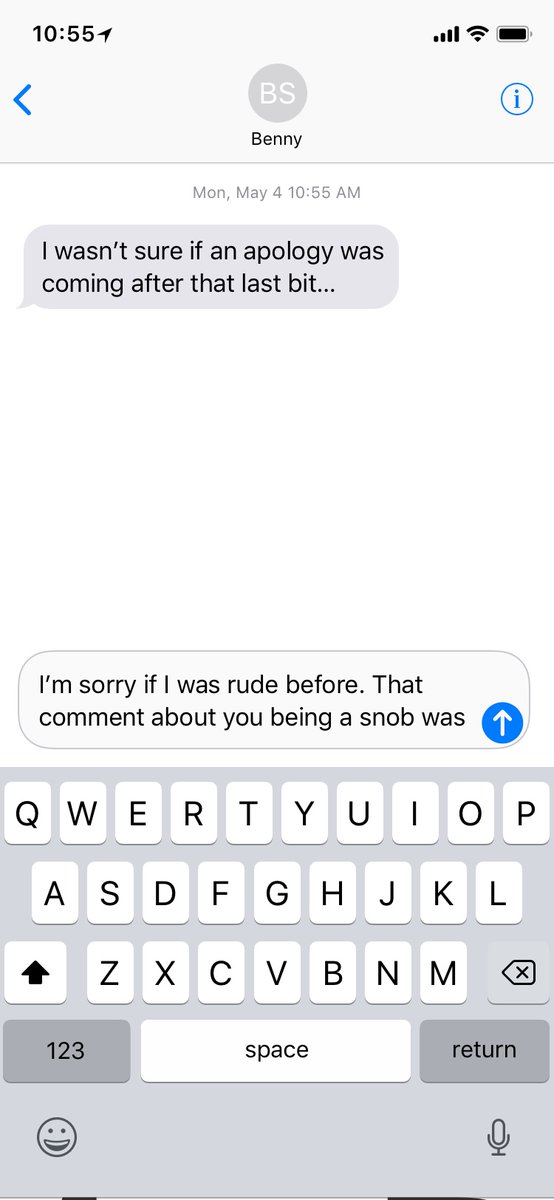
Google has a "Password Manager" that stores some of your passwords.
Therefore, there is a good chance that you can find your Instagram password in it.
Here is a step by step guide on how to do this:
- Go to your phone settings.
- Scroll down and click Google.
- Click Manage Google Account.
- Scroll to the right of the navigation bar and click Security.
- Scroll down and click "Password Manager".
- Select "Instagram" to see your Instagram password.
After you click "Instagram", you will need to verify your identity by entering a password or fingerprint.
In addition, you will need to click on the eye icon to find out your Instagram password.
If you can't find the "Instagram" tab, you can click on "Facebook" instead.
This is because your Facebook and Instagram passwords may be similar.
Conclusion
If you haven't logged out of your Instagram account for a long time, you may not remember your password.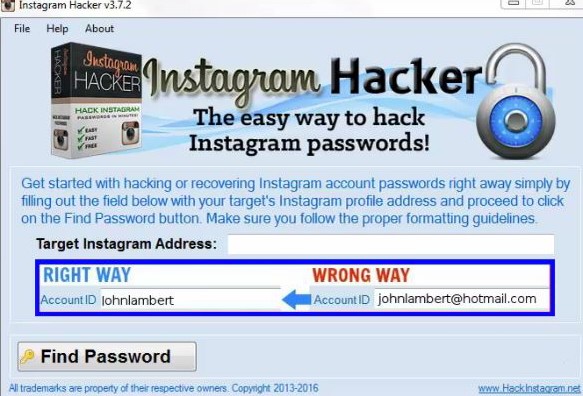
If this guide helped you find and see your Instagram password, be sure to write it down somewhere.
This way you won't have to search or reload it again.
Note that all social networks are constantly evolving - to stay up to date with the latest news and trends, be sure to check out the top 100 social media blogs today.
How to find out your password on Instagram, where to look if you forgot it
The main tool for protecting personal information on Instagram is a password. It prevents unauthorized persons from entering the personal page. Over time, the cherished combination for authorization in the account is forgotten or lost. The platform offers several standard ways to solve the problem. Let's talk about ways to find out your password on Instagram and take a closer look at the process of recovering it using all available methods: using email, phone number or an account in a partner social network.
Instagram password forgotten, how to find it
An unpleasant situation can happen to each user when the password to enter the account is lost or forgotten. Do not worry, because this problem can be solved independently and in a short time using standard service tools for restoring access.
Please note that when you recover your password, you will not be able to see the previous combination, the system will automatically reset it when using your email, phone number or Facebook profile. There is only one way to remember the sequence of numbers. It is suitable for you if you use the social network mainly through a browser on a personal computer or mobile device.
When logging into the system through a browser, it will prompt you to remember the code so that next time you do not have to re-identify. Data about it is stored in the browser settings. If you did not consent to saving, then you will not be able to view it. Let's consider the procedure. Find out the password from your Instagram account:
- Launch any browser on your personal computer.

- Go to the settings section by clicking on the button in the form of three dots on the top panel of the workspace.
- Open browser settings.
- Go to the saved passwords section.
- The next page will display a list of all sites and resources on which you have confirmed remembering.
- Select Instagram from the list.
- A pop-up window will appear with a code combination, to see it, click on the eye icon.
- The field will display the current sequence of characters. Memorize it or copy it.
A similar algorithm is suitable for all browsers, the only difference will be in the location of the controls and in the design of the interface. The principle of operation on a mobile device is similar.
There are no other available ways to view the combination. If you forgot the security combination, you can restore it at any time by resetting the old one. There are several basic methods for this.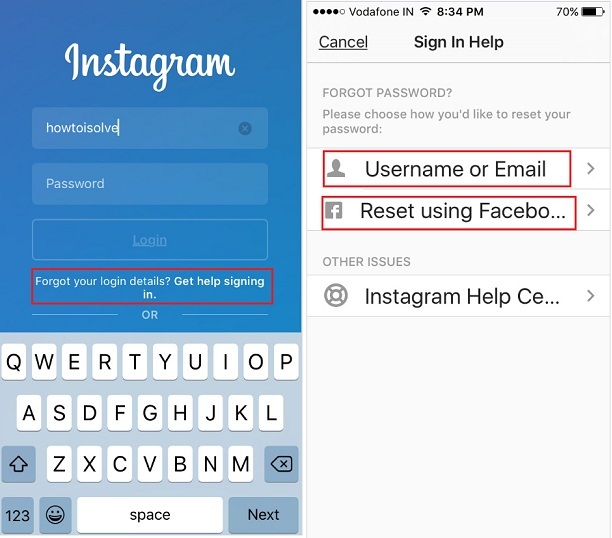 Below we will see how to do this using email, phone number and Facebook.
Below we will see how to do this using email, phone number and Facebook.
Recovering a password via e-mail
The most effective and easiest method of recovering a code sequence is to use an e-mail address, provided that it is confirmed and linked to the account. The procedure is as follows:
- Launch the mobile app on your smartphone.
- Enter your personal profile information. If you do not remember your personal information, click on the "Forgotten" button.
- A new access recovery menu will open. In the top field, enter the valid email address that your page is linked to.
- After that, open the mailbox, you should receive a new notification from the social network with a link to reset the previous combination.
- We find it and follow the link, a window will appear in which enter a new password and confirm it.
- Save your changes and try logging in again.
If you did not receive a message from Instagram, you may have entered a non-existent address or made a mistake in writing it, and also check the spam folder on your e-mail.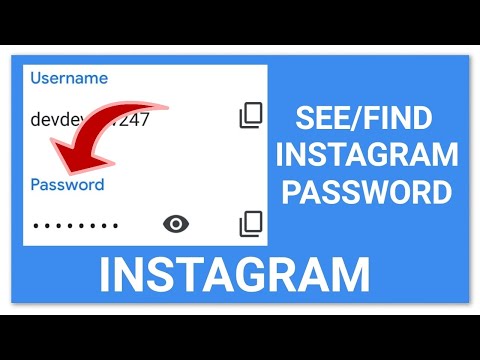
Try to come up with a secure code, write it down or memorize it so as not to repeat the procedure again.
In a similar way, you can regain access to your Instagram account using the mobile phone number attached to the profile. The process looks like this:
- Run the utility on your mobile device and open the authorization menu.
- On the bottom panel, click on the recovery code item.
- A new window will open to restore access, in the input field, enter the cell phone number to which the account is linked.
- After that, the specified contact will receive a notification from the service with a link to reset the previous combination.
- On the next page, write a new sequence of characters and save the changes.

- Restart the Instagram application. From now on, you will have to enter new information.
There are times when a user does not remember his email or his cell phone. In such a situation, it is enough to specify the account login, the system will automatically detect the page and send an authorization code to the attached mail. If necessary, you can ask your friends on the social network for a nickname.
We use the Facebook profile for authorization
If you do not remember the cherished combination of numbers to enter the social network, do not worry, because you can log in to the system using a profile from the Facebook partner platform. To do this, you should take into account several important requirements:
- An account must be registered in the Facebook social network.
- Both accounts from Facebook and Instagram must be synchronized and linked to each other. You can do this in the Instagram settings.
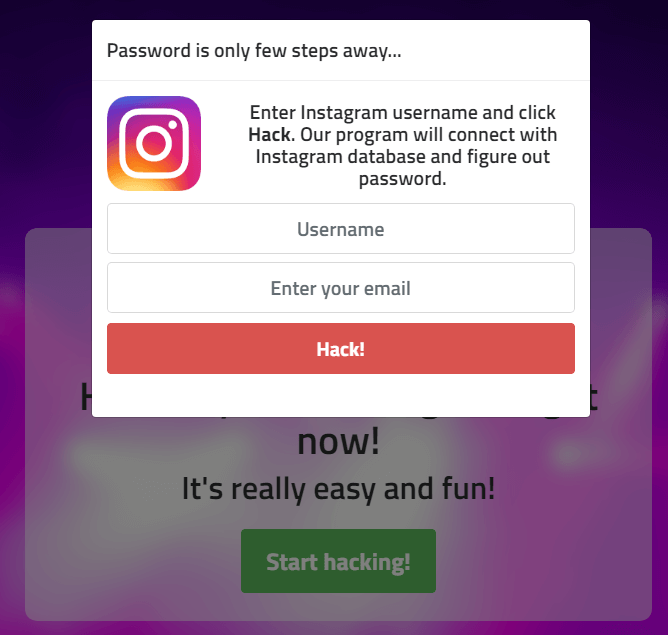
- Install the official Facebook utility on your smartphone.
If all conditions are met, then you can safely enter the service:
- Go to the Instagram authorization menu.
- Under the fields for entering the password and account login, find the login button using the Facebook profile.
- On the next page, you need to enter your partner network account information and confirm your login.
After that, you will be on your page.
Password recovery via Facebook
If necessary, you can not only log in through the partner platform account, but also restore access to the service using it. In fact, a Facebook page can replace email. After logging in through Facebook, you will receive a notification to reset your previous password from Instagram. Come up with a new code and save your changes.
In this way, you can change your email or phone number to the current ones in the Instagram settings.