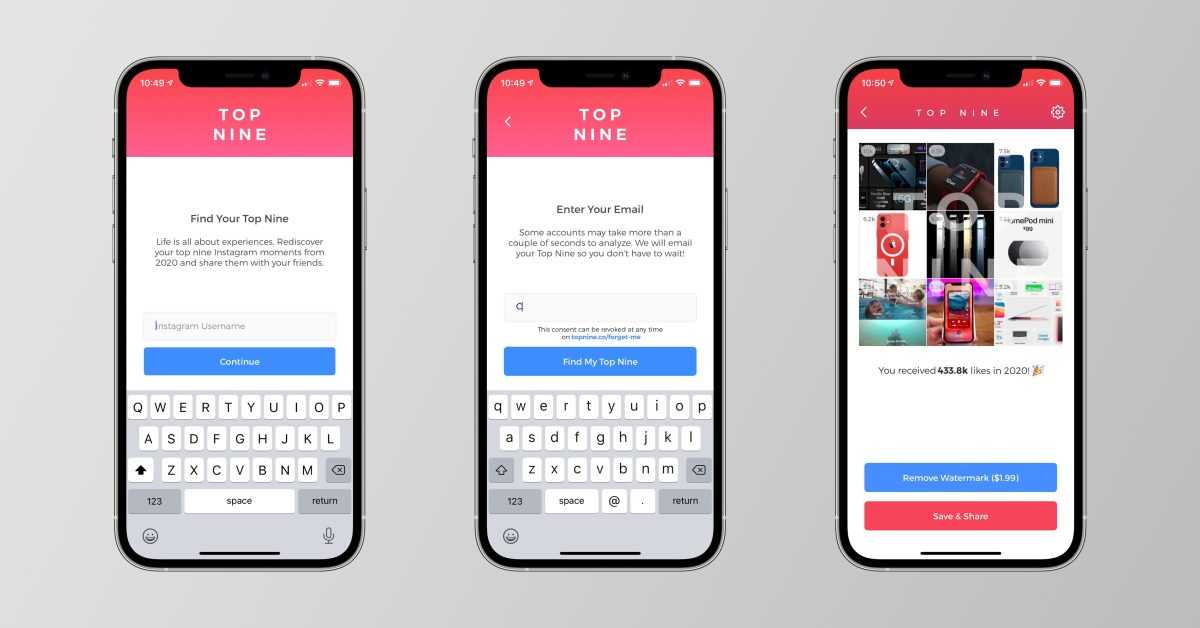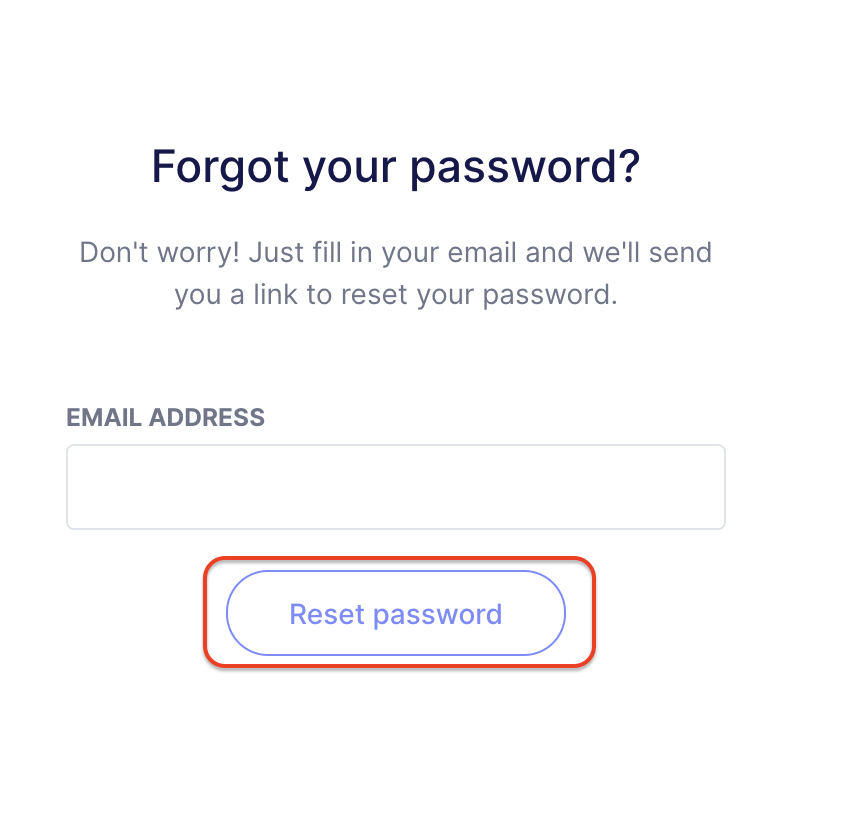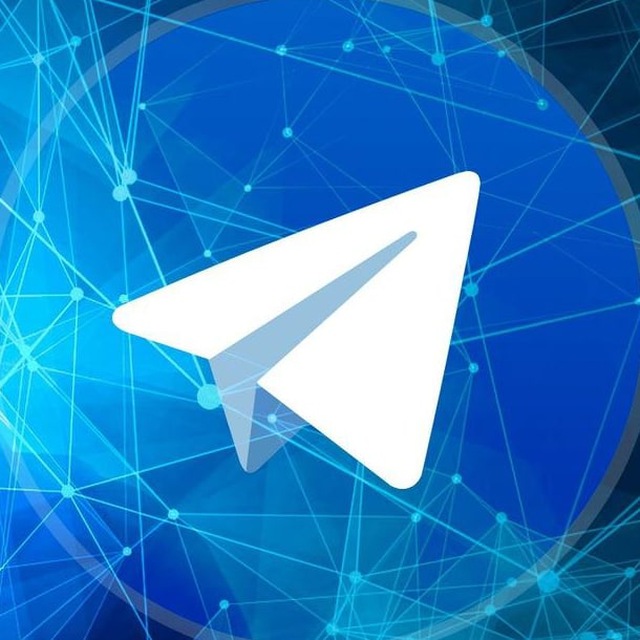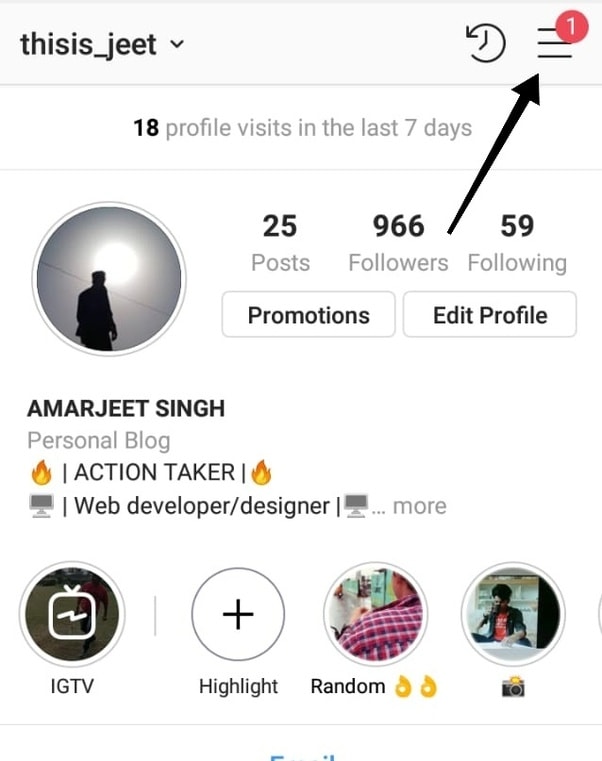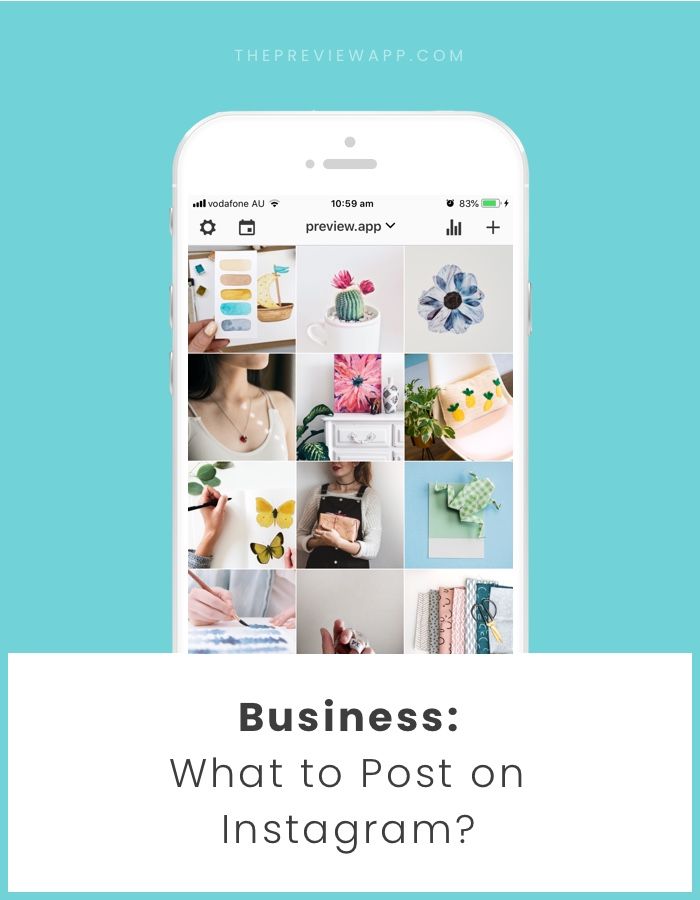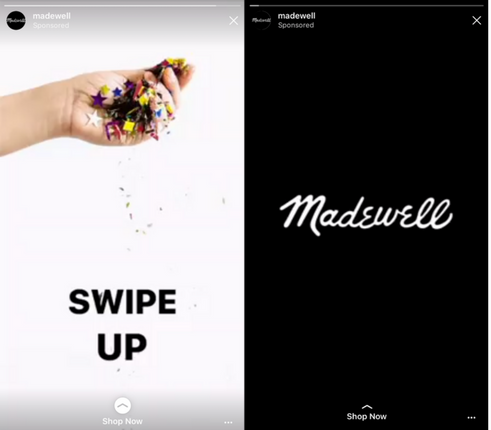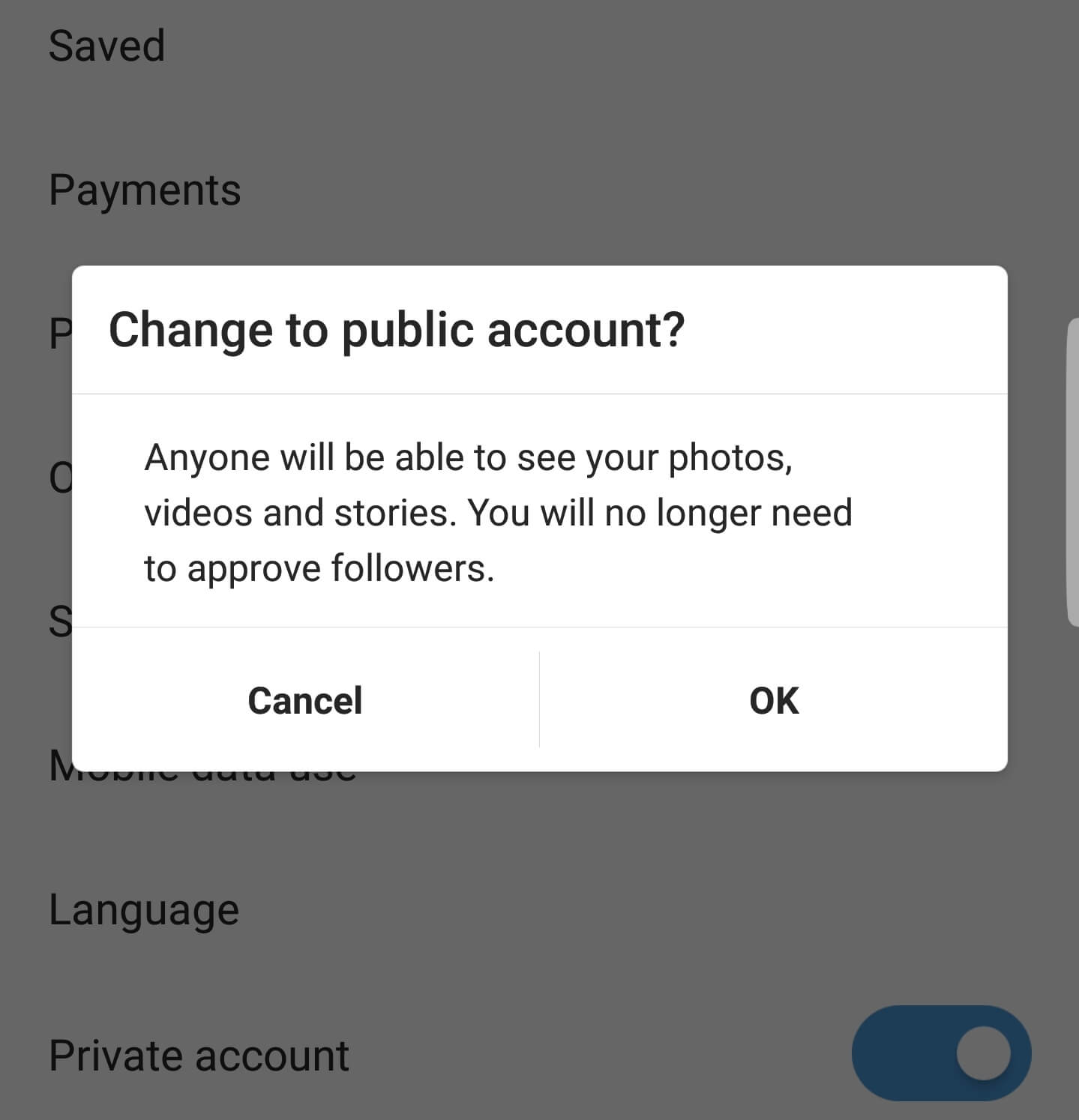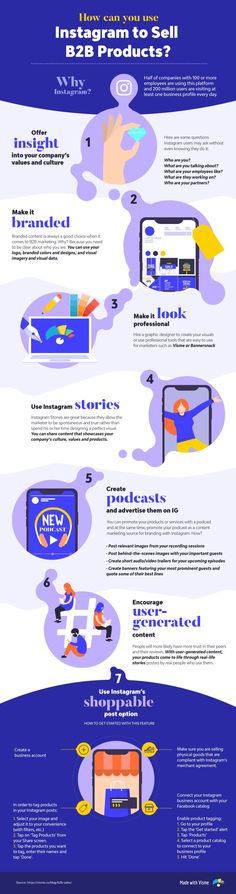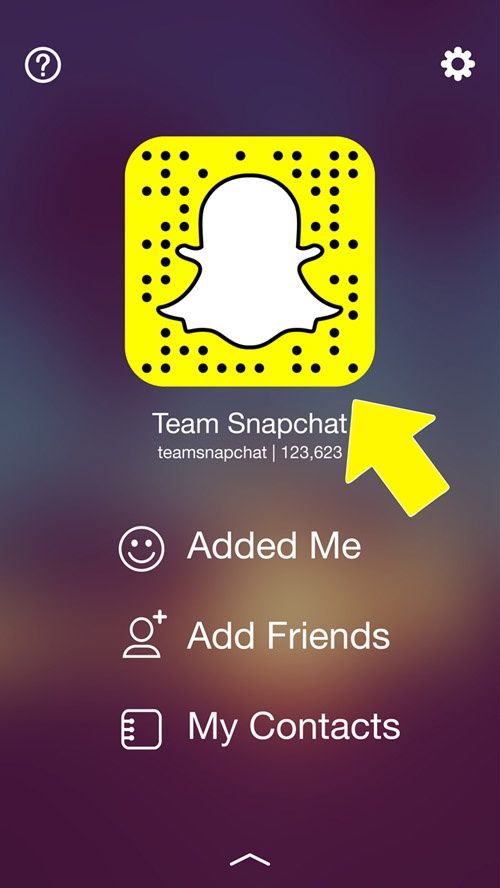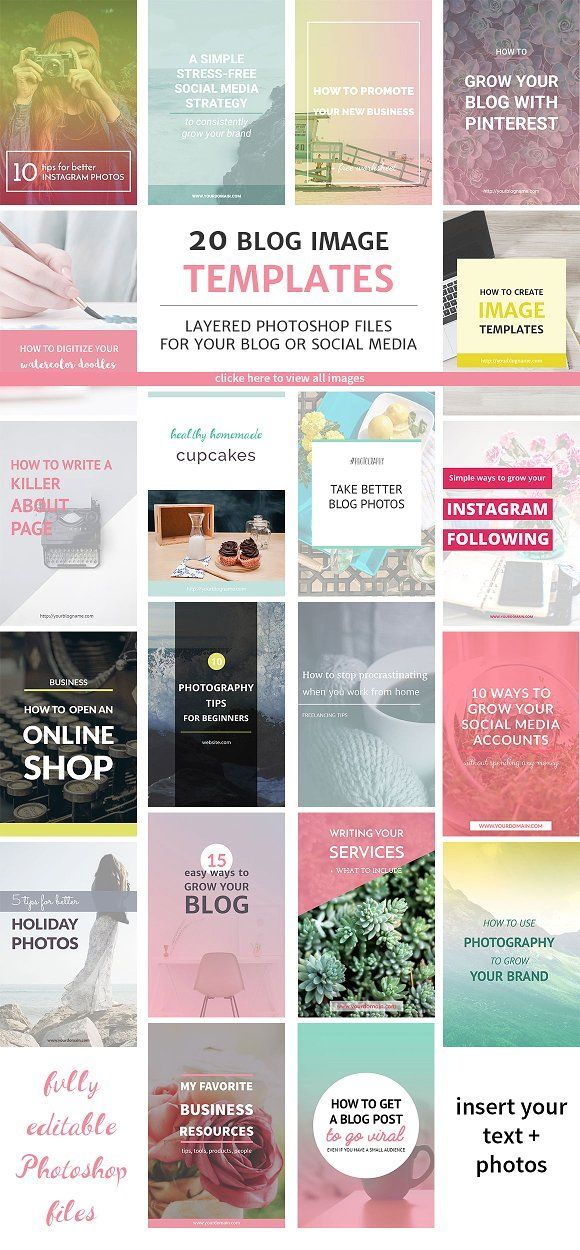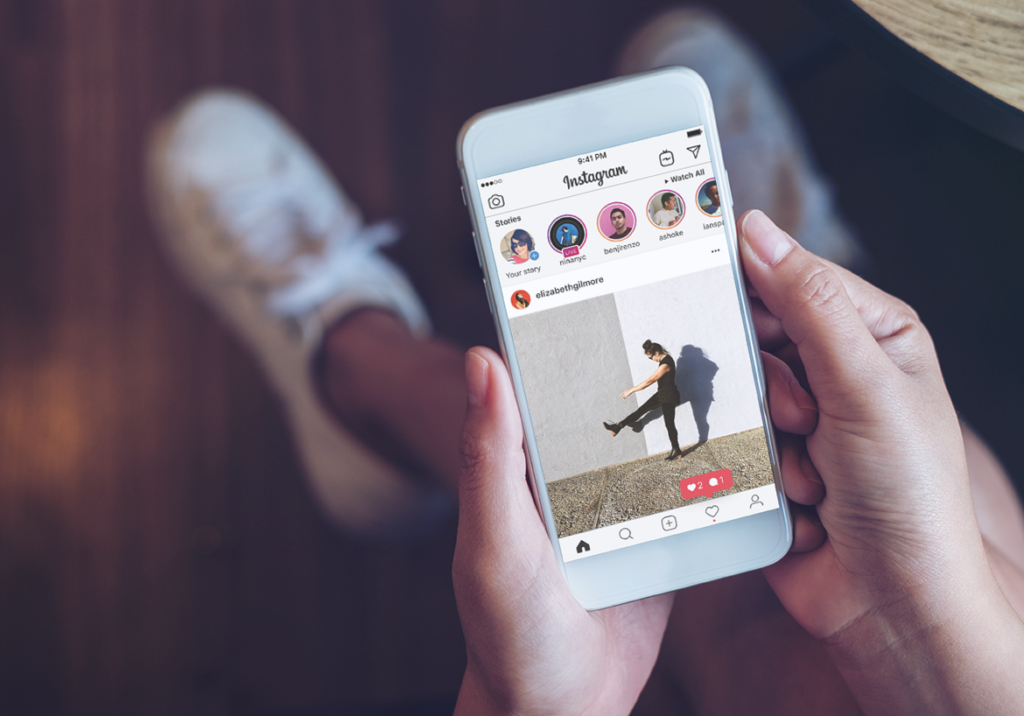How to clear instagram top search 2020
How to Clear Instagram Top Search
Want to get rid of that annoying previous top search results that are displayed whenever you start performing a search on your Instagram account? In this tutorial, I will show you how to delete the top search entries in Instagram.
Instagram uses a complex search algorithm in order to provide the most relevant search results when a user performs a search using the Instagram mobile app. The results that return for a search query may depend on a couple of things such as the profiles that you are following, whether it is your first search, whether your search history has previous entries, whether you have searched and/or visited similar profiles or tags on Instagram before.
While we can't exactly know how the Instagram search feature works; from our experiences and tests, we can share the following conclusions to help you better understand how it works and continue with clearing Instagram top search.
How Instagram Search Works
As you may already know, in order to search for a person or a hashtag on Instagram app, you simply open the Search page by tapping on the search icon at the bottom navigation bar.
If this is the first time you will be doing a search on Instagram (or if your search history is clear), you will see an empty TOP section as shown in the above image. On the other hand, if you have searched for or visited profiles and tags on Instagram previously, before you start typing into the search box, the TOP section will list the most recent people, tags or places you have viewed. You may get rid of that list by clearing your Instagram search history. When your search history is clean, the TOP section will display no suggestions when you open the search page.
When you start typing something into the search box, Instagram instantly autosuggests Instagram profiles, tags or places that are closely related to your search, based on the criteria I had mentioned in the first paragraph. If you perform a search for a person using a specific word such as their name (e.g. john) or use a specific keyword (e.g. world), the most popular profiles, tags and places closely related to your search term will be displayed in the TOP section.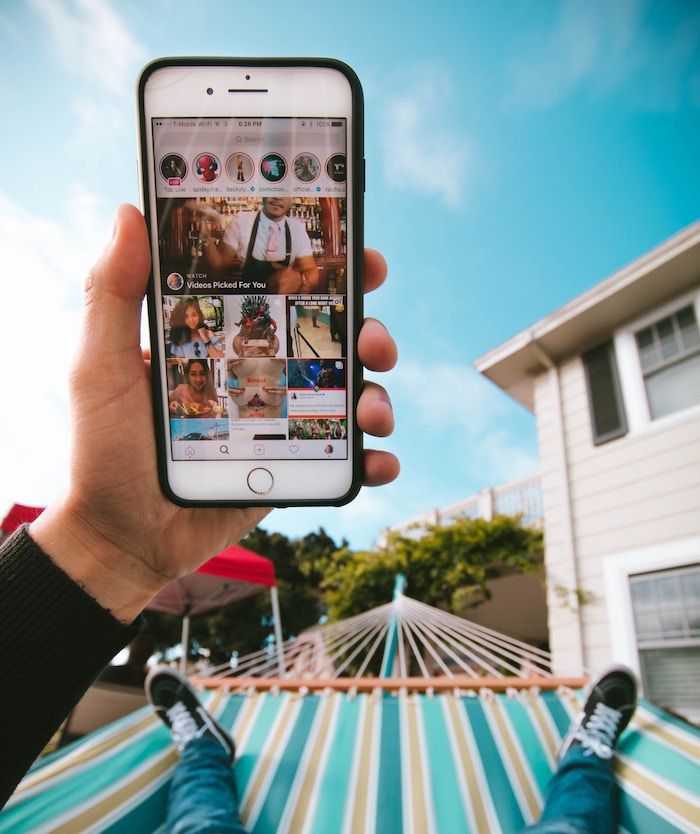 If there are any previously viewed profiles in your search history close to that words, they will be listed at the top of the search results within the PEOPLE section.
If there are any previously viewed profiles in your search history close to that words, they will be listed at the top of the search results within the PEOPLE section.
Similarly, hashtags related to your search will be listed in the TAGS section and places related to your search will be listed in the PLACES section.
How to Clear Instagram Top Search Entries
Instagram has gone through some updates over the last couple of years which also changed how the search page works. It's also reported that some search related issues were encountered in some of the previous releases. As of now, there's no way to remove search suggestions one by one. In order to clear your top search profiles, tags and places on Instagram, you will need to clear your search history.
Once you clear your Instagram search history, the next time you open the Search page, you will be welcomed by an empty TOP section and no previous searches will be listed in the autosuggest list anymore.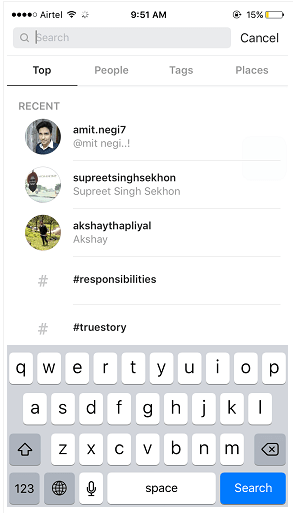
Note that clearing your history will not only clear the top search but also all your previous searches. If clearing your search history didn't create the privacy relief you are seeking, you can also permanently delete your Instagram account and remove the app from your phone for good if you decide not to use it again.
There's another thing to keep in mind that if you ever see irrelevant top searches on your Instagram account, there's a slight change that someone who has access to your mobile phone, e.g. friends or family members, might have used your Instagram account and searched for things.
f t g+ in
More Instagram Tips
How to Check Your Search History on Instagram How to Filter Comments on Instagram How to Clear Instagram Search History
Instagram Tips
How To Clear Instagram Search Suggestions Autofill In 2022
Home » How To » How To Clear Instagram Search Suggestions And History: Reset Search Autofill To Make It Less Cluttered!
by Hemant Mendiratta
As an Amazon Associate and affiliate of other programs, I earn from qualifying purchases.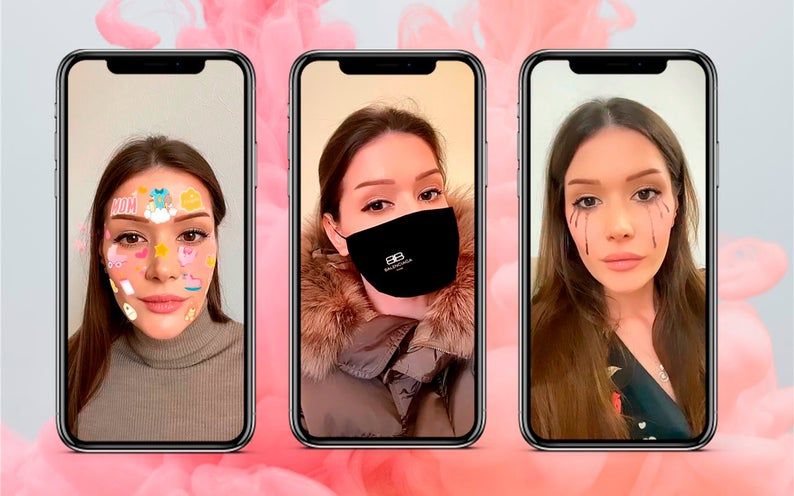
There is no denying the fact that every one of us on social media search for other users and Instagram is no different. With searches, comes search history similar to the history of web browsers.
There is a good and bad part of it.
The good part is it shows you the recent searches you have made and if in the future you want to visit that profile or hashtag again you can use the history instead of searching again.
Coming to the disadvantages, whenever one taps on that search bar, search history shows up. If you happen to use the Instagram search with a friend or colleague beside you then definitely it’s a threat to your privacy and they would come to know about the users whose profile you have been stalking.
After all, the search suggestions are shown based on your search history. So, you might be irritated by the inappropriate suggestions. And Instagram already has enough dangers to worry about.
If you don’t want that to happen then you can go ahead and delete the search history and suggestions from Instagram right away.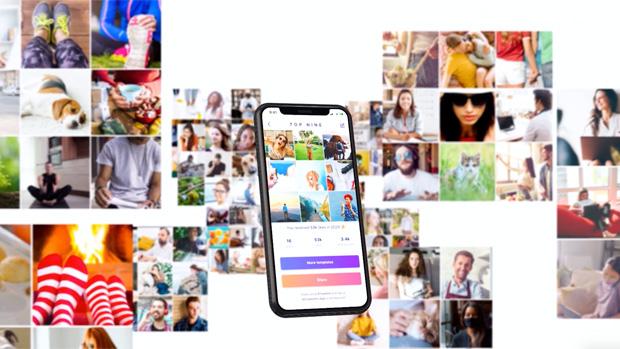 In this tutorial, we will let you know the steps to do that on iOS and Android.
In this tutorial, we will let you know the steps to do that on iOS and Android.
We have updated the steps and screenshots using the latest version of the Instagram app.
Here, we have used the Android app but, the steps are basically the same for iPhone as well with some slight design changes which should not be a problem if you are familiar with the steps below.
Now then, let’s get started!
Recommended for you: Turn Off Chat In Instagram Live
Contents
- 1 Clear Search History On Instagram
- 1.1 Remove Entire Search History At Once
- 1.2 Delete Particular Instagram Search Suggestion Or History
- 1.3 Video instructions
- 2 Wrapping Up
Clear Search History On Instagram
Please note that it is possible to delete specific profiles from search history in case you don’t want to remove complete search history on Instagram. We’ve covered the method for both so you can use the one you need.
Remove Entire Search History At Once
This is how you can remove your Instagram search history:
- Go to your Profile
In the Instagram app, visit your profile by tapping on the profile icon at the bottom right.
- Open Settings
In Profile, tap on the hamburger icon at the top right to open the slider menu and tap Settings.
- Go to Privacy and security
On Settings screen will open. Here, select Privacy and security.
- Clear search history
Now, on the next screen tap on Clear search history which you can find at the bottom.
- Confirm it
Finally, tap on Clear search history once again and confirm.
This will delete all the accounts and hashtags in the Recent section. To check whether it worked, go back and tap on the search bar.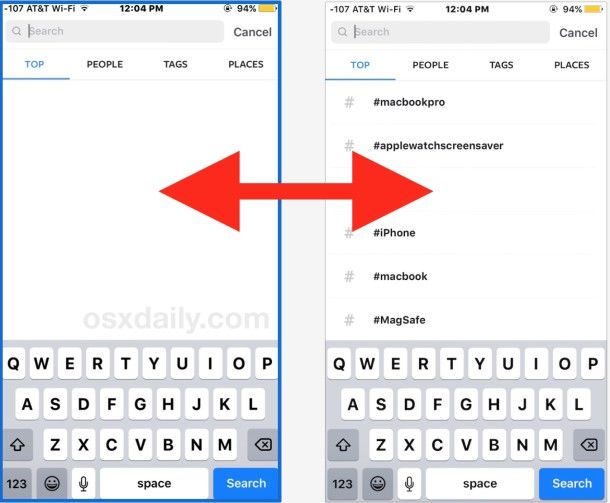
Relieved?
However, you will see that the suggestions will come back in the Suggested section and they might still be accounts that you don’t want to see or appear.
To delete search suggestions follow the method below. You can also use the same steps to clear certain profiles or hashtags from your Recent search history if you don’t want to delete all of them.
Recommended for you: Clear Play Store Search History
Delete Particular Instagram Search Suggestion Or History
- Open the Instagram app and tap on the search icon which is next to the Home button.
- Next, tap on the search bar at the top. On doing this, you’ll see the search suggestions and history if you haven’t cleared it.
- Now for each suggestion, there will be an x icon next to it. You can tap on it to remove that particular account or hashtag from the Suggested or Recent section.
You can follow the same method to remove others if desired. For your ease, you can also select the specific tab like Accounts or Tags from the top and then perform the 3rd step.
For your ease, you can also select the specific tab like Accounts or Tags from the top and then perform the 3rd step.
Please note that there will always be some accounts as the suggestions that are shown depending on your search activity. That said, you can hide the ones desired with the above method when they show up.
Video instructions
You can also check our video:
Recommended articles for you:
- How To Unlink Facebook From Instagram
- How To Share IGTV Video On Facebook
Wrapping Up
Deleting recent search history is a piece of cake really.
But I know it can be frustrating for the users to see the search suggestions even after clearing the search history but Instagram does that to let you connect with relevant accounts conveniently.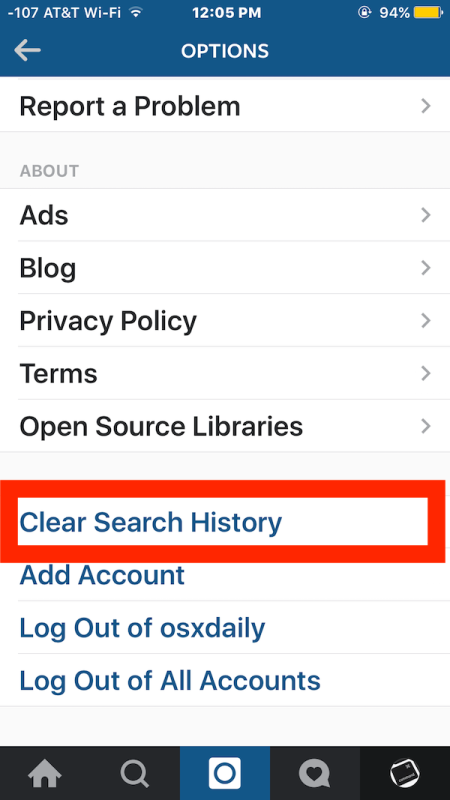 Moreover, they have also given some degree of control to the users by providing an option to remove desired suggested profiles.
Moreover, they have also given some degree of control to the users by providing an option to remove desired suggested profiles.
Let us know if you’re facing any issues or have any queries in the comments below and don’t forget to share the article on social media if you found it helpful.
How to completely clear your Instagram search history forever
At the moment, the Instagram social networking application occupies one of the leading places in smartphones for almost every person.
At first glance, it seems simple, but it has many of its own nuances, which causes some difficulties.
It happens that one or another Instagram profile or hashtag is not always found, and you have to delete your search history so as not to get confused.
But the question arises: how to do it? This article will explain in as much detail and step by step how to clear the search on Instagram using an application or a browser.
Clearing the search on Instagram is quite easy, the main thing is to remember the course of certain actions.
- First you need to go to your profile. Use a tablet or smartphone with a mobile application, since the computer version of Instagram does not allow you to see search history data, much less clear it. A news feed will appear on the smartphone screen or just an overview of the photos of the people you follow, but that’s not the point. After seeing the feed, you need to click on the “profile” button in the lower right corner of the screen.
STEP #1
By going to your profile, you will see your main account (photo, number of publications, number of subscriptions and followers). Then you should go to "Settings" (indicated at the top right by three nearby small squares).
And remember that you can change settings and delete search history only in your own profile, you will not be able to access the settings and search history of someone else's account.
STEP #2
- So, we went to "Settings". Scrolling down, you will see several sections, pay attention to the "Account" section.
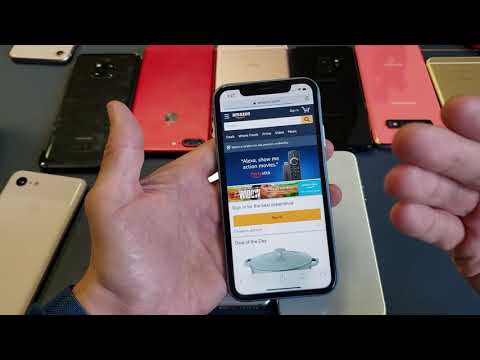 There you will see 8 subsections, and one of them will be the one we need. As you may have guessed, it is called "Search History".
There you will see 8 subsections, and one of them will be the one we need. As you may have guessed, it is called "Search History".
STEP #3
- And finally, the very last moment. Go to the "history", there you will see the action "Clear search history" with an explanation of the list of queries for which search will be deleted (accounts, places, hashtags). Click on the action, after that a confirmation window will pop up. If you decide, then, accordingly, your option is: "Yes, I confirm." In the event that you change your mind, you can always undo your action.
STEP #4 (FINAL)
After that, the search history will be cleared automatically. By following these simple steps, you can easily delete your search history in the Instagram app within one minute.
This was a way to delete the search history in the mobile app. In the event that you do not have the opportunity to download the application, and you urgently need to delete your search history, do not worry, as you can delete your search history by logging into your Instagram account through a browser.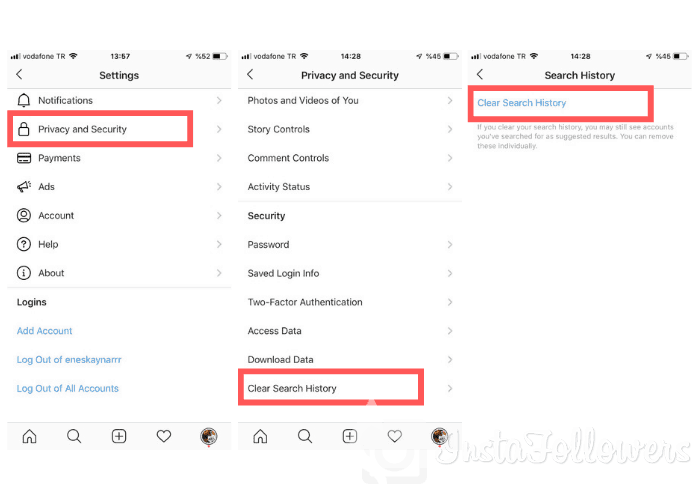
Deleting history through a computer (browser)
In fact, everything is the same. However, when entering the “Settings”, some questions and difficulties may arise. To avoid them, step-by-step instructions will be shown again.
- Go to your profile. You will also see the feed, but knowing how to go to your main profile (the icon in the lower right corner), you will again notice the number of publications and subscribers.
- Go to Settings. Rather, in the browser version, they will be called "Parameters". In the browser version, they are not indicated by “three dots”, but by a “wheel” and already in the left corner at the top of the screen.
After going to "Settings", make sure that the versions of the application and the browser are significantly different. In our case, again, the very first and main section “Account” will be needed. Here you can see a new subsection - "Privacy and Security", we will need it.
- Once you have entered this subsection, you will need to scroll to the "Account Details" heading, click the "View Account Details" action.
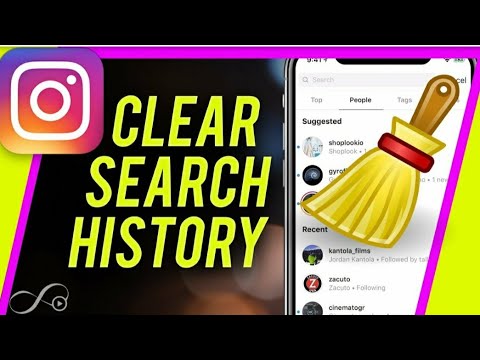
Selecting this action, at the top you will see the date of registration on the network, then you again have to scroll a little to the heading "Search History", which is exactly what we are looking for. Next, click on the "Show All" action.
"Show all" in this case means the action "clear search history".
- That's what we need. Here the sequence is the same: “clear the history”, the choice “Yes” or “Cancel” will be offered, you just have to do it and, after waiting for this tab with the profile to reload, your history will be completely and irretrievably deleted.
If you go back to the search history after deleting it through the browser, you will see the note "There is no information in your account that matches this category." This is a clear indication that it is impossible to restore the previous search history. Download youtube on android download video you can with the help of special. applications.
Now you know how to clear your Instagram search history through the browser.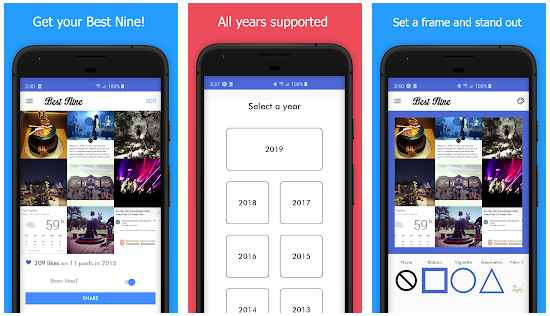 This is another useful knowledge that will help you use the popular and beloved Instagram social network as conveniently and safely as possible. You can find out how to read someone else's whatsapp correspondence on our website.
This is another useful knowledge that will help you use the popular and beloved Instagram social network as conveniently and safely as possible. You can find out how to read someone else's whatsapp correspondence on our website.
3 ways to clear your Instagram search history?
Menu
Contents
- 1 How to Clear Instagram Search History
- 2 How to Hide Individual Instagram Accounts
- 3 What to do if your Instagram search history doesn't disappear
- 4 How to delete your Instagram search
Social networks save everything you post in your account. The same applies to Instagram search history.
In this article, you will learn how to delete your Instagram search history and how to prevent individual accounts from showing up. After that, you will no longer be able to view the history directly. But on the other hand, you can easily find your favorite subscriptions and hashtags again.
How to clear your Instagram search history
The app saves your search results in the Overview tab to make it easier to find your favorite accounts and content.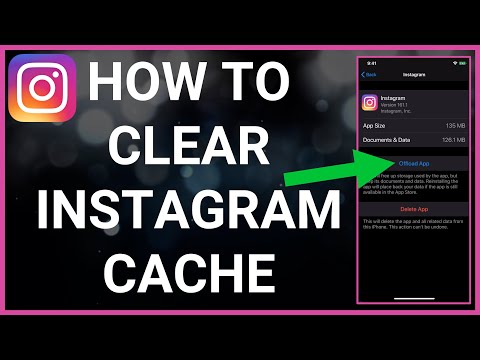 If you have previously used certain hashtags for posts, these hashtags will immediately pop up again when you search for similar ones.
If you have previously used certain hashtags for posts, these hashtags will immediately pop up again when you search for similar ones.
Clearing your Instagram search history is an important part of your right to privacy. Saving your search history helps improve your experience, but it can compromise personal privacy and security on Instagram.
In addition, due to saving, pages of unwanted users often come across in the recommended ones. But, in any case, most often this feature makes it easier to follow the activity of a friend, acquaintance or celebrity.
Fortunately, the removal will take less than 5 minutes. This happens through the Instagram app, which is available for iOS, Android, and Windows.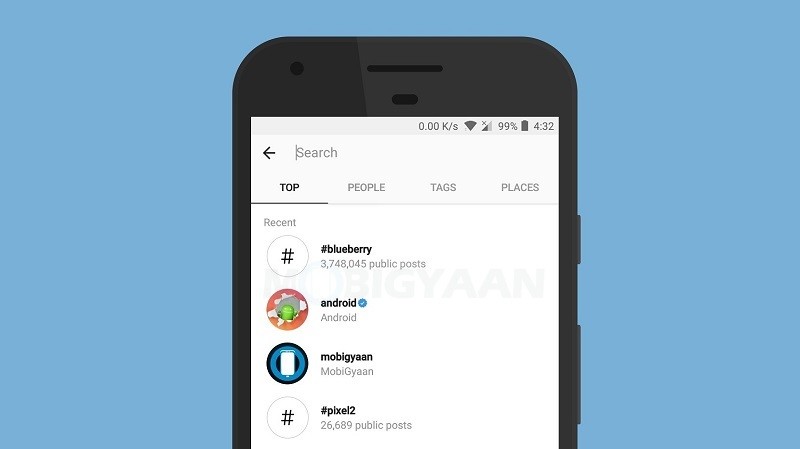
- Open the app.
- Log in to your profile using your username and password or via Facebook.
- Go to your profile page. To do this, click on the little man icon in the lower right corner of the screen.
- Next, click on the button with three horizontal lines in the upper right corner.
- Then go to "Settings" - it's the gear icon at the bottom of the screen.
- Open the Security tab.
- At the very bottom of the page, click on "Search History". Choose "Clear All".
If you have an iPhone, you can also easily delete history right from the Overview panel. In the line you will see your history (a list of accounts or hashtags that you have recently viewed).
In the upper right corner, click on the "All" button and then "Clear All", also located in the upper right corner. This will instantly erase results for accounts, locations, and hashtags in the Explore tab.
After this action, the feed will change because it is now based on:
- the current posts you liked;
- what did you like in the past;
- what subscribers liked.

Click this tab and it will no longer display the latest results. This is how easy and simple you can erase your search history. Now let's move on to how to hide individual accounts on Instagram.
How to hide individual accounts on Instagram
You may notice that you often meet the same users in the recommended. If you don't like it, there is a way to hide accounts from your Instagram search history. Follow these simple steps:
- Open the app and sign in to your profile.
- Click on the magnifying glass icon at the bottom of the screen. Then go to the "Search Bar" located at the top of the screen.
- There are four options here: best, accounts, tags and places. Select "Best" or "Accounts".
- Click on the cross next to the user you want to hide. After this action, you will no longer see these users unless you manually search for them.
What to do if your Instagram search history doesn't disappear
If you still see your history even after clearing it, stay calm: there are other solutions to this problem.
- Restart Instagram.
Once you've erased your Instagram search history, reboot. Sometimes all it takes to fix a technical problem on your phone is to simply restart your smartphone and update Instagram.
- Sign out of your Instagram account.
Another way to solve this problem is to log out.
- Go to your profile page and tap on the icon with three horizontal lines in the top right corner.
- Then go to "Settings" and scroll down to the bottom of the screen where you will see "Sign Out". Click on the button.
- Then restart your phone. After that, sign in to Instagram again.

- Clear your Instagram cache and history.
Are you an Android user? Then use another solution: try clearing Instagram cache and history.
- Open Settings on your device and navigate to app management. Depending on what device you have, the name may differ.
- Select the Instagram app and search for storage.
- The app's storage page has two options: "Clear Data" or "Clear Storage" and "Clear Cache". Choose "Clear Cache".
- Reboot. If the problem persists, go to step 5.
- Repeat steps 1 and 2. This time, click Clear Data or Clear Storage.
When you clear the cache, only the application's temporary storage is cleared, where temporary images or data from the Internet reside.
But when you clear application data, you basically delete all data like username, password, etc. When this happens, the app returns to the state it was in when it was first installed. Therefore, read in our blog what to do if you forgot your profile password.