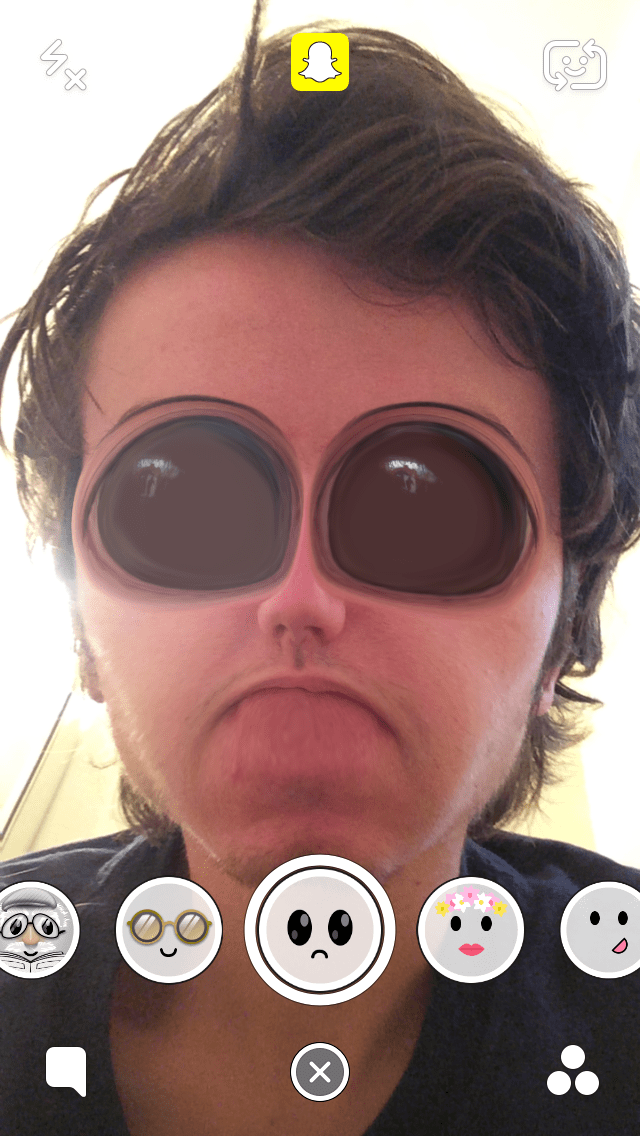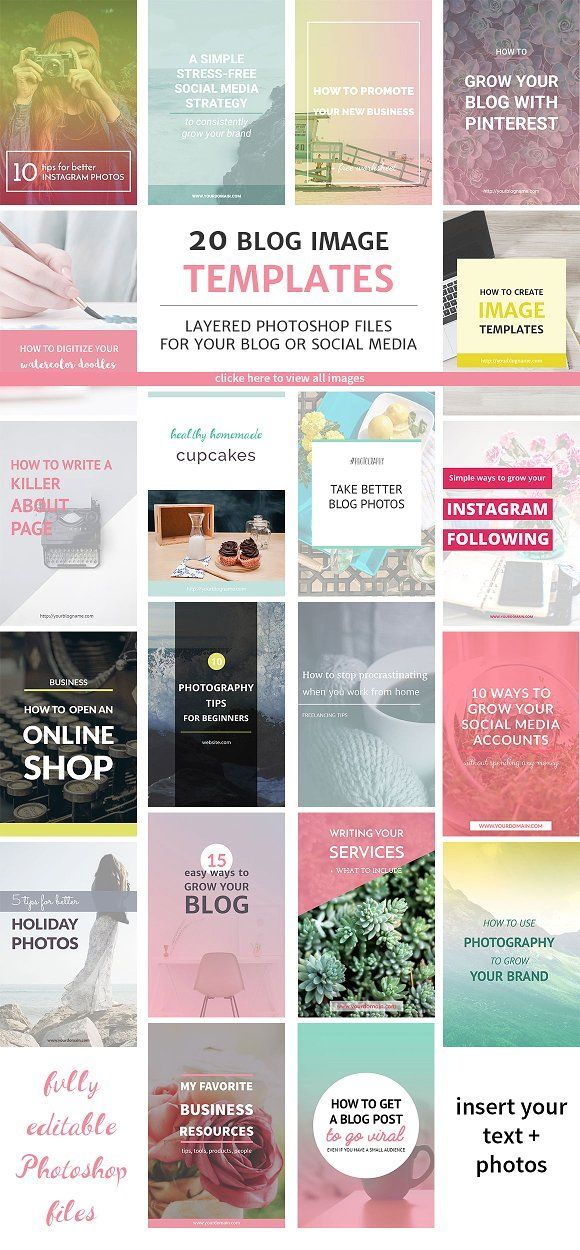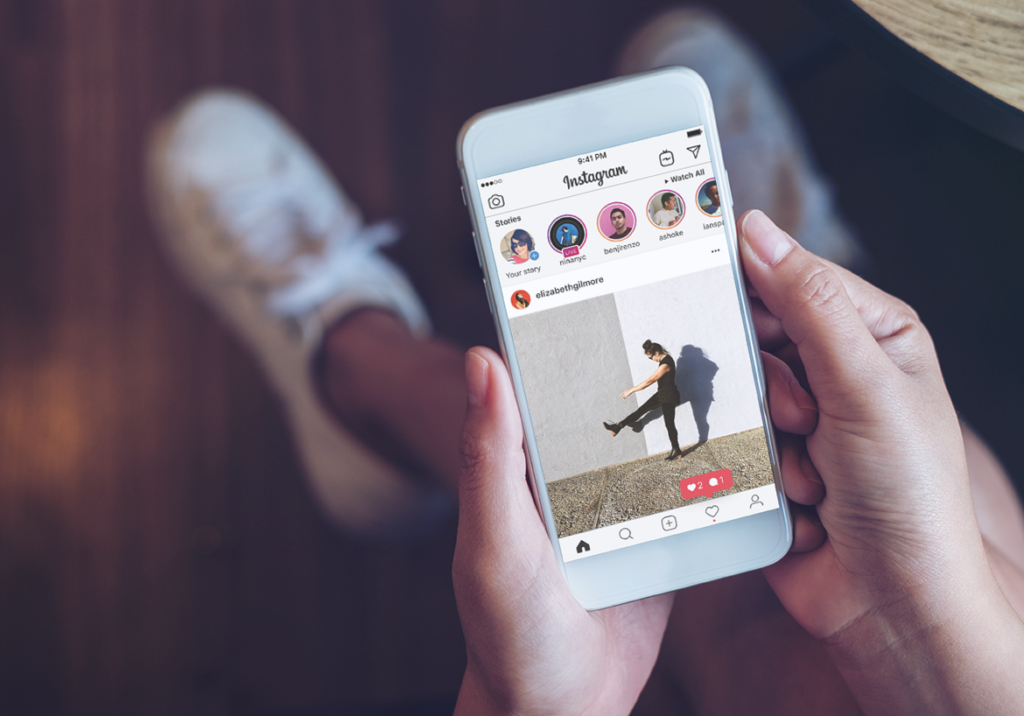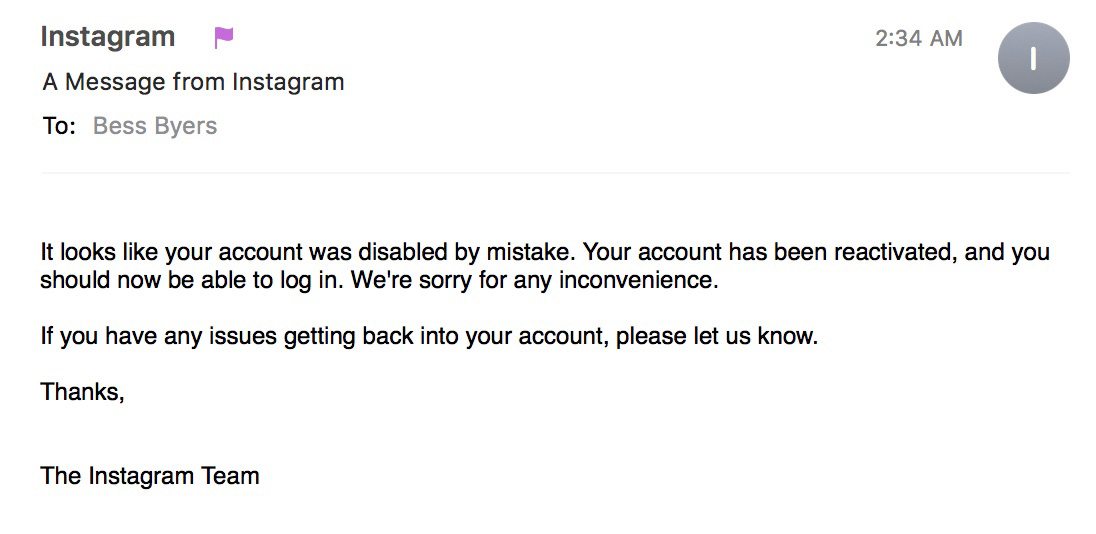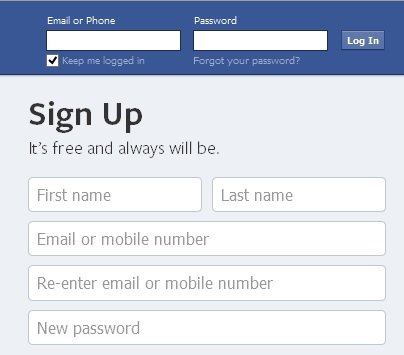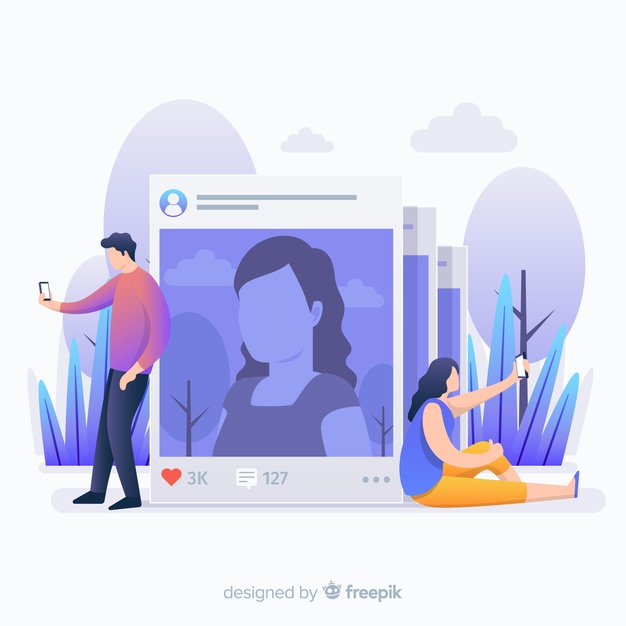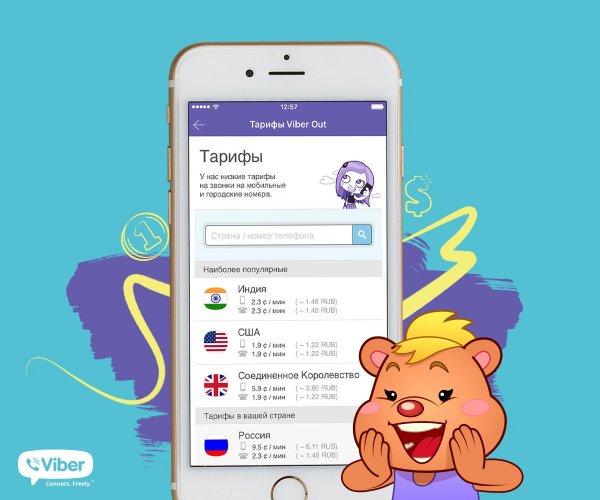How to put your instagram link on snapchat
How to Add an Instagram Link to a Snapchat Story?
Instagram and Snapchat are 2 popular apps among people, especially teens. There are so many users that are active on both apps and enjoy making and sharing content to meet new people or other stuff. Snapchat allows you to send picture messages to friends for a specific period of time.
This ability is known as “Stories.” Instagram has the same ability too. In the story section, you can add links to Instagram and Snapchat.
As you know, there are so many users that want to expand their community and want to connect their social apps to be more easily found by others.
For instance, some users might want to share Snapchat profile links on Instagram bio, and others want to notice their Instagram account on their Snapchat stories.
If you are one of these socialized users and don’t know how to do it, we are giving some structures here for you to do as you wish.
How can you add an Instagram link to a Snapchat story?
If you’re a regular user of Snapchat, you already know how to do it because it is so simple, but if you’re not, and you just have created a Snapchat account, here we have a simple guide for you to add a link to your Snapchat story.
It is a helpful feature, and it is better to learn it.
- In the first step, open the Snapchat app.
- Take a picture with your camera or a video and apply anything you want—a filter, sticker, text, or others.
- Find and click on the small paperclip icon on the right side of your screen.
- After the Enter URL option appears, you can copy and paste the Instagram link.
So all you need to do is click where you want to add the link at the top of the screen, Wait for a second. In the appearing menu, you will find the Paste option.
But before following all these steps, make sure you have copied your Instagram profile URL. To ensure everyone will notice it, draw something on the link to indicate the Instagram link you added.
The process is the same on Android and iOS devices, so you can follow the steps on both devices to add the Instagram link to your Snapchat story.
All viewers have to do is swipe up, and this action takes them to your Instagram page, where you added the link to your story.
This option appears at the bottom of your screen and always notifies other users that you have added a link so that the viewer can access it from there.
Why add your Instagram link to your Snapchat story?
Many Snapchat users use this option to share their Instagram profile and share and promote their website or advertise their products or services on this platform.
This is an easy feature to access sites, and it can also help increase their finances. Nowadays, almost every successful business puts their online shop links on social media, especially on the more used apps, like Instagram and Snapchat, so others can connect, order their products, and receive more news of new products or sales.
Snapchat has some new updates which can help you in this way. And as you know, Instagram is a leading app in business and marketing.
It has so many options you can use for your marketing and brand representation.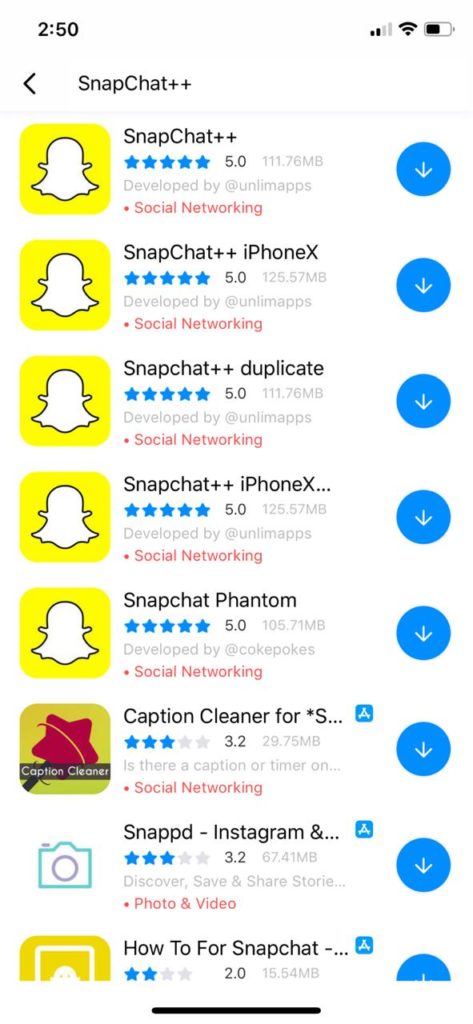
To conclude it all
Adding a link to your Snapchat story is an easy way you can do to connect your social accounts like Instagram or advertise your products and services.
In this article, we have added some steps to take this and make better use of the platforms you have at hand.
If you have any problems adding your Instagram link to your story on Snapchat, ask us for more guidance in the comments section. We will gladly help you out.
Aranel
Hello, my name is Aranel, and I'm a translator and content developer. We aim to explain everything about Instagram tutorials, tips and techniques on this page. You are welcome to ask us any questions or if you have any problems please email us and leave a remark and we will respond as soon as possible. Stay in touch with our team by signing up for our email newsletter.
How to add a Snapchat link to your Instagram bio
Instagram disapproves of inviting its users to third-party apps. Therefore, there is a problem with adding Snapchat links to your bio. However, there are two ways to hack the platform, which we will tell you in this article. We’ll also give some useful tips on how to get more subscribers.
However, there are two ways to hack the platform, which we will tell you in this article. We’ll also give some useful tips on how to get more subscribers.
So, Instagram does not allow you to add the profile link copied from Snapchat to your bio. One way to get around this limitation is to shorten the link so as to change what it looks like.
This is a good option, but only when you are just starting to gain followers on Snapchat. Instagram users do not trust such links and rarely tap them. Therefore, it will not bring a lot of people from Instagram. For those who are determined to gain a large audience on the platform, we recommend the second method.
You can shorten links in Bitly or any similar service. Copy the link to your Snapchat profile, go to the Bitly website, and follow the steps:
- Paste the link to Snapchat.
- Tap Shorten.
- Tap Copy.
Add the link you get to your Instagram bio. You can read how to do it here.
There is another way to share your Snapchat link with users, you will need a link in bio page. It is like a simplified About Me page. Instagram allows users to add links to such pages without problems.
Create a link in bio page and add a link to your Snapchat profile there. You can also put links to your profiles in other social networks beside Instagram, or to any other web pages.
In addition to links, you can add text, photos, music, WhatsApp and other messaging app buttons. They will help you tell more about yourself, motivate Instagram users to go to your Snapchat profile and subscribe, and to keep in touch with your followers.
Such pages are created in link in bio tools. One of these tools is Taplink. We recommend choosing it because it:
- has templates and designs. You can create link in bio pages without design skills.
- has a variety of elements to add on your page. These are both text and media files, which we mentioned above, and business tools, such as price lists and opt-in forms.
 The tools will help to increase sales, read about it here.
The tools will help to increase sales, read about it here. - is designed to be used from mobile devices. It makes creating web pages from smartphones convenient. Plus, the pages created in Taplink will instantly load on the users’ smartphones when they open them.
Take a look at the screenshots below to see how the pages for Instagram bio created on Taplink can look. Both of them have Snapchat buttons.
Get started with signing up. It's quick and easy.
We’ll create a page for Instagram with a Snapchat button as an example, using free and paid tools. You can create a page with links and text for free, or upgrade to a paid plan and use everything we talk about in the example.
After signing up, you will get to the page with templates. You can choose one of them or tap Empty template to create a page from scratch. We will choose an empty template for our example.
Now, let's set a profile photo. The best option is to choose the same one you have on Instagram or Snapchat:
- Tap the photo.

- Tap Upload image and select an image.
- Then, tap Save changes.
Links on Taplink are added as buttons. The service offers branded buttons for over 60 platforms. They have the colors and logos of the platforms.
Add a branded Snapchat button:
- Tap Add block.
- Select Social networks.
- Select Snapchat.
- Enter your username or paste a link to your profile.
- If you want to put links to other platforms, tap Add new item and fill in the username field in the same way. We added a TikTok button as an example.
- Tap Save changes.
Buttons on Snapchat and TikTok look like this:
Maybe, you have your own blog, or provide content to download for your Instagram and Snapchat followers. You can add them or links to any other web pages using the Link block:
- Tap Add block.
- Select Link.
- Write the text that will be displayed on the button.

- Paste the link.
- Tap Save changes.
If you want to add another button, you need to repeat steps 1–6. We put one more button to give an example.
This is what buttons navigating to web pages look like in editor mode:
Now you have several blocks, you can move them on the page. Tap the gray rectangle next to the block and drag it to the right place.
Tell Instagram users where they will be taken by tapping the buttons. If you sell on social media, you can also design a trade offer. You need to add more blocks for this, for example, a text, FAQ, or a timer. There are 18 of them on Taplink:
These elements are added in the same way as Snapchat buttons — select a block and fill in the fields.
On the example page, we added text, Media and text, a timer, delimiters, another button, and another block with social networks. Here's how they look in editor mode:
You can change the design of your link in bio page at any time. Make it look like what your Instagram followers will like. Taplink provides various tools for this, for example Sections for dividing and emphasizing information. Or you can choose a ready option to make all the elements look harmonious together in a couple of clicks.
Make it look like what your Instagram followers will like. Taplink provides various tools for this, for example Sections for dividing and emphasizing information. Or you can choose a ready option to make all the elements look harmonious together in a couple of clicks.
Apply a design:
- Tap the three-line menu.
- Select Design.
- Choose a type (Simple, Advanced, Animation).
- Choose a style. Scroll to the right to see all the options.
- Choose a color palette. Scroll to the right to see the palettes.
- Tap View under a ready design that you like.
- Select Choose.
Below you can compare how the page changed after we applied a design to it. Screenshot on the left — before, on the right — after.
If you want a custom design, change the look of each individual element on the page. You can even edit the branded buttons. We decided the Snapchat button looks good on our page and didn't change it, but we customized the Social networks block at the very bottom.
You are one step away from having your Instagram followers subscribe to you on Snapchat.
Publish your page:
- Tap the arrow.
- Complete the website address of your link in bio page. It can be anything, for example, your username on Snapchat or Instagram.
- Tap Connect.
- Tap Copy link.
You now have a link to a page with a Snapchat button that you can add to your Instagram bio.
Here is a link to our page that we made when writing this article.
With a link to Snapchat in your Instagram bio, you will definitely gain followers faster. But there are a few more things that can speed up the process. We recommend using them.
In addition to the link to your link in bio page, add your Snapchat username to your Instagram bio. Be sure to explain what this word you wrote is, and how to subscribe to you.
Add the ghost emoji, as a rule, Instagram users understand that it means Snapchat. This saves the limited characters in your Instagram bio. Thus, you can write more about yourself or in a call to action.
Thus, you can write more about yourself or in a call to action.
If you mention your Snapchat username in your Instagram bio, people will definitely notice that you have an account on this social network. After all, your bio is one of the first things they see when they come to your IG page.
Not all followers visit your Instagram page, where they could see a link to Snapchat in your bio. But most of them definitely view your Stories. Therefore, you should tell about your profile in one of the stories.
Think about how you can interest your Instagram followers so that they go to your Snapchat profile and subscribe. Perhaps you post unique content there or run a giveaway. Tell about it in Stories.
Don't forget to add a link to the story that Instagram users can easily follow to subscribe to you on Snapchat. Use the same page you created on Taplink for your bio. In Stories, like in bio, you cannot put a Snapchat link directly.
Save the story with a link to your Snapchat in Instagram Highlights so that it will be available to users even after 24 hours. The Highlights should be dedicated to your contacts or social media profiles. Then, users who are interested in following you on the platform will easily find it.
The Highlights should be dedicated to your contacts or social media profiles. Then, users who are interested in following you on the platform will easily find it.
The QR code, like the link, directs users to your Snapchat profile. You can post it in your Instagram profile.
Open the Snapchat app and follow the instructions:
- Tap your profile photo.
- Tap the QR code.
- Select Share Snapcode.
- Choose Instagram.
- Select Stories or Feed.
QR code in posts and Stories will tell Instagram users that you have an account on Snapchat. But don't expect it to bring a lot of new followers to you on the platform. It’s unlikely because users will have to screenshot the code, and then upload it in the Snapchat search. This is too difficult for the majority, and they won't do it.
More users follow you on Snapchat after seeing your QR code if you give them the link. In posts, you can tell that it is in the bio, or use other ways to add links in the grid. In Stories, you can add a Link sticker. Remember that the link must lead to your link in bio page.
In Stories, you can add a Link sticker. Remember that the link must lead to your link in bio page.
There are two ways to add a Snapchat link to your Instagram bio.
- Change the look of the link with shortening services to get the first followers on Snapchat.
- Add a Snapchat link to your link in bio page, put the page in your Instagram bio. This will bring more followers.
Make more Instagram users subscribe to you on Snapchat following the tips:
- Write in your Instagram bio your Snapchat username and a call to follow the link below to subscribe.
- Mention your profile in Stories and put the link there.
- Post QR code in posts and Stories.
If you have any questions about creating a link in bio page with a Snapchat button, write them in the comments, we will make sure to reply!
how to link snapchat to instagram?
By Milena Anderson Reading 4 min.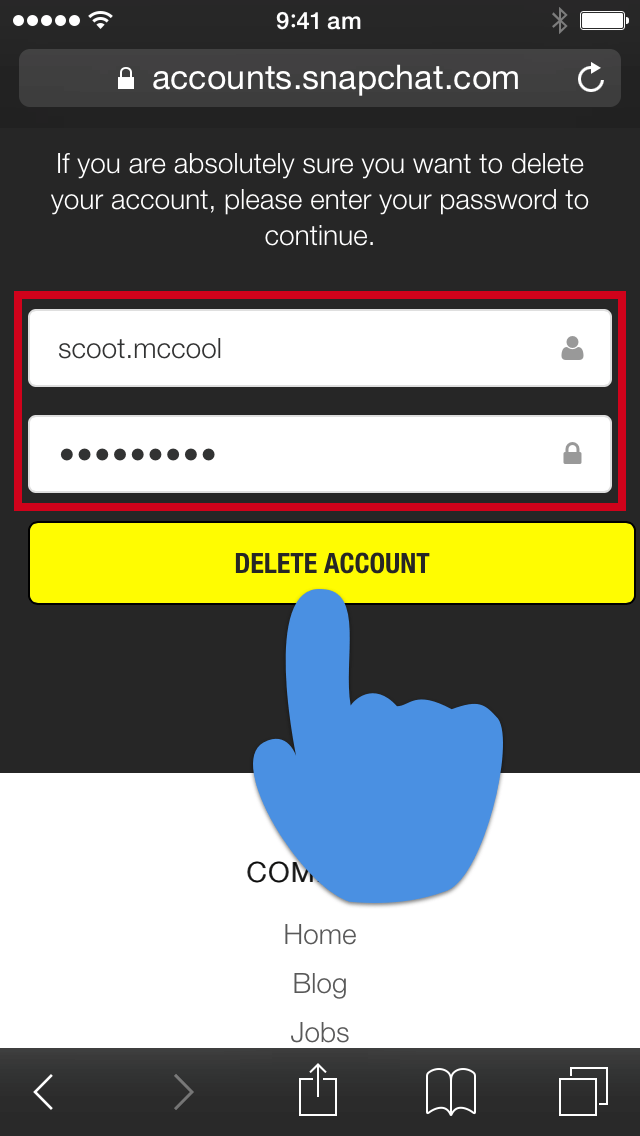 Views 19 Posted by
Views 19 Posted by
Short answer
- The first way is to open Snapchat and click on the three lines in the top left corner. From there, select Add Friends > Share Username > Instagram.
- The second way is to open Instagram and click on the three lines in the top left corner. From there, go to Settings > Linked Accounts > Snapchat.
How to link Snapchat to Instagram
How to link Instagram to Snapchat (2021)
How to link your Instagram to Snapchat?
To link your Instagram to Snapchat, open Snapchat and tap the Snapcode icon in the top left corner of the home screen. From there, scan the code associated with your Instagram account. After scanning the code, your Instagram account will be linked to Snapchat.
From there, scan the code associated with your Instagram account. After scanning the code, your Instagram account will be linked to Snapchat.
How do I get a Snapchat link?
To get the Snapchat link, open the app and tap the ghost icon in the top left corner. Then click on the My Friends tab and select the person you want to send the link to. Click the Share button in the bottom left corner and select Copy Link. Then paste the link into a chat or email and send it to your friend.
How do I get my Instagram URL?
To get your Instagram account URL, open the app and go to your profile. Click on the three lines in the top left corner of the screen and select "Copy Profile URL". In this case, the link to your profile will be copied to the clipboard, which can then be pasted into a browser window or any other application.
How do I share a link?
To share a link to a snapshot, open the snapshot you want to share and click the Share button.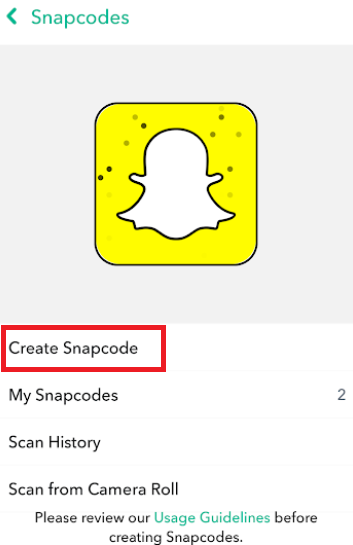 Then choose the way you want to share.
Then choose the way you want to share.
How do I share a Snapchat link?
To share a link on Snapchat, you can either copy the link and send it to your friends in a text message, or post it on social media. To copy the link, click on the three lines in the top left corner of the Snapchat app and then click Share Snapcode. The link will be copied to your clipboard and you can paste it into a text message or share it on social networks.
Is there a link on Snapchat?
Yes, there is a link on Snapchat. It's located in the top left corner of the app and is labeled "Website". Clicking this link will open the browser on your device and take you to the Snapchat website.
Does Snapchat have a URL?
Yes, Snapchat has a URL. You can find it by going to the app's settings and selecting "My Snapchat" from the menu. The URL will be at the top of the screen..
How do I send someone else's picture?
To send someone else's picture, you must first take a screenshot.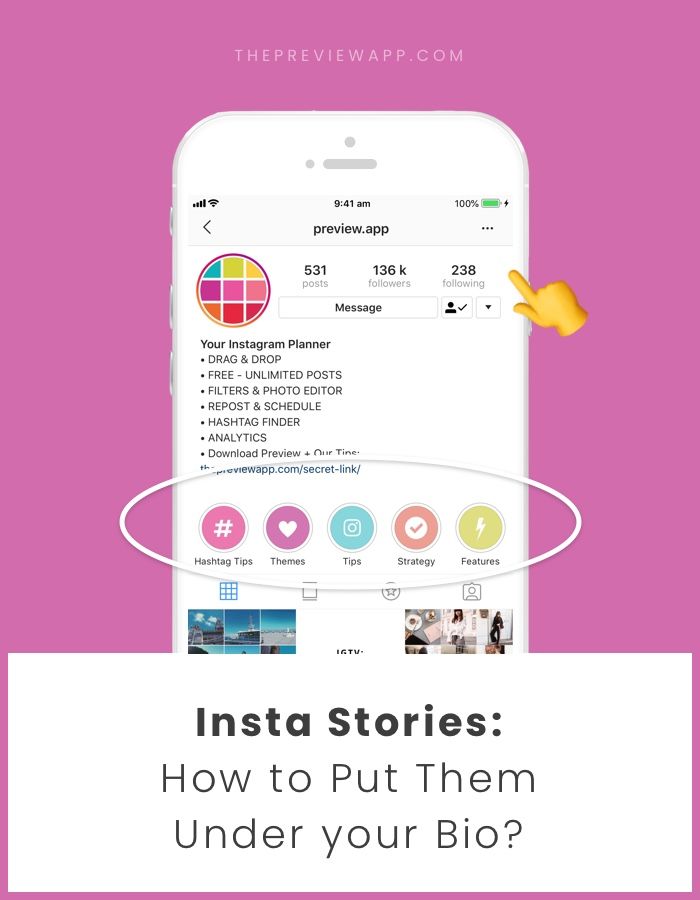 Then open a chat with the person you want to send the photo to and tap the paperclip in the bottom left corner. From there, select "Photos" and then "From Camera Roll." Finally, select the screenshot of the snap you've taken and submit!
Then open a chat with the person you want to send the photo to and tap the paperclip in the bottom left corner. From there, select "Photos" and then "From Camera Roll." Finally, select the screenshot of the snap you've taken and submit!
How to send Snapchat in 2021?
To send Snapchat for 2021, you will need to enter the year in the To field when sending the message.
How to find the URL of my Instagram 2021?
To find your Instagram 2021 URL, open the app and tap on the three lines in the top left corner of the home screen. Select "Settings" and then "Account". Scroll down to "URL" and your current URL will be displayed. To change it, enter a new one and click Save.
How to copy link in Instagram 2022?
To copy a link from Instagram, first open the app and find the post you want to share. Click on the three dots in the upper right corner of the post and select Copy Link.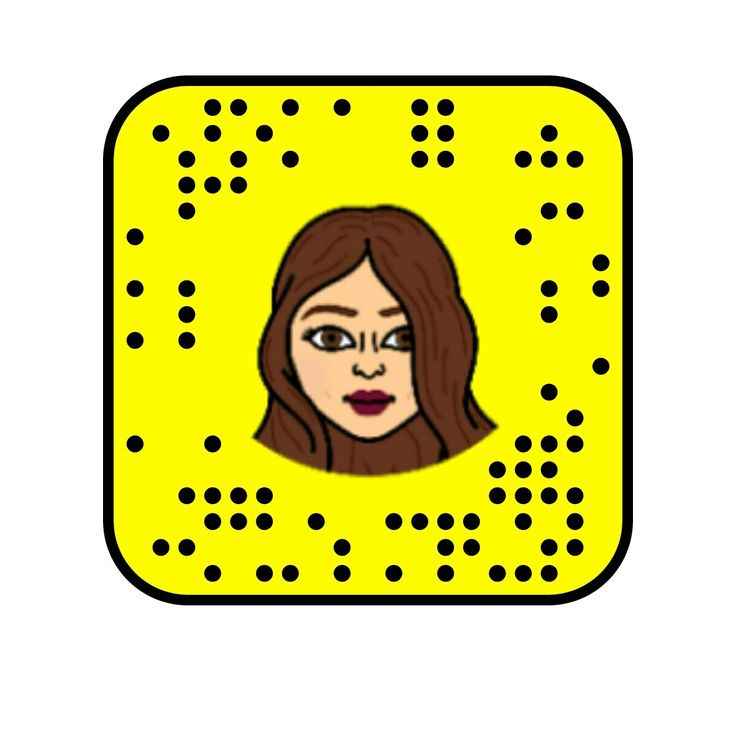 Then paste the link to the desired platform.
Then paste the link to the desired platform.
How do I copy a link in Instagram 2021?
To copy the Instagram link, first open the Instagram app on your phone. Once you've opened the app, find the post you want to copy the link for and click on the three dots in the top right corner of the post. From there, select "Copy Link". You can then paste the link anywhere.
How do you copy links in the Instagram app?
To copy a link on Instagram, first open the post you want to share. Then tap the three dots in the top right corner of the post and select Copy Link.
How to share link from Instagram to Whatsapp?
To share an Instagram link on Whatsapp, open the Instagram app and find the post you want to share. Click on the three dots in the upper right corner of the post, and then click Share. From there, you can share the post on WhatsApp.
Who has the most followers on Instagram?
As of September 2017, Selena Gomez has the most followers on Instagram with over 125 million followers.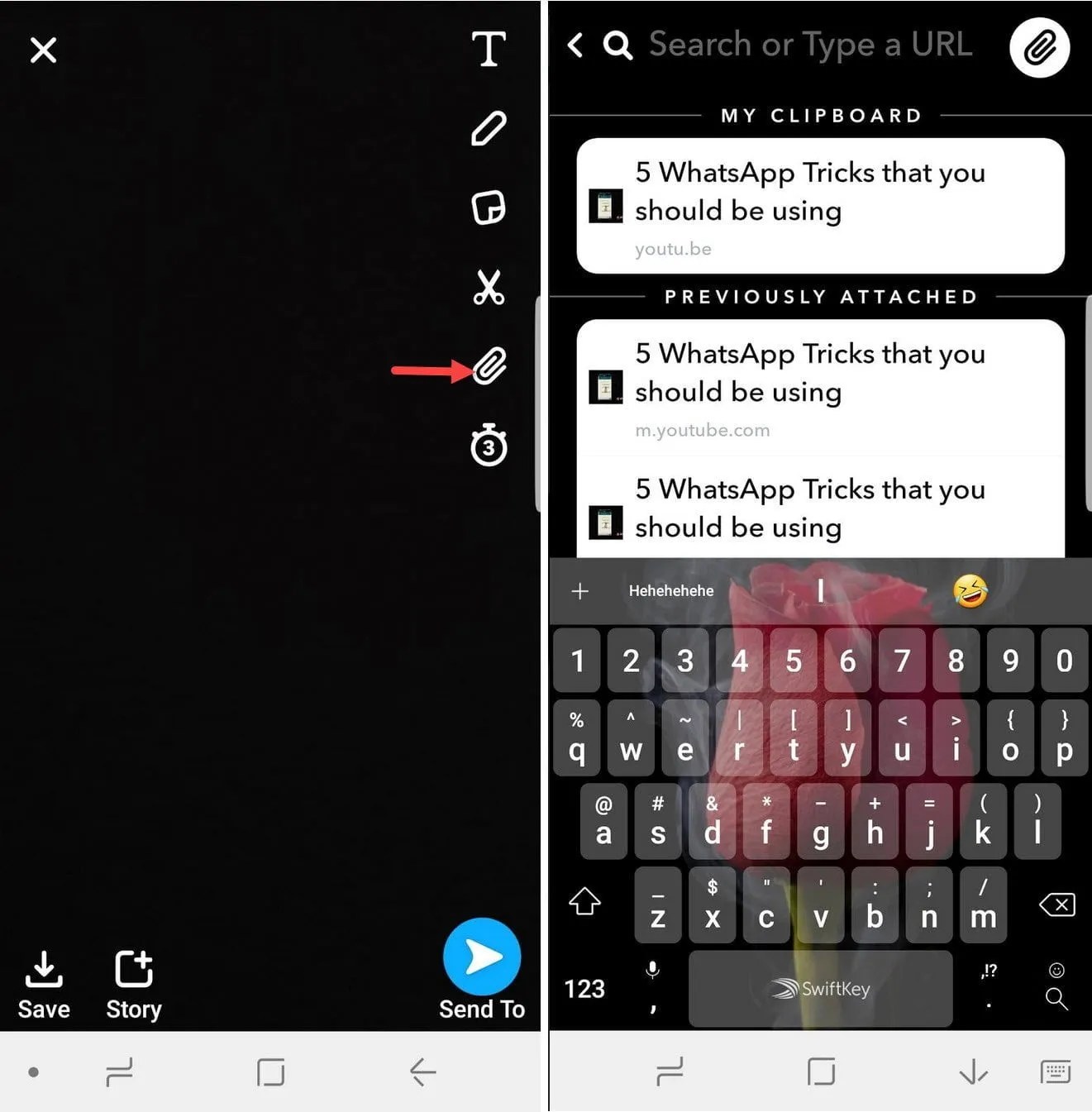
Instructions on how to add a link in Instagram stories?
Home » Instagram » How to work » A few taps and a link in Instagram story added
In stories, the process of attaching a link is simplified. Below we will talk about the popularity of stories, how to add a link in Instagram stories, and arrange it. We will also consider what is the effectiveness of a link in history.
Content
- 1 Popularity of stories on Instagram
- 2 How to attach a link to an Instagram story?
- 3 How to make a link attractive?
- 4 Stories link performance
- 5 Conclusion
- 5.1 Post author
- 5.2 editor
Popularity of stories on Instagram
Many believe that when Instagram added a section with stories, it made the best decision in its entire life.
Snapchat started embedding short videos for the first time. And their success has been amazing. Therefore, Inst decided to adopt the experience of a competitor in order to keep users active. And he exceeded his statistics more than twice. Someone says that the developers of the social network did this on purpose to get around a competitor. After all, Zuckerberg wanted to buy Snapchat for $3 billion back in 2013, but its founder, Evan Spiegel, turned him down.
Why is the popularity of this section now at its peak and does not think to fall? The reason is that people are tired of the licked tape. You can't take a step to the left or a step to the right in it. Everything must be perfect: processing, text, pose in the photo. Retreat threatens with execution, that is, loss of interest among subscribers. You can’t put screenshots, pictures, memes that made you laugh in the morning, cute videos that are not related to the blog topic. Therefore, the frequency of posting has decreased.
It was stories, according to many people, that solved the main problem of Instagram: they lowered the bar of glamor and reduced the distance between ordinary users and media personalities. At some point, the audience stopped posting photos without processing, and began to be embarrassed by naturalness.
Content that is only available 24 hours, easy to post, filter and publish has become a good alternative to the feed. In addition, you can add masks, tags, links, time, stickers, emoticons, polls, questions and other reactions to it.
Stories took the pressure off users. After all, you can add any content to them without using filters, retouching and other processing tools. Finally, it is possible to show real, behind-the-scenes life, which the tape has ceased to allow. Photos and videos can be blurry, with littered with the cardinal points, without first applying a make-up and choosing the working side of the face. In addition, it is not necessary to resort to a content plan, the essence of stories is spontaneity.
How to attach a link to an Instagram story?
We sorted out the popularity of the section. Now let's look at how to insert a link in an Instagram story.
Before that, you need to know a couple of nuances. Firstly, this option was previously available only to users who have more than 10 thousand subscribers. But since October 2021, Instagram has allowed all pages to add links in stories. Secondly, you can attach no more than one address to a third-party resource. Thirdly, you can insert a link only at the time of laying out the content. It cannot be changed, unlike the profile header.
- Create a new story by choosing a photo or video from the gallery.
- Click on the Sticker at the top of the screen.
- Select the sticker Link.
- Add the link address, and click on Done.
- A link sticker will appear on the content, which can be placed anywhere, highlighted in different colors.
How to make a link attractive?
Once published, the link can be found at the bottom of the screen.