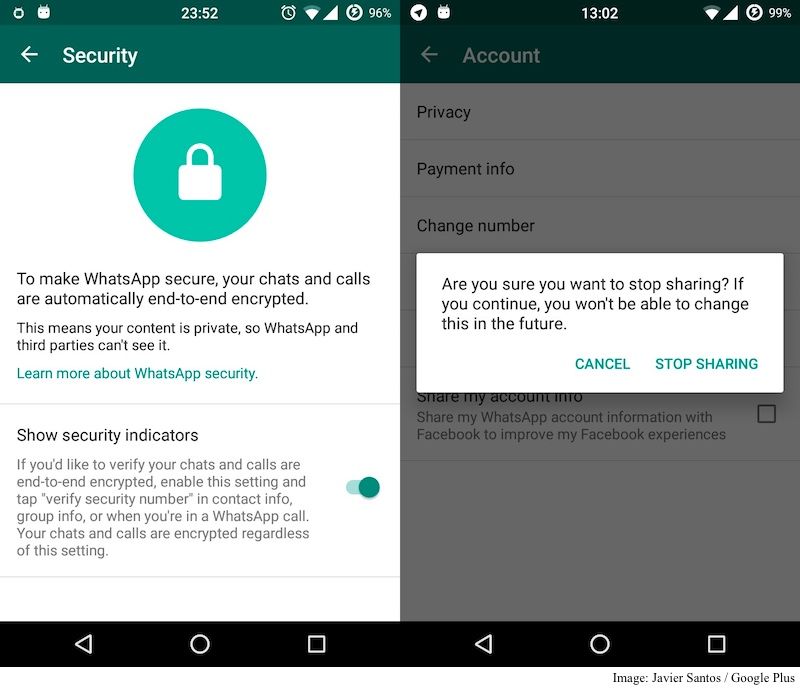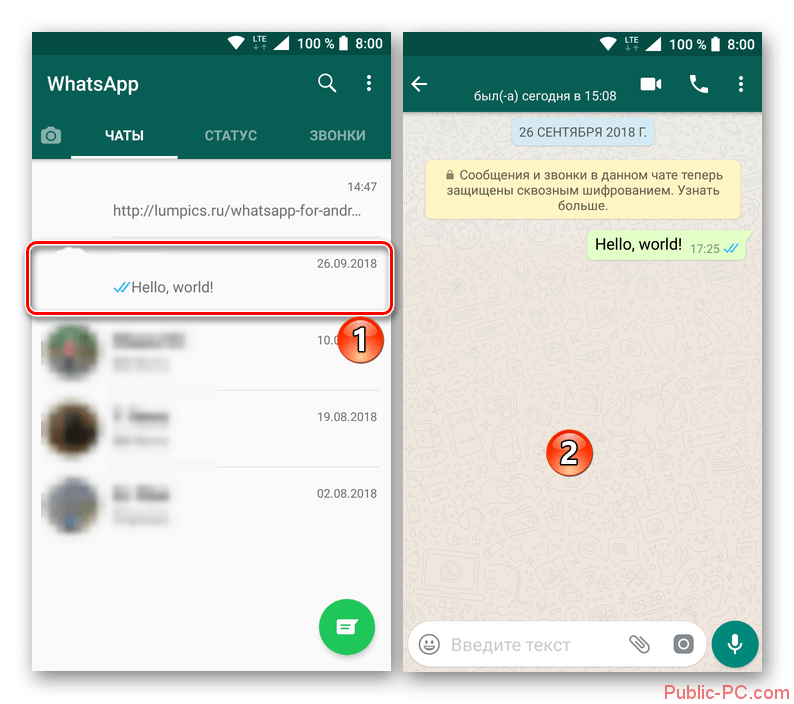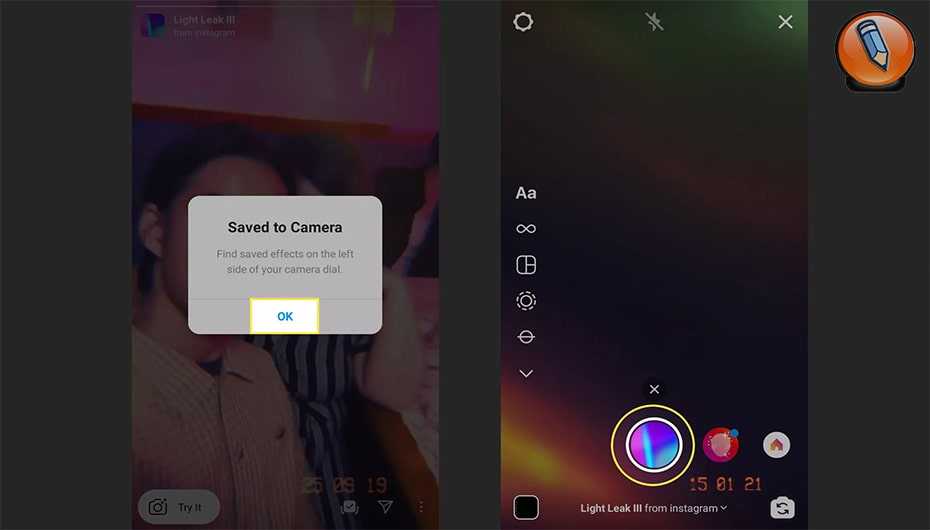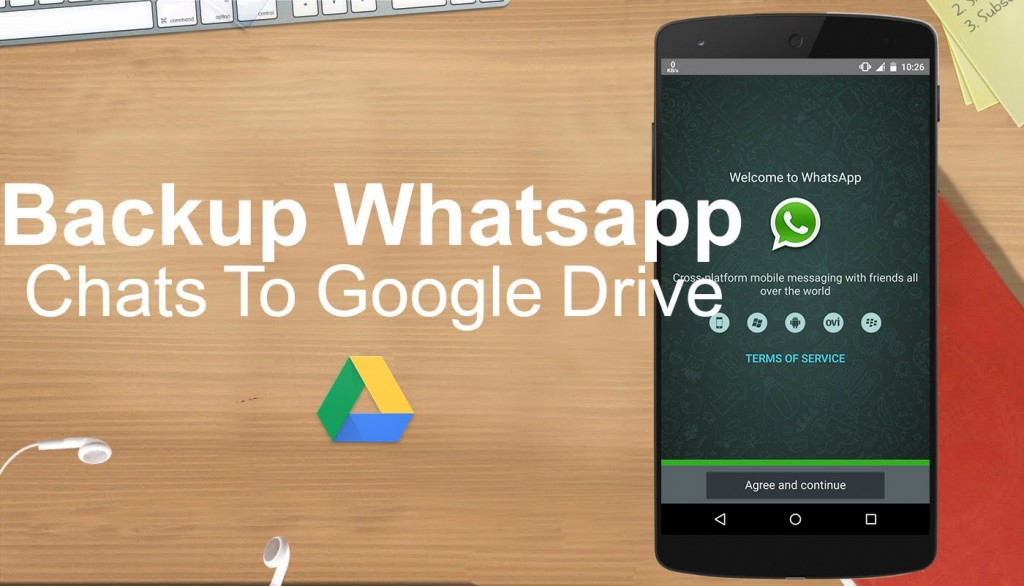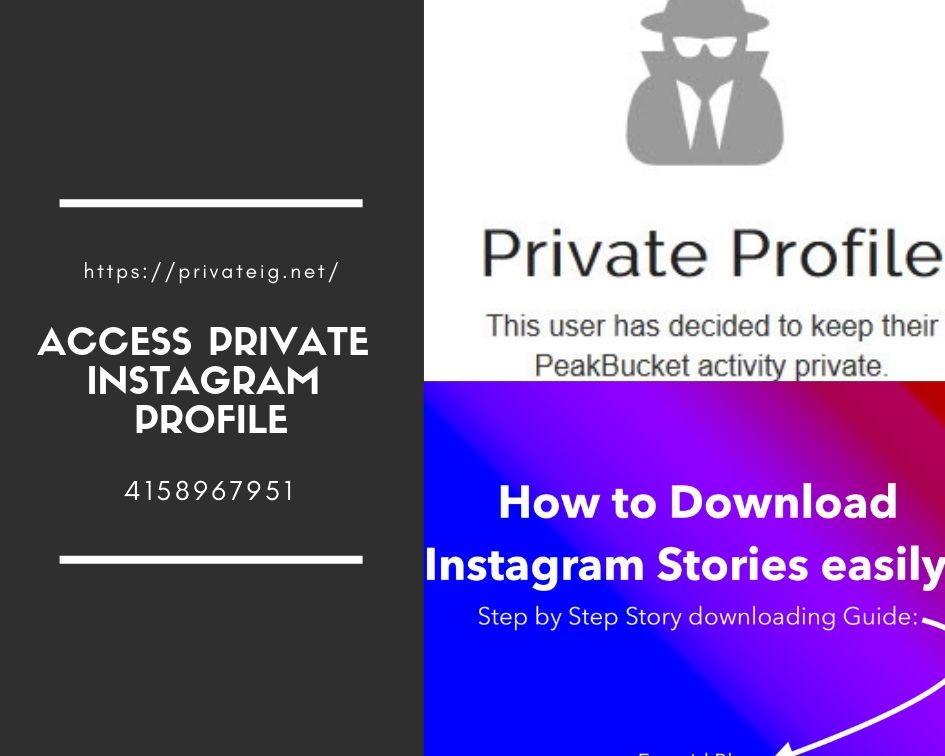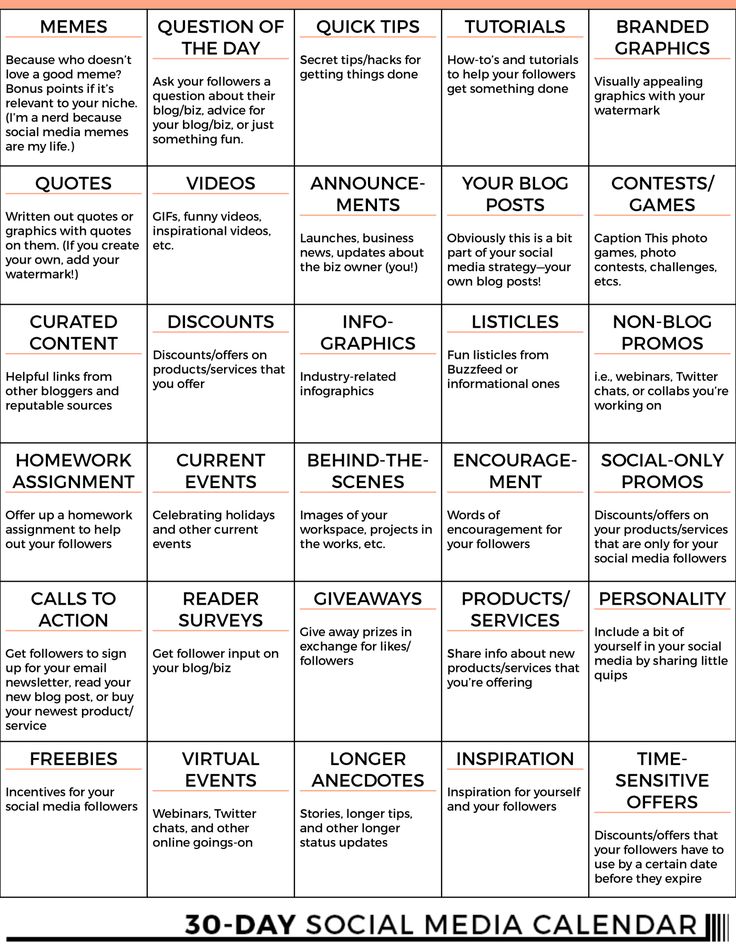How to change google account in whatsapp
How to Change Backup Email Address WhatsApp: 7 Steps (with Pictures)
Are you trying to change your google account linked to your WhatsApp chat backup? And having doubts that WhatsApp lets you do so? No worries! Whatsapp offers an option to change your google account. Just like you can use your WhatsApp on multiple devices. You can also learn How to Change your Backup Email Addresses on WhatsApp? Let's quickly see the easy step by step guide to changing accounts:
How To Change Gmail Id In Whatsapp Backup
Change Backup Email Address On WhatsApp In 7 Easy Steps:
Step-1 Open WhatsApp: Changing an account on WhatsApp is not so hard. So let's first go to WhatsApp. Click on it and open Whatsapp.
Step-2 Click on the three-dot option: Next, you can see a chat page opened on your screen. Go to the right top corner of the page and click on the three-dot option.
Step-3 Go to WhatsApp Settings: Once the three-dot option opens you can spot a variety of options on your page.
- Now go to the last option settings.
- Select it
- Then open the settings.
Step-4 Click on Chats Settings: Once you open the settings then you can see a different option listed on your screen.
- You have to select the Chats option.
- Click on it.
- Then open the chats option to proceed.
Step-5 Click on Chat Backup: Under chats options, the other page with different options will appear on your screen. Now select the Chat backup option. Open the option by clicking on it.
Step-6 Click on Google Account: Chat backup option will open a page where you can see all the details of your chats and account.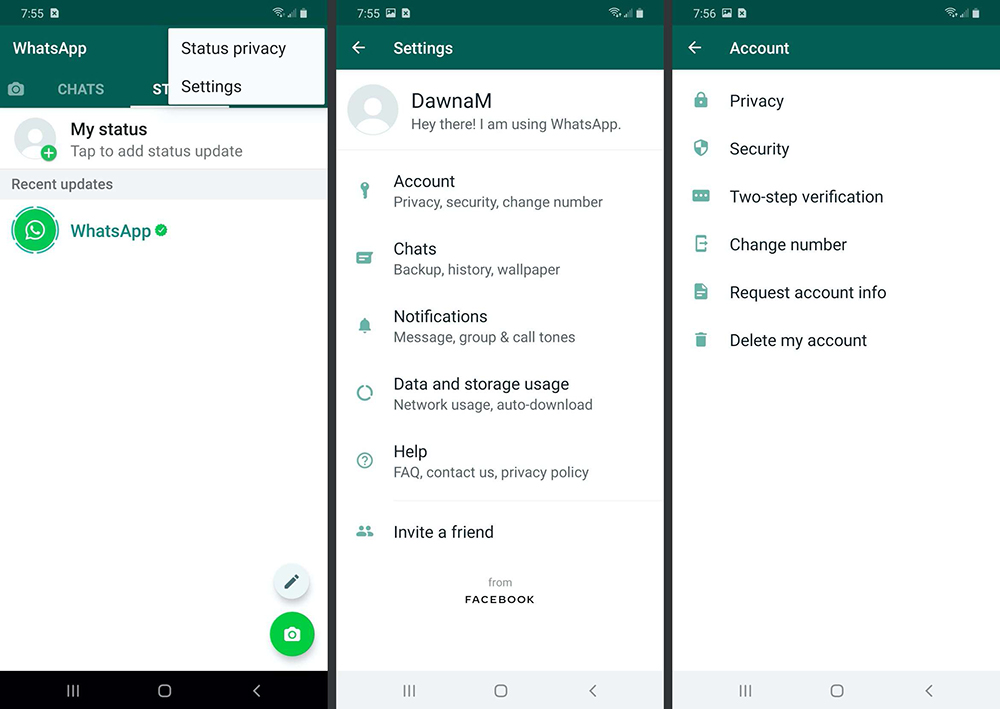
- To change your google account.
- Select the option of google account.
- Click on it.
Step-7 Change the Google Account: Once you click on the Google account, it will pop up an option for your accounts. It will show all the google account linked to your device.
- So choose the account for the chat backup.
- Then click on it.
- And then your google account is changed.
- Whatsapp will now use your new linked google account to backup chats.
Can You Add Two Google Accounts To Your WhatsApp Chat Backup Simultaneously?
You cannot link two google accounts on your Whatsapp. One can only link one account on WhatsApp for chat backup. However, you can change the account as mentioned in the above steps on WhatsApp.
Can you Delete Messages on WhatsApp That are Sent Mistakenly?
Whatsapp is very good in messaging features. You can delete messages on WhatsApp before the sender even read them. Whatsapp makes you delete unread messages conveniently. You just have to select the chat and click on the dustbin icon on top. Your chat will be deleted.
Whatsapp makes you delete unread messages conveniently. You just have to select the chat and click on the dustbin icon on top. Your chat will be deleted.
Can You Back Up Your Chats on WhatsApp in Google Drive?
You can make changes in the settings of WhatsApp and your chat will be back up in your Google Drive. You need to set the Google drive in the chat backup option. Once you set it the next chat backup will be uploaded to your Google drive.
You can even choose the duration of chat backup. Daily, weekly, monthly, never or when you tap on Google drive chat backup on WhatsApp.
➤How to change your WhatsApp account 🕹
🔥 Popular
From OnlyWhatsApps, we want to give you information on how to change your WhatsApp account. We recommend, before starting with the tutorial, that you make a backup to save what you have in each Chat. We will explain how to do it for Android and also for iPhone and we will show you how to backup the most important Apps. Stay and find out how!
Stay and find out how!
How to change your WhatsApp account on Android
Before I explain to you how to change WhatsApp account on Android, you should know that the procedures I am about to illustrate could compromise the WhatsApp saved files. For this reason, I recommend you to make a backup of your chats in the application, so as not to risk losing them during the change.
To make a backup of the chats, open WhatsApp and presses the icon of the three dots at the top right, and, from the menu that is proposed, presses on the settings option. In the screen that just appeared you have to press the button chats, and immediately after presses the button Backup chats. Finally, click on the option RUN BACKUP.
How to change your WhatsApp account
Tochange account on WhatsApp, you need to know, in case you didn't already know, that you also need to change the phone number.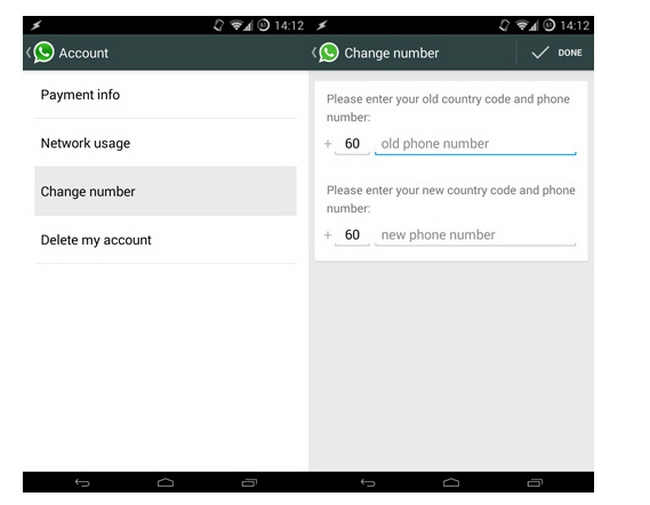 WhatsApp accounts, in fact, are directly linked to phone numbers, so it is not possible to have more than one account on the same phone number.
WhatsApp accounts, in fact, are directly linked to phone numbers, so it is not possible to have more than one account on the same phone number.
Now, I proceed by explaining how to do it. The instructions are valid for all models of Android smartphones, so it is also validon Samsung, on Xiaomi, Huawei or any other type of device, the steps to follow are the same.
To continue, you must open WhatsApp, press thethree-dot icon located at the top right and press on the settings option. At this point, on the new screen you are on, press the Account button. From the menu in which you are sent, press the Change number option.
You're almost done: what you have to do now is to press the forward button to start the account change process. Then type your previous phone number (the one currently in use by the WhatsApp account), in the first field called phone number; then enter the phone number on which you want to create the new WhatsApp account in the second field, also called phone number.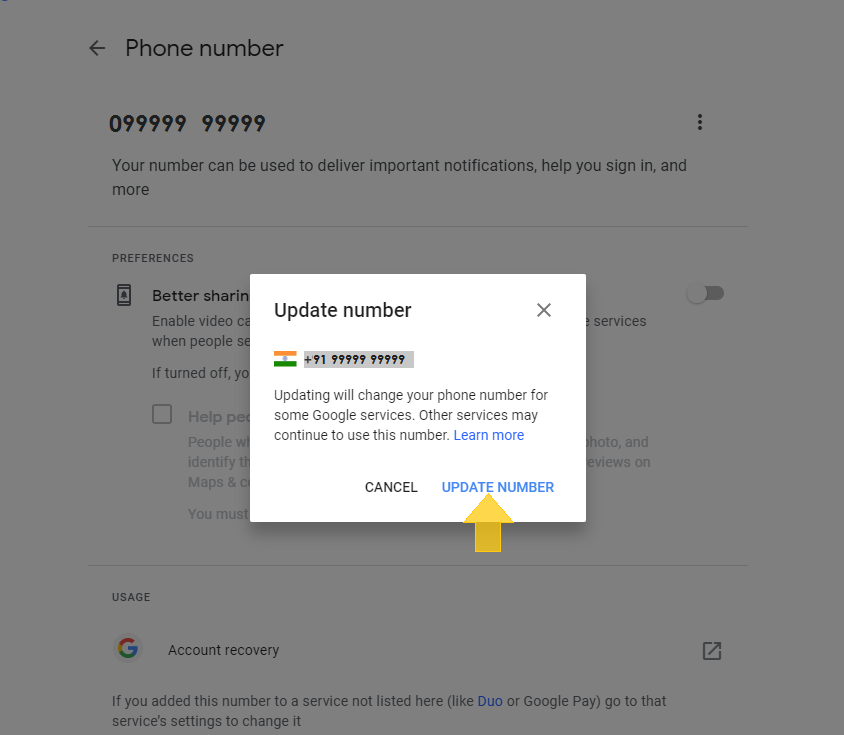 After these steps, press the forward button.
After these steps, press the forward button.
The last step to take care of is the verification code, which, if you have made it this far, should have already been sent to your new cell phone number. Enter it, therefore, in WhatsApp in the field where you are asked.
Now your WhatsApp account has been changed and the number has been replaced by the new one. To start using the application with the new account, you must install/reinstall WhatsApp on a phone (which can also be the one already in use) associated with the new number where you transferred the account and the sameGoogle account where you have backed up your chats.
The device should automatically detect any backups to your Google account and prompt you to restore them to the new number, allowing you to find all your old chats. If this is not the case, or in any case you want to look into the matter, I refer you to my guides on how to install WhatsApp on Android and how to restore WhatsApp backups.
How to change the Google account on WhatsApp
Another key thing to keep in mind is to know how to change the Google account on WhatsApp. This can come in handy from the moment you want to make online backups and transfer them to a particular Google account.
What you have to do, therefore, is to open WhatsApp, press the three dots icon located on the top right and press on the settings option. From here, you must go to the chats option, and then presses the button Backup chats.
At the bottom of the screen you just arrived at, tap on the Google Account item, where you will be shown all the active Google emails on your device. Press, therefore, on the email you wish to use, or press on Add an account to add a new one, if it is not present.
Once you have selected the Google email you want to use, you will be prompted to approve the WhatsApp permissions. Press therefore on the allow option: you now have a new Google account linked to your WhatsApp account.
Press therefore on the allow option: you now have a new Google account linked to your WhatsApp account.
Therefore, from now on, all online backups will be uploaded to Google Drive linked to the Google account you just added to your WhatsApp account. In case of problems, you can manage and add new Google accounts to your smartphone by going to the Settings> Accounts> Google menu. For all the details you can refer to my tutorial on how to associate a Google account with Android.
However, to manage your WhatsApp backups, I refer you to my guide where I explain in detail how to backup WhatsApp.
How to customize your WhatsApp account
Obviously, a WhatsApp account would not be yours if you did not have the option to customize. In fact, you can decide for yourself how to show your WhatsApp profile to all your contacts.
You can change many elements of your WhatsApp profile, including yourprofile picture andstatus. By doing so, you can fully customize your WhatsApp profile and make it show exactly what you want. To learn more, I refer you to my guide, in which I will explain in detail how to change your WhatsApp profile.
By doing so, you can fully customize your WhatsApp profile and make it show exactly what you want. To learn more, I refer you to my guide, in which I will explain in detail how to change your WhatsApp profile.
How to change your WhatsApp account on iPhone
Do you have an iPhone? No problem, I will now explain how to proceed. Again, as explained in the previous chapter dedicated to Android, before I show you how to change account on WhatsApp, I recommend you make abackup of the chat. This way you can be sure that they will not be lost, in case during the process some unforeseen event arises.
To make a backup, therefore, open WhatsApp and presses the Settings tab, bottom right. From the menu that appears, presses on the item chats, then click on the option Backup chats. At this point, all you have to do is press theCopy now option and your chats will be stored in iCloud.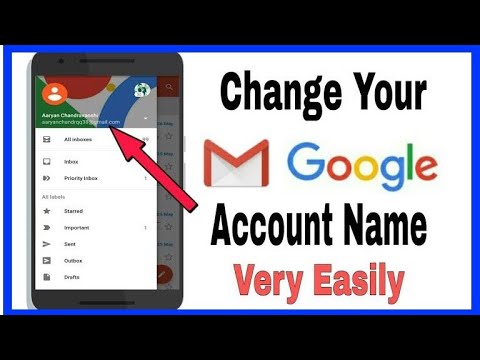
How to change your WhatsApp account
Whenchanging WhatsApp account on iPhone as well as Android, you need to equip yourself with a new mobile number, as WhatsApp accounts are linked to phone numbers.
The procedure for changing WhatsApp account on iPhone is perfectly similar to the one I showed you in the previous chapter on Android, so you can follow the same process. The only difference is that you can access the settings not from the three dots button but from the settings tab located at the bottom right.
Once you have followed all the steps, by pressing on the Account>Change number options, the account will be changed to that of the new assigned number. Therefore, you will need to install/reinstall WhatsApp on an iPhone associated with the new number and to the same Apple ID used for backup and the device should allow you to bring your chats back to WhatsApp automatically.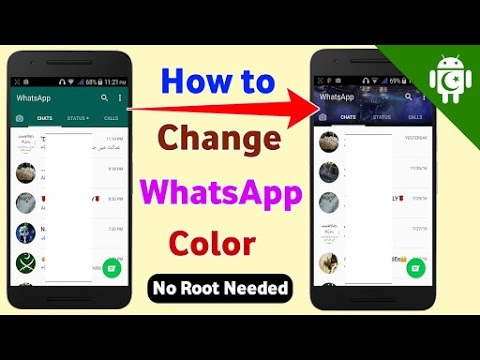
In case something goes wrong, don't worry - I refer you to my tutorials where I explain how to download WhatsApp on iPhone and how to restore WhatsApp backups.
How to change the Apple account on WhatsApp
As mentioned above, all backups made by WhatsApp on iPhone are stored in iCloud, Apple's cloud storage service. Therefore, to use it, you must associate an Apple ID with your smartphone.
Unlike on Android, on iPhone it is not possible to associate more than one cloud account for WhatsApp backup, so you must choose a single Apple ID and use it for all backup and sync operations of the apps on your device. You can manage your Apple ID from the iOS device settings menu (the gear icon located on the home screen or in the apps library), then press onyour name or sign in (in case there is no Apple ID associated with the phone yet).
In case you need to change the Apple ID connected to your iPhone and therefore to your WhatsApp account, I refer you to my guide on how to change Apple ID on iPhone.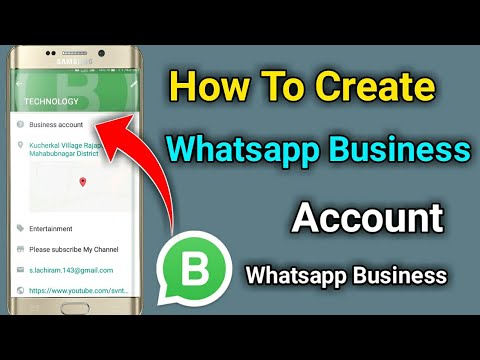
How to customize your WhatsApp account
Customizing the WhatsApp account is what makes each user's profile unique. You can change profile picture, changestatus and much more.
If you want to change your WhatsApp profile to make it more enjoyable, I refer you to my specific tutorial, where you can find out how to change your WhatsApp profile.
How to change your account on WhatsApp Web
In case you need to change the account on WhatsApp Web, know that the process is really very simple. The procedure is also valid for the WhatsApp client for Windows and macOS (which works the same way).
First, you must log in to WhatsApp Web and click on thethree dots icon located at the top left. From the menu that is proposed to you, click on the Disconnect option. By doing so, the account that was previously associated with WhatsApp Web, in fact, will be disconnected.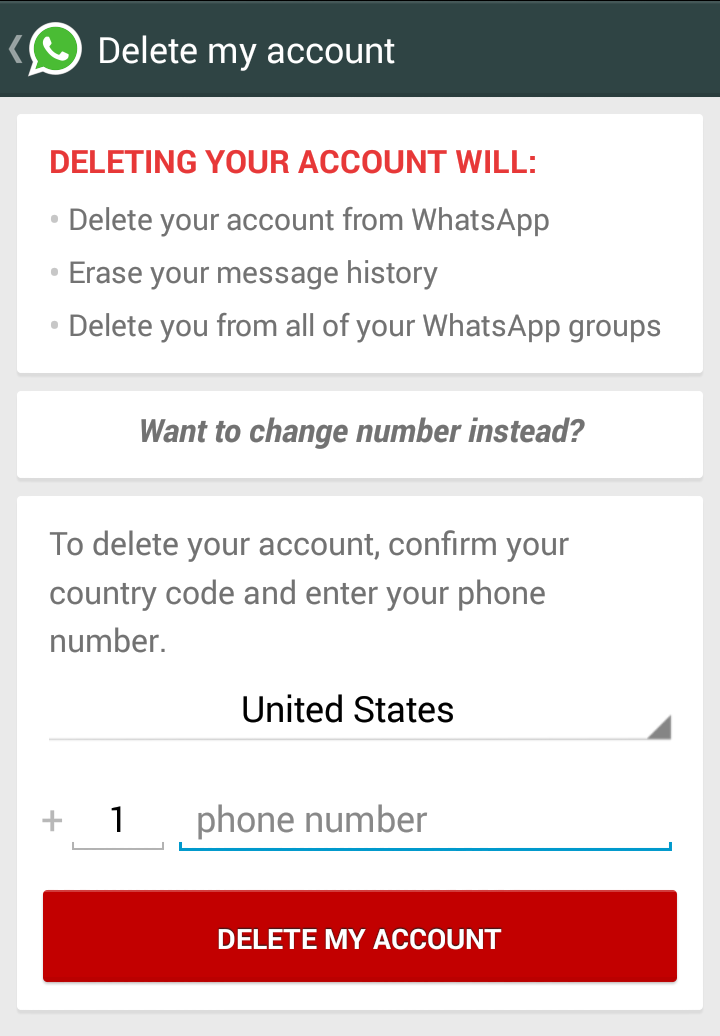
What you see now on your screen, on the WhatsApp Web page, is a QR Code, which you must scan through the new device you want to connect to WhatsApp Web.
So now you can associate a different account with WhatsApp Web, either from the same phone or from a different device. To do this, open WhatsApp from the device you are trying to connect to WhatsApp Web.
If you are using an Android device, then press thethree-dot icon located at the top right and, from the menu that is proposed to you, press on the WhatsAppWeb option.
From here you can also disconnect all devices already connected to your WhatsApp Web account. To do this, simply click on the option Disconnect from all devices.
Back to us: to connect a different account to WhatsApp Web, you must press the + icon, top right. At this point, all you have to do is frame the QR Code present on the computer screen with your cell phone, and the WhatsApp account associated with the phone will connect to WhatsApp Web.
If, on the other hand, you are using an iPhone, you have to press on the settings tab, bottom right. At this point, pressWhatsApp Web/Desktop.
Also in this case, I would like to specify to you, before continuing with the explanation, that on the screen where you are now you can also disconnect all the devices that are already connected to your WhatsApp Web account. Simply click on the Disconnect from all devices option, and that's it.
To connect another account to WhatsApp Web, press the key Scan QR code and frame the QR Code present on the computer screen using your cell phone. Once this is done, the WhatsApp account that is linked to the phone you are using will automatically connect to WhatsApp Web.
How to change account in WhatsApp (Vatsap)?
Time to read the article 3 minutes.
The information is up to date! The material was checked on 06/04/2022.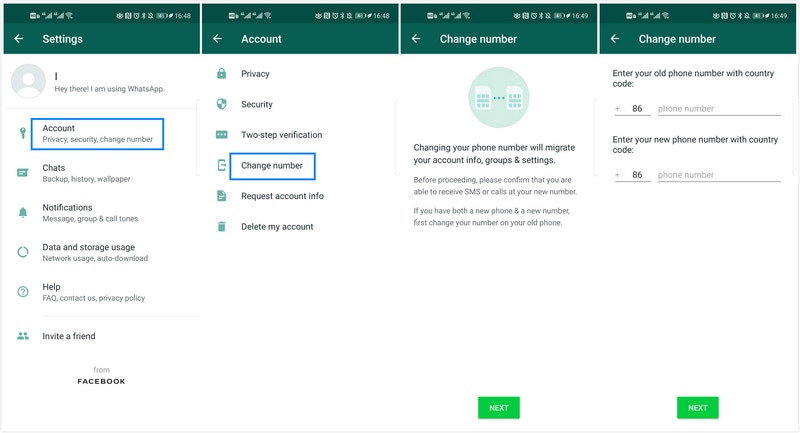
If you do not know how to change your Whatsapp account, then we will help you figure it out so that your favorite mobile service is always at hand.
You can change your Whatsapp account through the "Change number" function. This must be done before you confirm your new number.
Some also often ask about two numbers on one WhatsApp and the possibility of their optimal use - we talk about this separately on the expanses of our portal.
What is this process? What does he mean?
Using this option means that:
- all information from your account will be transferred from the old number to the new one without losing data (including chat history) and various settings will also remain unchanged;
- the old account will be deleted and your WhatsApp friends will no longer see it.
On our website you can also find out if you can access someone else's WhatsApp from your phone?
Important! Make sure your entire friendlist is notified that you have a new number, and they save it to their phones so that there are no misunderstandings.
After all, Votsap will not inform anyone individually about all the changes in your life, especially automatically.
Before you change your WhatsApp account, check the following:
- The device can receive SMS and calls, there is a good Internet connection
- The old number must be confirmed in the messenger (to clarify this, go to the Application Menu -> Settings and click on your profile photo and see what numbers you have there)
How do I change my WhatsApp account?
Follow these simple steps:
- Insert a new SIM card into the device
- Go to WhatsApp
- Check what number you currently have in the messenger profile (we wrote about this above - the info is next to the profile picture)
- Then you go Menu ->Settings -> Account-> Change number
- Enter the old information in the top line
- New information - in the bottom field
- Press "Finish"
- Confirm new numbers in the usual way
Now you have at your disposal the whole range of possibilities and various options of the application for quick messaging, regardless of your location - stay in touch with family and friends in any environment!
We still have a lot of exciting features and useful material about the next generation application ahead of us, so if you want to know, for example, whether it is possible to set up two Whatsapp accounts on one device, stay with us.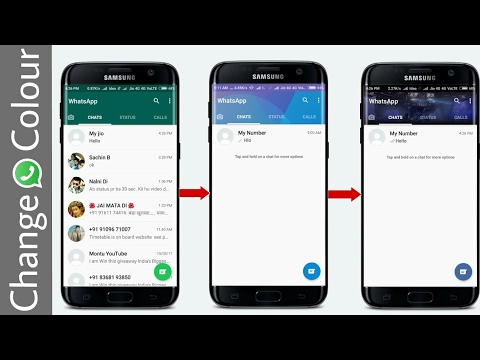
Good luck!
Postcard catalog
Profile pictures
Statuses for all occasions
Fun for you
How to log into another WhatsApp account?
How to change your WhatsApp account - How to change your WhatsApp account (WhatsApp)?
Contents
- 1 How to change your WhatsApp account - How do I change my WhatsApp account?
- 2 What is this process? What does he mean?
- 3 How do I change my WhatsApp account?
- 4 How do I log into my WhatsApp from someone else's smartphone?
- 5 Login to the app on Android
- 6 Login to WhatsApp from iOS
- 7 How to log into WhatsApp from another phone? Detailed Algorithm
- 8 How to access WhatsApp from another phone?
- 9 How to get out with WhatsApp on the phone
- 10 Options for solving the problem
- 10.
 1 Detachment of the notifications
1 Detachment of the notifications - 10.2 Disconnect of the messenger
- 10.
- 11 How to install two WhatsApp for one phone - Instruction
- 12 How to upload two WhatsApp to device
- 900 12.1 Method 1: duplicating with Parallel Space
- 12.2 Method 2: using OGWhatsApp
- 12.2.1 21 comments
If you do not know how to change your Whatsapp account, then we will help you figure it out so that your favorite mobile service is always at hand.
You can change your Whatsapp account through the "Change number" function. This must be done before you confirm your new number.
Some also often ask about two numbers on one WhatsApp and the possibility of their optimal use - we talk about this separately on the expanses of our portal.
What is this process? What does he mean?
Using this option means that:
- all information from your account will be transferred from the old number to the new one without losing data (including chat history) and various settings will also remain unchanged;
- the old account will be deleted and your WhatsApp friends will no longer see it.

On our website you can also find out if you can access someone else's WhatsApp from your phone?
Important! Make sure your entire friendlist is notified that you have a new number, and they save it to their phones so that there are no misunderstandings. After all, Votsap will not inform anyone individually about all the changes in your life, especially automatically.
Before changing your WhatsApp account, check the following:
- The device can receive SMS and calls, there is a good Internet connection
- The old number must be confirmed in the messenger (to clarify this, go to the Application Menu -> Settings and click on your profile photo and see what numbers you have there)
How do I change my WhatsApp account?
Follow these simple steps:
- Insert a new SIM card into the device
- Go to WhatsApp
- Check what number you have now in the messenger profile (we wrote about this above - the info is next to the profile picture)
- Then you go Menu ->Settings -> Account-> Change number
- Enter the old information in the top line
- New information - in the bottom field
- Press "Finish"
- Confirm new numbers in the usual way
Now you have at your disposal the full range of possibilities and various options of the application for quick messaging, regardless of your location - stay in touch with family and friends in any environment!
We still have a lot of exciting features and useful material about the application of the new generation, so if you want to know, for example, if you can set up two Whatsapp accounts on one device, stay tuned.
messagu.ru
How to enter your WhatsApp from someone else's smartphone?
Often a modern user of instant messengers and social media has several devices with which they can always stay in touch. How to access WhatsApp from your second phone? Or from someone else's smartphone? To do this, you need to install the application on the media. Let's figure out how to do it.
Android application login
- Find the PlayMarket application - a free store for the Android platform. It should be set by default.
- In the search bar, enter the name of the WhatsApp messenger. The first few letters are enough for the program to tell you the option.
- Click on the messenger icon.
- Install the WhatsApp application on your phone: only if it is available will you be able to log into your account from this alternative device.
- After installation, in the application interface that opens, enter your phone number to which the active account is assigned (on another gadget).
 A message with an activation code will be sent to the specified phone.
A message with an activation code will be sent to the specified phone.
- Done. You are in your account from any new device. In it, you can change the basic and personalized settings.
Login to WhatsApp with iOS
In order to log into the application from an Apple device, you also need to install the program using the App Store. The algorithm of actions is similar to installing and logging in on Android.
© All Rights Reserved 2010- WhatsApp Inc
This resource is an unofficial WhatsApp fan club site. All text, graphics and video materials are taken from open sources and are for informational purposes only. In case of disputes, claims, violations of copyright or property rights, please contact the site administration.
ruwhatsapp.ru
How to access WhatsApp from another phone? Detailed algorithm
Many modern people have two smartphones, and on each of them they try to install all the necessary applications to stay in touch (for example, through a social network).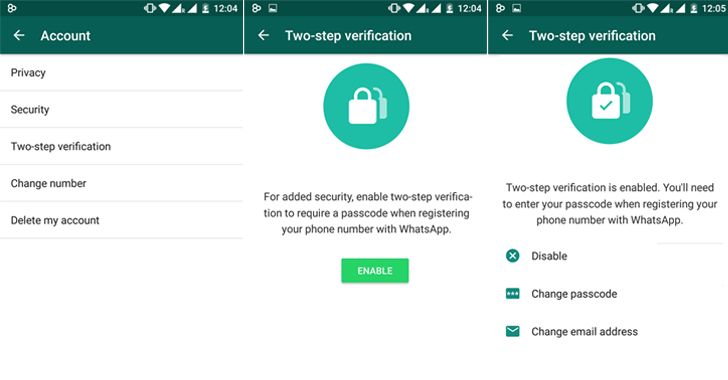 Therefore, the question often arises, how to enter WhatsApp from another phone? You also need to know this for those users who have changed their mobile device (bought a new gadget, but kept the number), and now they are going to use the messenger on it. In fact, logging into WhatsApp from another phone is not difficult - just take a few important steps to install the messenger on a new gadget. The installation process is free of charge.
Therefore, the question often arises, how to enter WhatsApp from another phone? You also need to know this for those users who have changed their mobile device (bought a new gadget, but kept the number), and now they are going to use the messenger on it. In fact, logging into WhatsApp from another phone is not difficult - just take a few important steps to install the messenger on a new gadget. The installation process is free of charge.
How to access WhatsApp from another phone?
Most users have an Android system, so an example with this OS will be considered. Here is a detailed algorithm of actions:
-
- Find the Play Market. This is a Google free and paid app store designed specifically for Android users. On any phone of this OS, such a program is installed by default.
- Now you need to use the search - find whatsapp to enter the program from another phone. It is enough to type one letter w, as the search will display whatsapp. You click on the program and you find yourself in the installation menu.

- Application needs to be installed. This is the only way you can access whatsapp from another phone. You must have a stable Internet connection in order to download and then use the program normally without complications.
- After installation, it remains to enter from your profile. You indicate the number of the mobile device in the appropriate column. Please note that if you are going to use the messenger, but the active profile is on a different gadget, then you indicate the old number. It comes with an activation code.
You can easily access WhatsApp from another phone if you follow the correct algorithm of actions indicated above. How to change profile settings? Before you start using it, you will be asked to choose a name, set an avatar and perform other actions. Plus, during use, you can call up the menu at any time and go to the “settings”.
If you have an iPhone, then you will need to find the Apple software store on your mobile device. It also provides free whatsapp installation.
It also provides free whatsapp installation.
settings were reset everything deleted downloaded whatsam I write my number as a pologaets and writes me such a number there is no how it is so what to do Reply ↓
write to the support service: [email protected] Reply ↓
I can’t log in from a new device. Writes that it was not possible to send SMS to this number. What to do? Reply ↓
w-hatsapp.ru
How to exit WhatsApp on the phone
This instruction will offer several options for how to exit WhatsApp. Sometimes you need to turn off the messenger without deleting it and without turning off the Internet or the phone itself. The developers of the application do not provide such a function, but this can be done in other ways.
Options for solving the problem
How to turn off WhatsApp on the phone for a while?
This can be done in several ways. If it is required that the application does not issue notifications, then they can be configured accordingly in the smartphone menu, but the status in the messenger will not change, the person simply will not be notified of new letters. Another way would be to disable the program from the device settings, and the most radical way is to delete the profile or WhatsApp itself.
Another way would be to disable the program from the device settings, and the most radical way is to delete the profile or WhatsApp itself.
Turn off notifications
You can turn off notifications from the chat settings or in the device menu.
In the first case, you will need:
- Open WhatsApp.
- Go to settings and find section "Notifications" .
- Uncheck option " Sounds in Chat " .
- Mute notifications and calls.
To disable notifications through the smartphone options, you will need to perform the following steps:
- Launch phone settings.
- Click on tab " All Applications " .
- Find in the list "Watsapp" and click on it.
- In the window that opens, uncheck the notification function.
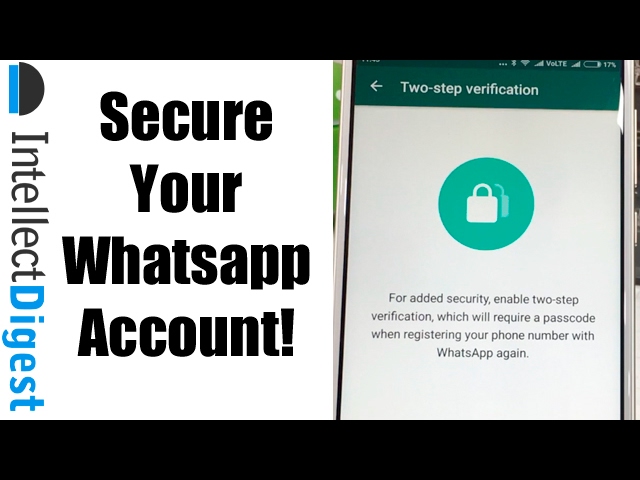
This manual is suitable for devices with the Android operating system, but it is also useful for iPhones.
The procedure is almost the same, except for the last step, instead of unchecking the notification feature, you will need to set all available radio buttons to the disabled state.
Disable messenger
How to disable Whatsapp temporarily?
This can be done by unloading it from the device memory.
You will need to do the following steps:
- Open "Settings" .
- Find item " Application manager " .
- From the list, select "WatsApp" .
- Click the button "Finish" .
After a few seconds, the messenger will close.
You can also log out using a PC program.
To do this, you will need:
- Launch WhatsApp.
- Click the settings icon at the bottom right.
- Select menu option Web/Comp .
- Use the button " Log out of all computers " .
- Confirm your intention by pressing "OK" .
Now you know how to sign out of WhatsApp on your phone. In addition to the above methods, the user can also turn off access to the Internet, delete the profile or WhatsApp itself.
If the profile is deleted, all messenger data will disappear without a trace. It will be impossible to restore them later.
Sometimes users are wondering how to exit the chat in WhatsApp?
This question usually comes up in group conversations. To leave the multi-user dialog you will need:
- Start the program.

- Go to the chats tab.
- Swipe from right to left over the group you want to leave.
- Select option "More" in the menu that appears.
- Click "Exit group » .
Unfortunately, apart from the above methods, there are no other ways to exit the messenger. You can’t just log out of your account using its functionality. This state of affairs is not very convenient, but perhaps the corresponding function will be proposed by the developers in the future.
xn—-7sbareabh4axn3bbgal7f9d.xn--p1ai
How to install two Whatsapp on one phone - instructions
11/22/2018 FAQ 21 Comments0002 If you need to separate the messenger on the device (for example, into business and everyday accounts), then you should know how to create two WhatsApp on one phone.
WhatsApp is a well-known instant messenger for exchanging text and voice messages. Among the owners of devices on the Android platform, there are over a billion people who use it. Thanks to it, you can send images, videos and other media files. In this case, you will have to pay only for the consumed Internet traffic, and not for each message.
Among the owners of devices on the Android platform, there are over a billion people who use it. Thanks to it, you can send images, videos and other media files. In this case, you will have to pay only for the consumed Internet traffic, and not for each message.
How to download two WhatsApp on the device
How to install 2 WhatsApp on one phone? There are 2 current options that allow you to use 2 WhatsApp. Of course, you need to have 2 SIM cards and an installed messenger on one of them.
Method 1: Duplicating with Parallel Space
This method does not require any special permissions because the application allows you to duplicate WhatsApp on a dual SIM phone. In Google Play Store you should find " Parallel Space .” It allows you to generate an analogue of any application.
- Download and install Parallel Space on your device;
- After starting work, select WhatsApp to make a copy;
- After the end of the duplication process, create an icon for a new program on the main display, using the prompts;
- Next, you need to enter the new messenger and register in it using the second number.
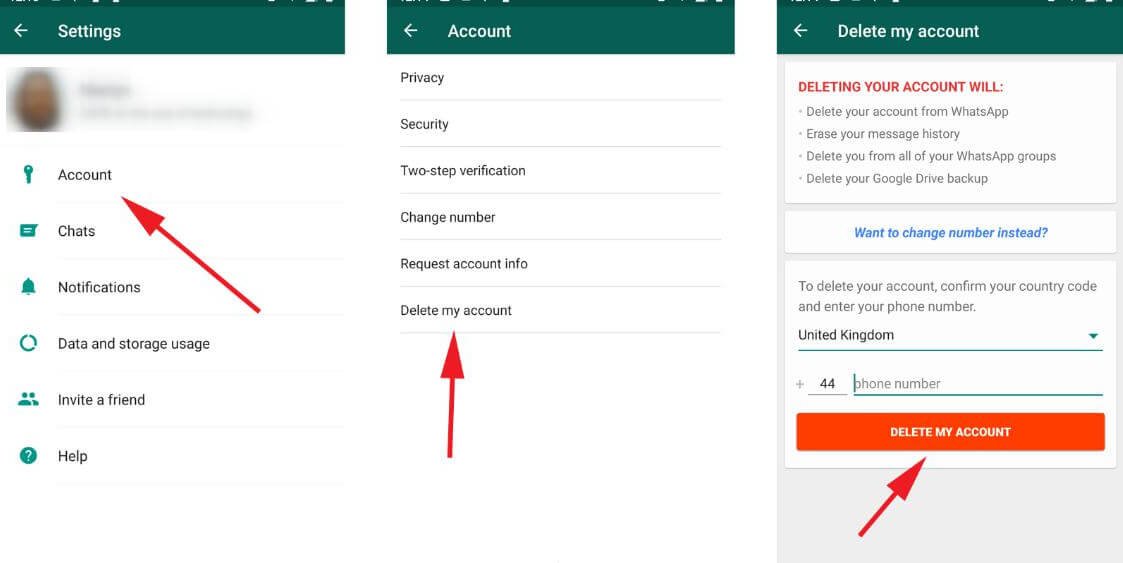 Now there are two accounts.
Now there are two accounts.
You can also use the following variant
Method 2: use OGWhatsApp
To use 2 instant messengers in one phone, you first need to allow installation for third-party programs:
- You need to go to the phone settings;
- Open section " Security ";
- In the item " Device management " select " Unknown sources ";
- Near the inscription " Allow installation of applications... » mark.
Now you need to go to the search and find OGWhatsApp.
- After installation, you need to go to the second WhatsApp (original) and open " Settings " - " Dialogues ", and then perform additional duplication of data;
- Using Explorer, find the folder " WhatsApp " and change its name to " WhatsAppold ";
- Through the parameters, go to " Applications ”, find WhatsApp and click on the column “ Clear cache ”.
 Now the messenger on an iPhone or other device can be deleted;
Now the messenger on an iPhone or other device can be deleted; - Next " WhatsAppold " should be renamed to " OGWhatsApp ";
- Next, you should register in it the previous number to which WhatsApp was downloaded;
- Now you need to download the original Vatsap from the Play Market and register in it for an additional number.
Done, now WhatsApp is installed on two numbers on one phone.
21 comments
Spot on with this write-up, I absolutely believe that this website needs much more attention. I’ll
probably be returning to read through more, thanks for the
advice!
Hey would you mind stating which blog platform you’re working with?
I’m planning to start my own blog soon but I’m having a difficult time deciding between BlogEngine/Wordpress/B2evolution and Drupal.
The reason I ask is because your design and style seems different then most blogs and I’m looking for something completely unique.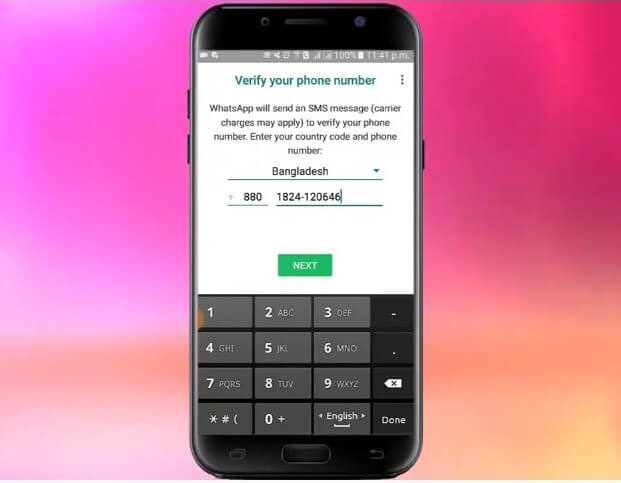
P.S Apologies for being off-topic but I had to ask!
Fascinating blog! Is your theme custom made or did you download it from somewhere?
A theme like yours with a few simple adjustments would really make
my blog jump out. Please let me know where you got your theme.
Thanks a lot
I am sure this paragraph has touched all the internet users, its really really nice
post on building up new webpage.
you are truly a just right webmaster. The site loading pace
is amazing. It kind of feels that you're doing any distinctive trick.
Furthermore, The contents are a masterpiece.
you've performed a wonderful process in this topic!
If you wish for to get a good deal from this paragraph then you have to apply these methods to
your won weblog.
When I initially left a comment I appear to have
clicked the -Notify me when new comments are added- checkbox
and now each time a comment is added I receive 4 emails
with the same comment. Is there an easy method you can remove me from that service?
Is there an easy method you can remove me from that service?
Many thanks!
hi!,I like your writing very so much! percentage we keep up a correspondence extra about your post on AOL?
I need an expert on this space to resolve my problem. May be
that is you! looking ahead to look at you.
Hi there! This article couldn't be written much better!
Reading through this post reminds me of my
previous roommate! He always kept preaching about this. I am going to send this information to him.
Pretty sure he's going to have a great read. I appreciate you sharing!
Pretty! This has been a really wonderful post.
Thank you for providing this info.
Heya i am for the first time here. I came across this helpful board and I in finding It really
& it helped me out a lot. I'm hoping to provide one thing again and help others like you helped
me.
you're in point of fact a good webmaster. The website loading speed
is incredible. It sort of feels that you are doing any distinctive trick.
It sort of feels that you are doing any distinctive trick.
Furthermore, The contents are a masterpiece. you have done a great activity
in this subject!
Hello I am so thrilled I found your webpage, I
really found you by accident, while I was researching on Askjeeve
for something else, Nonetheless I am here now and would just like to say kudos for
a incredible post and a all round exciting blog (I also love the theme/design), I don't have time to read through
it all at the minute but I have bookmarked it and also included your RSS feeds, so when I have time I will
be back to read more, Please do keep up the great work.
Wow, superb weblog layout! How long have you ever been blogging for? you make blogging glance easy. The full look of your web site is
fantastic, as well as the content!
Thanks for your personal marvelous posting! I actually enjoyed reading it, you can be a great author.I will make
certain to bookmark your blog and will eventually come back sometime
soon.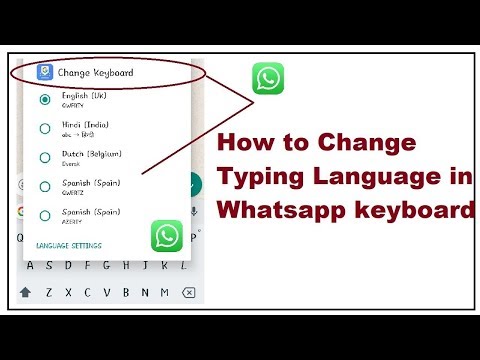 I want to encourage yourself to continue your great
I want to encourage yourself to continue your great
posts, have a nice holiday weekend!
You made some really good points there. I looked on the web
for additional information about the issue and found
most people will go along with your views on this site.
Have you ever considered publishing an ebook or guest authoring on other websites?
I have a blog based upon on the same subjects you discuss
and would love to have you share some stories/information.
I know my audience would value your work. If you are even remotely interested, feel free to shoot me an e mail.
Cialis On Line Acquisto Sicuro Viagra Senza Effetti Collaterali online pharmacy Progesterone No Prescription Needed Complaints About Healthy Man Viagra Side Effects Cephalexin Dogs
Very good blog you have here but I was wondering if you knew of any message boards that cover the same topics discussed here?
I’d really like to be a part of the online community where I can get feedback from other knowledgeable
people that share the same interest.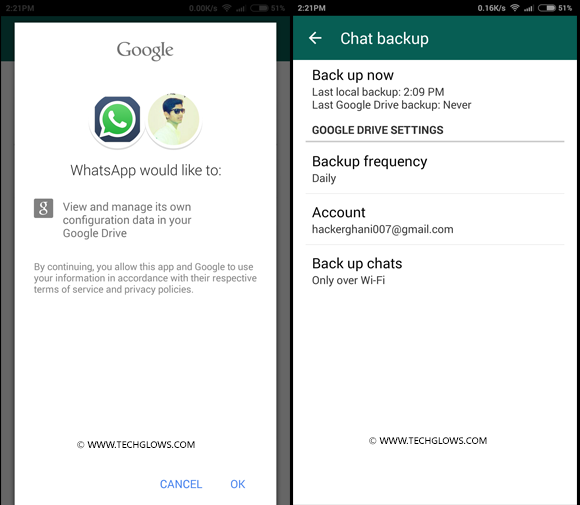 If you have any suggestions, please let me know.
If you have any suggestions, please let me know.
Very good article! We are linking to this great post on our site.
Keep up the good writing.
Ahaa, its fastidious dialogue concerning this paragraph at
this place at this weblog, I have read all that, so now me also commenting
here.
whatsapp-free.ru
How to log in to another WhatsApp account?
The purchase of a new means of communication entails, in addition to pleasant emotions from the acquisition, some difficulties associated with the need to synchronize all accounts registered from the old device with the new one, as well as transfer the phone book to it. A large number of people now use the WhatsApp messenger for business and personal communication, which raises the question of the possibility of transferring it to a new smartphone without losing important data from business correspondence or messages written by loved ones.
The good news for users is that it is possible to transfer WhatsApp to a new device.
The main problem is that the WhatsApp account is tied to a phone number, so you can only restore the message archive if you insert the SIM card that was used on the old device into the new phone.
When you transfer WhatsApp to another phone, you need to follow three steps, which will be detailed below:
- Transfer all contacts to the new phone.
This item is not difficult, because after the contacts are transferred from the old phone to the new one, WhatsApp will automatically detect who from the list has a similar application installed and will include these people in the contact list. However, before installing WhatsApp on a new smartphone, you need to back up your message history - otherwise there will be nothing to transfer to a new device. WhatsApp messages are saved automatically once a day, only the archive storage locations can differ: it can be the iCloud cloud service (for Apple products), as well as Google Drive, an external memory card or the internal memory of the device.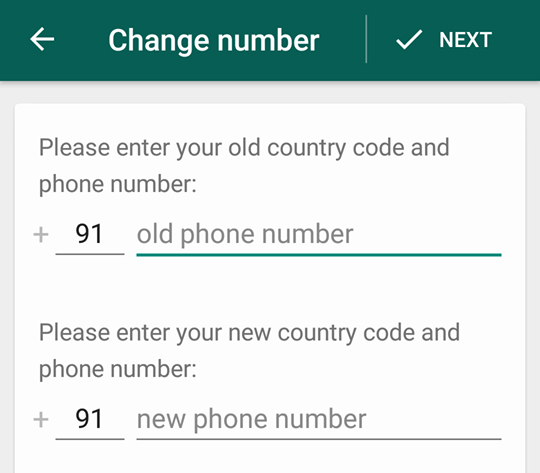
When using an external memory card, archive files are saved to the /sdcard/WhatsApp/Databases folder, when the specified data is stored in the internal memory, this is the WhatsApp/Databases folder. Archive files should be transferred to a new phone, placing them at the same address, depending on which data storage method is used by the device.
- Install the WhatsApp application.
After all contacts have been transferred, you can install the WhatsApp messenger. To do this, you need to download WhatsApp - this opportunity is provided by the official website of the application, as well as the Google Play and App Store stores. The installation process itself usually does not cause any difficulties for both experienced users and beginners. Particular attention should be paid only to the source from which the application was downloaded - in the case of downloading from an unverified site, there is a high risk of introducing virus programs to the smartphone.
- Transfer of message archives.
After completing the installation process and launching the program for the first time, you will be asked to enter a phone number and then WhatsApp will ask you if you need to restore your data. After confirmation, all messages will be transferred to the new device, however, with one caveat - transfer is possible only between the same platforms, i.e. it is not possible to transfer files from, for example, an iPhone to an Android smartphone. There is no way to solve this problem - the point is the difference between the file systems of these platforms, as well as the difference in file formats. In addition, you will not be able to transfer files if there is not enough space in the internal memory of the device or on the memory card. Restoring archived files from cloud storage requires an active Internet connection.
All these tips will make buying a new smartphone a pleasant experience, without the hassle of losing valuable data.