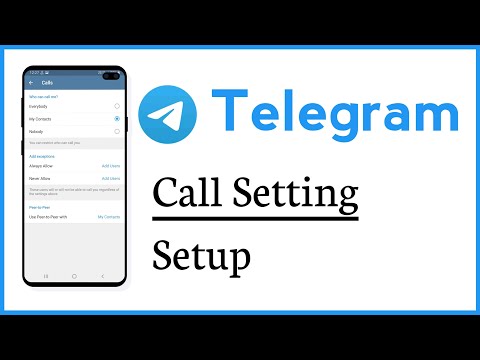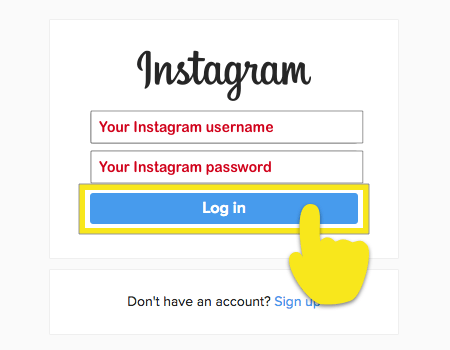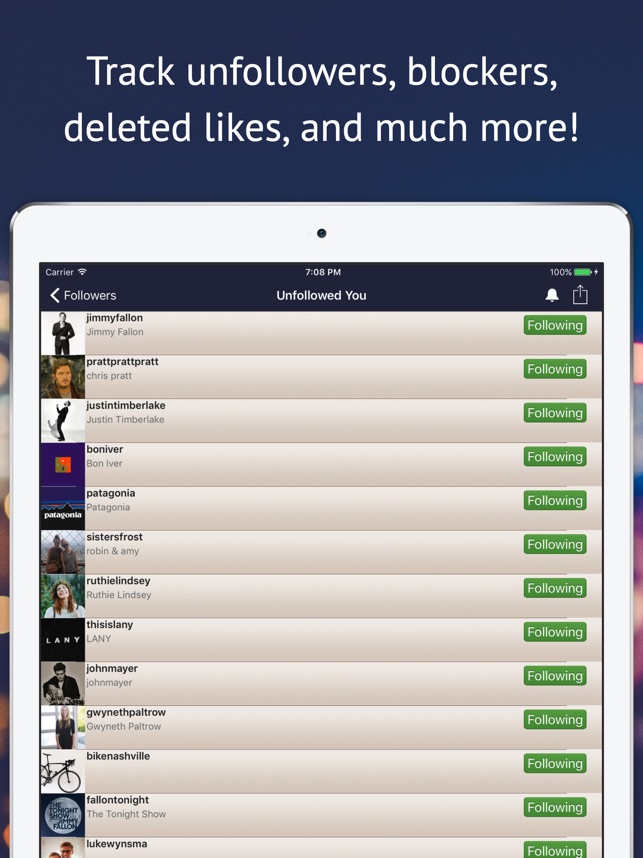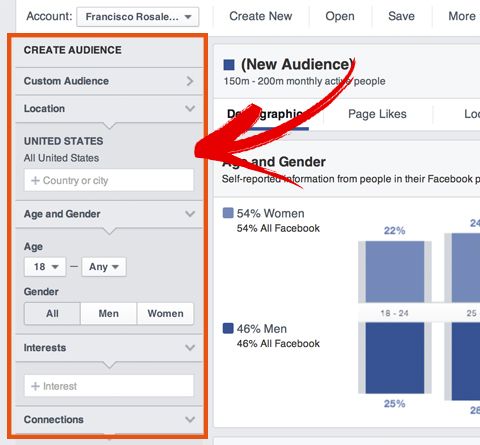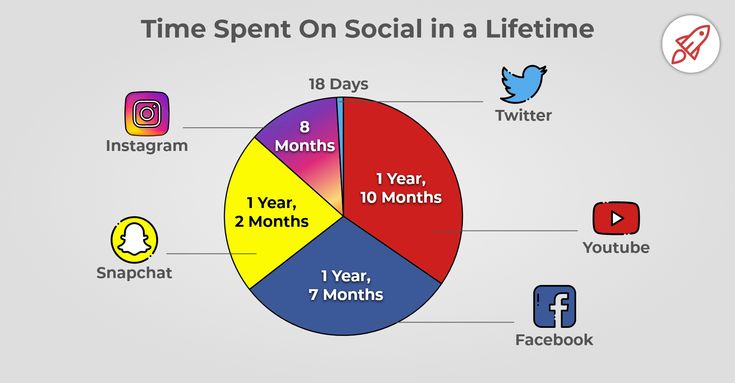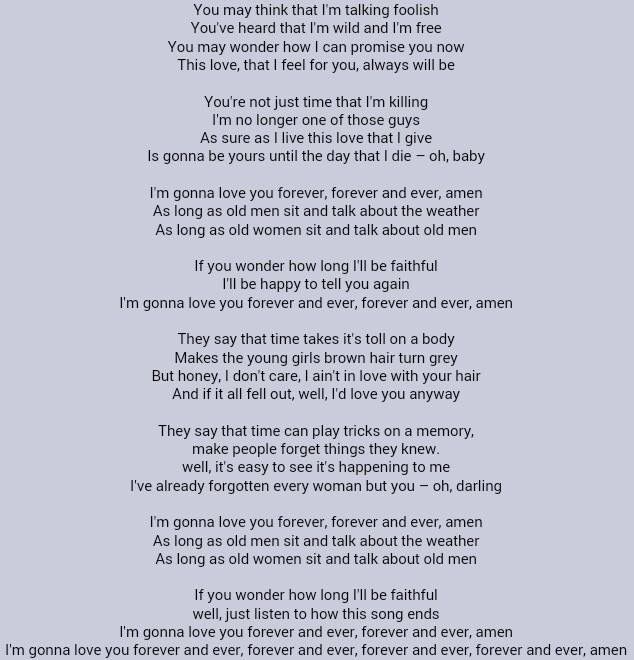How to call with telegram
How to Make Video & Audio Calls Using Telegram
Are you new to Telegram? Perhaps, your friends, family, or colleagues made you switch to the more secure instant messaging app? Regardless, considering you’re just getting started, you may have trouble figuring out how to take advantage of some of the core features like being able to video call and voice call other users. So of course, that’s what we’re going to focus on here; showing you how to make video calls and audio calls using Telegram on iPhone or iPad.
Today, we live in an era where people extensively rely on video calls for online meetings while working from home, classrooms, family reunions, and all sorts of other things. At this point, it’s a feature that almost anyone would expect while installing a new messaging app on their device. To no one’s surprise, Telegram offers end-to-end encrypted video and voice calls just like most other major messaging services.
If you’re someone who’s been using iMessage until recently, you may have trouble getting a hang of Telegram’s video calling features at first. Here, we’ll be guiding you through the necessary steps to make video and audio calls using Telegram on your iPhone.
How to Make Video Calls Using Telegram on iPhone / iPad
Let’s start with the video calling feature, since that’s what most people would be interested in figuring out. The good news is that Telegram has kept it plain and simple. So, without further ado, let’s get started:
- Launch the Telegram app on your iPhone and open the chat with the person you’re trying to video call.
- Next, tap on the contact’s name at the top to view their profile.
- Here, you’ll find the option to video call right next to the Mute button. Tap on the “Video” option to begin the call.
- Telegram may request your permission for camera and microphone access. Tap on “OK” to continue.
- At this point, the other user just needs to pick up your call. Once you initiate a video call, you’ll have the option to switch between your front and rear cameras using the “Flip” option.
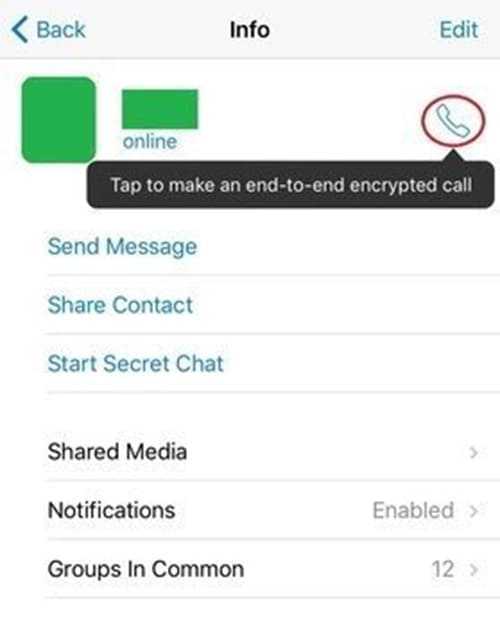 Also, you can turn off your camera at any point during the call by tapping on the camera icon.
Also, you can turn off your camera at any point during the call by tapping on the camera icon.
That’s it. Now, you know how to start a Telegram video call on your iPhone.
How to Make Audio Calls on Telegram
Starting a voice chat session on Telegram is similar to making a video call and it’s pretty straightforward. If you read the above section you probably figured it out already, but if you skipped it, just follow these two simple steps.
- Tapping on the contact name from an open chat will take you to the following screen. Here, simply select the “Call” option to start a voice call.
- While you’re waiting for the receiver to pick up your call, you can switch to speaker mode, if necessary. Once you’re in a call, you can mute your microphone when someone’s trying to talk to you in the background.
As you can see, it’s pretty much the same as making a video call, except for the lack of video-specific features.
If you’re in a Telegram group, you’ll be able to make use of group voice chats, which works in a slightly different manner compared to regular voice calls. What’s special about Telegram’s group voice chat feature is that it supports a few thousand participants which is a massive number compared to its competition.
What’s special about Telegram’s group voice chat feature is that it supports a few thousand participants which is a massive number compared to its competition.
Unfortunately, group video calling is still not yet available on Telegram, but the company is currently working on bringing the feature to the platform as soon as possible. Therefore, you can expect it to be rolled out soon.
Obviously, the iPhone version of the app was our primary focus in the above procedure, but you can follow these exact steps to make Telegram video calls from your iPad too, since iPadOS is just iOS redesigned for the bigger screen. You’ll also be surprised to find that these steps are pretty much the same for Android devices too.
If you use other major social networking apps, you may be interested in learning how you can make video calls on platforms like WhatsApp, Facebook, Instagram, Skype, etc. as well.
We hope you were able to get started with Telegram video calls and voice calls without running into any issues. How often do you make video calls these days? Which is your favorite privacy-oriented feature that Telegram offers? Let us know your valuable opinions and share your personal experiences in the comments section down below.
How often do you make video calls these days? Which is your favorite privacy-oriented feature that Telegram offers? Let us know your valuable opinions and share your personal experiences in the comments section down below.
How to Start a Video Call on Telegram: Easy and Simple Steps
How to Start a Video Call on Telegram: Easy and Simple Steps | Cashify BlogSelect City
Sell Phone
Sell Gadgets
Find New Gadget
Recycle
Cashify Store
Share:
By Ritik |
Updated: 17th Sep 2021 11:34 IST
Tips and Tricks
Write a Comment!
Share:
Table Of Contents
In 2020, Telegram added the feature to make video calls, which was one of the most significant upgrades. Previously, the app only supported voice calls, although its major competitor WhatsApp launched video calls a long time ago.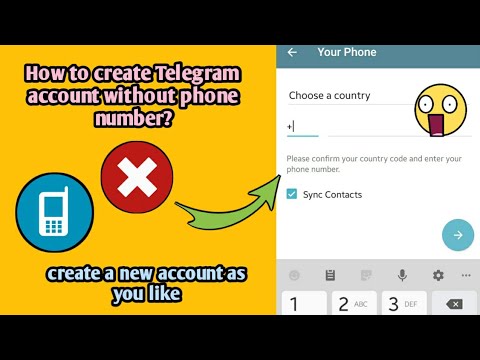 Because so many people are staying indoors, there is a greater demand for good video call applications. This is the primary reason why apps like WhatsApp, Google Meet, and Zoom have recently experienced higher levels of engagement than ever.
Because so many people are staying indoors, there is a greater demand for good video call applications. This is the primary reason why apps like WhatsApp, Google Meet, and Zoom have recently experienced higher levels of engagement than ever.
All calls are secured by end-to-end encryption, according to the company, so consumers don’t have to worry about security. It’s worth noting that the desktop version lacks the ability to make a video call directly. Additionally, when you begin a chat on the mobile version of Telegram, the call option is not immediately visible. If you’ve ever wanted to know how to make a video or voice call using Telegram, keep reading to learn how.
Also read: How to Check All Devices Logged Into Your Facebook Account
How to Make Video Calls on Telegram App
Follow the steps below to start a video call on the Telegram app on your smartphone:
Step 1:
Open the Telegram app on your mobile and go to your friend’s profile (you want to call).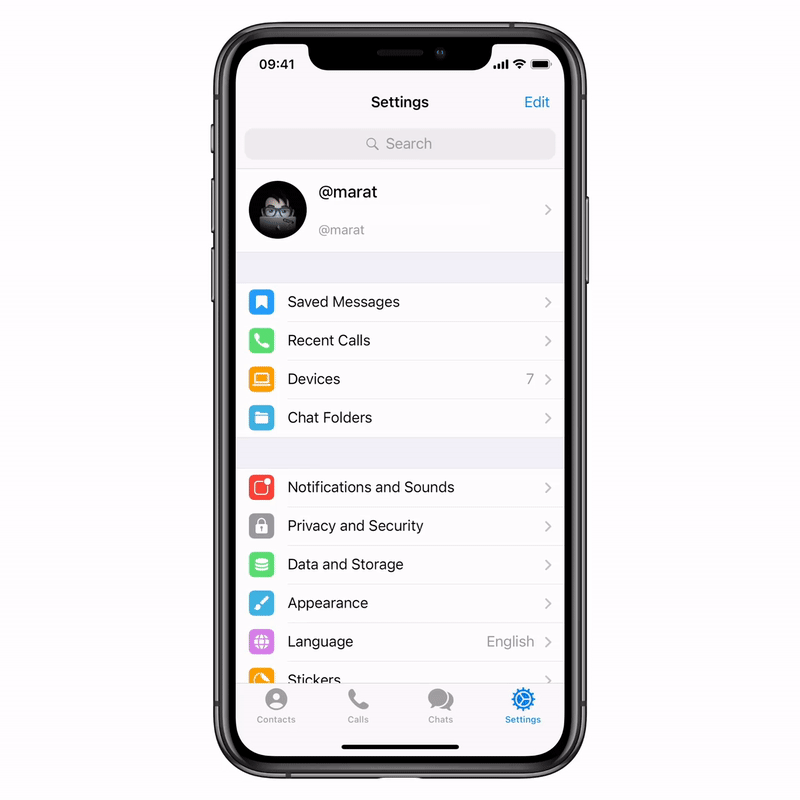
Step 2:
The individual mobile number is displayed in the profile area, along with a video/call button at the top of the page.
Step 3:
All you have to do now is press on the call icon to make a call.
Also read: How to Download Aadhaar Card Online: Easy Steps to Get E-Aadhaar
How to Make Video Calls on Desktop
Below are the steps on how to start a video call on Telegram on desktop:
Step 1:
Open the Telegram application on your desktop and go to the chat of the person you’d want to call.
Step 2:
You’ll notice a call icon at the top of the screen once you’ve opened the conversation.
Step 3:
The app will make a call as soon as you press the call button. After placing the call, all you have to do is switch on the front camera to start a video call. Simply press the Start Video button to start the video call on telegram.
Also read: How to Change the Background Wallpaper on WhatsApp for Individual chat?
Ritik
Explore More >
An enthusiastic writer combined with tech knowledge.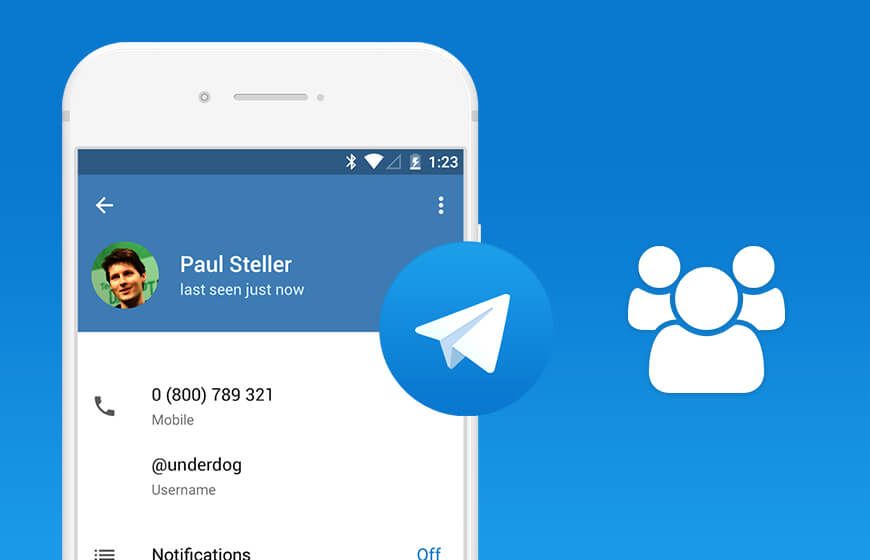 I love to share my research and experience on latest gadgets being released in the market. When not writing, you can find me grinding in video games or binge watching the new Netflix release.
I love to share my research and experience on latest gadgets being released in the market. When not writing, you can find me grinding in video games or binge watching the new Netflix release.
Previous
How To Port Your Airtel Mobile Connection To A Jio Number: A Quick 4 Step Guide
Steps to Link your Aadhaar to Your Airtel Number
Comments
Featured Videos
Living A Life Of Chaos With iPhone 14 Pro
Since we began using the Apple iPhone 14 Pro, we’ve encountered various issues and most of which are related to iOS 16. Several issues that we’ve faced are related to notifications, Always-on -display, battery life and wallpaper. Until these issues are officially fixed, we will have to live with them. We tried to tackle some of…
31st Oct 2022
OnePlus 9RT Alternatives To Buy In India Under Rs 45,000
The OnePlus 9RT, a T upgrade, was out this year, although it’s only available in price-sensitive areas like China and India.
 The OnePlus 9RT has superior cameras, including a 50MP primary sensor, a little more prominent display, a premium design, good battery/charging and a more effective Snapdragon 888 CPU. Overall, this smartphone looks excellent with…
The OnePlus 9RT has superior cameras, including a 50MP primary sensor, a little more prominent display, a premium design, good battery/charging and a more effective Snapdragon 888 CPU. Overall, this smartphone looks excellent with…28th Oct 2022
iPhone 14 Pro Vs iPhone 13 Pro Vs iPhone 12 Pro Camera Comparison
We’ll discuss the overall camera setup & quality of the iPhone 14 Pro Vs iPhone 13 Pro Vs iPhone 12 Pro in the article. All of these phones come with a triple-camera setup. However, you might find some significant upgrades in the iPhone 14 Pro. Let’s find out the details about the camera quality of…
7th Oct 2022
Moto Edge 30 Pro Vs iQOO 9T Comparison: Which One To Buy?
The year 2022 is known as the year of the launch of many flagship smartphones. However, there is quite a decent competition between the phones in the price segment of Rs 50,000, and even there are too many options to choose from.
 Here in this article, we’ll compare the Moto Edge 30 Pro Vs IQOO…
Here in this article, we’ll compare the Moto Edge 30 Pro Vs IQOO…6th Oct 2022
iQOO 9T Vs OnePlus 9RT Full Comparison: Which One To Buy?
We will discuss the iQOO 9T Vs OnePlus 9RT comparison in the article. Both phones come with the same price tag. In addition, both of these phones come with impressive specs and features. However, there exist some significant differences too. To know these differences, let’s explore the article and know which one to choose among the iQOO 9T &…
27th Sep 2022
Latest Reviews
View AllTecno Phantom X2 – Flagship Killers Look Like This
7th Jan 2023
Realme 10 Pro Review – Not A Worthy Successor?
6th Jan 2023
Honor Magic Vs Review – A Better Foldable Done Right
5th Jan 2023
OPPO Find N2 Review – True Successor Of Foldable Smartphone
27th Dec 2022
Infinix Zero Ultra Review – Zero Drawbacks, Ultra Fast Charging
23rd Dec 2022
Best Recharge Plans
All Jio Prepaid Recharge Plans for January 2023
All BSNL Prepaid Recharge Plans For January 2023
All Vi Prepaid Recharge Plans List for January 2023
All Vi Postpaid Plans In India
All Jio Postpaid Recharge Plans
You May Also Read
Vivo Mobile Phones With 4000mAh Battery Price List
Vivo has launched some of the best handsets in 2022 with great specs and features. One such important feature for a smartphone user is the size of the battery of their smartphone. Some people change their smartphones only because they are looking for a phone with a larger battery. We have made a list of…
One such important feature for a smartphone user is the size of the battery of their smartphone. Some people change their smartphones only because they are looking for a phone with a larger battery. We have made a list of…
Our Picks
View All5 Best Ambrane Power Banks To Buy In India January 2023
10th Jan 2023
Best Place To Sell Samsung Galaxy A13 And Get The Maximum Buyback
9th Jan 2023
Best Place To Sell Old Vivo Y20i And Get Buyback
9th Jan 2023
Now You Can Sell Your Old Vivo Y31 (2021) And Get Best Buyback Value
9th Jan 2023
5 Best 10000mAh Power Banks In India January 2023
9th Jan 2023
Recent News
View AllSamsung Galaxy F13 Receives Android 13 Update In India: Report
9th Jan 2023
Realme 10 4G Officially Launched In India: Details Here
9th Jan 2023
OPPO Reno 8T Design Renders And Specifications Tipped
9th Jan 2023
Samsung Galaxy A14 5G Specifications In India Revealed
9th Jan 2023
Realme 10 Launching In India Today: Where To Watch, Price, Specifications
9th Jan 2023
New Launches
Huawei Nova 10z
Lenovo ThinkPhone
Honor X7A
Samsung Galaxy F04
Starting from:
₹9,499
Vivo Y53t
OPPO A78 5G
Vivo Y35m
Motorola Moto ThinkPhone
TCL 40 SE
OnePlus 11
How to call Telegram
What are modern instant messengers? These are universal applications that allow you to perform many functions. Already far behind are the days when the maximum capacity of such programs was sending text messages. Today, the absolute norm is the ability to send multimedia files, including photos and videos, as well as many other convenient and enjoyable features. Voice calls and video calls have also become almost an integral feature. Rather, it will be strange if the messenger does not know how to call. nine0003
Already far behind are the days when the maximum capacity of such programs was sending text messages. Today, the absolute norm is the ability to send multimedia files, including photos and videos, as well as many other convenient and enjoyable features. Voice calls and video calls have also become almost an integral feature. Rather, it will be strange if the messenger does not know how to call. nine0003
Telegram is no exception to the rule. Although the developers positioned it, first of all, as a tool for correspondence and file sharing, and at first did not add call functions, today the messenger is equipped with such an opportunity. It is noteworthy that it is equally easy and high quality to make calls to Telegram both from mobile devices and through a computer.
In today's material, we will take a closer look at how to call via Telegram. Learn how to enable this feature on mobile devices and desktop. nine0003
How to call from
First of all, make sure you have the latest version of the Telegram app installed.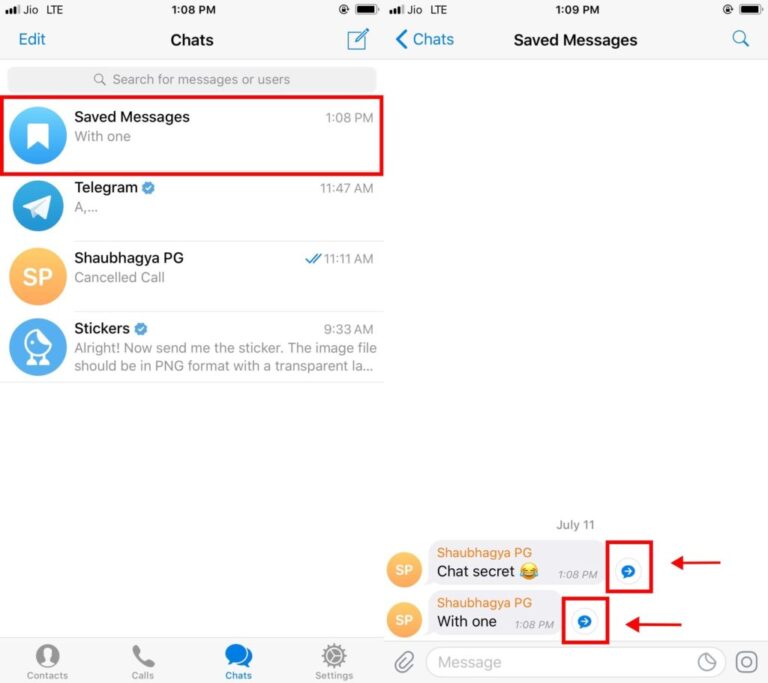 To do this, go to the Play Market or the AppStore and check if there are any updates available. If available, be sure to update to the latest version. Then follow the instructions below, depending on which platform your machine is running on.
To do this, go to the Play Market or the AppStore and check if there are any updates available. If available, be sure to update to the latest version. Then follow the instructions below, depending on which platform your machine is running on.
Android
- After launching the application, select the user you would like to call from the main contacts menu. Then go to the chat window by clicking on its name. nine0020
- In the upper right corner, click on the menu icon (three vertical dots).
- In the list that opens, select "Call".
After completing the last step, the call to Telegram will start.
iPhone
The procedure for making calls from iPhone is almost the same as for Android devices. You should also open the application and select the desired contact. Next, do the following manipulations:
- In the dialog box, click on the avatar of your interlocutor. nine0022
- After the list of available options appears, click on the handset icon.
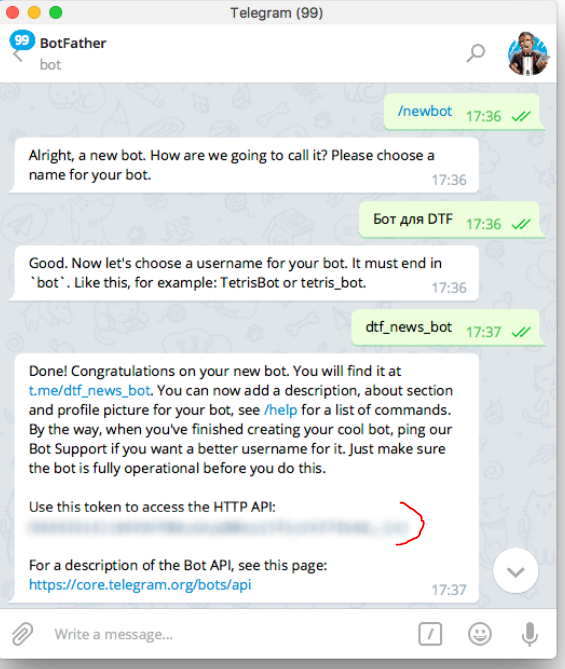
- Next, you need to confirm that the call should come from the Telegram program, and not through the mobile network. To do this, tap on the line "Call via Telegram".
If you did everything right, a call window will appear on your screen.
Calls from a computer
The Telegram application works perfectly on a PC with any operating system. To start communication, first of all, you need to go through authorization on the official website or download the program to your computer. nine0003
Also keep in mind that you will need a microphone and headphones to communicate. And laptops, in turn, already have a built-in speaker and microphone.
Web-version
Since the call function appeared relatively recently, it still continues to be improved and refined, unfortunately, it is not available in this version of Telegram.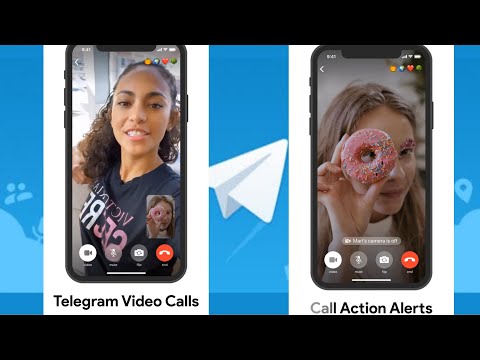 It is worth noting that users have limitations in a number of options, so we recommend switching, for example, to the Desktop version, or using audio messages. nine0003
It is worth noting that users have limitations in a number of options, so we recommend switching, for example, to the Desktop version, or using audio messages. nine0003
Desktop version
- After logging into your account, select the desired contact on the home page.
- In the desktop version of Telegram, the call button is located at the top of the chat window.
- Click on the handset icon. A call window will appear on the screen of your device. After the subscriber picks up the phone, all data about the current call will be displayed at the top of the screen. In particular, elapsed time, microphone adjustment and so on. nine0020
IMPORTANT. Make sure your call is secure. To do this, you and your interlocutor must match four emoticons in the call window. Now you don't have to worry about someone eavesdropping on your voice calls.
How to receive calls in Telegram
If you have an incoming call in the program, press the green handset to accept the call, or the red handset to disconnect the call. In fact, it is no different from a regular phone call.
In fact, it is no different from a regular phone call.
How to disable telegram calls
For those users who want to protect themselves from annoying calls, there are two ways to disable the call function. Let's take a closer look at each of them.
Blacklisting
There are two ways to block an unwanted contact in the Telegram app. In the first case, you need to go to "Settings" → "Privacy and Security" → "Black List". Next, at the top of the window, click on the plus sign, and then select the required one from the list of contacts. nine0003
The same can be done through the dialog box with the subscriber. Click on his avatar, then, in the upper right, click on the icon of three vertical dots. In the list of options that opens, select "Block".
The methods presented here work the same way on both mobile devices and desktop.
Via privacy settings
This method is to block calls from certain users in the address book. Setting up all platforms is almost identical. nine0003
Setting up all platforms is almost identical. nine0003
- Open the Telegram menu by swiping from the left edge of the display, or by clicking on the three horizontal lines in the upper left corner.
- Go to Settings → Privacy → Calls.
- In the window that opens, you can set the parameters that are more preferable for you. In particular, either completely disable incoming calls, or allow calls only for selected contacts. An exception function has been implemented for this purpose.
Calls not working (possible causes)
In some cases, users may encounter problems or errors when intent to make a call. Let's analyze the main reasons and solutions:
- Most often, the inability to call is due to the fact that the installed version of Telegram is outdated. This was already mentioned at the beginning of the article, all you need to do is download the latest updates.
- Another possible reason is the deactivation of calls.
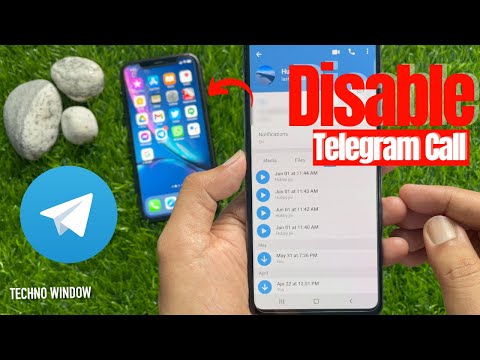 If you can't make a call, ask your friend to call, for whom this option works correctly. nine0020
If you can't make a call, ask your friend to call, for whom this option works correctly. nine0020 - You may also be on the subscriber's black list, or the call function is not available to him. In this situation, calling such a contact will not work.
- If you have an unstable Internet connection or a low data transfer rate, you will most likely experience some difficulties during a call.
- In the event that the person you want to call is in another country, make sure that Telegram is not blocked on its territory. In addition, you can use a VPN, or set up a proxy. nine0020
- In the Desktop version, if there is no microphone, all calls are automatically dropped. Solved by connecting the headset to the device.
Additional features of Telegram calls
Telegram is characterized by a rather flexible setting for the individual needs of each user. Calls are no exception. So, for example, you can set a vibration signal or your favorite ringtone through the "Calls" menu (or "Notifications and sound").
Calls are no exception. So, for example, you can set a vibration signal or your favorite ringtone through the "Calls" menu (or "Notifications and sound").
If you did not have time to pick up the phone or you were not at the place during the call, a notification about the missed call will appear in the chat. In addition, the icon in the form of an airplane will be displayed on the main screen of your device. nine0003
With the help of third-party utilities, you can launch a convenient auto-response function. For example, the IM Auto Reply application works without problems with the most popular instant messengers, including Telegram. Moreover, you do not need to give access to your account, it functions due to the granted right to read notifications.
Are video calls available on Telegram? nine0003
Most popular instant messengers support video calls in addition to voice calls. In this matter, Telegram is no exception. This is a relatively recent innovation that you can already take advantage of. At the current stage, the tool is able to provide users with stable, fast and secure video communications.
At the current stage, the tool is able to provide users with stable, fast and secure video communications.
To start a video call, just go to the profile of the person you want to chat with and click on the camera icon. In addition, the call format can be changed directly during a call. Also, you do not have to hang up to answer urgent messages, because the program allows you to simultaneously chat and chat with your friends and family. The video call window conveniently folds into the corner of the screen, allowing you to fully use your own device. nine0003
As with secret chats, video calls are encrypted. With the help of four emoji, which are displayed on the display, it is very easy to determine whether the call is safe or not. It is necessary that you and your interlocutor have all the characters the same.
Moreover, work is already underway to introduce group video calls, as well as improving current functions and adding new ones.
Conclusion
Telegram voice calls do not require a very fast Internet connection, they are securely encrypted and have a high voice quality.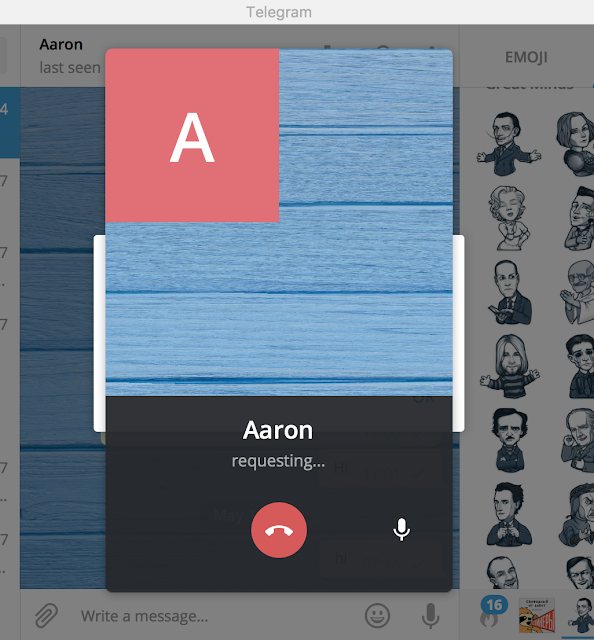 Tell us how often you use this feature. nine0003
Tell us how often you use this feature. nine0003
How do telegram calls work and do I have to pay for them?
Now in the Telegram messenger you can not only chat and send voice messages, but also make full-fledged calls. Communication during calls is excellent, the sound quality is much better than during a regular telephone conversation. In addition, the developers guarantee users complete security.
- How do telegram calls work and why are they called secure? nine0020
- Paid or not?
- Calls to Telegram on Android
- Calls to Telegram on iOS
- Calls to Telegram Desktop
- Calls to the web version of Telegram
- How to turn off calls to Telegram
- Calls to Telegram with number spoofing - how and why?
Many users of the Telegram messenger have probably already noticed the call function.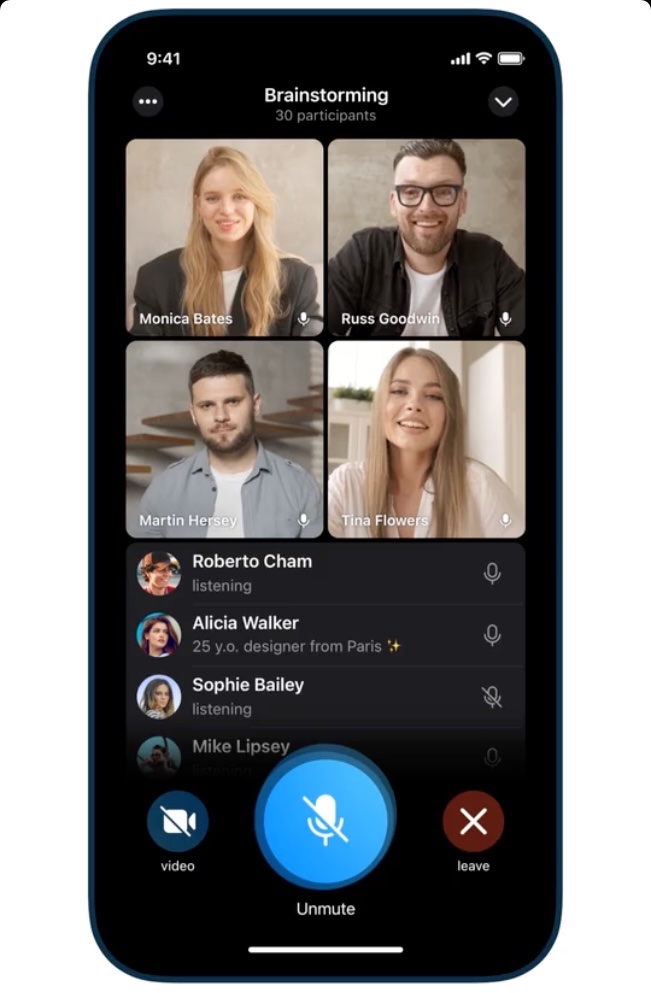 These calls, just like the chats themselves, are end-to-end encrypted. To make sure of this, the application displays the two participants in the call with emoji, and if they match, then the voice call is completely private. nine0003
These calls, just like the chats themselves, are end-to-end encrypted. To make sure of this, the application displays the two participants in the call with emoji, and if they match, then the voice call is completely private. nine0003
It is thanks to encryption that the Telegram messenger is so popular. Telegram analogs do not use non-certified encryption tools, so intelligence agencies can gain access to users' correspondence and calls. Telegram developers prioritize security, so your calls and correspondence are securely encrypted from third parties.
If the user does not want to receive calls from certain people, he can enable the selective blocking function, or disable calls altogether. Calls did not affect the interface of the messenger in any way, it is still just as simple and convenient. In Telegram on iOS, you can make calls in a separate tab, and on Android, this feature can be found in the drop-down menu. nine0003
Recently, it is financially unprofitable to communicate via cellular communication and people are increasingly using Telegram, because you can call in the application for free, except for the cost of the Internet. The function of free calls over the Internet is not new, but Telegram developers still managed to stand out among a large number of competitors.
The function of free calls over the Internet is not new, but Telegram developers still managed to stand out among a large number of competitors.
The fact is that Telegram uses modern compression algorithms and due to this, a minimum of Internet traffic is consumed, while this does not affect the quality of communication. Thanks to such technologies, you can communicate in the messenger by voice using the mobile Internet. That is, it is not necessary to connect to Wi-Fi at all. nine0003
To make a voice call on Telegram using an Android device, you need to download the application, create an account, find the desired contact and call. To do this, go to the dialog, click on the three dots located at the top right and select the "Call" function.
You can also just go to the profile of the person you need and click on the handset icon located at the top right next to the drop-down menu. After that, the call will start, and when the connection is established, you and the interlocutor will have four emojis in the upper right corner or in the middle.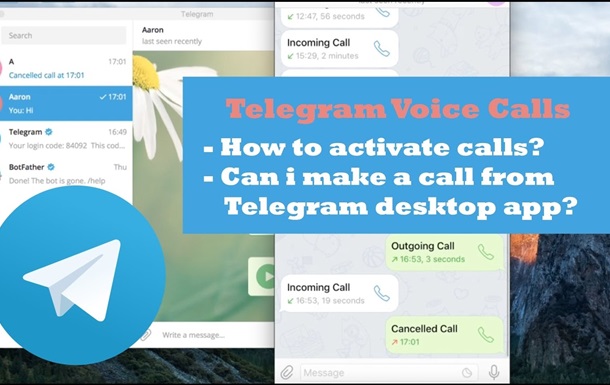 If the symbols for you and the person you called are the same, then the connection is completely private. nine0003
If the symbols for you and the person you called are the same, then the connection is completely private. nine0003
In general, everything here is almost the same as on Android. To call someone on Telegram, you need to do the following:
- Go to chats or contact list.
- Find the desired user.
- Click on the icon with his photo.
- Press the handset icon.
For convenience, iOS device users can make calls on a separate tab.
Not everyone knows, but the Telegram messenger has a desktop version that can also be used to make voice calls. To do this, you need to download it from the official website and start the installation. When the program is installed, you will need to log into your account. Further, just like in the mobile version of Telegram, you need to enter a dialogue with the desired user and click on the handset icon located in the upper right. nine0003
Unfortunately, calls to Telegram using the web version of the messenger are not available at the moment, but the developers plan to fix this situation in the future.
If you need to make a call to Telegram from a computer, just install the desktop application. It will take no more than seven minutes to install it, and you will be able to fully use all the functionality of the most popular messenger.
If this feature bothers you, you can turn it off completely or block calls to some users. To do this, proceed as follows:
- Open the burger menu at the top left.
- Go to the "Settings" section.
- On the page that opens, select "Privacy".
- Next, select the "Calls" item and mark who exactly can call you.
If you do not want to receive calls at all, select "No one", and if you are disturbed by calls from unknown users, select "My contacts". There you can also set up exceptions by adding specific people to whom calls will always be blocked or always allowed, regardless of other settings. nine0003
Number spoofing call is a feature that allows you to make the call anonymous, secure, unlistenable, and untracked.