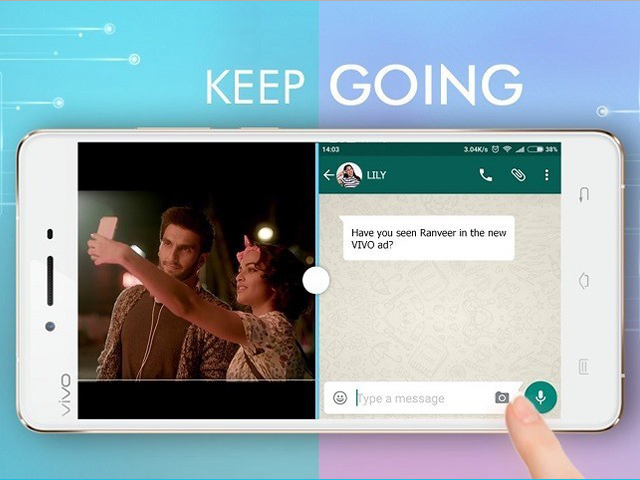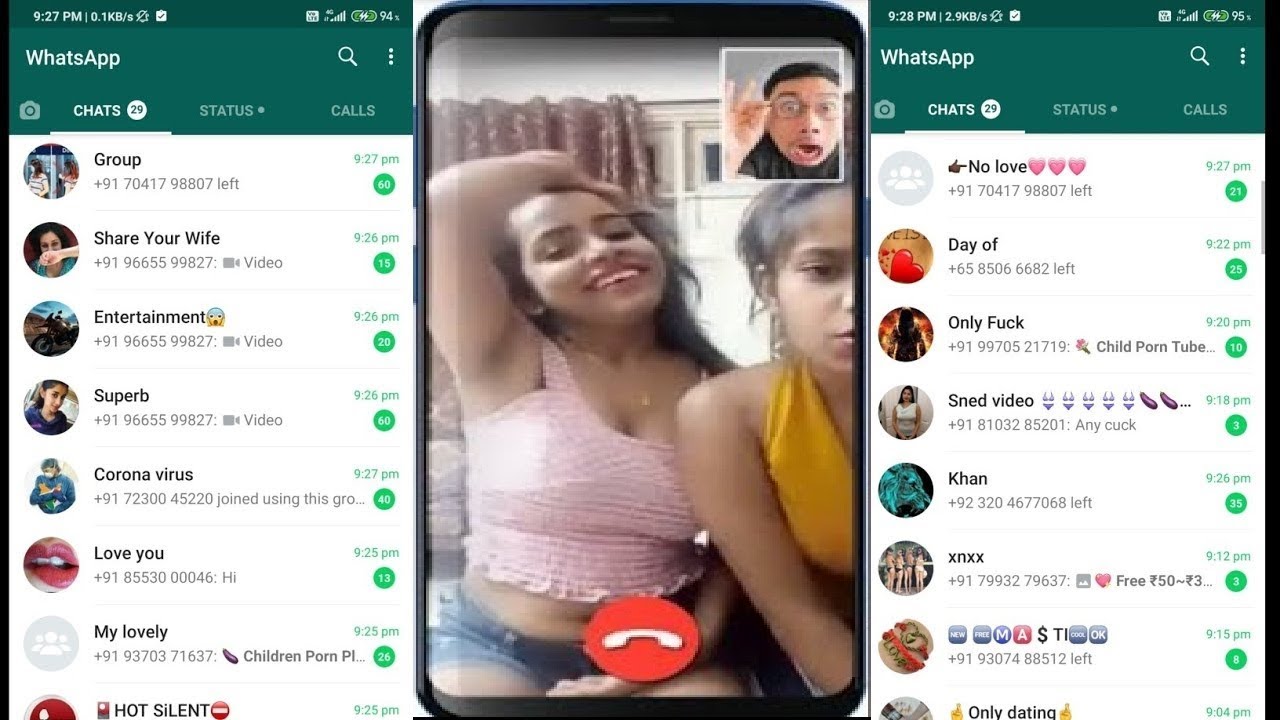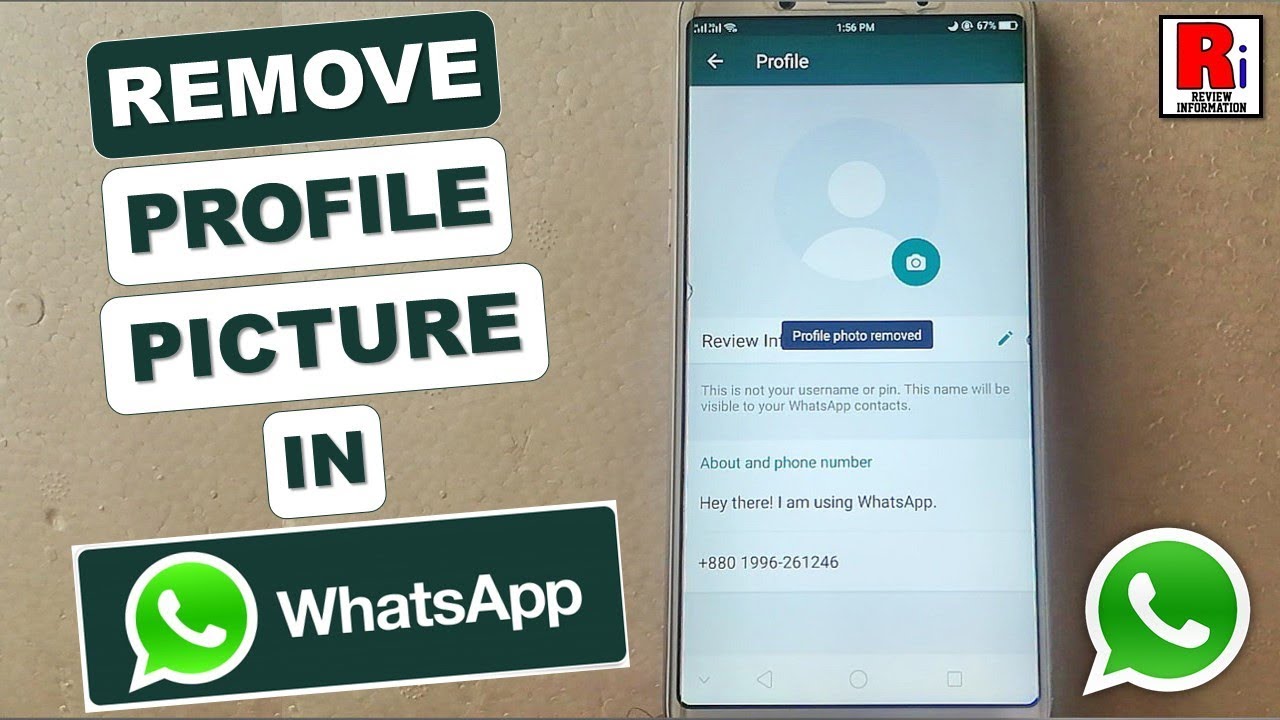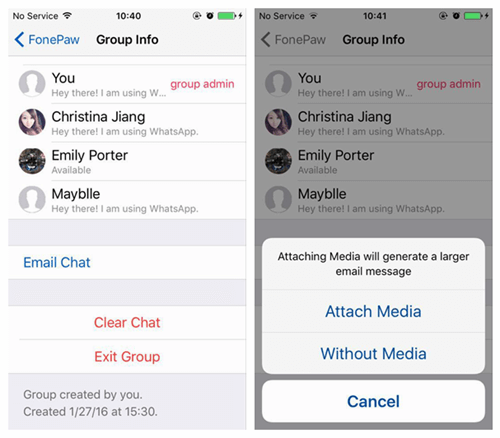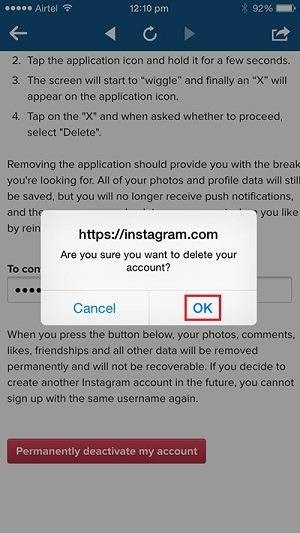How to block on viber
How To Block Someone Without Them Knowing in Viber
Some people are simply too unpleasant or annoying to endure for long. If they get a hold of your number, they can message you on Viber, and hints might not be enough to get them to leave you alone. In this situation, it makes a lot of sense to block the number.
But blocking can be a sensitive subject. If this is an acquaintance you’ll have to deal with face-to-face, you probably don’t want to offend them. Read on and find out how to block them without their knowledge.
What happens when you block a person on Viber
Before you go ahead and block someone on Viber, it is good to know what exactly is going to happen.
You probably wouldn’t put that much thought into blocking an unknown number, because you don’t know the person behind it. What about people you do know?
When it comes to people on your contact list, rest assured that they will not be notified that you blocked them. Here is what happens with a contact you have blocked:
- They are no longer able to contact you in any way, not by a text message or by calling you.
- They can no longer see if you are online or not.
- Any profile changes you make will be invisible to them.
- A person you blocked can’t add you to any group chat on Viber.
- However, if you are already a part of the same group chat, they will see all the messages you write.
Although the blocked contact won’t get a notification, they may notice that you blocked them if they try calling or messaging you. If you’re lucky, they may assume you’re just temporarily unavailable. However, their messages will never be marked as “delivered” or “seen”. In time, they will probably conclude that you blocked them or stopped using the app.
Unfortunately, there are a few simple ways they can check whether your Viber is still active – for example, they can send a message from a new number. You can’t completely hide or deny that you have blocked someone.
How to Block an Unknown Number on Viber
Let’s look at what happens when a person messages you from an unknown number. You will be notified of the message on the top of your screen. The notification will give you the following options:
You will be notified of the message on the top of your screen. The notification will give you the following options:
- Add to contacts
- Block and report spam – This is a good way to get rid of bots. Based on your spam report, Viber can ban this account for good.
- Block – If you receive a message which is not spam, you can simply block the account it was sent from.
Now, a few words on blocking in general.
How to Block an Existing Contact on Viber
There are several ways to block a contact on Viber. You can do it directly from a chat window or use the block list.
How to Use Viber Block List
Block list is a feature on Viber which collects all your blocked contacts in one place. You can always add more people to the list, or unblock them if you change your mind. Here is how to do it:
- Open your Viber app.
- Tap on More at the bottom of the screen to access options.
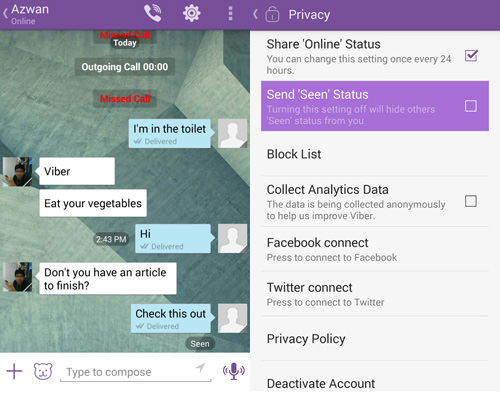
- Select Settings.
- Then tap on Privacy.
- Choose the Block list.
- At the top right you will see a + (Add) icon.
- When you tap it, a selection window will open and you can choose which contact to block.
- You can also do it manually by typing in their name or their phone number. If you do it by number, don’t forget the international call code.
How to Block Using the Chat Window
Here is another simple way to block somebody:
- Open Viber.
- You will automatically land on the chat window.
- Select a contact you want to ban.
- Go to options (three vertical dots on the top right part of your screen).
- Select chat info.
- Choose Block this contact. You can later unblock them using the same steps.
Can’t Hear You
That is everything you need to know about blocking on Viber. You can block and report the spammers you don’t know, but you can also block the people you wish you didn’t know.
They will not notice it unless they try to make contact with you after it is done. But things can become awkward if you are both a part of the same group chat. You won’t see their messages but they will see yours.
How to Block or Unblock a Contact in Viber
Voice and instant messaging app Viber is a credible alternative to WhatsApp or Skype ‑ enjoyed by millions for its communication and game playing options. You can block or unblock someone to prevent or allow them to contact you. If you need to know how to do this, don’t worry, we’ve outlined the steps in this article.
We’ll show you the steps when using an Android or iOS mobile device and cover some other useful contact management tips. Plus, we’ll look at what a blocked Viber contact may notice when you’ve blocked them, and a Viber and WhatsApp comparison.
Block Viber User Using the Chat Screen
To Block From the Chat Screen
To block someone, you’ve been talking to using an Android device from the chat screen:
- Launch the Viber app.
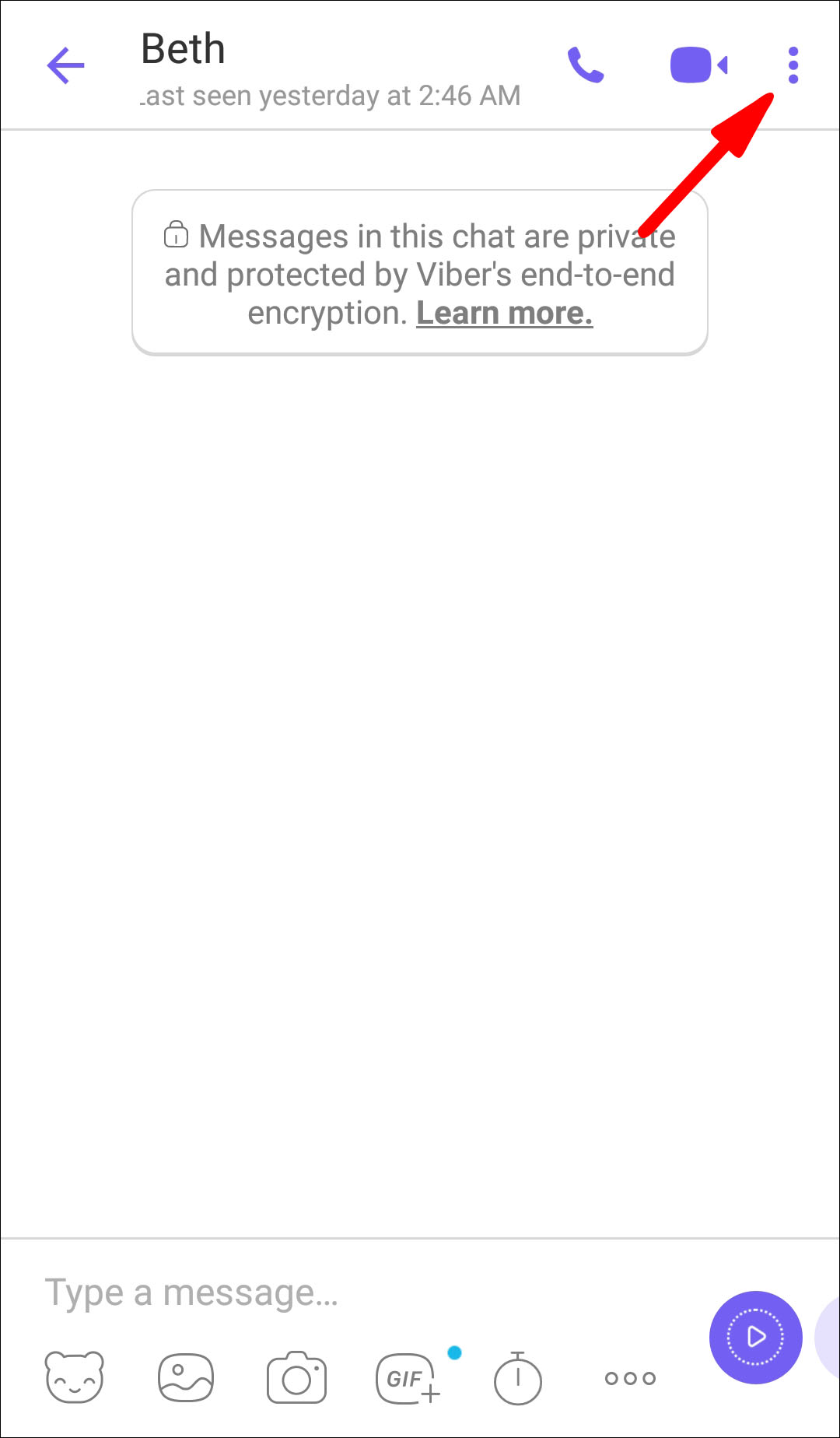
- Click on “Chats” and select the chat of the person you want to block.
- Select the vertical three-dotted “Info” menu.
- Tap on “Chat info.”
- Then select “Block this contact.”
To block someone, you’ve been talking to using an iOS device from the chat screen:
- Click on “Chats” to select the chat.
- From the top of the screen, select the name of the chat.
- Tap on “Chat info.”
- Then select “Block this contact.”
To Block From Settings
To block someone, you haven’t been talking to using an Android device:
- Launch the Viber app.
- Click on the hamburger menu.
- Tap on the “Settings” gear icon.
- Select “Privacy” > “Block list.”
- From the top corner, click on the plus sign.
- Type a phone number into the search bar or select a contact.
- Use the complete international format including the plus sign, country code, and area code without the zeroes.

- Use the complete international format including the plus sign, country code, and area code without the zeroes.
- Click on the phone number, then confirm to block the contact or phone number by clicking on the purple tick in the top corner.
To block someone, you haven’t been talking to using an iOS device:
- Click on the horizontal three-dotted menu.
- Tap on the “Settings” gear icon.
- Select “Privacy” > “Block list.”
- From the top corner, select the “Add number” option.
- Type a phone number into the search bar or select a contact.
- Use the complete international format including the plus sign, country code, and area code without the zeroes.
- Click on the phone number, then confirm to block the contact or phone number by clicking on “Done.”
Unblock Viber User Using the Chat Screen
To Unblock From the Chat Screen
To unblock someone, you’ve spoken to from the chat screen:
- Launch Viber then click on “Chats.”
- Locate the chat for someone you wish to unblock.

- Then select the “Unblock” button from the banner inside the chat.
To Unblock From Saved Contacts
To unblock one of your saved contacts using an Android device:
- Launch Viber.
- Select the “Compose” speech bubble icon.
- Tap on the search icon and enter the name of the person you wish to unblock.
- You’ll receive a prompt to unblock the person before communicating with them.
To unblock one of your saved contacts using an iOS device:
- Select the “Compose” pen and paper icon.
- Enter the name of the person you wish to unblock.
- You’ll receive a prompt to unblock the person before communicating with them.
To Unblock From Block List
To unblock someone, you’ve not spoken to nor saved their number using an Android device:
- Launch Viber.
- Select the hamburger “More” menu.
- Click on “Settings,” “Privacy,” then “Block list.
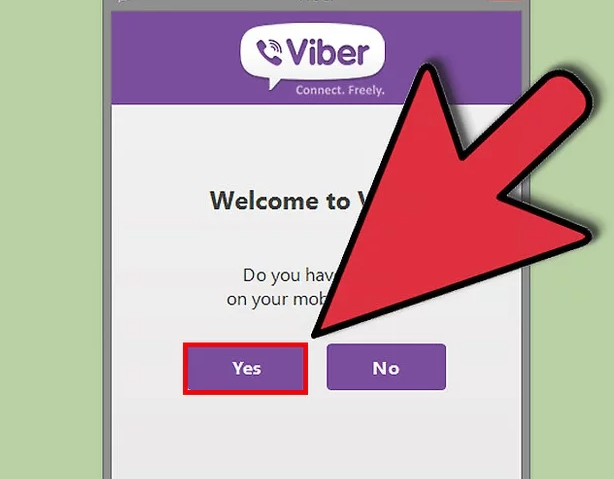 ”
” - Locate the name or number you wish to unblock then select “Unblock.”
To unblock someone, you’ve not spoken to nor saved their number using an iOS device:
- Select the three-dotted horizontal menu.
- Click on “Settings,” “Privacy,” then “Block list.”
- Locate the name or number you wish to unblock then select “Unblock.”
How to Save a New Viber Contact?
When adding a new Viber contact, it will be synced with your phone contacts. This can only be done via the phone and not the desktop app.
To Save From the Chat Screen
To add a new contact from the chat info screen using an Android device:
- Launch Viber.
- Select “Chats” to select the chat with the contact.
- Click on “Info.
- Click on the contact’s name on the info screen.
- Select the “Add contact” button.
- Check the contact’s details then click on the checkmark to finish.
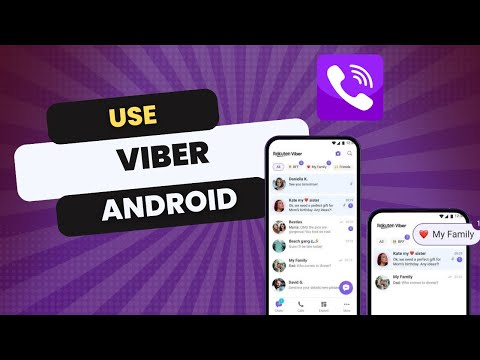
To add a new contact from the chat info screen using an iOS device:
- Select “Chats” to select the chat with the contact.
- From the top of the screen, click on the name of the chat then “Chat info.”
- Check the contact’s details then “Save” to finish.
Add a New Contact From the Contact’s Screen
To add a new contact from the contacts screen using an Android device:
- Launch Viber and click on “Calls.”
- Select the “Add contact” icon.
- Using the international format, enter the new contact’s number.
- Select Continue/Done.
- Click on the checkmark.
To add a new contact from the contacts screen using an iOS device:
- Click on the body and plus sign button.
- Using the international format, enter the new contact’s number.
- Select Continue/Done.
- Click on “Save.”
Add a New Contact by Scanning a QR Code
To create a new contact by scanning their QR code using an Android device:
- Ask your friend to access the QR code on their phone.
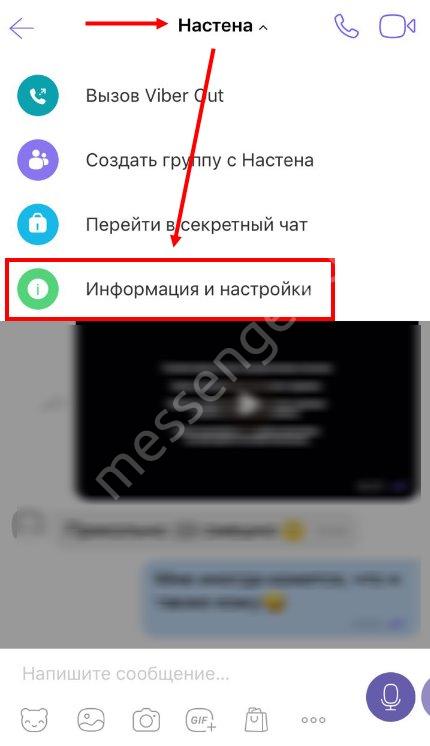
- At the top of the screen, click on the hamburger menu to access the “More” screen.
- Click on “Add contact.”
- Tap on “Scan QR code.”
- Scan the code to save as new contact.
To create a new contact by scanning their QR code using an iOS device:
- Ask your friend to access the QR code on their phone.
- At the bottom of the screen, click on the three-dotted menu to access the “More” screen.
- Click on “Add contact.”
- Tap on “Scan QR code.”
- Scan the code to save as new contact.
How to Delete a Viber Contact?
To delete a contact using an Android device:
- Launch Viber and select “Chats” to select the chat for the person you wish to delete.
- Open the chat info.
- Click on the hamburger menu.
- Select “delete contact” then confirm the deletion.
To delete a contact using an iOS device:
- Select “Chats” to select the chat for the person you wish to delete.
- Open the chat info.
- From the top of the screen, click on the three-dotted menu.
- Select “delete contact” then confirm the deletion.
Viber Contact Blocking FAQs
Will a Viber User Know I Blocked Them?
The user will not receive a notification that you’ve blocked them, but they notice the following:
• They’ll no longer be able to see your profile updates if they check out your profile.
• If they send you a message they will not receive a “Delivered” or “Seen” notification.
• If you’re both active in a group chat and they send you a message, you will not receive it.
Can a Blocked Contact in Viber Still Message You?
No. You will not receive any messages on Viber from someone you’ve blocked. However, you can still call and send messages to someone you’ve blocked.
What Is the Difference Between Viber and WhatsApp?
Viber and WhatsApp are two of the best voice IP and instant messaging applications currently available.
Some of the features they have in common include:
• Voice and video calling
• Voice and video recording
• Group chats
• Documental and multimedia file transfers
• End-to-end encryption
What’s Viber’s Edge Over WhatsApp?
• It has better chat security. You can hide and encrypt individual chats using a PIN.
• You can make external voice and video calls to mobile numbers and landlines.
• You can play a variety of games including Ludo, Chess, and Backgammon.
• You can hide from any contact on your contact list.
• You can transfer calls between devices.
What’s WhatsApp’s Edge Over Viber?
• It’s more widely used making it more convenient.
• More streamlined with a simple and user-friendly UI.
• It’s better at reconnecting dropped calls and has stronger connection capabilities.
• Uses your phone number as identification to build your contacts effortlessly.
Managing Your Viber Interactions
Viber is a reliable voice and instant messaging social app released in 2010. They now serve more than one billion users. Though its rival WhatsApp is more widespread, its game-playing capabilities and extra options to encrypt communications make it a popular choice to this day.
Now that we’ve shown you how to block/unblock and other ways to manage your contacts, how easy did you find the block/unblocking process? Has the person you blocked try to contact you? Please let us know in the comments section below.
How to block a contact in Viber on a smartphone
October 11, 2022 Technologies Likbez
Get rid of annoying messages and annoying calls in one minute.
What is important to know about blocking contacts in Viber
If you block a contact in Viber, the person will not be able to write and call you or add you to groups. In addition, he will not be able to see your status and account changes.
When sending a text or file, a blacklisted subscriber will receive a notification that his message cannot be delivered to the addressee. Starting an audio or video call will also fail. But there is no special notification about blocking a contact in Viber. This can be understood only indirectly.
If you uninstall and reinstall the application, the list of blocked numbers will be reset. Therefore, it is advisable to remember which of the users you added to it.
The computer version of the messenger is fully linked to the mobile application and is constantly synchronized with it. This also applies to the blacklist, which is updated on all your devices.
Registration and important account settings are only accessible from a smartphone. It will not be possible to fully restrict access to an unwanted user through the PC version. But in the settings there is a "Security and privacy" section where you can view a list of blocked numbers.
How to block a contact in Viber
On a smartphone in private messages
- Launch Viber.
- Click on the "Chats" button in the menu below.
- Select the desired chat from the list.
- In an open conversation, tap the info button with three dots or the contact name at the top of the screen.
- From the menu that appears, select Info on Android or Info & Settings on iOS.
- Click Block Contact.
On a smartphone, if there is no personal correspondence
- Launch Viber.
- Click on the "More" button with three lines or three dots.
- Select "Settings" → "Privacy" → "Blocked Numbers".
- Click on the "+" button on Android or "Add number" on iOS in the upper right corner.
- Mark the desired name in the list or enter a phone number in the search bar.
- Confirm that you want to block the contact or phone number.
Read also 🧐
- How to clear the cache in Viber
- How to understand that you have been blocked in Viber
- How to delete a group in Viber or leave it
how to block a contact, how to find out that you are on the black list / 04/01/2023
Prostobank.
There are situations when you need to limit communication, but the contact continues to send intrusive SMS or call. If you do not want to receive messages or calls from a certain contact, you should consider blocking his phone number.
How to block a new user (if they are not in the contact list)
If you want to blacklist a phone number that is not in your contact list, you need to click the "Block" button in the chat or the "Block and report spam" button. Thus, the user with this phone number will no longer write or call you on Viber.
How to blacklist a contact via private chat?
Consider the second example of blocking a phone number that is in your contact list and you have a private chat. To add a contact to the blacklist, you need:
- Open viber application
- Select chat with contact
- In the upper right corner, click on the 3 vertical dots
- Select "Chat Information"
- Click on "Block this contact"
How to add a contact to the black list if there is no chat?
- Open the Viber app
- In the lower left corner, click on "Advanced"
- Select "Parameters"
- Select "Privacy"
- Click on "List of blocked numbers"
- Click on the "+" to add contacts to the black list (multiple contacts can be selected)
Blocking a contact can be temporary or permanent.