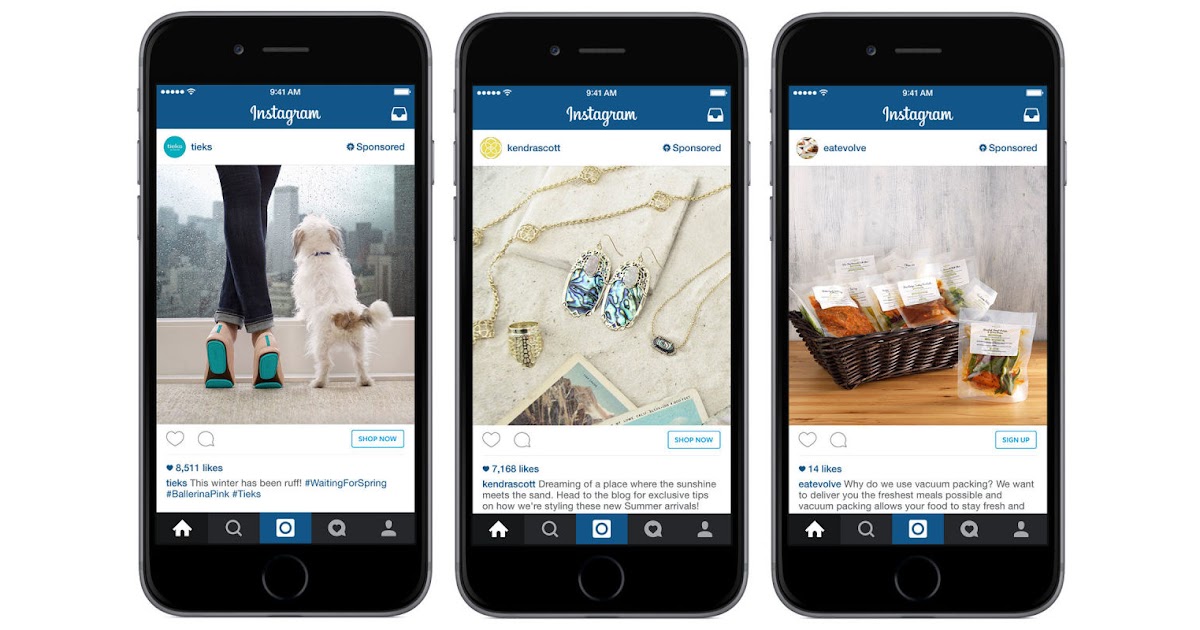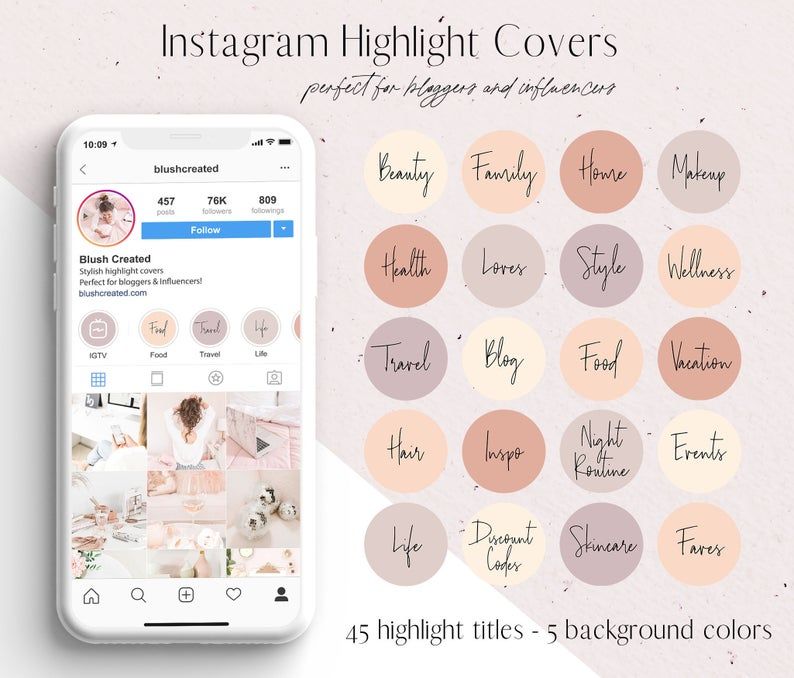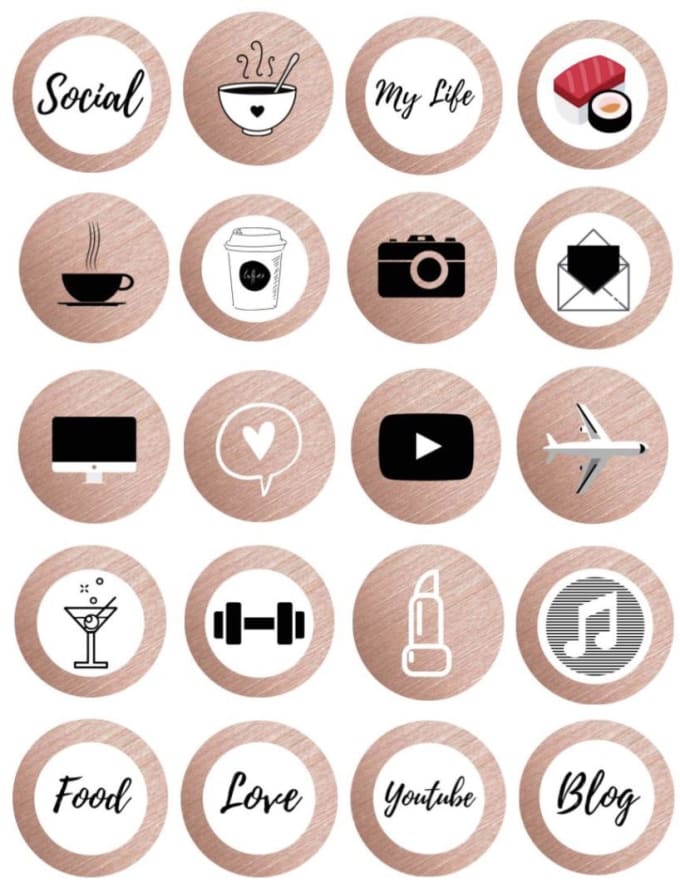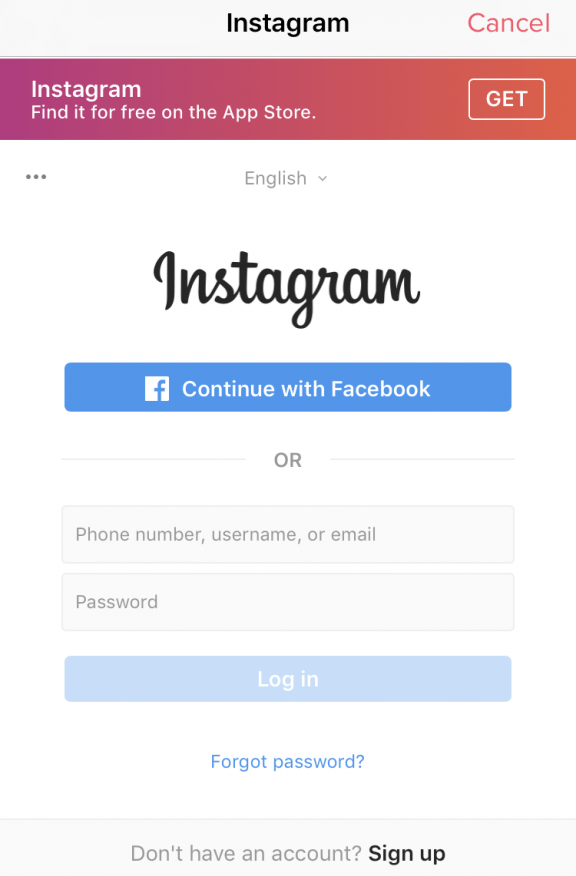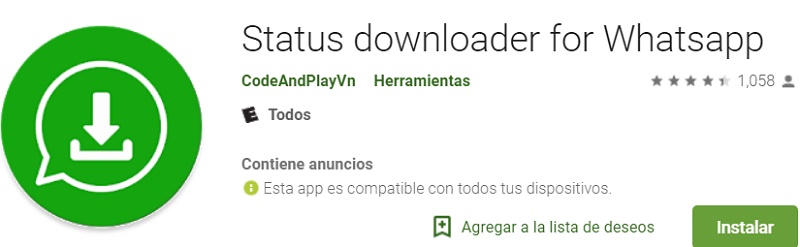How to add the shop now button on instagram
How to Set Up Instagram Shopping
5 min
This lesson will prepare you to:
- Set up Instagram Shopping and start selling on Instagram.
- Feature the products you want to sell in postsand Stories on Instagram.
Turn Instagram into your digital storefront
Instagram Shopping helps people turn inspiration into action and learn more about products when they discover them. When you set up a shop on Instagram, you can help people browse and learn more about your products, such as the name of the product and the price of the item, without leaving the app.
Meet Mangata & Gallo
Mangata & Gallo is a high-end jewelry store that sells diamond engagement rings. Most of the brand’s sales come from its website. Mariana, the owner and lead designer, manages Mangata & Gallo’s Instagram business account and consistently posts photos of the brand’s offerings.
She wants to attract new customers on Instagram and set up a shop on Instagram.
What is Shops on Instagram?
Shops enables you to create an immersive, full-screen shopping experience on Instagram. Customers can access your shop directly from your profile, posts or story. When people visit your shop, they can explore your products and take steps to purchase them. If you have an eligible business in the US, you can set up Checkout on Instagram so that people can make purchases directly in your shop without leaving the Instagram app.
Prepare to set up your shop
To use Facebook commerce tools for your business, your Facebook account and Page or your Instagram business account must meet the following requirements.
Step 1. Comply with Facebook policies
Your Facebook account and Page must comply with Facebook’s Terms of Service, Commercial Terms and Community Standards, and your Instagram professional account must comply with Instagram’s Terms of Use and Community Guidelines.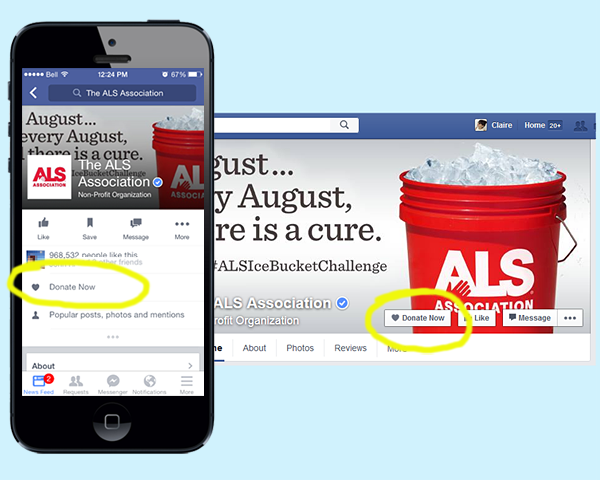
In addition, lack of compliance with Facebook policies, including the Merchant Agreement, Commerce Policies, Ads Policies and Pages, Groups, and Events Policies, may result in loss of access to Facebook commerce surfaces or commerce features and may lead to your account being disabled.
Your Facebook account and Page must comply with Facebook’s Terms of Service, Commercial Terms and Community Standards, and your Instagram professional account must comply with Instagram’s Terms of Use and Community Guidelines.
In addition, lack of compliance with Facebook policies, including the Merchant Agreement, Commerce Policies, Ads Policies and Pages, Groups, and Events Policies, may result in loss of access to Facebook commerce surfaces or commerce features and may lead to your account being disabled.
Step 2. Represents your business and your domain
Your Facebook Page or Instagram professional account must contain product listings that are available for direct purchase from your website or Checkout on Facebook or Instagram.
If you are directing buyers from Facebook commerce tools to a website in any supported market, you must provide Facebook with the single non-shortened domain through which you sell. Your Facebook Page or Instagram professional account must represent the store or website associated with the domain provided. To confirm you own your domain, Facebook may require you to complete its domain verification process.
Your Facebook Page or Instagram professional account must contain product listings that are available for direct purchase from your website or Checkout on Facebook or Instagram.
If you are directing buyers from Facebook commerce tools to a website in any supported market, you must provide Facebook with the single non-shortened domain through which you sell. Your Facebook Page or Instagram professional account must represent the store or website associated with the domain provided.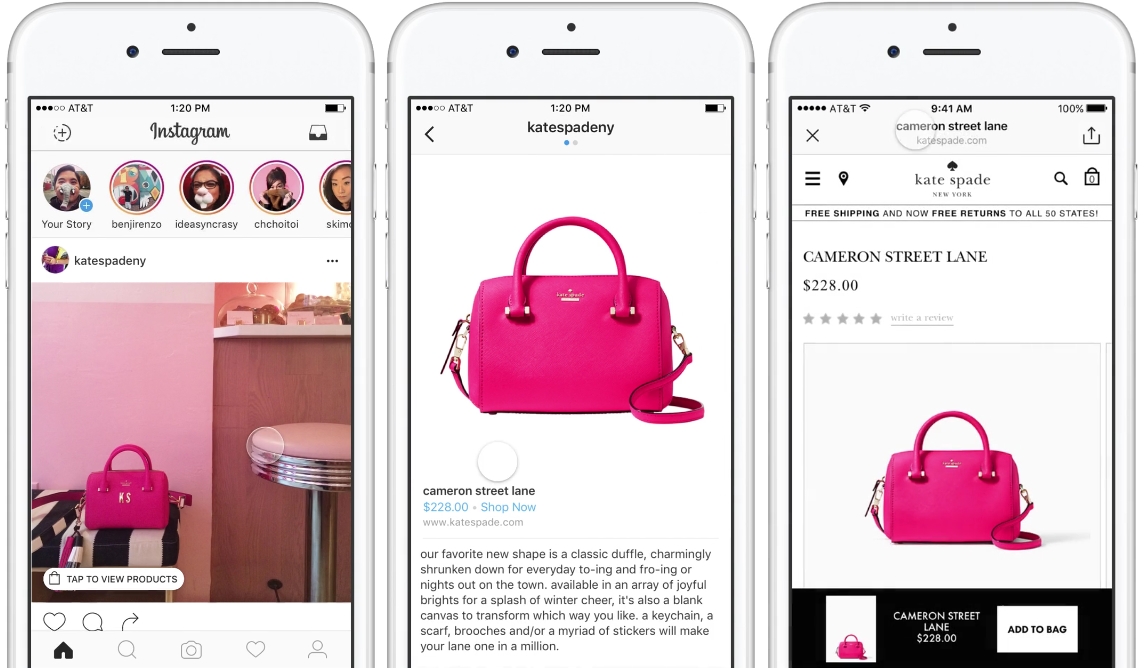 To confirm you own your domain, Facebook may require you to complete its domain verification process.
To confirm you own your domain, Facebook may require you to complete its domain verification process.
Step 3. Be located in a supported market
Your Facebook Page or Instagram professional account must be located in a supported market to use Facebook commerce tools. Supported markets for commerce tools on Facebook are listed here. Supported markets for Instagram Shopping are listed here.
Checkout on Facebook and Instagram is currently only supported in the United States. Facebook will update its supported markets lists if and when new locations are added.
Your Facebook Page or Instagram professional account must be located in a supported market to use Facebook commerce tools. Supported markets for commerce tools on Facebook are listed here. Supported markets for Instagram Shopping are listed here.
Checkout on Facebook and Instagram is currently only supported in the United States.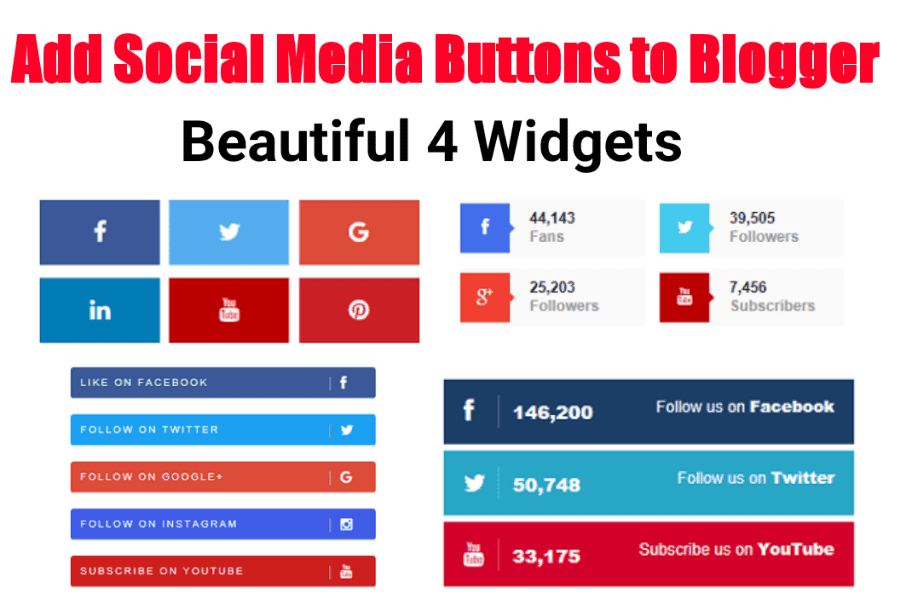 Facebook will update its supported markets lists if and when new locations are added.
Facebook will update its supported markets lists if and when new locations are added.
Step 4. Demonstrate trustworthiness
Your Facebook account and Page or Instagram professional account must have demonstrated trustworthiness, including through an authentic, established presence. This may also include maintaining a sufficient follower base.’
Your Facebook account and Page or Instagram professional account must have demonstrated trustworthiness, including through an authentic, established presence. This may also include maintaining a sufficient follower base.’
Step 5. Provide accurate information and follow best practices
Product information listed through Facebook commerce tools must not contain misleading pricing and availability information. Your refund and return policies must be clearly displayed and easily accessible from your website or on Facebook or Instagram.
Product information listed through Facebook commerce tools must not contain misleading pricing and availability information.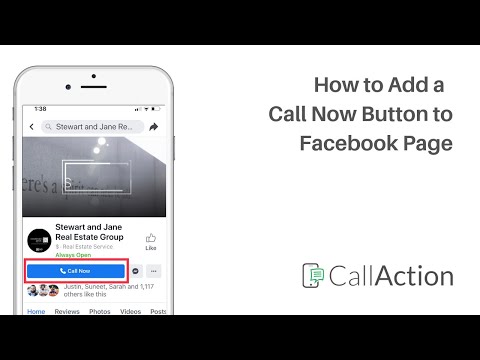 Your refund and return policies must be clearly displayed and easily accessible from your website or on Facebook or Instagram.
Your refund and return policies must be clearly displayed and easily accessible from your website or on Facebook or Instagram.
Once you confirm your eligibility, follow these steps to convert your account to an Instagram business or creator account and start using Instagram Shopping.
Convert to an Instagram business account or creator account
Play Icon
Once you have a business or creator account, you can add relevant business information like your store hours, business address, phone number and a link to your website.
To switch your profile to a business account:
Step 1. Go to your Account's Settings
- Go to your profile and tap the three lines in the upper right corner.
- Tap Settings.
- Tap Account.
- Follow the steps to connect your business account to a Facebook Page associated with your business.
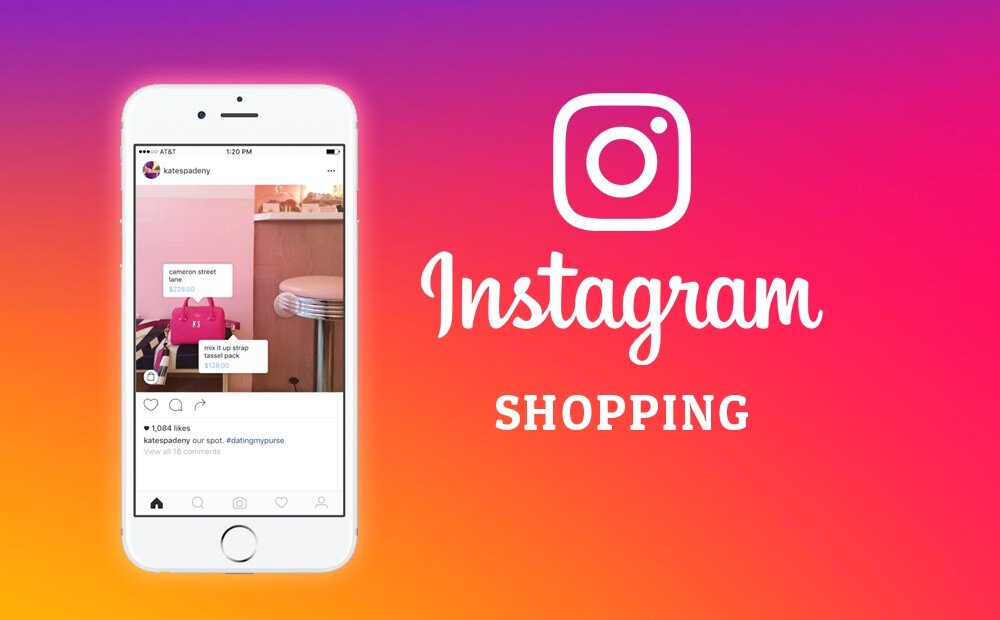 When you connect a Facebook Page to your Instagram account, you’ll get access to commerce tools that help you expand the reach of your business on Facebook and Instagram.
When you connect a Facebook Page to your Instagram account, you’ll get access to commerce tools that help you expand the reach of your business on Facebook and Instagram. - Add details, like your business category and contact information.
- Tap Done.
- Go to your profile and tap the three lines in the upper right corner.
- Tap Settings.
- Tap Account.
- Follow the steps to connect your business account to a Facebook Page associated with your business. When you connect a Facebook Page to your Instagram account, you’ll get access to commerce tools that help you expand the reach of your business on Facebook and Instagram.
- Add details, like your business category and contact information.
- Tap Done.
Step 2. Switch to business account
- Tap Switch to Professional Account.
- Tap Business.
- Follow the steps to connect your business account to a Facebook Page associated with your business.
 When you connect a Facebook Page to your Instagram account, you’ll get access to commerce tools that help you expand the reach of your business on Facebook and Instagram.
When you connect a Facebook Page to your Instagram account, you’ll get access to commerce tools that help you expand the reach of your business on Facebook and Instagram. - Add details, like your business category and contact information.
- Tap Done.
- Tap Switch to Professional Account.
- Tap Business.
- Follow the steps to connect your business account to a Facebook Page associated with your business. When you connect a Facebook Page to your Instagram account, you’ll get access to commerce tools that help you expand the reach of your business on Facebook and Instagram.
- Add details, like your business category and contact information.
- Tap Done.
Step 3. Add your business information
- Follow the steps to connect your business account to a Facebook Page associated with your business. When you connect a Facebook Page to your Instagram account, you’ll get access to commerce tools that help you expand the reach of your business on Facebook and Instagram.
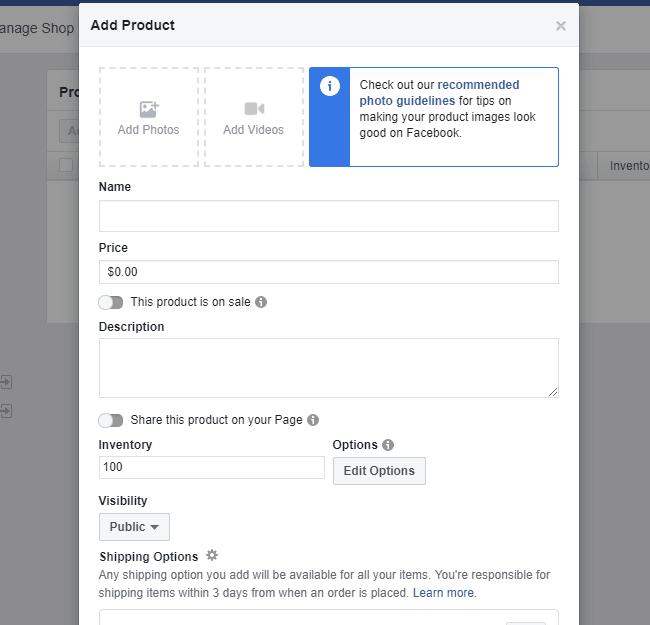
- Add details, like your business category and contact information.
- Tap Done.
- Follow the steps to connect your business account to a Facebook Page associated with your business. When you connect a Facebook Page to your Instagram account, you’ll get access to commerce tools that help you expand the reach of your business on Facebook and Instagram.
- Add details, like your business category and contact information.
- Tap Done.
Set up your shop
Mariana meets all of the eligibility requirements, so she’s ready to start the onboarding process for Mangata & Gallo’s shop in Commerce Manager.
A click-by-click guide to set up your shop
- Use Commerce Manager or a supported platform to set up a shop.
- To choose a checkout method, select where you want customers to complete their purchases. Tip. Checkout on Instagram is recommended for businesses based in the US because it enables people to buy your products directly on Instagram.
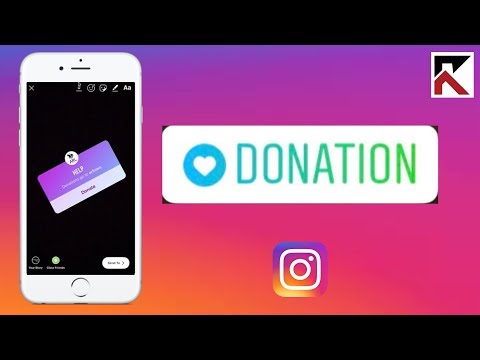
- To choose sales channels, select the Instagram business account you want to be associated with your shop. Tip: If you have a Facebook Page, check the box next to your account to have a shop on both Facebook and Instagram.
- To add products to your shop, select the product catalog you want to use in your shop. If you don’t have any catalogs, you can create one. Learn more about how to add productsto your catalog.
- Review your shop. If everything looks good, submit it to Instagram for review. You’ll be notified when it has been approved.
Note: A Business Manager account will automatically be created for you when you set up your shop. You’ll use this account to set up your shop in Commerce Manager.
Business Manager enables you to manage your ad accounts, Pages and the people who might be working on them.
- Use Commerce Manager or a supported platform to set up a shop.

- To choose a checkout method, select where you want customers to complete their purchases. Tip. Checkout on Instagram is recommended for businesses based in the US because it enables people to buy your products directly on Instagram.
- To choose sales channels, select the Instagram business account you want to be associated with your shop. Tip: If you have a Facebook Page, check the box next to your account to have a shop on both Facebook and Instagram.
- To add products to your shop, select the product catalog you want to use in your shop. If you don’t have any catalogs, you can create one. Learn more about how to add productsto your catalog.
- Review your shop. If everything looks good, submit it to Instagram for review. You’ll be notified when it has been approved.
Note: A Business Manager account will automatically be created for you when you set up your shop. You’ll use this account to set up your shop in Commerce Manager.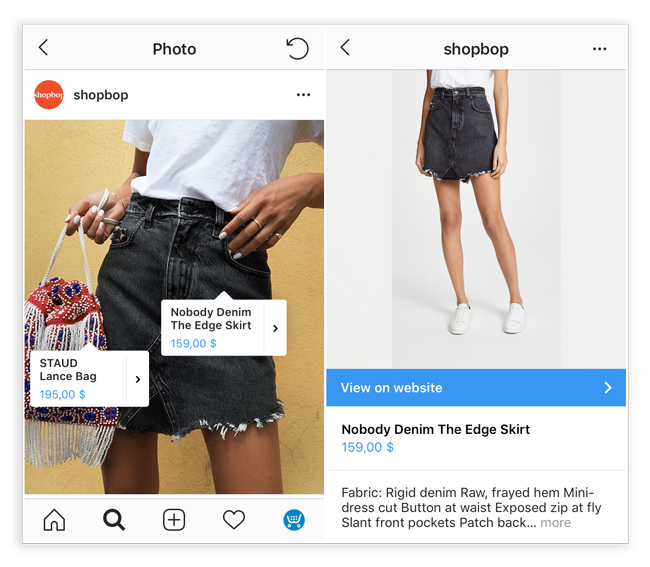
Business Manager enables you to manage your ad accounts, Pages and the people who might be working on them.
Start using Instagram Shopping
Mariana has set up her new shop in Commerce Manager. To start using Instagram Shopping, Mariana needs to submit her account for review and turn on shopping features. Here’s how:
Submit your account for review
Once you connect a product catalog to your shop and have products in the catalog, follow these steps to submit your account for review. Account reviews typically take a few days but can take longer.
- Go to your Instagram business profile and tap the three lines in the upper right.
- Select Settings.
- Sign up for shopping.
- Follow the steps to submit your account for review.
- Under Settings, visit Shopping at any time to check your account status.
Some businesses may be notified that they need to provide additional information to prove ownership of their website domain.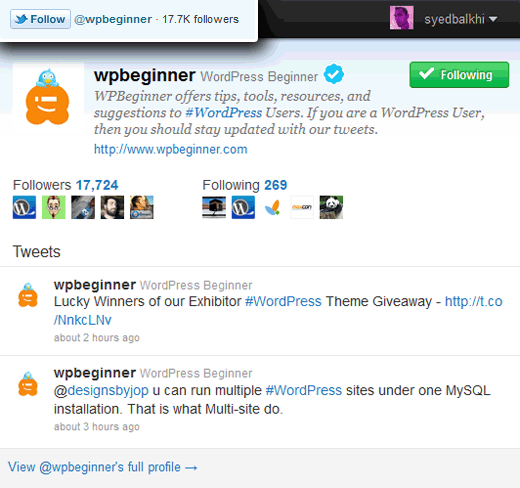 If you receive this notification, follow the steps to complete the domain verification process to submit your account for review.
If you receive this notification, follow the steps to complete the domain verification process to submit your account for review.
Once you connect a product catalog to your shop and have products in the catalog, follow these steps to submit your account for review. Account reviews typically take a few days but can take longer.
- Go to your Instagram business profile and tap the three lines in the upper right.
- Select Settings.
- Sign up for shopping.
- Follow the steps to submit your account for review.
- Under Settings, visit Shopping at any time to check your account status.
Some businesses may be notified that they need to provide additional information to prove ownership of their website domain. If you receive this notification, follow the steps to complete the domain verification process to submit your account for review.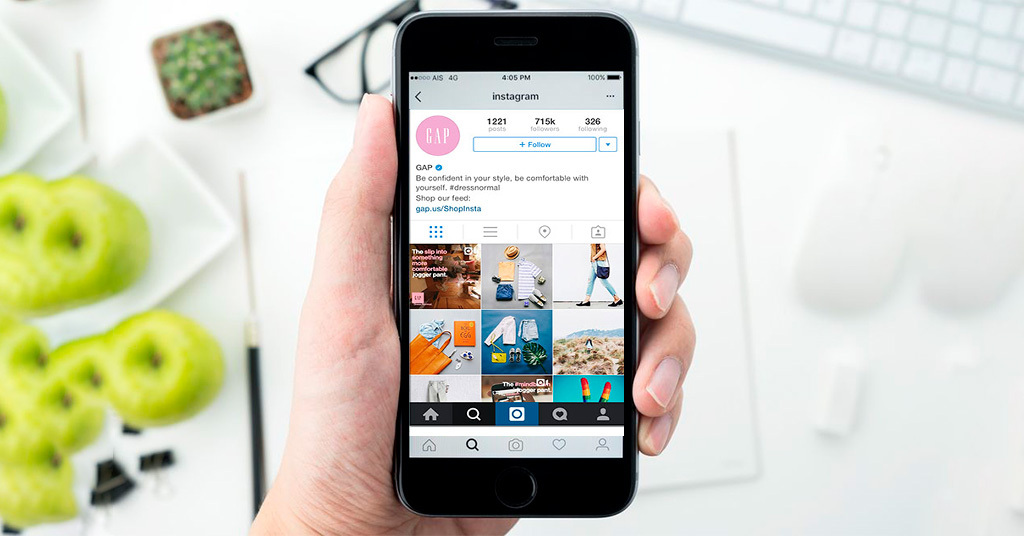
Turn on Instagram Shopping
Once your account is approved, you can turn on Shopping features. Note: If you don't see Shopping under your settings, your account is probably still under review or it hasn't been approved for Instagram Shopping.
- Go to your Instagram business profile and tap the three lines in the upper right.
- Select Settings.
- TapBusiness, then tap Shopping
- Select the Product Catalog you want to connect to your account.
- Select Done.
Some businesses may be notified that they need to provide additional information to prove ownership of their website domain. If you receive this notification, follow the steps to complete the domain verification process to submit your account for review.
Once your account is approved, you can turn on Shopping features.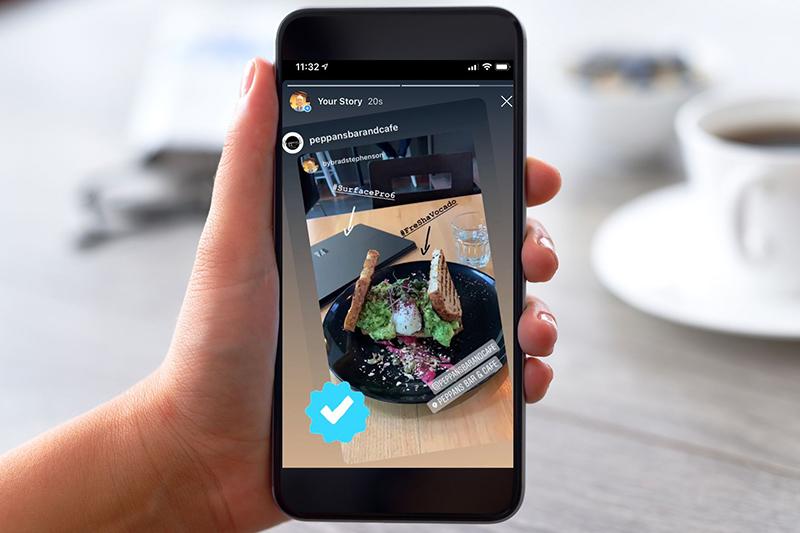 Note: If you don't see Shopping under your settings, your account is probably still under review or it hasn't been approved for Instagram Shopping.
Note: If you don't see Shopping under your settings, your account is probably still under review or it hasn't been approved for Instagram Shopping.
- Go to your Instagram business profile and tap the three lines in the upper right.
- Select Settings.
- TapBusiness, then tap Shopping
- Select the Product Catalog you want to connect to your account.
- Select Done.
Some businesses may be notified that they need to provide additional information to prove ownership of their website domain. If you receive this notification, follow the steps to complete the domain verification process to submit your account for review.
Highlight your products
Use clear and consistent product catalog imagery
When you upload images to your catalog, present your products as they're shown on your website. Ensure products are clearly visible against clean backgrounds. Showcase a single product with minimal clutter.
Showcase a single product with minimal clutter.
Mariana tries a few different shots of Mangata & Gallo’s rings and chooses one that best highlights the ring’s features.
Maintain a consistent look and feel.
Use the same visual treatment across all of your product images. Consider adding a logo on a product, a colored background or simple props to create a visual identity.
Mariana takes photos of all of Mangata & Gallo’s rings against the same white background.
Use multiple formats
Add videos to your catalog if it’s helpful for customers to see your product in motion. Try experimenting with a single product, like a flowy dress, with lifestyle imagery, detail shots and different angles. Or film a tutorial, like a makeup demonstration, to show your product in use.
Mariana includes videos of Mangata & Gallo’s rings to show a 360-degree view.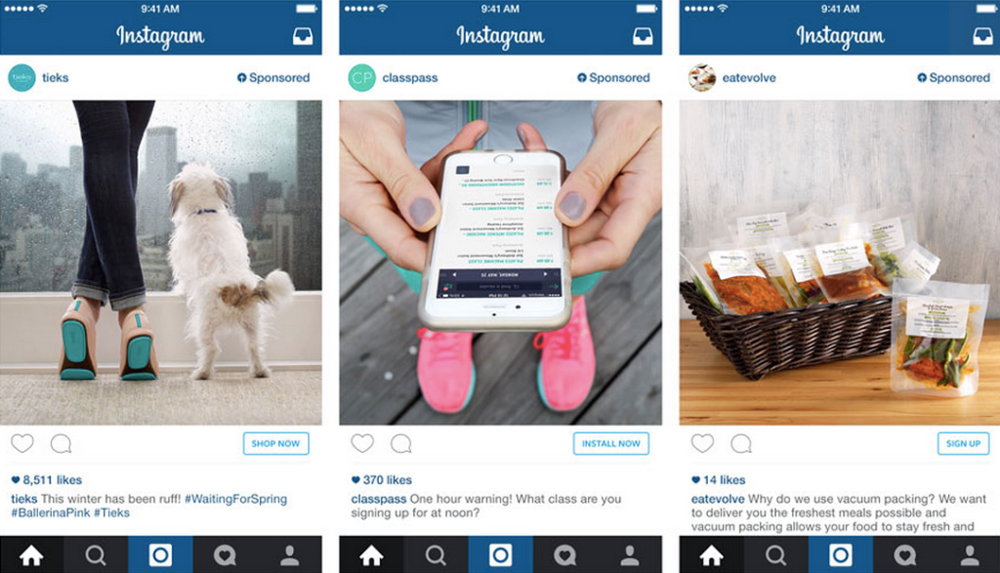
Provide context
Add multiple images to give people a clearer idea of what your product looks like. Consider showing different product angles, color variants and model sizes or skin tones. Display all your product options so your customers can choose from a selection of different colors, sizes and materials.
Mariana includes photos of her customers wearing Mangata & Gallo’s rings.
Something Went Wrong
We're having trouble playing this video.To watch the video, please upgrade your web browser.
Learn more
What’s next: tag your products
Now that Mariana has set up her shop, she can highlight her products in photo and video posts. She can use product tags to highlight items in her feed and story. People can view information about her products, such as the name and price of the item, without leaving Instagram.
Key takeaways
- When you set up a shop on Instagram, you can help people browse and learn more about your products, such as the name of the product and the price of the item, without leaving the app.
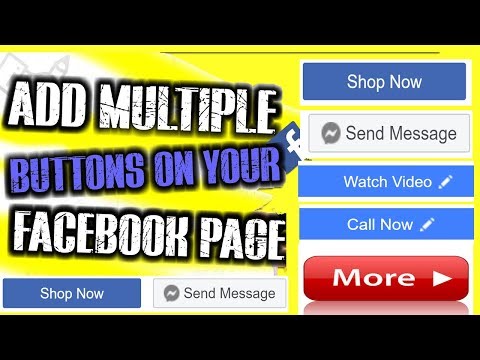
- To use Facebook commerce tools for your business, your Facebook account and Page or your Instagram business account must comply with the commerce eligibility requirements.
- Use Commerce Manager or a supported platform to set up your shop.
Keep learning
Related Blueprint courses
Help Center
- About Instagram Shopping
- Turn on Instagram Shopping in the Instagram App
- About Ecommerce Platforms for Connecting a Facebook Catalog
- About Instagram Shopping
- Turn on Instagram Shopping in the Instagram App
- About Ecommerce Platforms for Connecting a Facebook Catalog
Additional resources
- Instagram Shopping Setup Guide
- Instagram Shopping Setup Guide
PREVIOUS
Build Your Audience on Instagram
NEXT
Adding Product Tags To Photos and Videos on Instagram
Was this page helpful?
Thanks for learning.
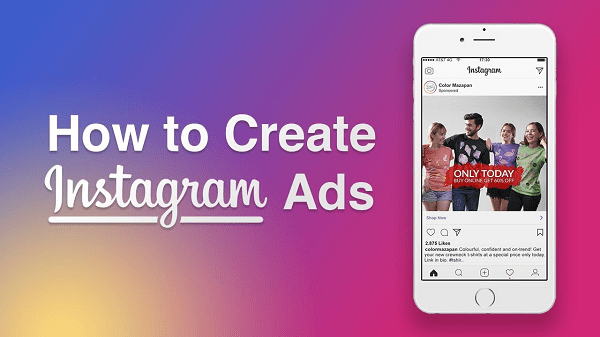
More courses
How Anyone Can Get The SHOP NOW Button On Instagram?
Page Contents
Nowadays, especially in these days of quarantine and self-isolation, most people prefer to buy whatever they need from online shopping stores. In this way, Instagram has become one of the most popular social media platforms all over the globe which is also offering some amazing features for those who want to sell products and services online. By the way, one of the best features available is the “Shop Now” button which lets people purchase whatever they need directly from Instagram bio.
But what is the shop now button and how can you add it to your Instagram profile? This is what we are going to teach you in this article. Don’t worry if you don’t have a business account, we have included solutions for everyone. Stay tuned!
Instagram SHOP NOW Buttons in 2020
To add a “Shop Now” button to your Instagram account, you need to have a business account on Instagram and also turn your account into a shoppable one.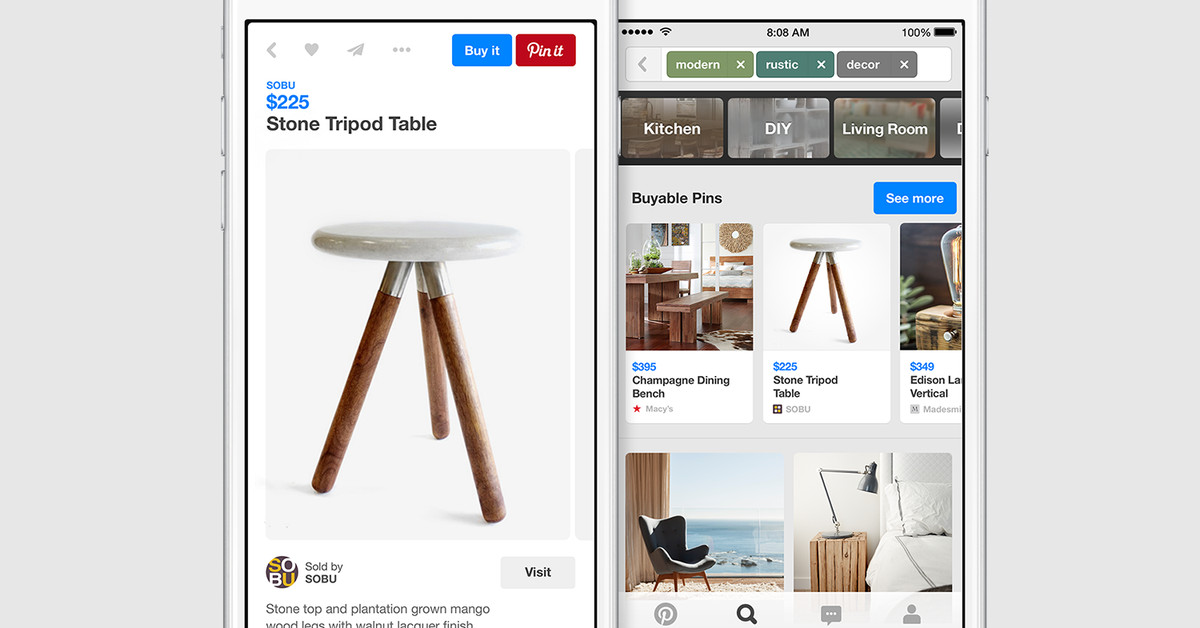 Unfortunately, as we have mentioned before, turning your account into a shoppable one is not a simple thing to do. For this, you must meet so many strict requirements. To illustrate, you must connect your Instagram account to a Facebook catalog, be located in some special spots of the world, etc that have been mentioned here.
Unfortunately, as we have mentioned before, turning your account into a shoppable one is not a simple thing to do. For this, you must meet so many strict requirements. To illustrate, you must connect your Instagram account to a Facebook catalog, be located in some special spots of the world, etc that have been mentioned here.
However, in case you meet all the Instagram requirements, you can purchase a shoppable account and start selling products from there. Actually, having a shoppable account on Instagram, a bag icon appears on your page as you can see in the picture below:
shop now buttonBut what is this tab? In fact, on this tab, you can see all the posts that have shopping tags or in other words, are shoppable. In addition, here, you can see the names of the products, prices and also sales.
shop now buttonThen, by tapping on each of them, you can either tap to visit the product on the website or scroll down to see the description and also view similar products.
shop now buttonAs you see, it is a really amazing feature and lets you leverage your Instagram to sell products more professionally. However, it is hard to turn an Instagram account into a shoppable account. So, what to do instead? Well, keep on reading.
However, it is hard to turn an Instagram account into a shoppable account. So, what to do instead? Well, keep on reading.
Shop Now Button on Instagram Without a Business Account
Luckily, there is a free way to turn your Instagram account into a shoppable one and also add the “Shop Now” button to your bio. Additionally, using the following way, you don’t even need to have a business account on Instagram. So, this solution is literally for every user on Instagram. But what is it?
Well, our solution is to use AiSchedul. AiSchedul is a complete package of professional tools that will make you become an intellectual Instagram user. Using this tool, you can sell on Instagram without a business, and use all the Instagram features that are available only for business accounts.
To illustrate, with AiSchedul, you have the ability to:
- Schedule posts and stories on Instagram
- Monitor hashtags and accounts to find viral content
- Repost content on Instagram
- Run and automate Instagram giveaway contests
- Give coupon codes to your followers
- Repost trending content using the social calendar
And leverage your Instagram bio to sell more efficiently. But how can it help you to get the shop now button? One of the best tools of AiSchedul is the link in the bio tool.
But how can it help you to get the shop now button? One of the best tools of AiSchedul is the link in the bio tool.
Actually, using this tool, you can add multiple links to your Instagram bio, add clickable links to your posts and stories, link to social media websites using widgets, and also share links using buttons that also include the shop now button. But how? Let’s see!
How to Add Shop Now Button on Instagram Via AiSchedul
To add a shop now button to your Instagram account using AiSchedul follow these simple steps:
First, create an account for free.
Then, add your Instagram account(s) by clicking on the “Add Instagram Account” button. Note that you can add as many accounts as you want.
Now, click on the “Manage Account” button below the Instagram account you want to add a shop now button for.
AiSchedul dashboardAfter that, on your dashboard, click on the “Bio Link” tab.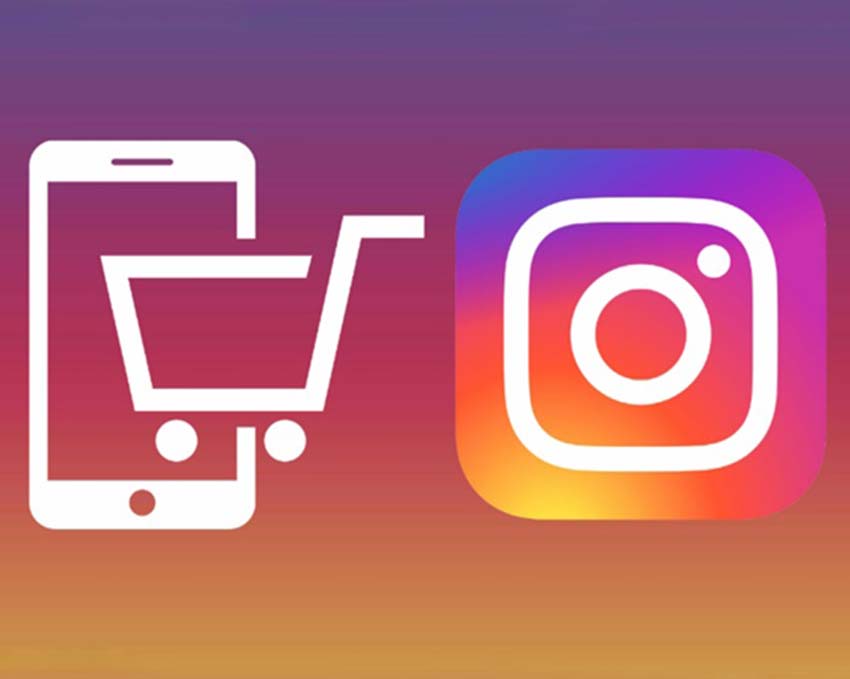
Next, click on “Add any other links in the form of a button”.
Finally, enter your shop address, and right “Shop Now” or any other things you want in the second box and hit the “OK” button.
That’s it. Now, people can go to your online shop from the bio and purchase whatever they need.
Remember that using this amazing feature, you can add any clickable buttons you want.
Also, using this amazing tool you can add some clickable tags to your Instagram posts. These tags can include the names, prices, and also shop URLs which makes it easy for people to buy and purchase their desired products.
So, go ahead and sign up for free right now.
Wrap Up
To sum it up, Instagram has so many amazing features that will make you a professional seller on Instagram. However, most of these features are available for professional accounts and ordinary ones cannot use them. However, there are tools like AiSchedul that help you have all these features for free and sell more on Instagram.
how to add a booking to instagram?
By Milena Anderson Reading 4 min. Views 14
Short answer
- There is no clear way to add a booking to Instagram. Some companies use third party tools like Booking.com while others use their own solution or even a simple link to their booking engine.
- It's important to find a way for your customers to easily make appointments or make reservations directly through your Instagram account.
How to Customize the Instagram Book Now Button - 2021
How to Add a Book Now Button to Your Instagram Business Page
How do I add a booking link on Instagram?
To add a booking link on Instagram, you need to create a link that will take your followers to your booking page. Once you create a link, you can add it to your Instagram bio.
Can you order on Instagram?
Yes, you can order on Instagram. You can write to the company directly or use the "Book Now" button on their profile.
Why can't I add a Book button on Instagram?
Instagram does not allow users to add external links, including links to books, in their posts. This is likely because the company wants users to stay on its platform and not navigate to other websites.
What is the best booking app for Instagram?
There is no single answer to this question, as different applications will work better for different people. However, some popular booking apps that are often used for Instagram include Airbnb, Booking.com, and Expedia.
However, some popular booking apps that are often used for Instagram include Airbnb, Booking.com, and Expedia.
How to create a booking application?
There are several different ways to create a booking application. One way is to use a ready made booking platform like Appointlet or Calendly. Another way is to use a development platform like Ruby on Rails or Django. Finally, you can also use a specially designed solution.
How do I create an online booking?
There are several ways to create an online booking. One way is to use a booking widget, which is a tool that allows customers to make appointments or make reservations on your website. There are also many online booking platforms that allow you to manage appointments and bookings.
How do I add a Buy Now button to Instagram?
There is currently no way to add a "Buy Now" button to Instagram.
What does DM mean for a booking?
DM stands for Direct Message. When someone says they'll contact you about a booking, they're saying they'll send you a private message via whatever messaging platform they use (Twitter, Facebook, etc.) to discuss booking details..
When someone says they'll contact you about a booking, they're saying they'll send you a private message via whatever messaging platform they use (Twitter, Facebook, etc.) to discuss booking details..
How to add a NOW button on Instagram?
To add a NOW button to Instagram, you need to create a custom URL for your profile. To do this, go to your profile and click on the three dots in the upper right corner. Then select Copy Profile URL.
Then open a new browser tab and paste the URL into the address bar. Add "?ref=INSTAGRAM" to the end of the URL. For example, my profile URL would look like this: “https://www.instagram.
What is the Book button on Instagram?
The Instagram Book Now button is a feature that allows businesses to make appointments directly through the app.
How do I link my Square account to Instagram?
To link your Square account to Instagram, open the Instagram app and tap the Profile tab.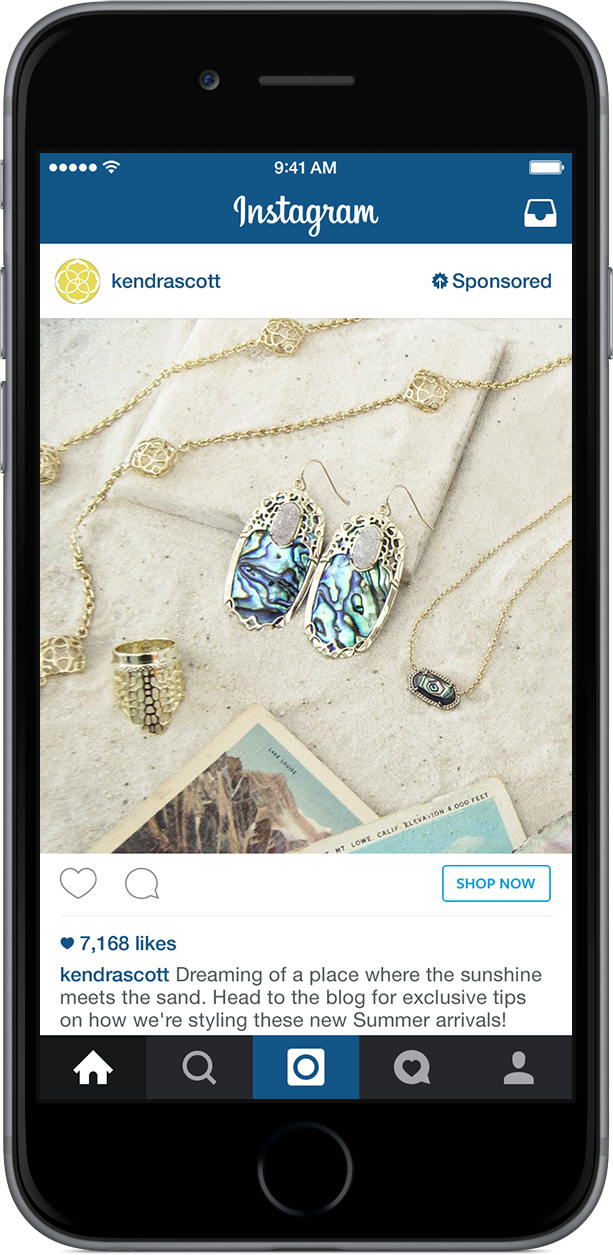 Then click on the three lines at the top left of the screen and select "Settings". Scroll down and tap Linked Accounts, then select Square from the list of available options.
Then click on the three lines at the top left of the screen and select "Settings". Scroll down and tap Linked Accounts, then select Square from the list of available options.
How to share a square link for booking?
To share a square booking link, you need to first create a square account and then create a booking. Once you create a booking, you can create a unique link that you can share with others.
How do I schedule an event on Instagram?
To schedule an event on Instagram, you first need to create a business profile. Once you have created your business profile, you can create an event. To create an event, go to your business profile and click on the Events tab. Then click the "+" button and enter all the information about your event. Once you have entered all the information, click the "Publish" button.
Does Instagram have its own scheduler?
Yes, Instagram has its own scheduler.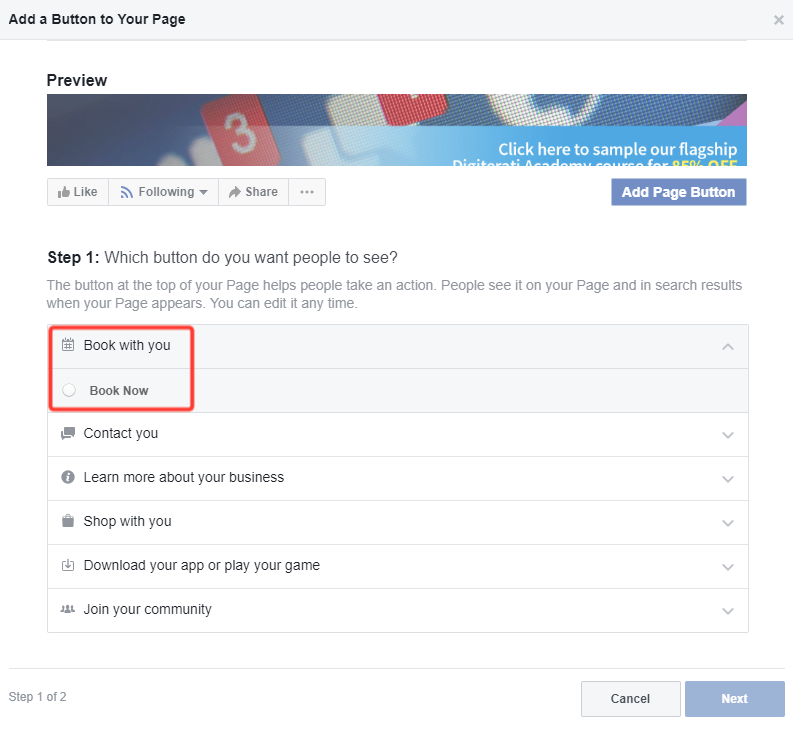 You can use it to schedule posts for the future.
You can use it to schedule posts for the future.
Can I schedule posts on Instagram?
Yes, you can schedule posts on Instagram. There are several different ways to do this. You can use a scheduling tool like Hootsuite or Buffer, or an app like Schedugram.
How to find and analyze competitors on Instagram: a guide for business accounts
Affiliate material
Over the past few years, social networks have made a huge leap in their development from the transformation from platforms for connecting with friends to a huge lucrative market offering a large and favorable conditions for doing business for small enterprises. It's no secret that Instagram, which outperforms Facebook and Twitter by 10% and 84% respectively, is the leading social media marketing platform today.
Instagram is constantly rolling out new features to make mobile shopping and content promotion easier, with the introduction of the Buy Now button and the ability to add links to Stories, the number of advertisers on the platform has exceeded 2 million users. At the same time, the total number of users, according to Instagram's internal data, is already more than 800 million, among which about 300 million active Instagrammers use Stories every day, and 80% are subscribed to brand accounts.
At the same time, the total number of users, according to Instagram's internal data, is already more than 800 million, among which about 300 million active Instagrammers use Stories every day, and 80% are subscribed to brand accounts.
With more and more business accounts being created on Instagram every day, brand owners should be on the lookout and regularly monitor their competitors to stay relevant and highly competitive in the market. By analyzing your competitors, you get the opportunity to attract new subscribers and potential customers to your account, as well as find new ideas to improve your marketing strategy, because it’s better to learn from other people’s mistakes than from your own?
You probably already know a few Instagram account names of your rivals and check their profiles from time to time, but the more such accounts you can find, the more new followers and useful information you can get to improve your strategy.
Together with the Combin team, we have prepared a detailed guide for you to find competitors on Instagram using an application aimed at organic growth of the Instagram audience.
Search competitors on Instagram worldwide
1. Download and install the Combin application, which is available for Windows, macOS, Linux.
2. Sign in with your Instagram user details. The application supports the two-factor authentication method, does not store or distribute personal data.
3. Open the Search tab and click Add New Search.
4. Search using several hashtags related to your business.
5. Refresh your search results to show more posts.
6. Sort your search results by number of likes or comments.
7. Track the most popular posts. Authors who post content similar to yours are your direct competitors.
Find local competitors on Instagram
1. Open the Search tab and click Add New Search.
2. Enter the hashtag you are interested in.
3. Specify a geolocation in your city, region or country.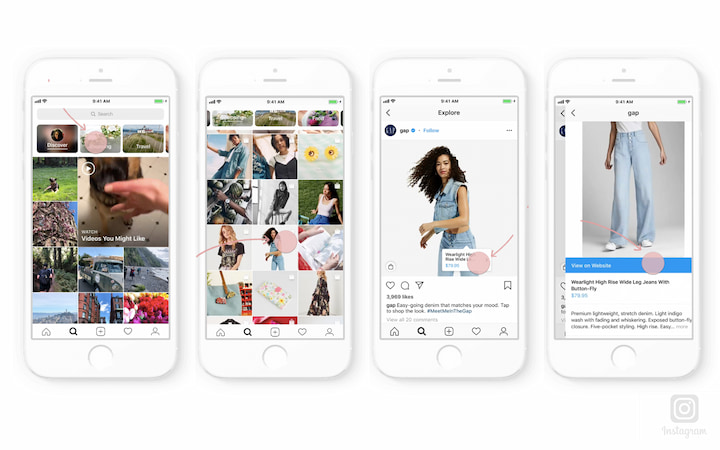
4. Refresh your search results to show more posts.
5. Sort your search results by popularity and identify your competitors.
Once you have collected a sufficient number of account names, you can start interacting with their content, as well as with their audience, which may also include opinion leaders or so-called influencers.
Find influencers of your competitors
Many Instagram entrepreneurs use branded hashtags for their posts, which are also often mentioned by active users, popular bloggers, influencers and other brands to promote various services and products. Don't ignore these hashtags as they can be used to find influencers whose high reach you could use for your marketing purposes. Follow these steps to find influencers using hashtags:
1. Scrolling through your competitors' feeds, pay attention to the hashtags they use and copy the branded ones.
2. Open the Combin app, add a new search, and paste the copied hashtags into the field.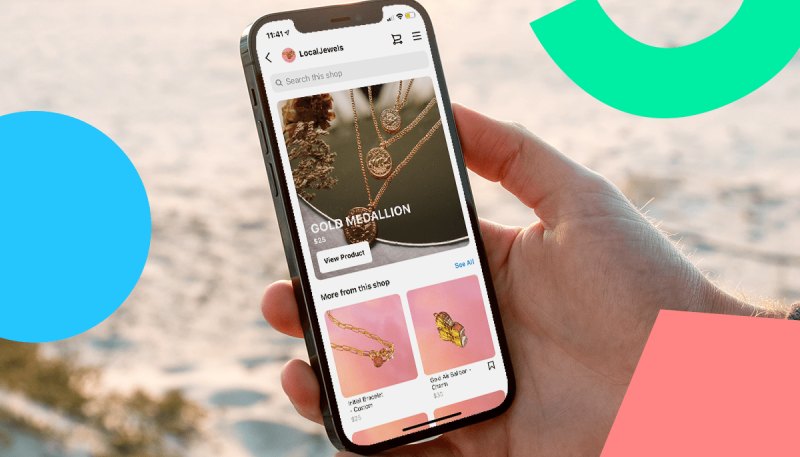
3. Specify the maximum number of search results and click "Find".
4. Refresh your search results to show more posts.
5. Sort the results by the number of likes or comments to reveal the most popular posts most likely from influencers.
Search for new relevant hashtags
Knowing and using hashtags related to your brand keeps you up to date with the latest postings from potential customers and competitors and helps you discover new accounts of interest to your business. Users using the same set of hashtags for every post sooner or later fall into the shadowban, which is known to lead to a noticeable reduction in the number of subscribers. In other words, their posts disappear from search results and Instagram feed. To avoid this, we recommend using different groups of hashtags for your posts and offer you the following strategy to replenish your personal collection of hashtags:
1. Enter one of the hashtags you have ever used and search Combin.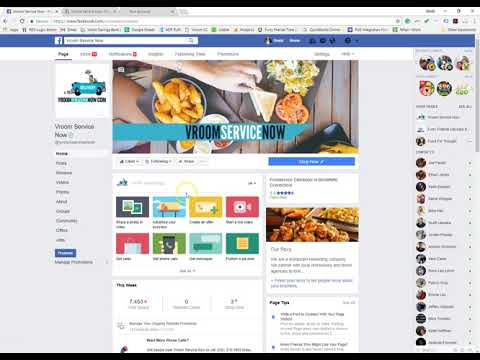
2. Sort the results by popularity.
3. Right-click on one of the popular posts whose content is similar to yours.
4. Hover over the "Add search" option in the drop-down menu.
5. The menu will list all the hashtags used in the post. Choose your hashtag you like and do a new search for posts containing it.
Find followers and commenters of your competitors on Instagram
Don't forget that your competitors have the same customer base as you, and you have to fight for each new customer. In order to increase the reach of your audience on Instagram, start searching for users who follow your rivals' accounts, like and leave comments under their posts:
1. Open the "Search" tab in Combin and click "Add search".
2. Select account search.
3. Select search by subscribers or commentators.
4. Enter your competitor's username.
5.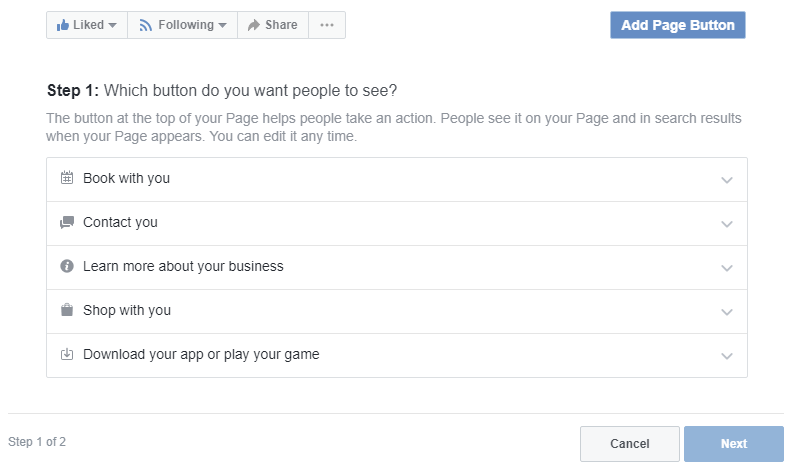 Specify the maximum number of search results and the last user activity time.
Specify the maximum number of search results and the last user activity time.
6. Click "Find".
Engage with potential influencers and followers using Combin
An integral part of running any successful business is dialogue with your audience. In order to attract the attention of influencers, followers and commentators of your competitors, you need to interact with them by following, liking and commenting. To save time and effort, trust Combin to do these things:
Following
1. Search your competitors' followers or commenters.
2. Select all or specific accounts from the search results and click on the "Follow" icon in the upper left corner of the window.
Pay attention to the number of account followers and the ratio of followers to following, because the more popular the account, the less likely you are to get it as a follower. To avoid interacting with such users, select them, right-click on them and select the "Hide this author" option from the drop-down menu. After that, the selected account will no longer appear in the Combin search results and will be automatically added to the list of "hidden accounts" located in the "Users" tab.
After that, the selected account will no longer appear in the Combin search results and will be automatically added to the list of "hidden accounts" located in the "Users" tab.
Like
With Combin, you can like posts found by certain hashtags or geolocations, as well as new posts from Instagram accounts.
Post liking
1. Start your search using specific hashtags, geolocation, or a combination of these search terms.
2. Select all or several posts from the search results and click on the "Like" icon in the upper left corner of the window.
3. The liking process is planned and carried out according to individual Instagram activity limits. You can track the entire process in the Tasks tab.
User liking
1. Start searching for followers/commenters of individual accounts or select users from your subscriptions.
2. Go to settings and set the default number of like posts (from 1 to 10) for each individual account.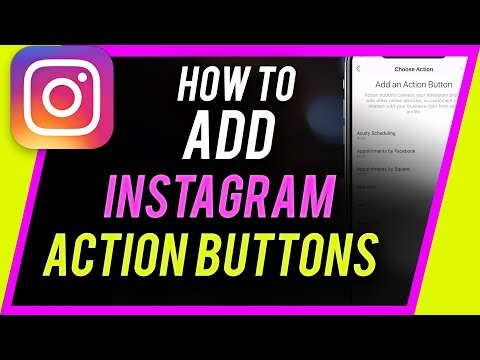
3. Select all or several accounts whose latest posts you would like to like.
4. Click on the "Like" icon in the upper left corner of the window.
Commenting
Commenting on posts is rightfully considered one of the most effective methods of interaction, which, when used properly, helps an account gain popularity on the platform. We do not recommend our readers to use comments with repetitive content, as such actions expose the account to the risk of getting banned and do not help to attract subscribers, but rather scare away users.
We invite you to learn how to bulk post comments with different content using Combin:
1. Start searching for posts or accounts.
2. Highlight the desired number of posts or accounts from the search results.
3. Click on the "Comment" icon in the upper left corner of the window.
4. Enter the comment text in the field.