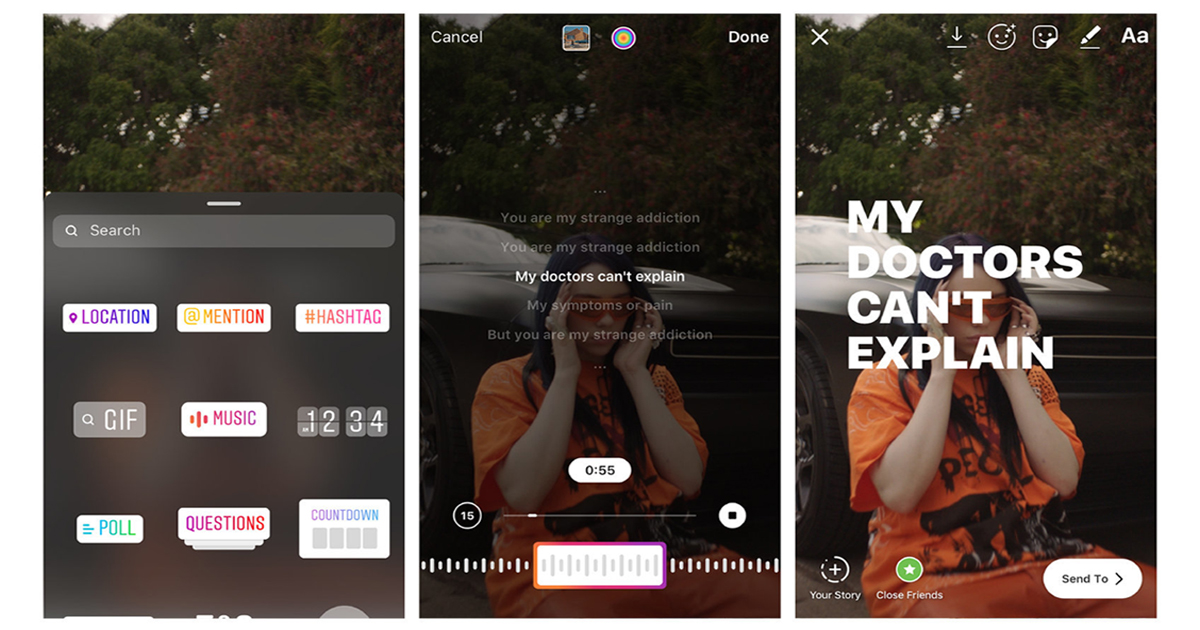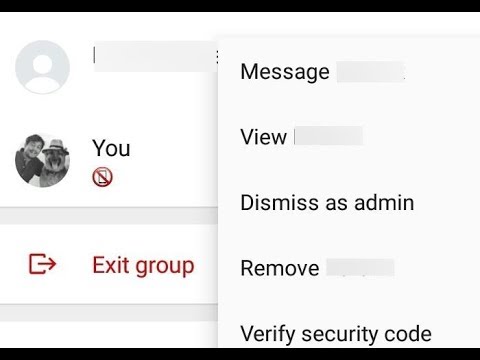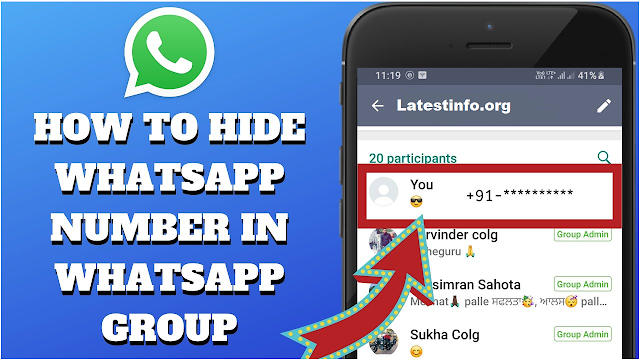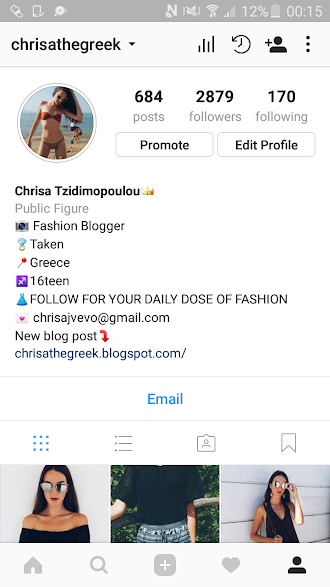How to add saved music on instagram story
How to use the "Saved" Music feature on Instagram Reels & Story?
Alexandra | Oct 14, 2020
There’s a new “Saved” music feature on Instagram.
It allows you to save your favorite songs and audio so you don’t have to look for them all the time.
It’s like an “Audio Library” or a “Playlist” that you can create.
This feature is awesome if you want to use the songs you hear when you’re watching other people’s Reels, or you like using the same songs to keep the same vibes in your videos.
You might have seen this new feature in your Instagram Reels already, but you might not be too sure how to use it.
You can see this new “Saved” folder under the “Music” option:
But at the moment you can’t save a song straight from the Music feature itself.
You have to use another way to create your own “Saved” music folder.
Here’s how to use the “Saved” music feature:
1. Find a Reel with a Song you like
First, find someone’s Reels with a song you like.
It doesn’t have to be an actual song. It can be someone’s original audio. Or an audio they found on TikTok or recorded themselves.
2. Press on the Song Title
Then, press on the song title at the bottom of the screen.
This will open up the song’s page.
3. Press on the “Save” button to save the music
This is how to use the Saved music feature.
All you have to do is tap on the save button (the bookmark).
Once you press this, the song / audio will be automatically added to your Instagram Music Playlist.
Click here to use it
4. Open your Reels editor and press on the “Music” feature
Ok, how to use the “saved” music now?
- Just open your Instagram Reels editor (via your Insta Story screen)
- Press on the “Music” button to select your music
5. Press “Saved” option
Once you have open the Music feature:
- You will see the “Saved” folder
- Press on it
- Choose one of the songs you saved
Done!
Record or upload your Instagram Reels, and you’re good to go.
How to “Unsave” a song?
At the moment we can’t “unsave” a song from the Music feature in Reels.
The only way to “unsave” a song or an audio is by doing the exact same steps again:
- Open someone’s Reels with this song again
- Tap on the song title at the bottom of the screen
- Un-select the “Save” / “Bookmark” button
The song will be removed from your “Saved” music feature.
That’s it!
Now you know how to use the “Saved” music feature!
Have fun saving your music and creating content.
Click here for more Instagram tips and tricks
Click here to see how to schedule Instagram Reels using Preview App
Click here to get all my favorite Instagram Growth Tips
Click here to use it
How to Use Saved Audio on Instagram Story
Instagram has added a lot of features to its services in the past year or so. This includes Stories and Reels which were a much-awaited yet controversial feature for the platform.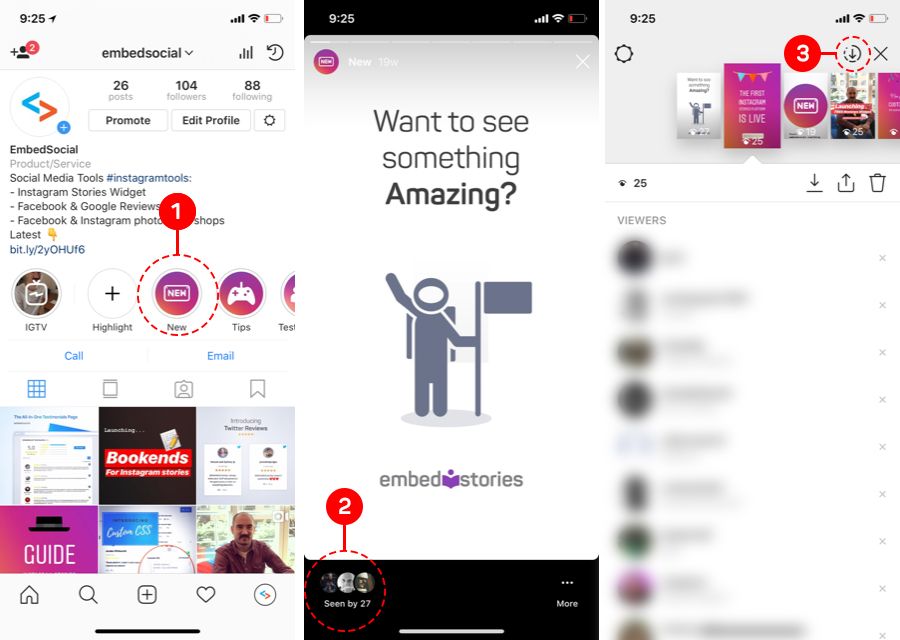 Users have been making use of these new features to gain new audiences which prompted Instagram to add a huge library of songs to its platform.
Users have been making use of these new features to gain new audiences which prompted Instagram to add a huge library of songs to its platform.
You can now use these songs in your Reels and Stories. But what about your saved songs? Can you use them within Stories on Instagram? Let’s find out!
Can you use Saved audio on Instagram?
You can use the audio you save to your Saved list on Instagram from the app’s library but you can’t use the audio downloaded or saved in your phone storage — not without the workaround at least.
Instagram allows you to save popular songs used within Reels and posted online directly to a ‘Saved’ section in your account. This allows you to create a shortlist of your favorite and frequently used songs which can then be easily accessed whenever needed.
However, this section is inaccessible when adding songs to your Stories, and here’s how you can work around it.
Related: How to copy and paste Instagram captions and comments
How to use Saved audio on Instagram
You can use Saved audio either from the ‘Saved’ list in your Instagram account or directly from your local storage.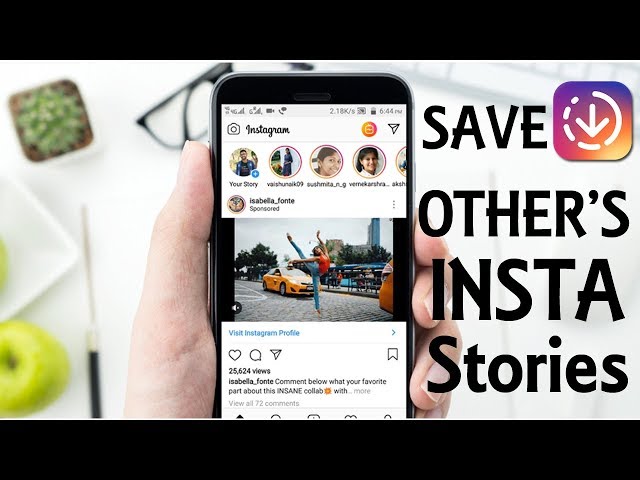 Follow either of the methods below depending on your current requirements.
Follow either of the methods below depending on your current requirements.
Method #01: Use Saved audio from Instagram
We first need to identify the Saved song or audio that you wish to use within your Story. If you have not saved the audio or song on Instagram, then you can search for the song, select it from your search results, and tap on ‘Save audio’ at the top.
If you’re looking to save audio from a Reel, then open the concerned reel, tap on the audio thumbnail in the bottom right corner, and tap on ‘Save audio’ at the top. Once you have saved the audio, you can use the guide below to add it to your stories.
Note: You can only add saved ‘Songs’ to your stories within Instagram natively. You can not add custom audio or native audio used within reels by users on Instagram even though the same has been saved by you. If you wish to use custom audio then you can download the reel, extract its audio, and then upload it to your story using the guide below.
Step 1: Identify the Saved song
Open Instagram and tap on your profile icon in the bottom right corner of your screen.
Now tap on the menu icon in the top right corner.
Select ‘Saved’. d
Tap on ‘Audio’.
Now find the song you wish to add to your story and note down its name if needed.
Use the guide below to add it to your story.
Step 2: Add the song to your story
Open Instagram and swipe right on your home feed to access the camera. Ensure ‘Story’ is selected at the bottom and record the video you wish to share.
Once recorded, tap on the ‘Stickers’ icon at the top.
Now search for ‘Music’ and tap on the sticker once it shows up in your search results.
Tap on the search bar at the top and enter the name of the song you noted down earlier. Tap on the song once it shows up in your search results.
Tap the timeline at the bottom and drag left or right to adjust which part of the audio is added to your video.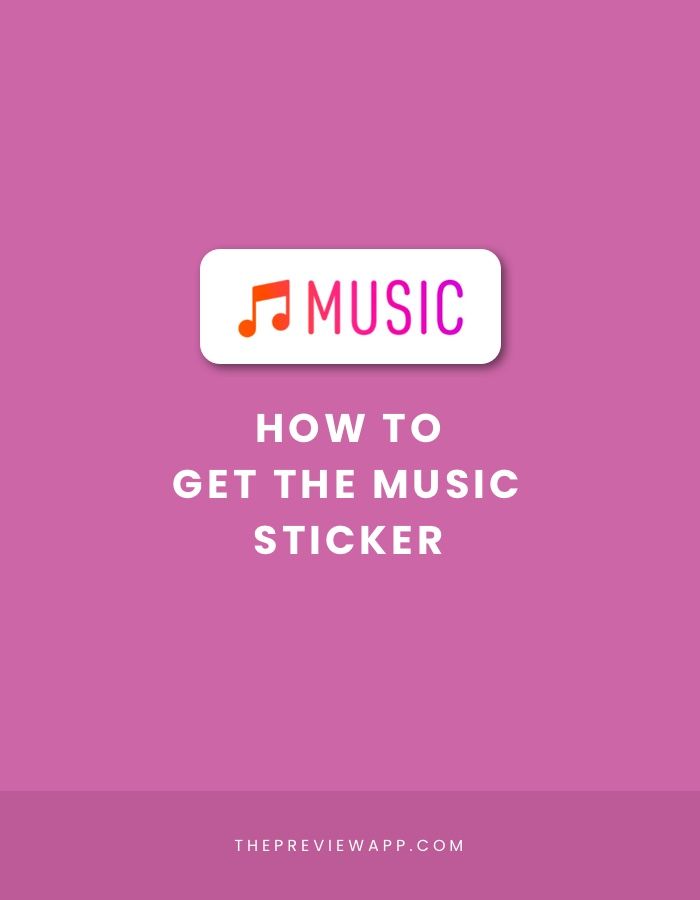
Tap and select the desired font as well from the list at the bottom.
Tap on the color icon at the top to change the color of the lyrics appearing on your screen.
Tap on ‘Done’ in the top left corner once you are done.
And that’s it! The selected song will now be added to your story. You can now continue editing the story and post it to your account as you normally would.
Related: Instagram Reels Not Working or Showing Up: How to Fix
Method #02: Use Saved audio from your local storage
If you wish to use audio from your local storage in your Instagram story, then you will first need to record and save the story to your local storage. You can then use a video editor to add audio to it and then post it to Instagram again. Follow the steps below to help you along with the process.
Open Instagram and swipe right on the home feed to access the camera. Ensure that ‘Story’ is selected at the bottom and then proceed to record the desired video you wish to publish.
Once recorded, tap the ‘Audio’ icon at the top to mute the video’s recorded audio.
Tap on the ‘3-dot’ menu icon in the top right corner.
Select ‘Save’.
The video will now be saved to your local storage.
We can now add the desired audio to it using a video editor. We will be using CapCut for this guide but you can use any other video editor as well depending on your preference. Download and launch CapCut using the link below.
- CapCut app download link: iPhone | Android
Tap on ‘New Project’.
Now tap and select the video saved by Instagram to your local storage.
Tap on ‘Add’ at the bottom to add it to your new project.
Tap on ‘Add audio’.
Now tap on ‘Sounds’.
Tap on the ‘Folder’ icon at the top of your screen.
Tap and select ‘From Device’.
Now select the audio you wish to add to your story and tap on ‘+’ beside it.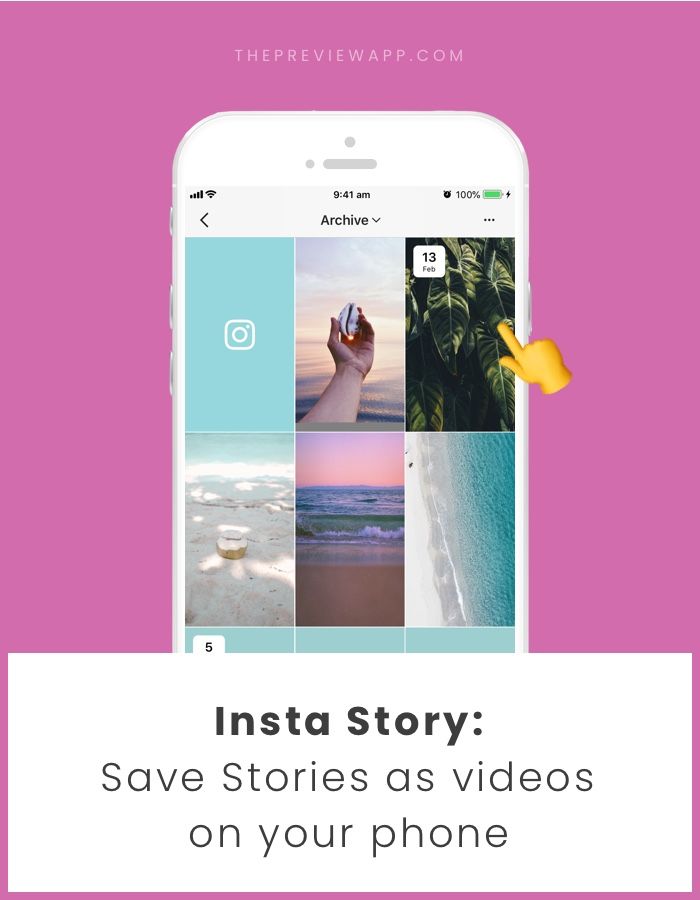
Once the audio has been added, tap and select the same on your timeline.
Drag the extreme right end of the audio to adjust it to the length of your video.
Once you are done, tap on the drop-down menu in the top right corner of your screen.
Select your video quality and frame rate now. We recommend using 720p and 30fps for Instagram but you can choose your own settings.
Once done, tap on the ‘Export’ icon in the top right corner again as shown below.
The project will now be exported as a single video and you should be able to find the same in the following location on your Android device. Tap on ‘Done’ once exported.
DCIM/Camera
Once exported, open Instagram and swipe right to access the camera. Ensure that ‘Story’ is selected at the bottom and then tap on the ‘Gallery’ icon in the bottom left corner of your screen.
Now select the video you created in your video editor.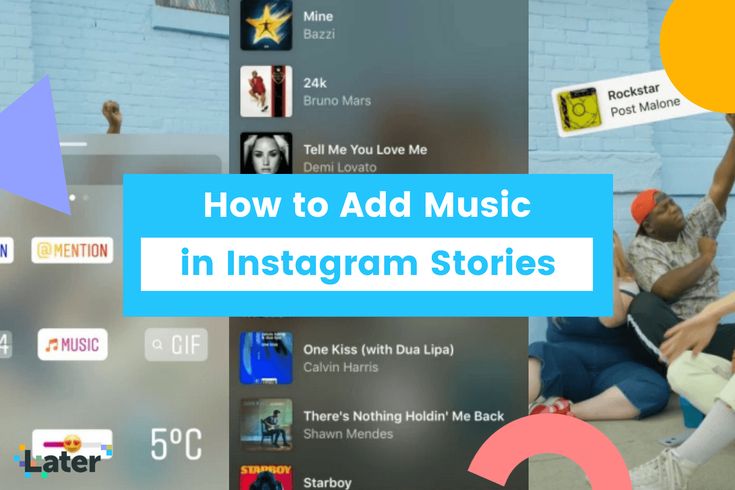
Tap on ‘Next’.
Tap and select ‘Separate’.
The video will now be added to your story. Continue to edit and post your story as you normally would on Instagram.
And that’s it! You will now have added custom audio from your local storage to a story on Instagram.
FAQs
Here are a few commonly asked questions about audio in Instagram stories that should help you get up to speed with the latest available information.
Can I add audio from local storage directly to stories?
Sadly no, Instagram does not allow you to use audio files from your local storage when publishing Instagram stories. This is a restriction in an attempt to prevent copyright infringement on the platform.
Can you access ‘Saved’ in Reels?
Yes, you can access ‘Saved’ in Reels on Instagram. Record a reel as you normally would, tap on the ‘Music’ icon on your left, and then tap on ‘Saved’ at the top. You should now have access to all your saved audio on Instagram.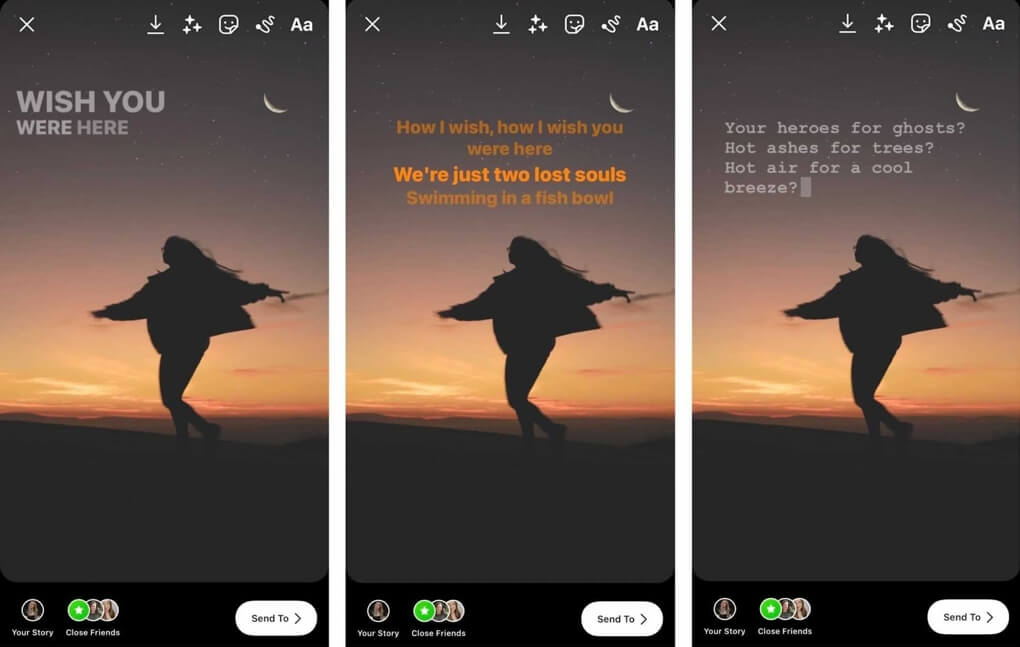
Can you remix Stories on Instagram?
No, Instagram is yet to add the ability to remix Stories on Instagram. The platform differentiates stories as being a more direct and more personal way to connect with your audience. Thus allowing other users and followers to remix your stories could be detrimental to the overall privacy of your account and posted stories.
We hope this post helped you easily add songs and saved audio to your Instagram stories. If you face any issues or have any more questions for us, feel free to reach out to us using the comments section below.
RELATED:
- 7 Ways to Change Instagram Feed in 2022
- What Happens When You Temporarily Disable Instagram?
- How to Save or Download Instagram Reels to Your Phone Gallery, Camera Roll or Storage
- Is There Any Way To See How Many Times Someone Views Your Instagram Story?
- How to stop people from mentioning you on Instagram
- How To Save Instagram Reels Without Posting — Keep Reels In Drafts
How to add music to Instagram stories: step by step instructions
Music is a good way to make Instagram stories more interesting and lively.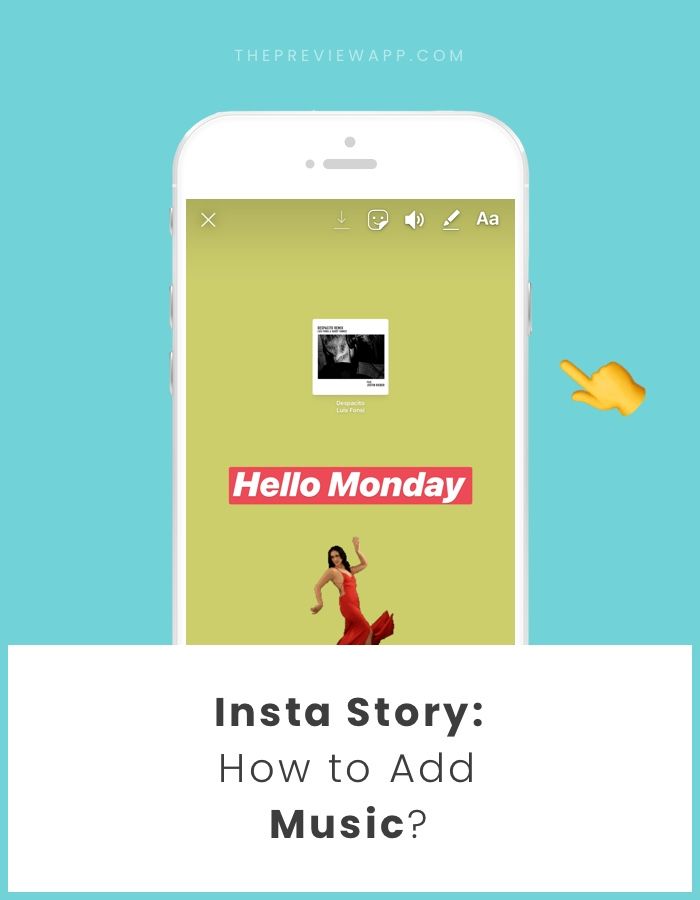
At the same time, music in stories is suitable not only for dancing - you can beautifully present a product, share the latest company news, or jump on the wave of popularity of a track and use the trend to increase reach and engage subscribers.
Understanding how to add music to your Instagram story, as well as how to search for music and bookmark it.
Recommended reading : How to advertise with bloggers on Instagram
So we show the process of adding step by step.
Step 1 . We create stories. Record a video or post a photo.
Step 2 . Depending on the interface (on Android and iPhone, they may differ):
- click on the melody icon in the top menu;
- or select the "Music" sticker in the sticker menu.
Step 3 . The music selection window opens. Let's take a look at the available options.
- Search for music - enter the name and search for the desired track;
- Saved - tracks that you have bookmarked;
- Recommended tracks for you;
- Review - music categorized;
- Play button - listen to the song.

We select the desired song and click on it to add the track to the story.
Step 4 . Next, we set up the display of the sticker with music in stories.
Display option — by clicking on the icons below the picture, you can select the cover option.
An excerpt from track - you can select it by holding the slider and dragging it left and right.
If you click on the number , you can select the length of the segment.
Color — by pressing the circle on top you can change the color of the cover
Step 5 . Lyrics - If the song has and has words available, you can select them to display. You can change their color in the same way by pressing the circle on top.
Step 6 . Next, select the location of the sticker in stories or words. If you don't want the sticker to be on the screen, you can hold it down and drag it off the screen.
Finally, add other design elements as needed and publish the story. Ready!
In a published story, the name of the track and composition will be displayed in the upper left corner, under your nickname.
How do I add music to bookmarks and how do I use favorite songs?
If you have a button to add music ( in the form of a flag ) to bookmarks right when creating a story, then add music to the saved using it. But often it may be absent. Therefore, you can save your favorite song as follows.
Click on it in the history - click on the sticker or on the name of the track under the nickname. A panel opens at the bottom, where we click on the icon in the form of a flag.
If you heard the music in Reels, then you need to click on the track below and then a separate page of this composition will open, where there will be a large button "Save audio track".
We have already described above how to add music to a story from a saved one.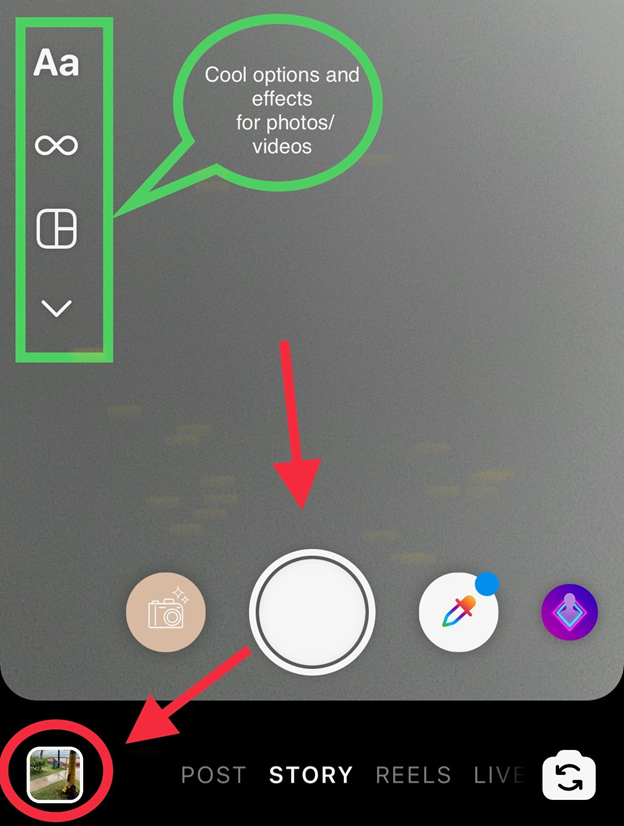
Why can't I add music to stories?
If an error occurs when adding music, then the reasons may be the following: server failure, unstable Internet connection, old version of the application, out of memory on the device.
To solve the problem, you can:
- check your internet connection;
- try to login via another network;
- update Instagram or reinstall the app;
- clear cache and device memory;
- if you use a proxy or VPN when logging in to Instagram, disable them and enter the application in the usual way.
Conclusion
So, we figured out how to search for music on Instagram, how to add tracks to stories and what to do if problems arise. Use music in your stories and increase your reach.
Read also :
- Sticker "Your answer" in stories
- How to find bloggers to advertise in your city
- Analyze blogger audience on Instagram
How to add music to Instagram stories 2 steps 900-01
Content
- How to add music to your Instagram story
- – Through the music icon
- – Through the music sticker
- FAQ
In June 2018, Instagram announced a sticker that allows you to add music to your story.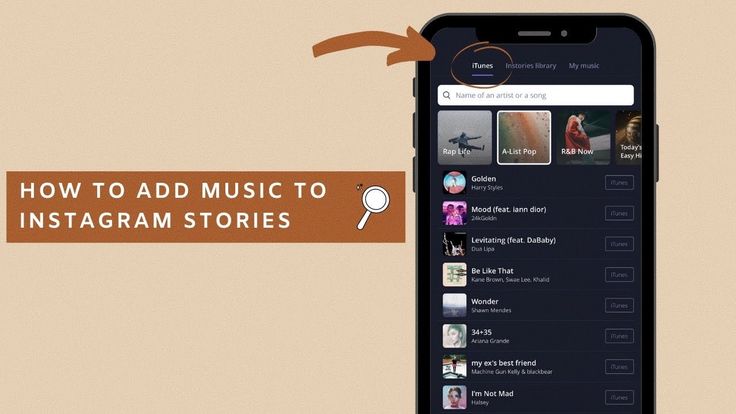
Now you can add a soundtrack to your story that suits every moment and helps you express your feelings - Instagram.
For a long time he worked only in 6 countries, excluding Russia. On June 23, 2021, the music sticker finally started working in Russia. Now you can add music to Instagram directly in the story editor, absolutely legally and for free.
In this article I will tell and show you how to use the new feature.
How to add music to Instagram story
There are two ways to add music to Instagram Stories.
Through the "music" icon
So, to add music to the story:
1 Open your profile on Instagram.
2 Click on the "+" icon in the upper right corner.
3 Select History.
Click "+" in the upper right corner → "History".4 Take a photo (video) or select it from the smartphone's gallery.
5 Click the note icon in the top corner.
Click on the note icon in the top left corner.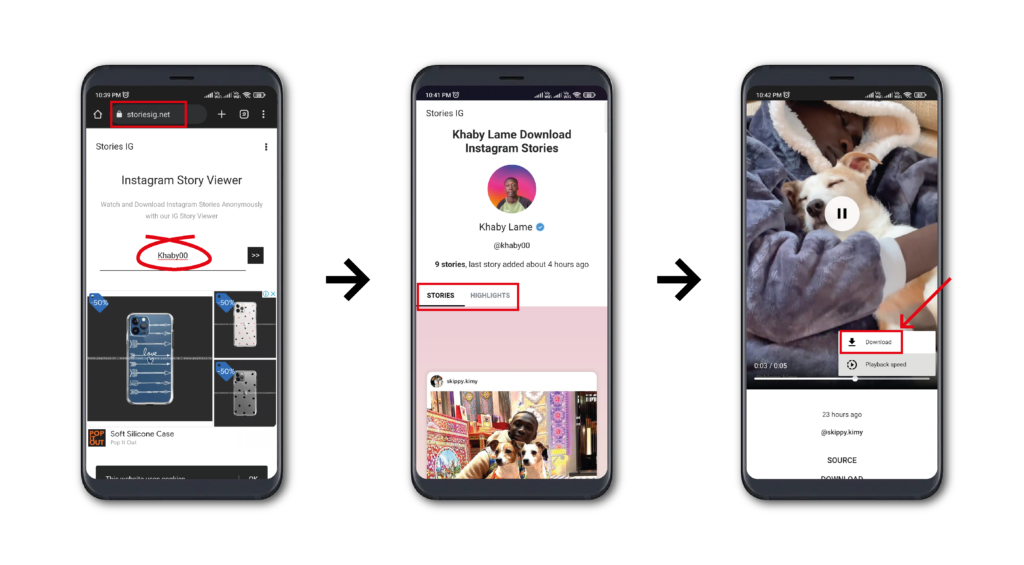
6 The music library opens. The first tab "For you" displays popular tracks.
This is what the music library looks like on Instagram Stories.7 In the "Overview" tab, music is divided into folders by mood, genre, themes.
The "Overview" tab in the music library. Music is divided by mood, genre, themes.8 You can use the search function to quickly find the desired track and artist. You can preview the song by clicking on the "start" icon on the right.
You can find the desired track using the search.9 Selecting a track will take you to the story editor. At the bottom of the screen, you can select a track fragment. Just scroll the track forward and backward with your finger, and choose the appropriate fragment for the story.
After selecting a track, a slider will appear at the bottom of the screen - it will help you select the appropriate track fragment. 10 At the bottom left is a circle with the number "15". Click on it to choose how long the track will play. You can select a time from 5 to 15 seconds.
You can select a time from 5 to 15 seconds.
11 You can also customize the appearance of the sticker by simply clicking on it. And by clicking on the rainbow circle at the top of the screen, you can change the color of the sticker.
The appearance of the sticker can be customized.12 Lyric display is available for some songs. You can select different fonts, designs, and adjust the playback speed of the lyrics.
Text display is available for some tracks.13 At the very end, you need to click "done" in the upper right corner, and place a sticker with music in any part of the photo (video). Just touch the sticker, move it, zoom in and out like any other sticker.
Click "done" and place the sticker with music in any part of the photo (video). After publication, an inscription with the artist and the name of the track will appear at the top of the story. By clicking on it or a sticker, the user will be able to send the music to someone in direct or save it.
Saved music can be found in the track library.
💭 Like all stickers and stickers, music slightly spoils the quality of stories, makes them duller.
Through the "music" sticker
Another way to add music to Instagram stories:
1 Go to the story editor and click on the "stickers" icon at the top of the screen.
Click the sticker icon in the story editor.2 Select the music sticker. Then you will be taken to the music library and you can select and place a song in the story.
Select "music" sticker💭 Music isn't the only new feature on Instagram. Now any user can hide likes under their own and other people's posts.
FAQ
The ability to add music to Instagram stories appeared without a loud announcement, and not all users fully understand how it works.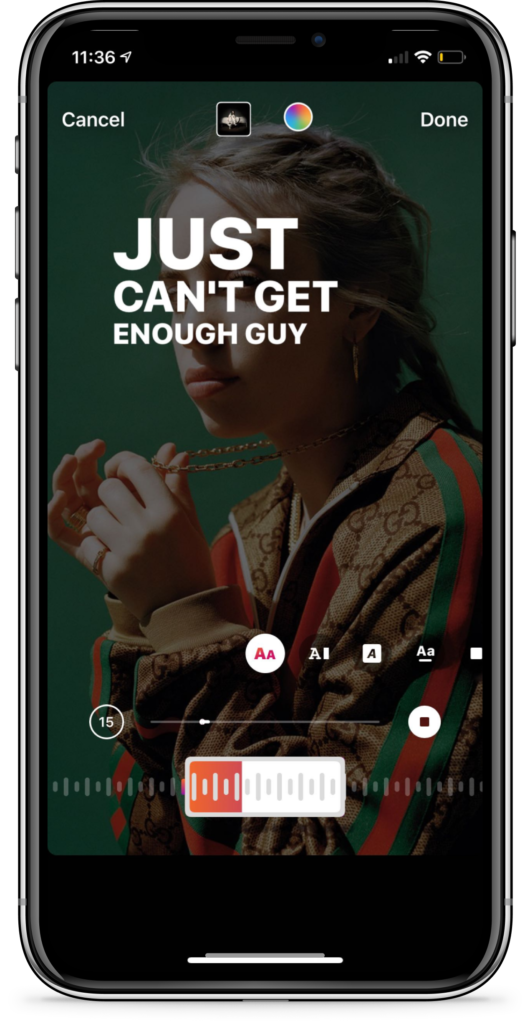 Below I have compiled answers to frequently asked questions for you.
Below I have compiled answers to frequently asked questions for you.
⚡ Why can't I add music to my Instagram stories? In Russia, the ability to add music to Instagram stories appeared only on June 23, 2021. As with any update, the feature will gradually roll out to all users. If your friends are already playing tracks in stories and you still can't find the "music" sticker, you just have to wait. In a couple of hours or days, updates will reach all profiles.
Here are some more reasons why you might be having problems with your music:
- You are using an outdated version of the app. If for some reason the applications on your smartphone do not update automatically, open the App Store or Google Play store, find "Instagram" and click the "update" button next to the application.
- You promote branded content. Instagram has the ability to tag a business partner/sponsor in a post. A special label appears above such content, you can read more about it in this article.
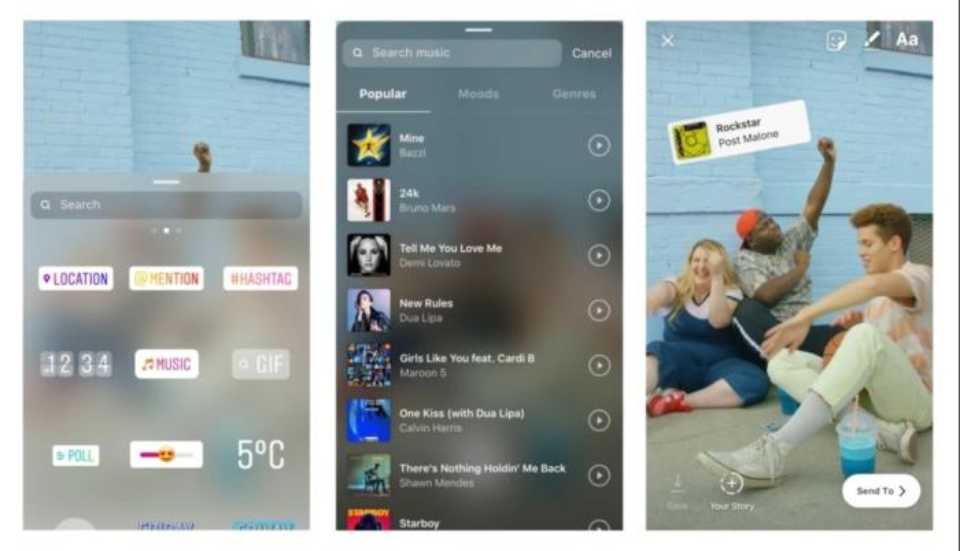 When promoting (launching ads) branded content, you cannot add music and GIFs to it.
When promoting (launching ads) branded content, you cannot add music and GIFs to it. - You are not in Russia. Music is still not available in many countries. If you're in a country where this feature doesn't work, or you're using a VPN, you won't be able to add music.
- Your business account is connected. Due to some licensing restrictions, commercial accounts may not have a complete music library. If you have a business profile and you notice that you are not finding songs that other users have, switch to an author account. So you expand your music library and do not lose access to advanced statistics.
⚡ Can I use Instagram music for commercial purposes? Instagram does not provide access to the song library for all accounts. The licensed music library is available for non-commercial use only. You can add a track to the story, convey the mood to them.
Some business accounts do not have access to the track library, but only the free Facebook sound collection.