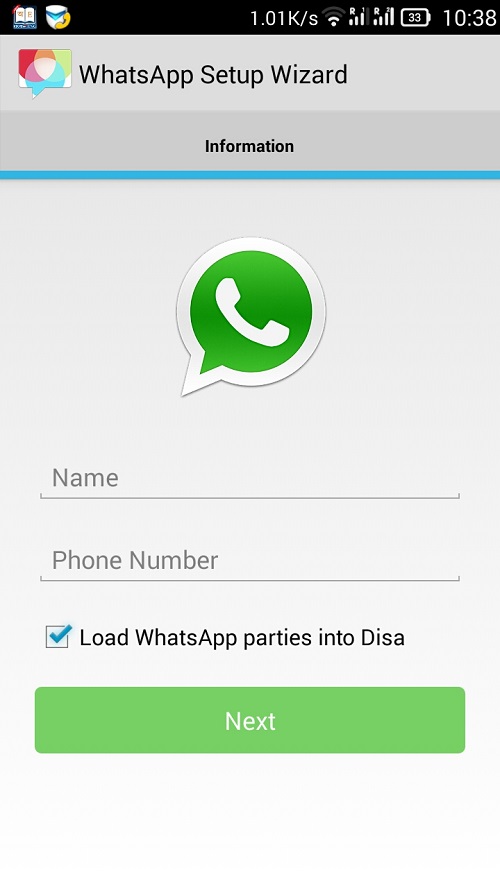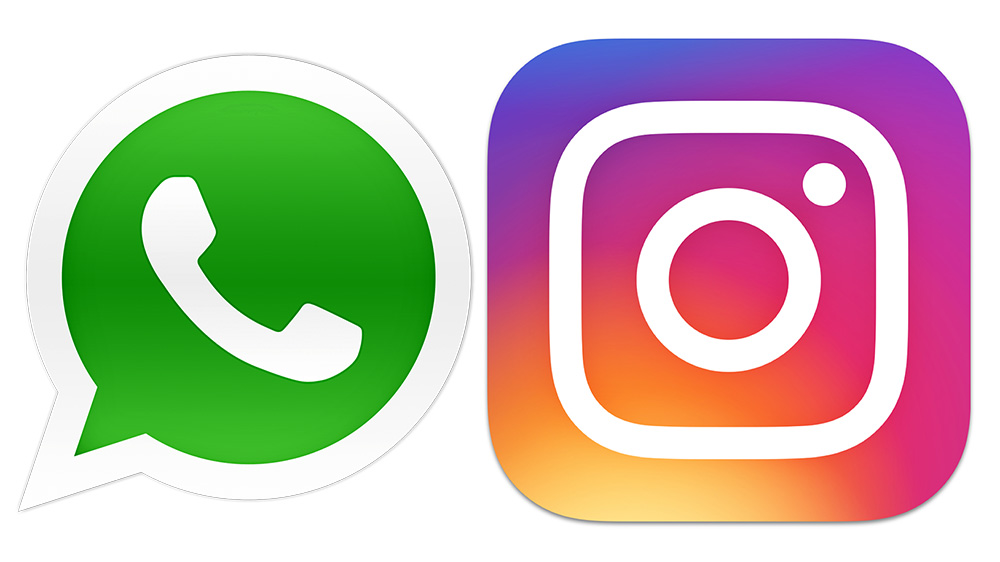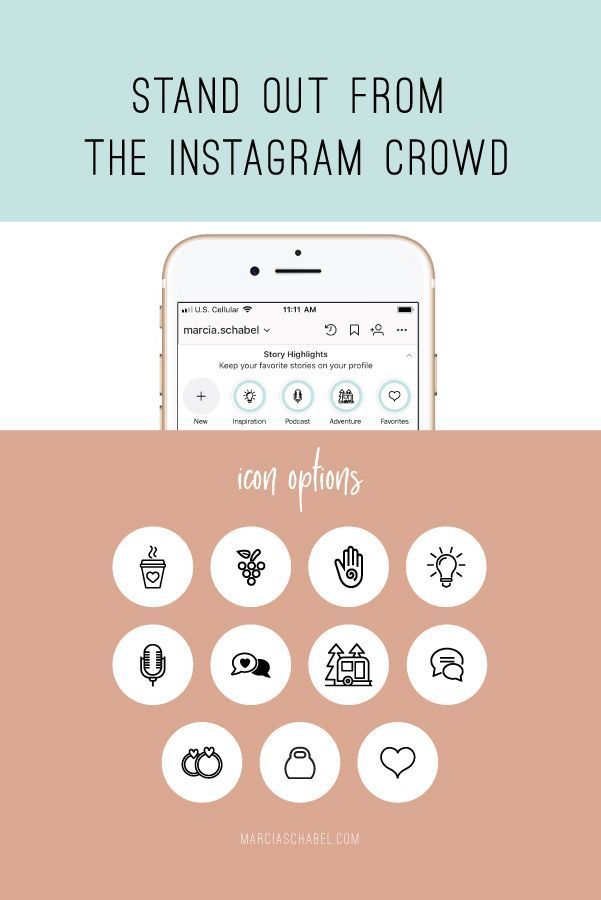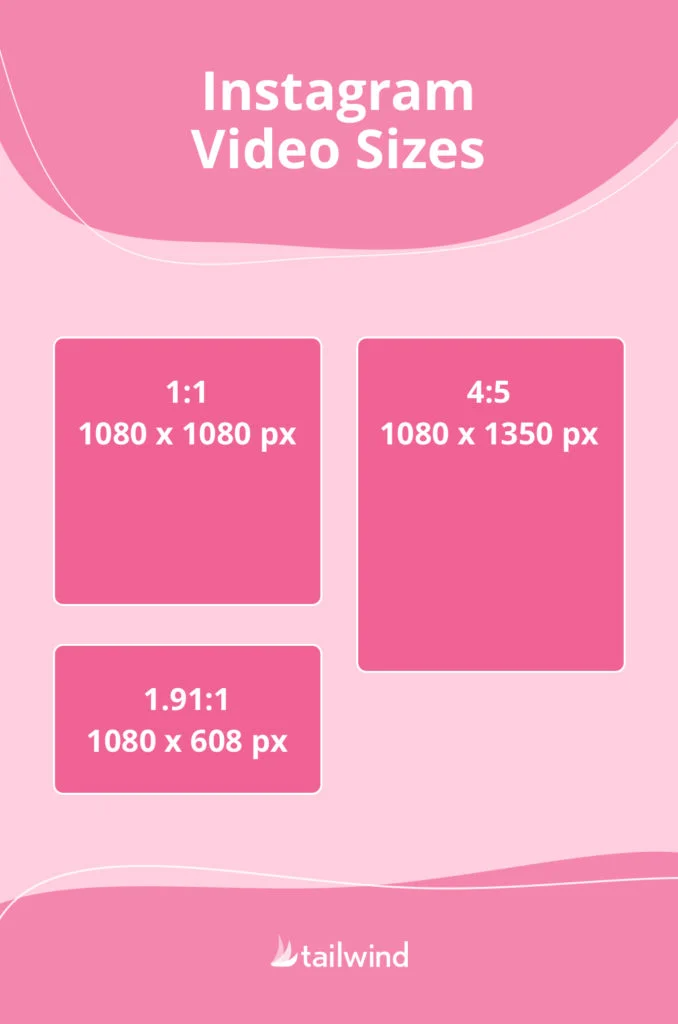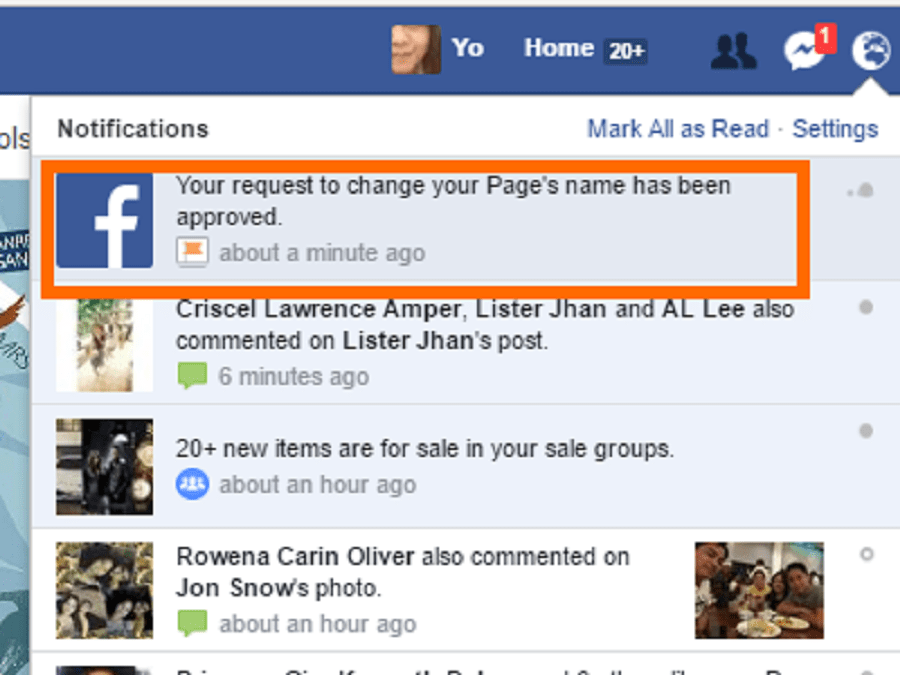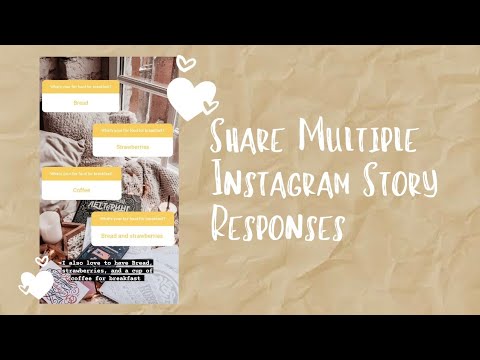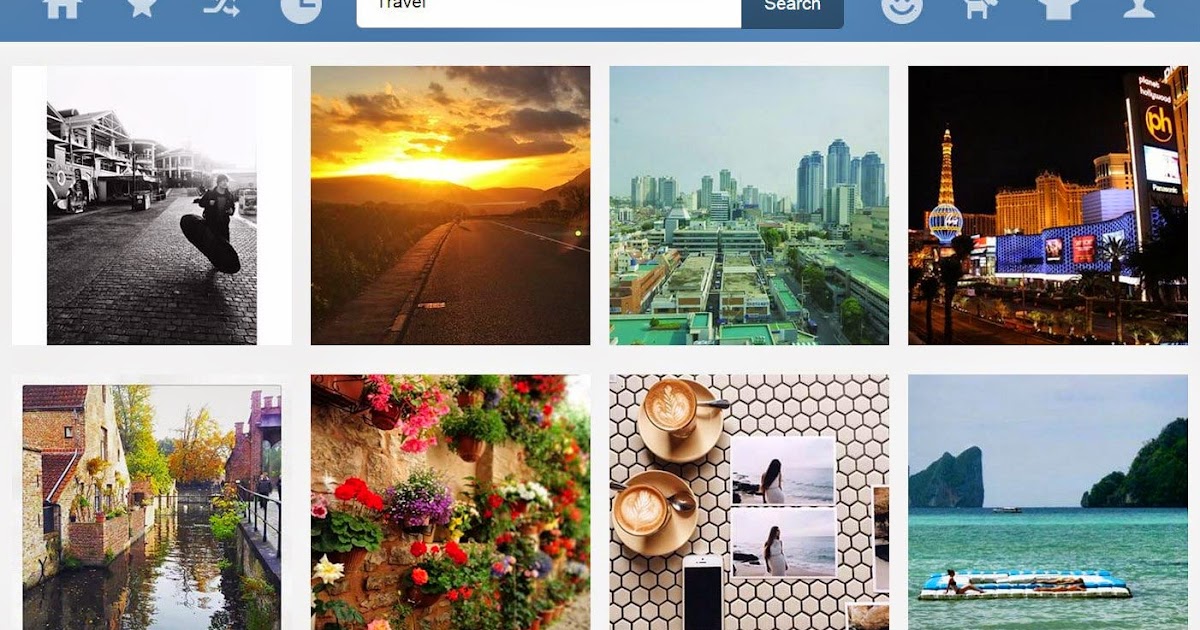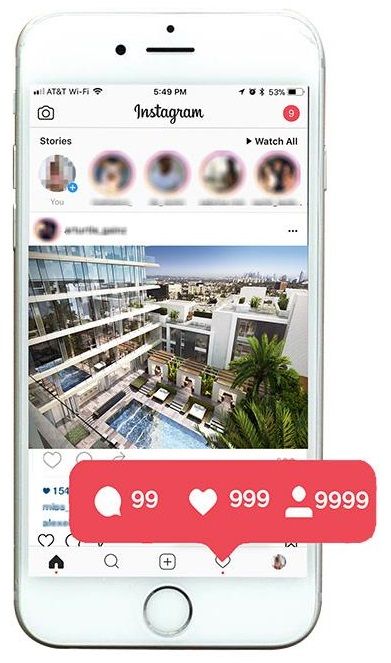How to access whatsapp
How to use WhatsApp: A step-by-step beginner's guide
Table of contents
01What is WhatsApp?02How to install WhatsApp03WhatsApp profile setup04How to chat in WhatsApp05How to use gifs on WhatsApp06How to call on WhatsApp07WhatsApp Web08How to use WhatsApp on tablets09Other WhatsApp FAQs
WhatsApp boasts more than 2 billion users worldwide, but if you don’t live in one of the countries where it’s popular, you may have never used it. Its $16 billion purchase by Facebook in 2014 turned some heads (and raised some privacy concerns), but it still offers many advantages over its competitors. If those two reasons aren’t enough to convince you to learn how to use WhatsApp today, perhaps the fact that it’s completely free of charge will seal the deal.
Read also: 21 essential WhatsApp tricks and tips you should know
If you’re new to the party, the world’s most popular chat app can be a bit overwhelming. To help you get started, we put together this beginner’s guide on using WhatsApp, from installing the app to chatting with friends and family in groups.
What is WhatsApp?
WhatsApp is a free chat app that launched at the dawn of the smartphone era in 2009. It wasn’t until 2015 that it became the most popular communication app worldwide, but nowadays, it’s virtually ubiquitous in most of Europe, Latin America, and the Middle East.
Read also: WhatsApp not working? Here are 5 easy fixes to try
The popularity of WhatsApp is because it’s free, it doesn’t have ads, and of course, it has a huge existing user base. It also features end-to-end encryption, so your messages are private and secure. However, security policy changes in early 2021 mean the app can share some of your data with Facebook. Learn more about that issue in our WhatsApp privacy explainer.
Is WhatsApp safe and secure?
Dhruv Bhutani / Android Authority
With every message and call end-to-end encrypted by default, WhatsApp is quite secure for virtually all uses. This level of encryption means that not even WhatsApp (or its parent company Facebook) can see the content of your messages, despite what you might hear online.
Still, you should be wary of phishing attempts. Never give your personal information to someone you don’t know, and don’t be afraid to block or report users you think are trying to scam you. WhatsApp also supports two-step verification in the form of a six-digit PIN.
Read also: How to backup WhatsApp: never lose a message again
When it comes to privacy, things are more complicated. An early 2021 privacy policy update stated that WhatsApp might share some of your data with Facebook. This will include your telephone number, location, product interactions, etc. Presumably, this is to improve ad targeting in other Facebook products.
This update was the subject of much debate among users but ultimately rolled out on May 15, 2021. Later in 2021, it was revealed that although WhatsApp cannot see your messages, the company regularly uses contractors to do so as part of a content reviewal system. This is limited to extreme cases of child abuse material or terrorism, but it does fly in the face of WhatsApp’s marketing material.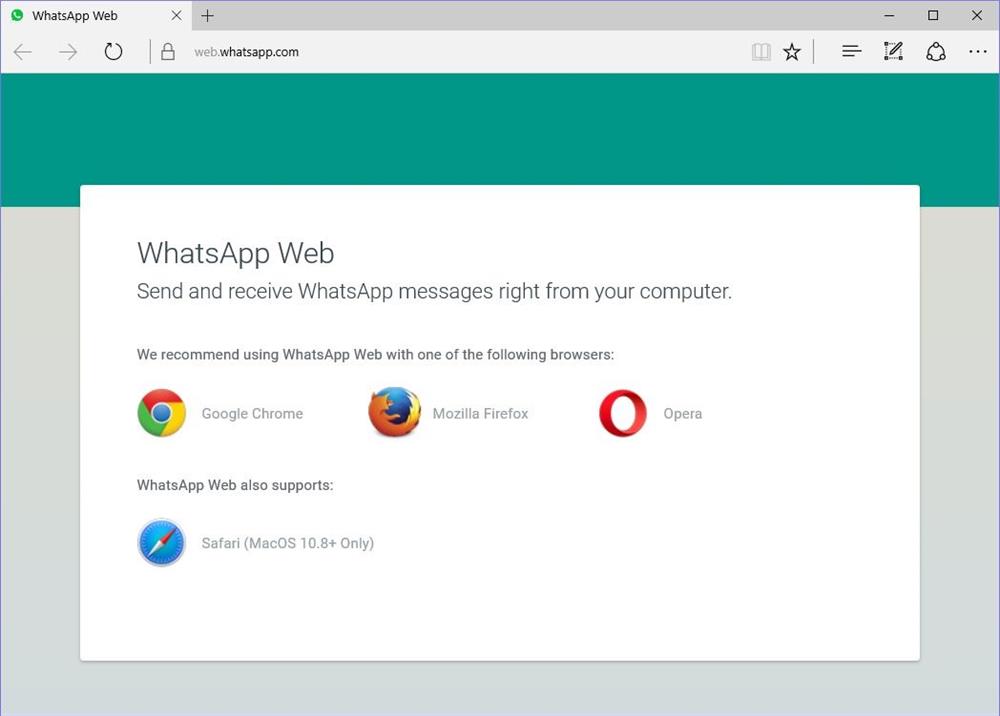
In other words, if you are concerned with your privacy and don’t want Facebook to access some of your data, WhatsApp might not be for you. Other apps like Telegram and Signal offer better security but don’t boast nearly the same number of users.
How to install WhatsApp
The first step in learning how to use WhatsApp is installing the app, and you can do it in just a few minutes. The app is completely free and only requires a phone number and a mobile device to sign up.
- Install the app from the Play Store (Android) or App Store (iPhone).
- Launch the app and approve the requested permissions.
- Enter your phone number and tap Confirm.
- Enter the verification code received via SMS (WhatsApp may do this automatically).
- Import existing contacts into the app (optional).
That’s all there is to it. You’re now ready to start chatting with any of your contacts that have WhatsApp installed. You can also manually add contacts to WhatsApp if you don’t want to import your entire contact list.
You can also manually add contacts to WhatsApp if you don’t want to import your entire contact list.
How to set up your WhatsApp profile
Before you start chatting, there is one more step you may want to take. Creating a profile will help your contacts know who you are, even if they don’t have your number saved in their contacts. You can add a picture, name, and a short bio.
- Tap the three dots in the top-right corner of the app and tap Settings.
- Tap your name at the top of the screen.
- To change your picture, tap the camera icon and select a photo.
- To change your name, tap the pencil icon next to Name.
- Enter or adjust your bio by tapping the pencil icon next to About.
You can also change your phone number from this screen, and the process is the same as when you first set up your account. It will send a verification code via SMS, and once confirmed, WhatsApp will transfer all of your chats and contacts to that number.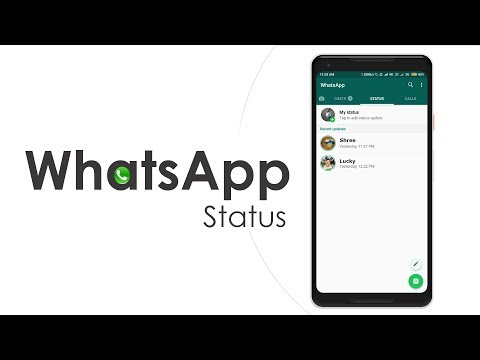
How to start a chat on WhatsApp
Edgar Cervantes / Android Authority
Now that your profile is set, it’s time to get to the task at hand: chatting! The first time you open the app, you won’t have any chats open, but you can start a new conversation by tapping on the chat bubble in the bottom right.
Select the contact you want to chat with from the list. If you already have a previous chat with that contact, it will open that instead of a brand new chat. All that’s left is to type your message at the bottom of the screen. After entering your text, tap the arrow icon alongside the text box to send it.
You can also send pictures or files on WhatsApp by tapping the + icon next to the chatbox. WhatsApp has a built-in camera app, but it’s better to use your normal camera app to take the picture and select it in the gallery to send. This will give you more editing options, and generally results in higher quality photos.
You can also send pictures or files on WhatsApp by tapping the paperclip or camera icon.
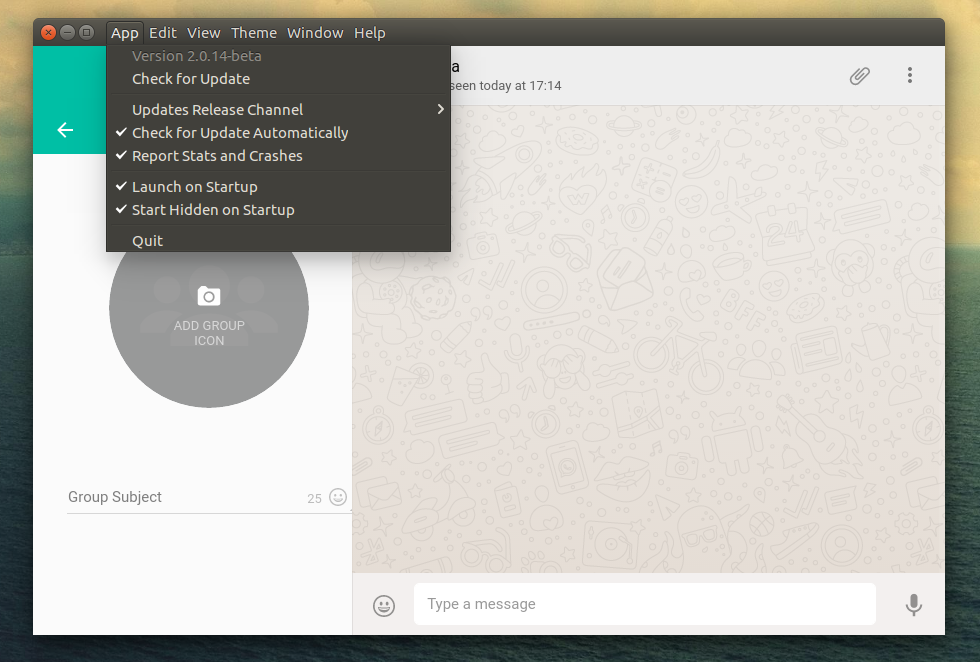
To start a group chat, tap the same chat bubble as before, then tap New Group. You can then select the members you want to invite, enter a name for the group, and start chatting.
There are many additional features available, so check out our list of WhatsApp tips and tricks for more information.
How to use gifs on WhatsApp
Sending gifs on WhatsApp should be a simple task, but the exact steps are far from obvious. To make matters worse, they differ between iPhones and Android phones.
To send a gif on Android, you first need to open a chat and tap on the smiley face next to the text box. Then, tap the gif text at the bottom of the screen to see a selection of the current most popular gifs. To search for more gifs, tap the magnifying glass at the bottom left and enter your keywords. Once you’ve found and selected your gif, all that’s left is to press send.
It’s worth noting that the process may be easier depending on which brand of phone you have, or if you have a different keyboard installed. Often you can tap the gif text above the keyboard instead of the complicated process above.
Often you can tap the gif text above the keyboard instead of the complicated process above.
Read also: 10 best gif creator and editor apps for Android
Mark O'Neill / Android Authority
To send a gif on an iPhone, open a chat and tap the plus icon in the bottom left. Then, select Photo and Video Library from the menu and tap the magnifying glass icon in the bottom left to search. Once selected, tap send.
Mark O'Neill / Android Authority
How to call using WhatsApp
One of the most useful features when using WhatsApp internationally is the ability to make phone calls. Unlike standard international voice calls, WhatsApp calls use your internet connection rather than your phone line, so they’re completely free (barring any data overage charges when not on Wi-Fi).
To start a phone call on WhatsApp, all you need to do is open a chat window and tap the phone icon in the top right. If it’s a group, you can even select multiple people to call simultaneously.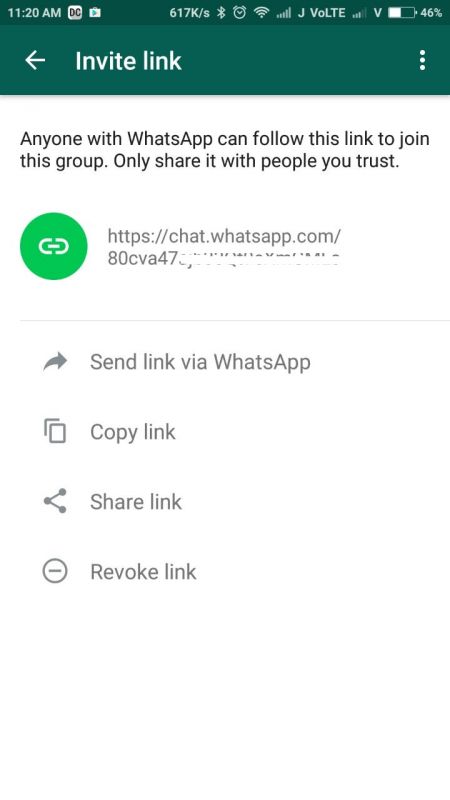
The steps for making a video call on WhatsApp are virtually identical. Just tap the video camera icon next to the phone icon. It’s a great alternative to FaceTime, especially for Android users.
How to use WhatsApp on your computer
If you prefer typing on a keyboard (or don’t like looking at your phone all day), you can also use WhatsApp from a computer. You’ll need to keep your phone nearby, but it can be a convenient way to chat or send files from your PC or Mac.
- On your computer browser, navigate to web.whatsapp.com.
- Open WhatsApp on your phone, tap the three dots in the top right, then WhatsApp Web.
- Tap the plus icon at the top right.
- Point your phone camera at the QR code on your computer screen.
- WhatsApp should instantly log in on your computer.
If you don’t want to use a browser, you can also install the WhatsApp PC client directly on your computer. If you think someone is using WhatsApp Web without your permission, you can remove access from your phone by following the first two steps above.
How to use WhatsApp on an iPad or Android tablet
With iPadOS adding lots of new features every year that make it more and more like a computer, it might come as a surprise to learn that using WhatsApp on your iPad is quite difficult. You can install the app directly, but you have to remove it from your phone, which obviously isn’t ideal.
Read also: Apple iPad at 10: A decade of tablets
The best way to use WhatsApp on your iPad or Android tablet is with the web portal outlined above. Even then, there’s an extra step involved due to accessing the site from a mobile browser.
The trick here is to request the desktop version of web.whatsapp.com. This will tell WhatsApp that you’re using a computer instead of a mobile device, and allow you to connect your phone with the same steps above. How exactly you request the desktop version will depend on which browser you’re using, but we’ve outlined the steps for Safari below.
- Open the Safari browser and navigate to web.
 whatsapp.com.
whatsapp.com. - Tap the three dots next to the URL field, then tap Request Desktop Site.
- Open WhatsApp on your phone, tap Settings in the top right, then WhatsApp Web.
- Tap the plus icon at the top right.
- Point your phone camera at the QR code on your iPad screen.
- WhatsApp should instantly log in on your iPad.
Note that this trick works with Android tablets and iPads of all sizes, and they can be paired with both Android phones and iPhones in any combination. Official multi-device support on WhatsApp might be coming soon, but this workaround is the only thing that works for now.
Other WhatsApp FAQs
Both calls and video calls are free, but will use data if not connected to Wi-Fi. Be careful not to exceed your mobile data limits, especially with video calls.
WhatsApp Plus is an application developed using stolen code from the official WhatsApp app. It enables a few extra features, but needs to be downloaded and sideloaded to work. It is unsafe to use and may lead to your WhatsApp account being banned, or worse, your information being stolen.
It is unsafe to use and may lead to your WhatsApp account being banned, or worse, your information being stolen.
Yes, WhatsApp was purchased by Facebook in February of 2014.
While some could consider it a social media app, it’s generally considered an instant messaging or communication app. As more business features are added, it may tip further into social media territory.
Yes. Both calls and messages are encrypted end-to-end, so in most conditions, neither law enforcement nor WhatsApp itself can see them unless they have access to your device.
Your WhatsApp status is pretty much the same as your Instagram, Facebook, or Snapchat story: a way to share a slice of your life with your contacts. You can learn more about WhatsApp statuses here.
How to get started on WhatsApp Messenger
WhatsAppčeštinaDeutschEnglishespañolfrançaisitalianomagyarNederlandspolskiPortuguês (Portugal)românăslovenčinaslovenščinasvenska...
Accept cookies from WhatsApp on this browser?
We use cookies to understand, secure, operate, and provide our services.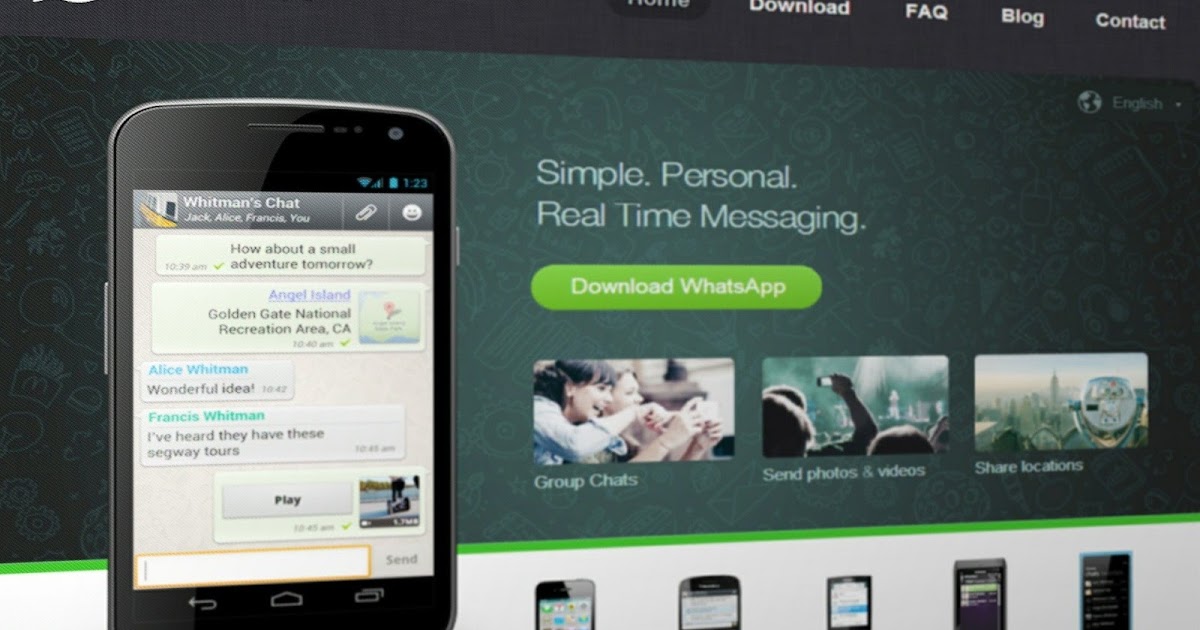
Learn more about uses and controls in our Cookie Policy.
češtinaDeutschEnglishespañolfrançaisitalianomagyarNederlandspolskiPortuguês (Portugal)românăslovenčinaslovenščinasvenska...
Controlling Cookies with Browser Settings
Your browser or device may offer settings that allow you to choose whether browser cookies are set and to delete them.
These controls vary by browser, and manufacturers may change both the settings they make available and how they work at any time.
Additional information about the controls offered by popular browsers can be found at the links below.
Certain parts of WhatsApp Products may not work properly if you have disabled browser cookies.
Google Chrome
Internet Explorer
Firefox
Safari
Safari Mobile
Opera
Download and set up WhatsApp
1. Download and launch the app: Download WhatsApp Messenger for free from the Google Play Store or Apple App Store. To open the app, tap the WhatsApp icon on your home screen.
To open the app, tap the WhatsApp icon on your home screen.
2. Review the Terms of Service: Read the Terms of Service and Privacy Policy, then tap Agree and Continue to accept the terms.
3. Register: Select your country from the drop-down list to add your country code, then enter your phone number in international phone number format. Tap Done or Next, then tap Ok to receive your 6-digit registration code via SMS or phone call. To complete registration, enter your 6-digit code. Learn how to register your phone number on Android, iPhone, or KaiOS.
4. Set up your profile: In your new profile, enter your name, and then tap Next. You can also add a profile photo.
5. Allow access to contacts and photos: Contacts can be added to WhatsApp from your phone’s address book. You can also allow access to your phone’s photos, videos, and files.
6. Start a chat: Tap or , then search for a contact to begin.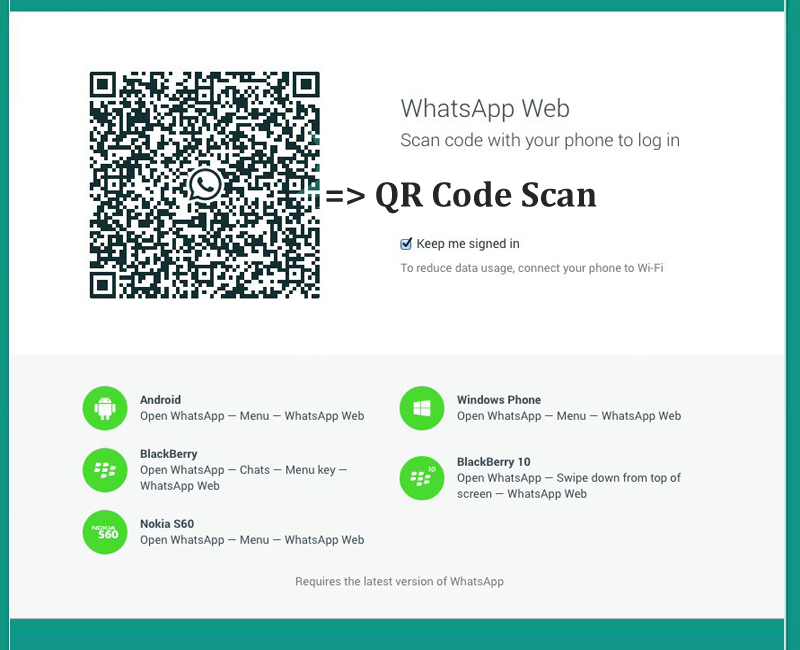 Enter a message in the text field. To send photos or videos, tap or next to the text field. Choose Camera to take a new photo or video or Gallery or Photo and Video Library to select an existing photo or video from your phone. Then, tap or .
Enter a message in the text field. To send photos or videos, tap or next to the text field. Choose Camera to take a new photo or video or Gallery or Photo and Video Library to select an existing photo or video from your phone. Then, tap or .
7. Create a group: You can create a group with up to 256 participants. Tap or , then New group. Search for or select contacts to add to the group, then tap Next. Enter a group subject and tap or Create.
Different ways you can communicate
- Voice messages: If you don’t want to type a message, you can send an audio recording. Tap and hold or to record the message. To stop recording, let go of the microphone. Learn how to send and play voice messages on Android, iPhone, or KaiOS.
- Voice calls: Go to the Calls tab, then tap or . Search for the contact you’d like to call. Tap or to start a voice call. Learn how to make voice calls on Android, or iPhone.
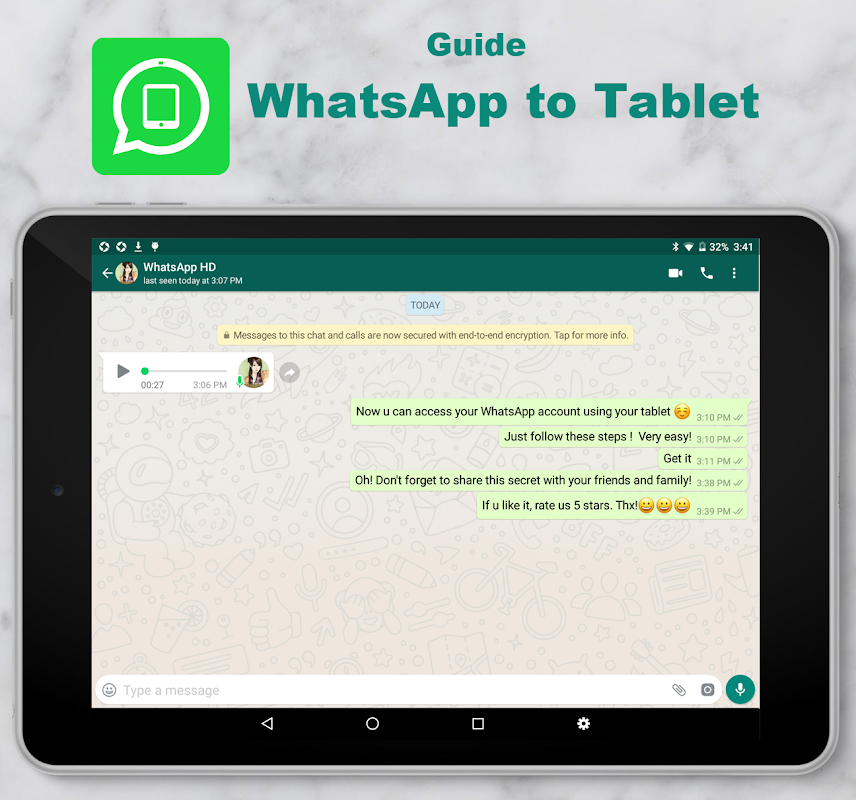
- Video calls: Open the Calls tab, then tap or . Find the contact you’d like to call. To start a video call, tap or . Learn how to make video calls on Android, or iPhone.
Safety tips and helpful features
Customize privacy and security features
WhatsApp makes it simple to understand and customize your privacy and security. Learn more on our privacy page.
Fact-check the information you receive
Consider whether the messages you receive are true, because not everything you hear will be accurate. If you don’t know who sent the message you received, we encourage you to double-check information with trusted fact-checking organizations. Learn more about how to prevent the spread of misinformation in this article.
Forwarded messages
To help prevent the spread of misinformation, we limit how you can forward messages. You can easily identify forwarded messages because they have a Forwarded label.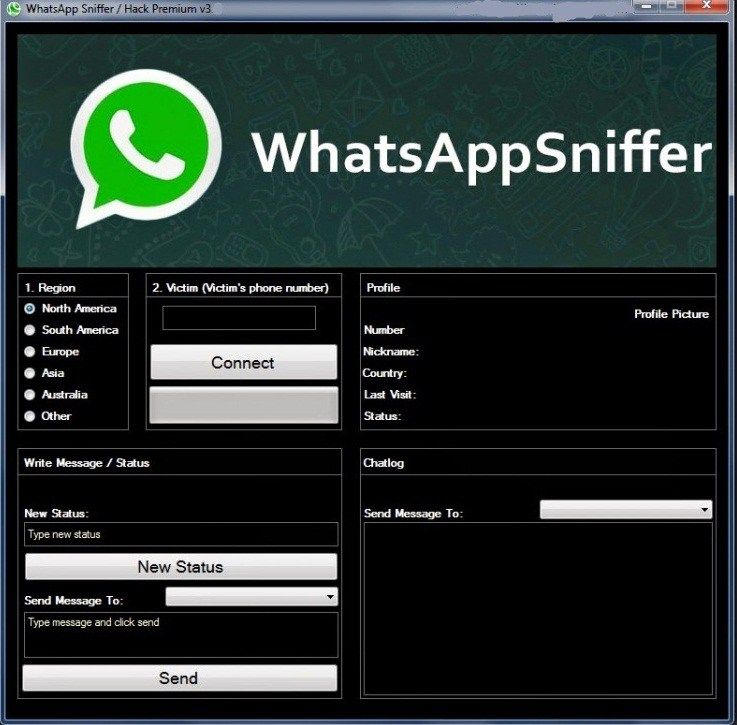 When a message is forwarded from one user to another user many times, it’s indicated with a double arrow icon . You can learn about forwarding limits in this article.
When a message is forwarded from one user to another user many times, it’s indicated with a double arrow icon . You can learn about forwarding limits in this article.
How to read someone else's WhatsApp from your phone, knowing the phone number
The reasons for hacking WhatsApp can be both personal and ordinary interest. For example, the most common cause is the jealousy of a wife or husband. Interest also plays an important role. Man is a very inquisitive being, so simple interest is also a private cause. The third reason may be parental control over their child.
- How to access Whatsapp if there is no access to the phone?
- We get access to the Watsap on Android without access
- Activation Algorithm
- We get access to the Watsap messages on the iPhone, without access
- Method of read any alien Watsap correspondence through a computer
- We get access to the Watsap on Android without access
- Association of baths for electronic postal posts 9000
- Forwarding algorithm:
How to access WhatsApp if there is no access to the phone?
We will talk further about several methods that will help to hack the application without access to the phone. Since it is not always possible for a person to pick up a phone and read SMS on WhatsApp.
Since it is not always possible for a person to pick up a phone and read SMS on WhatsApp.
Dear readers! Please pay attention! If you have additional questions after reading the article, something is not clear to you, then feel free to write comments in the comments. I will deal with each situation, approach you individually, answer your questions.
Getting access to WhatsApp on Android without access
Everyone knows that the most difficult to bypass and hack applications through Android, so you need to download additional applications. They can be found in the Play Market and installed from the official source.
Convenience lies in the fact that basically the program does all the actions for a person. For those who do not understand the device and the functions of applications, it will be much easier to do everything through special programs.
The program that will help in hacking WhatsApp is called Whatscan for WhatsApp . You can download it from the official source on all Android devices.
You can download it from the official source on all Android devices.
Procedure
- Download app
- Scan the code that appears on the screen from a friend's phone.
- After activation, you automatically have access to WhatsApp messages.
We get access to WhatsApp messages on iPhone without having access
Unfortunately, such an application, which was mentioned earlier, is not officially available on the iPhone, but there is another "WhatsApp spy" - mySpy.
Application and work with it is exactly the same as with the past. Therefore, there is no need to write. It must be remembered that the iPhone has a strong security system that can block your actions.
But, despite this risk, some use this method and get access to SMS in a few minutes, and sometimes seconds.
A way to read any other person's WhatsApp correspondence through a computer
The easiest way is to hack whatsapp via pc. You must have internet access to complete the steps.
Action sequence:
- Go to web.whatsapp.com
- Through the phone of the person you want to hack, go to create a chat and open the last option of WhatsApp Web
- After just scan the code, after activation you have the option of read other people's WhatsApp messages .
This method involves partial phone access, but since the phone is only needed at the beginning, it belongs to the “no phone access” methods.
Also, this method can help not only in hacking, but also when it is necessary to transfer data from WhatsApp to a computer.
But, this method has several disadvantages, which we will talk about now:
- This method does not work on iPhone.
- A person can find out that someone is using the application and hacking into correspondence.
- The user will be shown online every time they read other people's posts.
- Here are three ways for each phone to help hack the application.
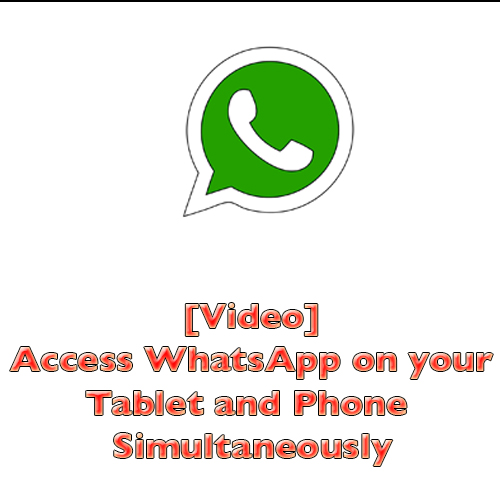
Forwarding WhatsApp correspondence to email
This method is considered more difficult than others, but even this can be learned. The difficulty lies in the fact that you need to know and have e-mail. But the advantage is that this method can be used on both Android and iPhone.
Forward algorithm:
- Go to the WhatsApp messenger in "chats" and select the chat you want to check.
- Shift to the left and select "More"
- Choose to send by E-mail.
- Choose how to read messages with or without media and files.
- Sending. And now the messages are sent from one phone to another.
- But the main thing is to have a normal Internet and e-mail.
How to access correspondence without having access to WhatsApp
Hack the application by creating a copy of the account. But the use of such an occasion is responsible for oneself and for others.
We will not describe this method, since it is illegal. But on the Internet you can find a lot of information.
But on the Internet you can find a lot of information.
Linking someone else's phone, where there is WhatsApp to your
To bind someone's phone, you need to have two things, this is the friend's phone number and the phone itself to confirm SMS.
Algorithm:
- Downloading the application.
- You need to verify your phone number when you sign in. And log into a friend's account.
- Confirm number.
- Then it is recommended to delete the messages so that the one who was hacked does not think about anything.
- After confirmation, you are logged into your WhatsApp account. That's the whole complex method.
Is it still worth using the services of special hacking services?
There are special services that will help you hack applications, including WhatsApp.
It is not advisable to hire specialists, since you can do everything yourself. We have provided you with three ways that can definitely help you.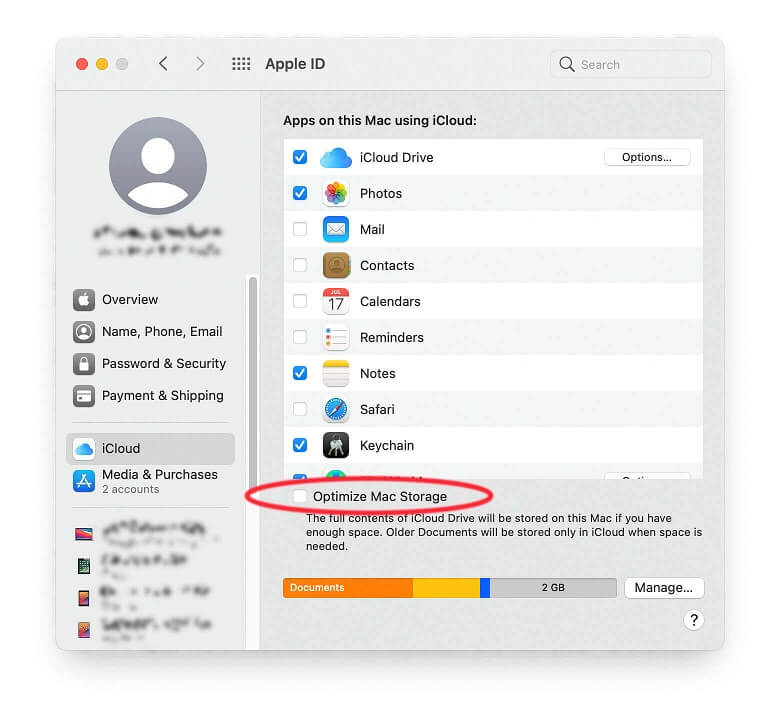 But on the other hand, it all depends on the specific situation.
But on the other hand, it all depends on the specific situation.
There is an article in the criminal code that says that you can not violate personal space and read other people's correspondence. Therefore, such actions may be subject to state sanctions against individuals. And it can also happen that a person will be imprisoned for several years.
Therefore, before hacking WhatsApp or other applications, think carefully. If your “victim” finds out about the break-in, there is a chance that a criminal case may be opened against you upon a police report.
Share with friends:
WhatsApp API Integration [Sep 2022]
Wondering how to get the WhatsApp Business API? You are in the right place. While integrating the WhatsApp API may sound complicated, it's actually not difficult at all if you follow the right guidelines. In this article, we will tell you how to get the WhatsApp API for your business quickly and hassle-free.
Introduction to WhatsApp API Integration
The WhatsApp Business API is a solution for businesses that want to access a multi-user platform and improve their messaging experience. Many medium and large companies are attracted to this idea and may wonder, Is the WhatsApp API free?
Many medium and large companies are attracted to this idea and may wonder, Is the WhatsApp API free?
The answer is no. In order to send and receive messages, businesses need to pay:
- Phone number for their WhatsApp Business account
- WhatsApp Partner-specific charges
- Mailbox charges
- WhatsApp conversation-based pricing
The WhatsApp Business API offers advanced features that businesses won't find in the WhatsApp Business app. For example, WhatsApp API broadcasts are not limited to 256 contacts at a time.
In addition, thanks to WhatsApp API integration with CRM, you can track and control agents and send personalized messages with advanced automation. For these purposes, we recommend using respond.io as your WhatsApp CRM.
Things to remember before applying for a account Before applying for a WhatsApp API account, businesses must ensure that they comply with the WhatsApp Trade Policy. For example, WhatsApp does not allow medical and healthcare products to be sold on the platform.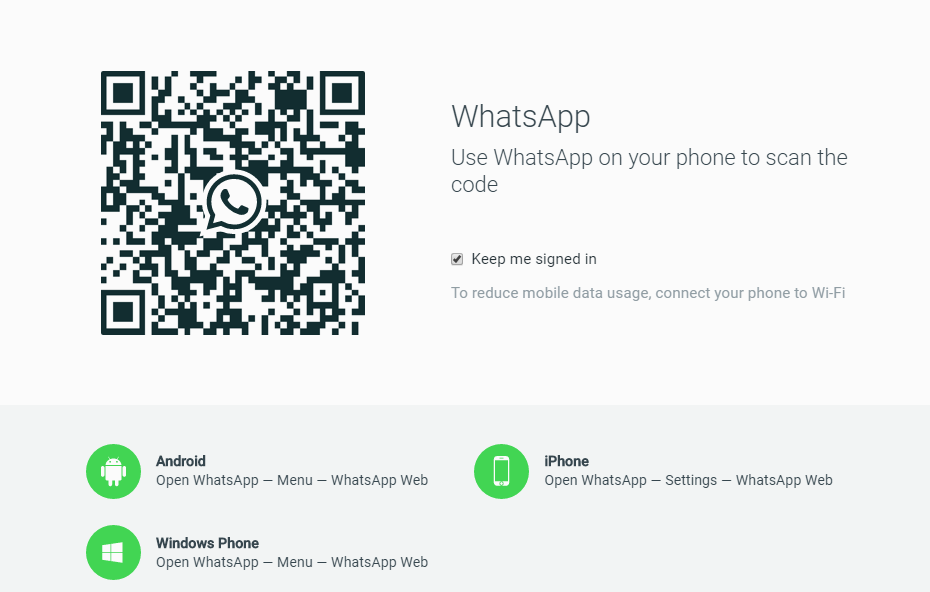
In the past, WhatsApp API integration was more complex and could take up to several weeks. Businesses can now get an account and start messaging in less than 10 minutes.
Let's walk through the changes Meta has made to make accessing the WhatsApp Business API easier for everyone.
How easy is it to get the WhatsApp Business API?
Facebook Business verification is no longer required for all companies, it is only required for companies wishing to have more business conversations or become an official business account.
Likewise, the WhatsApp policy check and display name check are no longer required to start messaging. The WhatsApp policy compliance check automatically runs in the background after the registration process, while the display name check is only triggered after the business has been verified.
Applying for a WhatsApp API account has never been easier. With these changes, getting a WhatsApp API account is no longer a difficult task.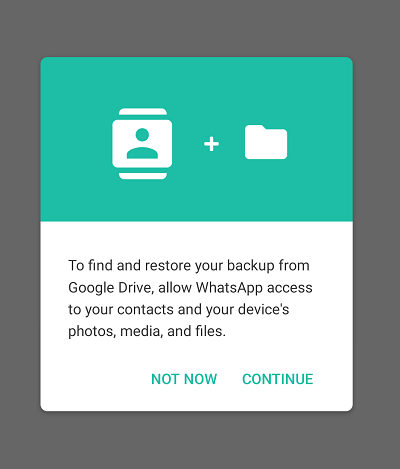 The registration process is as simple as filling out a form with BSPs (Business Service Providers) that support express registration. Keep reading to find out why.
The registration process is as simple as filling out a form with BSPs (Business Service Providers) that support express registration. Keep reading to find out why.
How to get the WhatsApp Business API: Which is the best way?
It's not that hard to get the WhatsApp API integration. In this section, we will introduce you to the different ways to get a WhatsApp API account. We will also tell you about the easiest and fastest way to apply.
How to get a WhatsApp Business API account: Cloud and Local API
For those who want to use the WhatsApp Business API, there are two hosting options: a cloud API hosted by Meta, and a local API hosted by BSP or by the companies themselves. The question is, which one is right for you?
WhatsApp Cloud API was released in 2022, allowing businesses to apply for a WhatsApp API account directly through Meta. This has its pros and cons, but the main limitation is that Meta does not provide a front end mailbox for the WhatsApp Cloud API.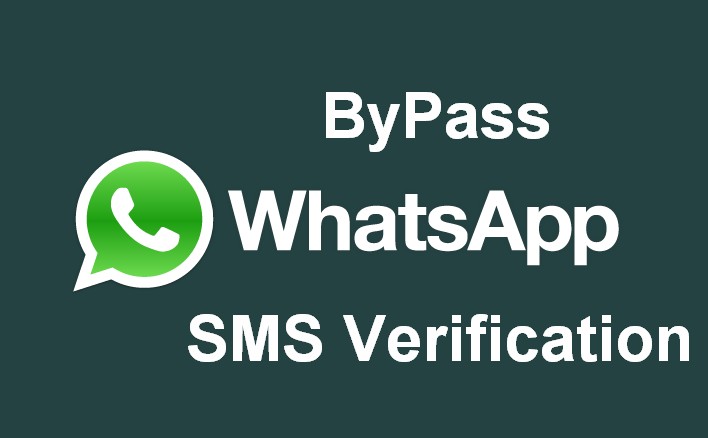
The On-premises API is a WhatsApp API integration method that BSPs have supported since the release of the WhatsApp API. Here is how to install WhatsApp Business API Client manually via local API:
- Step 1: Install WhatsApp Business API Client. At its core, the WhatsApp Business API Client is based on Docker.
- Step 2: Start using the client. After running the WhatsApp Business API client, you can register your phone number by making an API call to the account endpoint.
These instructions involve some complicated steps for non-developers, so we encourage businesses to apply for a WhatsApp API account via BSP. This will greatly simplify the whole path, which we will discuss next.
How to get a WhatsApp Business API account: Classic and native registration
BSP will help you get a WhatsApp API account easily. However, the complexity of the process depends on the registration method they offer.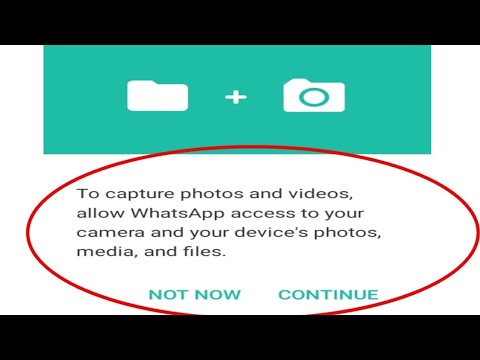 Typically, BSPs work with one of the following registration methods: classic registration or built-in registration.
Typically, BSPs work with one of the following registration methods: classic registration or built-in registration.
The classic registration method (also known as On Behalf Of) is a manual application process. This procedure involves many back-and-forth actions between the enterprise and the BSP agent, resulting in a long wait.
In contrast, online registration allows businesses to complete the registration process directly by filling out a form on the BSP website. This is a self-service process that does not require the involvement of a BSP agent.
Classic and built-in registration: Which one to choose?Therefore, this WhatsApp API integration method greatly reduces the number of steps that both BSPs and enterprises have to go through.
So how do you apply for the WhatsApp Business API? Getting a WhatsApp API account through built-in registration usually involves four steps:
- Buy or port your phone number.
- Fill out the WhatsApp business account submission form.
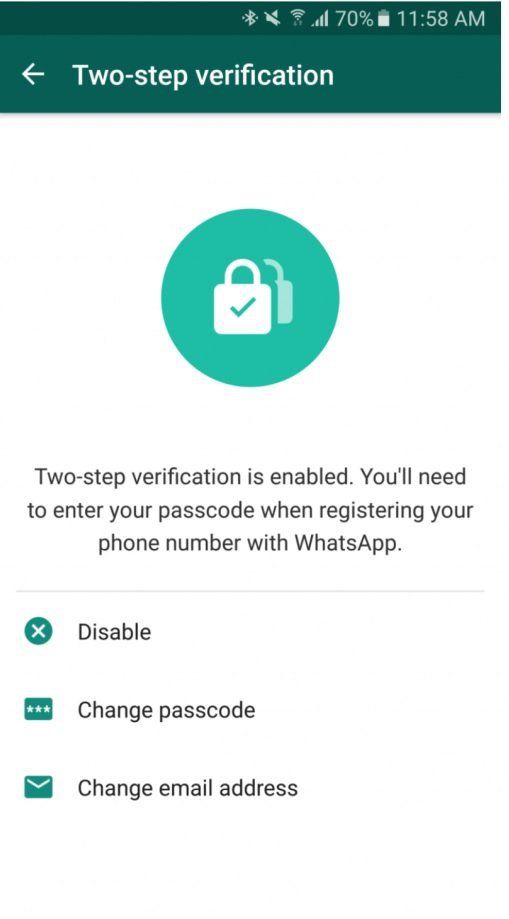
- Fill out built-in registration pop-ups.
- Generate an API key to connect to your business program.
For a seamless registration process, we invite you to apply for an account through built-in registration . You can do it in less than 10 minutes with 360dialog express registration. Let's see how it works.
How to get WhatsApp Business API the easy way: 360dialog WhatsApp API Express Sign Up
To get a WhatsApp Business API account using 360dialog, make sure you have the following:
- Administrator access to your Meta Manager account
- Valid phone number for whatsapp
- Business manager profile update
Then sign up for an account at a special price using this signup form, reserved for respond.io users only.
1. Add email address, full name and legal name of your company.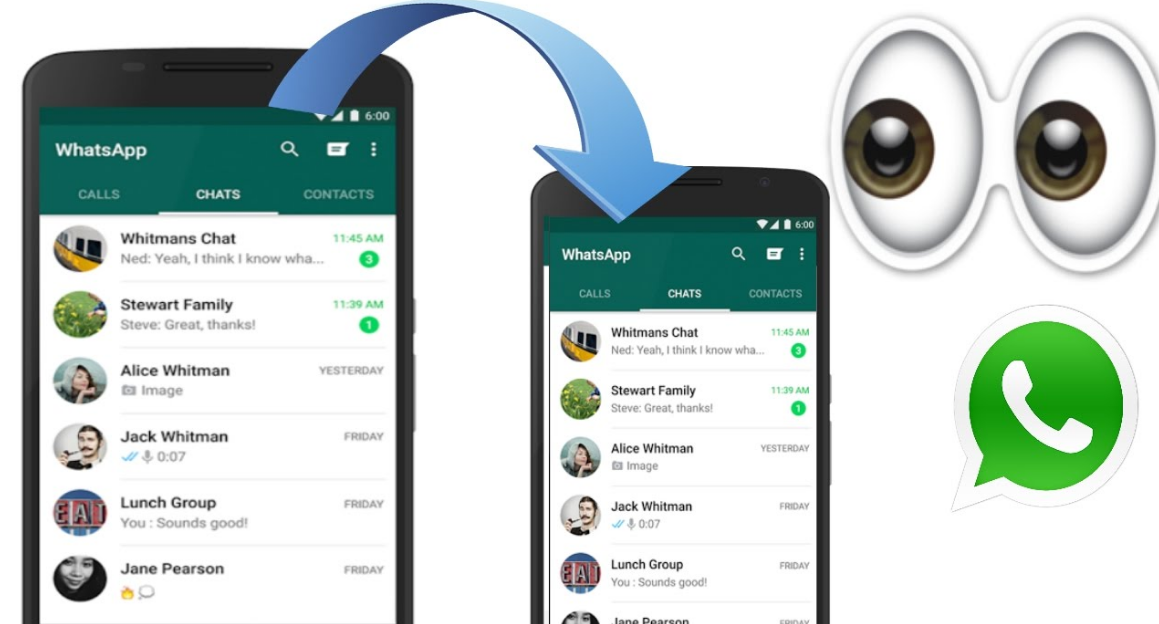 Then create a password that you will use to sign in to 360 Client Hub.
Then create a password that you will use to sign in to 360 Client Hub.
2. Select Continue with Facebook to connect your Meta business account.
Continue with Facebook3. Create a new Meta Business Account.
You will need to select Meta Business Account to connect your WhatsApp business account(s). If you do not have a Meta Business Account, you will be given the option to create a new one. When finished, click on the button Continue .
Create a new Meta Business account for WhatsApp API integration4. Create a new WhatsApp business account.
Fill in the WhatsApp API account name, which should be your business name. If you are porting a WhatsApp number from one WhatsApp business account to another, please select an existing WhatsApp business account with the corresponding number. When finished, press button Continue .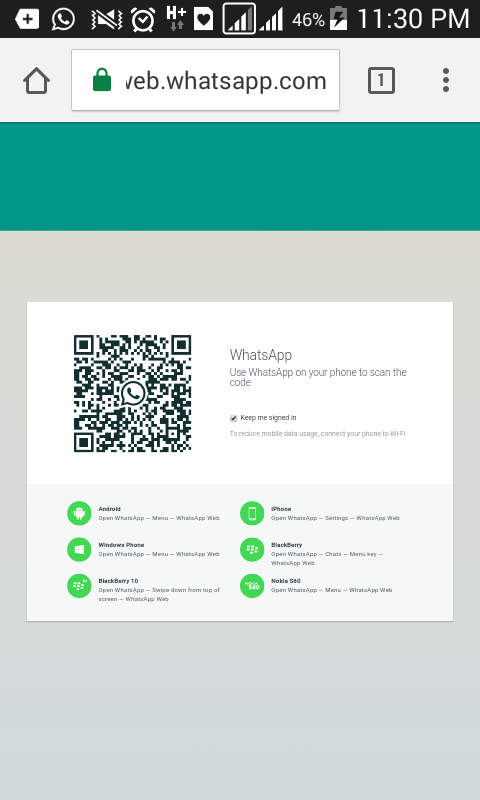
5. Create your WhatsApp Business profile by adding a WhatsApp Business display name, a business category, and an optional business description.
Create your WhatsApp business profile6. Add the phone number you want to link to your WhatsApp API account.
WhatsApp Business Number VerificationThe phone number will be verified with a PIN, so make sure you have access to the number you are using. Your number must not currently be used with any WhatsApp, WhatsApp Business App or WhatsApp API accounts.
To use the phone number associated with an existing WhatsApp or WhatsApp Business App account, you must first delete your account. Then press the button Send code .
7. Enter 6-digit verification code.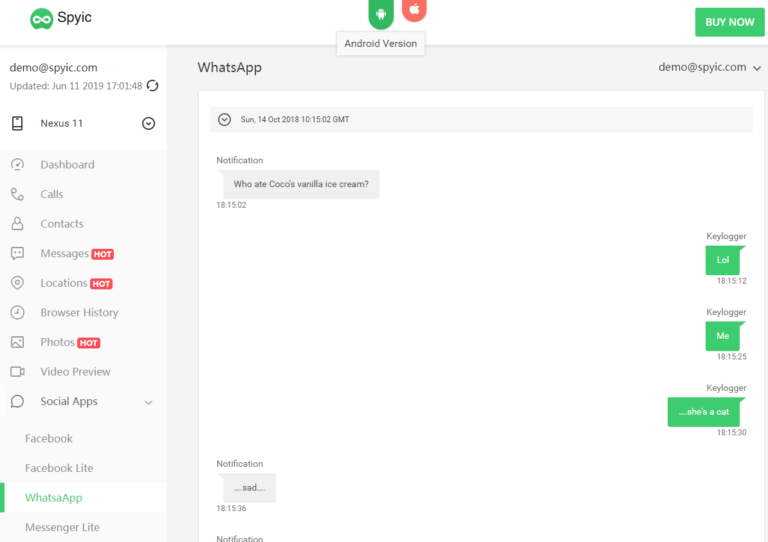 When finished, press button Check .
When finished, press button Check .
8. Complete the registration process by pressing the OK button.
You have completed the registration process for WhatsApp API integration9. Get a WhatsApp API key.
After completing the registration process, you will be logged into 360 Client Hub where you can generate an API key to register the WhatsApp API.
How to use the WhatsApp API: First, you will need a WhatsApp API key.
10. WhatsApp API integration with respond.io.
- If you already have a respond.io account, copy and save your API Key and click Continue to respond.io . Sign in to your respond.io account and enter your verified WhatsApp number and API key.
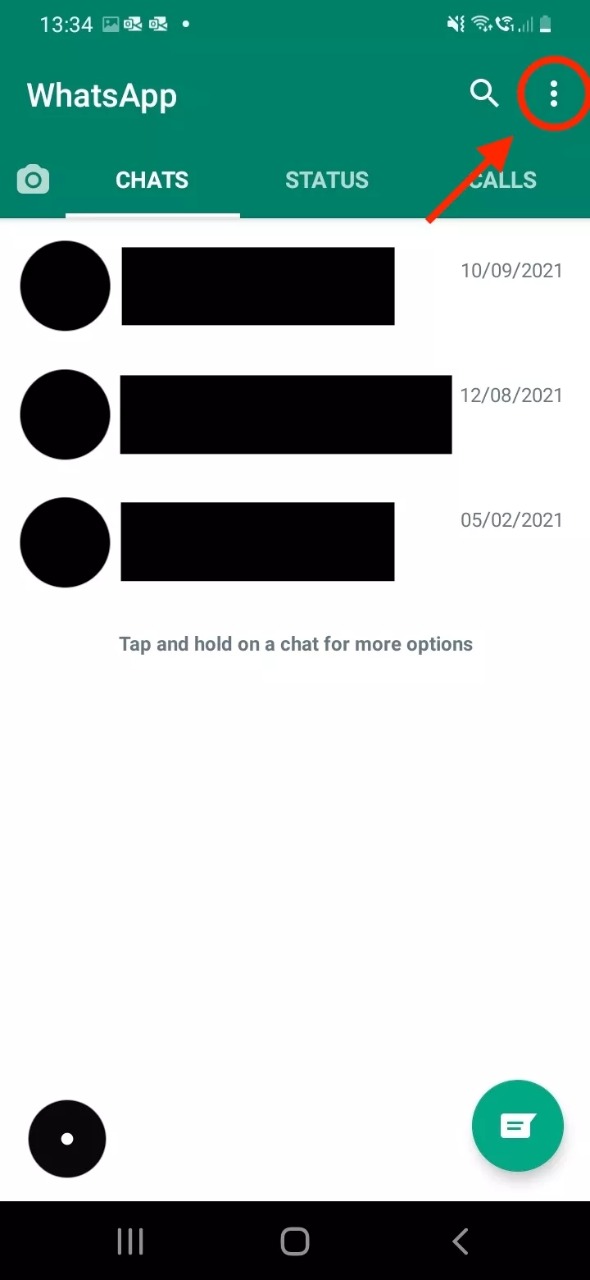
- If you don't have one, register for the respond.io account . Then check the box that says I copied and saved API key and click the Continue button. Finally, open respond.io and connect the 360dialog WhatsApp API.
Once you have obtained a WhatsApp API account and connected it to respond.io, your account will be set to the restricted level. During this time, WhatsApp's commercial policy review will automatically run in the background.
WhatsApp immediately blocks accounts that do not comply with its policies. You can appeal this by filing a support ticket with your BSP.
From Restricted Level to Level 1: A Brief Overview
The Restricted Level imposes severe restrictions on companies that require a large number of business-driven conversations.
In other words, if you intend to broadcast WhatsApp messages to a large audience, check your business to upgrade your WhatsApp API account to level 1 so you can start business-initiated conversations with 1,000 unique customers over a rolling 24-hour period.