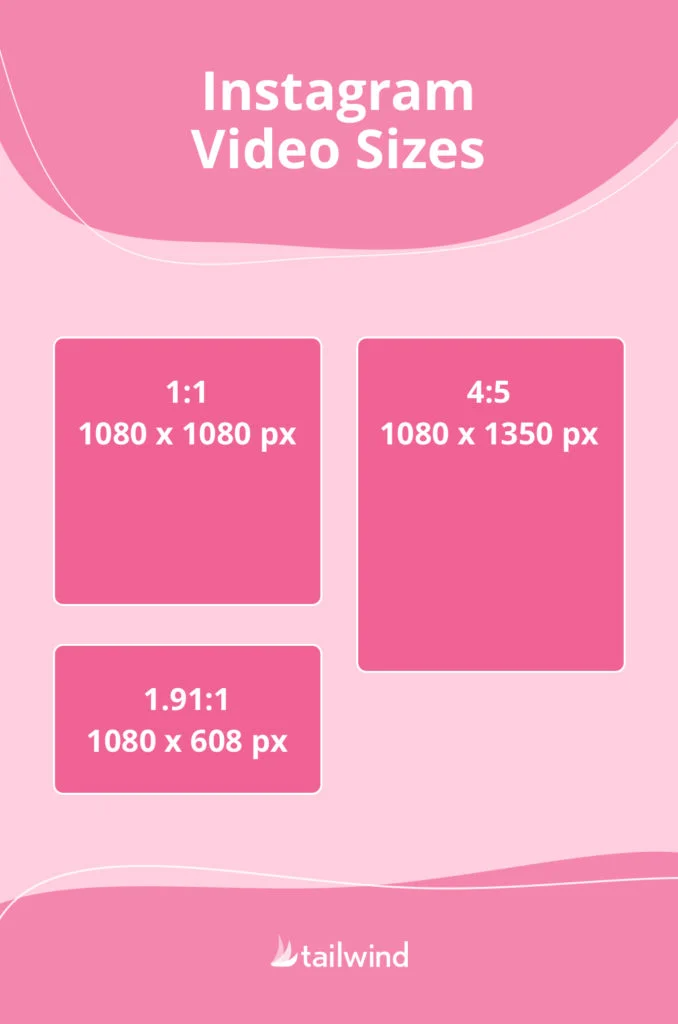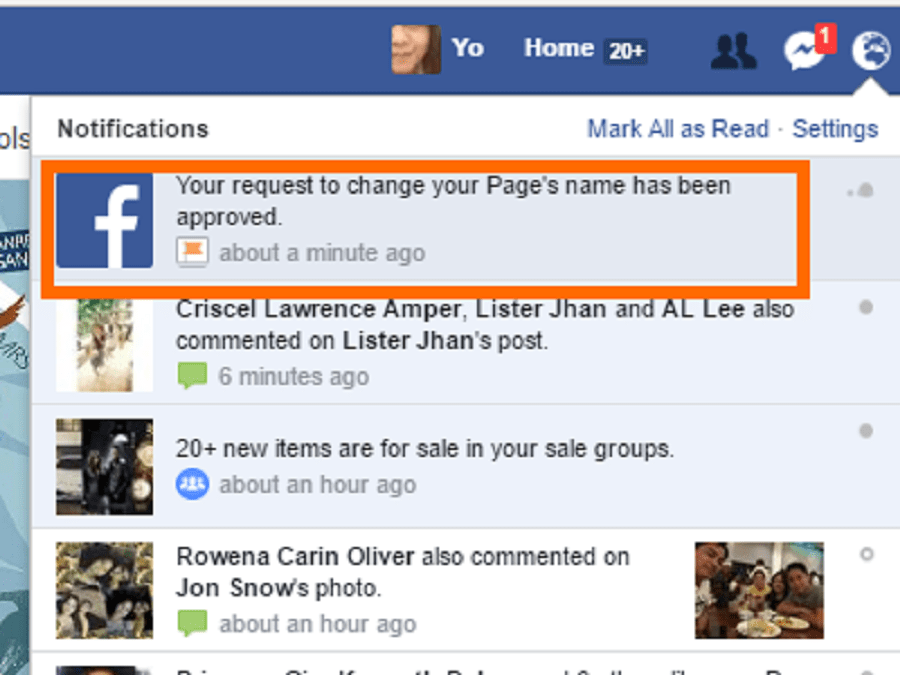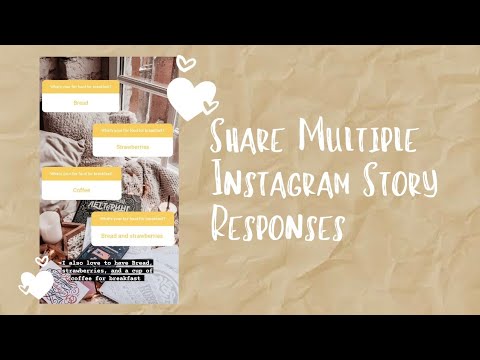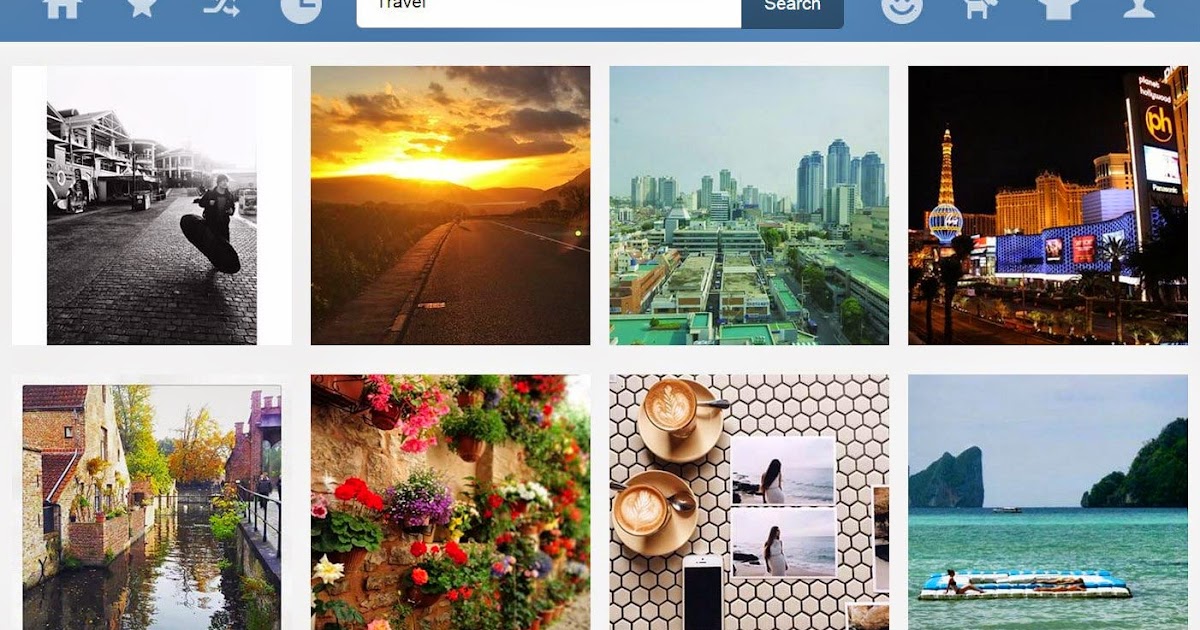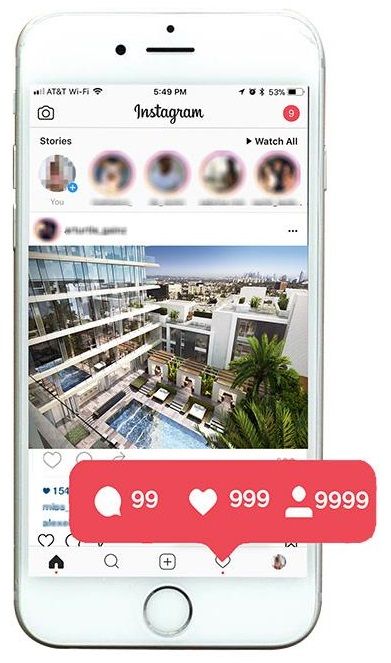How to make instagram story not blurry
Are Your Instagram Stories Blurry? Top 13 Ways To Fix
Instagram is undoubtedly the hottest, hippest lifestyle and photography social media app in the world. So it’s a shame that its Instagram Stories feature sometimes results in blurry, stretched, upside-down, or otherwise ruined photos.
If you aren’t happy with the quality of the photos in your Instagram stories, one of these tips might just clear things up for you.
Table of Contents
Instagram Stories Recapped
Instagram Stories are a separate feature from regular Instagram posts that appear in your feed. The main feature of these special posts is that they disappear after 24 hours.
You can document things that happen during your day and post as much as you like without cluttering your feed. Stories come with various text and drawing tools to let you be creative with your posts, and you can connect with your most active followers on what’s essentially a separate channel. If you want to know more about Stories, check out What Is An Instagram Story & How To Make One.
1. The Problem Is With Instagram
Before you start poking around your phone or app settings, consider that the problem isn’t you but Instagram itself. Check Instagram’s official Twitter Account for any announcements, or see if any other Instagram user complains of the same problem. If it’s a server-side issue, that could be why Instagram Stories are coming out blurry. All you can do is wait it out and keep an eye on any official announcements.
2. Update the Instagram App to the Latest Version
While this is not a fix specific to the blurry image problem, it’s always a good idea to check if a new app version is available for updating in the Apple App Store or Google Play Store. If you haven’t updated your app in a long time, it may no longer be properly compatible with the service. The latest update may also be fixed if the issue is caused by a bug that Instagram has discovered.
3. Your Image Is Formatted Incorrectly
Instagram Stories have a fixed image format.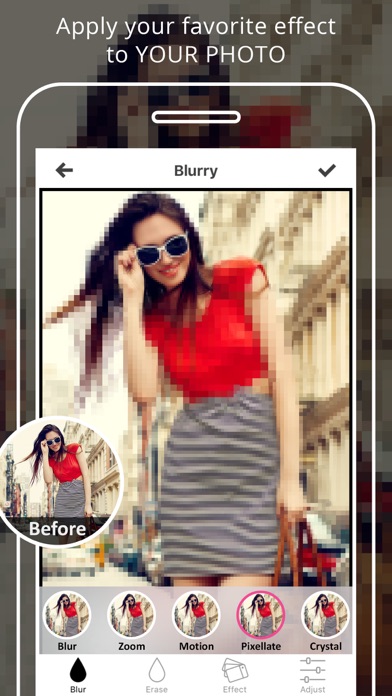 If your image isn’t cropped correctly, Instagram will crop it for you. This could result in a stretched or pixelated image. So you’re better off cropping your image yourself before uploading it.
If your image isn’t cropped correctly, Instagram will crop it for you. This could result in a stretched or pixelated image. So you’re better off cropping your image yourself before uploading it.
Instagram Story Videos and Instagram Photos have a 9:16 aspect ratio. Instagram limits these media to 1080×1920 pixels at the high-quality end of the scale. Your phone’s image editing app should have cropping templates for various aspect ratios, so choose 9:16. Your video size must be, at minimum, 600×1067. This offers good quality while saving on bandwidth.
It’s okay if your image has a higher resolution than 1080×1920 since Instagram will just resize it down. However, if the image is lower, it will be scaled up, leading to quality loss. A poor quality source will result in a poor quality result.
The best practice here is to take photos that are 9:16 and set your camera app to take high-quality images. Then there should be minimal quality differences. Your image must be no larger than 1MB, so don’t go too high with the quality settings.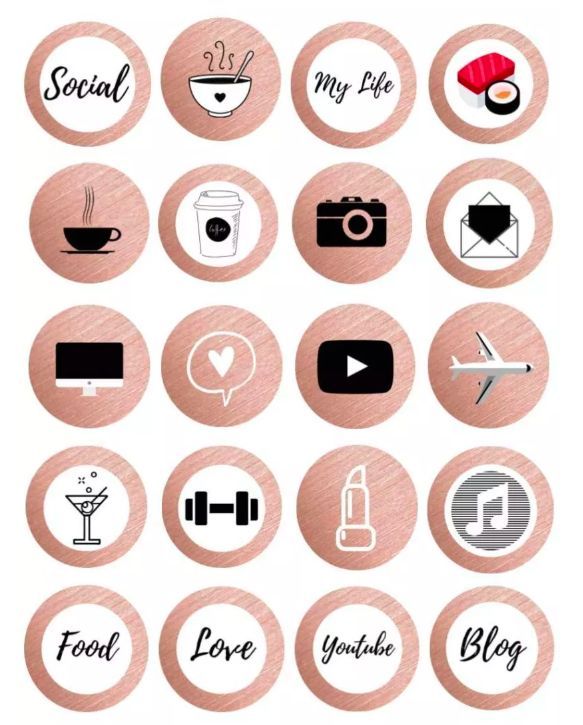
4. If Your Story Is Upside Down, Upload It Upside Down
Sometimes users encounter a weird bug where certain photos are upside down once uploaded. We’re not entirely sure why this happens, but you can try to upload the images upside down in the first place so that they are correct once uploaded.
Based on what we’ve seen, it’s usually only a particular image in the group that turns upside down, so open it in your phone’s editing app and rotate it, then upload it and see if that fixes the problem.
5. Disable Data Saving Features
VIdeos and images can be data hogs, and if you’re on a mobile data connection, you may have a data cap in place. To help lower your bandwidth, the Instagram app has a feature where lower-quality versions of videos and photos are displayed but have significantly less impact on your cellular data use.
If you’re seeing photos that seem too blurry or low-quality, you can either switch to a Wi-Fi internet or turn off the mobile data saver feature.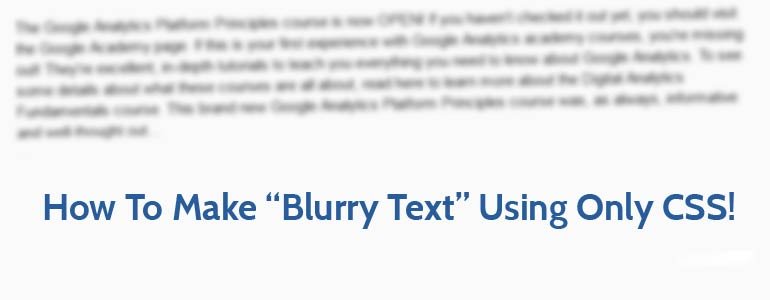
Go to Instagram Settings > Account > Data Usage, then toggle. Use less mobile data off.
6. Enable High-quality Uploads
If you’re not happy with the quality of your video uploads, you can also change Instagram’s settings to upload a larger, better-quality video. This affects both Wi-Fi and mobile connections. Be aware that the video will take longer to process and upload.
Go to Instagram Settings > Account > Data Usage, then toggle High-quality uploads on.
7. Send The Photo or Video to a Friend or Post it to Another Social Media Platform
Your photo or video may be blurry because the original content on your phone is blurry to start with. Try sending the content to a friend and have them tell you if it looks blurry at the other end. The source material has an issue if the photo appears blurry after sending it to a friend.
You can also try posting your photo to another platform such as Snapchat. If the other app uploads your picture correctly, but Instagram doesn’t, the issue must be either with the Instagram app or the service.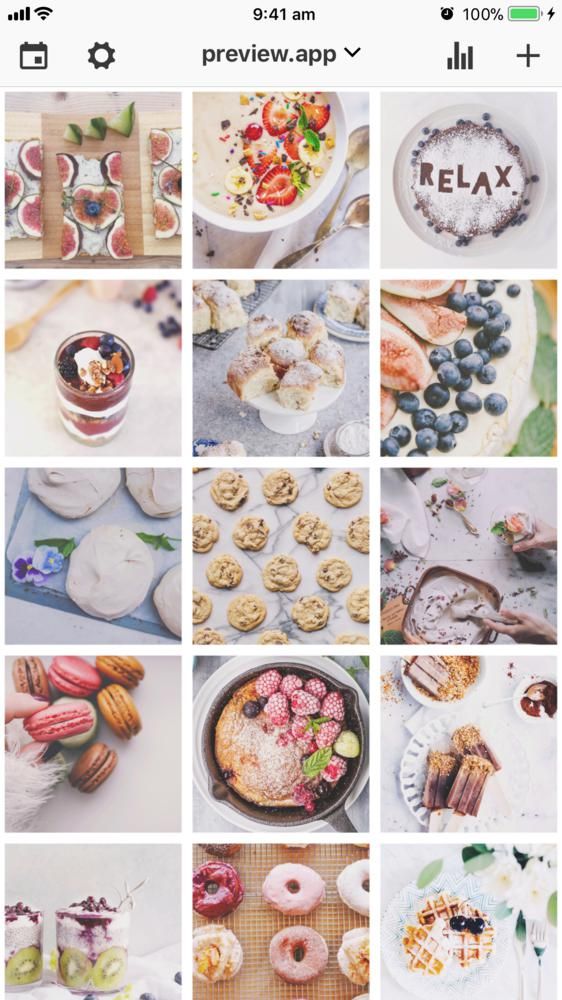
8. Download a High-Quality Version of the Photo
If it turns out that your photos are blurry because the copy on your phone is low quality, you may want to check your Google Photos or Apple iCloud galleries to download the original quality asset. It’s possible that if you have a data saver option enabled or you’ve restored your phone from a backup, the high-quality versions of the image haven’t been downloaded yet.
On an iPhone, browse your gallery for the photo and tap on it, it should download the full-quality version automatically, and you should see a difference in crispness compared to the preview image.
If you’re an Android user, open the Google Photos App, search for the image you need, and then download it to your gallery manually.
9. Test With a Fresh Photo
Another good way to check if the problem is only happening with older photos on your phone or photos restored from a previous backup is to take a new image and share it with your stories. If that doesn’t work, it likely means that there may be something wrong with your camera hardware, poor camera quality, or the camera app settings need adjustment.
If that doesn’t work, it likely means that there may be something wrong with your camera hardware, poor camera quality, or the camera app settings need adjustment.
10. Check Your Camera Settings
If your freshly-taken photo is blurred, the problem must be your camera or camera app. The only real action you can take regarding your physical camera hardware is to ensure that your lenses are clean.
When it comes to your camera app, you should check the quality settings to ensure that you are taking the highest quality photos you can. Camera apps differ by brand and phone model, so there are no universal steps we can provide here.
Start by making sure you’re using the correct camera mode, that the photo is in focus, and that you aren’t accidentally shaking the camera when you take your snap. Some phones suffer from significant shutter lag, so it’s possible to start moving the camera when you think the photo has already been taken and then mess up the shot.
11.
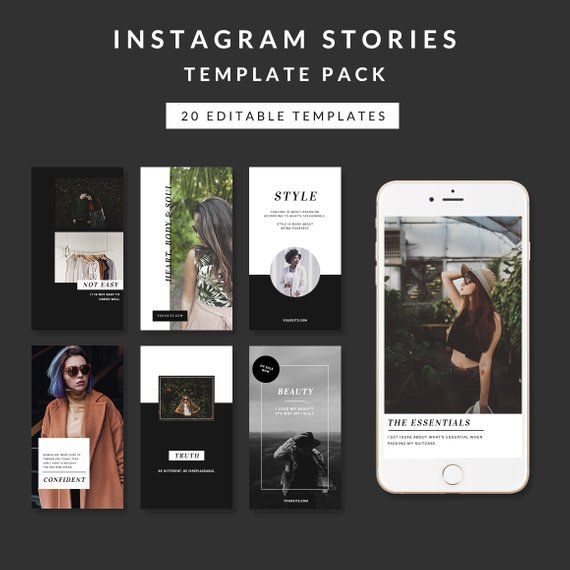 Take Photos With the Instagram Camera Itself
Take Photos With the Instagram Camera ItselfThe Instagram app has a built-in camera function. If you’re having problems with your photos or videos getting garbled in the upload process, it may be worth using the Instagram camera app rather than the default camera app. This way, you’re guaranteed that the format will be perfect and that there’s no need for any quality loss during the conversion.
Of course, this also means that you won’t have a high-quality original or benefit from the image processing features of your phone’s camera software. However, that’s still better than a blurry or garbled image ending up in your story’s upload.
12. Try a Different Internet Connection
While we aren’t entirely sure why this makes a difference, some Instagram users have reported that having an unreliable internet connection can cause blurry uploads. Whether this is the case or not, it can’t hurt to switch internet connections and try again.
13. Delete and Reinstall Instagram
Sometimes mobile apps just go wrong, so you may want to delete the Instagram app and download it again from the app store.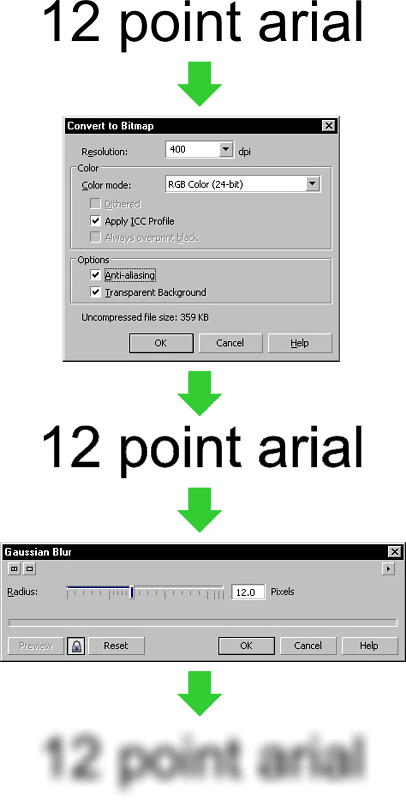 This should clear out any weirdness accumulated in the app’s cache and ensure you have a fresh copy of the latest version. You’ll have to log into your Instagram account again, but hopefully, this last-ditch effort will be why your Instagram Stories are blurry.
This should clear out any weirdness accumulated in the app’s cache and ensure you have a fresh copy of the latest version. You’ll have to log into your Instagram account again, but hopefully, this last-ditch effort will be why your Instagram Stories are blurry.
How to Fix Blurry Instagram Stories (Android + iPhone)
Alexandra | Sep 27, 2021
Is your Instagram Story photo or video bad quality after you upload it?
Instagram Stories can become blurry on iPhones and Android.
Let’s look at 9 tricks you can try to fix this issue.
- The reasons why Instagram Stories are blurry
- Trick #1: Send a test photo to a friend
- Trick #2: Update the Instagram app
- Trick #3: Test a new photo or video
- Trick #4: Use your mobile data only
- Trick #5: Adjust your camera settings
- Trick #6: Turn off “Data” saver in the Instagram settings
- Trick #7: Turn on the “High quality upload” settings on Instagram
- Trick #8: Use the Instagram camera
- Trick #9: Upload your Stories in Preview App
Why are your Instagram Stories blurry?
Instagram Stories can become bad quality because of one or more of these issues:
- You recently backed-up your phone, some of your photos and videos might not have backed-up properly and are corrupted
- Your Internet connection (most common issue)
- Your phone automatically takes higher resolution photos and Instagram automatically crops or lower it
- Your Instagram version could have an issue
- You need to change your Instagram photo and video quality settings
Let’s look at how to fix blurry Instagram Stories.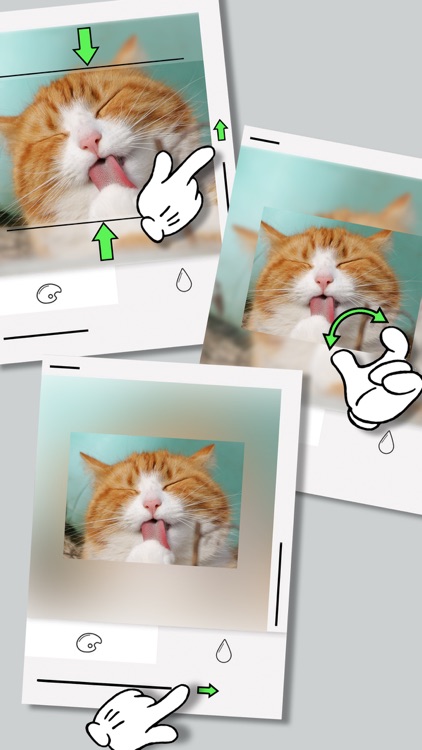
Fix Blurry Insta Story Trick #1. Send a test photo to a friend
First, let’s check if the issue is or is not your phone.
Send the photo you want to post in your Instagram Story to a friend, as a private message.
- Does your friend see the photo in good quality or bad quality?
- Ask them to post the photo in their Story: is it good quality or bad quality?
- If they see a good quality, then it might not be your phone’s photos fault.
- If they see bad quality, then your phone needs help.
Keep reading to see what you can try.
Fix Blurry Insta Story Trick #2. Update the Instagram app
Second, let’s check if it’s an issue with your Instagram version.
Sometimes, Instagram does a new update that changes the quality of Instagram Stories.
- Go in your App Store / Google PlayStore app
- Search for Instagram
- Check if there is an “Update” button you can press
- After the update, post in your Instagram Story again
- Check if it is better quality
If it is not better quality, try trick #3.
Fix Blurry Insta Story Trick #3. Test a new photo or video
This trick is for you if you recently backed up your phone.
Sometimes, a backup can change / corrupt photos and videos.
So let’s check if it is an issue with your old photos and videos.
- Take a new photo or video
- Post it in your Story
- If it is still bad quality: go to trick #4
- If it is good quality: it means your old photos and videos have been corrupted. They will always look blurry. But you can try trick #11.
Fix Blurry Insta Story Trick #4. Use your mobile data only
This is one of the most common reasons why Instagram Stories look blurry.
It happens to me so many times.
And when that happens, there’s only one solution:
- Use your phone’s mobile data – not your WiFi (turn off your WiFi and make sure you are using your mobile data only).
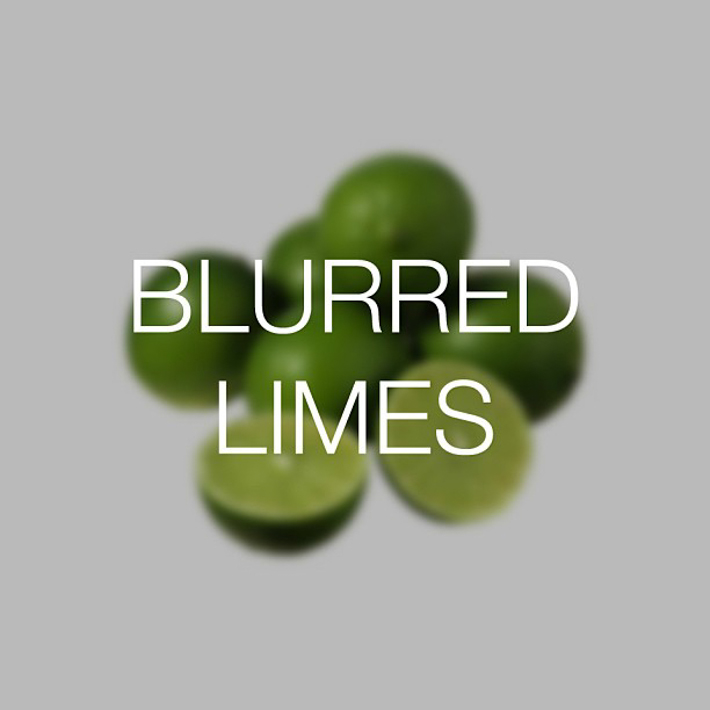
- Post in your Instagram Story
- If it is good quality: congratulations, you found the solution!
- If it is still bad quality: go to Trick #5
Usually, mobile data has a more stable Internet connection.
Fix Blurry Insta Story Trick #5. Adjust your camera settings
On Android:
- Open the default Camera app on your phone
- Press on the Settings icon (it’s the gear icon)
- Adjust the picture and video size to the highest quality
On iPhone:
- Open your iPhone Settings app
- Find “Camera”
- Adjust camera quality and toggle the “Smart DHR” on
Other iPhone trick:
- Take photos using the 16:9 option, like this:
Fix Blurry Insta Story Trick #6. Turn off “Data” saver in the Instagram settings
Instagram usually automatically turns off your mobile data usage. This can make your photos and videos take longer to upload on Instagram. And it can make your Instagram Stories blurry.
This can make your photos and videos take longer to upload on Instagram. And it can make your Instagram Stories blurry.
Do this:
- Open your Instagram settings
- “Account”
- “Data usage”
- Turn off “Use less mobile data”
Post your Story:
- If it is good quality: awesome, you’ve fixed the issue!
If it is bad quality: go to Trick #7
Fix Blurry Insta Story Trick #7. Turn on the “High quality upload” settings on Instagram
Under “Use less mobile data” you should see “High-quality uploads“
Turn this on.
This will help Instagram upload higher resolution photos and videos.
Post in your Stories:
- If it is good quality: awesome, you’ve fixed the issue
- If it is bad quality: go to Trick #8.
Fix Blurry Insta Story Trick #8. Use the Instagram camera
If none of the tricks worked so far, there are 2 more tricks you can try:
Trick #8 and Trick #9 below.
Trick #8: Use the Instagram camera.
Why?
Because you will take photos and videos that are exactly the official Instagram Story size, for the best photo and video quality.
The official Instagram Story size is:
- 1080×1920
That is:
- Width: 1080 pixels
- Height: 1920 pixels
This size will not crop or stretch your Instagram Stories.
The photo or video will be Instagram-ready.
You can post now, or press on the “Save” button to post it later.
Fix Blurry Insta Story Trick #9. Upload your Stories in Preview App
Use Preview App if:
- Your photos or videos have been damaged after a backup, or
- You want to post with Instagram’s requirements.
Here is what to do:
- Press on the Insta Story button
- Press +
- Upload a photo or video
- The photo or video will appear in Preview
You can post the Story now or later.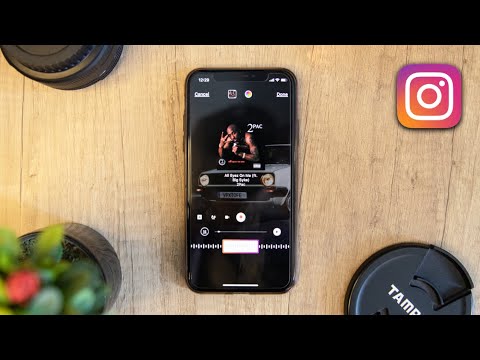
To post on Instagram:
- Press on the Story you want to post
- Press on the “Share” button
- Choose “Story” to post in your Story
That’s it!
I hope one of these tricks will work for you to fix blurry Instagram Stories.
If one trick worked for you, please let us know which one in the comments below to help other people.
And if you know any other tricks that work, please share too!
All about Instagram news, strategies and tricks:
Click here.
Click here to use it
Instagram stories are blurry - what to do?
Users report that their Instagram posts become blurry after loading. If this is happening to you, there are a few things you can tweak or troubleshoot to fix the problem.
Try capturing new Instagram stories and make sure the photos are still blurry.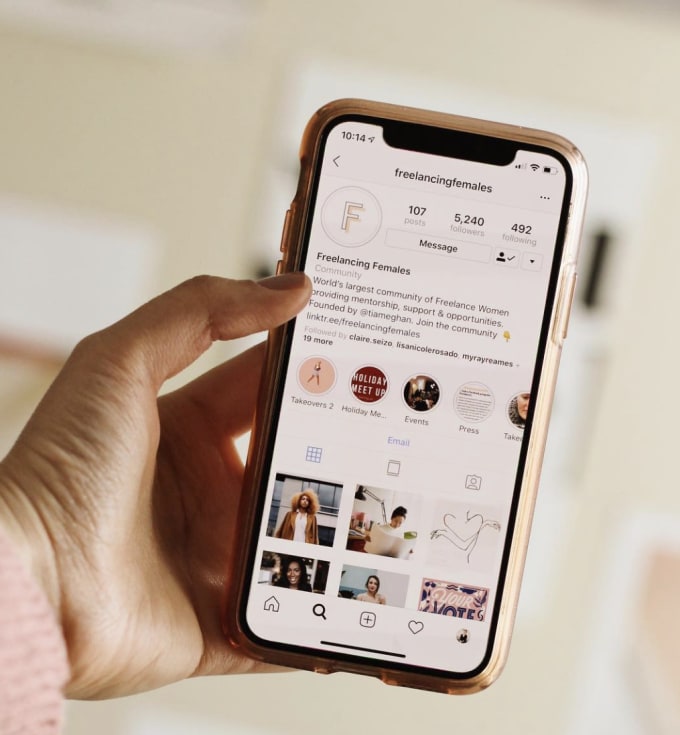
Use the app's camera
Even if your phone's default camera is much more powerful, the Instagram camera can produce better images in the app. This is because the camera automatically adjusts to the best possible format for the application, and there is no clipping or loss of quality during compression.
The Instagram camera can create stories that adjust to the format and do not come out pixelated, stretched, or poor quality.
Programs for Windows, mobile applications, games - EVERYTHING is FREE, in our closed telegram channel - Subscribe :)
Update the app
Instagram should update automatically by default. However, this is not always the case. If your version of the app is old, the quality of the stories may look much worse.
In this case, you should open the Play Store and search Instagram. If the app requires a new update, you will see an "update" option on the app store screen. Click on it and wait for the app to update.
You can also uninstall the application and reinstall it. This may update the app if there are no updates available.
This may update the app if there are no updates available.
Your phone might be too good
Instagram limits the size and quality of uploaded photos to a maximum of 1080 pixels. This compresses and reduces the size and quality of your image, especially when you have a better camera. So even if you take a 4000 x 3000 pixel photo, Instagram will compress it. This should speed up loading and minimize data usage.
For example, cameras with Infinity Display phones are not optimized for Instagram. Images may look good when previewed, but when you download them they become pixelated or out of focus.
The best way to fix this is to use some photo editing apps to get the correct resolution.
Use photo editing apps
There are many third-party apps that you can use to change pictures and videos to match the Instagram story format.
Apps like Canva and Snapseed compress an image to fit the Instagram story without losing quality. Your story also has a wide variety of effects, stickers, filters, and icons.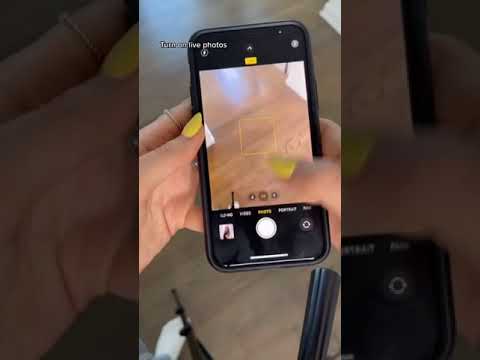
On the other hand, you can prepare videos for your stories with apps like inShot. This video editor will automatically convert your videos to the best format for your story.
Not only are these apps extremely fun to use, but they are also the best solution for customizing stories if your device is not well optimized for this app.
If it doesn't work
If you're still having problems with your Instagram Stories, there's help through Instagram. In the Instagram app: Click on your profile picture and scroll down to "Settings". Click on the "Help" option.
You can report the problem to the developers on Instagram and get feedback.
Programs for Windows, mobile applications, games - EVERYTHING is FREE, in our closed telegram channel - Subscribe :)
Related Posts
Blurred Photos on Instagram - How to Make a Blur Effect
Regular users know that as of 2021, Instagram has added a new "Focus" feature. And this means that with the touch of a single button, you can take a selfie or a picture with friends, where the background will be blurry.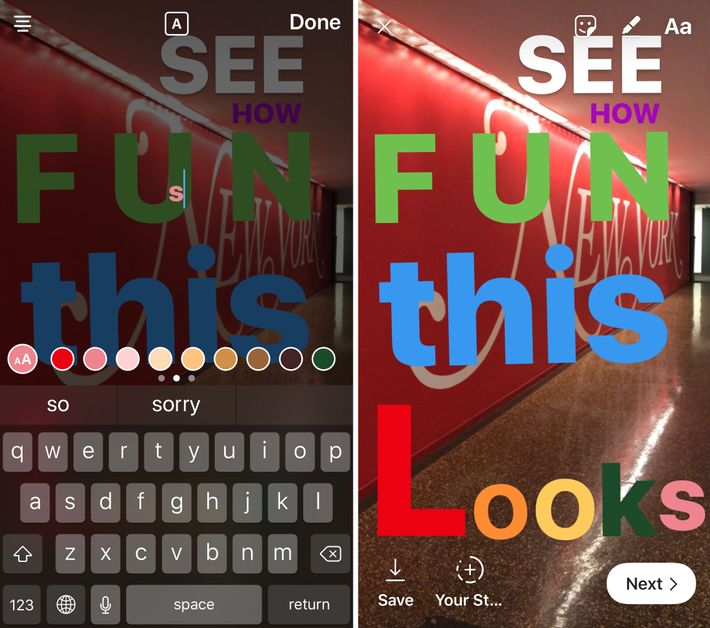 True, this option is not yet available for all smartphones. But there are other ways as well.
True, this option is not yet available for all smartphones. But there are other ways as well.
How to make blurry photos on Instagram
- Opening the camera to create stories
- Below, right below the record button, between the "super zoom" and "boomerang" we find the "focus" mode
- Point the camera at the object and the background will be blurred
- Press the round button and take a picture
- Next, according to the old scenario: add stickers, gifs, mark friends on the photo and so on
- That's it. We save the finished photo in stories or send it to friends in direct.
How to make a blurry story
The so-called bokeh effect (or blur in Instagram stories) can be done in this way:
- Open the application and create a story by clicking on the cross in the upper right corner (depending on the device, the location of the button may change)
- Select the “Focus” option at the bottom of the screen and take a photo of the desired object or person.
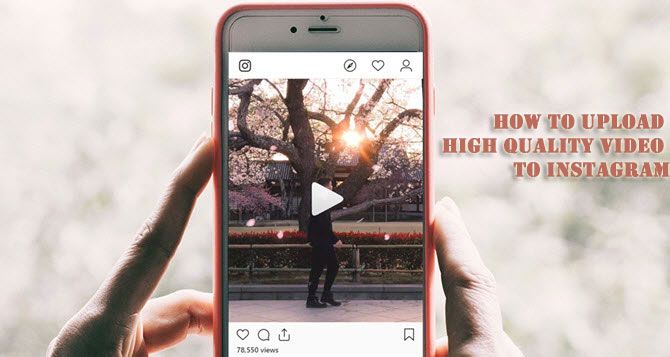 The background will in any case be blurred, and the captured subject will be in the foreground.
The background will in any case be blurred, and the captured subject will be in the foreground.
- Apply any filters, stickers, music and more and click on "share".
How to blur the background on Instagram
If for some reason the "Focus" option is missing on your device, don't despair! There are a number of apps that can help you blur the background of your Instagram photos and Stories.
One of these is Snapseed (suitable for owners of androids and not the latest iPhone models).
- Download the application with the green petal icon in the Play Market
- Go to your gallery through Snapseed and select the desired picture
- Go to the “Tools” section and click on “blur”
- Adjust the shape of the blur by swiping your fingers across the screen, expand or contract any part of the objects in the background.
Instagram Blur Filters
You can create a professional shot with the subject in focus using Instagram filters.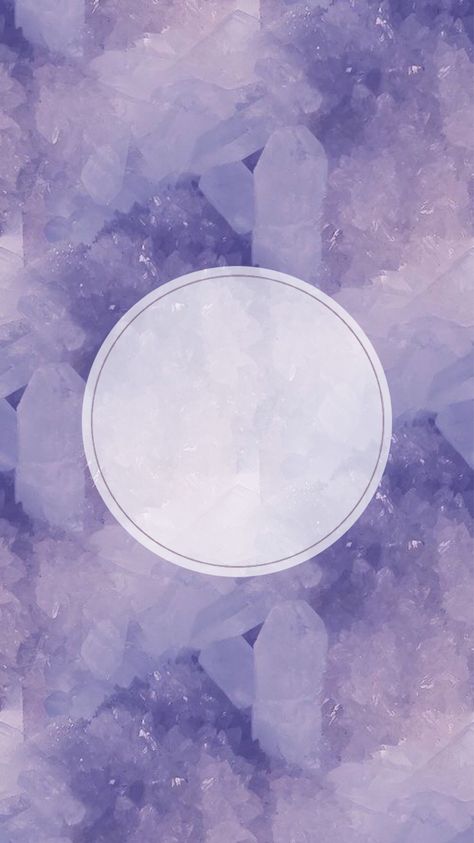 So it will be easier for you to understand how to make a blurry story on Instagram. We will describe step by step how to make a blurry photo on Instagram without much effort and for any phone model:
So it will be easier for you to understand how to make a blurry story on Instagram. We will describe step by step how to make a blurry photo on Instagram without much effort and for any phone model:
- Go to Instagram, click “create story”
- Below, where the filters and masks scroll through the screen until we find a pink magnifying glass (search)
- Click on the magnifying glass and enter “focus” in the search or in Russian “Blurred background”
- Among the Instagram blur filters that appear, select the one that liked the most and click on the “try” button (well, or we try everything right away)
You can also download different masks on Instagram, you are guaranteed blur in the photo. Saved and using.
Of course, the quality of such filters is very different from a professional photo with focus. But with bright lighting and the right angle, you will attract the attention of subscribers with unusual pictures or stories.