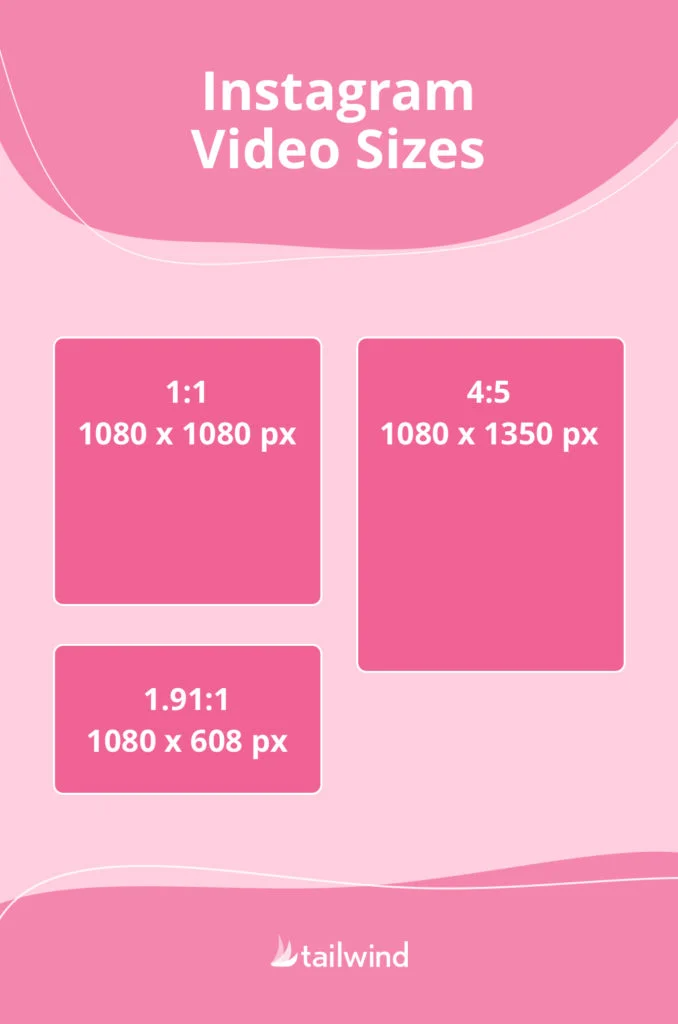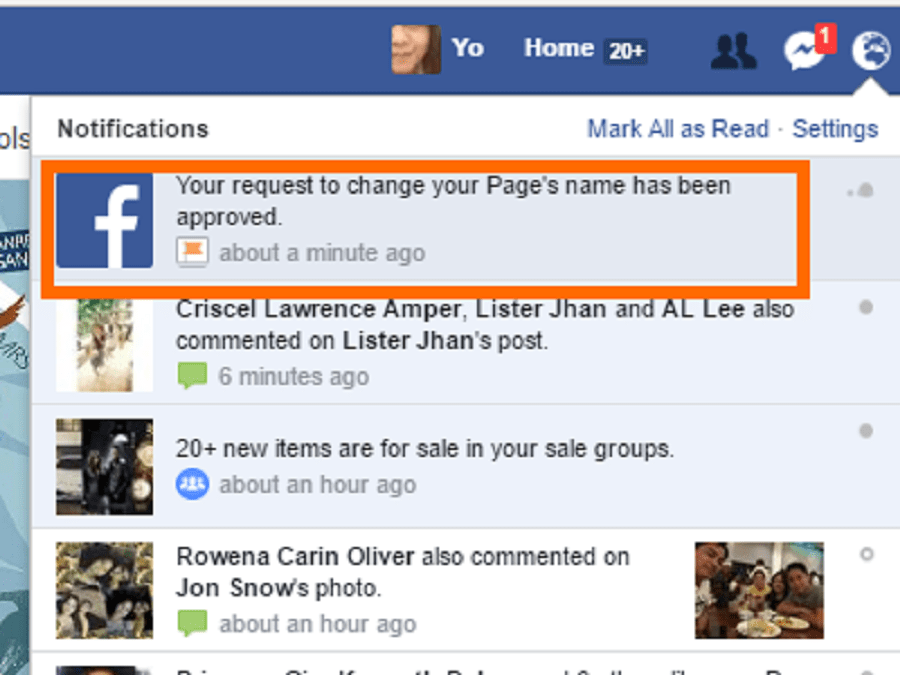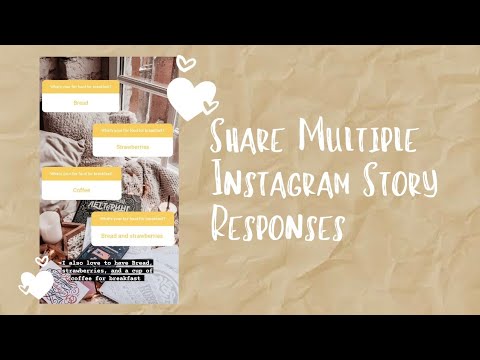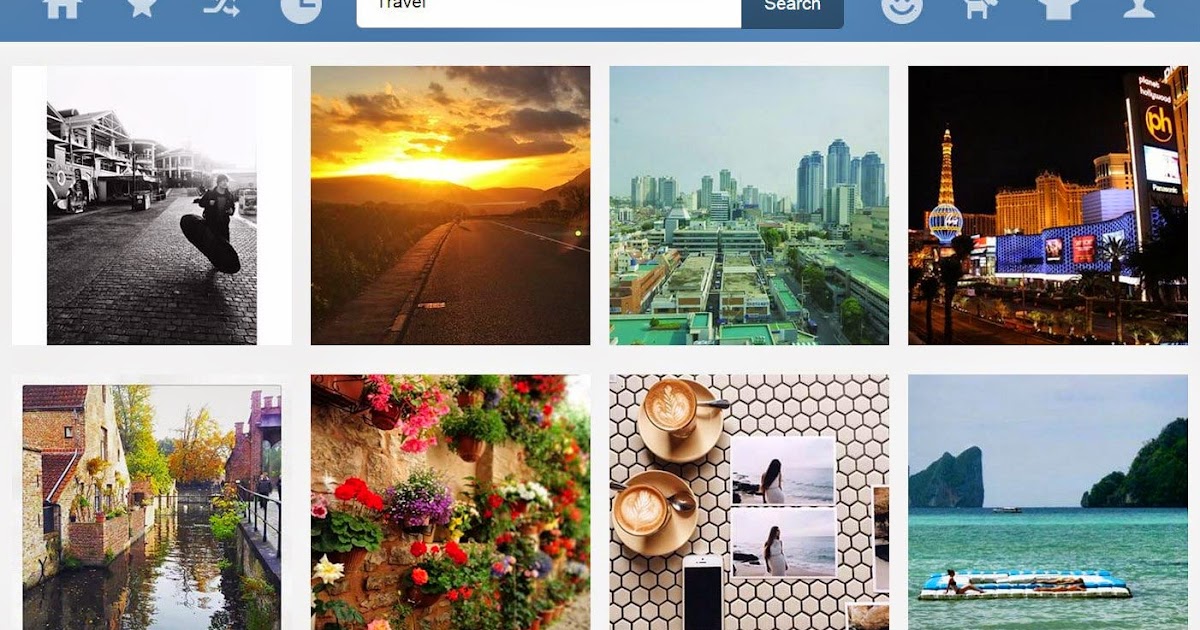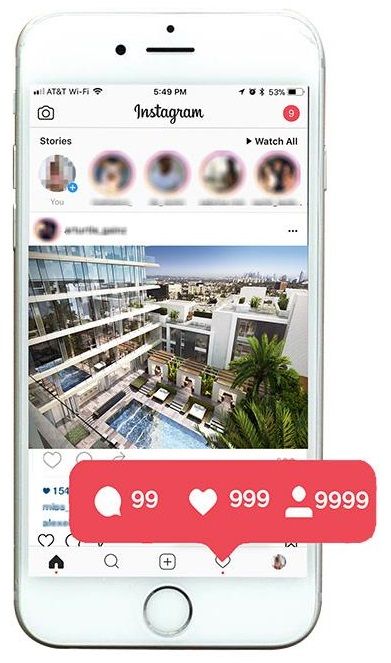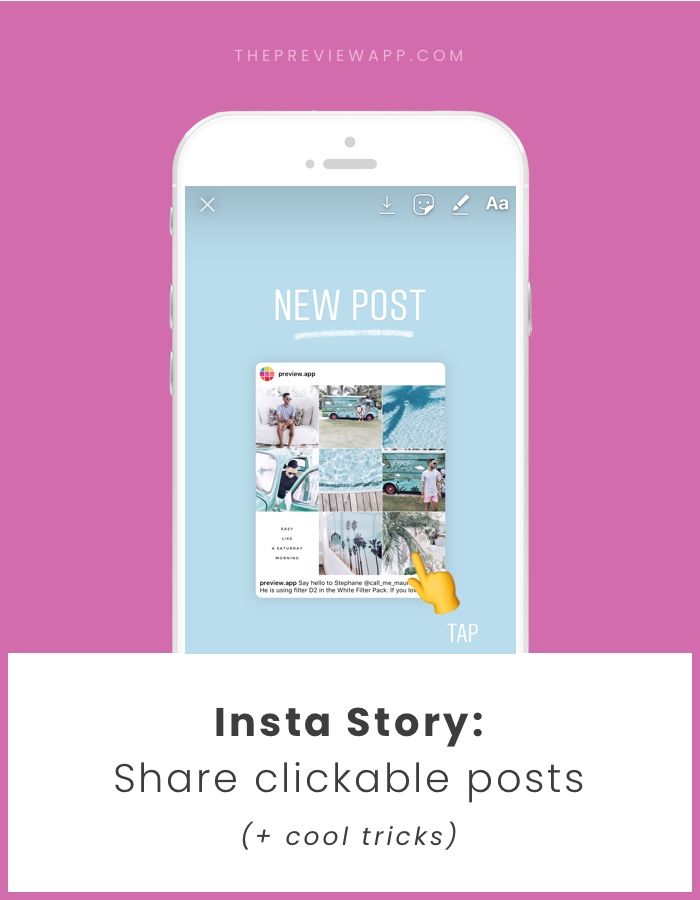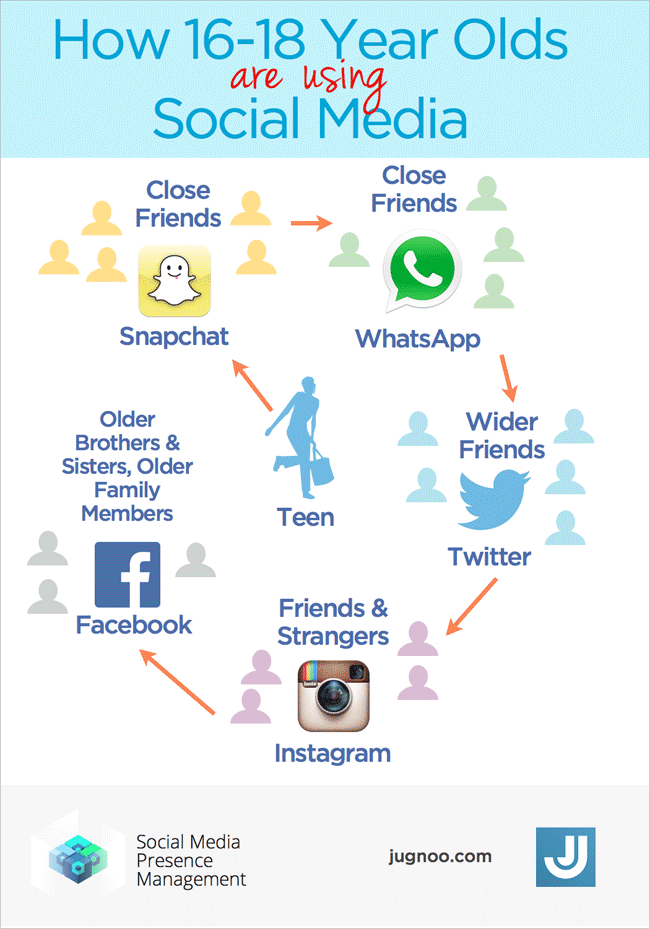How to make a whatsapp audio as ringtone
Set WhatsApp voice message as ringtone? It really works
If you want to set a voice message as a ringtone on WhatsApp, it’s not that difficult. We’ll tell you how to do it easily.
You want a funny one Set WhatsApp voice message as ringtone? It’s easier than you might have thought. We’ll explain below what you have to do to make sure it works.
articlebody:textmodule) –>
Set WhatsApp voice message as ringtone: Here’s how
If you want to set a WhatsApp voice message as a ringtone, there are different approaches depending on the phone. In the following we explain what you have to do when you own an iPhone, but also what you need to know as an Android user.
Set WhatsApp voice message as ringtone on iPhone
If you want to set a WhatsApp voice message as a ringtone on your iPhone, you need the iDevice Manager tool on your computer or laptop. Once you’ve downloaded it, all you have to do is connect your Apple phone and you’re ready to go:
- First open the folder “WhatsApp” and navigate to the point “Media”> “WhatsApp Voice Notes”.
- Then search the folder for the WhatsApp voice message you want to set as the ringtone.
- The file name should help you with this, because it results from the date and time at which you received it.
- Once you have found the correct voice message, copy it to your PC and rename it to an m4r file.
- Now start iTunes and drag and drop the selected file into iTunes. It should now be displayed under the “Sounds” tab.
- If you now want to transfer the ringtone to your iPhone, drag it to the corresponding device on the left. If you can’t see your iPhone on the left, you can make it visible by pressing “Ctrl” + “S”.
- Now you can set the WhatsApp voice message as a ringtone in the settings under “Tones”.
–
Setting WhatsApp voice messages as ringtone on Android phone
Setting up a WhatsApp voice message on an Android mobile phone is just as straightforward as it is on the iPhone. To do this, load the ES File Explorer program onto your smartphone beforehand, if you don’t have another file manager. Then do the following:
Then do the following:
- Navigate to the WhatsApp> Media> WhatsApp Voice Notes folder.
- Find the right voice message by looking at the date and time in the file name.
- Now tap on the appropriate file, hold down and select “Set as”> “Ringtone”.
- If this option is not available to you, you can also remember the file name and select it manually under “Settings”> “Sounds”> “Ringtone”.
- Select the “Music” tab, search the list for the appropriate name and tap it to set the WhatsApp voice message as a ringtone.
–
Conclusion: Setting a WhatsApp voice message as a ringtone is very easy
As you can see, it is very easy to set a WhatsApp voice message as a ringtone. This only takes a few simple steps. We’ll also tell you how you can even use WhatsApp on your PC. And here we will show you what you can do if the WhatsApp voice messages don’t work properly again.
video-opener video-opener--background ">video video-kaltura">
Latest videos on futurezone.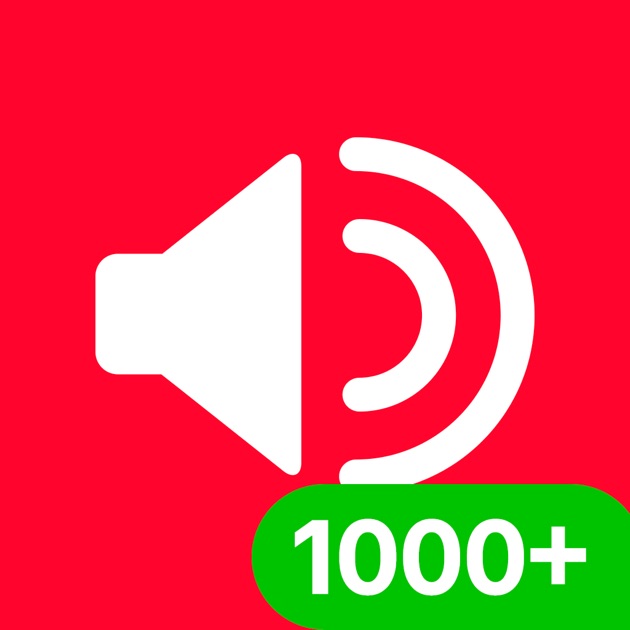 de
de
–
–
Latest videos on futurezone.de
show description
– .
Related News
Jacqueline finally got pregnant: “I thought I would be very happy after giving birth, and I was not” | Family
November 7, 2022
Montauban. New in the Le Bateau bookshop
November 7, 2022
They said how much the Bulgarian drinks
November 7, 2022
CNAS, contract for interferon-free treatment in case of hepatitis C | Romania
November 7, 2022
“Simons will, Brobbey won’t go to the World Cup”
November 7, 2022
Series of images, Momek AS Group | SEE PHOTOS: Gatsby look, glam and glitter at Momek’s 25th birthday party in Spektrum. Wiggo Dalmo: – Life flies fast. It’s like driving a racing car with no brakes
November 7, 2022
Traces of a giant ocean have just been discovered on Mars
November 7, 2022
At the Faculty of Sciences in Nice we will do without zetetics, these courses in critical thinking and scientific methodology
November 7, 2022
As I found the two, or it lasted long enough – D-FENS
November 7, 2022
US elections: the campaign for the American soul will be fought in Pennsylvania | International
November 7, 2022
The “Green Gold” forests in Egypt … a treasure for the climate and fuel for aircraft
November 7, 2022
2 tornado deaths in the southern states of the United States – Xinhua English.
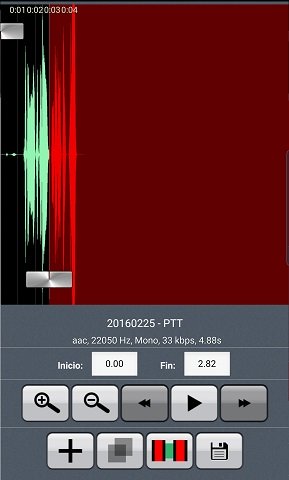 news.cn
news.cn November 7, 2022
Hosted by Byohosting – Most Recommended Web Hosting – for complains, abuse, advertising contact: o f f i c e @byohosting.com
Information
Copyright 2021 World Today News. All rights reserved.
More Interesting News
How To Put A WhatsApp Audio As A Ringtone ▷ ➡️ Stop Creative ▷ ➡️
3638
9
9 Reading Min
How to put a WhatsApp audio as a ringtone
A friend sent you an audio through Whatsapp which you would like to set as your mobile phone ringtone but have no idea how to do it? Well then I'd say you've landed on the right guide, at a time that couldn't have been better.
If you allow me some of your precious free time, in fact, I can explain how to put a WhatsApp audio as a ringtone both Android as in iPhone. I already anticipate that this is feasible in a very simple way and that for this purpose it is possible to use both voice and audio files (eg MP3) received as multimedia attachments in chats.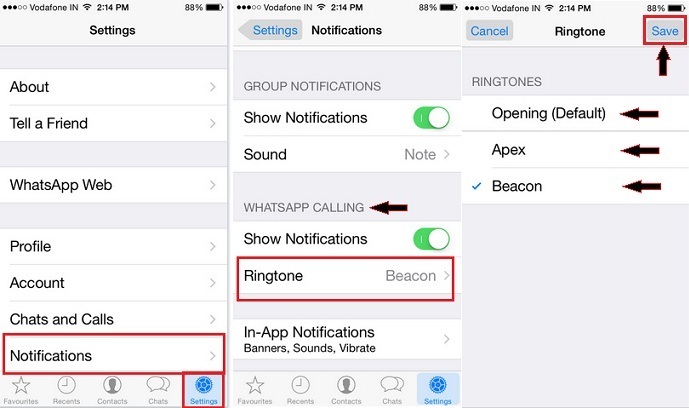
With that said, I would suggest that we don't delay any longer and start getting busy immediately. Make yourself comfortable, therefore, take a few minutes off just for yourself and immediately begin to focus on reading what is reported below. I'm sure the end result will satisfy you!
- How to put a WhatsApp audio as a ringtone on Android
- Save WhatsApp audios
- Use WhatsApp audio as a ringtone
- How to put a WhatsApp audio as a ringtone on iPhone
- Save WhatsApp audios
- Use WhatsApp audio as a ringtone
How to put a WhatsApp audio as a ringtone on Android
If you have a smartphone Android and you want to understand how to put a WhatsApp audio as a ringtone, follow the instructions below.
However, keep in mind that some indications regarding the items and options to select may differ from what you see on the screen, depending on the version of Android in use, the model and brand of mobile phone you own.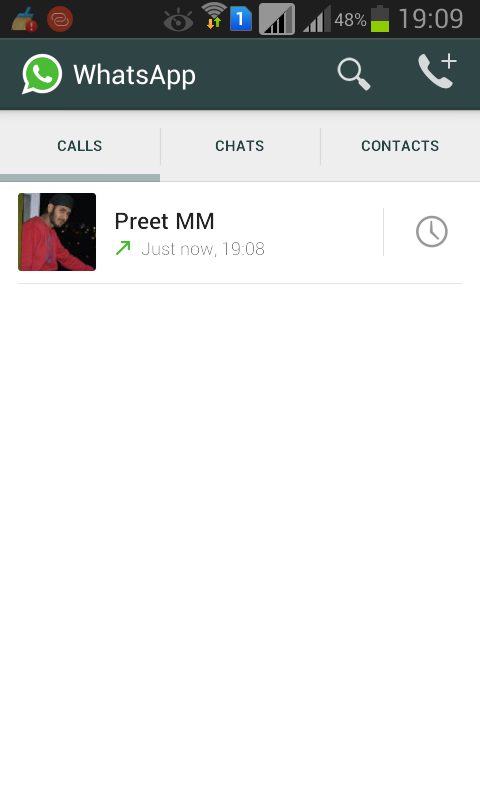
Save WhatsApp audios
by put a WhatsApp audio as a ringtone on Android, the first thing to do is locate the file of your interest and copy it to the ringtones folder. Therefore open Whatsapp, select the tab Charla, open the conversation that contains the audio of your interest and press First name of the person or group at the top of the screen.
On the new screen that appears, tap the word Media, links and documents, select the tab Average, tap on advance audio file you want to use as a ringtone and wait for it to start playing.
If it is the correct file, tap the i button three points vertically located in the upper right, select the option Share in the menu that opens and choose to open the file manager in use on your device, to copy the audio to the ringtones folder (usually the one called Ringtones ).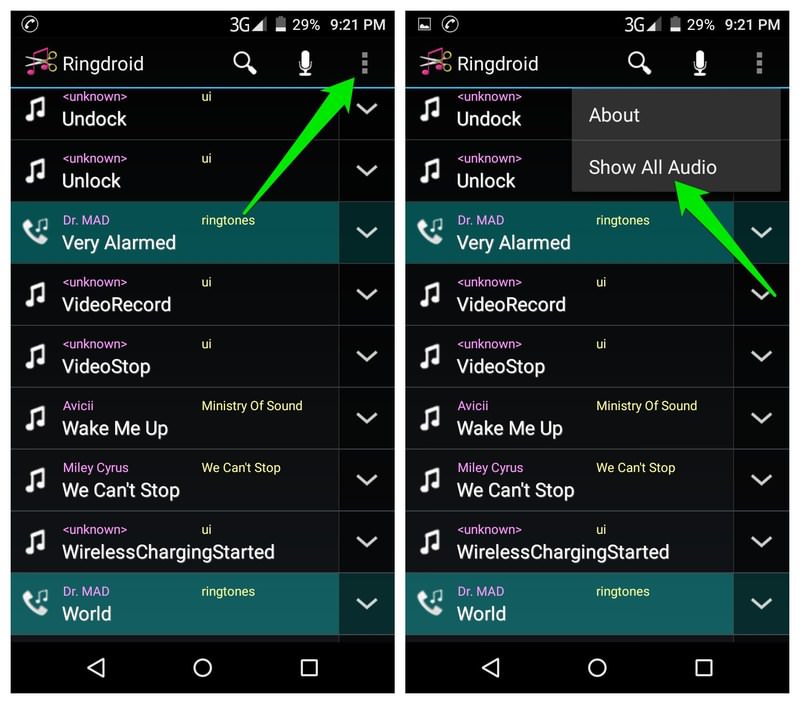
If your mobile phone does not have a "standard" file manager yet, you can use the free app Files of Google, which is what I used to write this passage. You can download it from the corresponding section of Play Store or if you are using a device where you are not present (for example, a mobile phone Huawei with AppGallery), you can trust one alternative store, as I explained here.
If you want to use voice messages as a ringtone, you can succeed in your attempt by acting outside of the WhatsApp application, using the file manager. So, open the latter and tap on the item Internal Memory What you find below.
Then open the folder Whatsapp, So that Average and then go to the folder Notes WhatsApp voice (or the folder WhatsApp Audio, if you want to select an audio file received as an attachment).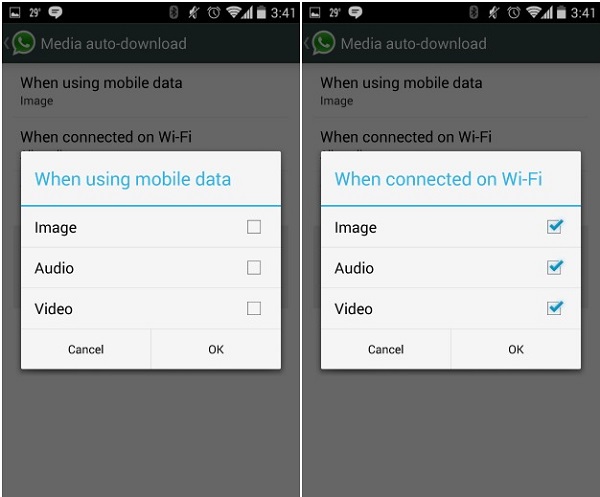
At this point select the folder Private (which is the one that contains the received audio), locate the office hour of your interest, touch Arrow down found in your correspondence and select, from the menu that appears, the item Copy to, to copy the file to the ringtones folder.
If before opening or copying the file you want to play it, to make sure who is the element that really interests you, touch its icon. If appropriate, you can also rename the file by clicking on Arrow down next to him and choosing the option Rename in the menu that appears.
If, when proceeding in this second way, you cannot find the audio files that interest you in the memory of the device, it is because you have not previously enabled the automatic download of files in the WhatsApp configuration (in the section Settings> Data storage and use> Automatic media download ).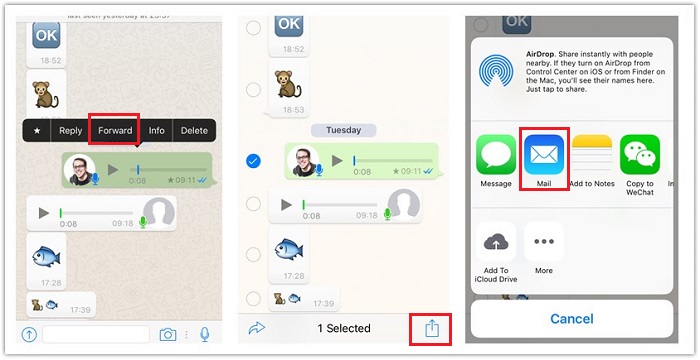
To solve this problem, locate the sound files of your interest in WhatsApp conversation and tap Arrow down that you find next to us, to be able to download it.
Use WhatsApp audio as a ringtone
After finding the WhatsApp audio of your interest and copying it to the ringtones folder on your Android device, you can finally continue setting the file as a ringtone.
To do this, you need to go to the Android settings. Then select the icon configurations (the one with the shape of gear wheel ) from the home screen or from the drawer, touch items Sounds and vibrations> Ringtone and select, from the proposed list, the sound files WhatsApp that you previously copied to the ringtones folder.
If the WhatsApp audio you want to use as a ringtone is not visible in the list, scroll down the screen with all ringtones, tap the word Add from device memory, Select the application with which you want to search and select the audio file and click on its name.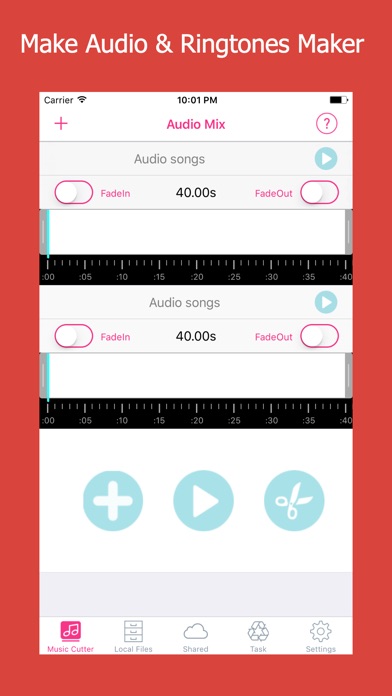 Then select the sound files WhatsApp from there.
Then select the sound files WhatsApp from there.
Note that to be used correctly as a ringtone, an audio file must have a total length of 30-40 seconds. If necessary, you can edit the file of your interest using applications like Ringtone maker, which is free and allows you to easily perform the above operation. To use it, please download it from Play Store or alternative stores.
Then start Ringtone maker, Select the sound files WhatsApp from the device memory, tap the button (...) that you find next to the title of the same and choose the option Edit in the menu that appears. On the new screen that appears, move the two gray indicators that are on the graph, to set the start point and end point of the portion of the audio to cut, and press the button with the floppy disk, to complete the procedure.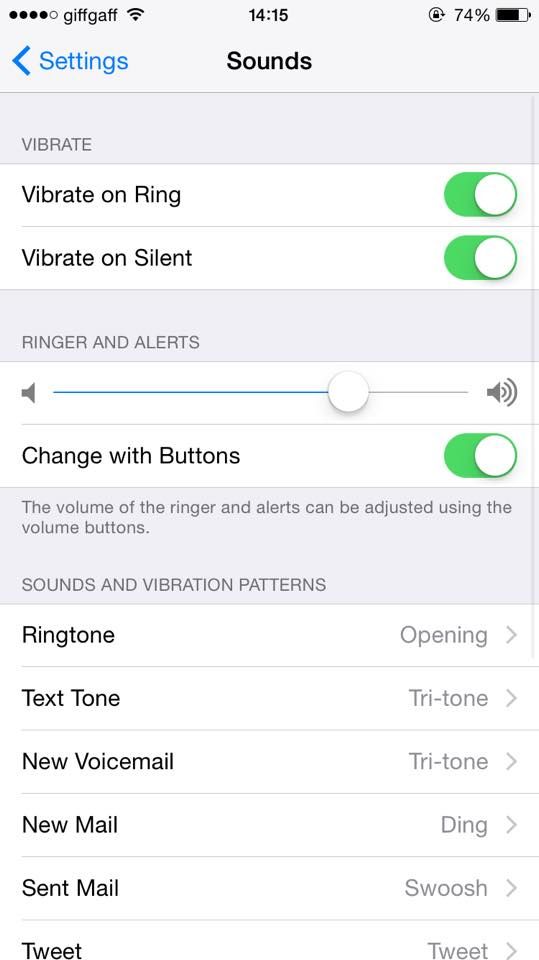
Finally, indicate that you intend to save the trimmed audio file as Ringer, through the menu that appears, then type the First name you want to assign it, tap the button Save and choose to configure it as Default ringtone. For more details, you can read my guide on how to change the ringtone.
How to put a WhatsApp audio as a ringtone on iPhone
You have a iPhone And are you interested in understanding how to put a WhatsApp audio as a ringtone in this specific case? Then follow the instructions below. Even then, this is incredibly simple to do.
Save WhatsApp audios
by put a WhatsApp audio as a ringtone on iPhone, the first thing to do is save the file of your interest in the device, and then use it as a ringtone.
To do this, start Whatsapp, go to the section Charla, Select the conversation of your interest and press First name of the person or group of your interest, at the top of the screen.
Now select the item Media, links and documents from the new screen displayed, then the tab Average and touches sound files that interests you, so you can preview it. If it's the correct file, click share button (the one who has the square and the arrow ) located at the bottom left, select the item Share in the menu that opens and choose the option Save to file, then indicate the posición on your iPhone or iCloud Drive to save the audio.
As an alternative to as I have already explained or if you want to use voice messages as a ringtone, you must export the chat that contains the elements of your interest and, later, you must extrapolate the multimedia content of your interest using the app Expedient (the default iOS file manager).
To do this, identify the conversation of your interest on the screen Charla WhatsApp, slide it from right to left and press the button Other this looks like. In the menu that appears, select the items Export chats es Attach media and wait for the procedure to complete.
In the menu that appears, select the items Export chats es Attach media and wait for the procedure to complete.
When the process is complete, press the button Save to file in the menu to choose the location to save the conversation, indicates the posición where you want to save everything and click on the article Add, top right.
At this point, open the application Expedient on your iPhone, touching the relative icon (the one who has the blue folder and the White background ) present on the home screen, go to posición where you have chosen to save the WhatsApp conversation and extract the relative archive zip, clicking on it, then select the item Content preview.
Now, scroll through the list of chat contents and when you find the sound files which you intend to use as a ringtone, tap the button To play, to hear a preview.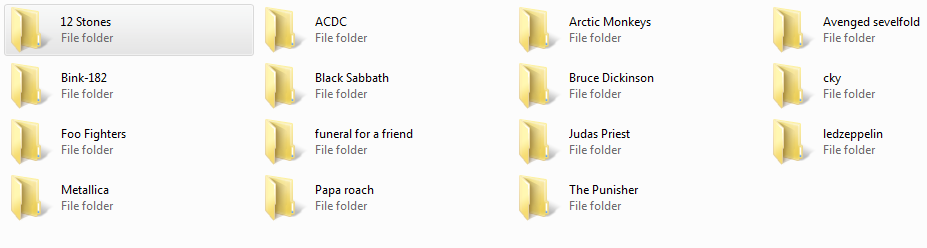 If it's the correct file, click share button, bottom left, and choose the option Save to file, to save it in a certain location.
If it's the correct file, click share button, bottom left, and choose the option Save to file, to save it in a certain location.
Use WhatsApp audio as a ringtone
Now that you have saved the WhatsApp audio file that you want to use as a ringtone on your iPhone, you can set it as a ringtone.
Since it is not possible to set any audio file as a ringtone directly on the iPhone, to be successful in your attempt you must first resort to using Garage band, an application developed by Apple for iOS that allows you to create and edit music and that also returns for the purpose in question.
To use the application, download it from the corresponding section of the App Store and launch it, then touch the button to select loops (what looks like a eye ) in the upper right, select the card Expedient and go to posición on your iPhone where the sound files taken from WhatsApp, then press on it and, while pressing, drag and drop the song on the chronology by GarageBand.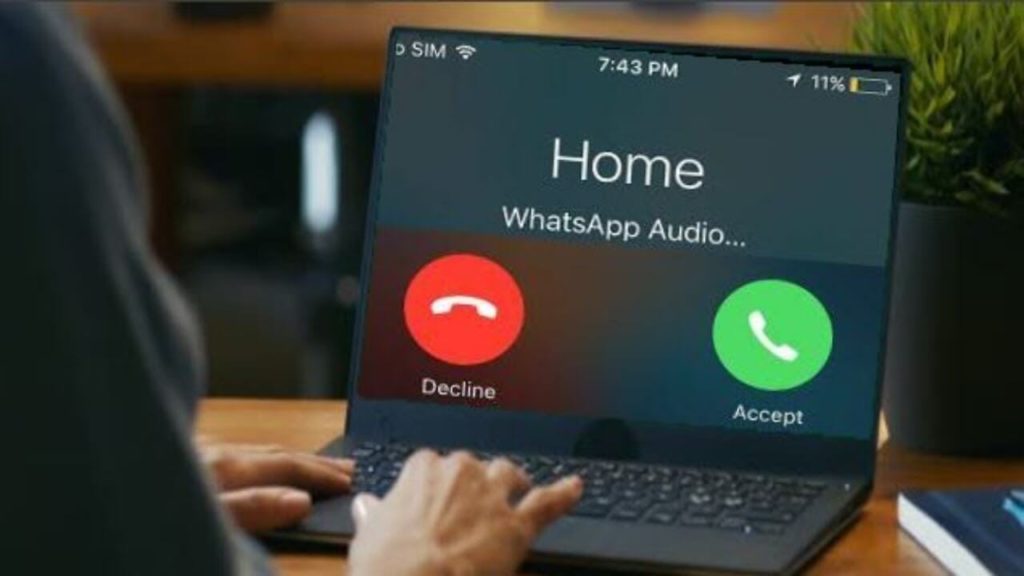
After completing the above steps, adjust the length of the song by moving the indicators on the track, to make it 30-40 seconds. Then, touch the icon with the Arrow down present in the upper left, select the item Placed Songs in the proposed menu, press and hold the project preview created and, from the menu you see, select the item Share.
Finally, select the item Ringtone, Write the First name want to assign to the ringtone, touch the wording Export (top right) and when the message that the procedure is complete appears, touch the button Okay. Now, to directly set the newly created ringtone, choose the option Use ringtone from the box Ringtone that appears on the screen.
Alternatively, after completing the ringtone export, go to the iOS home screen, select the icon configurations (the one with the shape of gear wheel ), then the elements Sounds and Haptic Feedback> Ringtone and choose the Ringer newly created from the list that is proposed, to configure it.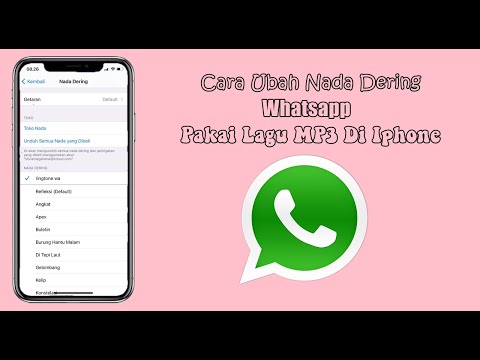 For more information, you can check my tutorial on how to insert ringtones on iPhone.
For more information, you can check my tutorial on how to insert ringtones on iPhone.
How to install a melody from WhatsApp?
How to save WhatsApp audio
Content
- 1 How to save WhatsApp audio
- 2 Download audio from app
- 2.1 Audio file storage location
- 3 How to change ringtone for WhatsApp?
- 4 How to change WhatsApp ringtone on Android
- 5 How to change WhatsApp ringtone on IPhone
- 6 Where to download ringtones
- 7 Change notification ringtone from WhatsApp contacts to your own ringtone
- 7.1 Why change WhatsApp notification sound?
- 7.2 Change WhatsApp message notification sound on iPhone
- 7.3 Change WhatsApp notification sound on Android phone
- 8 How do I change the WhatsApp ringtone?
- 9 Whatsapp sound - installing and setting up sound in the application
- 10 Whatsapp sounds
- 11 How to connect and set up sound
- 11.
 1 What to do if the sound is missing in WhatsApp
1 What to do if the sound is missing in WhatsApp - 11.2 Can I download and install other sounds in the application
- 11.
- 12 How to change the sound in WhatsApp?
- 13 Can I change the sounds of messages, calls and system sounds in WhatsApp?
- 14 How to put your own ringtone (song, melody) in Whatsapp?
In WhatsApp, you can send each other not only text messages, but also files in various formats. There are users who prefer to share their favorite music or video in this way. And if you liked the sent file, then the question arises of how to save audio from WhatsApp.
Downloading audio from the application
Unfortunately for many users, there is no possibility to download music from the application yet. Therefore, it will not be saved to the device, like, for example, the same images. However, the audio file can always be listened to in the messenger itself.
In order to save music and not accidentally delete it along with the entire chat, it is recommended to make a backup copy of the correspondence. It is performed both in the device's memory and on external media.
It is performed both in the device's memory and on external media.
Audio file storage location
Music files are stored in a hidden application folder. To find it, use the file manager. In it, you need to open a folder called WhatsApp and go to files that have .audio in their names.
Some users prefer to send music to their mail from iPhone, from where they can save it to any convenient place. Among other methods, the use of additional utilities is noted. They can be found in the app store, which is designed specifically for this device. Add-ons will help you transfer files to your smartphone memory from the application.
In order to remove music from the messenger, it is enough to delete the conversation in which it is contained. In addition, it is possible to clear the application cache. Many users who prefer to listen to audio on the device's player do not like that they cannot save the sent music to their smartphone.
But at the moment the developers do not comment on the situation and do not promise to fix it. Therefore, it is easier to download the tunes you like from trusted music sites, where such an opportunity is provided.
Therefore, it is easier to download the tunes you like from trusted music sites, where such an opportunity is provided.
xn--80aae8cif.xn--d1ababe6aj1ada0j.xn--p1acf
How to change ringtone for WhatsApp?
WhatsApp is a messenger and social network rolled into one. In it you can chat and call someone. Many people often use WhatsApp calls, as it is more convenient than making phone calls. And of course, in order to distinguish when they call you on the phone, and when on WhatsApp, melodies and tracks are put. About this in our article.
How to change whatsapp ringtone on android
First, let's figure out how to change the ringtone on the Android version of the application. To do this, we need to open the program by first going to the phone menu. Click on the "Settings" tab. In the list of functions we find “notifications”. A window will appear in which all system alerts will be available to you. For each of them you can set your own sound. The program contains standard tracks, as well as vibration. If you wish, you can install your own track, which is not in the program, but this will be problematic, and you will need to download third-party programs.
The program contains standard tracks, as well as vibration. If you wish, you can install your own track, which is not in the program, but this will be problematic, and you will need to download third-party programs.
How to change WhatsApp ringtone on IPhone
IOS is a little different in its device from Android, but the principles of operation are similar. To change, we go to the application, open the “settings” and “notifications” tab. It is also possible to put vibration and standard tracks. But, unlike Android, here we will not be able to download another melody.
Where to download ringtones
Unlike a regular phone call, in WhatsApp we can put only the melody that is intended for this program and does not exceed 10-20 seconds. Usually such ringtones can be downloaded on special music sites or where WhatsApp can be downloaded.
As you can see, everything here is quite simple and clear, so each user will be able to figure it out and change the ringtone on their phone.
greatchat.ru
Change notification ringtone from WhatsApp contacts to your own ringtone
In WhatsApp, you can set your own notification sound for each individual chat in your WhatsApp account. Below you will find the steps on how to change whatsapp notification sound or ringtone on android and iphone.
Why change the WhatsApp notification sound?
When notification sounds from various applications are constantly heard from the phone, it is difficult to understand which application it comes from. That is why you may want to change the WhatsApp notification sound to something different from the notification sounds from other applications, and then you will definitely understand that this notification came from WhatsApp without looking at your phone.
In fact, WhatsApp has a feature that allows you to set different notification sounds for different contacts, and you can immediately identify who is trying to contact you through WhatsApp without even looking at the names.
Change the notification sound of a WhatsApp message on iPhone
Steps to follow to change the notification sound on iPhone or iPad
1 Open WhatsApp on iPhone or iPad.
2 Then open the chat for which you want to change the notification sound.
3 In the window that opens, click on the chat name.
4 On the contact's profile page, click the Custom sound option.
5 On the next screen, click on the sound you like and click save in the top right corner of the screen.
Note: when you click on the sound, you can listen to the melody, so you can scroll through the melody to select the one that suits your taste and then save it.
Change the WhatsApp notification sound on an Android phone
1 Open WhatsApp on your Android phone or tablet.
2 Then open the chat for which you want to change the notification sound.
3 In the next window, click on the chat name at the top.
4 On the chat information page, click Custom Sound.
5 In the next window, make sure the use of custom notifications is enabled.
6 Tap the notification ringtone below Message notifications.
7 A pop-up window will appear in which you need to select a notification tone for this WhatsApp chat and click OK to save the changes.
Note: Listen to several different tunes and choose the one that best suits your taste.
vebtech.ru
How to change the ringtone in WhatsApp (Votsap)?
Application WhatsApp (Votsap) offers the following options for setting the melody (ringtone) or the sound of an incoming message:
1) common ringtone or message melody for all contacts.
2) message sound for a specific group.
3) ringtone or message for a particular contact.
How to change the general melody (ringtone) in WhatsApp:
1) First you need to open the WhatsApp application on your phone.
2) In the menu, select the "Settings" item, then the "Notifications" item.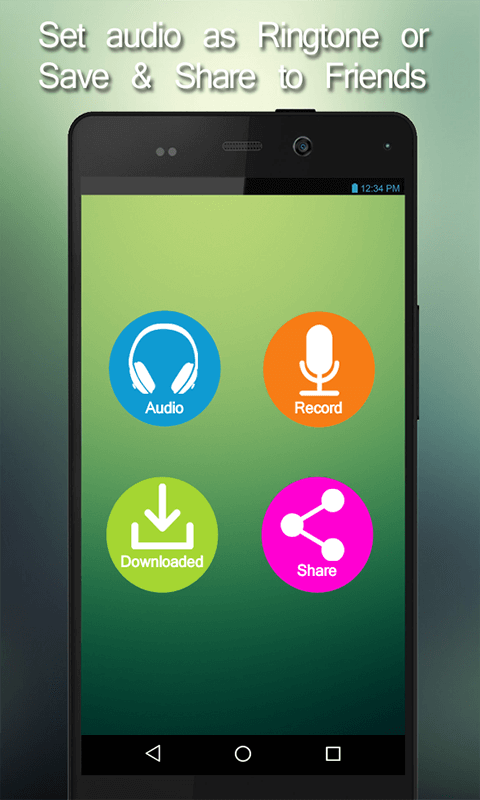
Here you can either turn off all sounds completely or change ringtones for notifications or calls.
3) In order to change the ringtone, go to the desired subsection (for example, "Call") and select the melody you want to play.
How to set an individual melody in WhatsApp:
1) Select the contact you need in the "Contacts" item for which you want to set a personal ringtone.
2) Next, go to "Individual (user) notifications" and check the box next to "Use custom notifications". Thus, we will allow the use of individual signals.
3) In the contact settings, select "Notifications". In the "Ringtone" or "Message sound" subsection, set the desired ringtone or the sound of an incoming message.
As for notifications for groups, this is done in the same way - in the group settings, select "Notifications" and set the desired message sound.
Changing the ringtone in WhatsApp is easy. To get started, go to this application, then to the settings, then click on the "Notification" item. The app itself offers many ringtones.
The app itself offers many ringtones.
It is also worth noting that in "WhatsApp" you can set an individual melody for each contact. To do this, go to the contact, then "view contact" and click on "Individual notifications".
To change the ringtone in the WhatsApp messenger, you need to go to "settings" by clicking on 3 vertical dots.
Next, select "Notifications".
In the menu that opens, you need to change the “Call Notification”. Choose from the proposed melodies in the messenger or set the ringtone from your phone.
WhatsApp by default uses the same ringtone as on the phone, but you can change it in the application settings, and in addition, set your own ringtone for each contact.
You can change the ringtone for all contacts in WhatsApp by opening the "settings" tab and then going to the "notifications" section, scroll down the menu to the end in the "call notifications" section, tap the "melody" line, after which you can select a ringtone from standard phone calls (to add music downloaded from the Internet, you must first add it to ringtones through your phone settings).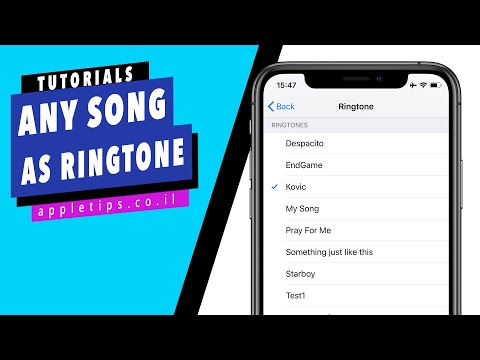
You can set up a ringtone for each contact separately through the contact settings. To do this, you need to open the WhatsApp contacts, then select the one you need and when the chat with this person opens, touch the three dots (upper right corner of the screen) in the menu that opens, select the “view contact” item, after which the screen with the person’s data will open, now you need to touch the line “individual notifications", and when the settings window appears, check the box next to the inscription "use". After that, it will become possible to change the call notifications, which is set exactly as described above through the "melody" line and selecting the desired music.
www.bolshoyvopros.ru
Whatsapp sound - install and configure sound in the application
Whatsapp is one of the most popular and popular communication applications. But, despite this, many users sometimes have questions about managing the application. In particular, how to set up, adjust the sound of WhatsApp and whether it is possible to change the standard notifications in chats, groups and calls.
Whatsapp Sounds
An app notification sound or a ringtone is a sound played when sending or receiving messages in chats. Whatsapp's default sound is the result of many months of work by an entire development team, created with the goal of unobtrusively alerting the user. This notification is enabled by default and does not require installation.
If desired, the same sound signal can be set for other messages and notifications. But for this you need to download the sound, saving it in the sound menu of the phone
The download process for Android and iPhone is identical and consists of the following steps:
- Log in to the global network and open any browser.
- Enter the query “Whatsapp notification sound by default” in the search box (the text may be different, but the meaning should not be different).
- Find the sound you want and download it to your gadget (experts advise choosing from the TOP-5 results on request, so as not to risk the security of the phone system once again).

After the desired one is downloaded to the phone, all that remains is to set the ringtone. To do this, you will need:
- Enter the gadget settings, find section “Sounds” in the menu.
- By clicking on the name of the section, in the menu that opens, select the type of notification for which you want to set the Vatsap melody.
- By clicking on the selected notification, view the list of ringtones that opens, find the recently downloaded one in it and mark it.
Thus, you can set the standard sound of the messenger for both phone calls and SMS messages (here, as you like)
How to connect and adjust the sound
You can turn off / turn on the sound of Whatsapp messages in the application settings with just a few clicks. First you need:
- Exit all chats to the Whatsapp main page (where the contact list is displayed) and enter the menu, the icon of which is located in the upper right corner (three vertical dashes).

- Find "Settings" and enter them.
- Next, go to section "Notifications".
To receive sound notifications about incoming messages, check the box "Sounds in chat". To turn off the sound in Votsap, on the contrary, the checkbox should be unchecked.
As for adjusting the volume, you can change the latter in the same way as the volume of other notifications on the phone.
In addition to completely turning off the sound of alerts, the messenger provides users with such a function as receiving messages "Without notification". This option can be used for each individual chat. You can connect it by entering the chat (group) first, and then the menu.
This function allows the user not to be distracted by each notification, and when freed, he can calmly read all received messages. Mode "No notifications" can be set for a certain period (8 hours, 1 week or immediately for 1 year).
What to do if there is no sound in WhatsApp
Sometimes users are faced with a situation where they stop receiving sound notifications about messages in chats and groups of the application.
To figure out why there is no sound in Votsap, experts advise first to make sure there is a connection (Internet), and then check the settings. If there is no sound at all, then you need to look into the general settings of the messenger. If there are no sound alerts when communicating with a specific interlocutor, then you should check the settings of this contact.
In addition, it is important to remember that sound notifications come only when Whatsapp is put on standby - when you log out, notifications are also automatically turned off. Therefore, if the user has an old phone model and there is not enough memory on it to keep the application in “sleep” mode, then he will not be able to receive messages about receiving messages until he turns on Whatsapp.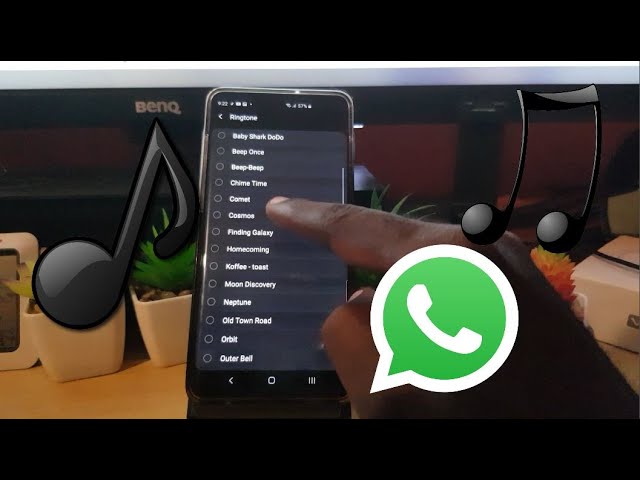
Is it possible to download and install other sounds in the application?
To change the melody of sound signals, you will need to follow the same steps of the algorithm as when turning the sound on / off in WhatsApp. But after entering section "Notifications" you will need to click on "Notification sound".
After clicking on this item, the system will display a menu of melodies and sounds, from which you can choose any to your taste. In the same way, you can set the melody for calls to Whatsapp.
If desired, you can set different melodies in chats and groups. To do this, you will need:
- Select the required contact (the one on which the melody will be set).
- Click on the name, thereby redirecting to the subscriber's profile page.
- Find the tab "Individual notifications" and click on it to go to the settings menu.
- Check the box next to option "Use", enabling configuration commands.

- Select the desired options and set sounds (as well as color and vibration).
Setting chat tones adjusts the sounds of both incoming and outgoing messages at the same time.
xn——6kcababjh5dq4bng2adeiicfo2g1fk.xn--p1ai
How to change sound in whatsapp?
Is it possible to change the sounds of messages, calls and system sounds in WhatsApp?
For users of the Whatsapp application, developers have programmed the ability to change the ringtone. You can set ringtones for a specific chat, for messages and calls, or for a contact.
Melodies can be changed through the application menu watsapp:
- Enter the application;
- In the settings, open the "Notifications" item;
- In the "Sound of notifications" sub-item, select another melody from the list after preliminary listening.
To change the ringtone for an individual contact or chat, you need to do these manipulations in the individual settings, the icon of which is located next to the subscriber's name or group name, allowing "Use individual notifications".
How to put your own ringtone (song, melody) in Whatsapp?
When the standard WhatsApp melodies are not satisfactory, you can set your own ringtone for notification. To do this, you must have or create a folder with a collection of songs on your gadget or PC.
For android owners, the procedure is as follows:
- Connect the gadget to the computer and open the Notifications folder. If not, it must be created;
- Download selected melodies there;
- Go to whatsapp menu;
- In the settings, select "Notifications";
- Select an interesting melody from the list that appears and confirm the selection.
The algorithm of actions for an apple gadget is slightly different, since it is not possible to install your own melodies for WhatsApp on an iPhone. But you can change the existing ringtones. To do this, you need iDevice Manager (iPhone Explorer) and Total Audio MP3 Converter (available in demo version) installed on your PC.
Share:
- Previous PostHow to export Whatsapp?
- Next PostGeolocation in WhatsApp how to enable?
×
Featured See
Adblock
detector
How to make sound from whatsapp as ringtone ▷ ➡️ Stop Creative ▷ ➡️
3590
9
9 Read Min
How to set whatsapp audio as ringtone
how to do it? Well, then I'd say you hit the right track, at a time that couldn't have been better.
If you allow me some of your precious free time, I can explain how to set whatsapp audio as ringtone both android as in iPhone. I already assume that this can be done in a very simple way and that both voice and audio files (eg MP3) received as multimedia attachments in chats can be used for this purpose.
With that said, I would advise us not to delay any longer and get down to business immediately. So sit back, take a few minutes for yourself, and immediately focus on reading what is reported below. I'm sure the end result will satisfy you!
- How to set whatsapp audio as ringtone on android
- save whatsapp audio
- use whatsapp audio as ringtone
- how to set whatsapp audio as ringtone on iphone
- save audio from whatsapp
- Use whatsapp audio as ringtone
how to set whatsapp audio as ringtone on android
If you have a Android smartphone and want to understand how to set whatsapp audio as ringtone follow the instructions below.
However, please note that some of the instructions for items and options to select may differ from what you see on the screen, depending on the version of Android you are using and the model and brand of your mobile phone.
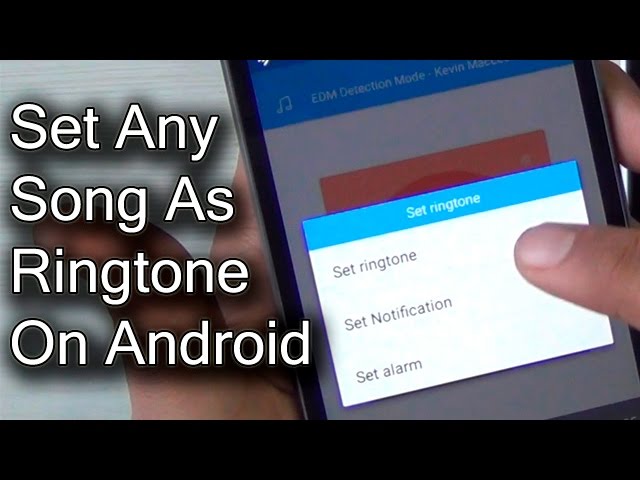
Save audio from whatsapp
by set whatsapp audio as ringtone on android , the first thing to do is find the file you are interested in and copy it to your ringtones folder. Open so whatsapp select tab charla . Open conversation which contains the sound you are interested in and click the name of the person or group at the top of the screen.
In the new screen that appears, tap the words Media, links and documents select the tab medium , tap on the advance audio file you want to use as your ringtone and wait for it to play.
If this is the correct file, press the i button three vertical dots located in the upper right corner, select the option Share in the menu that opens and select to open file manager is used on your device to copy the sound to a folder with ringtones (usually the one called Melodies ).
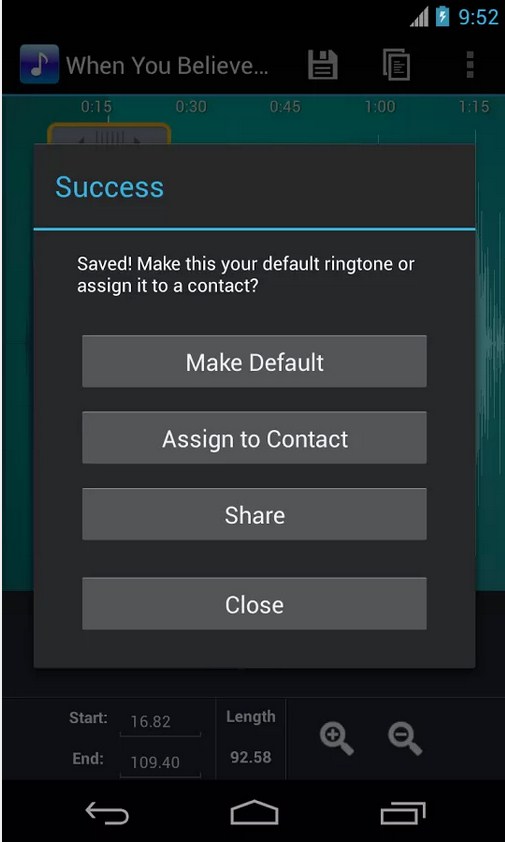
If your mobile phone does not yet have a "standard" file manager, you can use the free app. Google files that I used to record this passage. You can download it from the appropriate section of the Play Store or if you are using a device that you are not on (for example, a Huawei mobile phone with AppGallery) you can trust alternative store As I explained here.
If you want to use voice messages as your ringtone, you can succeed outside the WhatsApp application using file manager . So open the last one and click on item Internal memory What you will find below.
Then open folder WhatsApp , so middle and then go to folder Notes WhatsApp Voice (or folder WhatsApp Audio if you want to select audio file received as attachment).
For now, select the folder private (which contains the received sound), find the appropriate of your interest, tap the down arrow found in your conversation and select item 9 from the menu that appears0104 Copy to to copy the file to the ringtones folder.

If you want to play the file before opening or copying it, to make sure you're interested in the item, tap the icon . If necessary, you can also rename the file by clicking on the down arrow next to it and selecting the Rename option from the menu that appears.
If, using the second method, you cannot find the audio files you are interested in in the device memory, this is due to the fact that you have not previously enabled automatic file downloads in the WhatsApp configuration (in section Settings > Data storage and usage > Automatic media download ).
To solve this problem, find the sound files you are interested in talking on whatsapp and press the down arrow that you find next to us to be able to download it.
Use WhatsApp Audio as Ringtone
After you find the sound you are interested in in WhatsApp and copy it to the ringtones folder on your Android device, you can finally proceed to set the file as ringtone.

To do this, go to the Android settings. Then select the configuration icon (the one shaped like cogwheel ) from the home screen or from the drawer tap the items Sounds and vibrations > Ringtone and select from the proposed list of sound files whatsapp that you previously copied to the ringtones folder .
If the WhatsApp sound you want to use as your ringtone is not listed, scroll down the screen with all ringtones, press word Add from device memory Select the application you want to search with, select an audio file and click on the name of the latter. Then select whatsapp sound files from there.
Please note that in order to be properly used as a ringtone, the audio file must have a total length of 30-40 seconds . If necessary, you can edit the file you are interested in using applications such as Ringtone Creator , which is free and makes the above operation easy.
 To use it, download it from the Play Store or other stores.
To use it, download it from the Play Store or other stores. Then start Ringtone Creator Select WhatsApp sound files from your device memory press the button (...) that you will find next to the name of the same and select the option edit in the menu that appears. On the new screen that appears, move the two gray indicators on the graph to set the start and end points of the audio fragment to be cut, and press the floppy button to complete the procedure.
Finally, indicate that you are going to save the trimmed audio file as Ringer through the menu that appears, enter the name you want to assign it, click the save button and select its setting as Default Ringer . For more information, you can read my guide on how to change your ringtone.

How to put WhatsApp audio as ringtone on iPhone
Do you have iPhone And are you interested in understanding how to use WhatsApp audio as ringtone in this particular case? Then follow the instructions below. Even then, it's incredibly easy to do.
Save audio from whatsapp
to set whatsapp audio as ringtone on iPhone , the first thing to do is save the file you are interested in on the device and then use it as ringtone.
To do this, start WhatsApp go to section Charla Select conversation of your interest and click name of the person or group you are interested in at the top of the screen.
Now select element Media, Links and Documents from the new displayed screen, then tab middle and touches sound files that you are interested in, so that you can preview it.
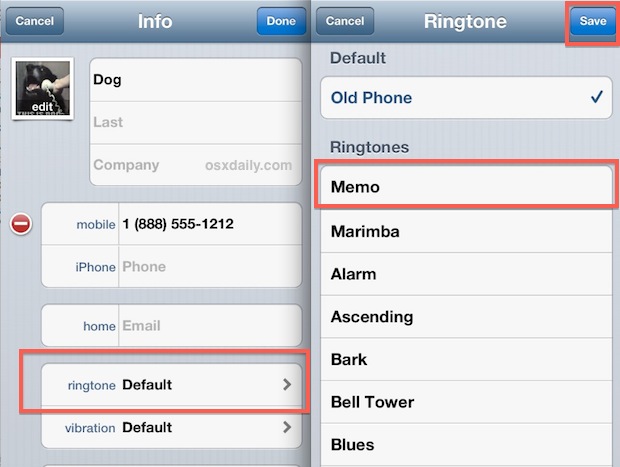 If it's the correct file, press share button (the one who has square and arrow ) is located at the bottom left, select the item Share in the menu that opens and select the option Save to file then specify posición on your iPhone or iCloud Drive to save the sound.
If it's the correct file, press share button (the one who has square and arrow ) is located at the bottom left, select the item Share in the menu that opens and select the option Save to file then specify posición on your iPhone or iCloud Drive to save the sound. As an alternative to the way I have already explained, or if you want to use voice messages as your ringtone, you must export the chat that contains the elements that interest you, and later you must extrapolate the multimedia content that interests you with using the application. Reasonable (default iOS file manager).
To do this, identify the conversation of your interest on the Charla WhatsApp screen, slide it from right to left and press the button Other it looks like. In the menu that appears, select the items Export chats es Attach media and wait for the procedure to complete.
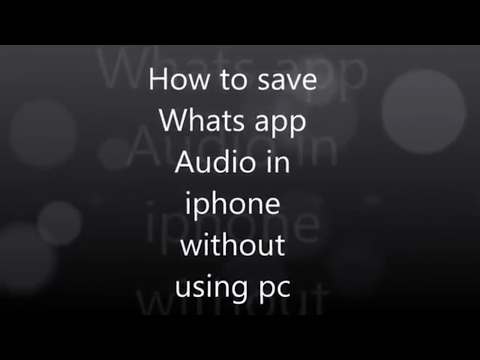
When the process is completed, press the button Save to file in the menu to select a location to save the conversation, indicates posición where you want to save everything and click on the article add , in the top right corner.
At this point, open the app Appropriate on your iPhone, by touching the relative icon (the one who has blue folder and white background ) on the main screen, go to posición where you have chosen to save the conversation in whatsapp and extract relative archive zip by clicking on it then select item Content preview .
Now scroll through the chat content, and when you find the sound files that you are going to use as your ringtone, press the Plays button to listen to the preview.
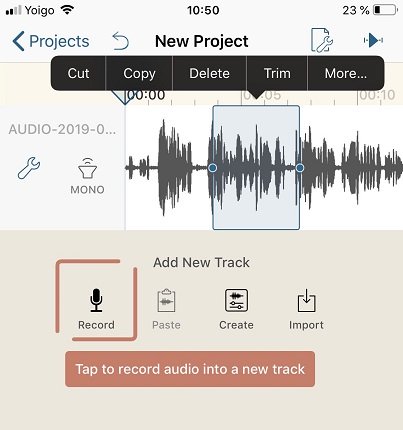 If it's the correct file, click the share button, bottom left, and select the Save to file option to save it to a specific location.
If it's the correct file, click the share button, bottom left, and select the Save to file option to save it to a specific location. Use WhatsApp audio as ringtone
Now that you have saved the WhatsApp audio file you want to use as a ringtone on your iPhone, you can set it as your ringtone.
Since it is not possible to set any audio file as a ringtone directly on the iPhone, for a successful attempt you must first resort to using Garage Band , an application developed by Apple for iOS that allows you to create and edit music and which also returns for the specified target.
To use the application, download it from the appropriate section of the App Store and launch it, then touch the button to select the hinges (which looks like eyes ) in the upper right corner, select the card expedient and go to posición on your iPhone where sound files are taken from whatsapp, then click on it and hold down drag the song to timeline by GarageBand.

- save audio from whatsapp