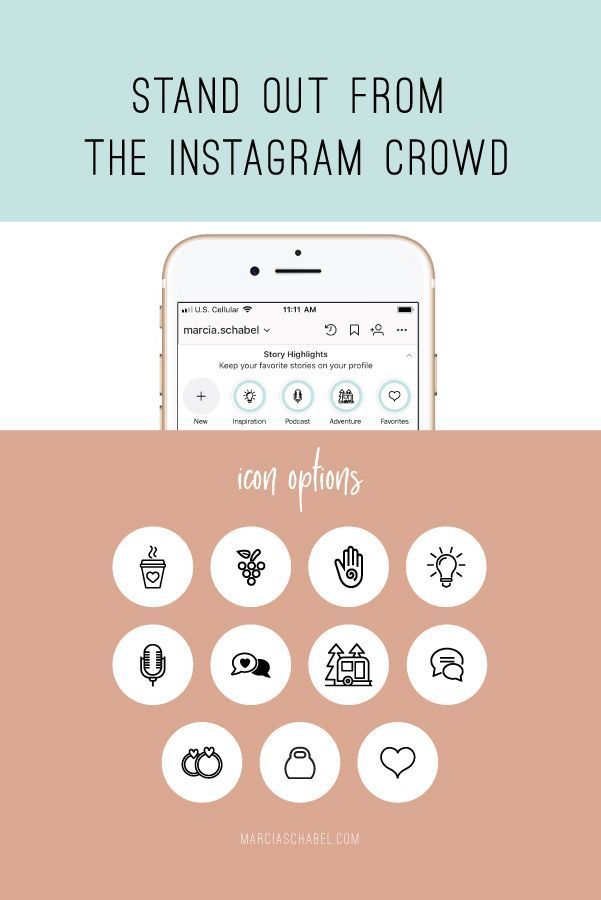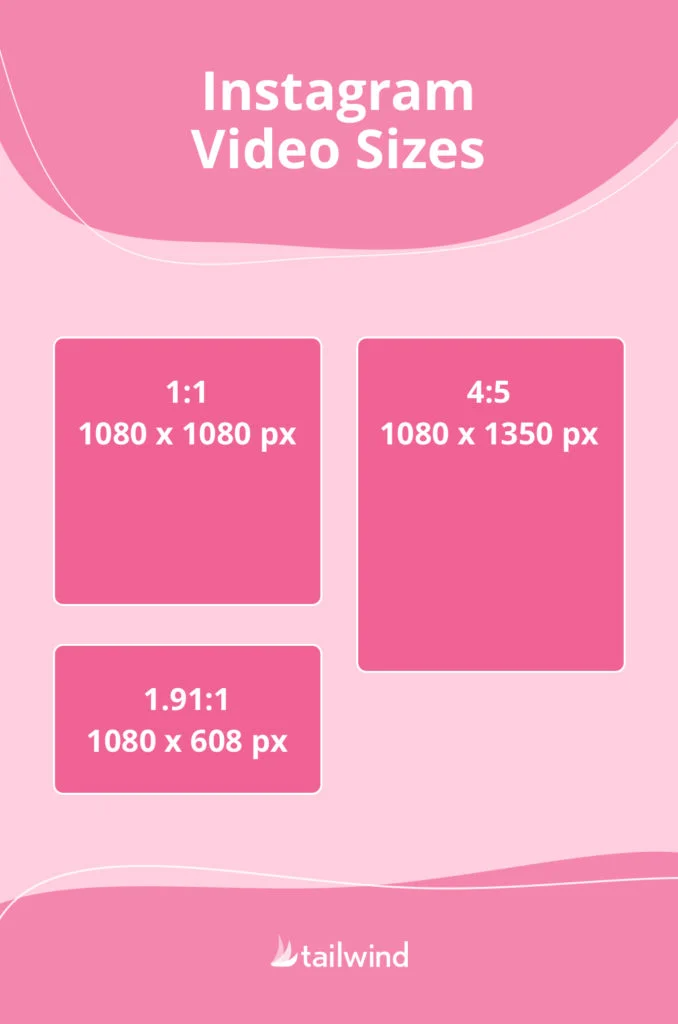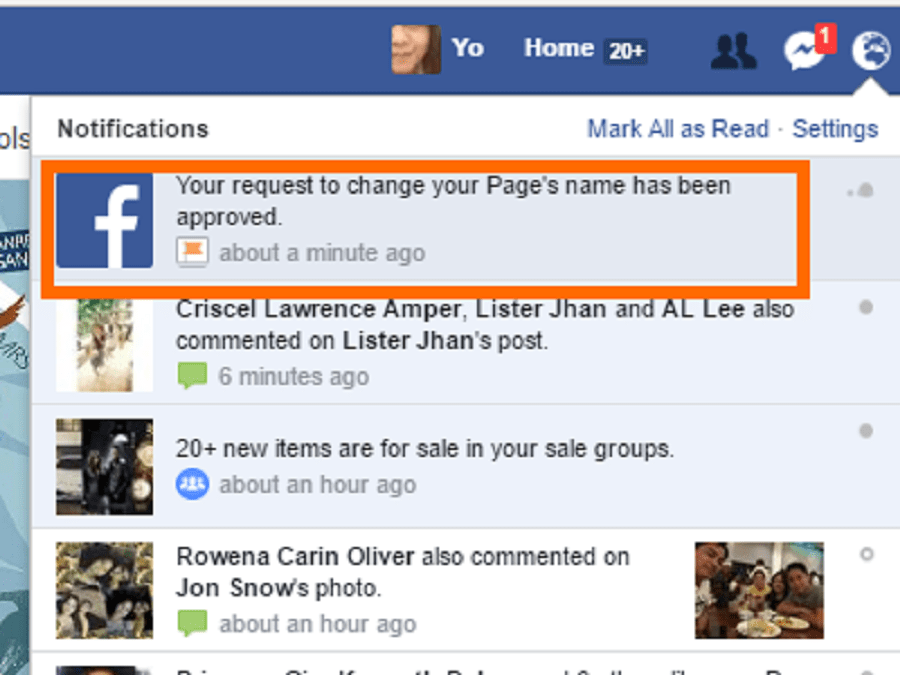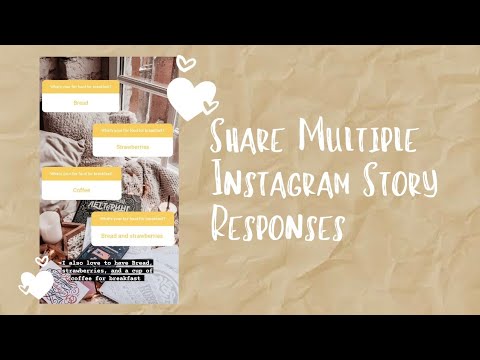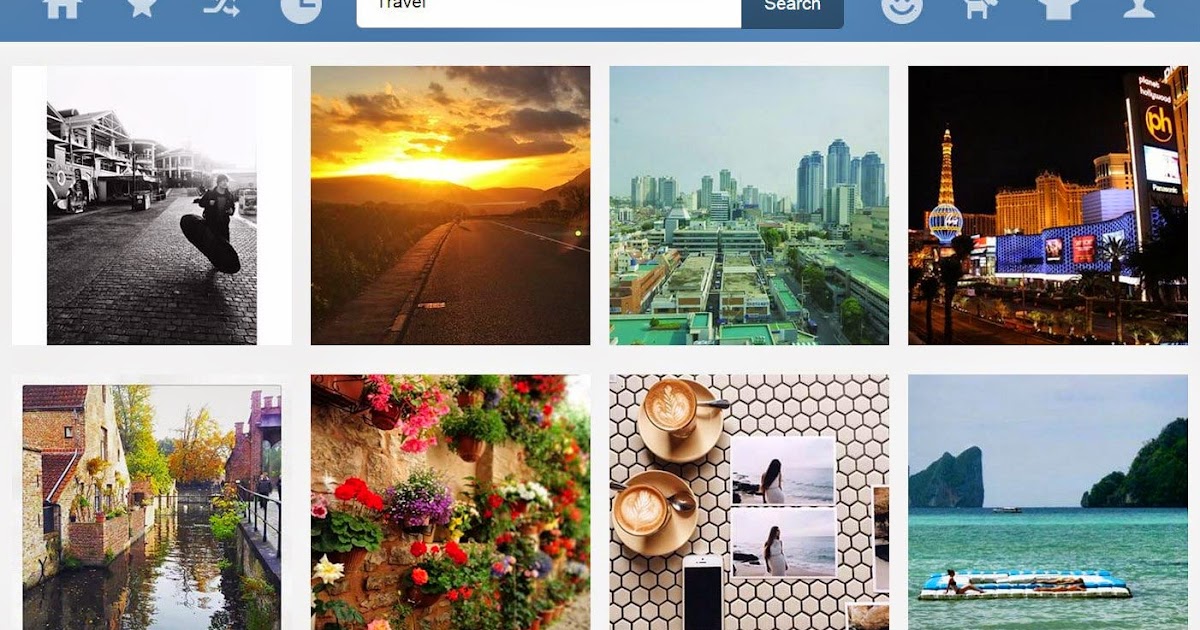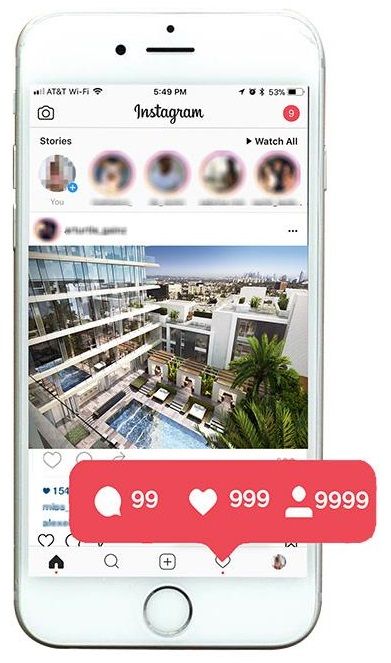How to remove instagram stickers
How to Remove Stickers From Instagram Story
Instagram has a feature that allows users to enhance their posts before committing them to their profiles. Such enhancements include the addition of sticker graphics. Instagram stickers are visual designs that can be added to users’ photos using the picture editor included with Instagram.
These stickers are applied on top of photos to help add another layer of creativity and expression to users’ posts. By default, any copy of the picture that is downloaded or snapshotted will include the added sticker if present. This can be frustrating for those who wish to view the picture in its original form.
Luckily, there are several ways that you could go about removing unwanted things on a screenshot from a story. This is a common problem users encounter when downloading or snapshotting pictures on the Instagram app. Since the picture has been altered before uploading, you will likely only have access to the edited version. You know that there is an unedited version available, so how do you get to it?
This detailed guide will walk you through many of the common fixes for removing an Instagram sticker from a photo. Some are fairly simple, while others might require extensive photo editing knowledge to successfully remove a sticker from an Instagram photo.
Can You Remove Stickers From Instagram Story
Table of Contents
If you are simply viewing another user’s story, you will be unable to remove the stickers or emojis that they might have added on top of the photos or video. Only the creator of the video will be able to remove stickers from their story.
If you have downloaded a user’s story to use off of Instagram, you will have more options for sticker removal. Any videos or pictures downloaded off of Instagram will include any stickers added, so you will have a chance to edit them out using your preferred method.
How to Remove Stickers From Instagram Story
There are several options that you can consider for removing unwanted stickers from your downloaded Instagram photos. The most popular fixes for Instagram sticker problems are listed below:
1. Use TouchReTouch to Edit Out Stickers
A popular way to remove stickers from Instagram photos is by using the TouchRetouch app. The app is primarily used to remove picture components from iPhone photos. The app costs $1.99 and is available on the app store for download.
The app is primarily used to remove picture components from iPhone photos. The app costs $1.99 and is available on the app store for download.
TouchRetouch features automatic object removal, as well as custom options to help tailor your photo to your specific needs.
Since TouchReTouch uses photos already downloaded to your phone, you do not have to worry about any potential compatibility issues with Instagram. This is possibly the most popular app on the list, with extremely versatile features drawing in more users every day.
Using TouchReTouch you can easily remove any unwanted Instagram stickers that your photos may be displaying. This is a simple way to view Instagram photos in their original form if you are not very familiar with photo editing. That being said, TouchReTouch is not perfect, and you might find you have to get more technical if you want to remove the sticker in your photo.
2. Use the Stamp Tool in Photoshop
This method requires some light knowledge about photoshop and photo editing. Using the Clone Stamp Tool in Photoshop, you can manually or automatically remove Instagram stickers with great precision. The Photoshop clone stamp tool is powerful enough to seamlessly remove most unwanted objects from any photo. Photoshop is known for being one of the most advanced photo editing software in the world.
Using the Clone Stamp Tool in Photoshop, you can manually or automatically remove Instagram stickers with great precision. The Photoshop clone stamp tool is powerful enough to seamlessly remove most unwanted objects from any photo. Photoshop is known for being one of the most advanced photo editing software in the world.
Using the Photoshop clone stamp tool, you can easily remove any unwanted Instagram stickers that you might encounter when viewing a downloaded or screenshotted photo.
Keep in mind that some technical knowledge of the program is required, as Photoshop tends to be rather harsh to new users. There are other applications on this list that you can consider for a more hands-off approach to solving your issues.
You can purchase a subscription to Photoshop for a monthly fee of $20.99. This includes not only the Photoshop application but several other apps that can help you remove any wanted stickers from your Instagram photos.
3. Use GIMP to Edit Out Unwanted Instagram Stickers
GIMP is another extremely popular photo editor that is packed with useful features. It was designed as a Linux exclusive app but was eventually brought over to other OS models. Like Photoshop, it features many advanced features that will likely require some photo editing knowledge to utilize properly.
It was designed as a Linux exclusive app but was eventually brought over to other OS models. Like Photoshop, it features many advanced features that will likely require some photo editing knowledge to utilize properly.
That being said, GIMP can easily remove any unwanted Instagram stickers from your photos, leaving behind a high-quality original photo doctored to your liking. There are some automatic options for those who do not know much about photo editing, so it is rather user-friendly.
One of the biggest draws for users of GIMP compared to the more well-known photo editing apps is that it is free to use.
Some of the biggest brand photo editing applications can be quite expensive to use. This is a big advantage if you are looking to get into photo editing but do not wish to spend a lot of money.
4. Use Adobe Photoshop Lightroom
Adobe Photoshop Lightroom is a version of photoshop that is packed with additional features. While regular Photoshop is great for advanced photo editing, Adobe Photoshop Lightroom adds an in-app photo manager to the mix, making it a great choice for someone who is regularly editing photos. The app focuses not only on high-quality photo editing but also on photo management.
The app focuses not only on high-quality photo editing but also on photo management.
With Adobe Photoshop Lightroom, you can remove any unwanted Instagram stickers and have them automatically stored and organized. If you find that you are downloading and editing out stickers from Instagram photos frequently, then Adobe Photoshop Lightroom is something that you should consider.
You can start an Adobe Lightroom plan for as little as $9.99 a month. Plan rates go up depending on the amount of management space you require.
5. Use Clip Studio Paint to Remove Unwanted Stickers from Photos
Clip Studio Paint is an image editing program that is primarily used for creating digital illustrations. That being said, it has access to some basic photo editing features that could help you remove unwanted stickers from your Instagram posts.
Clip Studio Paint can be purchased for $49.99. It includes a full suite of illustration and photo editing software that could be used to remove an object from your photos. Keep in mind that its primary function is to be used as illustration software and any photo editing features are secondary.
Keep in mind that its primary function is to be used as illustration software and any photo editing features are secondary.
6. Use inPixio Remove Background Feature to Remove Unwanted Instagram Sticker
inPixio is a free website that offers a background and object removal tool. inPixio is capable of detecting backgrounds and digital objects and removing them. Users can simply go to the inPixio website and upload their photo and a copy will automatically be generated with any background or stickers removed.
Users have few other choices when using inPixio, especially when compared to major photo editing software like Photoshop, but it is a quick and easy way to edit out a sticker from an Instagram photo.
7. Use iMovie or Final Cut Pro to Edit Out Unwanted Stickers
iMovie is the Apple company’s free-to-use photo and video editing software that is included on all Mac PCs. It is an extremely versatile program that offers many of the same features as Photoshop. This is a big bonus for Mac users who are into video and photo editing.
This is a big bonus for Mac users who are into video and photo editing.
Using iMovie you can easily remove any unwanted Instagram stickers from your photos. Final Cut Pro can likely simply the process, as it offers a more extensive package of features that build on the ones included with standard iMovie.
You can purchase Final Cut Pro for $299. With it comes all the features of standard iMovie and many more advanced features that you can easily use to edit your photos any way you like.
8. Use Jihosoft Photo Eraser to Remove Instagram Sticker
Jihosoft Photo Eraser is a great option for those who are not confident with their photo editing knowledge to utilize programs like Photoshop or GIMP to their full capabilities. If you are simply looking to have some fun with your photos, or add original photos from Instagram to your phone, you likely will not need access to a full photo editing suite.
Jihosoft Photo Eraser is a very simple photo editor with only one basic function, to remove unwanted objects from photos.
It can easily remove any unwanted Instagram stickers from your picture, and is user-friendly, as it lacks much of the complexity of other major photo editing apps. You can purchase Jihosoft Photo Eraser for $50.
8. Use Apowersoft Watermark Remover
Apowersoft Watermark Remover is a free program that is designed to detect and remove digital objects from photos. This includes digital stickers like those added on Instagram.
Users can upload their photos into the program and Apowersoft Watermark Remover will automatically remove any digital object in the photo that it detects. This is another great option for users with little photo editing knowledge.
Digital watermarks are very similar to the stickers on Instagram. That is why programs like Apowersoft can detect and remove them automatically. Keep in mind that some watermark removal programs may function better than others.
9. Use WebinPaint or InPaint to Remove Stickers
WebinPaint and InPaint are two more popular free-to-use programs for detecting and removing unwanted objects from photos.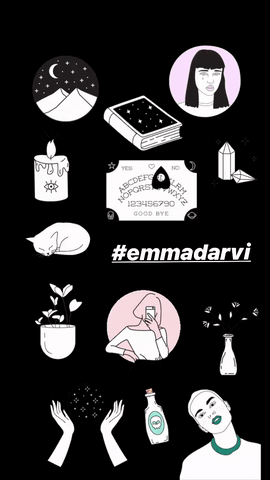 Both of these programs focus on detecting potentially digital objects in the photo and automatically removing them.
Both of these programs focus on detecting potentially digital objects in the photo and automatically removing them.
Since they are free to use, there is no risk in trying them out and seeing if they can remove the stickers from your Instagram post.
It is possible to receive less than optimal results using programs like these that lack customization of the final product. These programs are designed simply to detect and remove digital objects from photos.
If you require a more versatile program to edit your photos, consider one of the more advanced ones on this list.
10. Use HitPaw Watermark Remover
HitPaw Watermark Remover is another popular choice for users who need digital objects removed from their photos. HitPaw Watermark Remover can be purchased for as little as $4.99 a month and comes with a suite of options for watermark and digital object removal. If the free options above produced edited photos that were not to your liking, this more advanced program could help solve your issue.
HitPaw is also about to edit out digital objects from video media as well, which could be useful if you need to remove stickers from an Instagram video story. Starting a monthly subscription with HitPaw will give you access to both software.
11. Use iMyFone MarkGo to Edit Out Stickers
iMyFone MarkGo is another cheap option for advanced watermark and digital object removal. It can be purchased for $15.99 and uses advanced algorithms to automatically detect and remove any digital objects. Using iMyFone MarkGo, you can easily remove any potentially unwanted stickers from your Instagram photos.
Like other paid watermark removal services, it offers a little more versatility than standard free options. Subscriptions can be set monthly or annually.
12. Ask for the Original Photo
If possible, the simplest option to get a copy of an Instagram photo before it has been edited with a sticker is to simply ask the original poster for the photo. If it is someone you are close to, they may have no problem just sending the photo over for you to use.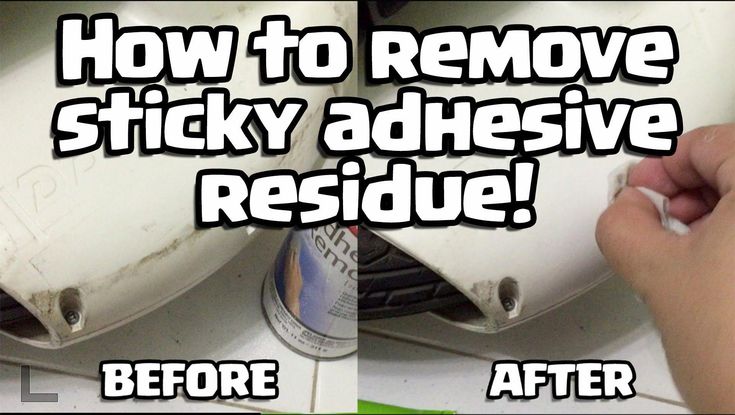
This could be more complicated if for celebrity photo posts or people you do not know very well. If you find that not asking for the photo is a viable option, then many of the above methods could help solve your problem.
13. If The Photo You Wish to Remove Stickers from Is Your Own, Find the Original in Your Camera Roll
If the photo you wish to remove stickers from is one that you have taken on your phone, as long as it has not been deleted you will be able to access the original.
This can save you a lot of trouble if you wish to view an unedited version of a photo that you have uploaded to Instagram. Instagram will only have access to the version of the photo that you ultimately posted online.
Final Thoughts
As this guide has shown, there are many different options you can consider for altering an Instagram photo that has been edited with digital stickers.
Watermark removal apps that are designed solely to eliminate digital objects are a great option for those who simply need to remove stickers from their photos. They are relatively simple to use and cheaper than a standard full suite photo editor.
They are relatively simple to use and cheaper than a standard full suite photo editor.
If you wish to not only remove Instagram stickers from photos but also can edit and enhance them, then a program like Photoshop or GIMP could be good for you.
These large photo editing suites come packed with features to help users create the best-looking photos possible. These programs can be quite advanced and might require some previous photo editing knowledge to use properly.
Remember, it is easier to simply ask the poster of the original photo for a copy if you wish to view a picture before it was edited. Often the user will have no issue giving access to the original photo, but in case they do you now have a detailed guide breaking down the many different options you have for Instagram sticker removal.
With so many options, it can be difficult to decide which watermark remover or photo editing software is right for you. This detailed guide has information concerning many of the biggest watermark remover tools, so you can now make an informed decision.
How to Remove Emojis and Stickers from Photos and Video
Can you remove emojis from picture?People usually share their images along with some stickers and emojis to express their feelings. Emojis are commonly used when people share their images on social media. Sometimes, we need to get rid of these emojis and have the original picture.
Fortunately, in this article, we will show you 5 best ways to remove emoji from your saved pictures and videos for free easily.
-
Part 1. One Click to Remove Emoji from Photo on PC – AI Supported
-
Part 2. Best Sticker Remover Apps to Get Rid of Stickers from Photo [Android & iOS]
-
1. Snapseed
-
2.
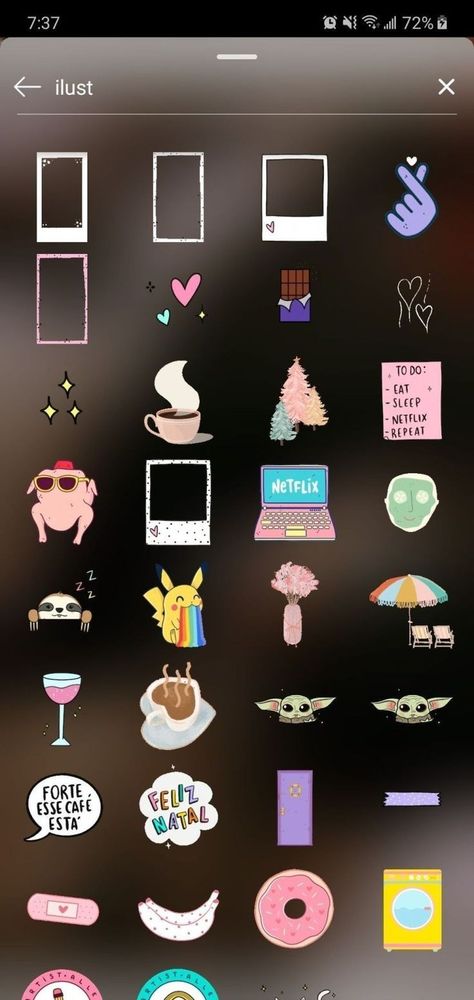 TouchRetouch
TouchRetouch
-
-
Part 3. Sticker Removers from Photos Online Erase Emojis [No Download]
-
1. Fotor
-
2. PicWish
-
-
Part 4. FAQs about Removing Emojis/Stickers from Photo
5 Best Emoji Removers to Erase Stickers
| Success Rate | Difficulty | Device | Price | |
|---|---|---|---|---|
| iMyFone MarkGo | 90% | Very Easy | PC |
Free - $29.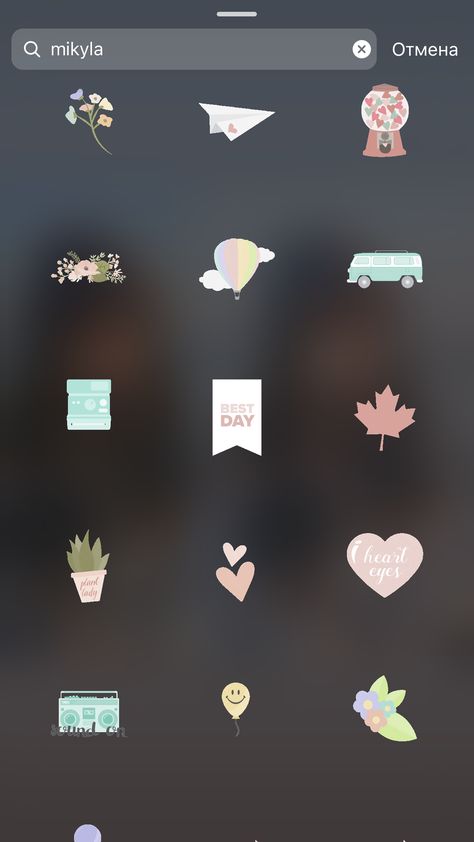 99 99
|
| Snapseed | 50% | Easy | Android &iOS | Free |
| TouchRetouch | 70% | Easy | Android &iOS | $2 |
| Fotor | 70% | Complex | Online |
Free - $19.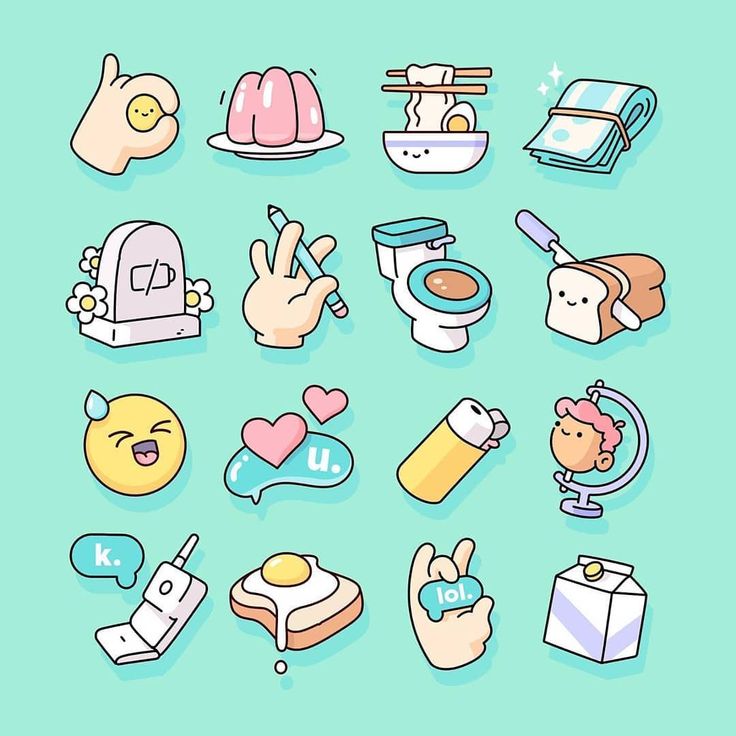 99 99
|
| PicWish | 70% | Easy | Online | Free |
Remove Watermark Online
Part 1. One Click to Remove Emoji Using AI Algorithm
1iMyFone MarkGo -- AI Emoji Remover
iMyFone MarkGo is a state of the art emoji remover that can automatically remove memes/emojis/stickers from your photos. The logic behind MarkGo is that it combines image detection and deep learning techniques to find your background, objects, smiley, emojis, white background , and stickers from your images. You do not need to select the watermark explicitly, it will be automatically detected.
You do not need to select the watermark explicitly, it will be automatically detected.
How to Remove Emoji from Photo?
Step 1: Enter "Remove Image Watermark" feature
Install and open iMyFone MarkGo on your desktop. You will have a bunch of options. Click on "Remove Image Watermark". Although you have clicked on watermark removal, it will help you to remove emoji from pictures.
Step 2: Add Image
Click on Add Image and import the image that has a emoji/sticker.
Step 3: Select Emoji/Sticker to Remove
After importing the image, you will see an option of "Selection Tool" on the right side of iMyFone MarkGo. Click on it, and it will generate a box over the photo.
Step 4: Remove the Sticker
Use this box to mark the area of the emoji/sticker. After you have selected the area, you will have the option of "Remove Now". Click on it, and it will remove the emoji/sticker from the photo in no time.
After you have selected the area, you will have the option of "Remove Now". Click on it, and it will remove the emoji/sticker from the photo in no time.
Try It FreeTry It Free
Part 2. Best Sticker Remover Apps to Get Rid of Stickers from Photo [Android & iOS]
We have discussed how you can remove stickers and emojis/smiley from photos using iMyFone MarkGo. But if you don't have a PC, you can use your mobile. We will discuss phone apps that you can also use for the same purpose. We will discuss both iOS and Android apps. Let us get straight into it.
1) Snapseed
Snapseed is among few applications that are available for both Android and iOS devices and can be used to remove emoji/stickers. It has a very friendly user interface that allows the user to edit images easily.
With Snapseed, you just need to import the image from which you want to remove the stickers.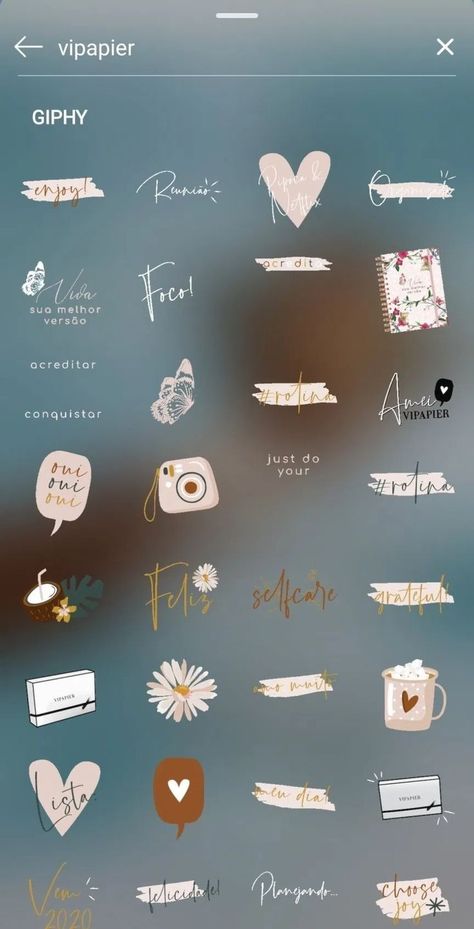 Secondly, go to effects and then to the "Healing" tool. Select the sticker area, and you are done. The app will take care of the rest, and the sticker will be removed easily.
Secondly, go to effects and then to the "Healing" tool. Select the sticker area, and you are done. The app will take care of the rest, and the sticker will be removed easily.
Features:
-
It has tons of image editing tools that can help you make your photos more than perfect.
-
It can save you a lot of time.
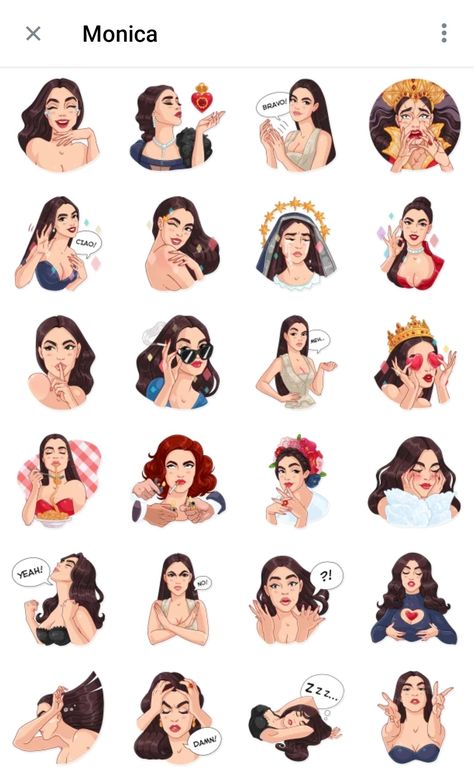 Just pick the tool you need and use it without any hassle.
Just pick the tool you need and use it without any hassle.
-
You will feel like you are using a professional tool as it has curves for adjustment and advanced tools.
Price:
It is a free emoji remover for all users, whether iOS or Android.
2) TouchRetouch
TouchRetouch is an app that is for object removal . You can remove any kind of object, smiley, emoji, or stickers from a photo with this app easily. It is also available on iOS and Android.
By using TouchRetouch, you can just mark the area of the object, sticker, or emoji and tap on the erase button. The sticker or emoji will easily be removed.
The sticker or emoji will easily be removed.
Features:
-
It also contains multiple effects that help the user to edit their photos.
-
It fixes everything in one touch. So, it can save you a lot of time.
-
The app is intelligent enough.
 Even if you do not select the line with perfection, it will remove the line on its own.
Even if you do not select the line with perfection, it will remove the line on its own.
Price:
It is a paid tool and costs around $2.
Part 3. Sticker Removers from Photos Online Erase Emojis [No Download]
Among all these desktop software and phone applications, there are also online tools available that can remove emojis/stickers from photos. It is very simple, and you don't have to download or install anything. Just go to the website, upload the photo, and erase or remove the emoji/sticker.
1) Fotor
The first online tool that you can use to remove emojis from photos is Fotor. This website is pretty easy to use, and you can remove emojis without any hassle. The best part is that it is a complete photo editor. You can make almost any changes to your images.
Features:
-
The image editor has everything, including effects, frames, beauty tools, elements, text styles, and other adjustment tools.
-
It can remove emojis with perfection and offer optimal quality.

-
The final image can be downloaded in various qualities, so you can choose whatever you need. You can also select the file format.
Price:
It offers a free trial that has basic features. If you want to explore the advanced features, the Pro plan is for $8.99, and the Pro+ is available for $19.99 per month.
2) PicWish
The second website that you can use to remove any kind of emoji from the photo is PicWish. It is a simple and free online tool to remove objects . You can easily select the stickers or emojis using its selection tools.
Features:
-
It has a lasso tool, brush, and rectangle tool to select any type of emoji or object.
-
You just need to select the emoji and click on the Erase button. It is pretty simple.
-
There is no watermark when you export the image.
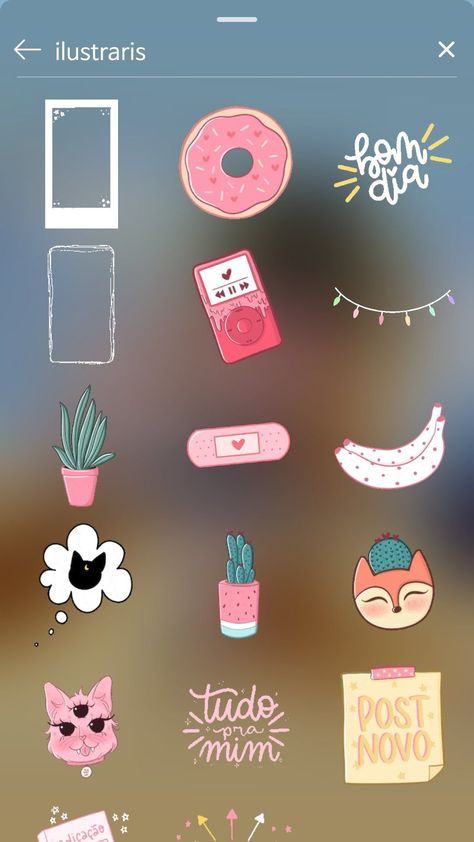
Price:
It is a free emoji remover that you can use as much as you want.
You might be interested in:
How to Remove White Background from Emoji >>
How to Change Background on Snapchat -- 4 Tips and Alternative >>
How to Blur Image Background in Zoom >>
Part 4. FAQs About Removing Emoji from Photo
1) Can I erase emojis from Facebook/Twitter pictures?
Yes. You can easily remove emojis from Facebook/Twitter pictures. You just need to download the specific picture and use one of the above-mentioned techniques that suit you. Emojis can be removed from phone applications, online, or by using iMyFone MarkGo.
2) Can I get rid of emojis/stickers from others' Instagram stories pictures?
People mostly use emojis/stickers for their Instagram stories pictures. Some pictures are attractive, and people want to save them, but the stickers ruin the beauty of the image. Don't worry; you can remove emojis/stickers from others' Instagram stories. Download the image and use phone apps like Snapseed or TouchRetouch to remove stickers without any hassle. You can also use MarkGo.
3) How to remove Snapchat emojis/stickers from someone else's picture?
Snapchat's filters and emojis are frequently used. You can remove Snapchat stickers and emojis/smiley from someone else's picture. Download the image from which you want to remove the sticker. With the help of iMyFone MarkGo, remove the sticker with just a 1-Click.
4) Can you remove emojis from pictures?
Sure, you can easily remove emojis from pictures using MarkGo, which is an excellent photo watermark remover to get rid of text and logo fast. Simply erase the emojis, you can get of rid them within 3 clicks.
Simply erase the emojis, you can get of rid them within 3 clicks.
Conclusion
It was a brief demonstration of how you can remove emoji from photos. This task can easily be done with iMyFone MarkGo, phone applications, and online. But among them all, MarkGo is the easiest because it lets you remove the stickers or background with just a click. It is easily available and has a very friendly user interface.
Try It FreeTry It Free
Stickers in Instagram stories: names, how to add, how to find
If you often use stories, then you know what stickers are in Instagram stories. These are special stickers with different functions - adding a poll, a hashtag, mentioning other accounts, tests. Stickers help diversify content and increase subscriber engagement.
In the article we will briefly talk about each sticker in Instagram stories, how to use them and why.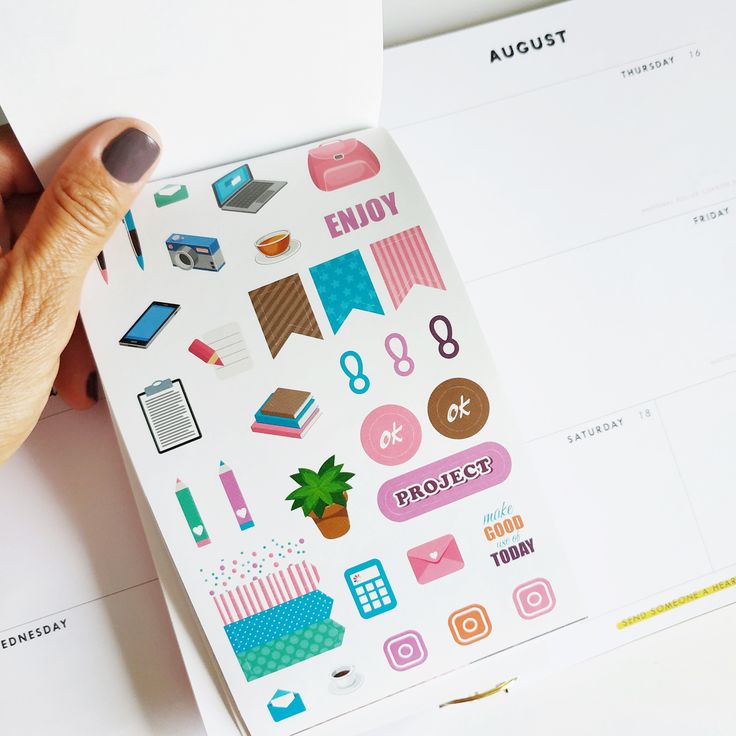
Reduce the budget of targeted and contextual advertising with click.ru
Click.ru will return up to 15% of advertising costs.
- Transfer your advertising accounts to click.ru.
- The more you spend on advertising, the more percentage of the expenses we will return.
- This is real money. And click.ru will pay them to the card, to electronic wallets, or you can reinvest them in advertising.
Cut the budget >> Advertising
See also : 29ideas for stories
All stickers for Instagram stories
Overview of all stickers. In the order in which they are in the story.
Location (geolocation)
The location sticker is needed to show the location where the photo or video was taken. It is used in stories from events, travel, holidays, meetings, as well as in advertising stories to show the address of the institution.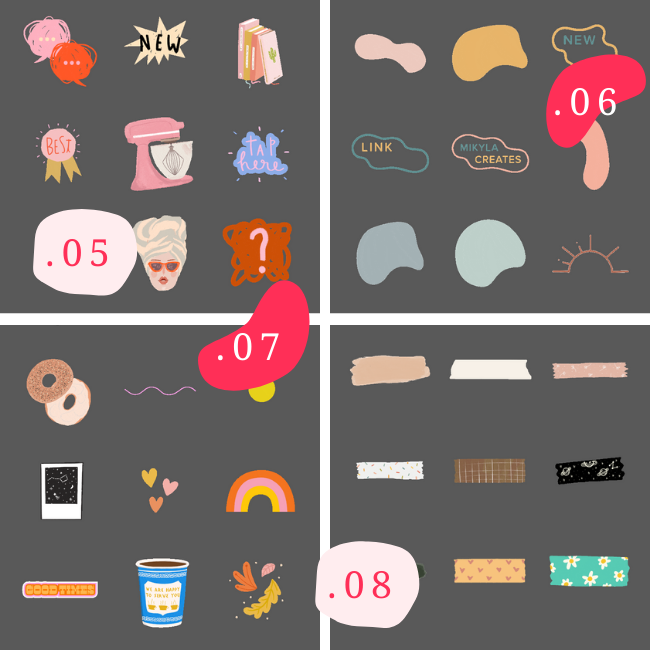
What the sticker looks like and an example of use:
The place where the photo was taken is markedMention
With this sticker, you can mark a friend, brand, institution account and any other account in your story. This sticker is often used for advertising and mutual PR, as well as for mentioning other accounts.
When you click on a sticker, a hint pops up with a link to the marked account, and anyone can go to it.
What the sticker looks like and usage example: How else can you tag and mention accounts on Instagram.
#Hashtag
As the name of the sticker implies, it is needed to mention hashtags in stories. Basically, there are 3 types of hashtags in stories:
- A branded hashtag is #yandextaxi, #tinkoffmoney, #postiumru.
- Thematic - #helping animals, #weight loss, #sports news.
- Hashtag dedicated to specific events - #sididoma, #blacklivesmatter, #eurovision2020.
What the sticker looks like and an example of use:
Branded account hashtag @handmade_myideas P. S. Hashtags in stories, like hashtags in posts, help you get organic reach. We recommend reading on the topic: Selection of hashtags on Instagram.
S. Hashtags in stories, like hashtags in posts, help you get organic reach. We recommend reading on the topic: Selection of hashtags on Instagram.
Time (clock sticker)
This sticker is needed to indicate the exact time of what is happening in the story. For example, you can write the time of the event, the time of meeting with friends in a cafe, post a beautiful sunset and show what time the picture was taken.
What the sticker looks like and use case:
The author of the story shows that he is driving at 01:35 at nightPoll
Sticker for creating interactive content in stories. With it, you can find out the opinion of subscribers. The most common use case is a yes/no question. You can create anonymous surveys. The voter will see the results as a percentage.
Instructions for use: How to make a “Poll” in Instagram Stories.
What the sticker looks like and usage example:
The author asks if the subscribers like the pictureGIF
A simple sticker to add gifs to stories. It is needed to give an emotional coloring to the story or just to diversify it.
It is needed to give an emotional coloring to the story or just to diversify it.
What the sticker looks like and how to use it:
Questions
Another sticker for feedback. You can ask questions to subscribers, and they will be able to answer using the input field in the sticker. Or let subscribers ask you questions themselves. The beauty of the sticker is that the responses of the followers can be used as ideas for future stories.
Instructions for use: How to ask questions on Instagram Stories .
What the sticker looks like and an example of use:
The author asks to be asked questions#Challenge
Sticker for creating challenges. You come up with a challenge, name it on a sticker, and tag the friends you challenge. Despite the popularity of challenges in Tik-Tok, in the Russian-language segment of Instagram Stories with this sticker are almost never found.
We advise you to use this and create your own challenge.
Important : when you start writing the name of the challenge, Instagram suggests the most popular ones, that is, you can see which challenges are currently in trend and shoot a story on this topic.
What the sticker looks like:
Message me
The sticker allows subscribers to write to Direct directly from stories. The advantage is that the number of actions for potential customers is reduced - they do not need to go to the profile and click on the "Write a message" button - everything is done in 1 click.
Instructions for use: "Message me" in Instagram stories.
What the sticker looks like:
Countdown
The sticker is there to give subscribers the feeling of missing out. It is mainly used for sales and to attract an audience to webinars/courses/events.
What the sticker looks like and how to use it:
Sticker for collecting intensive applicationsEmoji slider
Another sticker for adding interactive content to your stories. With it, subscribers can show their reaction to a story or a suggested topic using an emoji slider.
With it, subscribers can show their reaction to a story or a suggested topic using an emoji slider.
What the sticker looks like and use case:
Users use drag and drop to show a hedgehog reactionQuiz
Sticker for creating quizzes with two or more answers. With it, you can poll subscribers, determine whether they know you well, conduct polls, or simply create entertaining content.
Hint : How to make a quiz in Instagram Stories.
What the sticker looks like and usage example:
Temperature
This sticker is most often used for travel and leisure stories — it shows the air temperature. The interesting thing is that the sticker itself determines the temperature - when we took the screenshot, the sticker showed 26℃, and an hour later it was already 28℃.
What the sticker looks like and how to use it:
You can use the sticker to convey the atmosphere of a holidayPhoto (sticker with a camera icon)
A simple sticker to add photos in a circle or square (selfie).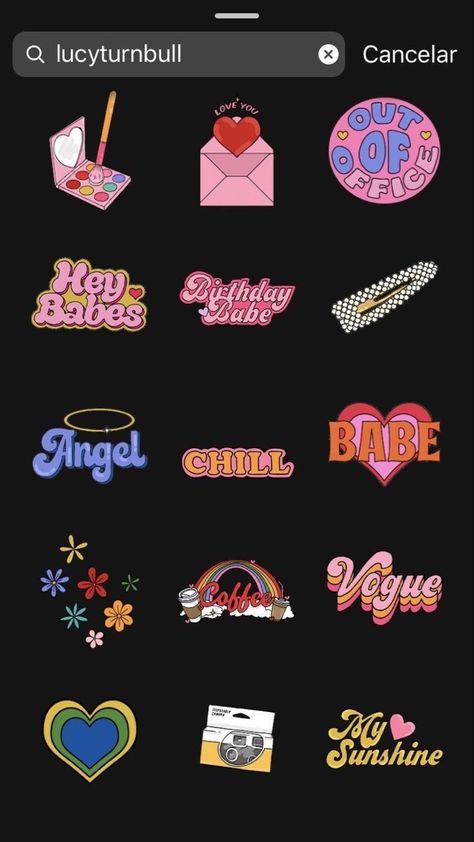
What the sticker looks like:
Sticker icon in the libraryFood ordering
Sticker for restaurants and cafes. With it, your followers can order food directly from Instagram — the sticker redirects the user to the food delivery service.
In addition to the sticker for stories, Instagram has a corresponding button - a detailed description of the new feature and instructions for setting it up can be found in our article.
What the sticker looks like:
Let's support small businesses
This is a sticker to promote business profiles. You can promote both your profile and other people's (for example, recommend a company to friends). When you click on the sticker, a pop-up window appears with information about the profile and the "Follow" button.
How to set up and use this sticker - detailed instructions.
What the sticker looks like:
Stickers that are not yet available in Russia:
- Music is a sticker for adding music to stories.
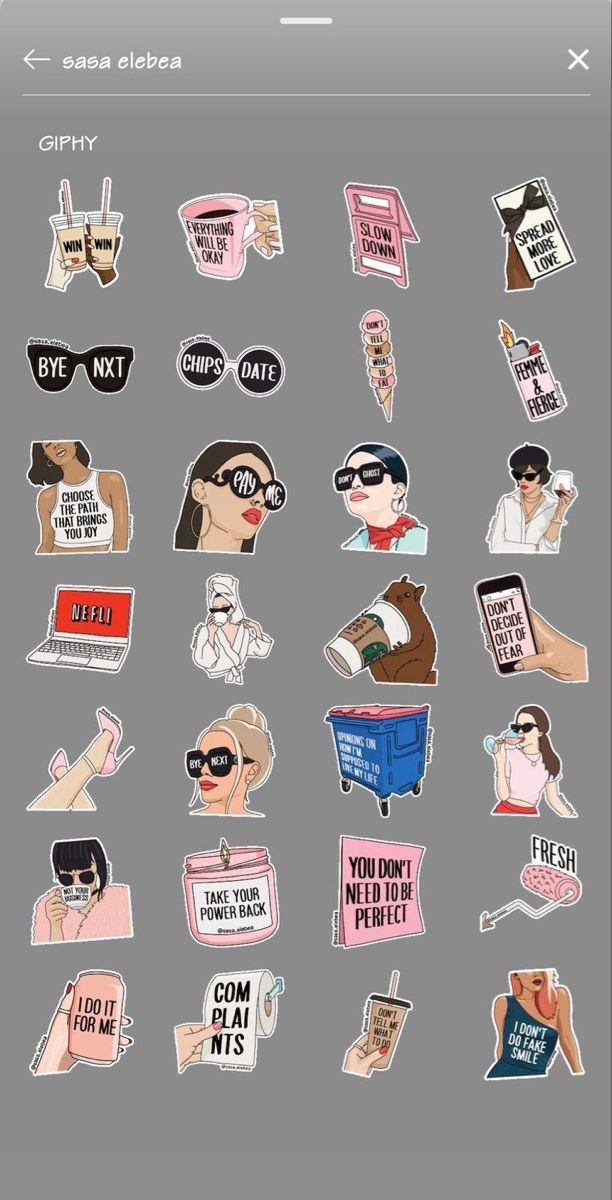
- Donation - to collect donations (so far, donations can be collected only by non-profit organizations, not ordinary users).
- Gift cards - users can use this sticker to buy gift cards on partner sites.
- Product - to tag products in stories (sticker for brands and stores).
- Friends - to mark close friends.
How to add stickers to Instagram
Stickers are added in the same way - create a story (new or upload from the gallery), then click on the sticker icon.
Choose which one we want to use.
The sticker is added to the story to change or customize it - you need to click on it. To delete, you need to hold the sticker and drag it to the basket that appears.
P.S. You can add multiple stickers to stories.
Conclusion
New stickers appear on Instagram every year, and you need to use this, because the story format is becoming more and more popular. Create engaging content and use interactive content in your stories to keep users engaged.
Create engaging content and use interactive content in your stories to keep users engaged.
Sometimes Instagram launches temporary stickers tied to certain events, such as the #IStayHomeFor sticker dedicated to the fight against coronavirus. When a sticker becomes obsolete, it disappears from the library. Your task is to join the trend in time and gain coverage as soon as such stickers appear.
Useful links :
- 10 Direct Instagram services
- Creating and promoting a personal brand on Instagram
- Useful Telegram bots for Instagram
Comparison of online courses
Before you buy any course, compare conditions from different schools - tuition fees, discounts, duration, whether there is an employment program. Find an online course >>
Advertising
- TAGS
- Blogging
- Instagramming
more articles on the topic:
We recommend:
Advertising
News
Reviews
Article
90003 Effective Methods of Emodi removal from photography 9000 9000 a few emoticons on the photo for fun.
 But you forgot to back up the original photo. So, if you want to use this photo without emoji, you need to remove the emoji from it. How to remove emoticons from photo ? This article will introduce you to 3 ways that are easy to implement on a computer and phone. You can use a professional tool or a lightweight app to complete the removal.
But you forgot to back up the original photo. So, if you want to use this photo without emoji, you need to remove the emoji from it. How to remove emoticons from photo ? This article will introduce you to 3 ways that are easy to implement on a computer and phone. You can use a professional tool or a lightweight app to complete the removal. - Part 1: How to remove emoji from photos using Photoshop
- Part 2: How to Remove Emoji from Photos Online for Free
- Part 3. How to remove emoji from photos on Android and iPhone
- Part 4. Frequently asked questions about how to remove emoji from photos
Part 1: How to remove emoji from photos using Photoshop
Photoshop is a powerful tool for flexible photo editing and emoji removal. It has various advanced features to remove emoji from photos without quality loss.
Step 1.
Launch Photoshop and add the photos you want to edit. You can click on the File menu and choose Open... in that. You can then select photos in the viewport. Also, you can drag and drop a photo directly into the interface to upload it. And you can use the hotkey to add photos. press CTRL and O on your keyboard at the same time the browse window will appear.
You can click on the File menu and choose Open... in that. You can then select photos in the viewport. Also, you can drag and drop a photo directly into the interface to upload it. And you can use the hotkey to add photos. press CTRL and O on your keyboard at the same time the browse window will appear.
Step 2.
Then you have to select the smiley you want to delete. Find the Lasso Tool or Selection Tool on the left toolbar, click the icons and use your mouse to create an area on the emoji. You can see that the smiley is surrounded by a box.
Step 3.
Go to the Edit menu at the top of the interface and find the Fill function. A window will appear. Click the Content-Aware Feature Fill icon in the Use box. Then press the OK button and the emoticon will be removed.
Photoshop has many other photo editing features, such as image resolution enhancement, image resizing, and more.
Photoshop is a good choice for removing emoticons from photos. But its complex interface can be confusing for a beginner. Also, you need to pay to use it. So, if you want a simple and free tool to remove emoji from photos, there is another option for you.
Also, you need to pay to use it. So, if you want a simple and free tool to remove emoji from photos, there is another option for you.
Part 2: How to remove emoji from photos online for free
Aiseesoft Free Online Watermark Remover is a free tool to remove emoji from photos. You can use its simple and clear interface to complete the removal quickly.
- Removes various smileys from photos online without downloading any software.
- Compatible with most major photo formats including JPG, JPEG, PNG, TIFF, etc.
- Download images directly without registration.
- Crop your image to resize your photo for free.
Step 1.
Go to the website of Aiseesoft Free Online Watermark Remover, then click the Upload photo button to add a photo. You can select a photo in the preview window.
Step 2.
Then you have to select the emoji using the tools. You can use the polygon, lasso, or brush to highlight the emoji area. Click the buttons to select a tool, then use your mouse to select emojis. You can also use the eraser or undo functions to undo the selection.
Click the buttons to select a tool, then use your mouse to select emojis. You can also use the eraser or undo functions to undo the selection.
Step 3.
To start uninstalling, you need to click the Delete button. The process takes several minutes. Then click the Save button to download the photo.
If you want to crop the photo, click the Crop and Save button. It allows you to resize your photo for Instagram, Facebook, Twitter, etc. The photo will be saved in the default folder.
This is the easiest way to remove a smiley face from a photo on the web. You can use your browser to complete the entire process at no additional cost.
Part 3. How to remove emoji from photos on Android and iPhone
If you want to remove emoji from a photo on your smartphone, you can use photo editing apps. Snapseed is an effective removal tool.
Step 1.
Download the app from the iPhone App Store or Google Play, and then open it.
Step 2.
Tap the + icon on the screen to add photos. Open the Tools menu at the bottom of the screen. Then you have to select the Healing icon from the menu.
Step 3.
Highlight an emoticon and the deletion will start automatically. You can then save the photo to your phone.
More app to remove object from photo here.
Part 4. FAQ of how to remove emoji from photos
1. How can I attach emoji stickers to a photo on iPhone?
You can use photo editing applications such as Instagram. Create an Instagram story and then tap the sticker icon at the top of the screen. Various emoji stickers are available for you to choose from. You can also customize the size and position of the emoji.
2. How do I remove unwanted parts of an image?
If you want to remove the edge of an image, you can use tools such as Photoshop or Aiseesoft Free Online Watermark Remover to crop the image. If the unwanted part is in the center of the picture, it can also be cropped.