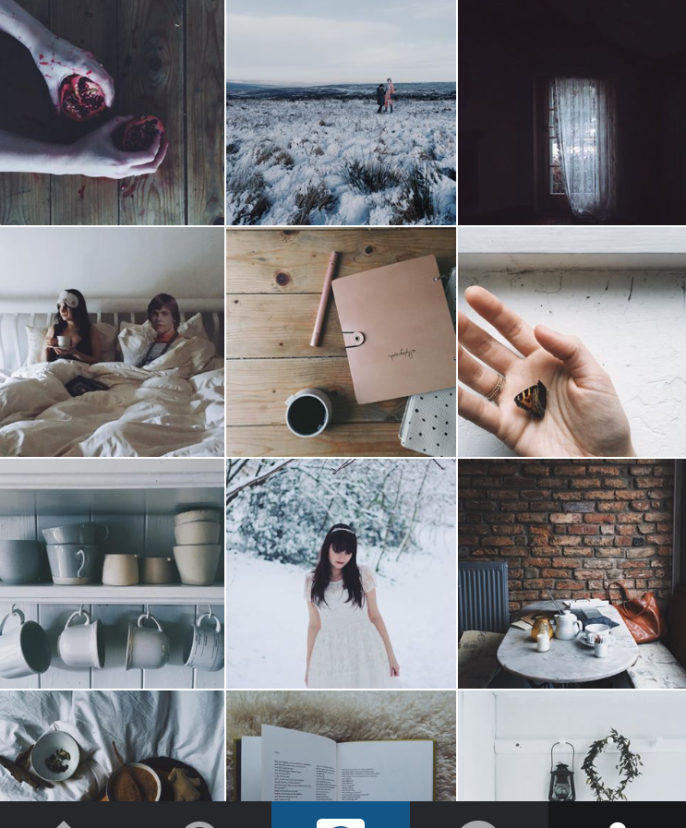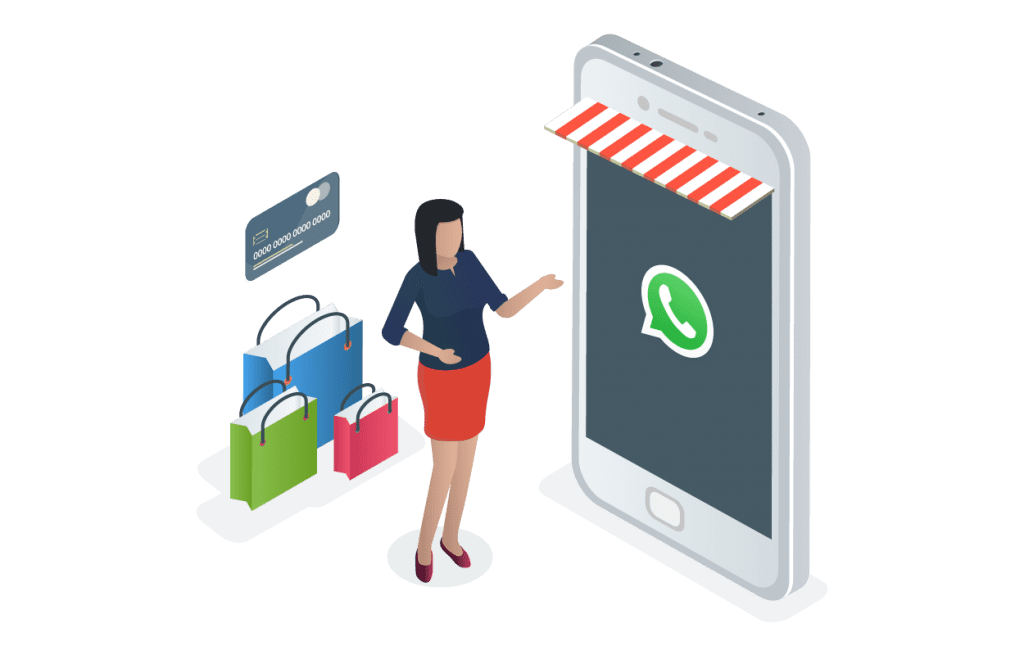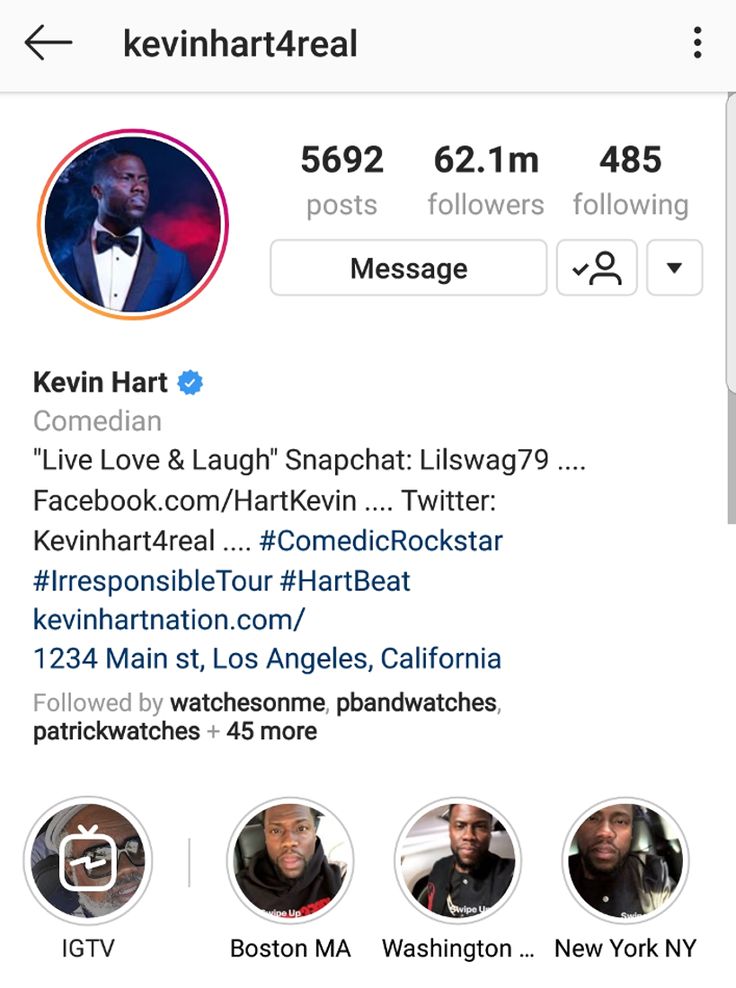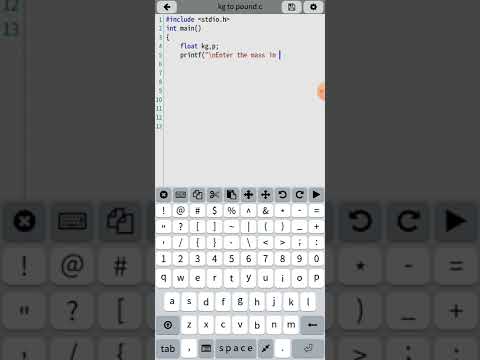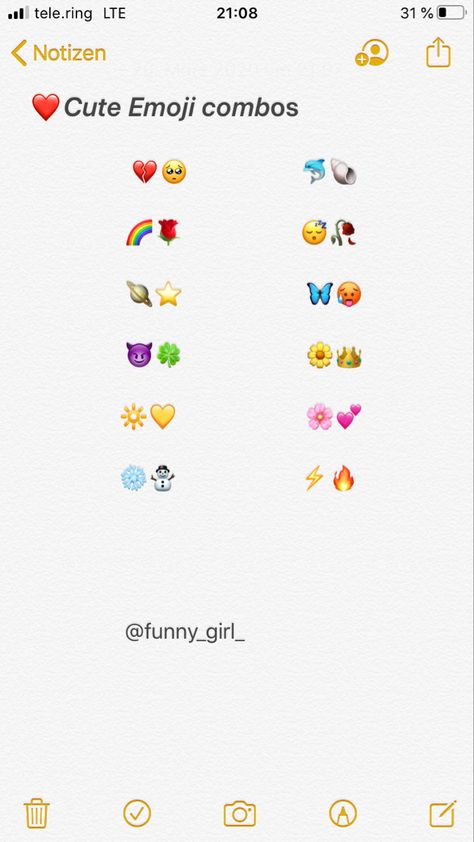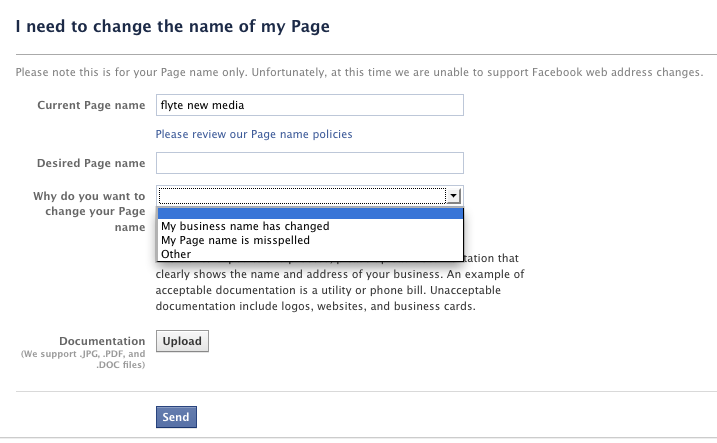How do you view your activity on facebook
How to See Your Recent Activity on Facebook
Lost a Facebook post you recently liked? Or do you want to change the privacy of a recently shared status update? Learning how to see your recent activity on Facebook can help resolve these issues.
Facebook’s activity log keeps a record of everything you’ve done on the social media website. However, reaching this feature is different on the Facebook app and website. In this tutorial, we’re going to show you how to access it on both these platforms. We’re also going to shed some light on the filters that can make finding a post hidden in the activity log a lot easier.
Viewing your Recent Activity on Facebook (Desktop Version)
1. Go to Facebook’s website and Login to your account if you haven’t.
2. Go to your Facebook Timeline by clicking on your display picture (DP).
3. At the bottom of your cover photo, locate and click activity log.
All your liked, commented and shared posts are displayed here.
In the activity log, you will notice a side-menu containing different filters. You can apply them to narrow down your results.
Timeline Review
You can approve or disapprove posts to appear on your Facebook Timeline in Timeline review.
Additionally, you can change the privacy settings within Timeline review so they users aren’t able to post on your timeline without your permission.
Click the gear icon on the top, besides notifications, to access these settings. Then select Enable in the ensuing window.
Photo Review and Enabling Face Recognition
Facebook also has an in-built facial recognition technology. You can enable it from the Photo Review section.
1. Select photo review from the Side menu.
2. Tap settings to proceed to the face recognition menu.
3. Enable Facial recognition by selecting Yes from this drop-down menu.
You can also filter your results by:
Viewing Your Activity Log on the Facebook App
On iOS
The process of seeing your recent activity on Facebook varies on the app.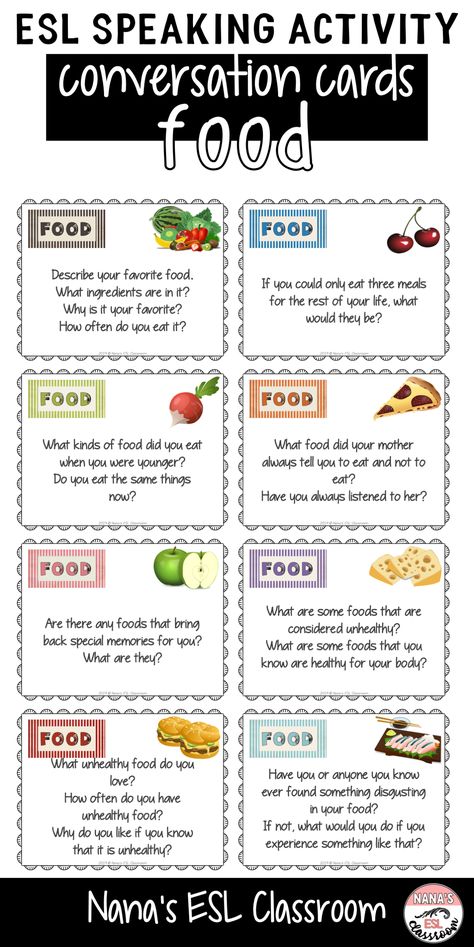 Here’s how you can access it on Facebook’s iOS app.
Here’s how you can access it on Facebook’s iOS app.
1. Launch the Facebook app.
2. Click on your profile picture to go to your Facebook homepage.
3. Tap more underneath your bio.
4. Tap Activity Log.
On Android
If you have an Android Smartphone follow the guidelines in this tech-recipe: How to View Facebook Facebook Activity log on Android.
Filtering the Activity Log on the App
You are given additional option to filter your recent activity on the app.
You can filter results by:
How to Clear your Activity Log
If you’re worried someone is snooping on you, you also have the option to clear your activity log. Here’s how…
1. Open the activity log.
2. Scroll down and select more from the filters side menu.
3. Tap search history.
4. On the top, click clear searches.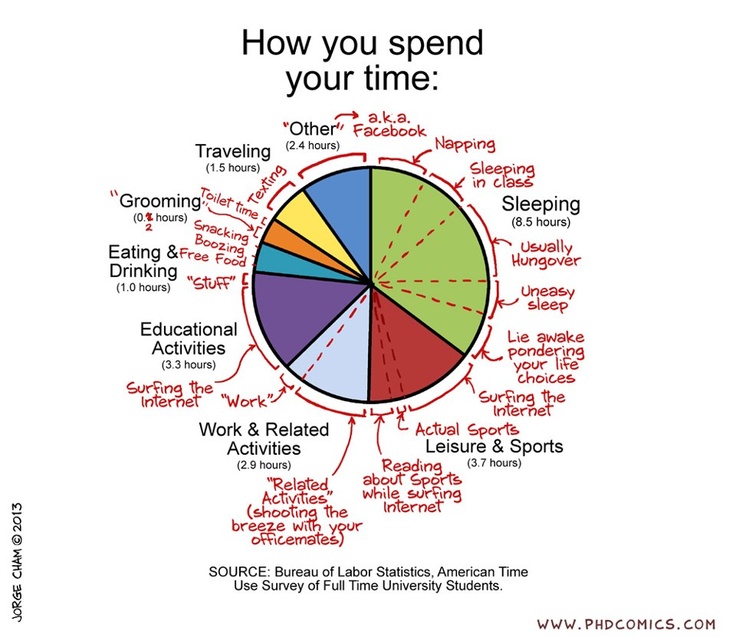
5. Confirm your selection by selecting clear searches again.
Everything You Need to Know About the Facebook Activity Log
I’ve been on Facebook since 2006, and I still remember the exact moment I made my account.
As one of the first social media platforms I joined, I have spent countless hours commenting on posts, writing on my friend’s wall, tagging friends in photos (and untagging myself), and updating my status. As you can imagine, my Facebook history is pretty vast, and if I was on the hunt for a specific post or photo, it could take me hours to find.
Luckily, there’s the Facebook Activity Log, a place where I can easily see all of my Facebook history and search for that certain status update, Timeline post, or tagged photo.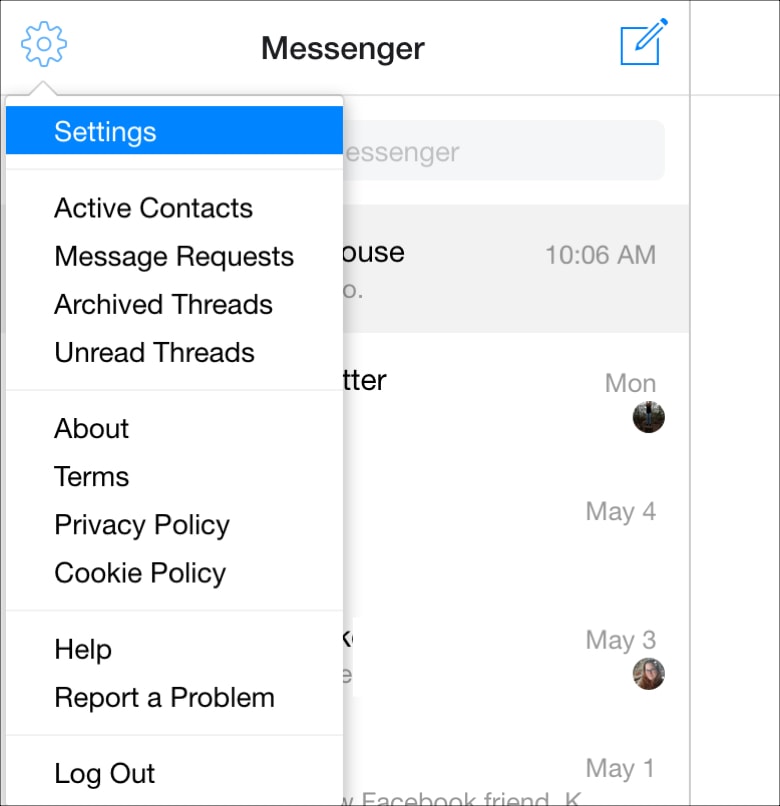
What is the Facebook Activity Log?
The Facebook Activity Log is where you find all of your posts and activity, starting from today to the very beginning of your Facebook history. Scroll through posts, tagged photos, and any friends you have added along the way.
Interested in finding out more about the Facebook Activity Log? Just keep reading!
Facebook introduced the Activity Log in September 2011 along with the Facebook Timeline. With this update, Facebook users could also upload a Cover Photo, add Facebook Life Events, and easily update the privacy settings for each post.
| Related: Find out the perfect Facebook Cover Photo size! |
With this update, everything a Facebook user has ever posted was made much more accessible. So, whether you’re interested in taking a trip down memory lane to view some of your early posts (and potentially cringe, as I did) or are on the hunt for a specific status update, the Facebook Activity Log is where you’ll find what you’re looking for.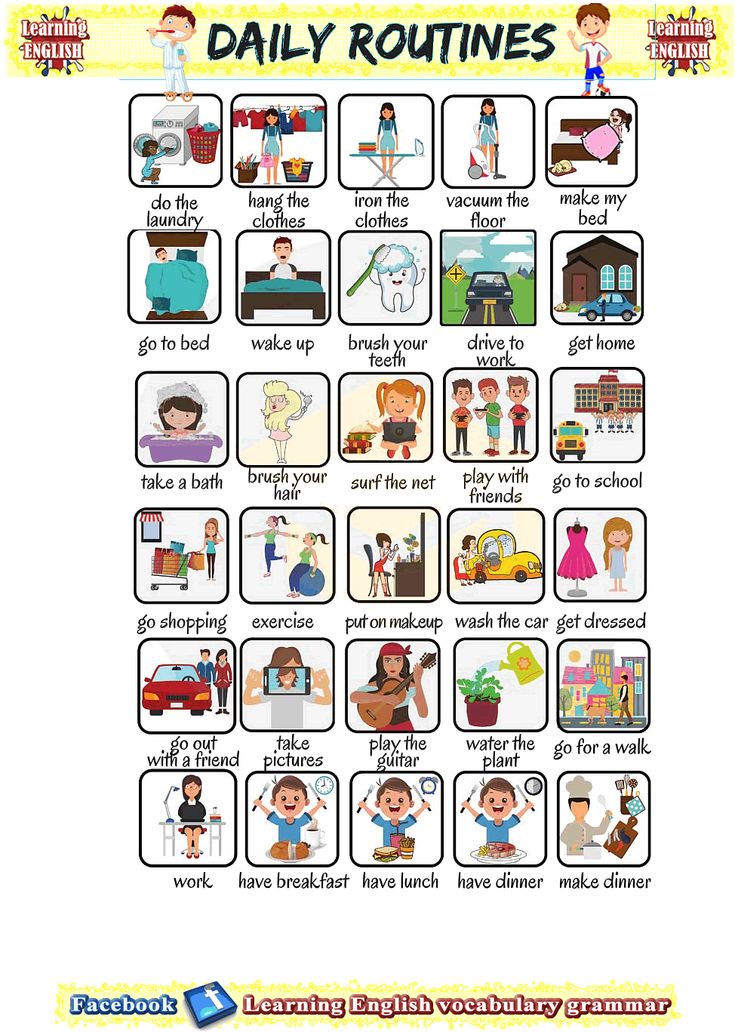
Navigate to the Facebook Activity Log
Whether you’re accessing Facebook on your mobile device or on a desktop, finding the Facebook Activity log is the same.
At the top of your Facebook profile, click the icon that is three lines and three bullet points labeled Activity Log.
On a desktop, it’ll look like this:
If you’re on a mobile device, you’ll find the Activity Log here:
Explore the Facebook Activity Log
Once you’re within the Facebook Activity Log, it’s easy to browse your history on Facebook. If you’re on mobile, you can select the Year or Category you’d like to search through. Personally, I think the Facebook Activity Log is easier to access and browse through on a desktop, as you can use the Search Bar to find something more specific, in addition to clicking a specific year.
Search for past posts
You can use the Search Bar to find activity with a certain Facebook friend or a specific topic.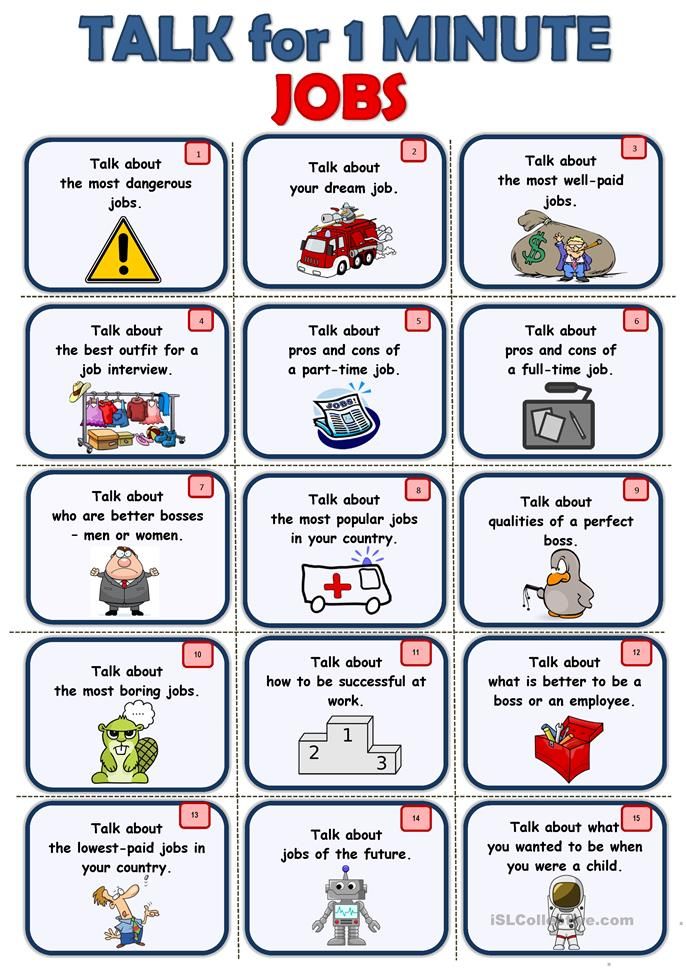
For instance, if I search the name of one of my friends, I can see our entire history, starting with the most recent.
Or, if I want to see all of the posts and comments I have made on a specific topic, I can do that, too.
Browse by year
Clicking on a specific year on the right side of the screen brings you to all of your activity during those 12 months. For example, if I click on 2009, I am taken back in time to posts I made, pages I liked, and posts my friends made on my timeline.
Other filters
On the left-hand side of the Facebook Activity Log are other filters you can use to find something more specific. Click through your posts, posts you have been tagged in, posts to your timeline, and any posts that you have chosen to hide from your timeline.
Depending on your settings, you can also see any pending Timeline posts under “Timeline Review” and any photos you have yet to approve under “Photo Review”. Photos here are pictures Facebook believes to be you based on facial recognition technology.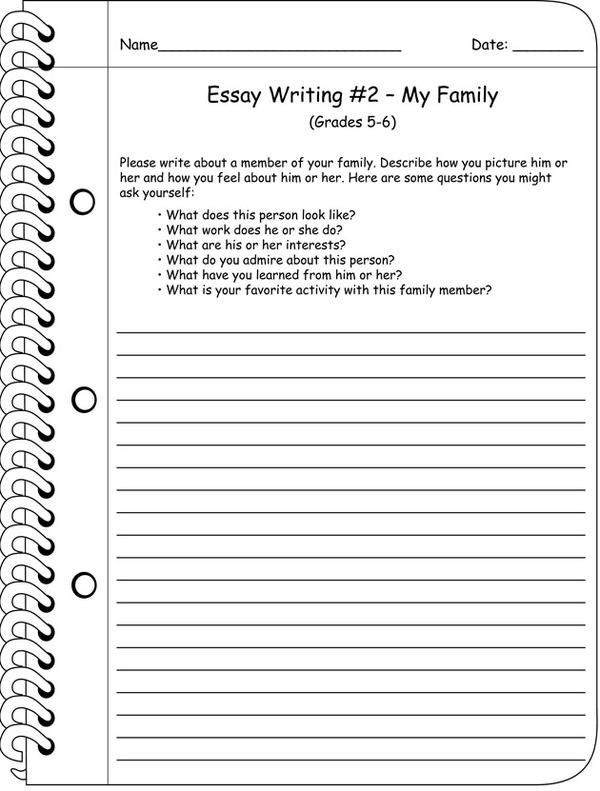 You weren’t tagged in them, which is why they aren’t on your timeline. Once you approve of these photos, they will appear on your timeline.
You weren’t tagged in them, which is why they aren’t on your timeline. Once you approve of these photos, they will appear on your timeline.
The ghosts of Facebook’s past
Whether you’re cleaning up and clearing out old Facebook posts from your college days, looking for a specific photo for the perfect Throwback Thursday, or just in the mood for some nostalgic content, take a look through your Facebook Activity Log.
This feature makes it easy for you to search through your history, dating back all the way to when you first signed up. Start reminiscing!
Interested in learning more about Facebook? Check out our articles on:
- Three easy ways to take back your Facebook News Feed
- How to start a Facebook Secret Conversation
- How to create an Event on Facebook
Mara Calvello
Mara Calvello is a Content Marketing Manager at G2 with a focus on Design, Human Resources, and SaaS Management.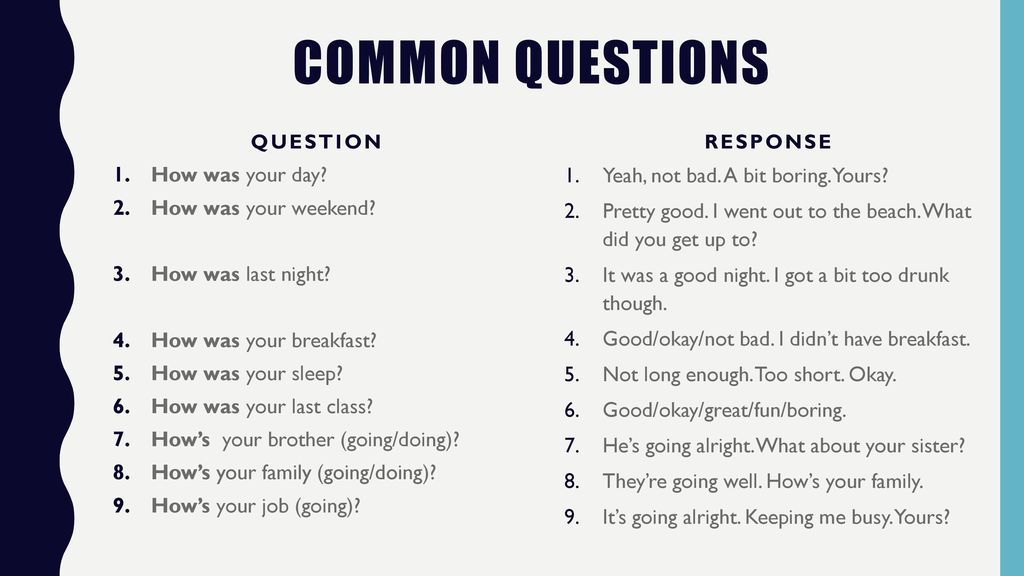 She graduated with a Bachelor of Arts from Elmhurst College (now Elmhurst University). In addition to working at G2, Mara is a freelance writer for a handful of small- and medium-sized tech companies. In her spare time, Mara is either at the gym, exploring the great outdoors with her rescue dog Zeke, enjoying Italian food, or right in the middle of a Harry Potter binge.
She graduated with a Bachelor of Arts from Elmhurst College (now Elmhurst University). In addition to working at G2, Mara is a freelance writer for a handful of small- and medium-sized tech companies. In her spare time, Mara is either at the gym, exploring the great outdoors with her rescue dog Zeke, enjoying Italian food, or right in the middle of a Harry Potter binge.
How to find out who visited my Facebook page
Are you worried about who visits your Facebook page*? In this article, you will find the latest 5 ways to do it without programs and applications.
The authors of the ProfiComment magazine have conducted their own research on this social network, and with the help of the methods described below, you can finally find out who regularly visits your Facebook page.
How to view guests on Facebook*
The FaceBook* social network is distinguished by a serious approach to protecting the information of its users. Therefore, there are no official applications and programs for this purpose.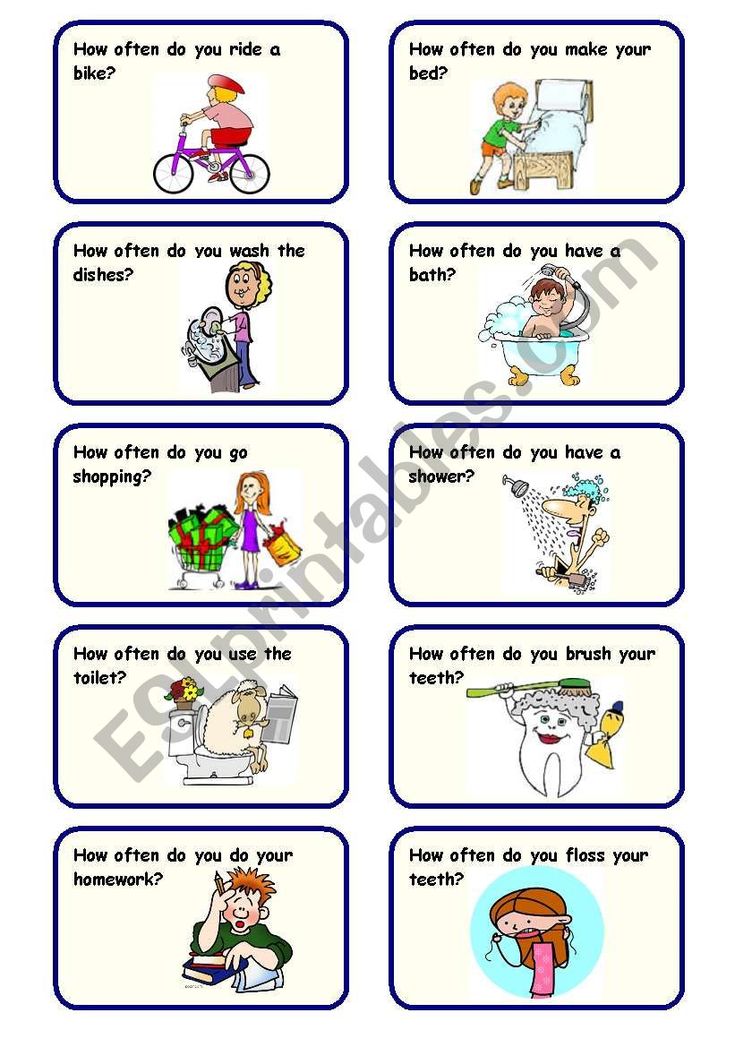 nine0003
nine0003
However, this social network has several indirect open sources of information, thanks to which you can easily find out about the visitors of your page.
One cannot but agree, there are many reasons to find out such information. For example, a girl quarreled with a guy:
- He does not write or call - what should I do?
- Need to understand how he really relates to the current situation?
- Is there a chance to continue the relationship or not? nine0018
It is precisely the opportunity to find out who watched, visited your Facebook page that can help with this.
Or another situation:
The girl wants to know if anyone likes her. This can also be found out only if you find out the list of guests on your page. How often does this or that person drop in for a visit.
For example, ProfiComment magazine already had an article on how to find out who visited a page on VKontakte.
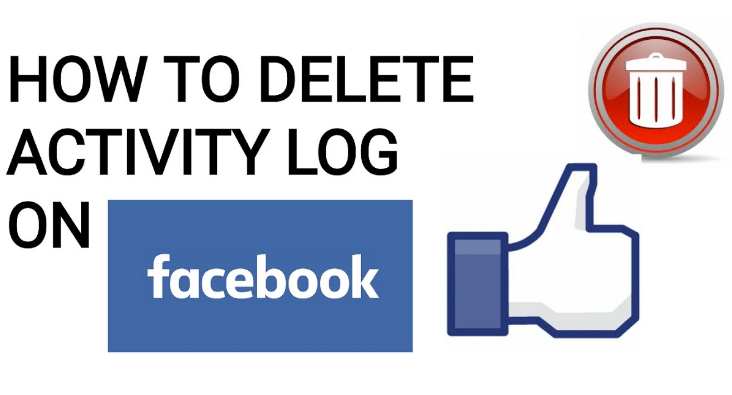
Many people left positive feedback, thanking for the help, and also wanted to help with the same question on Facebook*, which we will do now. nine0003
Method 1: see who visited your Facebook page through your friends list
In this case, you can find out who is following your Facebook profile* through the friends section. How exactly can this be done? First of all, you need to click on the special friends icon to pop up a prompt box:
Facebook friends are hereAfter the box pops up, you need to click on the link Find Friends. This page will tell us everything:
Click on the "Find Friends" linkNow that you have moved to the right place, you need to find the block called "You may know them":
Select the "You may know them" listYou may have to scroll down a lot to find this block, as the blocks go in the following order:
- View friend requests
- Consider friend requests
- You may know them
Now that you have found this block with friends you may know, you must know a little trick.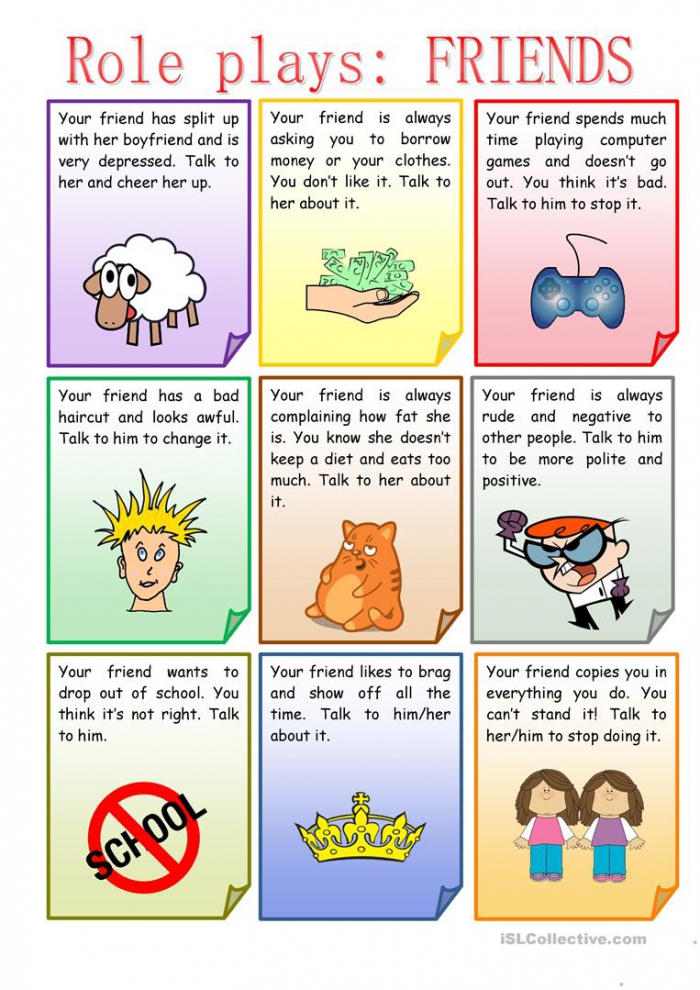 The fact is that the search on Facebook, the issuance of people works according to a certain algorithm. Why do you think he shows people in a certain sequence? Do you think there is no order here, everything is chaotic? No, not at all! nine0003
The fact is that the search on Facebook, the issuance of people works according to a certain algorithm. Why do you think he shows people in a certain sequence? Do you think there is no order here, everything is chaotic? No, not at all! nine0003
In the list "You may know them" those who visit you often are at the very top of the list. Most likely, this person visits you several times a day, or at least visited recently. You can't find out the exact information on FaceBook, but this is more than enough.
Particular attention should be paid to the pages of those people who do not have mutual friends with you. They are also on this list. Most likely, it is from such a page that a person can enter and watch your profile activity, finding out how you live at the moment:
People who are on the list but don't have mutual friends are obvious guests Why would Facebook show people you might know (in its opinion) if you don't have mutual friends with them? Everything is simple! These people were interested in you or are actively interested if you find them at the top of the list.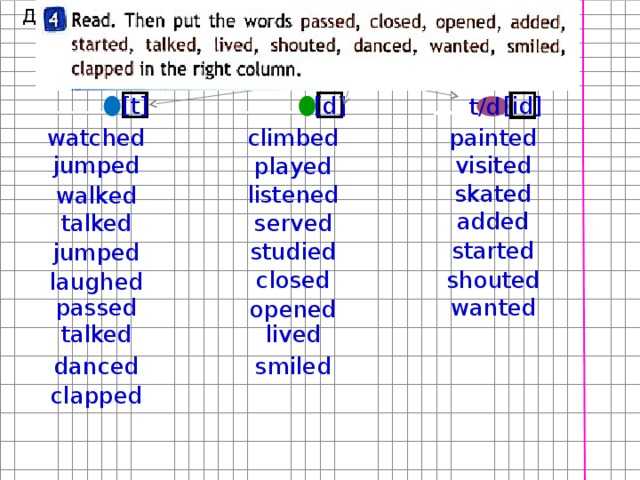 Therefore, use this and the surest way to control who visited your Facebook page.
Therefore, use this and the surest way to control who visited your Facebook page.
It is also recommended to check this section every day. In order to make your control over visitors more effective, you can take a screenshot of this page every day. Then you will see who appeared on the list for the first time, who moved up the list, who went down. Then you yourself, without any applications and programs, will be able to find out who is actively visiting and viewing your Facebook page. By the way, with this article read how to make money on Facebook
But that's not all the ways you can help expose your secret admirers or ill-wishers. Agree, a person can be followed not only by someone who has an amorous interest, but also by someone who does not like a particular page owner? Therefore, in this case, finding out who enters your profile is one of the ways to predict the enemy.
Method #2: Find out who visited your Facebook page through search
This method can also help you determine who is following your Facebook profile.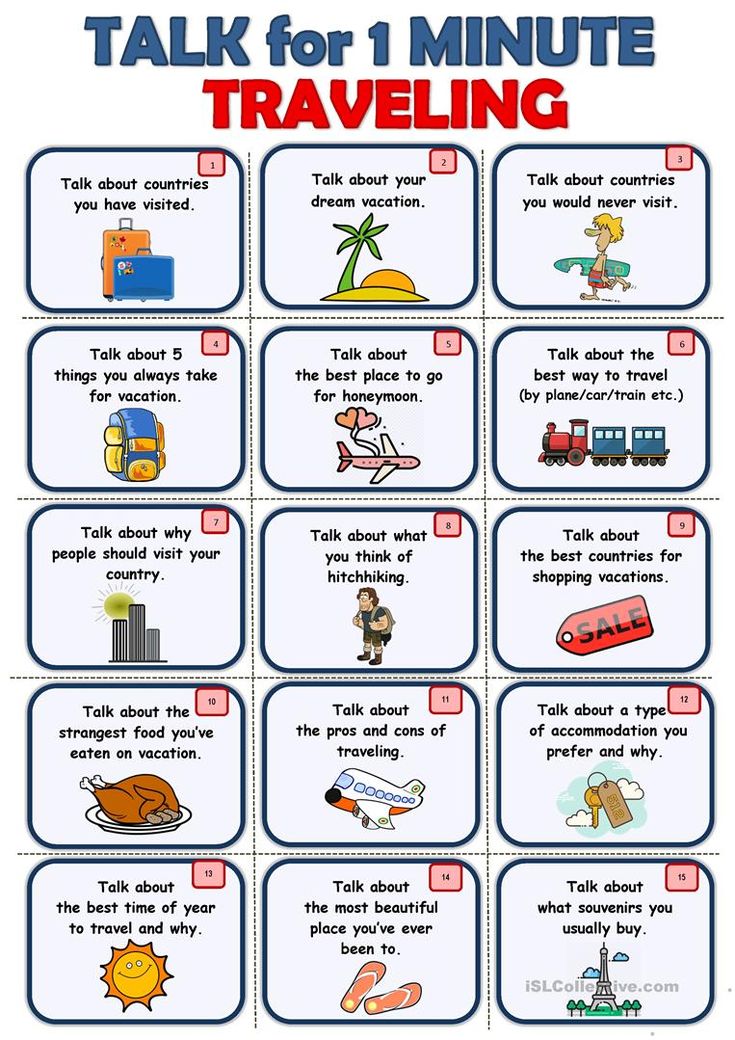 To do this, you need to refer to the search bar in this social network. Try to enter the first letter of the name of a person who may visit your page:
To do this, you need to refer to the search bar in this social network. Try to enter the first letter of the name of a person who may visit your page:
People who were interested in you also appear in this list. You must have thought before that the appearance of tips with people in this search is purely random. However, in reality this is not the case. Facebook takes into account certain indicators and thus gives out suitable tips.
If everything were chaotic, then when searching for someone, the social network could also show popular personalities, stars, popular groups. However, this does not happen. People appear in the tips that you may not even know. And before you did not think at all who is on this list. nine0003
But now you know for sure! These are the people who visit your profile. And by the way, you can sort through all the letters in a row alphabetically and find out with a 100% guarantee all people who are interested in you, even unknown to you.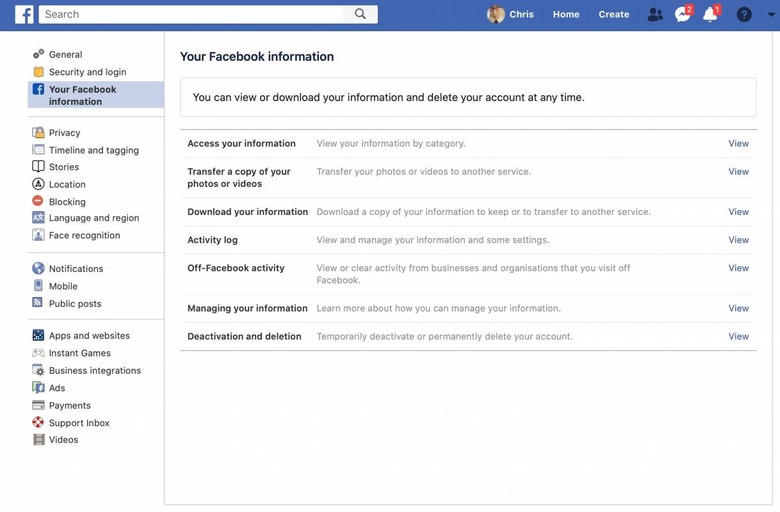 Surely they don’t know about this method yet, so you can safely go to their pages and find out who it is. And then see how to make money on the Internet!
Surely they don’t know about this method yet, so you can safely go to their pages and find out who it is. And then see how to make money on the Internet!
But don't fall into the trap yourself! After all, there are ways to identify guests on the page through link traps. They can be attributed to 3 ways to determine your visitors on the page. nine0003
Method number 3: how to find out who visited my Facebook page through a trap link
This method cannot be called the most effective, but it is also useful. We will create a link trap with the help of classmates. What's the point?
The fact is that many people have a profile in all social networks. Odnoklassniki is one of the most popular social networks. And in classmates, just the same, there is an opportunity to see who comes to visit.
In our case, you need to lure a person to follow the link so that he goes and ends up in classmates, where he will be fixed. This link, of course, needs to be masked. But let's get it right. First, go to classmates and create a note with text, for example, "Hello!" :
First, go to classmates and create a note with text, for example, "Hello!" :
Put a checkmill “Note to Status” and share the record:
Copy the recording address, clicking on textAfter this should be pressed after publication after publication after publication. of this note in order to copy the link to the entry:
Copy the link addressNow we have a link, but it does not suit us, because you can immediately understand from it that it will lead to classmates. Google will help us get out of the situation. It has a convenient service for shortening and, at the same time, masking links. Although not only Google can shorten and mask links. There are many other services:
Shortening the link via Google ShortenIn order to get a disguised shortened link in Odnoklassniki, you need to enter the link in the input field, as shown in the picture above and press "shorten URL" :
Insert link from classmates to the line and click "shorten url"After that, a window will appear where you need to click on the copy icon of the received link:
Copy the short link by clicking on the cubes Now heading back to Facebook. In order for a person to click on the link, he needs to offer something spicy, before which he cannot resist and will definitely click on the link, succumb to intrigue.
In order for a person to click on the link, he needs to offer something spicy, before which he cannot resist and will definitely click on the link, succumb to intrigue.
If you are a girl, then you can use a trick with a note like: “oh, I was walking down the street and my skirt fell off me” ... Any man interested in you will certainly click on this.
If you are a guy and you want to find a girl who visits your page, you can use the trick with a record like: “having fun with friends and this is what happened at the club”…
Of course you can create your own trap, but in general they look the same. Now let's move on to practice. Paste the shortened masked link into the post on the facebook wall:
Paste the link into facebook and remove the automatically appeared window In order not to expose yourself, you need to remove the automatically appeared window with the link as shown in the figure Instead, upload an intriguing picture. For example, if you are a girl, you can find something similar in Yandex pictures on the topic of a skirt. Have you added a picture? Sending a post to a publication:
For example, if you are a girl, you can find something similar in Yandex pictures on the topic of a skirt. Have you added a picture? Sending a post to a publication:
Now, when a guest visits your page, he will probably follow the link. And when he moves on, he will eventually see an entry on your page in classmates with the word “Hi!” . And thus you can go to the guests section in classmates and see who was interested in you there:
Follow guests on Facebook through Odnoklassnikiapplications and programs. However, there are also fourth and fifth methods that you should also know about. nine0003
By the way, the authors of the magazine ProfiComment do not recommend you download any programs or scripts from the Internet that can promise you to show your guests on Facebook. Otherwise, you may lose your logins and passwords to the page, or even infect your computer, laptop or smartphone with malicious viruses. It is better to act in safe ways that will help you see the guests on Facebook.
It is better to act in safe ways that will help you see the guests on Facebook.
Method #4: View guests on Facebook through a private profile
If you want to know exactly who visits your Facebook page, you can limit the circle of people who will see your profile. nine0003
In addition, you can even hide your page from the search so that you can't be found. It is very comfortable. For example, you want to create a new profile with your real name, but you don't want old friends to look for you and eventually find you. Therefore, you can completely hide from unwanted eyes, while remaining an active user of the social network.
What needs to be done for this? Everything is in your privacy settings. To get to the desired page and set everything up, you need to click on the small arrow in the upper right corner of your page and select section “Settings” :
Here are the Facebook settings on the page opened you need to go to subparagraph “Confidentiality”: Take the confidentiality 9000) features so that only friends can see your posts.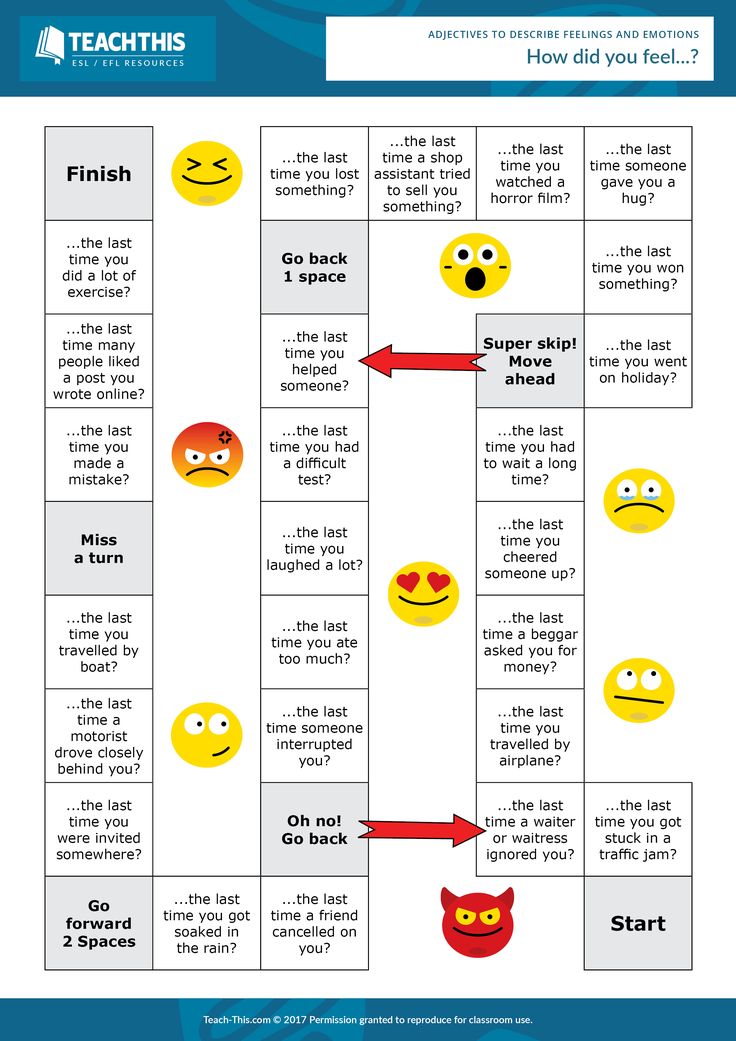 And also, so that no one can find your page in the search, if you do not want it:
And also, so that no one can find your page in the search, if you do not want it:
To change the settings, select the edit button to the right of the desired function and select the one you need from the proposed options:
You can change the settings using the "Edit" button who sees your profile activity. This method is suitable for those who know exactly with whom they want to communicate and with whom they do not. At the initial stage, it filters people with whom it is ready to share its private information. Do you like to surprise with statuses? See the selection! nine0003 On the Internet, of course, there are many more ways to view your Facebook guests. However, some either don't work or are dubious. For example, one of the methods that programmers actively promote on the Internet (in quotes) has a lot of negative reviews, but the authors of ProfiComment decided to talk about it too.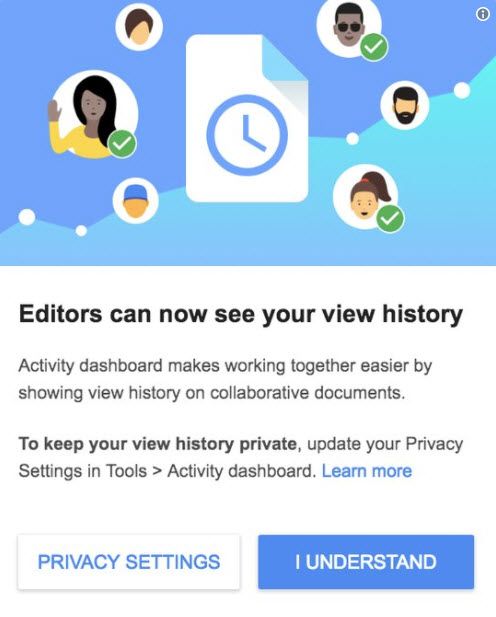
Method number 5: how to see guests on Facebook by page code
Why is this method less effective? You can find a lot of information, articles and videos on the Internet that describe this particular method. However, it has many negative reviews. Perhaps this method will help you and you will be able to see your guests on Facebook, even if this method did not help others. nine0003
To do this, we need to go to the source code of the page. What do I need to do? To do this, you just need to go to your Facebook page, right-click on the free space and select "show page source code":
This way you can see the source code of the Facebook page something like this: This is what your facebook page looks like in text formatNext, it is proposed to press the key combination "Ctrl + F" to open the search bar on the page, and enter the word "InitialChatFriendsList" , after which you should be transferred to the corresponding text content:
We find through the search on the page facebook guest list It is said that this list contains visitors who come to your page, but you do not know about them. However, according to numerous reviews of people, this id list simply shows the addresses of your friends' pages. But it is not exactly. nine0003
However, according to numerous reviews of people, this id list simply shows the addresses of your friends' pages. But it is not exactly. nine0003
Perhaps among them there are those who are a guest on your page, who just come to you to take a look, what's new with you. Nevertheless, this method exists and, perhaps, someone learned something useful from it.
How to view a person by id from the list? To do this, you need to copy the page address and substitute it with the FaceBook address:
Copy the desired id and paste it into the search after the FaceBook address Paste id here and go toGo to the specified address and you will receive a page of a person who may have visited your page without your knowledge.
As mentioned above, do not download applications and programs on the Internet that promise to show you your guests on Facebook. This social network does not set itself plans to disclose such information, therefore, it is possible to find out who viewed your Facebook page only indirectly, using the methods described above!
Programs and applications can pose a threat to your personal data and the health of your computer or mobile device. Therefore, first resort to the methods indicated in this article, which do not require downloading any third-party questionable applications, which, in particular, are not available on Google Play. nine0003
Therefore, first resort to the methods indicated in this article, which do not require downloading any third-party questionable applications, which, in particular, are not available on Google Play. nine0003
*Organization banned in Russia
activity and location log, search, messages
Read what data about user activity is stored by Facebook . Where and how you can view or delete them. Social networks are the most popular resources among users, often with which only search engine sites can compete in terms of traffic. But, like search engines, social networking sites store user activity data. nine0003
Activity log
All data about your Facebook account activity is stored in Activity log . To view it, go to the down arrow menu and select Activity Log .
All account activity is listed here in chronological order.
Using the
Activity Log menu on the left, you can select and view activities for one of the many available features.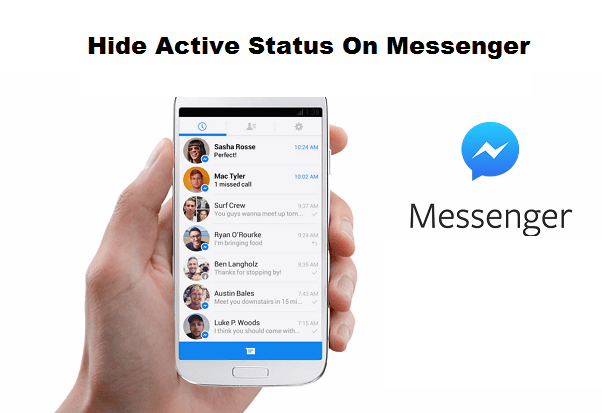 These are: publications of yours, friends or those in which you are marked, Likes and Watched videos , your Followings , group activity and comments.
These are: publications of yours, friends or those in which you are marked, Likes and Watched videos , your Followings , group activity and comments.
Separately, I want to note the Action Log filter "Search" . All search queries that were carried out by the user of the account are stored here.
Geodata log
Another interesting item is Geodata log x. If you are using the Facebook app on your mobile device and you have location history active on your device, then in Activity log will contain a filter with the appropriate name. Go to it, and you will see information about your geodata in chronological order, for each day.
How to clear Activity Log, Search, Geodata Log
Completely clear Activity Log Facebook cannot be done with one click. But you can remove actions from the log one at a time.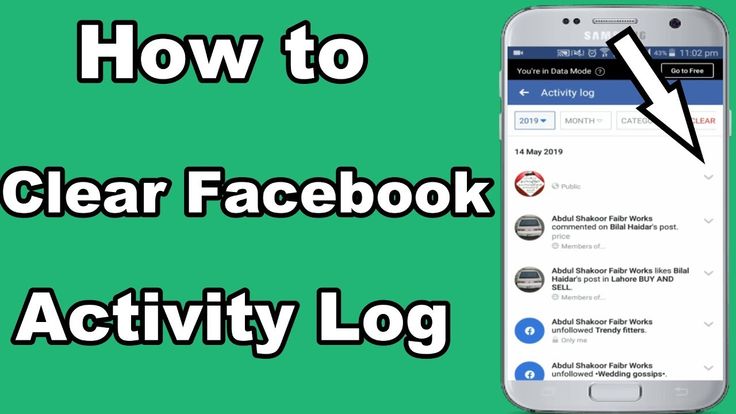 To do this, click on the icon "Edit" in the form of a pencil, and select "Dislike" if it's Like, Remove from friends if it's friending, or delete reaction if it's a reaction to some post. As a result, such an action will be removed from the log.
To do this, click on the icon "Edit" in the form of a pencil, and select "Dislike" if it's Like, Remove from friends if it's friending, or delete reaction if it's a reaction to some post. As a result, such an action will be removed from the log.
Facebook search history can be deleted either one by one, in the same way as the actions from the log, or cleared completely by clicking "Clear search history" .
Geodata Log data can be deleted one at a time or all at once. In the same way as the search history. nine0003
Activity log of the Facebook mobile application
If you use Facebook from a smartphone or tablet using the mobile application, then your account activity log is also duplicated in it. All of its filters and features are identical to the web version of Facebook. All data of the web version of the social network and its mobile account are synchronized with each other.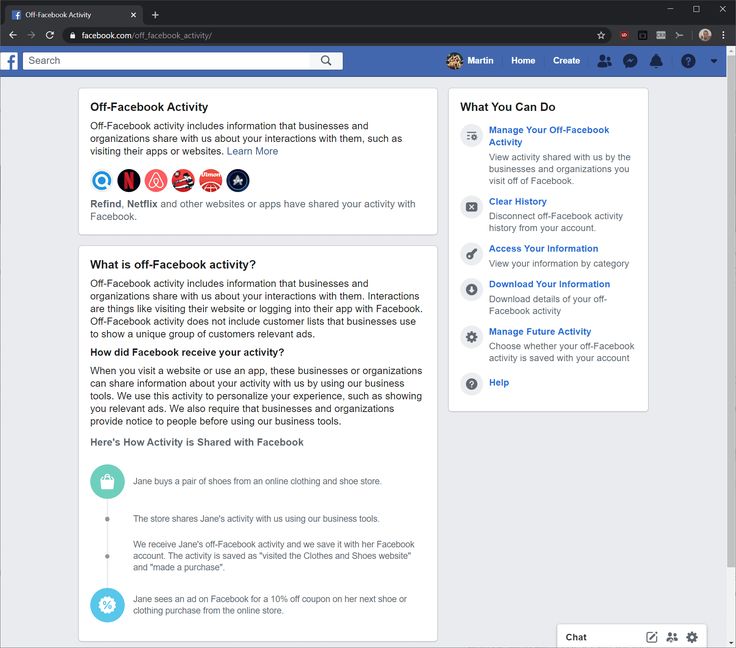
To view and manage your Facebook activity log, tap in the mobile app Menu (three horizontal bars) / Activity log .
To filter actions by the desired parameter, click the link Filter in Activity Log and select the desired parameter.
Message history Facebook Messenger
Many people also use Facebook Messenger for correspondence. It has both mobile and web versions. Information between them is fully synchronized.
To see the latest Facebook chat history, click on the Messenger icon in the tray. By clicking on link "Everything in Messenger" at the bottom, you will see all the chats ever created.
To delete a message from the chat, click on the menu next to it in the form of three dots and select Delete. But keep in mind that this message will only be deleted from your chat. In the chat of another person (to whom you sent a message or the one who sent it to you), it will be saved.
To delete the entire chat, go to the chat gear menu and select Delete .
Deleted messages and chats from the Facebook web interface will be automatically deleted in the mobile version of the Facebook Messenger app. And vice versa.
To delete a message or chat from the mobile version of Facebook Messenger, press and hold it, then select Delete from the menu that opens.
Deactivating and deleting your Facebook account
If for some reason you need to delete or make inaccessible the entire history of your Facebook account, then you can deactivate or delete it. What is the difference and how to do it? nine0003
If a Facebook account is deactivated, it can be reactivated at any time. Deactivating your account will block your profile and remove your name and photo from most of the content you have shared on Facebook. Some information may still be visible to other people, such as your name on your friends list and the messages you have sent.
To deactivate a Facebook account, go to it Settings / General / Account management / Deactivate account
In the mobile version of the application, this menu is located in Account Settings / General / Account Management.
Deleting an account removes it from Facebook permanently. When you delete your Facebook account, all your tags, comments, and likes in other people's feeds disappear.
But before you delete it, you can download a copy of your information on Facebook. To do this, go to Settings / General / Download a copy of your Facebook information .
But permanently deleting an account from Facebook is also not easy. The fact is that such an item is buried deep in the settings of the social network. Therefore, we offer you a direct link to the Facebook account deletion page: https://www.