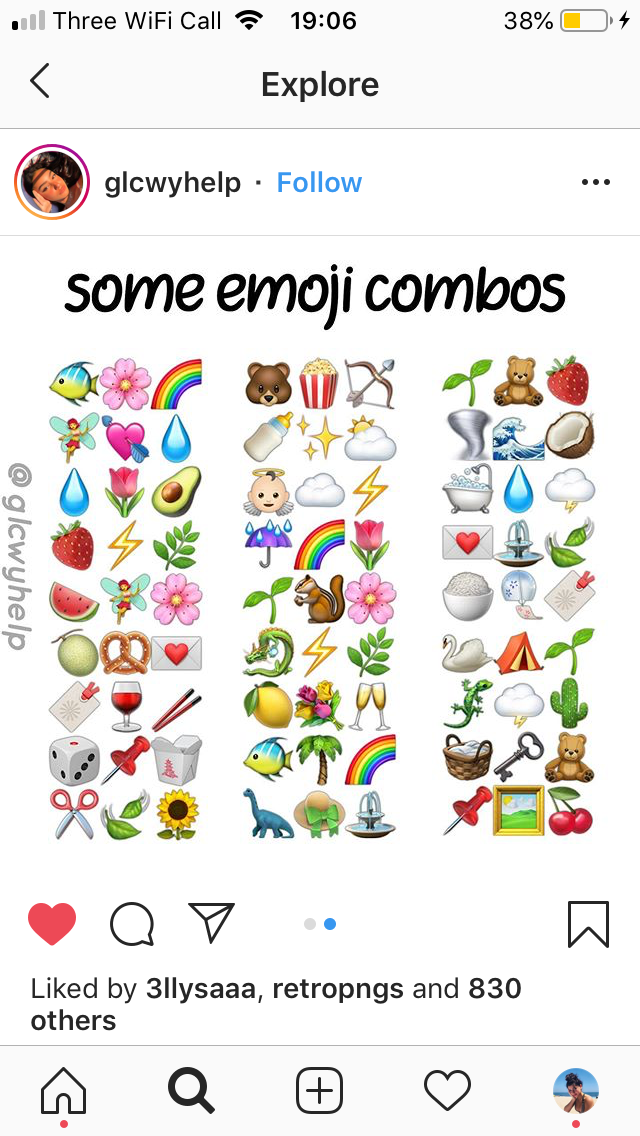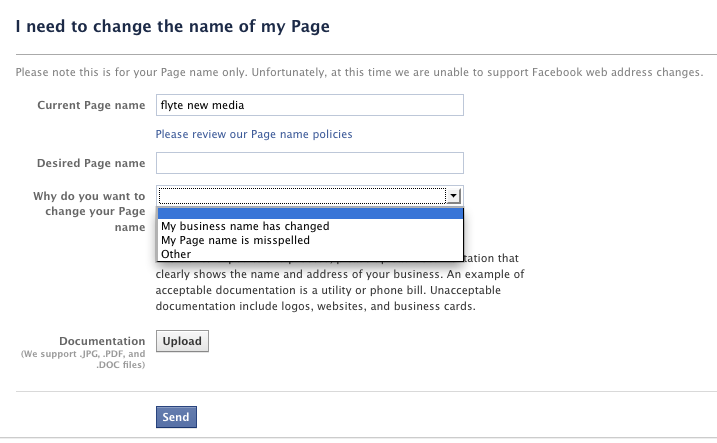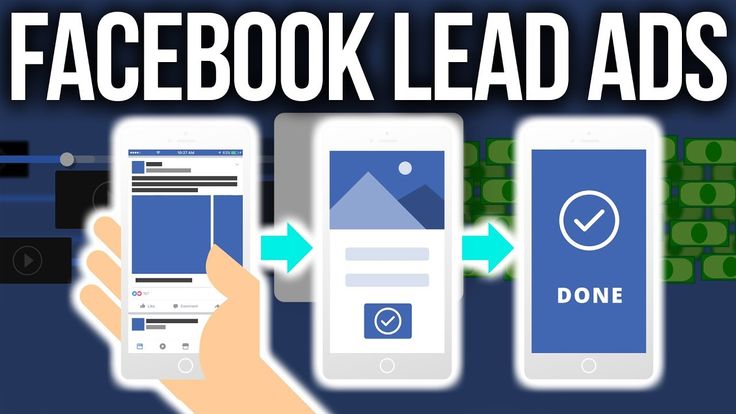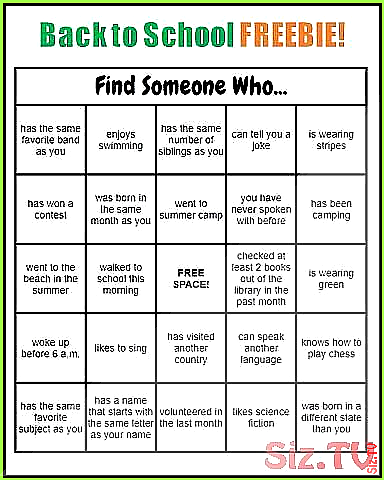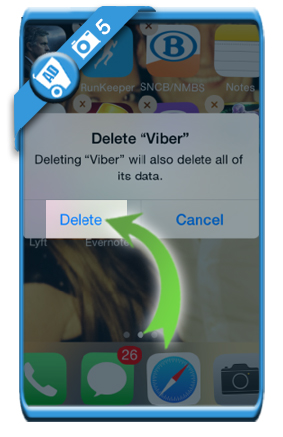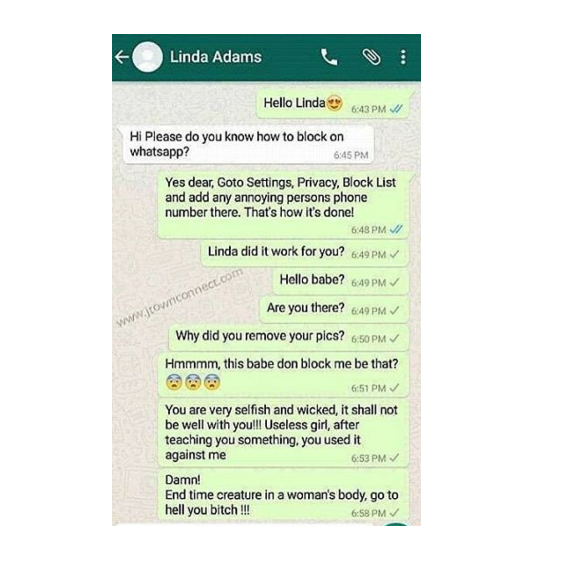How to create your own emoji for instagram
How to Create Your Own Emoji [+ Free Emoji Maker Tool]
One of the problems early users of text-based social media discovered was that it was difficult to express emotion in words. It is all too easy for the message the receiver thinks they have received to be totally different from the message the sender delivered – even though the words are entirely the same. As a result, people started to insert emojis into their messages to give a guide to the emotions they intend to express. They also discovered that emojis could be fun and add personality to a wall of text.
You could consider emoji a modern version of the old-style pictograms used by ancient Egyptians and other classical civilizations. However, today’s emojis date back to 1999, when the Japanese cell phone company, NTT DOCOMO, included a set of 176 emojis on its mobile phones and pagers.
Over time, using emoji has evolved to become standard. We have highlighted some of the better-known ones in our Ultimate List of the Most Popular Emojis. According to our Free Real-Time Emoji Tracker, the most popular emoji for some time has been Face with Tears of Joy (Unified ID - 1F602, Shorthand - :joy:). Notably, most of the top slots belong to faces and hearts.
How to Create Your Own Emoji:
- Don’t Restrict Yourself to Pre-existing Emoji – Create a Custom Emoji
- Our Free Emoji Maker Tool
- Using Your Emoji in a Chat
Don’t Restrict Yourself to Pre-existing Emoji – Create a Custom Emoji
However, the whole purpose of emojis is to show your individuality. If you restrict yourself to just a few popular emojis, you are really just extending the number of letters in your everyday alphabet. You can make your own emoji, and as long as you aren’t too subtle in your designs, people should be able to understand your meaning when you use them.
Our Free Emoji Maker Tool
Square Circle
OR
Import
*max size 512x512 px and 2MB.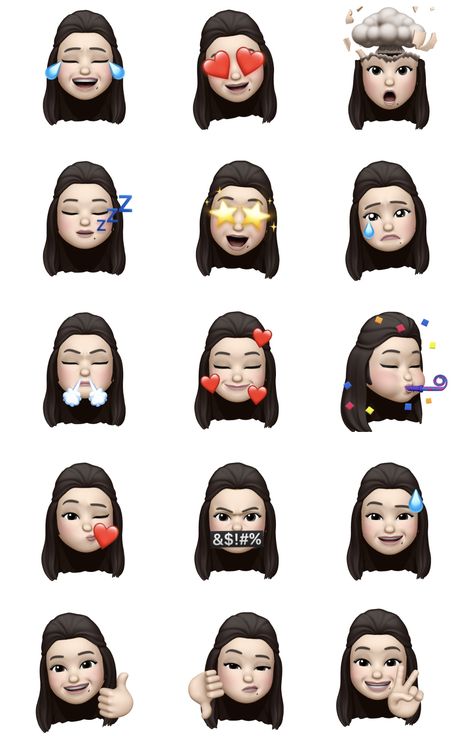
Custom Width:
*This field is optional.
Preview
We can help you make an emoji you can use in your social messages with our free emoji maker tool. While you can’t create an emoji from scratch, you can mix and match a selection of faces with the background of your choice. Then, when you’re satisfied, you can download it to use in your social posts.
You can create each emoji in a three-step process:
- Select the overall shape and color of your emoji
- Pick a face for the picture in your emoji
- Download your emoji, ready to use in your messages
Step 1: Select the Overall Shape and Color of Your Emoji
You have several options here. For example, you can make your emoji square or circular. You can even upload a shape to use as the background for your emoji.
If you select a square or circle emoji, you can set the color to go inside your emoji. You will notice the box with a # symbol and a combination of six letters and numbers. This shows the hexadecimal code for the color you wish to use. The smallest code is #000000 (black), and the largest is #ffffff (white). Hexadecimal codes are made from the digits 0-9 and the letters a-f, and different combinations result in different colors.
You will notice the box with a # symbol and a combination of six letters and numbers. This shows the hexadecimal code for the color you wish to use. The smallest code is #000000 (black), and the largest is #ffffff (white). Hexadecimal codes are made from the digits 0-9 and the letters a-f, and different combinations result in different colors.
You don’t have to guess your color codes, however. Instead, you can experiment on a color code website to find the precise color you want. Alternatively, you can click on the small color swatch square to the right of the code in our Emoji Maker Tool, which will bring up a box where you can drag a slider to find the color of your choice.
Step 2: Pick a Face for The Picture in Your Emoji
You don’t have the opportunity to make or upload the design for the center of your emoji. However, you can select from a collection of faces to depict the emotion you want your emoji to represent. For example, do you want a frowny, crying face, a happy live-sick face, a blank, emotionless neutral look, or a knowing smirk? Pick the face that best meets your needs.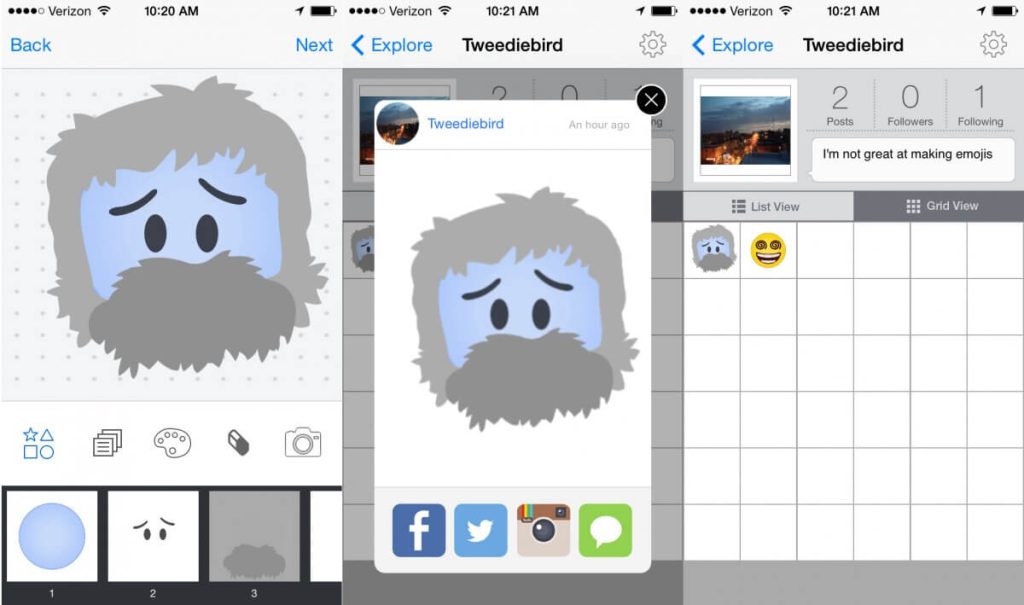
Source: beebom.com
You will see a preview pic of your completed emoji, with your preferred face in the colored shape of your choosing.
Of course, sometimes you can’t make up your mind and prefer someone to decide for you. In that case, click on the Random button to see what combination awaits you. If you don’t like the result, keep clicking until you find that perfect emoji.
Step 3: Download Your Emoji, Ready to Use in Your Messages
Finally, you’re ready to download and use your emoji. Click on the Export button, and our Free Emoji Maker Tool will download your creation as a PNG file.
You can optionally set a custom width (in pixels) if you prefer. It may be worth experimenting with numbers here to see what you like. A tiny number creates a small emoji lacking detail. Conversely, a large number like 500 gives you a clear emoji image that is probably too large to use in any practical sense. Emoji makers typically save their emoji at a width of 180.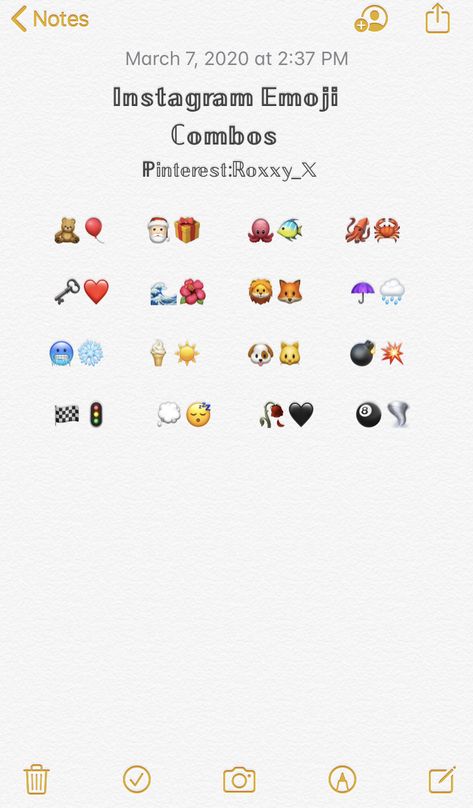
If you like the color and shape of your emoji, you could create a set of related emoji showing different emotions, i.e., using different faces in Step 2. You can then select Export Set, which downloads a zip file with your collection of up to 24 emojis.
You must notice where you download your PNG emoji files, as you will need to find them later when you want to use your emoji.
Using Your Emoji in a Chat
How you use your custom emoji will depend on where you want to use them. It can be challenging to use custom emojis in some apps. Sometimes you can use them as stickers rather than as genuine emojis. Surprisingly the easiest place to use your emoji is in the communications app Slack, which has an Add Emoji button in its emoji menu. When you click on that, it asks you to upload your emoji image.
Some Android apps allow you to upload keyboards that can include your custom emoji. For example, if you use Gboard, you can add custom emoji on your desktop from images in JPG, GIF, or PNG format. You do this by clicking on the smiley face icon in your message field, which opens your emoji menu. Then click on Add Emoji, and Upload Image. Next, select your emoji file and give your emoji a name. Finally, click Save, and you have it available to use in apps on your phone.
You do this by clicking on the smiley face icon in your message field, which opens your emoji menu. Then click on Add Emoji, and Upload Image. Next, select your emoji file and give your emoji a name. Finally, click Save, and you have it available to use in apps on your phone.
SUGGESTED
Influencer Marketing • Social MediaInstagram is constantly innovating and introducing new features and updates that would...
Influencer Marketing • Social MediaBranded content is 22x more engaging than display ads and other types of advertisements...
Social MediaPinterest isn’t typically associated with videos like other platforms such as YouTube...
How to make your own emoji
Sarah Jacobsson Purewal/CNETAfter much demand from the public, Apple finally rolled out multiracial emoji symbols in its latest iOS update (but no redheads -- sorry, guys). But there are still times when you can't find the perfect emoji to express yourself.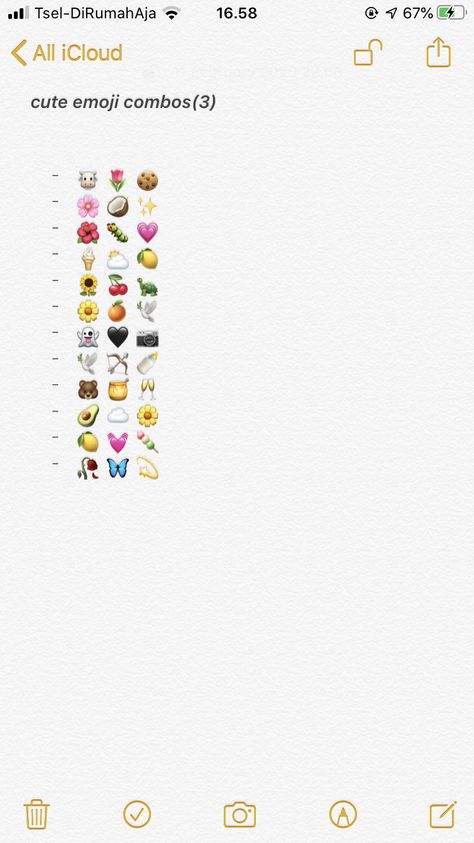 Instead of waiting for Apple's next (likely far off) emoji update, it's time to start making your own emoji.
Instead of waiting for Apple's next (likely far off) emoji update, it's time to start making your own emoji.
With imoji, a free app for iOS and Android, you can make any picture -- even one you've downloaded from the Web -- into a custom emoji to share with your friends via MMS.
Step 1: Choose your picture
Open up the imoji app and tap the plus sign to add a new "imoji" (emoji) or "artmoji" (a picture with emoji stamps on it). Tap "imoji" and the camera will open up. If you want to use an impromptu photo as your emoji, take a picture with the camera, making sure to keep the emoji subject (e.g., your face) within the dotted oval.
Keep your subject within the dotted oval. Screenshot by Sarah Jacobsson Purewal/CNETIf you want to use an existing photo from your camera roll as an emoji, tap Photos in the lower left corner to choose a picture. Move and resize the picture as necessary to ensure the emoji subject is entirely within the dotted oval, and then tap the arrow.
Step 2: Trace and cut out your emoji
On the next screen, Imoji will cut out everything that wasn't inside the oval. But if you want a more precise border around your emoji, you can now use your finger to trace an outline around your emoji subject.
Trace around your subject with your finger to remove excess background. Screenshot by Sarah Jacobsson Purewal/CNETYou don't have to erase everything from the photo manually -- once you've traced an outline around your subject, you can tap the scissors button to cut out the extra background noise.
Step 3: Tag it
By default, all imoji emoji are public and available to the rest of the imoji community. If you want to keep your imoji public, go ahead and give it a descriptive name so that other users will be able to find it in a search. Otherwise, tap the lock icon and name it whatever you want (only you will be able to see and share this emoji).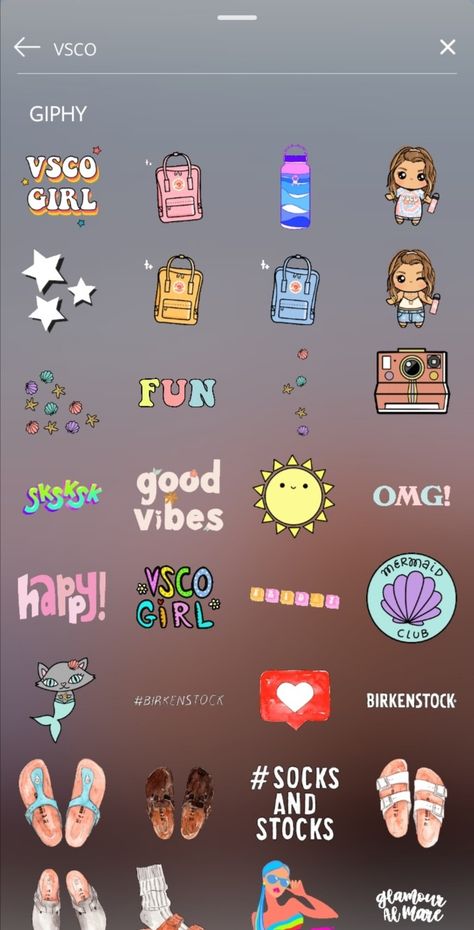
Step 4: Share it
To share your emoji, tap it to bring up a list of options: iMessage, Facebook Messenger, Instagram, Facebook, Twitter, Copy to Clipboard, Set as Avatar and Delete.
You can share your new "emoji" with multiple apps. Screenshot by Sarah Jacobsson Purewal/CNETTap the messaging service or social network you want to share it with to open that app.
It's not really an emoji -- it's a picture. Screenshot by Sarah Jacobsson Purewal/CNETRemember -- this is not a "real" emoji, i.e., a Unicode character, it's a picture. So if you try to share it on a social network, you will end up posting a picture -- not a comment. However, if you share it on a messaging app, you'll still get a relatively emoji-like experience, since iMessage and Facebook Messenger put picture messages in line with texts.
However, if you share it on a messaging app, you'll still get a relatively emoji-like experience, since iMessage and Facebook Messenger put picture messages in line with texts.
How to make emoticons and emoji with your face on Instagram
How to make emoji of your face on Instagram is possible through third-party applications and keyboards. For iOS owners, Memojii is provided, where the user adds stickers with his face and can use them to send messages, Stories.
Contents
- How to make a personal Instagram emoji
- Custom emoji keyboards
- Emoticon apps
- How to use your emoji in Instagram posts
- In Stories
- Send in messages
- Why is the emoji not showing up for the recipient
How to make a personal emoji for Instagram
list, but will be added to the section: "Stickers". These are small images that are saved to the device, or they are available when switching keyboard modes.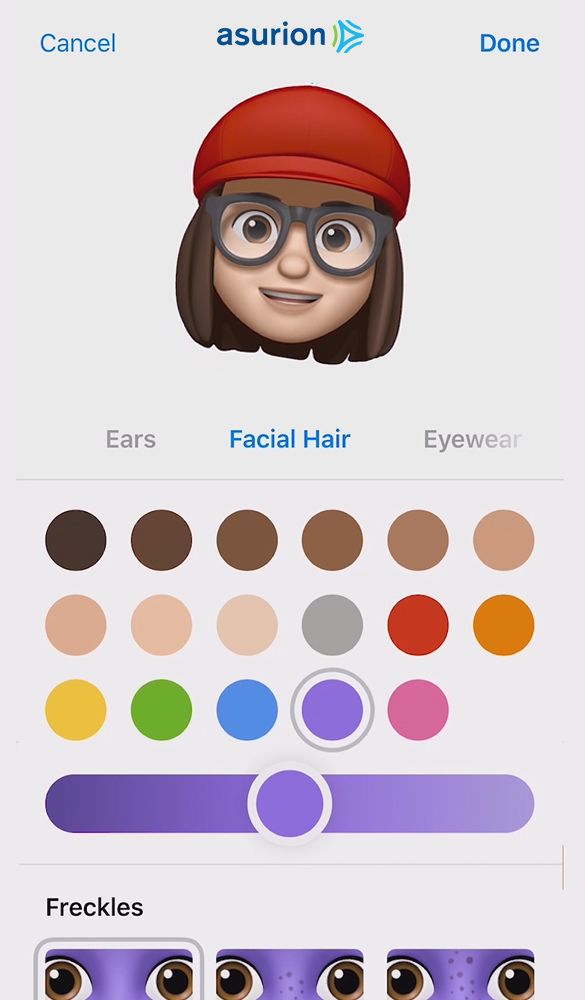 Separately, you can use applications where there is a creation of stickers from characters or using AR effects. nine0003
Separately, you can use applications where there is a creation of stickers from characters or using AR effects. nine0003
Ways to make a personal emoticon:
- Facebook features . The social network has a button: "Avatar" and the ability to customize the character;
- applications and keyboards . The user uploads only one photo and uses it to create a set of stickers;
- built-in functions . For example, on Samsung smartphones there is a function to create your own emoticons.
But not all phones support this option and are able to display stickers embedded in messages. Therefore, the most convenient way is to use applications and keyboards. The sticker will be sent as a PNG image. nine0003
Keyboards with non-standard emojis
The profile owner can use special keyboards that support adding stickers, creating new collections. To create saved notes, you need SwiftKey and Snapchat's Bitmoji app.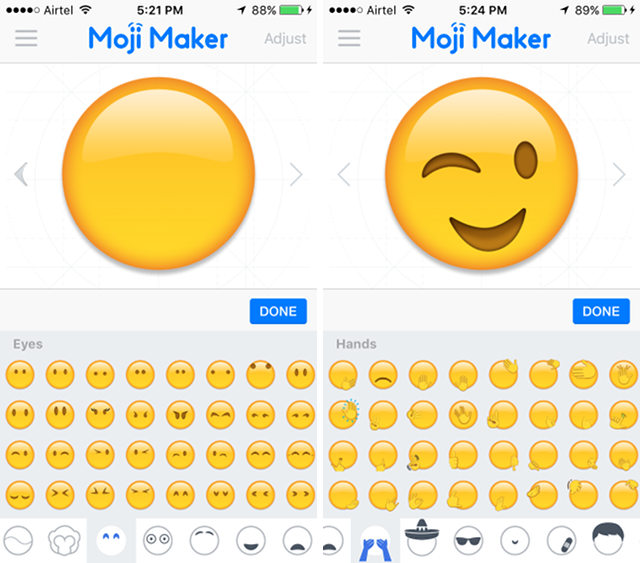
- Download and install from the link above.
- Log in with a Snapchat account or register with an email address.
- Open - view previously created stickers or create a new character. nine0008
- Go to the image - select in the methods of sending: "Save".
- Go to any text editor - start typing.
- Click on the "sticker" icon - below the "carnation" icon.
- Top: “camera” — select a previously saved sticker from the Gallery.
Now the picture will appear in the keyboard, from where it is easiest to post it on social networks, use it in photos or add it to correspondence.
iOS device owners can send Memoji from the keyboard itself: the function is already built-in and does not require installation of additional tools. nine0003
Emoticon apps
In addition to BitMojii, the Play Market has a list of apps that support creating custom stickers or emoji. It can be small video games or individual utilities, with a catalog of clothes, hairstyles and accessories.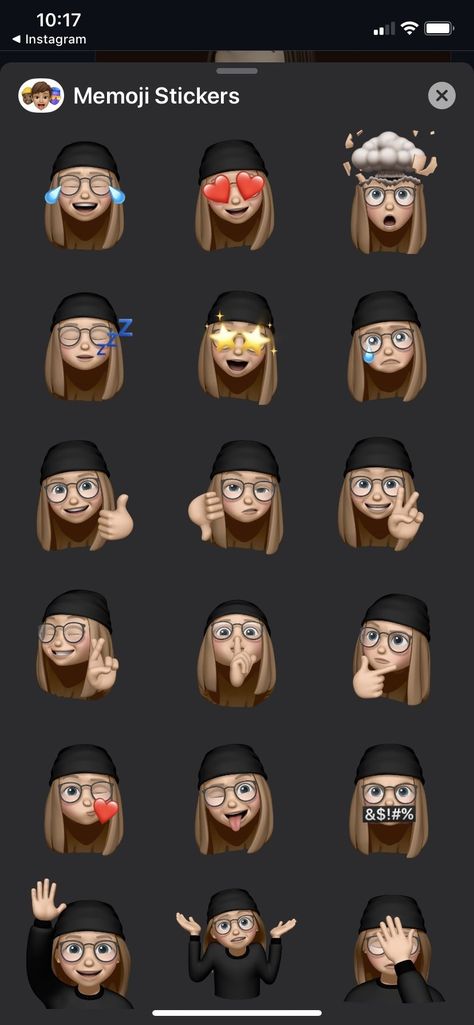
- Avatar. Application from Facebook, which is in the social network itself. The user needs to customize the character according to their appearance;
- Face Cam. Half-paid - the user must purchase additional items in order to edit the character. nine0008
- Zepeto game. Create a hero, change appearance and add friends. There are different options for stickers and the creation of short clips.
How to make stickers and save with Zepeto:
- Download and install the game on your smartphone.
- Register - go to character editing.
- Select the mode: "Custom" or take a picture, according to which the application will create a hero.
- Open: "My profile" - Settings. nine0008
- Emoji - Create a sticker and save it to the Gallery.
Also, the author can share the created picture using any social network. For example, send to Instagram Direct or Stories. Separately, Zepeto offers creating pictures using the AR effect: the application scans the user's facial expression and gives out a character with the same emotion.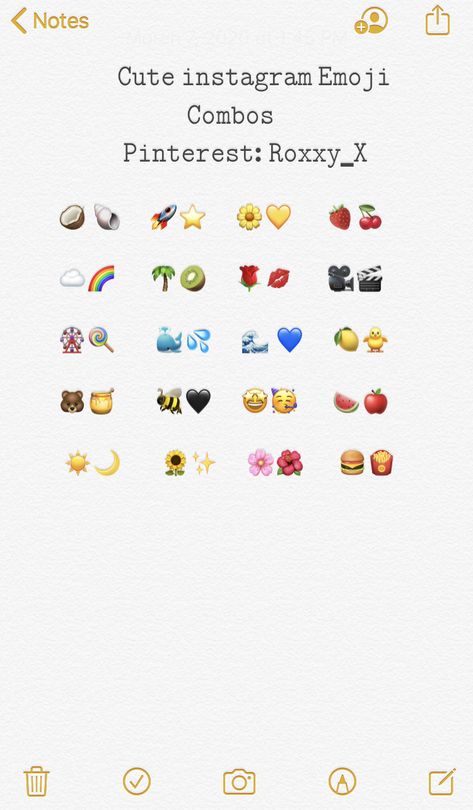
How to use your emoji in Instagram posts
Saved emoji in stickers can be used as an additional picture to Stories. The user needs to save to the Gallery and then add it to the background. nine0003
Other ways to use emoji:
- create a video with your avatar and post it on Instagram;
- add to picture or clip;
- to use in Direct.
Pictures cannot be added to comments, so the profile owner will not be able to post them separately. For Stories, both options can be used: as a sticker and as a separate publication.
To perform the second option, you need to make a video with Zepeto and save it to your smartphone. Next - publish as a standard video, up to 15 seconds long. The advantage of the application is also that the list of available audios, filters and animations is already built in. nine0003
In Stories
If the user saves emoji as stickers, it can be added to pictures. Initially, you need to choose a background on which the image will be placed.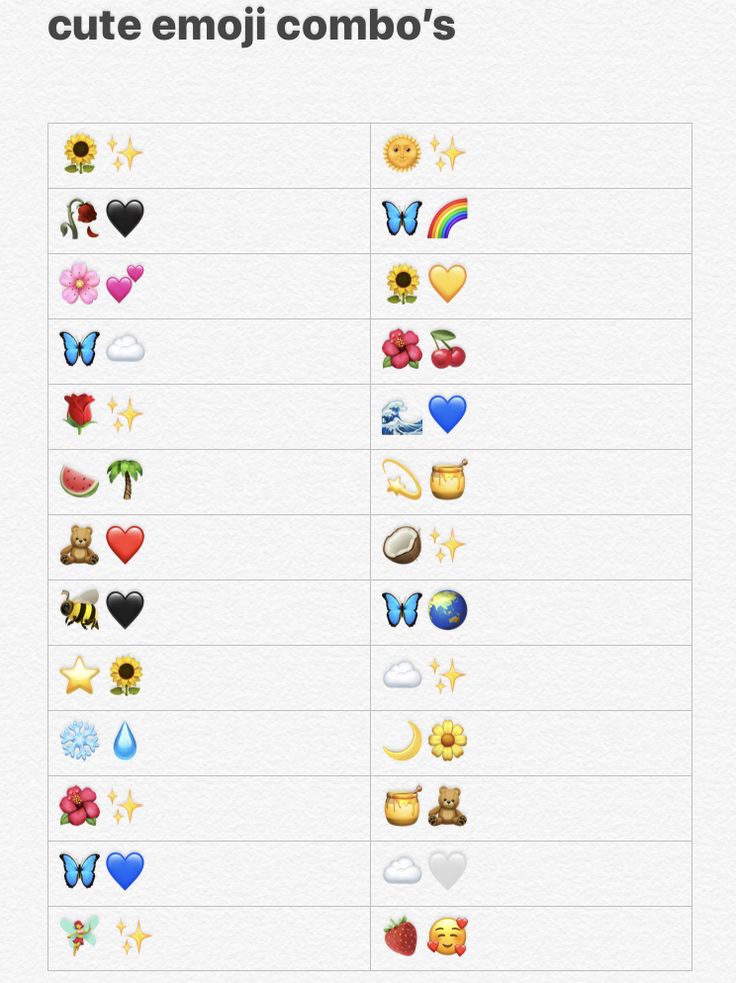
How to do it:
- Open Stories - load background or make.
- Switch to the Text tool - open the tab: Collections on the keyboard.
- Add picture - resize, edit.
- Publish on your page.
If the application saved in JPG format, there will be a frame around the image. The user can separately change to PNG format by using PicsArt or other services to remove the background. nine0003
The second option is to use the "Share" button in Bitmojii. Instagram Stories appears in the list of available sites, where the page owner places the picture in full size.
Send in messages
As in the case of Stories, to share a picture, you must first save it in stickers. Or use the service for GIF-images - Giphy. The difficulty is that you need to set such a name in order to quickly find it among the rest. And the created sticker becomes public, which can be inconvenient if the author wanted to make it personal.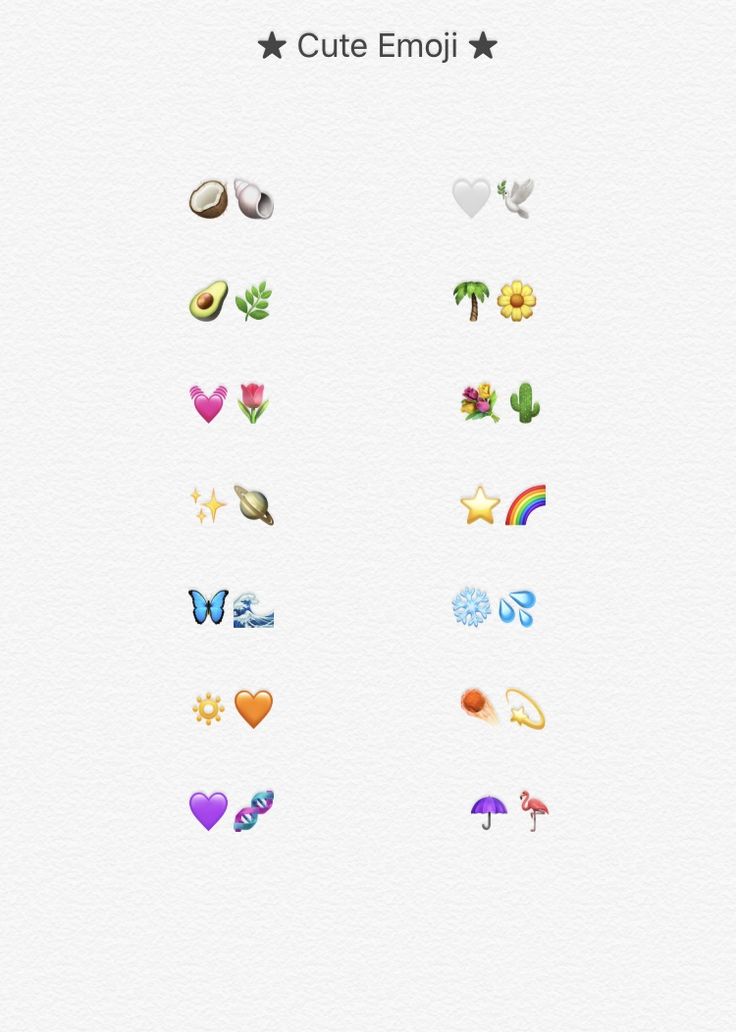 nine0003
nine0003
Add using regular stickers:
- Go to Direct - select a chat.
- Go to writing text - select on the keyboard: "Collections".
- Specify the picture that was added earlier.
- Submit.
A stroke will also appear due to the resolution of the image. The recipient will be able to view as a separate sticker, without being tied to any application.
Why the smiley is not displayed to the recipient
Emoticons may not be displayed to the recipient for several reasons: software failure, incorrect format, or the same application needs to be installed. nine0003
The main reasons why it is not possible to view:
- you need to install the same service as the sender has. This happens if the picture is linked by a link to the application or it has a non-standard format;
- update Instagram. The picture cannot be loaded due to low network speed or lack of the latest updates;
- sent from iOS. Sometimes stickers that were created on iOS won't load on Android owners.
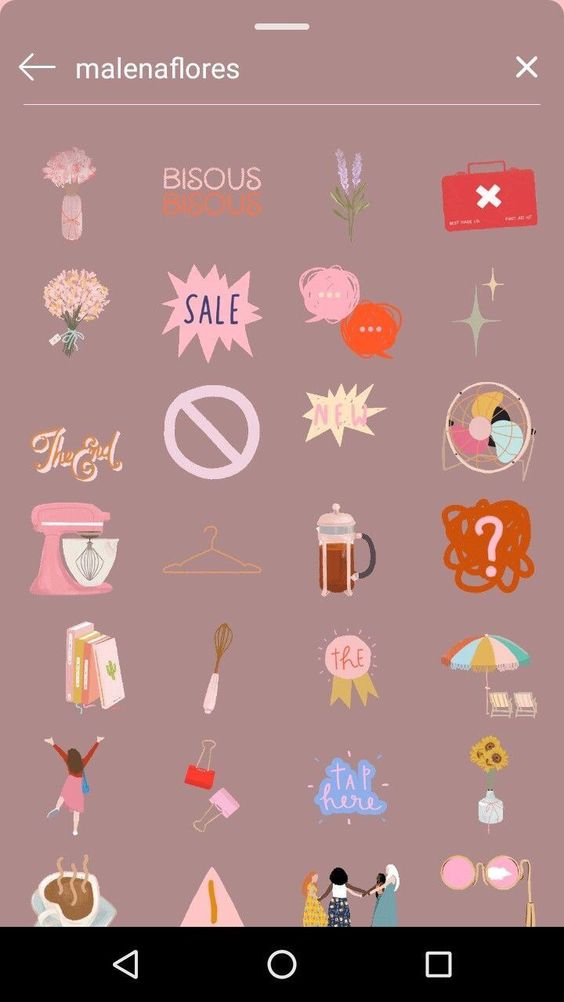
Problems are often solved by simply rebooting the smartphone or updating the social network. If the situation has not improved after re-entry, install the same application as the sender. Also try to transfer the image in instant messengers or other social networks. Perhaps the image was not saved correctly: the maximum size was exceeded, the ratio of height and width was incorrect. In recent iOS updates, the display issue on other devices has been resolved, but remains on iOS 10 and 12.0003
what is it and how to create it for your smartphone
Author Dmitry Filyuta Reading 5 min Views 53.1k. Updated
Many social networks and instant messengers, including Instagram, have been flooded with a wave of new personalized emoticons. Users really liked them, however, not everyone was able to make them on their smartphone. Officially, they are available only to owners of iPhones with version 13 and owners of gadgets with Android 10.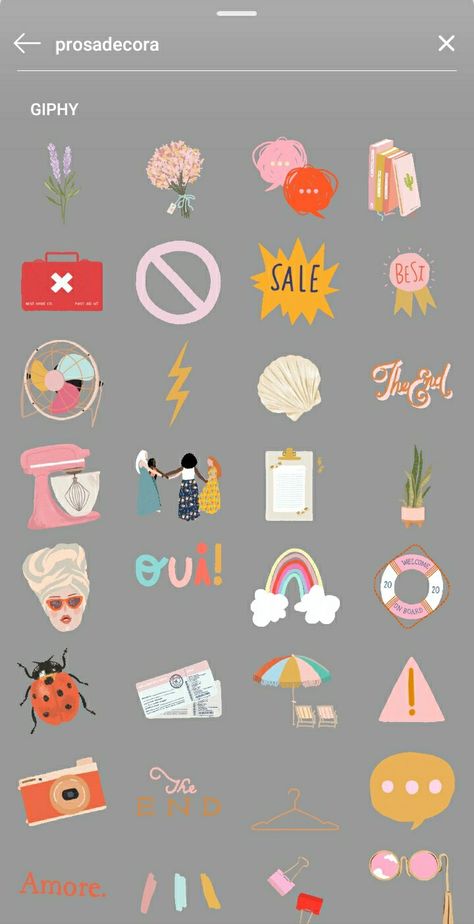 However, enough time has passed and many alternative features have appeared to help make such emojis for Instagram on different devices. It is to this topic that I want to devote an article and suggest that you familiarize yourself with step-by-step instructions for creating and using personalized emoticons. nine0003
However, enough time has passed and many alternative features have appeared to help make such emojis for Instagram on different devices. It is to this topic that I want to devote an article and suggest that you familiarize yourself with step-by-step instructions for creating and using personalized emoticons. nine0003
Content
- Emoji for Instagram and other messengers: what is 👇
- Emoji (Memoji) on iOS
- How to create: step -by -step instruction
- How to use memoji from an IPhone on Instagram
- Memoji on Android
- 000
- 000 Creating memoji on android old versions
- How to use memoji from android on instagram
- An alternative way to create
Emoji for instagram and other messengers: what is it 👇
The correct name for this type of emoji is Memoji. This is a completely new type of emoticons, and their feature is complete personalization. Thus, memoji make it possible to express emotions not only with the help of classic emoji sets, but also create completely individual emoticons that have the same appearance as their owner in real life.
Memoji look like cartoons that look a lot like you. You can give them such individual appearance features that you have. Such emoji will characterize only you and it will be more convenient for you to express emotions on Instagram. nine0003
The first to be able to create personal memojis were the owners of the iPhone 12 software version. Today, this feature is available for all iPhone 13 versions. You can also create Memoji on Android. However, in this case, you will have to tinker a little longer, since this function is not officially provided in this operating system. But, as I said above, there is a way out of this situation, and even owners of an Android smartphone can make personal, personalized Memoji.
Emoji (memoji) on iOS
Let's start by understanding how to make Memoji on iPhone. I will also tell you how to use them on Instagram.
How to create: step-by-step instructions
So, let's start creating a memoji from an iPhone:
- Open any messenger (for example, "Messages" or open Direct on Instagram) and go to the message creation mode.
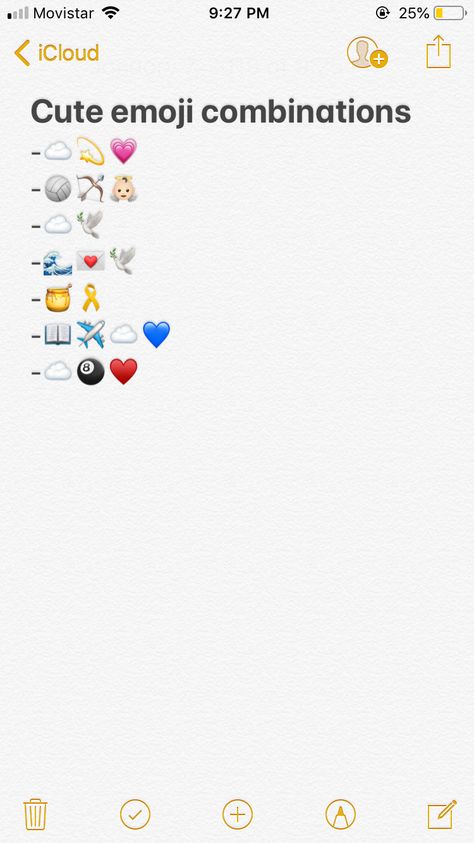
- Click on the Animoji button and then on the monkey image.
- Swipe right. You will see the inscription "New Memoji". nine0008
- To create your own smiley stickers, you will be prompted to set parameters such as gender, head shape, skin color, hairstyle and hair color.
- Customize your character based on your personal appearance and click Done.
How to use Memoji from iPhone on Instagram
You can use Memoji in Stories by adding them to photos or videos like regular emoticons. If we talk about adding Memoji to Directe, then it's a little more complicated. In fact, you can attach them, but the memoji will not be sent as a sticker (as in any other messengers), but as a picture. Users who receive a message from you will see the emoji you created in the middle of such an image, and the edges will be filled with black. nine0003
Memoji on Android
Only owners of Android smartphones with version 10 can create personalized emoji on Android, like on iPhone.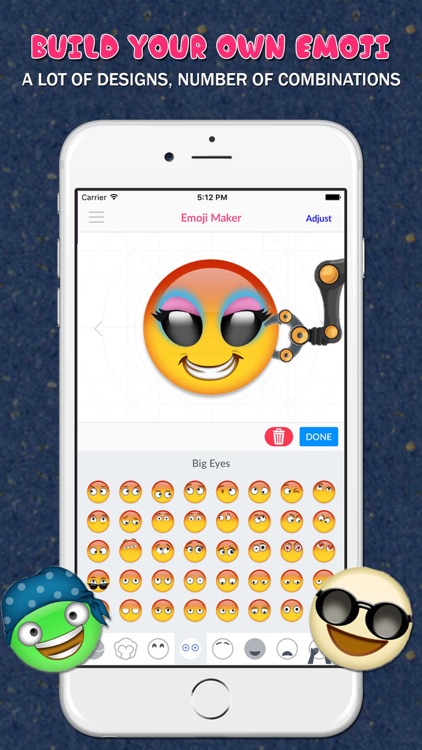 For owners of gadgets with this operating system (but an older version), the instructions for creating and using such personalized emoji are completely different. In this case, you will have to resort to installing additional applications.
For owners of gadgets with this operating system (but an older version), the instructions for creating and using such personalized emoji are completely different. In this case, you will have to resort to installing additional applications.
Creating memoji on old android versions
To make the same custom emoji, but only on android, you will have to download one of the following applications:
- ZEPETO;
- Bitmoji;
- Face Cam;
- Dollify;
- Animoji. Animated AR emoji in 3D.
In addition, there are many applications in the Play Market where you can download ready-made sets of similar stickers (without the ability to edit). If you manage to find a character that looks like you, that will save you time.
Many of the listed applications are not Russified. However, their intuitive interface makes it possible to create Memoji even without knowledge of the English language. nine0003
How to use memoji from android on instagram
After creating your emoji in one of the applications, you can save them to your phone and add them to stories, just like the owners of iPhone or smartphones with Android 10 do.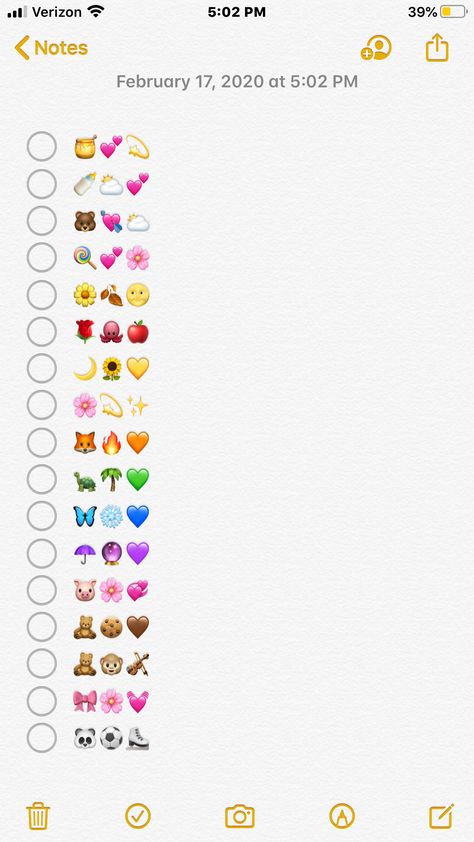 The only difference will be in the way they are inserts.
The only difference will be in the way they are inserts.
To add Memoji to stories on Android, you need:
- Open Instagram story creation mode, add a photo or video.
- Switch to add text mode and turn on the keyboard. nine0008
- Click on the word "GIF", find the icon that looks like a stationery carnation. The collection of images stored in your gallery will open.
- Select the memoji you created earlier and add it to your story.
If you can't find this "carnation" in any way, then you will have to install another add-on on your phone - the SWIFTKEY keyboard. You can also download it from the Play Market. Install the keyboard add-ons on your smartphone and repeat the steps to add emoji one more time. nine0003
Alternate creation
If you can ask friends or family who have an iPhone for help, you can do the following:
- Create personalized emoji on their smartphone. To do this, you can follow the instructions for creating Memoji on iPhone, which I described above.