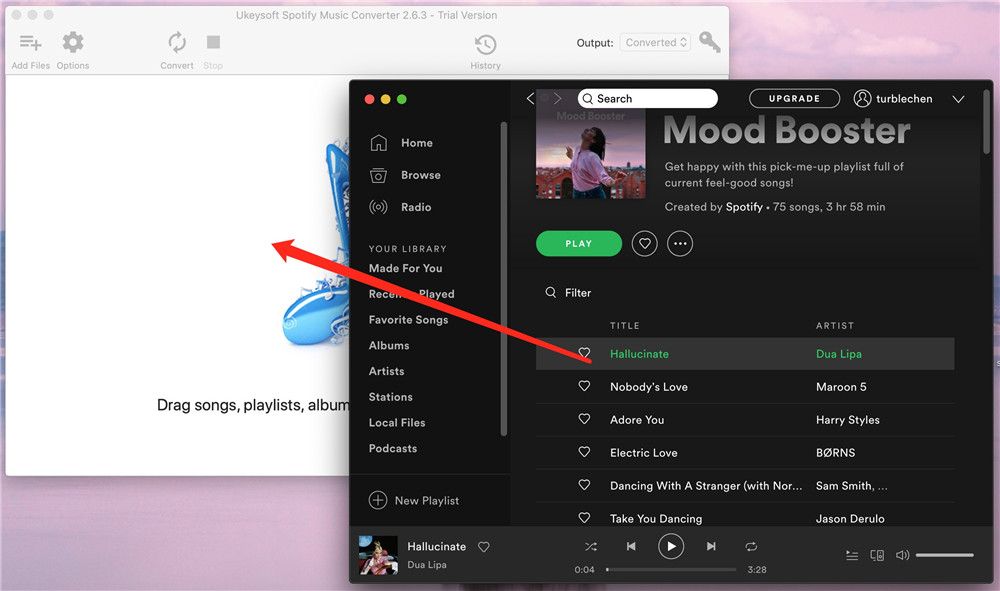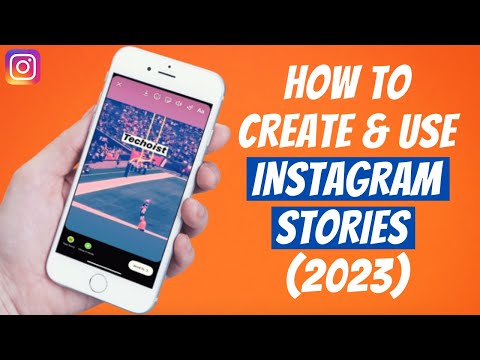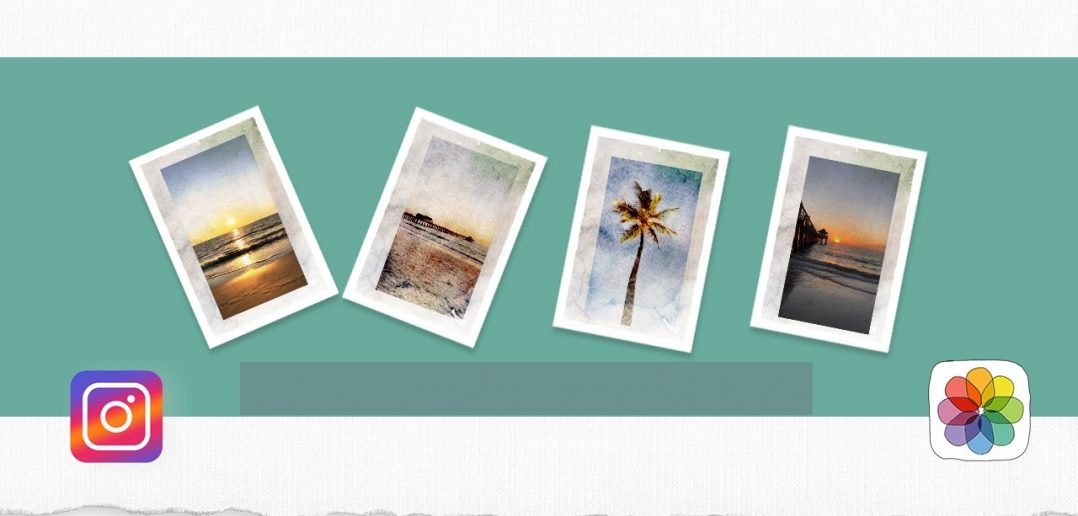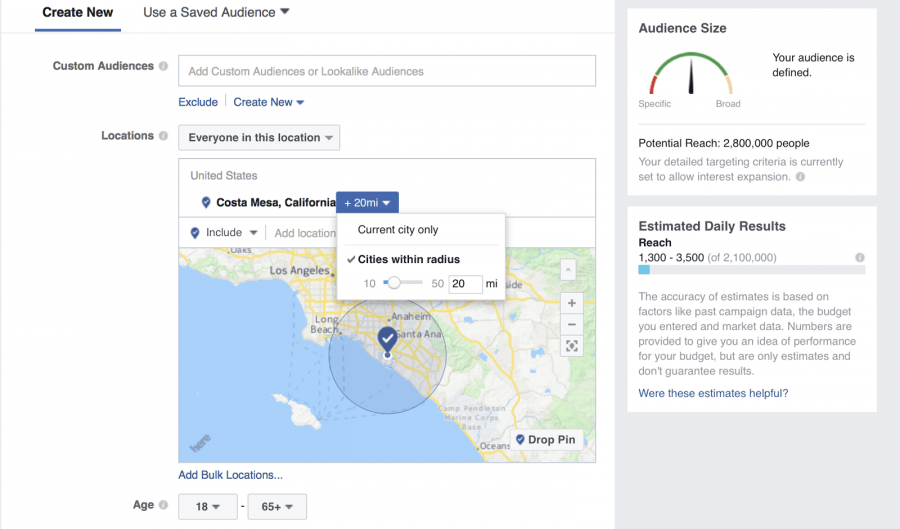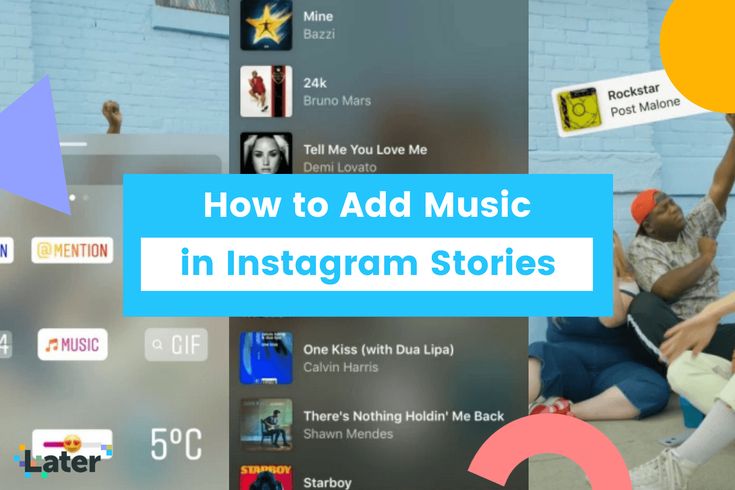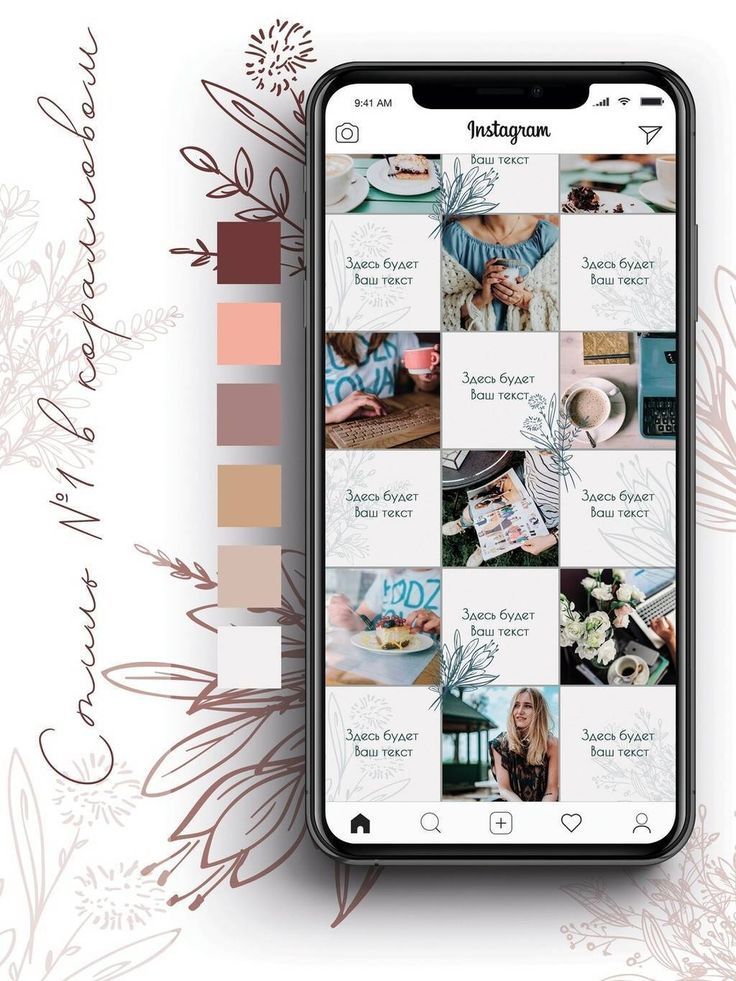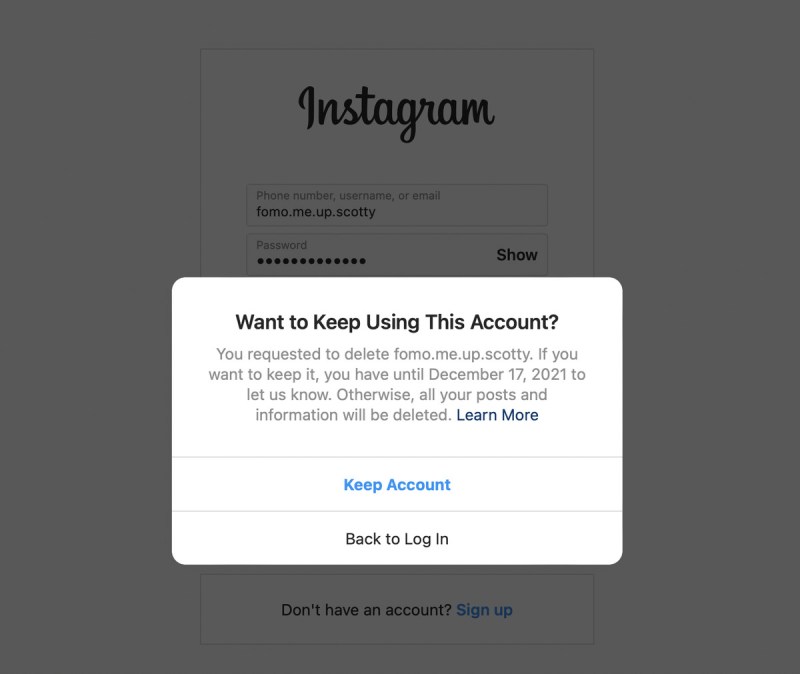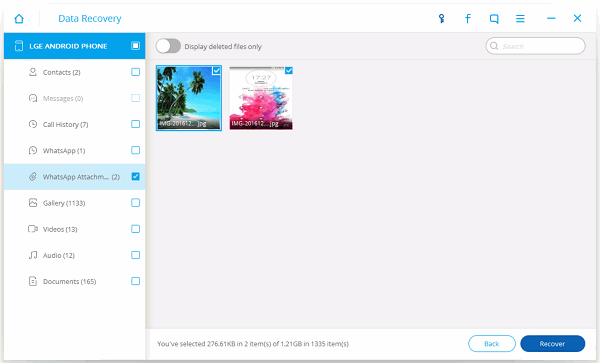How do you share your instagram profile
Do You Know How to Share Your Instagram Profile? Check This Out!
Working through a social media platform can be a dream come true for some people. Nowadays, there are more and more online influencers, bloggers, and even celebrities who promote themselves and their work through social media, and more specifically, on Instagram. If you’re intrigued by the idea and want to start marketing your work on Instagram, then you should consider methods of promoting your Instagram profile on other social media platforms. Here is a step-by-step guide on how you can achieve just that:
Build a strong profile
The very first step you need to take when it comes to succeeding on any social media platform is to have a powerful profile. You’ll want to build a relationship with your followers, and always keep them on the hook, waiting for more of your content. Influencers work on creating relatable content and sharing real-life experiences. Some celebrities take the route of being honest and sharing intimate details about their lives, which their fans love to see. Once you have that kind of strong connection with your audience, you can then start the process of sharing it on other platforms.
Know your URL
Once you build yourself a strong profile, you need to familiarize yourself with your sharing links. In order to find out what your unique Instagram URL is, go to your Instagram settings (or the three little dots on the top right corner of your phone or smart device) and copy the URL. Another simple way is accessing your Instagram profile on a desktop, and copy the URL you see on the top left corner of your internet browser window.
You can play around with the URL, and try to make it unique and original to your own brand. This can be done through your own profile by clicking on the Edit Profile tab and changing your username. Unfortunately, you cannot change one without the other; so if you change your URL, the username will have to change with it.
Share your journey
Sharing your Instagram posts nowadays cannot get any easier, especially with the Share option that comes with every post that you upload to your profile. You might want to consider just clicking that share button instead of going through the hassle of copying and pasting your URL, especially if you’re using a smartphone and not a PC or desktop.
You might want to consider just clicking that share button instead of going through the hassle of copying and pasting your URL, especially if you’re using a smartphone and not a PC or desktop.
Dealing with sharing errors
Sometimes, when you click on the Share option on your newly uploaded Instagram post, you’ll find an error or notification that says you cannot share your post. An easy solution to that is to unlink your Instagram profile from the selected social media platform, then linking it again and refreshing the page. If the error persists, try restarting your browser.
Why share on different platforms?
You might ask yourself, what’s the point of sharing my Instagram profile on other social media platforms when it’s all online anyway? The answer to that question is that different people promote their content on different online platforms. If you want a wider social media exposure, then you need to share your posts where more people can see them.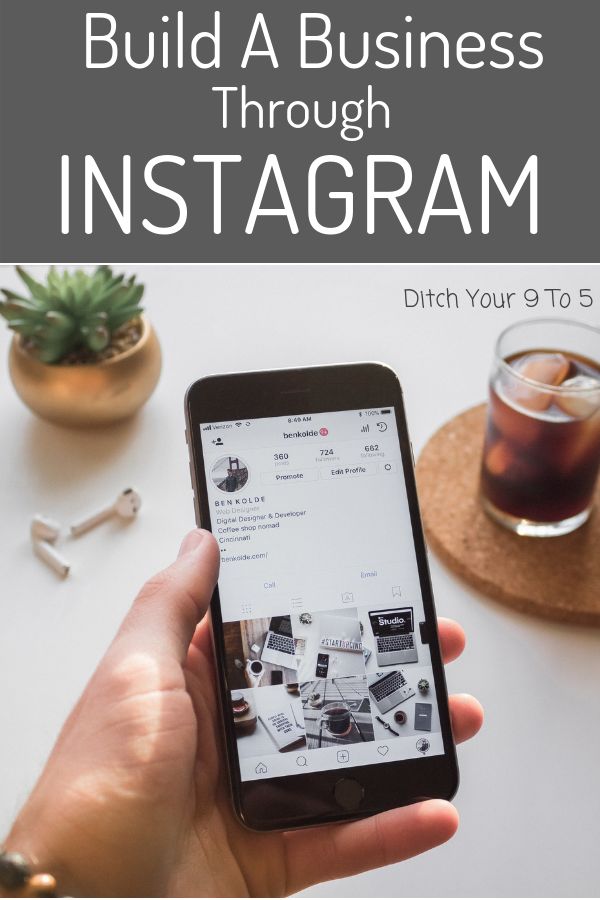 And if you find that your brand or persona excels more on Instagram, then you need to drive people over to you. And of course, an effective way to do that is to promote your profile on other social media platforms, so that a wider audience can view your content.
And if you find that your brand or persona excels more on Instagram, then you need to drive people over to you. And of course, an effective way to do that is to promote your profile on other social media platforms, so that a wider audience can view your content.
Perks of sharing
The biggest perk of sharing your Instagram profile on different social media platforms is how profitable it can be. Some bloggers and influencers swear by how influential their Instagram posts are when shared with people on other platforms. You will then get all the clicks flowing to your profile, which would mean more profit and wider exposure. And of course, the publicity you get with that can be astounding.
The most important thing to realize when working through social media is that the pace of change is very quick. Make sure you are always up-to-date with any Instagram updates that may help you share your content more effectively on different platforms. It’s also essential to familiarize yourself with the kind of trending content that people are looking for.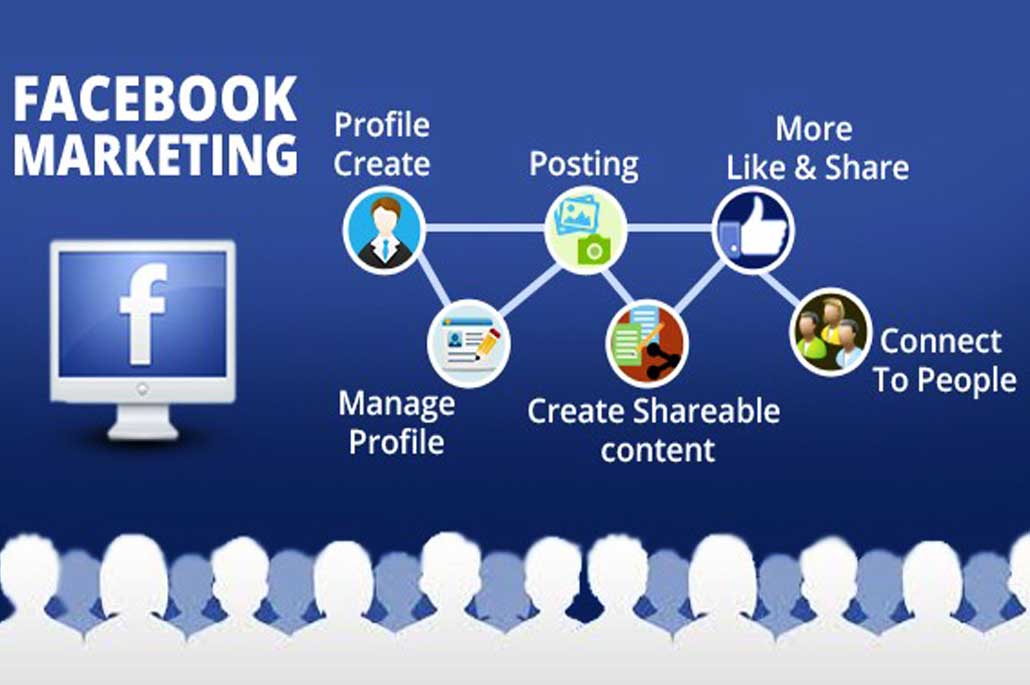
Without a doubt, you’ll want to be unique and have original content, but you must also keep up with trends and the kind of mainstream content that followers are after. Make sure that you share your Instagram content regularly, and on different platforms, to draw attention to your page and build a reputable brand for yourself.
How to Find Your Instagram URL on Desktop or Mobile
- You can find your Instagram URL by opening Instagram in a web browser or mobile device.
- Every Instagram account has a unique URL associated with it, and it contains your username.
- Your URL is comprised of Instagram's website address and your username, separated by slashes.
Instagram is perhaps one of the most mobile-friendly social networking platforms.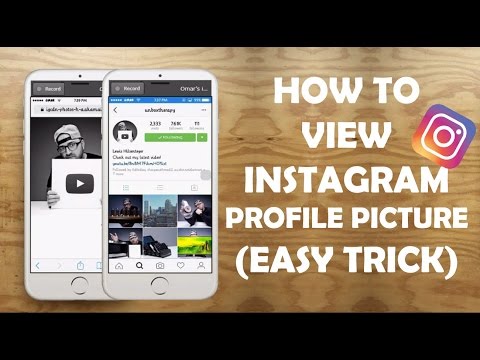
Because Instagram is so attuned to mobile devices, it doesn't operate like a traditional website, making it sometimes difficult to track down the URL for your Instagram account.
Fortunately, the process isn't as difficult as you might think.
How to find your Instagram URL on your computerFinding your Instagram URL is quite straightforward if you are using a traditional web browser to view Instagram.
1. Go to instagram.com.
2. Click on your profile photo at the top-right of the screen. If you're on someone else's Instagram page, click the profile icon in the menu on the left side.
With the new Instagram update, there are now two ways to get to your profile. Abigail Abesamis Demarest/Insider3.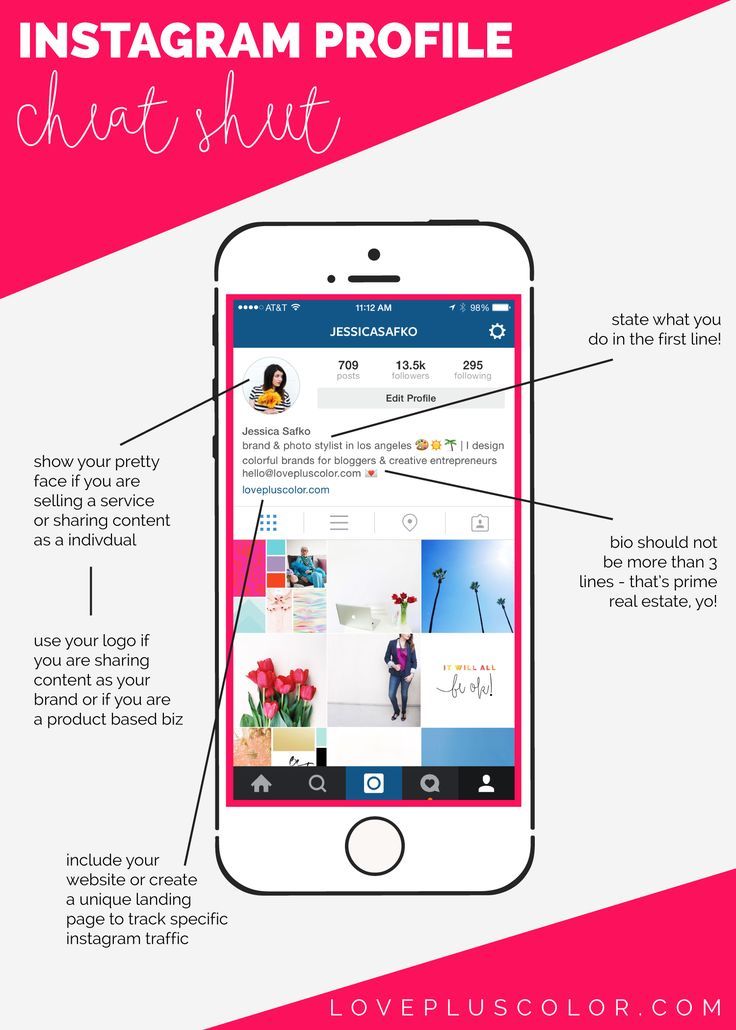 Your Instagram URL will now be in the search bar.
Your Instagram URL will now be in the search bar.
Quick tip: To copy your URL, hold down command + C on your Mac or Ctrl + C on your PC keyboard. To paste, hold down command + V on your Mac or Ctrl + V on your PC.
How to find your Instagram URL on your mobile deviceIf you aren't able to open Instagram on a web browser and can only access it via the app, you can still find your URL by piecing it together manually.
1. Open the Instagram app on your iPhone or Android and login.
2. Tap your profile photo in the lower-right corner of the bottom menu bar.
If you need a refresher on your Instagram username or handle, this step is key. Abigail Abesamis Demarest/Insider3. On your profile page, take note of your Instagram username located at the top of the page.
4. Your Instagram URL is made up of two components: Instagram's website address and your Instagram username, separated by slashes. The general URL format is instagram.com/username.
@insider's Instagram URL is instagram.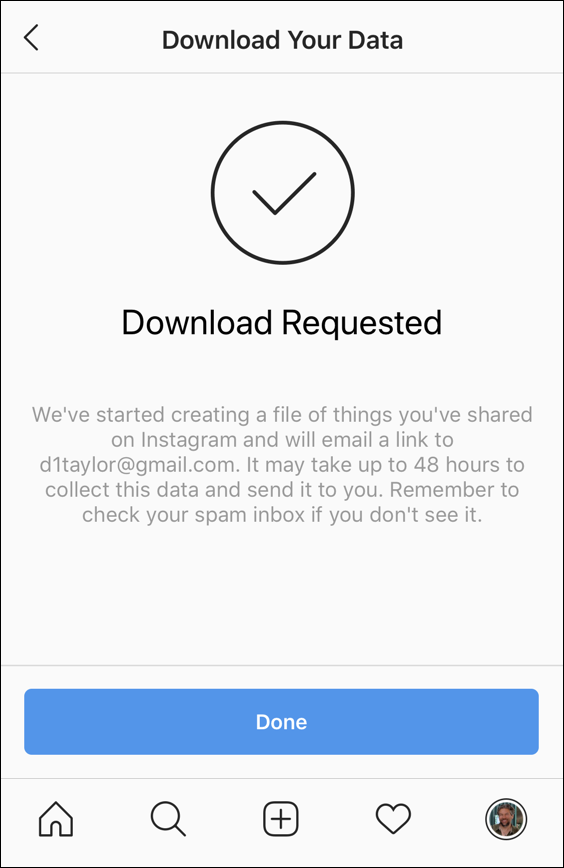 com/insider. Abigail Abesamis Demarest/Insider
com/insider. Abigail Abesamis Demarest/Insider Quick tip: Some Instagram accounts are private and may not be visible even if you have their exact URL. Deactivated Instagram accounts are also not visible.
Chrissy Montelli
Chrissy Montelli is a writer and content creator originally from Long Island, NY. She is the author of two poetry chapbooks, Heart Float (Bottlecap Press) and Going to Ithaca (Ghost City Press), as well as various online publications. Read more from her at chrissymontelli.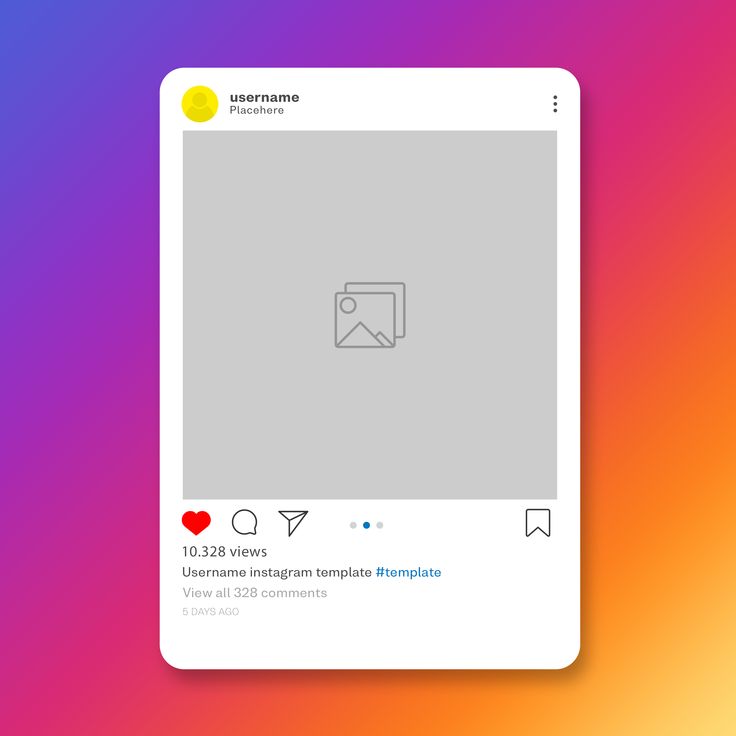 wordpress.com.
wordpress.com.
Read moreRead less
Abigail Abesamis Demarest
Abigail Abesamis Demarest is a contributing writer for Insider based in New York. She loves a good glazed donut and nerdy deep dives into the science of food and how it's made.
Read moreRead less
all ways - Social networks on vc.ru
At the moment, Instagram is one of the most popular social networks and every day there are more and more of its users. But beginners often have questions related to some technical issues, especially when it comes to transferring links to their personal account. After all, when a user starts his page, he wants to share this event with friends and colleagues as soon as possible, and it’s very disappointing when something doesn’t work out.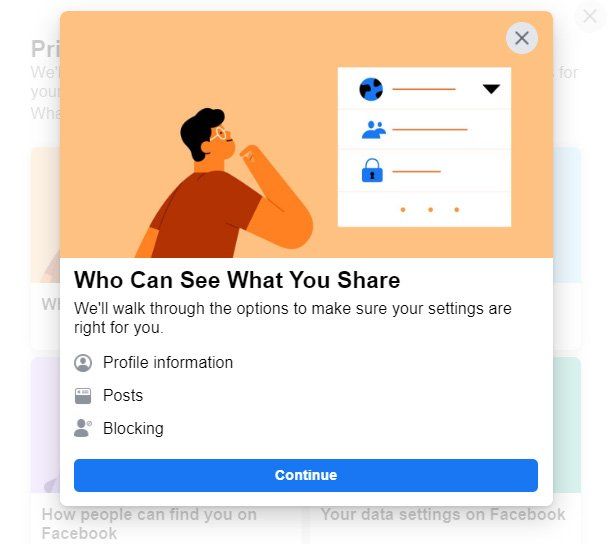
252 191 views
Let's discuss the most common obstacles that prevent newbies from sharing a link to their account. And we will find out what ways exist to declare your presence on Instagram or vice versa, hide this fact and restrict access to your account.
Where is the link to the account in the Instagram mobile application
Despite the very clear interface of Instagram, users of the social network often have a problem how to find and copy a link to their personal profile from a mobile application. Instagram versions do exist.
How to copy Instagram profile link
From phone
Many people are interested in how to copy a link to an Instagram profile from a phone. There are several ways to share it with your friends. You can get a link to your personal page through another user, for this you need:
- go to your account page from someone else's Instagram profile;
- select the “three dots” sign and in the window that opens, click on “Share this profile”;
- in the line that appears, enter your name or select it from the list of dialogs;
- then we give commands “send” and “ready”;
- we return to our account, open the dialogue where our message came;
- hold down a profile message to display a panel at the bottom;
- select “share” and send a link to your personal profile to the recipients we need.
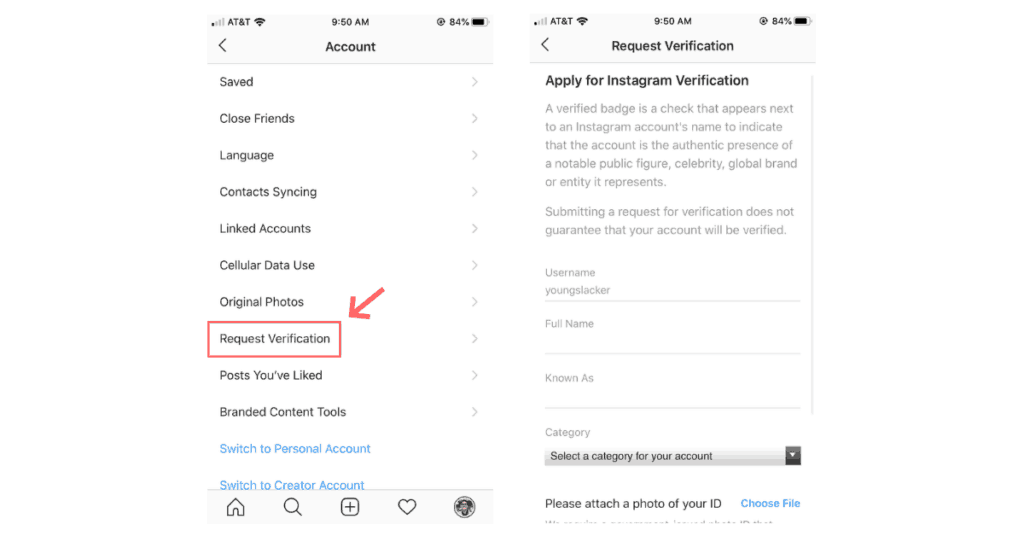
If you need to send a link to your personal profile to another social network or messenger, then:
- in the “menu” section, click on “copy profile url”;
- open the desired dialog;
- paste the link we copied from the clipboard and send it to the desired address.
And another easy way to copy a link to Instagram from your phone:
- go to your account;
- select any publication from us, open it;
- click on the “three dots” sign and click “Share to…”;
- from the proposed list, select the application we need and send the link to the destination.
In this case, the message will include a direct link to the publication and a signature from it. When switching, the user will open the Instagram mobile application, he will go to the page with your post and by clicking on your name at the top of the post, he will go to the Instagram profile.
If your account is private and no other person is following it, all posts will be hidden. The user will immediately go to the main page of your profile on Instagram.
From computer
Copying a link to your Instagram profile via PC is even easier:
- Run any browser on your computer.
- Find the social network Instagram in the search engine and, if necessary, log in to your account.
- In the upper right corner, click on the icon and select the link to your page in the address bar with the mouse cursor.
- Next, by pressing the right mouse button, select the "Copy" item.
Obtaining a reference via a manual template
You can also share a link to your Instagram account using manual methods. You write the address of the official Instagram website: https://www.instagram.com and add your nickname to it (for example: smm-novastar), which is unique and as a result you get the same unique address for your page, which you can share with friends and colleagues: https://www. instagram.com/smm-novastar
instagram.com/smm-novastar
How to copy url to someone else's Instagram profile
In order to copy the url to someone else's Instagram profile, you first need to go to it. Opposite the display of his login, you will see a sign of three dots. You click on it and select "Copy profile url". Thus, you get a link to someone else's Instagram profile, which you can share in messages or save it in your contacts.
How to send a link to Direct
In order to send a link to a profile in Direct, you need to go to it, click the “three dots” sign at the top right and click “Share this profile”. In the search field, select the recipient with whom we want to share the link, click "Send" and your message will automatically be sent to him, along with the link.
To send a link in Direct to your favorite Instagram post (it can be either a photo or a video), just open it in view mode and click on the airplane sign. Thus, you can share your own and other people's publications.
You can also share interesting Stories in Direct messages. To do this, when viewing the history, you need to click on the familiar airplane and select the recipient.
But keep in mind that if you share posts or stories of a private profile, then the recipient will be able to see this content only by subscribing to it.
You can attach links to not only internal but also external resources to a message in Direct: websites, other social networks, instant messengers.
Creating a QR business card on Instagram
A business card with a QR code for Instagram was originally created to personalize Instagrammers. Creating a QR business card on Instagram helps users quickly find the profile of a blogger or business account they are interested in.
Business card allows you to find a user without entering a nickname and creates a "name tag. It can be placed in any messenger, social network, website.
To create a business card, you need the official version of the mobile app. Then you need to get a QR code on Instagram and for this you need to do a few simple steps:
Then you need to get a QR code on Instagram and for this you need to do a few simple steps:
- log into your Instagram account;
- open the news feed, and then click on the profile picture in the lower right corner;
- click in the upper right corner on the three horizontal stripes;
- further, to open a menu with a different design of business cards, you need to click on the tab "Instagram business card";
- do not forget to save the result to the smartphone gallery.
You can create a personal business card not only on a mobile phone, but also on a PC. To do this, go to the browser, click on the profile picture in the upper right corner, go to the "Settings" section, select the gear symbol and click on it. Then click on the "Instagram business card" tab, create a background and save.
How to insert an active link into your profile
In order to insert an active link into your personal profile, in the profile header, go to your Instagram account and select the "About me" and "Website" fields.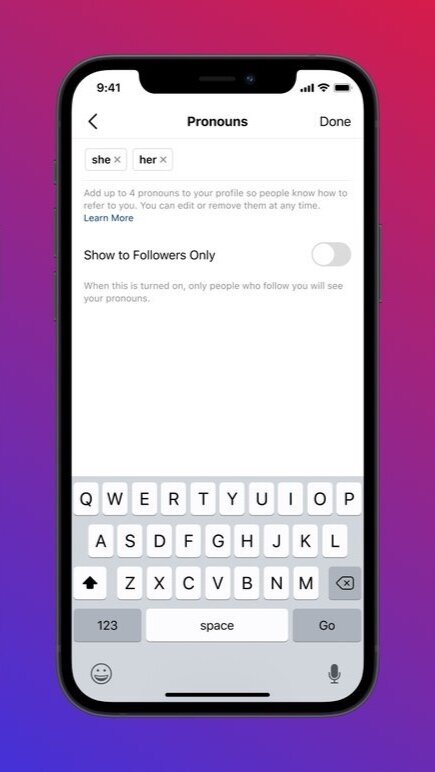
Then you:
1. Click on the "Edit profile" button.
2. Double-click on the line "About Me" and "Website".
3. Select the "Insert" command and add your link.
4. Save all the changes made by clicking the "Save" button in the upper right corner of the screen.
The added link will be blue, active. By clicking on it, you can go to any other web resource.
How to copy a link to a private profile
To copy the link to a closed Instagram account, you can use the address bar of your browser, as in the case of an open account. To do this, go to any web browser and open the page of the user we need. Select its url-address and click "Copy".
The next method is no more difficult than the previous one. All you need to do is add your private profile login after the address of the Instagram social networking site. For example, a private profile nickname is smm-novastar. Then the link to the account will look like this - the address of the Instagram site itself (https://www.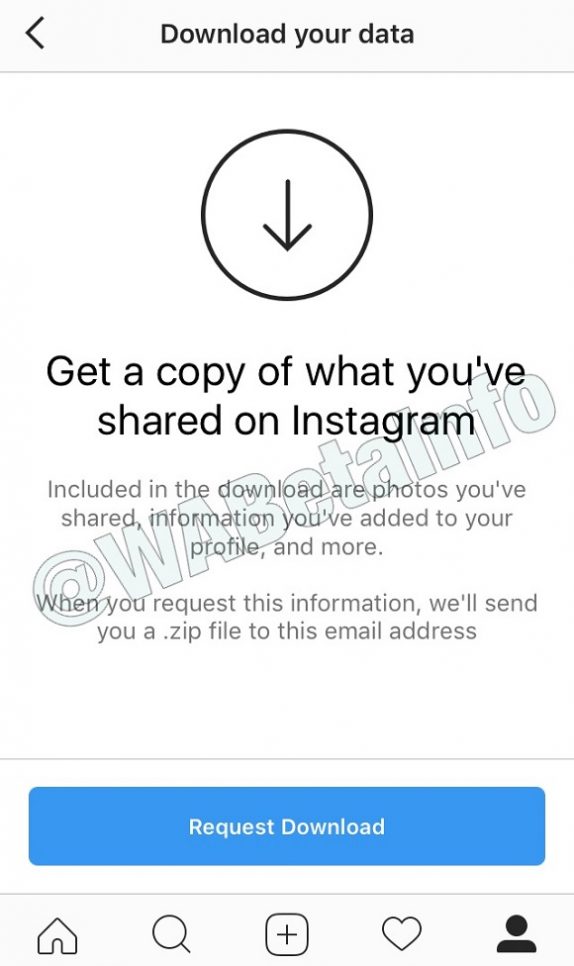 instagram.com) and your nickname: https://www.instagram.com/smm-novastar And when you go to this address, the user will be taken to to the desired closed account.
instagram.com) and your nickname: https://www.instagram.com/smm-novastar And when you go to this address, the user will be taken to to the desired closed account.
Transition via multilink
Such a useful tool as multilinks allows you to give a link to a business card site, where it will be possible to make a transition through a multilink to all your profiles. These are instant messengers and social networks. You will be able to share your contacts with the audience and not lose customers if you are in business.
To create multilinks, special constructor services are used, for example, such as: Taplink or Ylink.
In order to use a multilink in working with the Instagram social network, you need to:
- Select the appropriate service-constructor and log in to it.
- Add block “Social networks”.
- Customize the display of the go to Instagram button.
- Save changes.
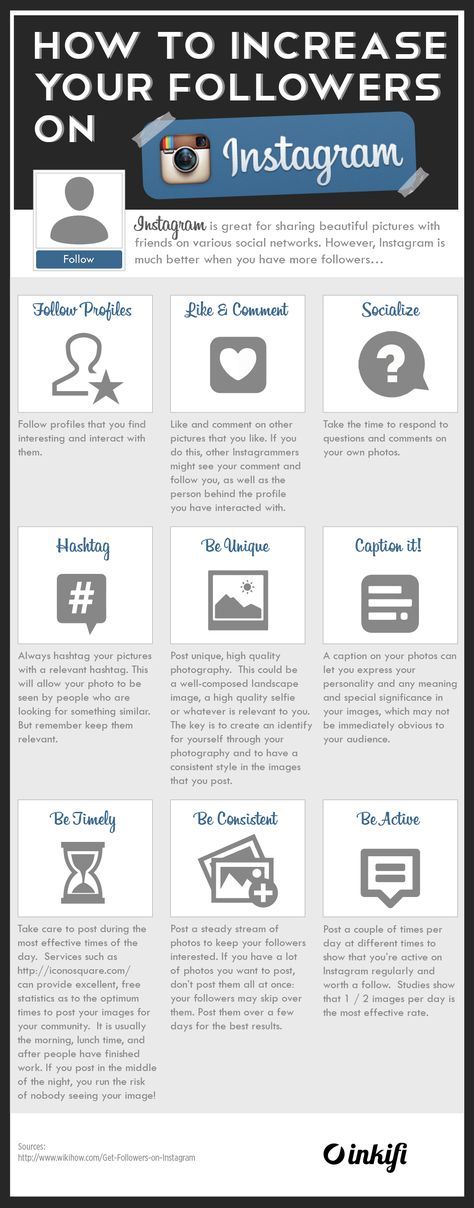
- Copy the link generated by the service. This will be the url address to the business card site, where you can add links to your social networks and instant messengers, including your Instagram account.
How do I make my account private?
There are situations when users want to close their profile from outside observers and add to subscribers only those whom they really know or that contacts are really important to them.
It's easy enough to make your profile private.
For this you need:
- Go to the "Edit" and "Privacy and Security" section.
- In the first paragraph, check the box next to “Closed profile”.
You can also hide your Instagram page from a specific person. For example, who is rude to you, writes offensive comments, or you are simply tired of his obsessive attention.
To do this, you need to do the following:
- Click on the person icon or on your photo (lower right corner of the display).
 This action will open your profile.
This action will open your profile. - Next, click on the three sticks (upper right corner). Select “Settings”, then “Privacy” > “Contacts” > “Restricted Accounts”.
- Click the Continue button.
- Find the required contact > click "Restrict" next to the name of the person you want to restrict access to your Instagram account.
Good luck with maintaining and promoting your Instagram account! Share a link to your profile and collect more followers among friends and new acquaintances!
How do I share someone's feed post to my Instagram story?
Help Center
Instagram Features
Stories
You can only post someone else's post to your story if the author of the post has made their account public and allowed their posts to be reposted. Not everyone can share a post from the feed in their story.
To share someone's feed post to your story:
Instagram app for Android and iPhone
Click the icon below a photo or video in the feed.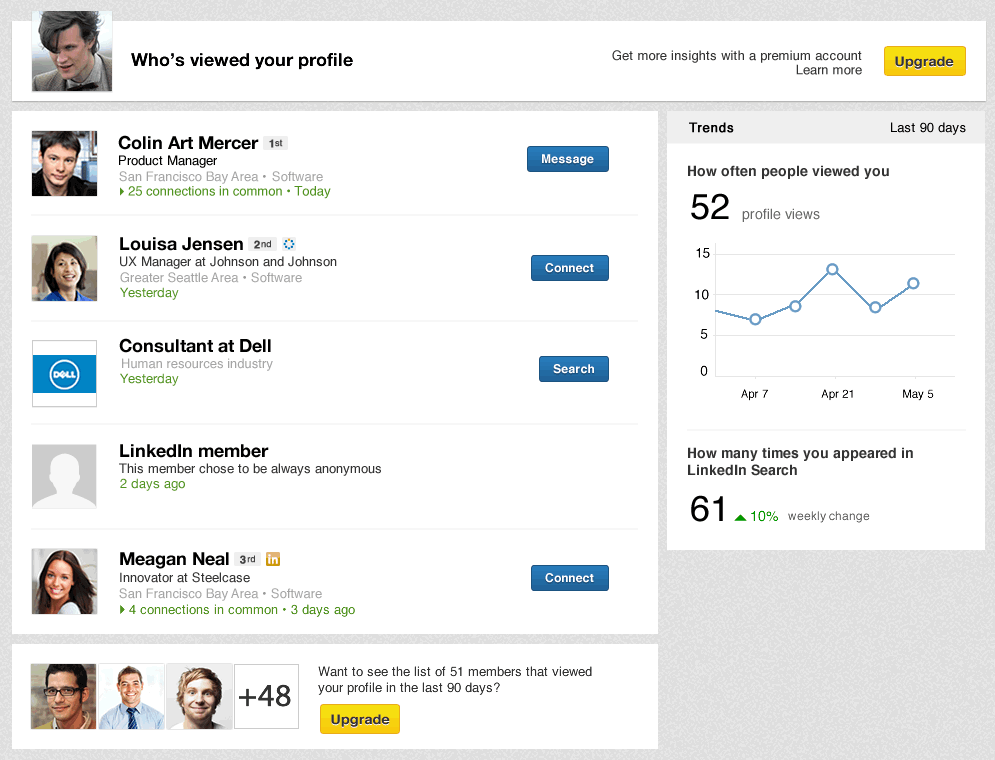
Select Add Post to Your Story, Add Video to Your Story, or Add Reels Video to Story.
Click in the lower right corner of the screen.
Click Share.
Instagram Lite app for Android
If you share someone's post in your story, every person who has viewed it will be able to see the name of the author and go to his account. Learn more about how to share a store in an Instagram story.
If you have a public account, you can prevent other people from sharing your stories.
To prevent people from sharing your posts in Stories:
Instagram app for Android and iPhone
Click the or icon on your profile photo in the lower right corner of the screen to go to your profile.
Click the icon in the upper right corner of the screen and select Settings.
Click Privacy and select History.
Click next to Allow reposts in stories.