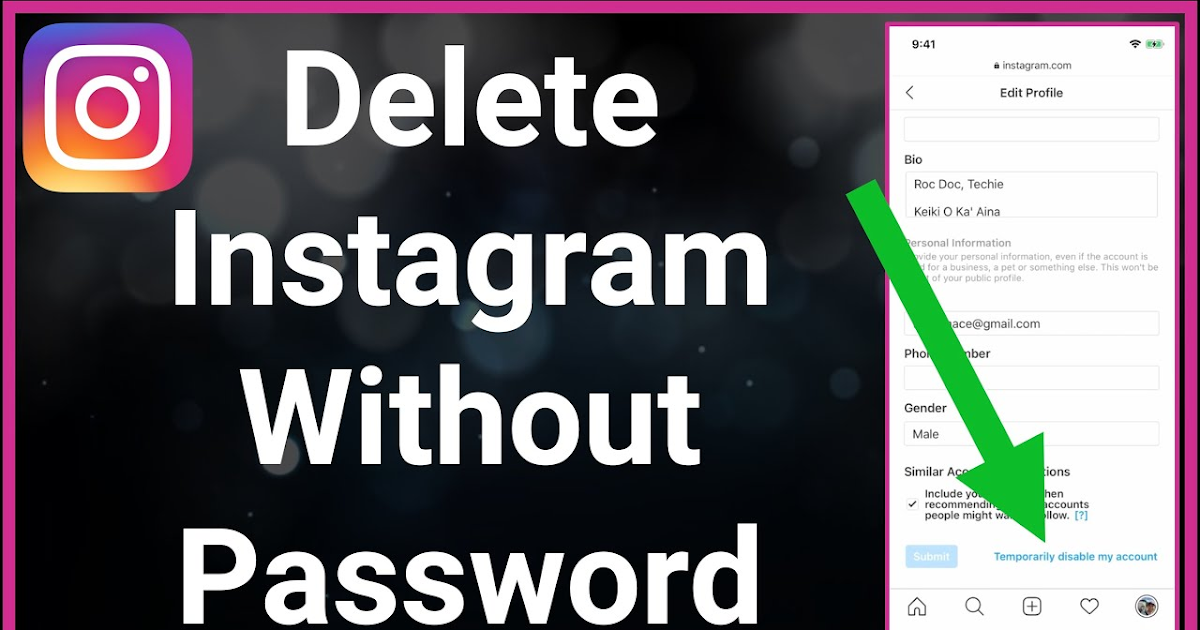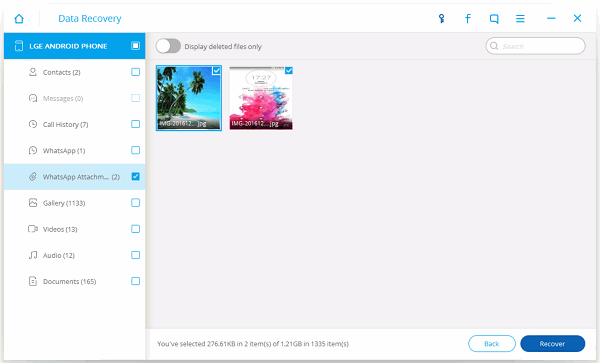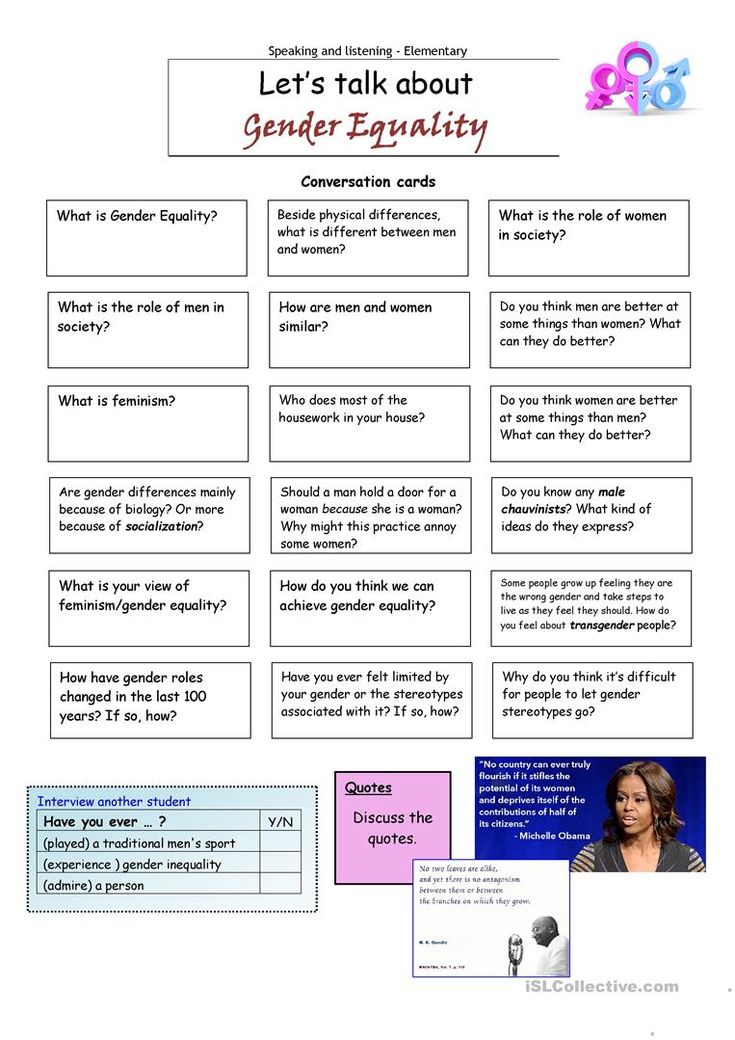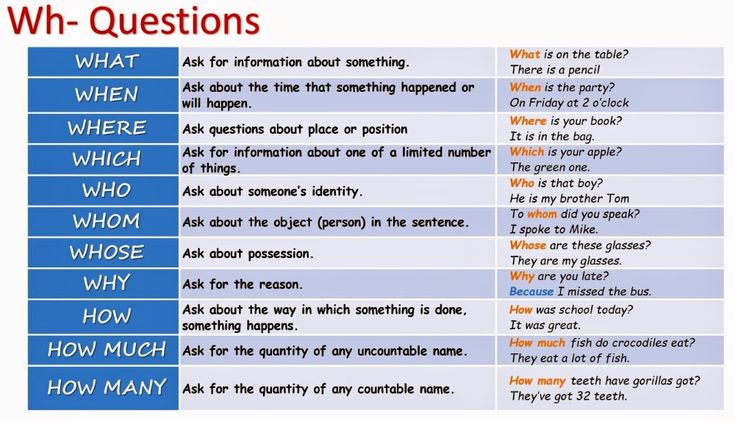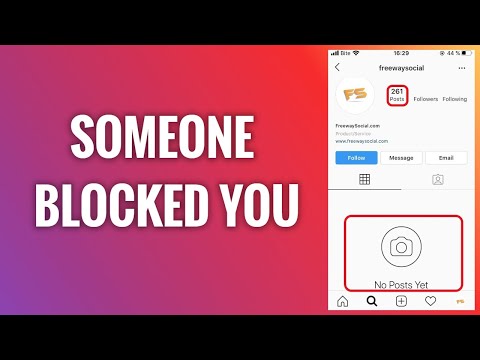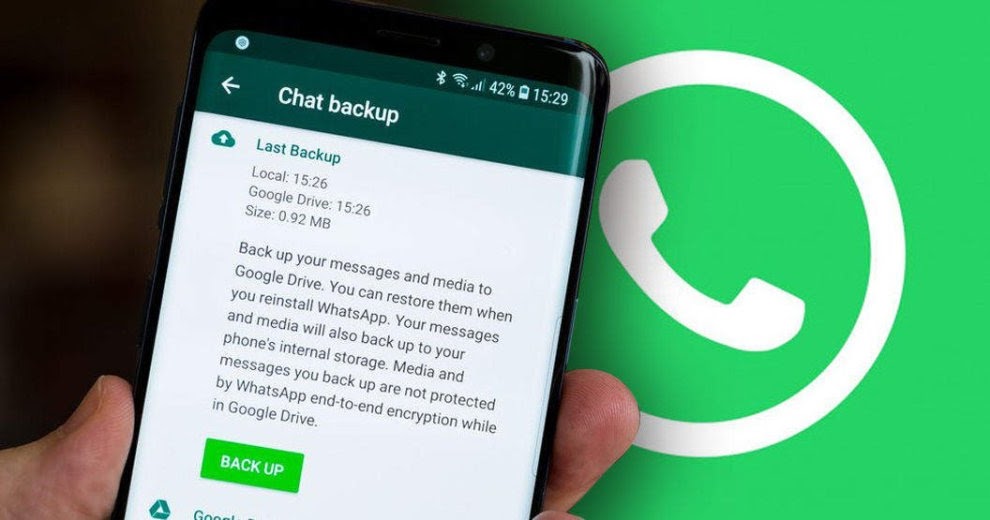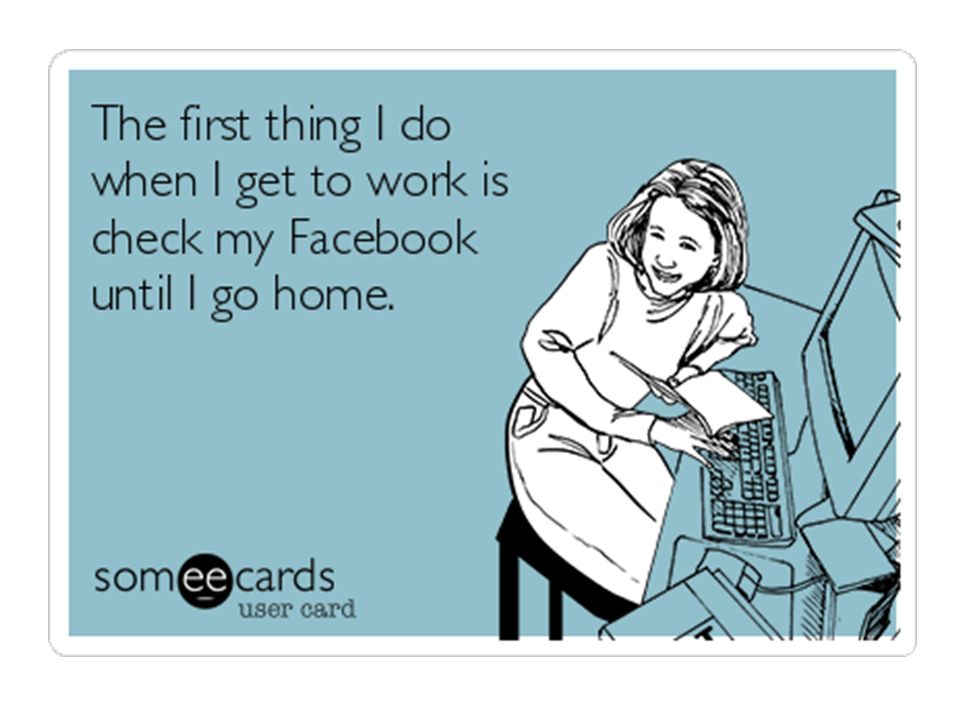How to delete instagram login info
How to remove a remembered account on Instagram from iPhone
Normally, when you logout from an app, the app forgets the login data and asks you to use the username and password to access the service. That’s not the case with many apps from Google and Facebook.
Applications such as Facebook, Messenger, and Instagram will remember your account information to easily login using a single tap. The practice is for user convenience, but it leaves you with a scratching head in some cases. Allow me to elaborate.
A couple of days ago, my friend used my iPhone XR to login into his Instagram account. After browsing for 10 minutes, he logged out, but the app continued to remember his account, leaving his account exposed to me or anyone using my phone.
If you are in a similar situation, learn how to remove an Instagram remembered account in this guide. Let’s dive right in!
How to remove Instagram remembered accounts on iPhone
On Android, Instagram offers the ‘Remove’ option right on the home page. Things work a bit differently on iPhone, though. You need to make some changes to the Instagram Settings menu.
Before we get started, let me show you the default behavior on the iPhone. When you try to logout from your Instagram account, it shows on the Instagram home (shown in the image below). With a single tap, you can open the account.
Follow the steps below to remove Instagram remembered accounts.
- Open Instagram on your iPhone and login into your account.
- Go to the Account tab and tap the hamburger menu in the upper right corner.
- Navigate to Settings → Security → Saved login information.
- Now, toggle off the Saved login information from the following menu.
- Instagram will ask to confirm your decision. Select Remove from the following pop-up menu.
- Use the back arrow at the upper right corner to go back to the Instagram Settings menu.

- Scroll down and select Log out from the current account.
- Instagram will ask you to either Remember or Forget about the current account information. Select Not Now from the following pop-up menu.
- Confirm your decision and tap Log Out.
That’s it. You have successfully logged out from your Instagram account without leaving any trace. The next time, Instagram will ask your account password for the login procedure. Safe and secure.
These days, many users opt for two Instagram accounts for personal and professional use. In such cases, Instagram does offer an option to remove the account from the home screen. Follow the steps below to learn more.
- Go to the Instagram Settings menu and log out from both accounts.
- From the Instagram home, you will see both the accounts ready-to-go with a single tap.
- Tap the small Edit button at the bottom.
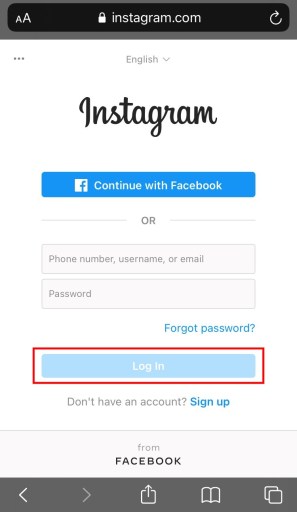
- Tap the x mark beside the account that you want to remove.
- Instagram will confirm your decision following the pop-up menu. Select Remove, and the app will forget the login details of the account.
Personally, I like the convenience offered by Instagram here. But it would be great to have biometric authentication such as Face ID or Touch ID to further strengthen the account security instead of letting the user access the account with a single tap.
Go through the steps above and remove remembered Instagram accounts from other devices. If your Instagram account is hacked, you can also recover it using your iPhone or Mac. Have any more questions? Fire them up in the comments section below.
You may also like to read these posts:
- How to add alt text to Instagram posts on iPhone
- How to add a thumbnail to an Instagram video
- Recover deleted Instagram posts on your iPhone
- How to turn on Vanish mode on Instagram from iPhone
- Social Media
iGeeksBlog has affiliate and sponsored partnerships.
 We may earn commissions on purchases made using our links. However, this doesn’t affect the recommendations our writers make. You can read more about our review and editorial process here.
We may earn commissions on purchases made using our links. However, this doesn’t affect the recommendations our writers make. You can read more about our review and editorial process here. Author
Parth previously worked at EOTO.tech covering tech news. He is currently freelancing at iGeeksBlog, Guiding Tech, iPhonehacks, and TechWiser writing about apps comparisons, tutorials, software tips and tricks, and diving deep into iOS, Android, macOS, and Windows platforms.
How to Remove a Remembered Account on Instagram
Tired of signing in to the wrong Instagram account? You’ll need to forget the account during the sign out process. This guide explains how.
If you let someone use your phone to check their Instagram account, their information may stay saved on your device. The next time you go to log in to the popular photo-sharing app, you may find that you log into their account, rather than your own.
This isn’t ideal for a number of reasons. Firstly, it opens your friend’s account up to you or anyone else who uses your phone. Secondly, it makes logging into your own account more of a hassle.
Firstly, it opens your friend’s account up to you or anyone else who uses your phone. Secondly, it makes logging into your own account more of a hassle.
It’s possible to remove accounts from your Instagram app so that they no longer appear when you try to log in. If you’ve got someone else’s account remembered in your app, here’s how to remove a remembered account on Instagram.
How to Remove a Remembered Instagram Account on Android
Despite being the same app, the method for removing remembered Instagram accounts is a little different on Android and iPhone. That’s because the app works in a slightly different way, depending on the device you’re using.
To remove a remembered Instagram account on Android:
- Open the Instagram app and log in to the account you want to forget.
- Tap the Profile icon.
- In the top-right corner of the screen, tap the Menu icon.
- Select Settings at the bottom of the menu.

- Scroll down and tap Log Out.
- When you are asked if you want to remember login info, uncheck the box or tap Not Now.
You will be logged out of Instagram. When you try to log back in, Instagram won’t remember the account you have just removed.
How to Remove a Remembered Instagram Account on iPhone
If you want to remove a remembered account on your iPhone, the steps are a little different. These steps should also work for Instagram users on an iPad.
To remove a remembered Instagram account on an iPhone:
- Open Instagram on your iPhone.
- Log in to the account you want to forget.
- Tap the Profile icon in the bottom right.
- Tap the Menu icon.
- Select Settings.
- Tap Security.
- Select Saved Login Information.
- Toggle the Saved Login Information switch to the Off position.

- Tap Remove to confirm your decision.
- Go back to the previous screen, scroll to the bottom of the page, and tap Log Out.
- When asked if you want to remember login info, select Not Now.
You will be logged out of Instagram at this point. When you try to sign in again, the forgotten account won’t be available.
Learn More About Instagram
Knowing how to remove a remembered account on Instagram ensures that you only log into your own account. It’ll allow you to remove someone else’s saved details from your device, too.
There are plenty of other ways you can tweak Instagram to suit your needs. For example, it’s possible to turn off Instagram read receipts to hide when you read someone’s messages. You can also turn on two-factor authentication on Instagram to keep your account even more secure.
If you really want to up your Instagram game, there are some great tips and tricks you can try out.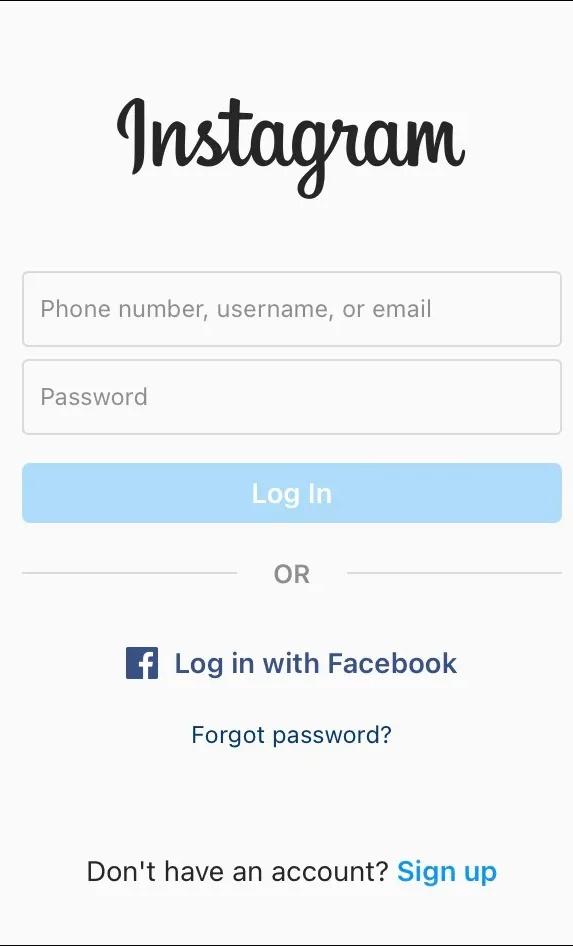
Related Items:instagram, Social Media
How do I add or remove my Instagram login information on my device?
Help Center
Manage your account
Change account settings
The option to remove accounts from the login screen is not yet available to everyone.
Only one Instagram account can be logged in at a time, but the device can store login information for multiple accounts. You can add or remove this information in the Instagram app settings.
An account will be included in the list of available logins if:
you have recently logged into it on this device;
you've added multiple accounts to the Account Center and allowed each of them to sign in to others;
You are using an Android phone and are signed in to the Google Account that is linked to your Facebook or Instagram accounts.
With a saved account, you can log in without entering your email address or mobile phone number and password. In some cases, you will still need to enter a password. Saved accounts that appear on the login screen can be deleted at any time.
Saved accounts that appear on the login screen can be deleted at any time.
To add or remove your Instagram login information on an iPhone or Android device:
Tap the or icon on your profile picture in the lower right corner of the screen to go to your profile.
Click the icon in the upper right corner of the screen and select Settings.
Scroll down to the Inputs section.
Click Add account to add login information for a new Instagram account, or Log out of [username] to remove login information for the current account.
To remove an account from the login screen on your phone:
Go to the login screen in the Instagram app.
Click the icon in the upper right corner of the screen.
Select the account you want to delete.
Click Remove account.
Note. If you delete your account login information from your iPhone or Android device, your Instagram account itself will not be temporarily deactivated or permanently deleted.
Was the article helpful?
Jobs
Terms of use
Privacy
How do I delete the login information saved in the Instagram app on iOS?
Almost everyone I know is on Instagram. The other day my friend logged in to his Instagram account from an iPhone. My account was unable to log out and I admitted that I clicked "Remember login details" by mistake. Deleting accounts on Android is now a one-click process, but to my surprise, I couldn't find that option on iOS. After a bit of wagoning, it turns out that this option is deeply hidden in the settings. So, if you find yourself in the same situation as my friend, here is a way to fix it.
On Android, it's just
to wake up Instagram automatically Save your password for easy login unless you specify otherwise. This is true for both the Android and iOS versions of the app. However, in the case of the Instagram app for Android, deleting saved login information is simple and the option is on the login page.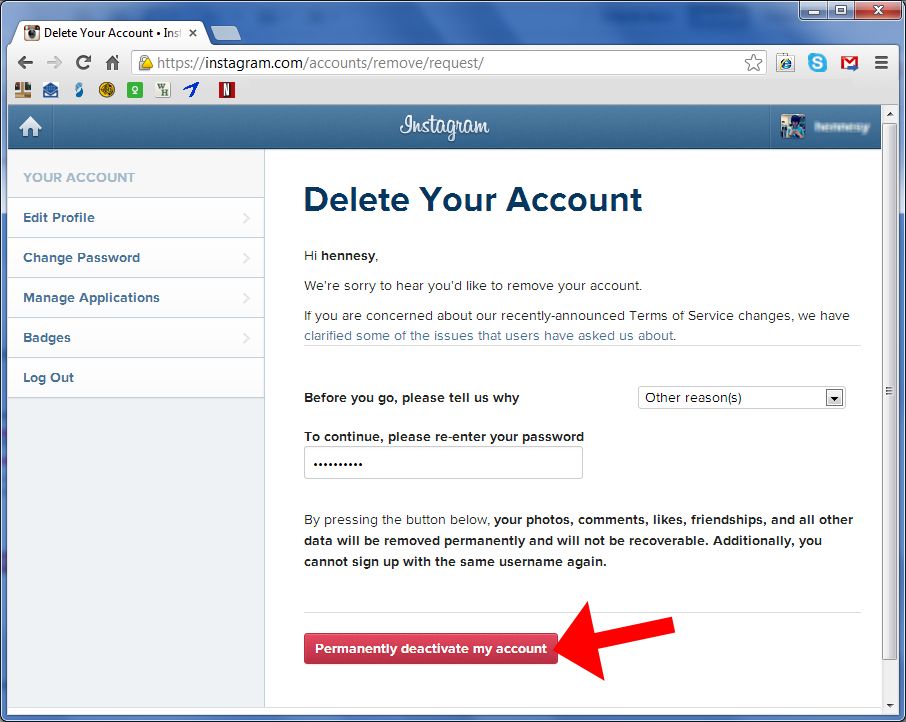
It's not as easy on iOS
The Instagram app for iOS also saves your logins, but unlike on Android, you can't simply delete saved login information from the login page as this option is hidden deep in the settings. There are two scenarios where you will want to delete the login information saved in the Instagram app.
- You have multiple accounts at the same time and would like to delete one or all of them.
- You only have one account and want to delete your saved login information
I. Delete saved login information for multiple accounts.
If you have multiple accounts registered with the Instagram app and have saved login information for all accounts, the process of deleting accounts is easy. Just go to the login page by logging out of your account. You will see multiple accounts on the login page. Click on the "Edit Accounts" option.
Click the red (-) button in the top right corner of an account to remove the account from the app.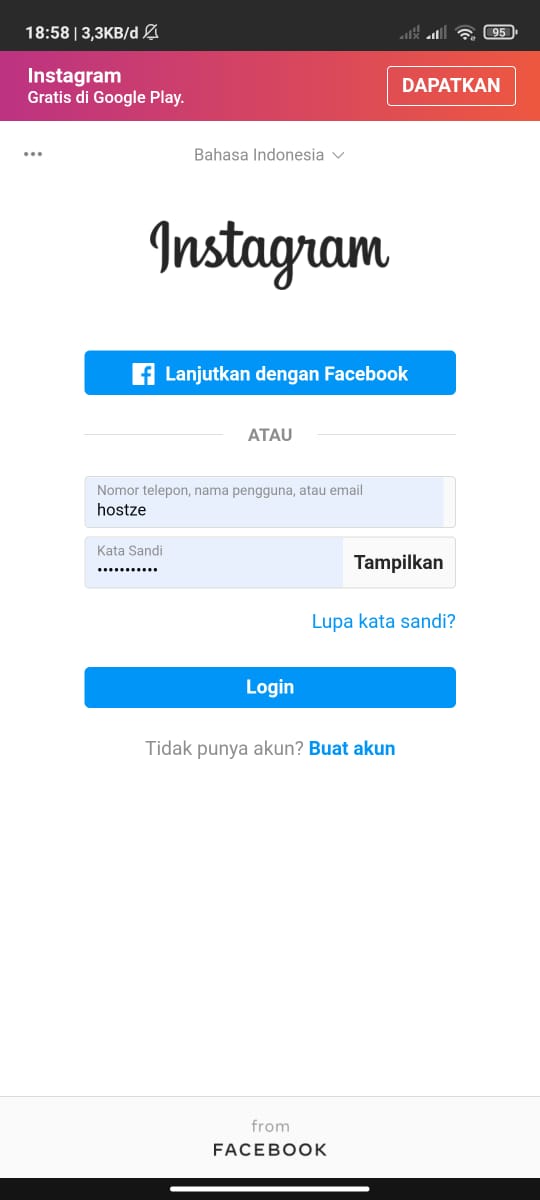 You can easily delete all accounts with this method.
You can easily delete all accounts with this method.
II. delete one account
This method above does not work if you have saved login details for one account in the Instagram app. The app doesn't show you any options to edit or delete accounts on the login page. Even if you uninstall the Instagram app from your phone and reinstall it, the account will still be there.
To delete your Instagram account, log in to your Instagram account on the app. Go to the profile page by clicking on the button in the lower right corner of the application. Click the hamburger button in the top right corner and select "Settings".
Scroll through the options and select Privacy and Security Options. Scroll down to the "Security" tab and click "Save login details".
The switch disables the automatic password saving feature and allows you to delete saved login information. During testing, this allowed me to successfully delete my saved login information from the Instagram app.
Now go to "Settings", log out of your account and don't forget to click "Not now" so that the app no longer saves login details.
Your account has now been successfully removed from the application's saved login information. Instagram iOS. It will not register again, but will first ask you to enter your account password.
Delete the Facebook app
I used the above two methods, but still I was able to login without entering a password because I installed the Facebook app and Instagram is linked to my Facebook account. You can uninstall the Facebook app from your iPhone to remove all traces of seamless login. Now no one can invade your Instagram account.
Delete Saved Instagram Login Information
This was a quick way to delete the login information saved on the Instagram app for iOS. The reason for the lack of a delete button is likely due to iOS design limitations, as their mother had to go that route.