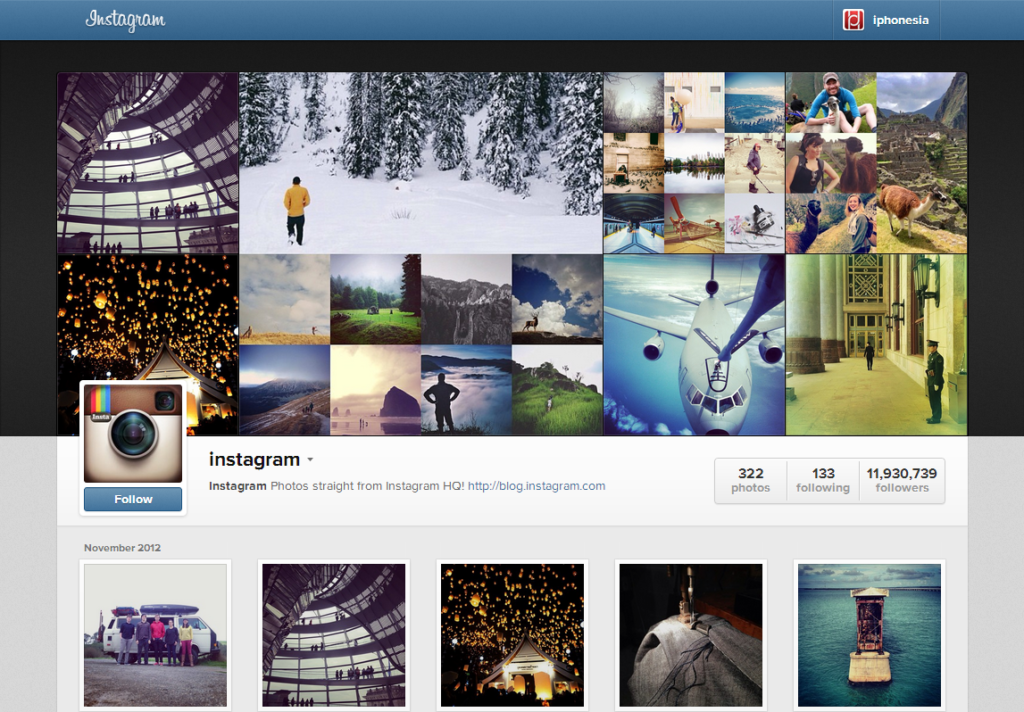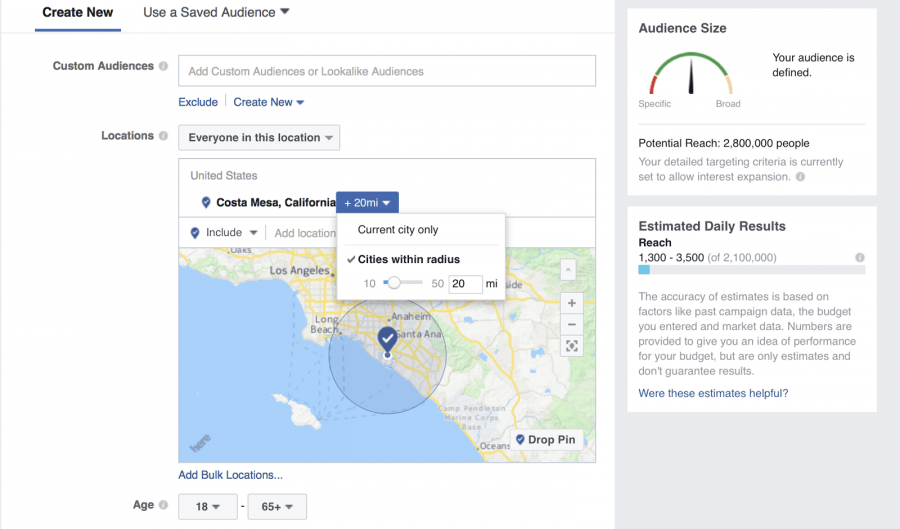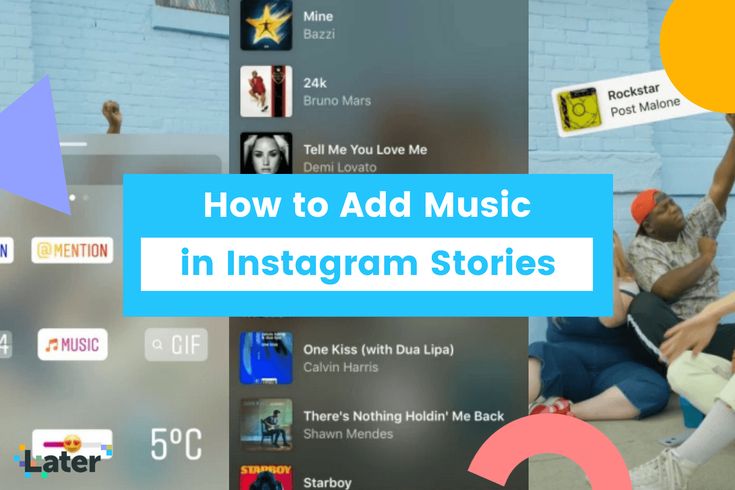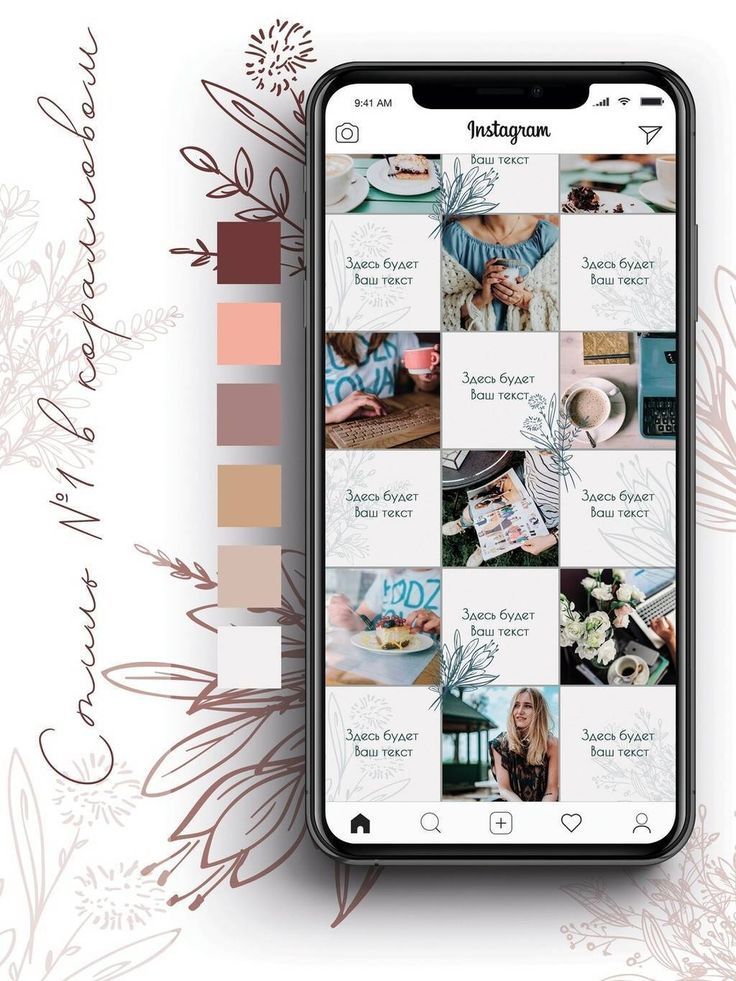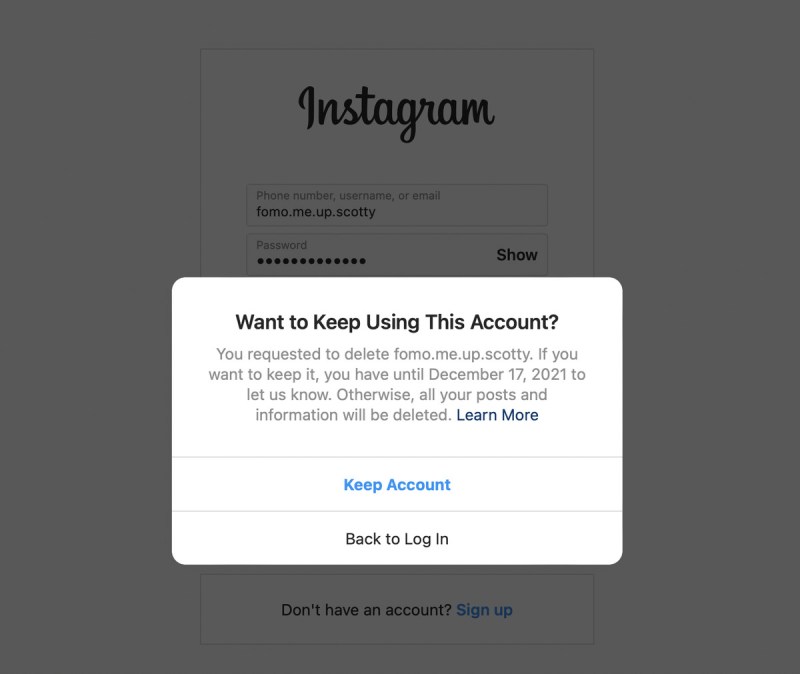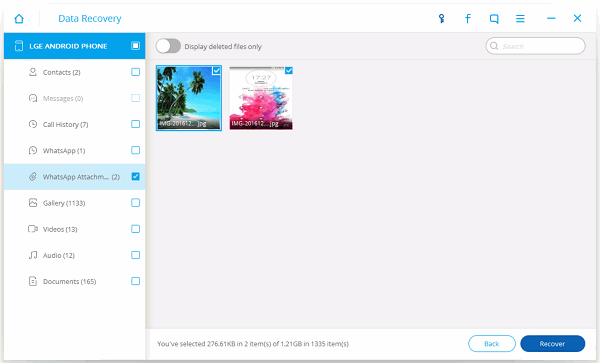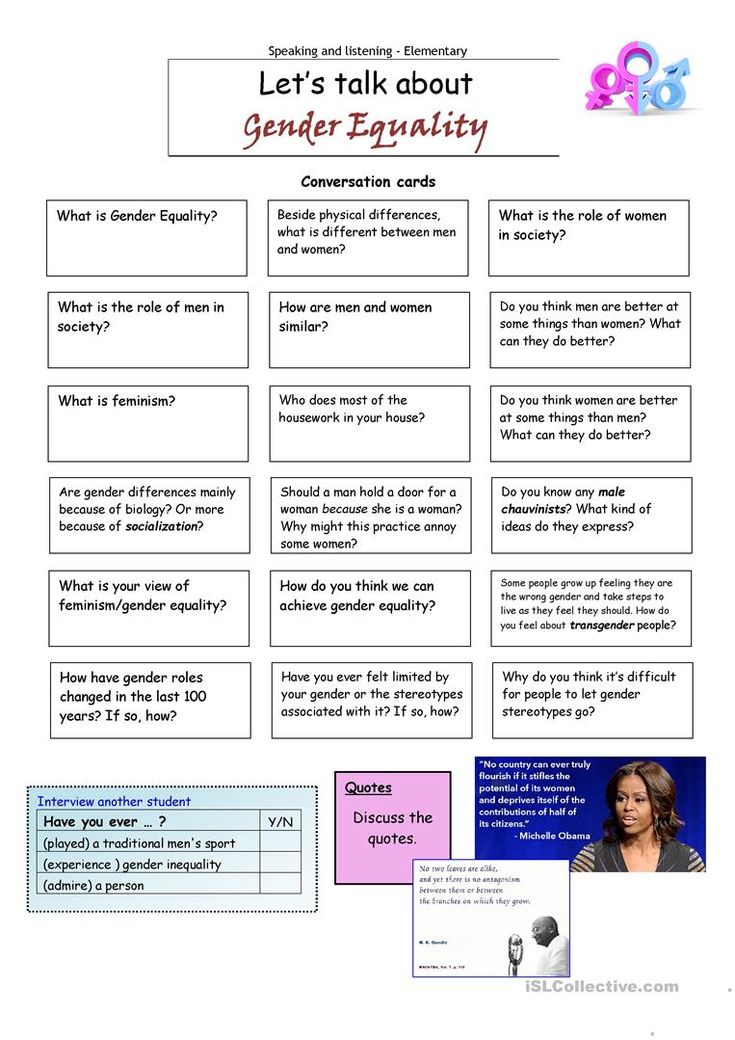How to create instagram multiple photos
How to post multiple photos on Instagram — a series or collage
No more struggling to choose the photo that conveys a photoshoot’s concept and shows your photography skills best. From this article, you will know how to add and post multiple pictures on Instagram at a time. Because all of them are masterpieces and worth attention.
On Instagram, you can post a series of photos, then, each of them will be a single picture in a sequence. You can also add them to your profile as a collage. Both ways are applicable to posts and Stories.
First, let’s see how you upload and post multiple photos to Instagram posts and Stories. They will be separated pictures that one can swipe through.
If you want to add more than one picture to one Instagram post so that people can see each one in full size, you create a photo carousel. There you can add up to 10 pictures, each will be a slide.
Multiple pictures are added to an Instagram carousel in the same order that you mark them. You can see a sequence number on each image when you add them.
The first photo determines the size of all the others. If the first photo is a rectangle, the rest of the photos will be of the same shape. If the originals have different sizes, they will be cropped in the Instagram carousel. You can choose the displayed area for each slide.
You can make and post an Instagram carousel from multiple photos that are stored on your phone.
- Tap the plus from your profile page.
- Choose Post.
- Tap Select Multiple.
- Choose photographs for your post and tap next.
You can change the order of the multiple photos you are posting to Instagram. Tap and hold a pic and drag it to the right place in the IG carousel.
You can delete a picture, press and drag it to the appeared trash icon.
The slides of Instagram carousel are edited independently before posting. You can use different Instagram filters, editing tools, and change the displayed area for each of the multiple photos.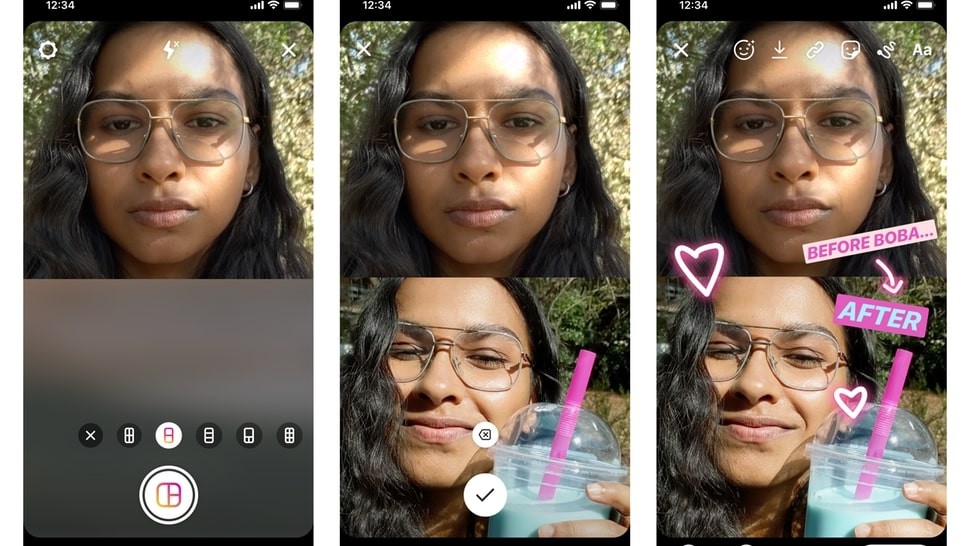
After you’ve created the carousel, you post it.
05. Tap next.
06. Tap the tick.
You can also post multiple photos in Instagram Stories. Each will be a single publication of 5 seconds duration. You can post up to 10 Stories at a time.
Mark multiple photos when uploading them to Instagram Stories from your phone.
- Tap the plus from your home page.
- Choose Story.
- Tap camera roll.
- Tap Select Multiple.
- Choose photos and tap Next.
You can also create multiple Stories using Instagram camera. Choose Multi-Capture to take up to 8 pictures, they will be a series of Stories.
When you’ve added all multiple photos you wanted to Instagram Stories, it’s time to post it.
06. Tap Next.
07. Tap Share.
Another way to post multiple photos on Instagram is to create a collage. Then users will see them all at once. Now we will tell you how to make a collage for posts and Stories.
The number of multiple pictures you can posts as an Instagram collage is not limited, but keep it reasonable. If you add too many images, they will be small, and the details will not be distinguishable.
One of the ways to make a collage of multiple photos is to create it in Instagram Stories and then download. We will tell you about Story collages later.
Another way to make a collage for an Instagram post is to use collage apps. We will tell about them first.
Prior to all the apps, we want to suggest an official Instagram app for posting multiple photos, which is Layout. You can add up to 9 pictures to a collage in it. Images can be both uploaded from your phone gallery or taken right in the app using its camera.
Layout offers options for the multiple photos’ position. Choose what you would like to post in your Instagram. After that, you can edit or change them, add borders to the whole picture. Be aware, a collage made in the app can be only square.
You can post your collage to Instagram right from the app.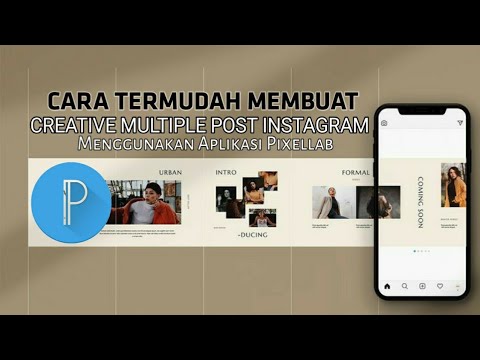 Posting multiple photos to other social networks, including Facebook, is also possible.
Posting multiple photos to other social networks, including Facebook, is also possible.
Layout:
- For iOS.
- For Android.
The second app for posting multiple photos to Instagram is Canva. You can add pictures and videos to a collage, and even of both of them together. Use media files from your phone or the service’s libraries. There are also ready templates. We wrote how to create a post in Canva here.
You can post a photo collage on Instagram right from the app, or website, if you are working on a computer.
If you want to make a video collage for a post, you can make a Reel with the Layout feature. Make sure the feature Also share to feed is active when posting. More about it here.
You can make collages for Stories in the same apps we wrote above. You can also create them right in the Instagram app, then you use Layout mode. One more way to post multiple pictures to one Instagram Story is to add the photo stickers.
Choose Instagram Story Layout mode to create and post a collage from multiple photos.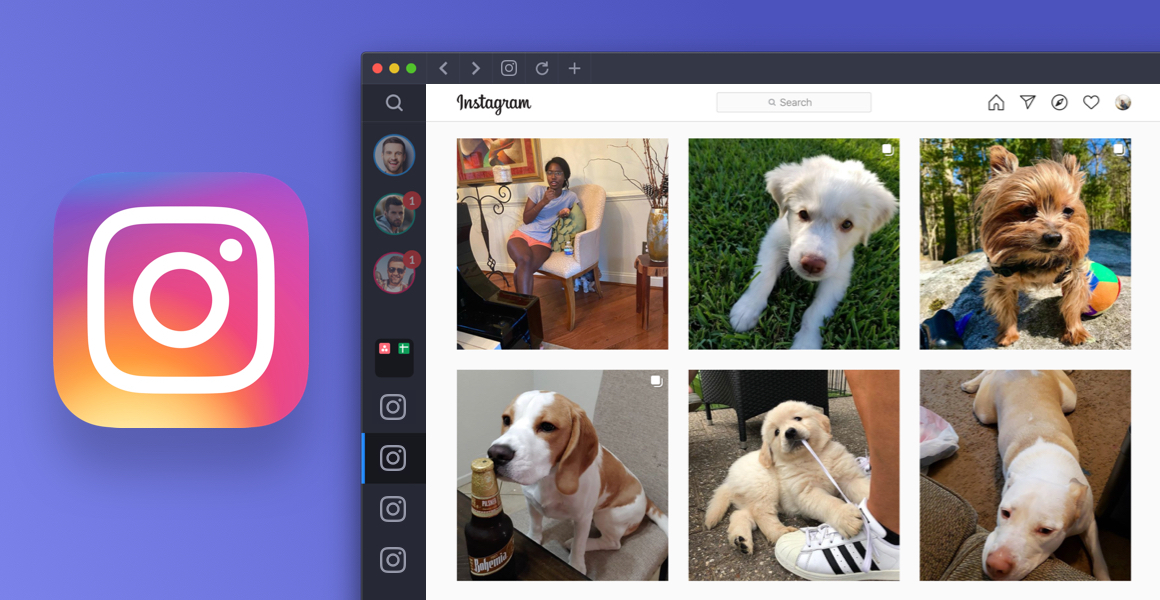 You can alter the pictures' position.
You can alter the pictures' position.
You can upload multiple photos to Stories from your phone gallery or take new photos using Instagram camera.
Multiple pictures are uploaded to Instagram Stories from your phone gallery are added one by one:
- Tap camera roll.
- Tap a photo.
Repeat steps 1-2 to upload one more multiple photos to Instagram Stories.
To take a photo using Instagram camera, you tap the button in the center. They will be added to the Instagram Stories collage.
When you have added all multiple photos to your Instagram Stories collage, tap the tick.
You get to the Instagram Story editing menu, where you can put multiple photos using stickers and then post all them.
The stickers allow you to add multiple photos to one Instagram Story that you’ve already created. You can add and post as many pictures as you want, put them on or near each other.
- Open the stickers menu.
- Choose a sticker.
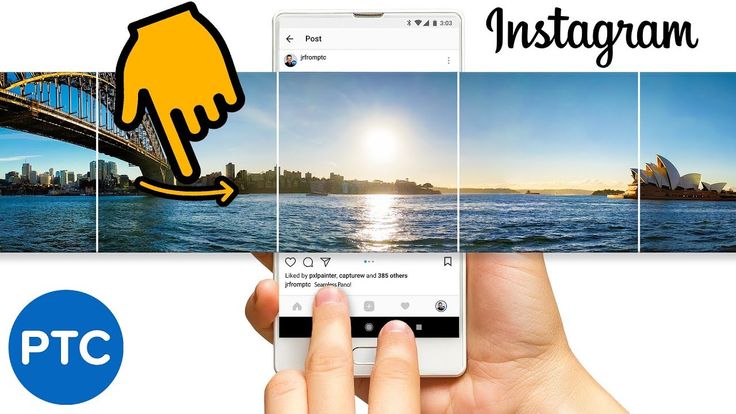 Tap the one with the camera icon to take a photo. Tap the sticker with the plus to upload an image from your phone gallery.
Tap the one with the camera icon to take a photo. Tap the sticker with the plus to upload an image from your phone gallery.
By tapping the photo you've added, you can change its shape. It can be square, rectangle, round, in the shape of a heart or a star.
You can move the image that you put on your Instagram Story. Tap it and then move to the right place, keeping it pressed.
If you want to change the size of the picture, put two fingers on it. Pinch in to minimize the pic, and vice versa, stretch the fingers to maximize it.
If you want to rotate the picture, put two fingers on it and turn them in the direction you need.
Now that you've uploaded multiple photos to Instagram Stories, you can continue and post them.
If you often need to post multiple photos or videos on Instagram, you will like Taplink tools. Create your page and post as many images as you need. You can add the pictures one by one or in the carousel format.
In a Taplink carousel, you can change the pictures' size and add up to 15 slides. You can turn on their automated swiping and even set the time for showing a slide.
You can turn on their automated swiping and even set the time for showing a slide.
Unlike Instagram, you can add links to your multiple photos and write as many text as you want. For each slide, you can write a headline and description, add a link. You can change pictures in the slides, and their order.
Here is Taplink editing menu. On the Instagram bio page, you can see how posted multiple photos in a carousel look.
Put your Taplink page link in your bio on Instagram, TikTok, Facebook, Twitter so that users can follow it and look at your photo collections. Sign up for free to create your Taplink page.
We know you have an amazing idea to post multiple photos in your Instagram and you are looking for a way to add them. But we will give you some more ideas for your Instagram posts and Stories that you probably don't know. Even if you don’t want to try them right now, they may come in handy in the future.
Comparison. Post multiple photos to compare differences between "before" and "after", pros and cons, or two similar products in a collage or a sequence of images.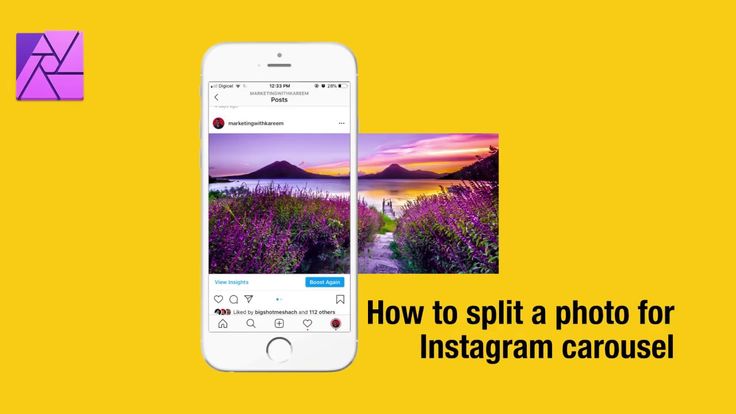 These ideas are good for Instagram blogs with any topic.
These ideas are good for Instagram blogs with any topic.
Riddles. You better post it as a carousel or a series of multiple Instagram Stories. On the first picture, you write a riddle, and on the next one, you give the answer. Thus, users can think before they see the answer.
Text. Post a part of an article from your blog. Use it in a carousel or a series of multiple Instagram Stories, then the text will be readable. It may be a long story or description to several photos, or it may be some main points to which you want to draw users’ attention.
Lists and checklists. They are good for posting multiple photos as an Instagram carousel or a series of Stories. Add a separate picture for each point from a list. You can flesh out them.
Instructions. An instruction is usually a short text with one or more pictures. To make sure Instagram users can see the images well, post instructions as one photo carousel or a sequence of Stories. Each step should be in its own picture, and you better add important subtleties.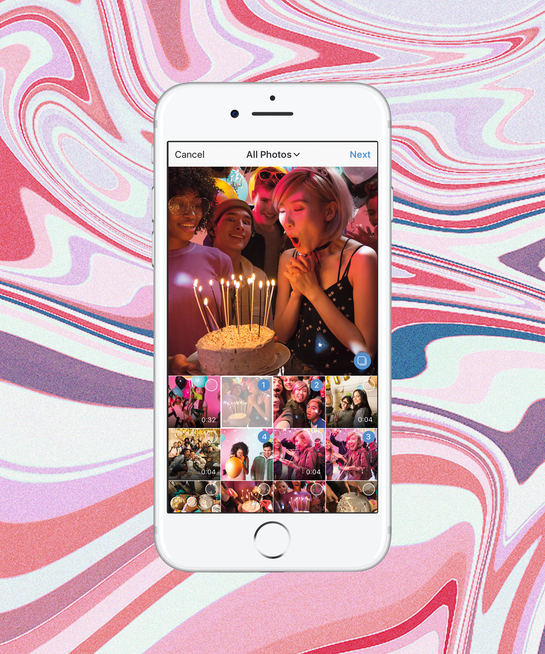 In the end, you can add a general video guide.
In the end, you can add a general video guide.
Same looking pictures in the feed may irritate or bore your followers, and they will unsubscribe from you. Or they mute you, in the best case. Group such multiple photos in an Instagram collage or carousel, then, if a follower is interested in your photos, they will view them all in one post. And if they are not, they don’t have to scroll for long in order to skip them.
You can post multiple photos on Instagram to your Stories and posts. Add them as a series of pictures that a user can swipe through to view. You do it by creating an Instagram carousel or uploading a series of Stories. You can also create a collage to show users all pictures at once, download apps or use Stories Layout for this.
Remember about the picture quality when uploading multiple photos to Instagram. Post and Stories size should be 1080 pixels at least.
How to create an Instagram carousel
- Tech/
- How to/
/
Instagram has slightly tweaked its method of choosing images
By Barbara Krasnoff
|
Share this story
Photo by Amelia Holowaty Krales / The Verge
Editor’s note: According to a Facebook company spokesperson, the issue described below with the iOS carousel feature is attributable to a bug: “We’re aware that some people are having trouble accessing the ‘Select Multiple’ photos feature in Instagram due to a bug in the latest iOS update and are working on a solution.”
Whenever we use an app continuously, any change to the UI of that app can cause stress — and during these stressful times, who needs more? For example, in a recent update, Instagram tweaked the way it asks its users to create carousels (groups of up to 10 photos or videos that rotate through a single post), and this is apparently causing a bit of confusion.
This new method was pointed out in the Instagram account Digital Mums, where you can find some great tips on how to use various features of Instagram.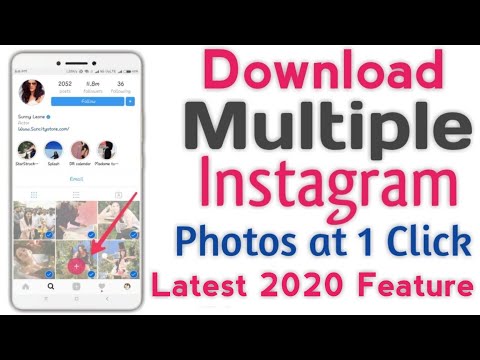
If you’d prefer some text instructions on how to navigate the change, here you go:
- In your Instagram app (iOS or Android), select the “Add Post” icon (the plus icon on the top line)
- You’ll see a selection of your photos. You can change the source of your photos if you wish by clicking on the source name (Recents, Videos, etc.) and then choosing a different one.
- Press and hold the first photo or video you want to include in your carousel until the number 1 appears in the corner of the photo.
- If you’re using Android, there will be a “Select Multiple” icon above your photo gallery. If you want, you can perform the same task by tapping on the first image you want to include, and then tapping on the “Select Multiple” icon. (The iOS version doesn’t include that icon, so you’re stuck with “press and hold.”)
Press and hold the first image you want to include, and then select the rest (this is the iOS version)
In the Android version, there is also a “Select Multiple” icon you can use
- Continue to select the images you want to include.
 They will be numbered in the order in which you select them. In order to change the order, you’ll have to tap on the numbers on the images you want to re-order, and then add them back in their correct order.
They will be numbered in the order in which you select them. In order to change the order, you’ll have to tap on the numbers on the images you want to re-order, and then add them back in their correct order. - Once you’ve got all your photos selected and in the correct order, choose the “Next” arrow in the top right
- Now you can edit or apply a filter to one or all of your photos. You can then go on to the final “New Post” screen that lets you write a caption, tag people, post to Facebook, Twitter, Tumblr, etc.
Easy-peasy — until, of course, the next time Instagram decides to alter its interface...
Update May 21st, 2021, 5:10PM ET: Added a statement from Facebook explaining that the issue with the IOS version of Instagram is due to a bug.
Most Popular
GMC Hummer EV review: bummer EV
Elon Musk’s reach on Twitter is dropping — he just fired a top engineer over it
Disney’s Moon Girl and Devil Dinosaur is a slick, stylish break from the MCU and all its baggage
Microsoft to demo its new ChatGPT-like AI in Word, PowerPoint, and Outlook soon
Jony Ive’s latest design is the emblem for King Charles’ coronation
How to add, upload and share several photos on Instagram at the same time
Make your page interesting and encourage subscribers to look at your page or website more often for shopping
Fresh publications regularly
Get our book "Content marketing in social networks: How to get into the head of subscribers and fall in love with your brand.
Subscribe to the newsletter and get a book as a gift!
Instagram is an actively developing social network that never ceases to please with new functionality and user-friendly interface. Relatively recently, the function of adding more than 1 image has become available to users. This has greatly simplified the lives of many people, as the rather boring collages have faded into the background. The advantages over them are obvious: posts are larger, which allows you to take a good look at everything, and full-fledged pictures look much more attractive than their small copies or parts. To understand all the benefits, let's look at how to put, make and add a lot and upload several photos at once to Instagram, how to send and upload them to Instagram, post, insert, publish, merge, expose, launch, and publish 2 (second) photo in one Instagram post.
- How to post everything
- If it is not possible to add multiple photos at the same time
- How to upload multiple photos to Instagram stories
- How to add a photo from the gallery
- How to delete
- How to save a post from an Instagram page
How to put everything in a post
Surely you have already noticed that some people have dots displayed.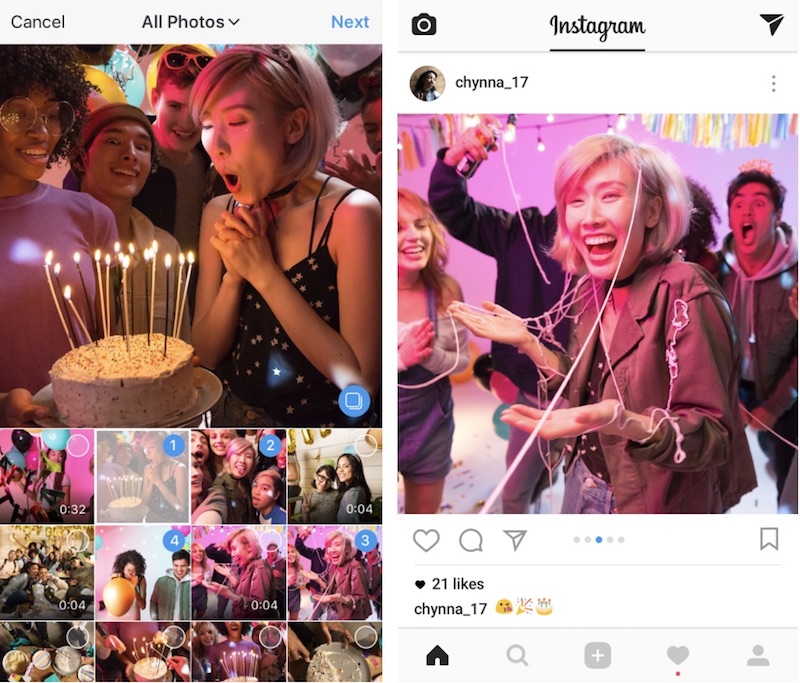 If you swipe the entry, other images will become available to you.
If you swipe the entry, other images will become available to you.
The main steps for adding more than two or three pictures:
- Go to your main profile and click on the "plus", which is located at the very bottom of the screen.
- If you look to the right side, then there you will notice the inscription "Select several". Click on it.
- The first frame in your gallery is automatically selected, but you can cancel this action by unchecking it.
- Select the photos you want to include in one post. Follow the order carefully, as the "start" will be the publication that was marked first, and then the pictures will be added according to the serial number.
You can then change the size and format. Click next. - You can choose a separate filter for each photo. Tip: if you want them to look organic within the post, choose one filter for all pictures.
- To remove an image from a shared collage, long-press it and then drag it to the Urn icon.
 After completing the procedure, select "Next".
After completing the procedure, select "Next". - Add a hashtag, tag users, or indicate the location to which the post belongs or where it was made.
- Click the share button.
The instruction is detailed, so there should be no problems with further use of the innovation. In any case, Instagram developers help their users adapt to the new conditions for maintaining their pages.
If it is not possible to add multiple photos at once
If the function is not available on your device, just go to the Play Market or Apple Store (depending on which platform you are using) and click the "update" button.
If even after this manipulation nothing happened, restart the phone or close the application, and after 15 minutes go back to it.
Throws you out? This is a version 10.13 issue. In this case, you will just have to wait for the update on your device.
How to upload multiple photos to Instagram stories
Many users are already familiar with the concept of "story". The function provides for posting a photo or video lasting 24 hours. After the time expires, the publication will no longer be available to subscribers.
The function provides for posting a photo or video lasting 24 hours. After the time expires, the publication will no longer be available to subscribers.
They are gaining popularity as the main advantage is the ability to view users who have clicked on the glowing halo around the profile picture.
Now the question is: “How to upload more than one photo to a story?” Unfortunately, this is not possible, as the story is designed to publish only one moment at a time. You can post a new photo or video in the next. Timing - 15 seconds.
If you add 2+ pictures within a day, they will automatically merge into one photo stream. Your subscribers will be able to block view stories.
How to add a photo from the gallery
Experienced users know that to insert a photo from Explorer, you just need to swipe up from the bottom of the screen. In this case, the storage will open in a reduced version. The main rule: you can upload a frame that was taken in the last 24 hours.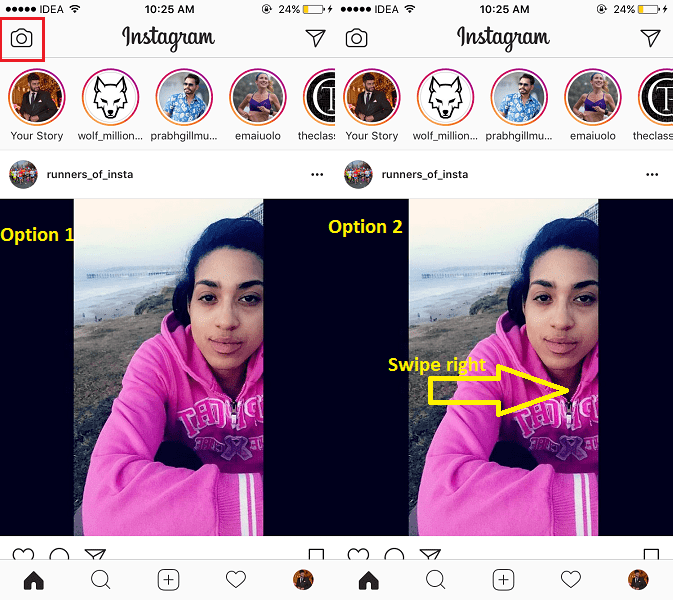
But there is a little secret: if you want to show an old photo, just screen the screen.
How to delete
Unfortunately, Instagram does not allow you to delete more than two or three pictures at a time. You won't be able to do this even if you download the mobile app on your computer. You can get rid of several images at once only if they are all within the same post.
How to save a post from a page on Instagram
Now there are many services that provide such an opportunity.
- Everyone knows Instagram.
Enter the desired name in Insta, you will see the required profile with a photo in good quality. A nice bonus: to download it, just click the right mouse button and in the drop-down menu "Save as ...", and the file will be on your computer. Everything is simple and effortless. - Desk Gram application.
Has similar functionality. After you save the pictures to your computer, you can transfer them to your mobile phone or any other gadget.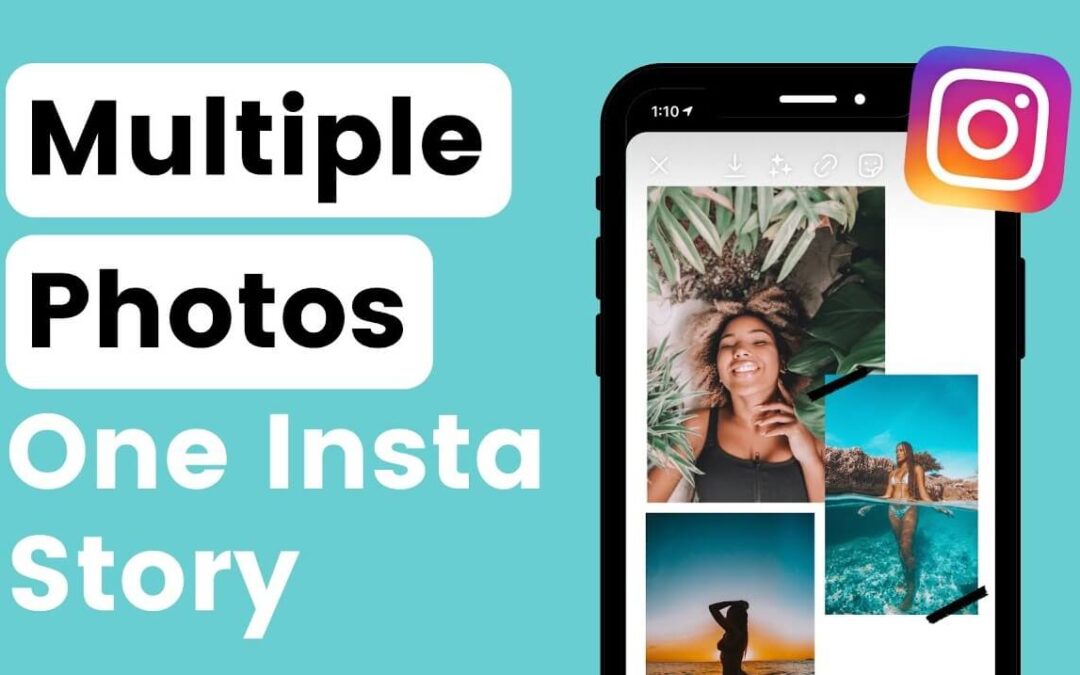
Instagram is an ideal platform for creative endeavors, so knowing the main tools and innovations is a top priority for those who want to develop their profile based on the rules of the service. Simultaneous posting of more than two photos contributes to pleasant and comfortable work.
Worked on the material by:
Pavel Bavykin
Project Manager
How to add multiple photos to an Instagram story or a picture
Share!
Instagram has a new IMAGE sticker, with which you can add several photos or pictures to your story.
At the moment, the sticker is available only to iPhone users, but will soon be available on Android devices. We understand how the new sticker works and how to use it when creating stories.
Program for promotion on Instagram - SocialKit:
- Collecting and filtering the target audience
- Masslooking, massfollowing, massliking
- Delayed posting of photos, videos and stories
- Mailing in Direct, autoresponder
Registration >>>
How to add multiple photos to Instagram stories
The appearance of the new sticker is a round icon with an image icon inside. If you already have it, then here is the instruction on how to use it.
If you already have it, then here is the instruction on how to use it.
Step 1 . Go to the story editor, take a photo / video or add ready-made media from the gallery - this will be the background for the photos that we will add using the new sticker. You can also use a solid color fill as a background (How to make a solid background in a story).
Step 2 . Click on the sticker icon at the top of the screen.
Step 3 . In the sticker panel that opens, scroll down and find a sticker with a photo or picture inside, and click on it.
Step 4 . A gallery will open - select the photo or picture that we want to add. After adding the first picture, we add the required number of photos using the same algorithm.
Step 5 . We publish stories. Before publishing, we choose with whom we want to share the story: send it to someone in Direct, with a list of close friends, or with all subscribers.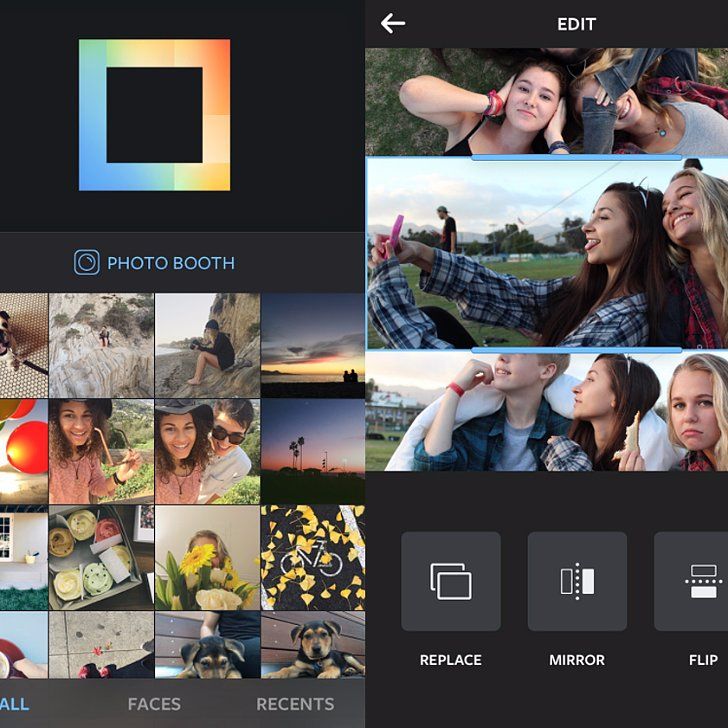
Story ideas with multiple pictures
Consider the options for using the new sticker.
Mini-comic
Add several pictures or photos that will be devoted to one topic. Number them and add text. In the same way, you can arrange small instructions.
Make an extraordinary collage
Create a collage that is impossible to create with conventional tools. You can make a selection of frames with memories from one event or present the team of the company.
Split screen
Divide the screen into several parts using the added pictures. You can add text or other elements on top of each picture.
Make a vote with the slider
Add some pictures in one column and an emoji slider in another and rotate it 90 degrees. Add text and explain to subscribers to vote by dragging the slider.
Experiment
Come up with and test your own uses for the new sticker. The main criterion for success is the answers, reactions and actions in stories.