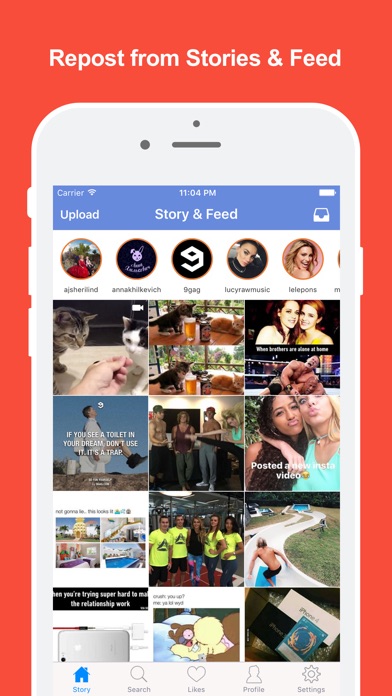How can you tell if someone logged into your instagram
How to Tell If Someone Else Is Using Your Instagram Account
Instagram is a popular social network and one of the most transparent players in the game. Plus, it has straightforward menus on both mobile and web platforms. Therefore, finding out if someone logged into your account, removing them, and resetting your password shouldn’t take more than a few minutes. This article helps you identify if someone is using your Instagram account and explains how to handle it if it does happen.
View The Last Active Logins on Your Instagram Account
Seeing the last active logins is one way to see if anyone is using your Instagram account. Instagram allows you to find all the essential login info within the app and on the official site. You won’t have to jump through hoops or request and download profile data to access this info.
Viewing Recent Instagram Logins using the Mobile App on Android/iPhone
This section combines both Android and iPhone platforms, as differences in the two versions of the app are negligible. Here’s how to see the last active uses on Instagram using the mobile app. Note that for this tutorial, we used an iPhone.
- Launch the “Instagram app” on your device. If needed, log in. If not, you can move to the second step.
- Tap on your “profile icon” in the bottom menu. This will take you to the main section of your profile page.
- After that, tap on the “hamburger icon” (Menu icon) near the top right of the screen.
- In the side menu that appears, tap on “Settings.”
- Locate and tap on “Security.”
- Next, tap on “Login Activity.”
- When the “Login Activity” screen opens, Instagram displays a list of locations from which you logged into your account. The top entry on the list should be your device, which will have the “Active now” tag.
Viewing Recent Instagram Logins using Windows, Linux, Mac, and Other PCs
The web version of Instagram allows you to see your login history just like the app.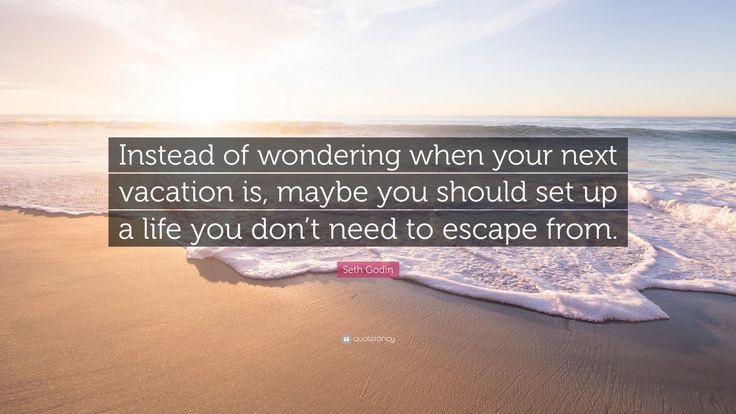 Here’s how to find it. Note that the following steps are for both PC and macOS users.
Here’s how to find it. Note that the following steps are for both PC and macOS users.
- Launch your chosen “browser” and go to Instagram, then click on your profile icon in the upper-right section of the browser window.
- Click on the “cog icon” (Setttings) near the top of the screen.
- In the menu that pops up, select “Login Activity.”
- Instagram then shows you a list containing all login locations from which you (or someone else) logged into your account. The top result will have the Active now tag below the location. It represents the device through which you are logged into.
How to Log Out of Instagram on All Devices
Logging out of devices that you don’t want on your profile is a straightforward process. It takes just a minute or two, and you can do it from within the app and through the platform’s official website. You cannot log out of all devices at once, but you can log out of them based on login activity.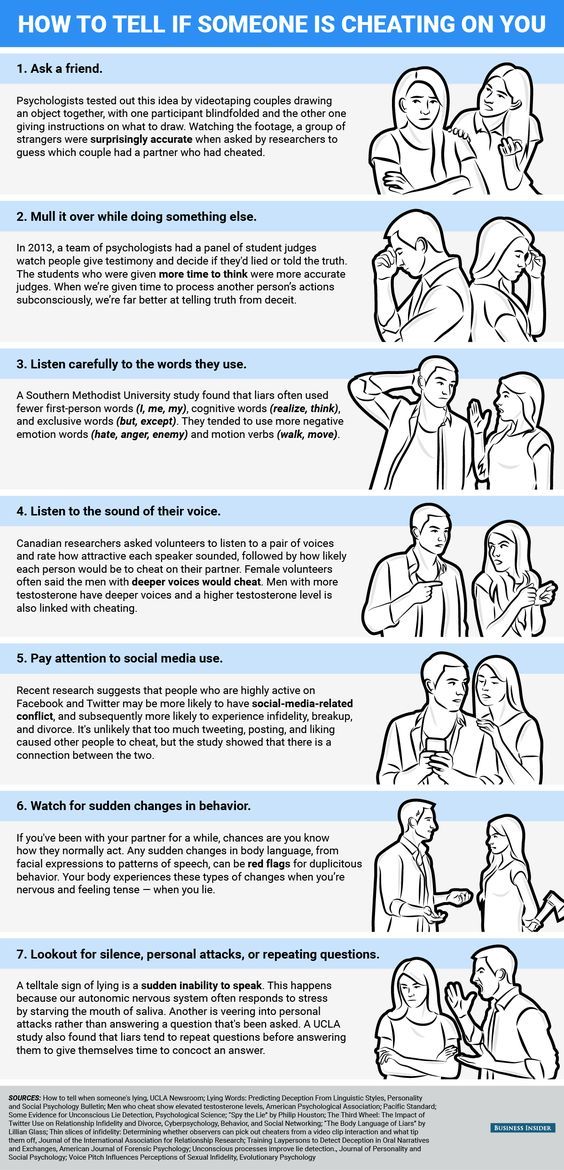 Here’s how to do it.
Here’s how to do it.
Log Out of Instagram on All Devices using Android or iPhone
Removing unwanted devices works the same on Android and iOS/iPhone. Here are the steps you should follow:
- Launch the “Instagram app” and tap the “profile icon” in the bottom-right section.
- Tap the “Menu” (hamburger icon) in the top-right section.
- Tap on “Settings” in the left menu list.
- Select “Security.”
- Choose “Login Activity.”
- In the “Login Activity” screen, tap the “horizontal ellipsis” (three horizontal dots) next to the first device you want logged out.
- Select “Log Out” just below the map.
- Instagram will display the Logged out message. It will inform you that the app logged you (or someone else) out of the session in question.

From here, repeat the above steps for each logged-in device. Once completed, all devices become logged out. The above process is tedious, but it helps if a hacker is logged into your Instagram account. The person stays logged in, even if you log out on your device unless you change your password. By logging out of all devices in Instagram, you essentially log them out too.
Log Out of Instagram on All Devices using Windows, Mac, Linux, and Chromebook
Here’s how to get rid of hackers or unwanted devices on your Instagram account using the official website on Mac, Linux, Windows, or any other PC/laptop.
- Launch your favorite browser and go to Instagram’s official site. Log in if necessary.
- Click on the “Settings icon” (Cog icon) at the top of the screen.
- Select “Login Activity” from the menu that pops up.
- In the list displaying all login locations from which you (or someone else) logged into your account, click on the downward-pointing arrow next to the entry you wish to remove.
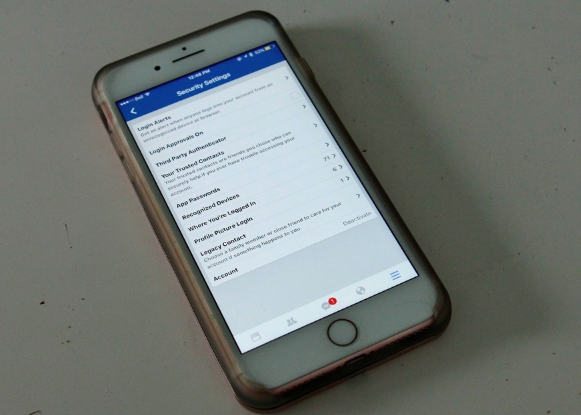
- Instagram will show you the approximate location, time, date of the login, and the platform used.
- Choose the “Log Out” button under the entry.
- Instagram should display the “Session Logged Out” message on the screen. Select “OK” to confirm.
- You should repeat the process for all questionable entries on the list. Remove all entries that look suspicious.
Change Your Instagram Passsword to Log Out of All Devices
The fastest but more inconvenient way to clear all logged-in devices from Instagram is to change your password. This process forces all devices to log in again, but that means you have to do the same on every device, which is why it is deemed inconvenient. Of course, users of any suspicious logins won’t know your new password and cannot log back in. Therefore, it is well worth the effort!
As of Feb. 6, 2022, this action was tested on multiple devices (Android, iPhone, Windows 10) and still works, but there is never a guarantee that it will remain to do so. Therefore, test it first to see if your devices log out automatically. Here’s how to change your Instagram password.
Therefore, test it first to see if your devices log out automatically. Here’s how to change your Instagram password.
Change Your Instagram Password using Android, IPhone, or Other Mobile Device
- Launch the “Instagram app” on your phone and go to your profile by tapping your “profile icon.”
- Tap on the “hamburger icon” (Menu).
- Select “Settings” from the top of the menu.
- Next, choose “Security.”
- Tap on “Password.”
- Enter your current password in the top text box. After that, enter the new one and then re-enter it.
- Tap on the “Checkmark icon” to save the changes.
Change Your Instagram Password using Windows, Mac, Linux, or Other PC
Here’s how to change your password via the official website:
- Launch your preferred “browser” and go to Instagram’s official site.
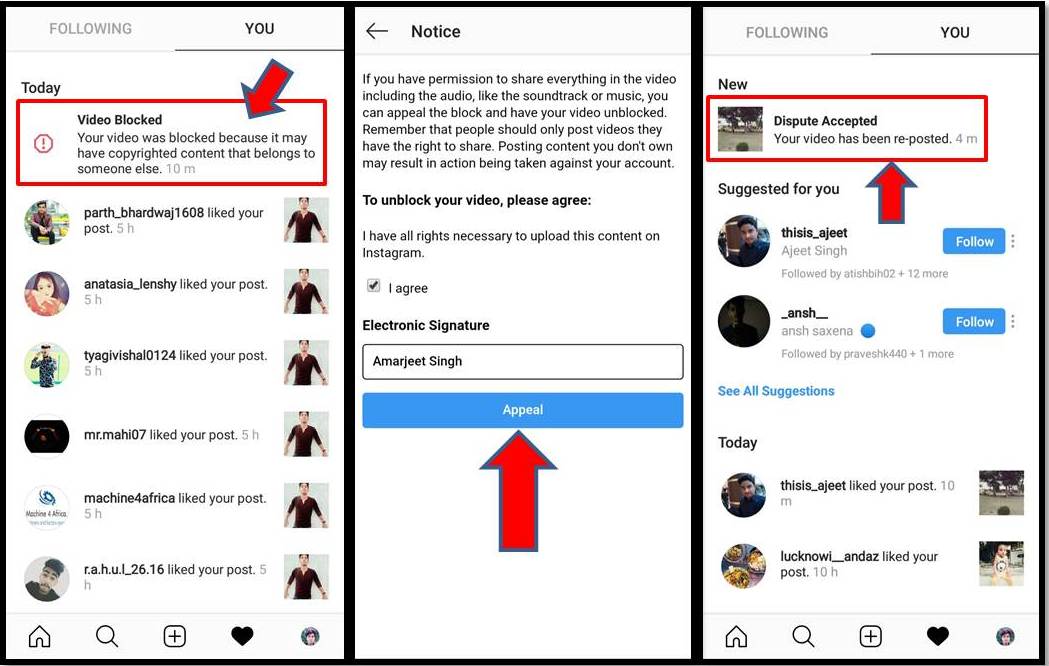 Click on your “profile icon.”
Click on your “profile icon.” - Click on the “Settings cog.”
- Select the “Change Password” entry from the popup menu.
- Enter your old password and type your new one in the required fields. Click on the “Change Password” button.
Instagram Login FAQs
Does Instagram notify you about new logins?
Unfortunately, the answer to this is that Instagram doesn’t always notify you when someone logs into your account. Read more on Instagram login notifications.
However, Instagram does have a section under “Privacy Settings” that lists any alerts or messages from the social media platform. As long as you have access to your account, head over to your settings and tap on “Security,” then tap on “Emails from Instagram.” If there are any unusual logins, they should be listed here.
Does Instagram offer two-factor authentication?
Yes.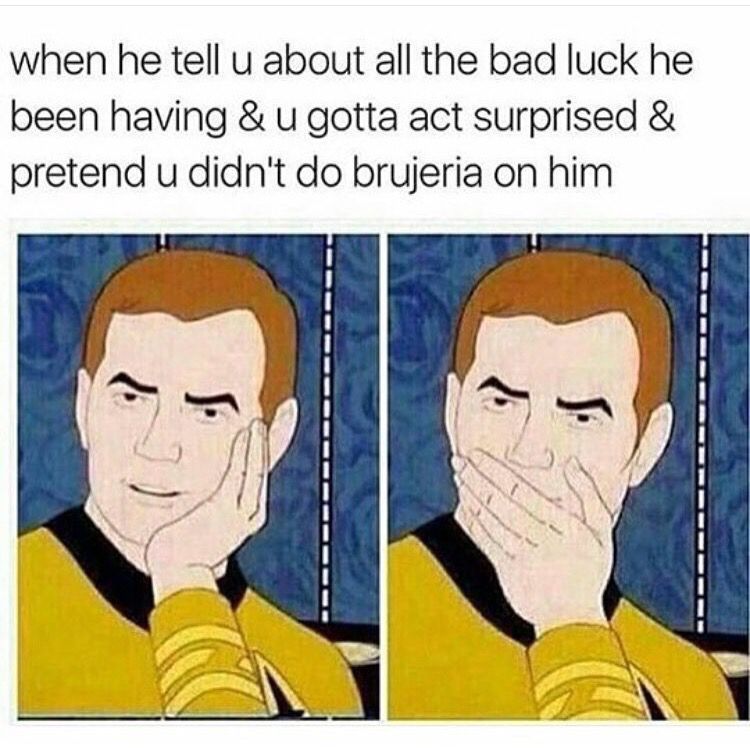 Head over to “Privacy Settings” and turn on the feature. Although Instagram won’t send you an email if someone attempts to log in, you will get a login authentication code if someone tries to access your account.
Head over to “Privacy Settings” and turn on the feature. Although Instagram won’t send you an email if someone attempts to log in, you will get a login authentication code if someone tries to access your account.
Without the proper code, another user cannot access your account. Ensure that you keep your account information updated. Otherwise, you may run into trouble trying to gain access.
What can I do if someone completely hijacked my account?
You aren’t entirely out of luck if you can’t access your account because someone changed the login information. First, go through the password reset selection, even though it may seem futile. Depending on your Instagram settings, you may receive a reset message to an email you do own. Next, reach out to Instagram’s Support team for assistance.
How to Check if Someone is Logged in to Your Instagram Account?
Instagram was launched back in 2010, and since then, the platform has grown drastically. In fact, it is amongst the top five social media platforms around the globe.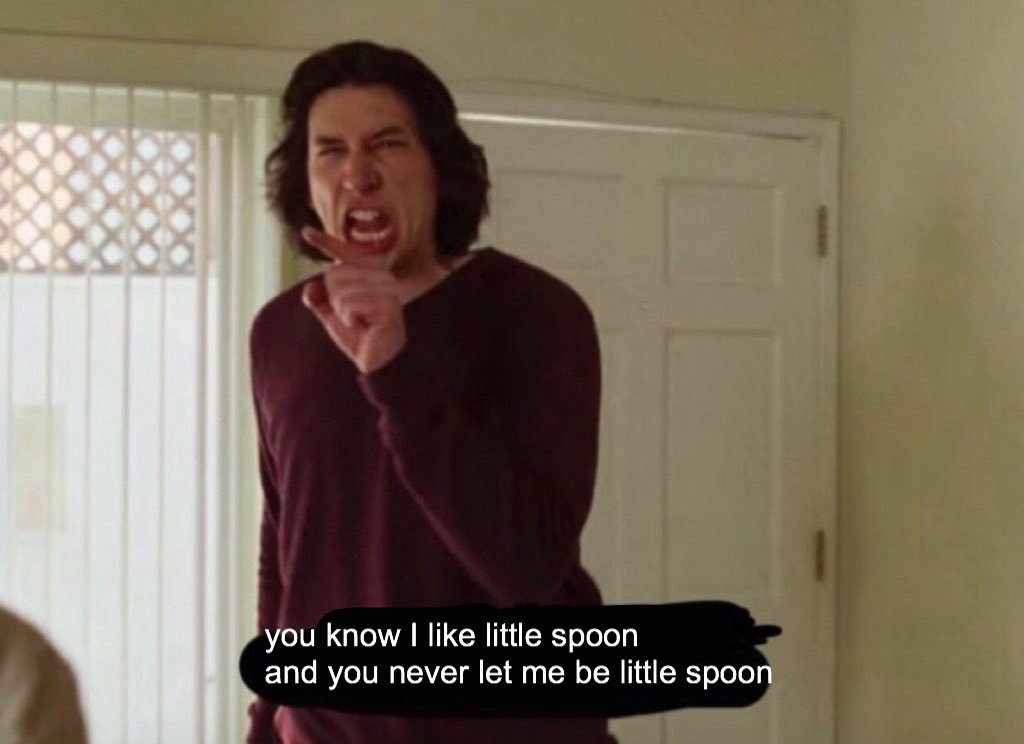 Recently, the platform achieved a monthly milestone of more than one billion active users. It is a platform where people come to do business, interact with people, share their life updates, and much more. Instagram has become a source of earnings for many people. They are constantly updating and bringing new features for their users like new reels and much more.
Recently, the platform achieved a monthly milestone of more than one billion active users. It is a platform where people come to do business, interact with people, share their life updates, and much more. Instagram has become a source of earnings for many people. They are constantly updating and bringing new features for their users like new reels and much more.
Table of Contents
Why is checking if someone is logged into your Instagram necessary?
The privacy of users is particularly important. If someone else manages to log into your Instagram account without authorization, they get access to all your sensitive information. In fact, the logged-in person may constantly go through your personal chats. Furthermore, the unauthorized person can also change the password, log out the original owner from their account or delete it altogether. Therefore, checking if someone is logged in to your account is essential.
But when to look for that? Read on.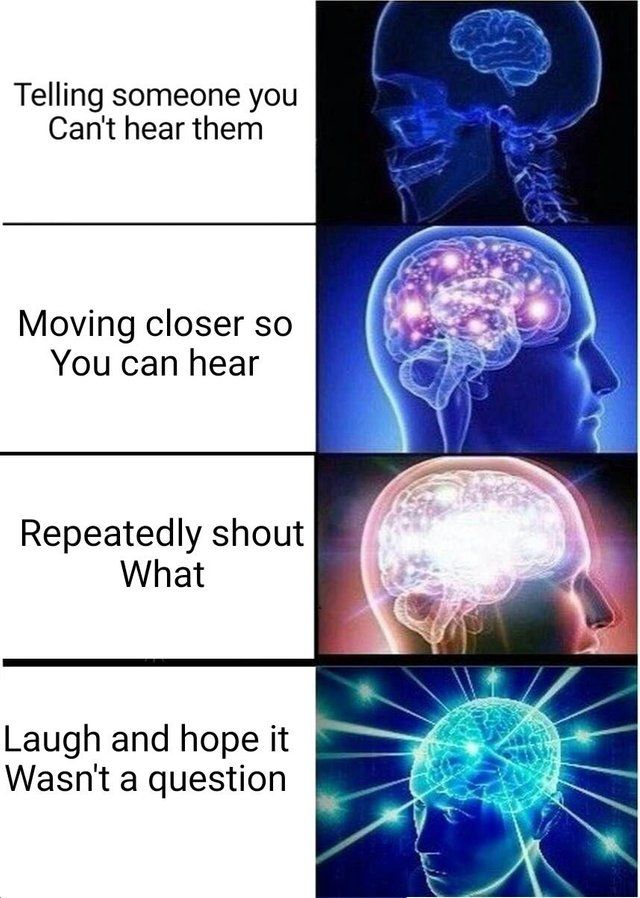 We will tell you.
We will tell you.
How to Tell if Someone Else is Using Your Instagram Account
1. Pay Attention to Unusual Activity on Instagram
The first way to tell if someone is using your account is by looking for unusual activity. Unusual activities basically mean the things which you have not done. For example, a change in your display picture or Instagram bio or posts which you did not like in the first place. Furthermore, if someone has logged into your account, then there are chances of them deleting your posts or following some random people, look forward to such details.
2. Getting emails for things you didn’t do on Instagram
Users must always pay attention to the emails from Instagram. If a new login is detected from a different location, Instagram immediately notifies the registered email ID. In such a case, if you have not logged in, you can quickly revoke the login and prevent your account from getting hacked.
3. Unusual entries in ‘Past Instagram Account Activity’
Past Instagram activity basically consists of the posts you’ve liked, the stories you have posted, and so on. One can easily check their past account activity by going to the account settings via the Instagram profile page. Users can also check their search history under the security tab.
One can easily check their past account activity by going to the account settings via the Instagram profile page. Users can also check their search history under the security tab.
4. Check Your Logins
The best way to tell if someone is logged into your Instagram account is by checking the logins. Instagram lets users check the location and logged-in devices all in one place. There are multiple ways to check if someone is logged in to your account. Let us have a detailed look below.
How to Check if Someone is Logged in to Your Instagram Account?
Now that you know how to suspect something wrong with your Instagram activity, we will tell you how to be sure if someone has managed to get in and access your Instagram account.
Using Smartphone (Android and iOS)
The most effortless way to check if someone is logged in to your account is by using your Smartphone. The process is easy and works on both Android as well as iOS devices.
1. Open Instagram and navigate to your profile
2.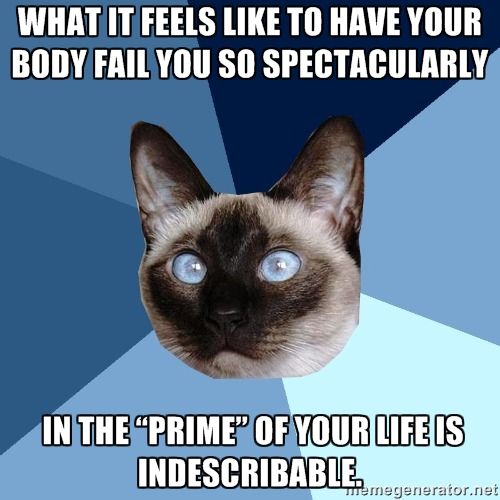 After entering your profile, click on the three lines in the top right corner.
After entering your profile, click on the three lines in the top right corner.
3. Once you choose that option, there will be different options. Here click on the settings option.
4. After clicking on the settings icon, choose the security option.
5. Under security, select the login activity option.
6. Here, you will be able to see all the currently and previously logged-in devices.
7. While reviewing, you can log them out instantly if you find some unknown login from a random location.
8. In such a case, it is recommended that you log out of all the devices and change your password asap to avoid any sensitive data loss.
Using PC (Windows and Mac)
If you do not want to use your Smartphone, you can do the process using your laptop/desktop. The process is similar to that on a smartphone. Let us have a detailed look at the same.
- Open the browser and navigate to Instagram.com. Once that is done, log in with your account credentials.

- After logging with the credentials, go to the profile tab.
- Once you are in your profile tab, click on the settings icon next to your username.
- After clicking on the settings icon, you will be greeted with various options. Choose the login activity option just below the privacy and security option.
- Here, one can review all the logged-in devices. Furthermore, users will also have the option to log out someone if some unauthorized person has logged in.
How to Secure your Instagram account?
Now that you have got back access to your Instagram account, you should ensure it doesn’t get repeated, and no one gets inside your Instagram again.
1. Enable Two Factor Authentication
In an era where everyone is connected to the internet, it is essential to maintain privacy. Users must always enable the two-factor authentication option present in the Instagram settings. Let us have a look at what it means and how one can enable the option.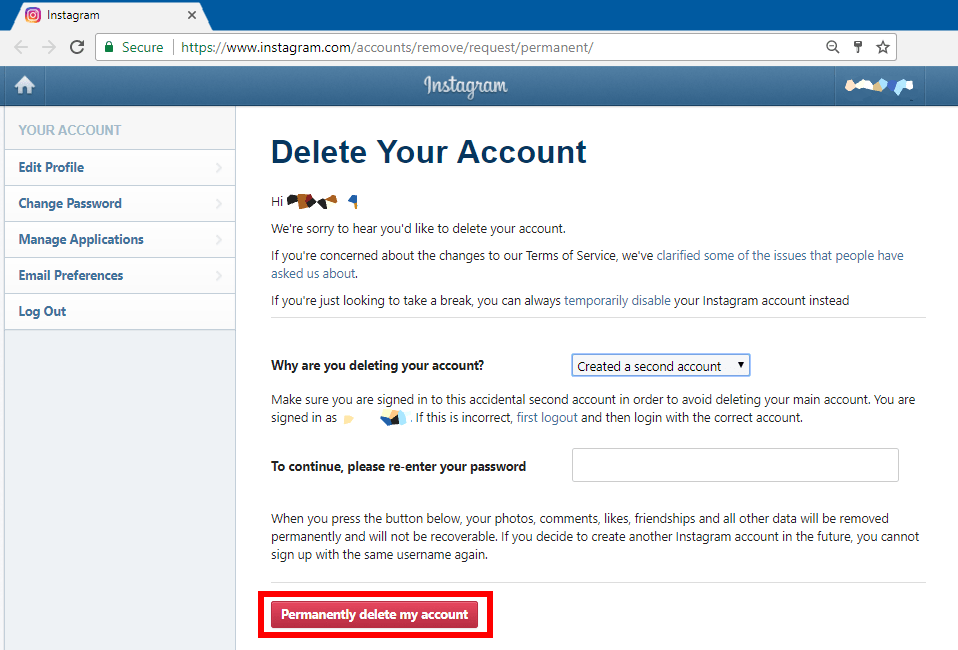
What is Two-Factor Authentication?
Two-Factor Authentication is an extra protection layer on top of your password. In the case of Instagram, if the two-factor option is enabled, users need a special code to log in after entering their password. A new special code will be sent to the registered mobile number whenever someone tries to log in. A random user cannot log in to your account without the special code, even if the password is correct. Now that we know what two-factor authentication is all about, let us see how one can enable it.
Steps to enable two-factor authentication
- Open Instagram on your Smartphone and click on your profile.
- There, click on the option in the top right corner next to the + icon.
- After selecting that option, click on the settings icon.
- Once that is done, choose the security option just below the privacy option.
- Here, click on the Two-Factor-Authentication.
- After clicking on the Two-Factor Authentication option, navigate to the Messages tab and turn on the option.
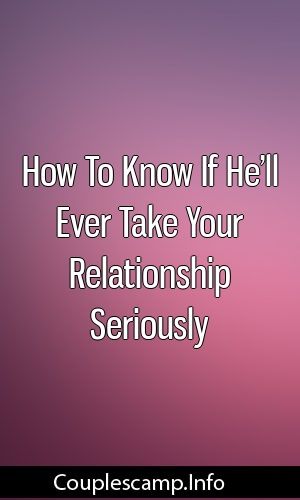
- If the user cannot receive the special code when trying to log in, they can use the backup codes present in the Instagram app.
So, this is how you can quickly check if someone has logged into your Instagram account. If you find some unauthorized log-in, then you can easily log them out. Furthermore, you can even use this to log yourself out later from other devices like a public PC or your friend’s smartphone if you had forgotten to do so earlier.
Also on TechPP
2. Check Authorized Apps
Many people don’t understand how many third-party apps and services have full access to their Instagram accounts. Let us look at how you can review these apps and services to protect your account.
- Open Instagram and navigate to your profile tab.
- From the profile tab, click on the option next to the + option and select settings.
- Under settings, choose the security option.
- Once you have entered the security option, look for the Apps and Websites under Data and History setting.

- Here, you can review the active apps which have access to your Instagram; you can also easily revoke their access from this setting.
3. Stay clear of Phishing scams
Suppose there is one thing you should avoid to prevent your account from getting hacked in falling for phishing scams. Phishing is a trick wherein the hacker sends fake messages/mail, which seems extremely legit, and tries to trick the user into believing it’s real and providing sensitive data like a password. Similarly, in the case of Instagram, you might receive a message saying your account has been compromised; please change the password using the following link. Always look for the mail id; the actual mail id for Instagram security is [email protected].
4. Always uncheck the ‘Remember my login info’ option
For example, if you have logged in to your account on your friend’s device and want to log out from the device later, then unchecking remember my login info option is essential.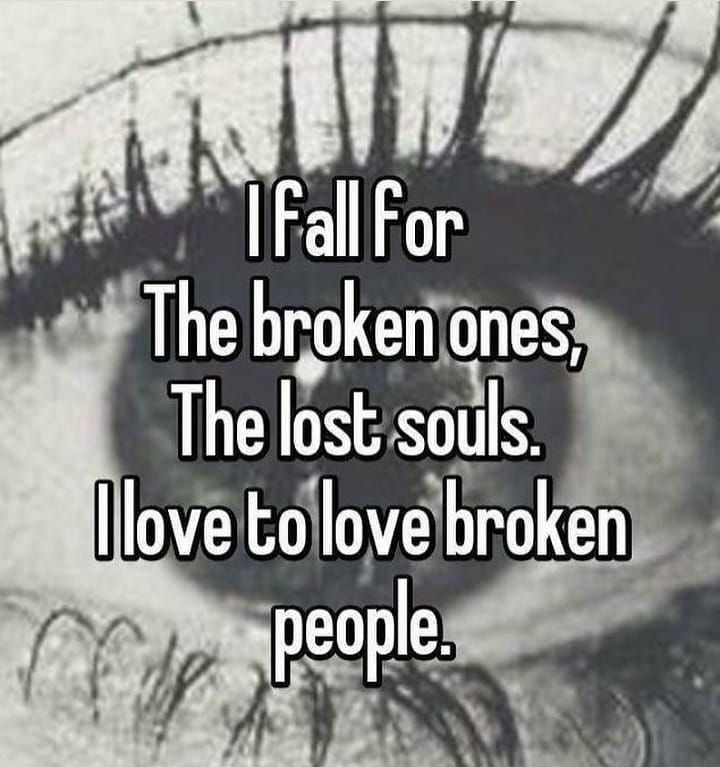 If you leave the option checked, the other person can click on your profile and login into your account without requiring a password.
If you leave the option checked, the other person can click on your profile and login into your account without requiring a password.
5. Run antivirus/malware scan
Another possibility of your Instagram account getting hacked is a virus. These days, many viruses are not targeted to damage your system. Instead, they are designed to gather user-sensitive data. These viruses can gather your Instagram login credentials and upload them to their servers. It is crucial to run an antivirus to iron out all the viruses from your system and protect your Instagram account.
Instagram account already hacked? Here are a few solutions
Do you suspect that your Instagram is already hacked? Do not panic already. We have some possible solutions.
1. Try to log in using a mobile number
If you have already logged out of your account, you can log in using your phone number or mail id. On the login screen, click on the get help option and choose to send me a text code. Once you have successfully logged in, change your password and log out all suspicious devices.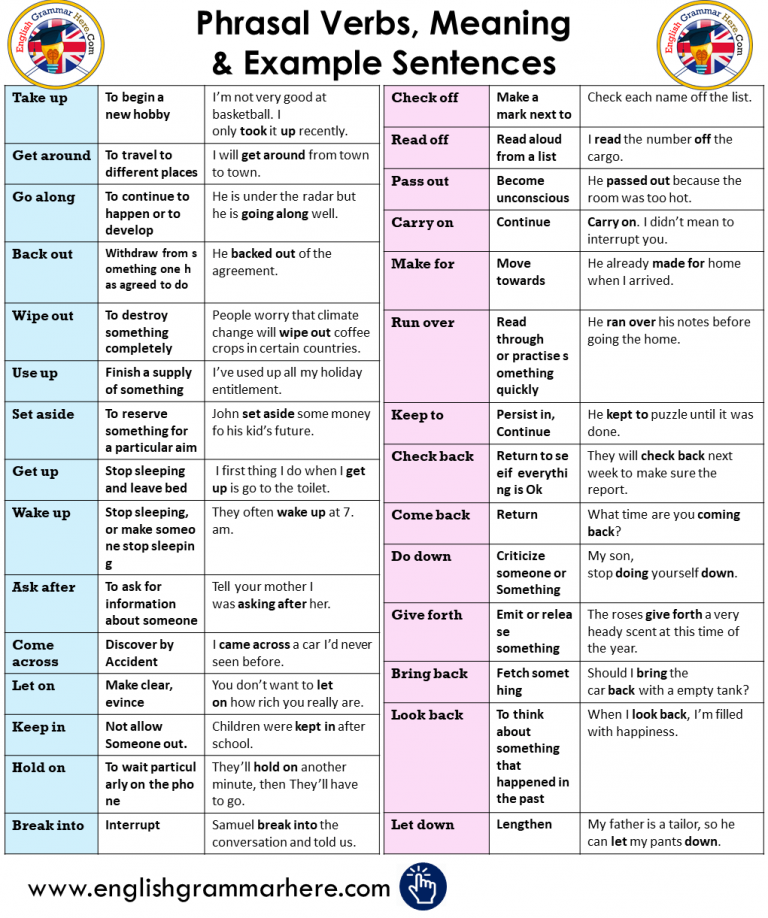
2. Contact Instagram support
Even after logging in using a mobile number does not work, you need to contact the Instagram support team. Here is how you can contact Instagram support.
- On the login screen, click on the get help option and click on the mobile number.
- Here, choose “I cannot access that phone number” and follow the on-screen instructions. Please note that the user will need to provide details to prove the account belongs to him and has been hacked.
- Once that is done, Instagram will verify your identity.
FAQs About Instagram Login History
Further Reading:
- 4 Best Methods for Instagram Reels Video Download
- How to View Instagram Stories Anonymously on All Platforms
- 10 Best Ways to Fix Instagram Keeps Logging Out Issue
- How to Reply to a Specific Message on Instagram on Android, iOS and Web
- How to Add Links to Instagram Stories and Gain Traffic
- How to See Liked Posts on Instagram
Was this article helpful?
YesNo
TechPP is supported by our audience.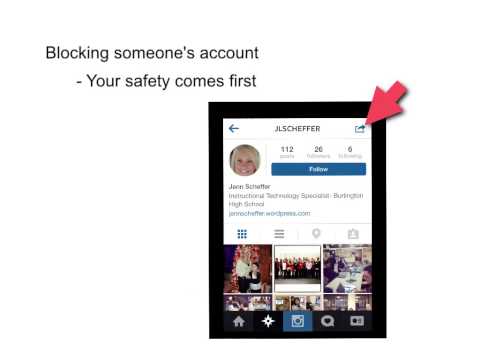 We may earn affiliate commissions from buying links on this site.
We may earn affiliate commissions from buying links on this site.
How to see who visited the page on Instagram
Many Instagram users are actively working with their profile statistics. Information about the account audience is necessary for everyone who uses a social network to make money: bloggers, store owners, affiliates, SMM specialists.
To develop a promotion strategy, it is useful to know who visited the page. And just out of curiosity, users often ask if it is possible to see who visited the page on Instagram. In fact, you can see who visited the page on Instagram in different ways - through official statistics and with the help of third-party services.
Read also: MyLead affiliate network review: Smartlink, 6+ verticals and the trust of 419 thousand webmasters.
Is it possible to see on Instagram who visited the page
Users of social networks often have a question: is it possible to see whose pages they viewed and who visited their account.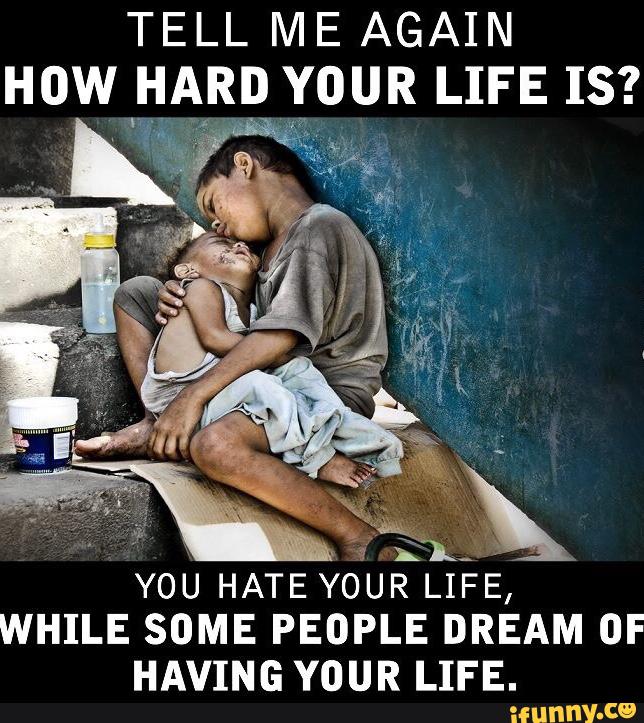 Officially, the provision of such information supports only the functionality of the Odnoklassniki website. It is impossible to open someone's profile there and go unnoticed: each user's list of page guests is constantly updated.
Officially, the provision of such information supports only the functionality of the Odnoklassniki website. It is impossible to open someone's profile there and go unnoticed: each user's list of page guests is constantly updated.
Check likes
Another way to see users who have logged into an Instagram profile is to monitor likes and comments. To do this, go to your profile and click on the heart from the menu at the bottom of the screen. The "what's new" section will open, where nicknames of users who interacted with the account will be visible: they mentioned it in their posts, left likes or comments.
When you click on the heart at the bottom of the screen, a list of users who logged into the account appearsClose profile
If you restrict access to your account, then only subscribers will be able to access it.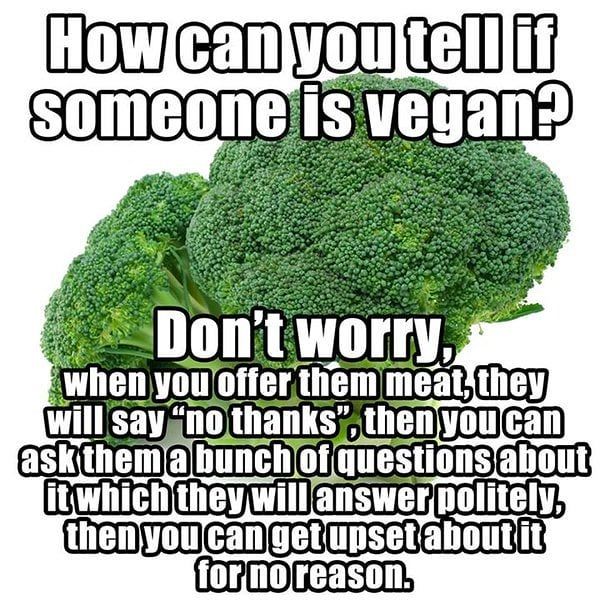 The owner of a private profile can decide for himself who will have access to his content, and consider subscription requests from new guests. But this feature is available only for a personal account, which means that the owner of a closed page will not be able to see the statistics officially available on Instagram.
The owner of a private profile can decide for himself who will have access to his content, and consider subscription requests from new guests. But this feature is available only for a personal account, which means that the owner of a closed page will not be able to see the statistics officially available on Instagram.
Top 3 services and applications to find out who visited the page on Instagram
There is a category of Instagram guests who do not leave any visible signs of visiting the profile: they do not watch stories, do not like and do not write comments. There are no official and 100% working ways to track such users.
Despite this, you can find a huge number of different services and applications online that offer you to find out who visited your Instagram page. Before testing any third-party apps and services, it's important to remember that tracking page guests violates Instagram's official policies.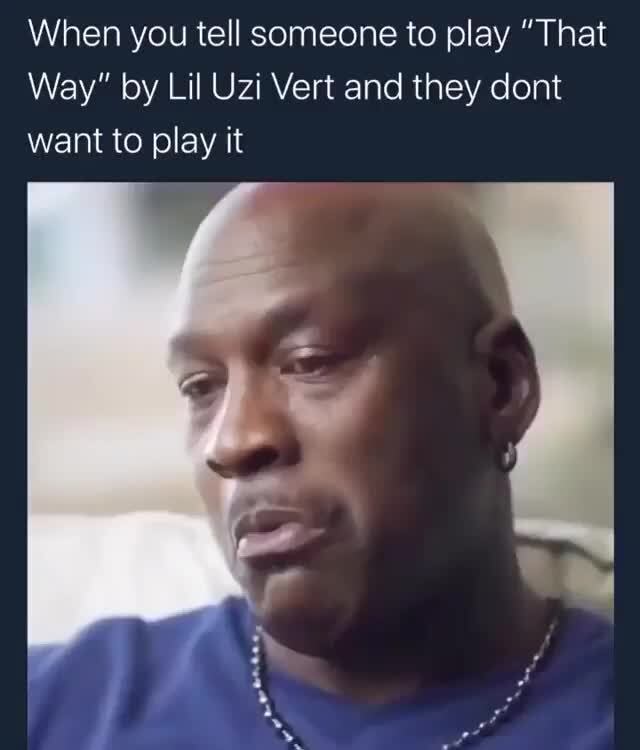 By using tools that promise access to such information, the user automatically puts their personal data at risk and risks account suspension.
By using tools that promise access to such information, the user automatically puts their personal data at risk and risks account suspension.
Instashpion
Instashpion service helps to follow guests on InstagramInstashpion is an online service with which you can monitor profile activity. It allows you to track the activities of any account: new subscribers, likes and user comments. In addition, there is a feature that will help you become a secret guest of other profiles (useful, for example, for monitoring competitors). With the help of Instashpion, you can upload the stories of any user to your personal account and watch them completely anonymously.
Ana.ly
Ana.ly app interface Instagram audience analysis app. With it, you can track who has joined the number of page subscribers. You can also see the nicknames of people who unsubscribed or even added the profile to the blocked list. To use the application, you must enter a username and password to provide access to your account.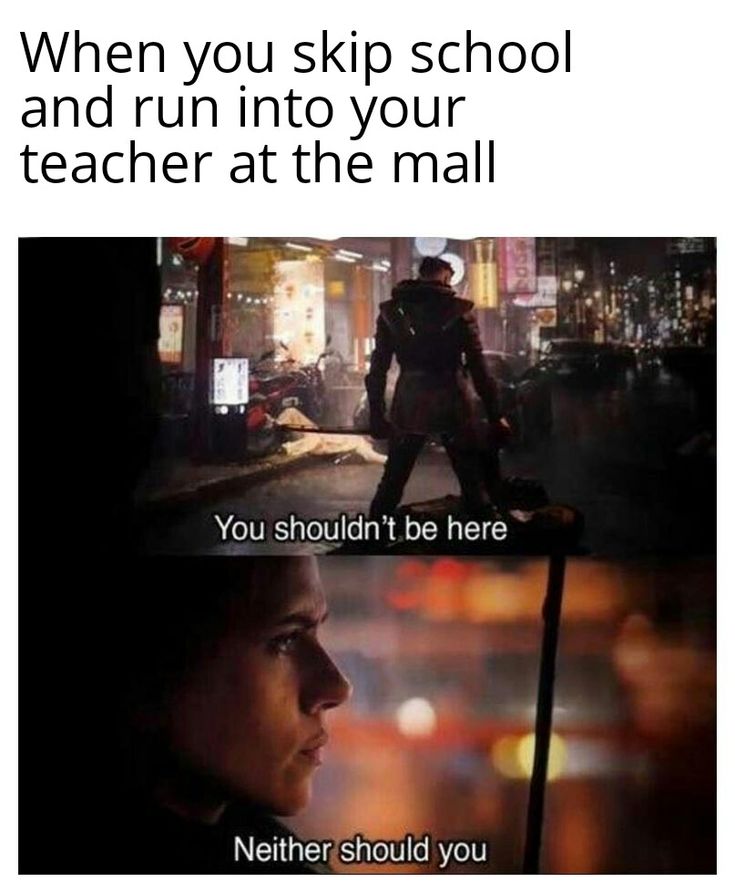
Crowdfire
Crowdfire service provides detailed analytics of subscribers and their interactions with the profileAllows you to optimize the work of promotion, plan the release of content and monitor statistics. In the "Analytics" section, you can see detailed statistics of subscribers and account visits. The Crowdfire service works in a mobile application and in a desktop version. Available in English only. To work, you will need to log in by entering your Instagram account login information.
Tips for “spying” on guests on Instagram
When using third-party tools for collecting statistics on Instagram, you should not forget about the security of your account. You need to be careful with programs and services that ask you to provide a username and password for your profile. We recommend that you carefully study the reviews of other users before installing. It's not uncommon to see comments that shortly after using a third-party app, Instagram detects suspicious activity on the account.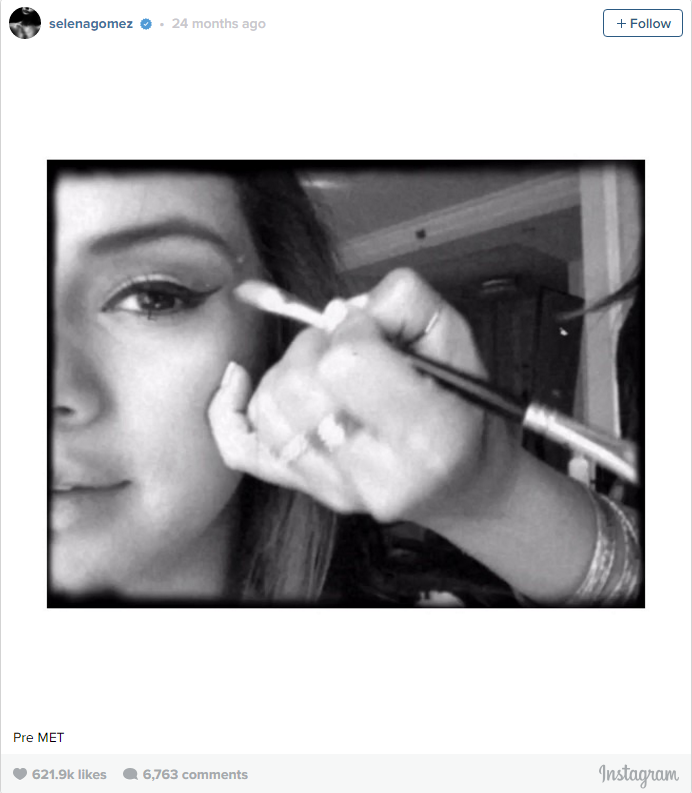
- The application will not perform the declared functions. Instead, you'll see the usual profile interaction statistics officially available to all professional account holders.
- Unauthorized persons will gain access to the account. By entering the login and password from your page, there is a high risk that they can be used for personal gain. There is a risk of losing the page, because moderation Instagram monitors any suspicious activity on the profile.
The best solution is to stop using such applications. But, if, after weighing all the risks, you still want to use the service for “spying” on guests, do not rush to provide your data. To test the functionality, it is better to use fake pages first, as there is a risk of losing access to them.
Conclusion
There is no one proven and 100% working way to see who visited the page on Instagram. Any additional applications and services only make it easier to work with official profile statistics. However, in the App Store and Play Market you can find a huge number of applications that promise to reveal all the "mystery guests" and provide a complete list of users who have visited the Instagram page. Such actions are contrary to the privacy policy of this social network. Therefore, the developers either promise functionality that the application does not actually have, or their service is designed to collect logins and passwords from accounts that users voluntarily enter, hoping to gain access to unique data.
It turns out that it is simply impossible to "calculate" secret visitors. In any available statistics, only the names of those guests who did not just watch, but performed actions in the account will be reflected. Such information is reflected in the "What's new" section, in the statistics of stories and live broadcasts. It is possible to draw a conclusion about who visited the page on Instagram only on the basis of likes, comments and views of stories.
It is possible to draw a conclusion about who visited the page on Instagram only on the basis of likes, comments and views of stories.
How can I see guests on Instagram?
Using profile statistics, you can find out who opened the story, watched the live broadcast, left comments and likes on publications. All these users are guests of the Instagram page.
Are there any ways to find out who visited my Instagram page?
There are no ways to recognize the "mystery guests" of an Instagram page. Conclusions about account visits can only be drawn based on interactions: likes, comments, and story views.
What services give access to the list of secret guests of the Instagram profile?
In PlayMarket and AppStore you can find a huge number of applications that promise to show all the secret guests of the page.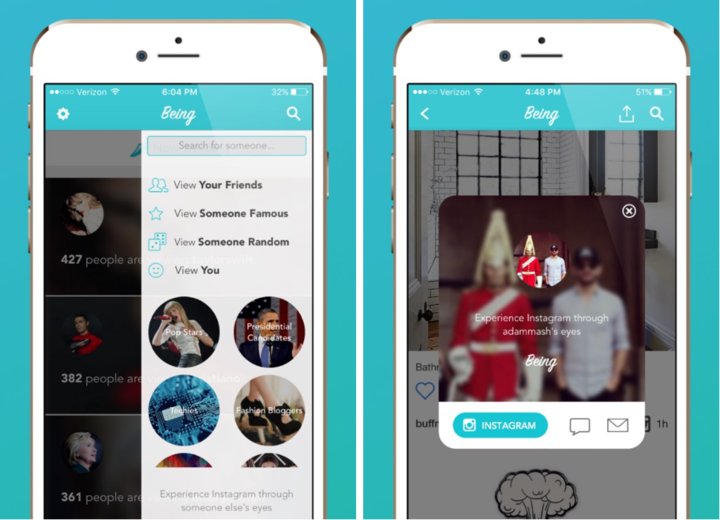 Judging by user reviews, none of these applications provide reliable data. At best, the service simply unloads a list of random users, and at worst, it hacks the account, and the owner loses access to it.
Judging by user reviews, none of these applications provide reliable data. At best, the service simply unloads a list of random users, and at worst, it hacks the account, and the owner loses access to it.
Do apps work that show who logged into my account?
Probably not. At the moment, there is no application that is guaranteed to provide data on all account visitors. Moreover, the collection of such information is contrary to the rules of Instagram.
Date: 02/12/2021
Author: CPAMonstro
How to find out who visited my Instagram page
We all wonder who viewed our content on Instagram and how to find out who visited my Instagram page
Let's get straight to the point: Instagram doesn't have a built-in way to find out who's been on your profile. Because it is, in fact, the most serious privacy issue. Consider: If you knew what people might see when you click on their profiles, wouldn't you be using Instagram less? Because of this, there is no in-app tracking system that you can connect to.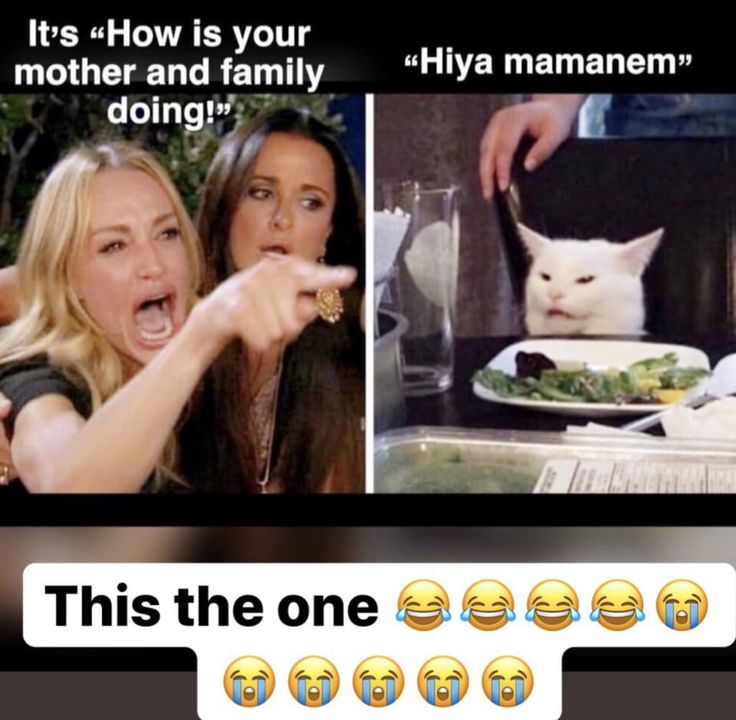
An app to find out who visits my Instagram page
So what does a curious girl do to see who has viewed her boyfriend's Instagram?
Read also: How to delete a Facebook account
Of course, download third-party applications. But while there are plenty of apps that claim to tell you exactly who's been on your Instagram, they're actually all fake. Any apps that claim to do this are most likely just pulling random usernames and creating a new list every time you call the service while actually keeping track of your data.
But this does not mean that all applications are fake. One app that lets you get a little more information about your subscriptions (or unsubscribers) is Followmeter, which is available for iPhone and Android.
How to see who visited my Instagram page
It won't tell you the names of the people who visited your profile, but it will provide additional metrics like who unfollowed you recently or who you follow but who didn't follow you back. This is data that you can check manually, so it is much more accurate.
This is data that you can check manually, so it is much more accurate.
Instagram accounts for companies and authors
Read also: Instagram and Facebook started blocking VK links
The only way to get more information is through business profiles. These and contributor accounts provide users with additional information such as an overview of the number of followers, interactions with content, and the number of people who may have saved your individual posts.
Anyone can change their account to a business or creator account by clicking the three bars in the top right corner of their profile page and then clicking Settings. (Note: You must be using the Instagram app to enable it.) Once there, tap Account and scroll down to the blue links that say Switch to Business Account or Switch to Creator Account.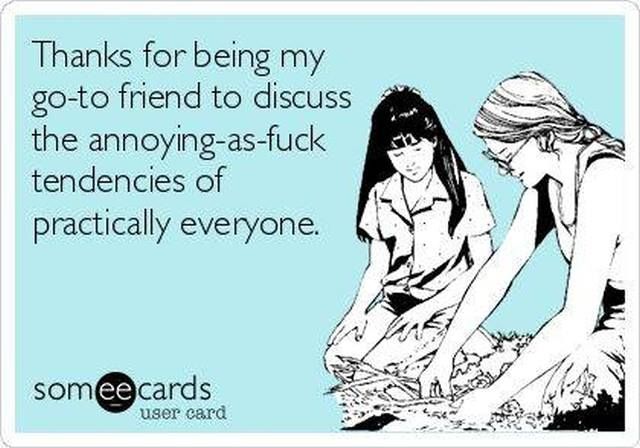
How to find out who visited my page on Instagram
You can choose whether you want to display a title like "Blogger" or "Just for Fun" on your profile to let visitors know you are a business or author account, or you can choose to hide it.
You may not be able to see exactly who was browsing you, but at least you can get a little more information this way.
How to find out who viewed your Instagram Stories
How to find out who visited my Instagram page
Of course, users could always see who was viewing their Instagram stories. During the 24 hours until your story ends, you can click the icon in the bottom left corner of your story to display a list of people who have seen it.
Read also: Stories archived on Instagram
But on Instagram, you can find out who viewed your story within 48 hours of posting it.
Just go to your profile in the lower right corner of the screen.


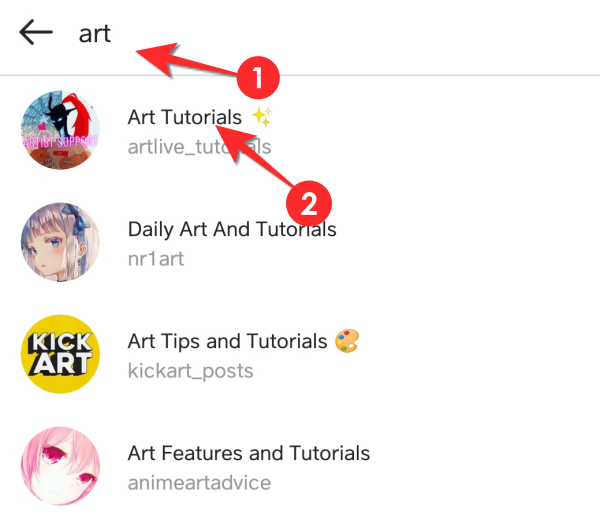

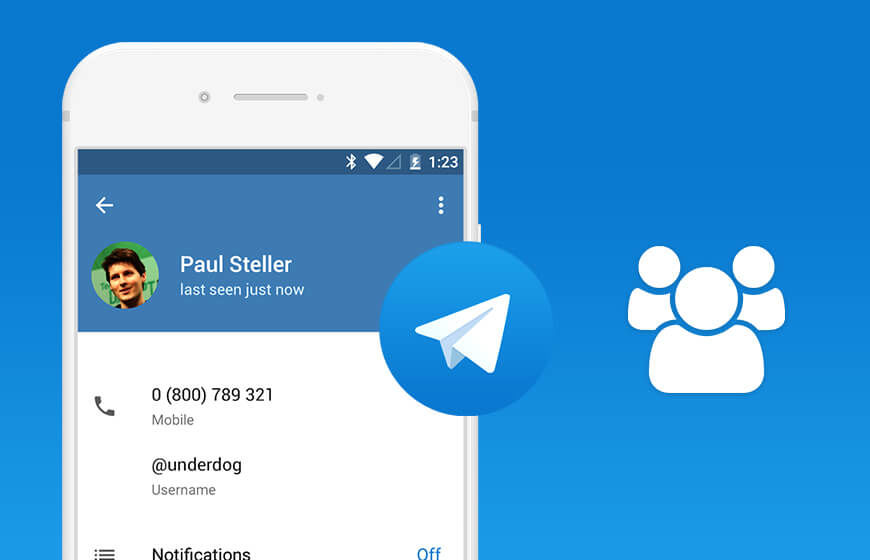
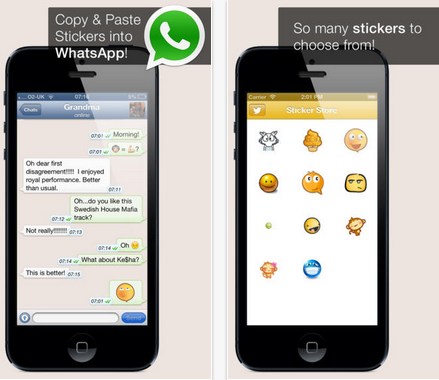
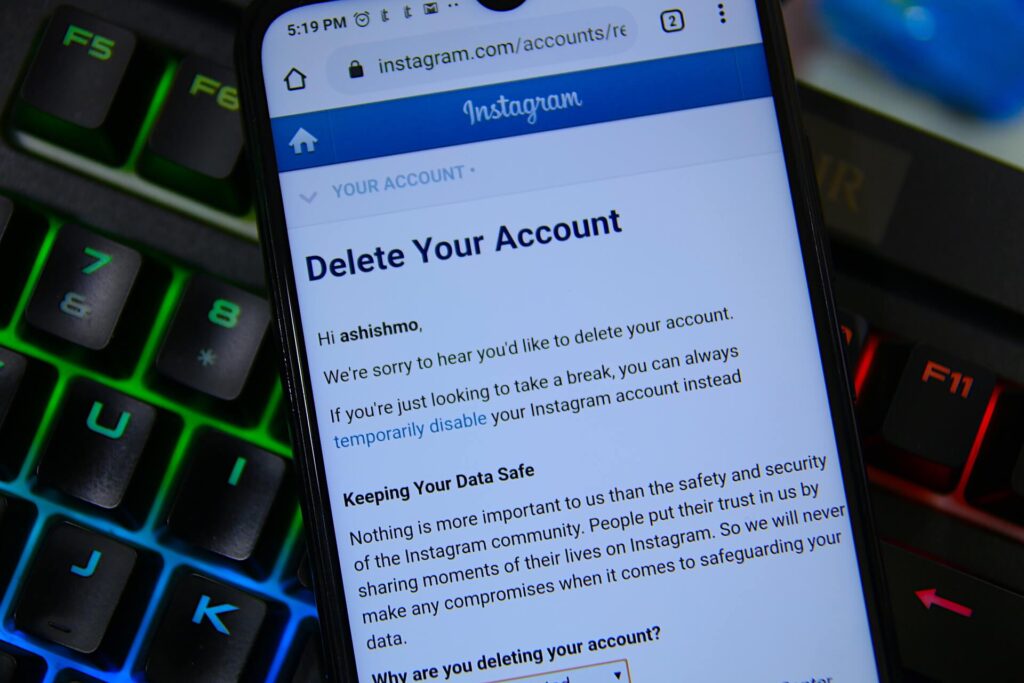
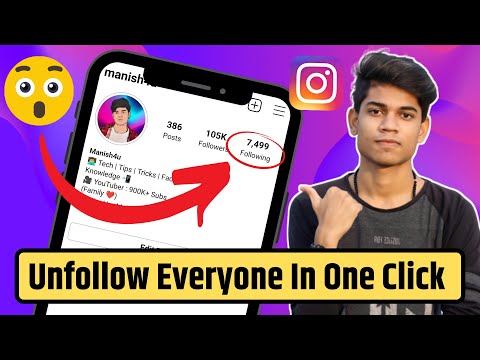
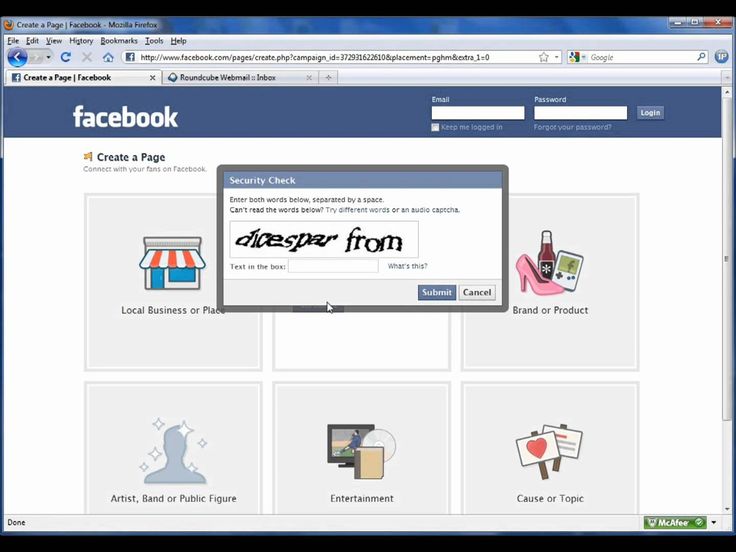
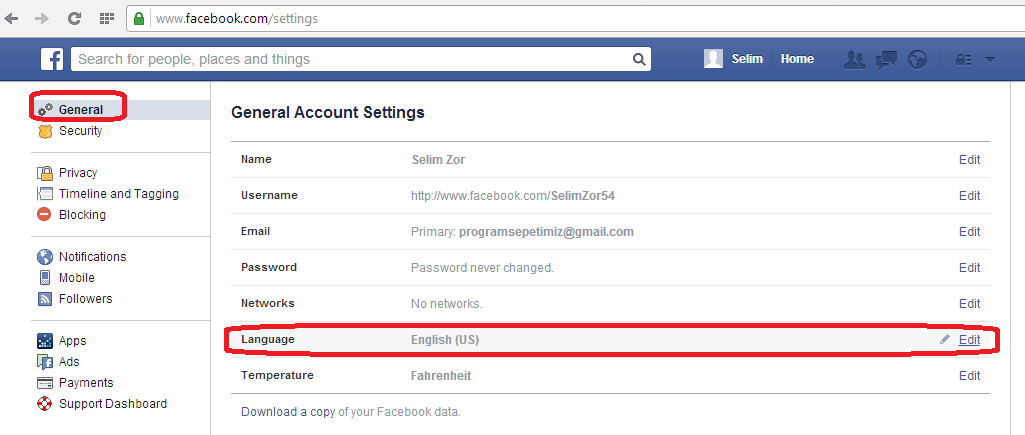.png)