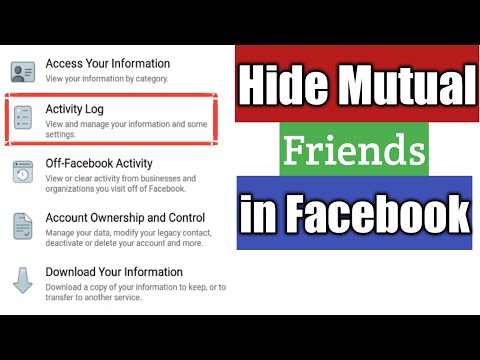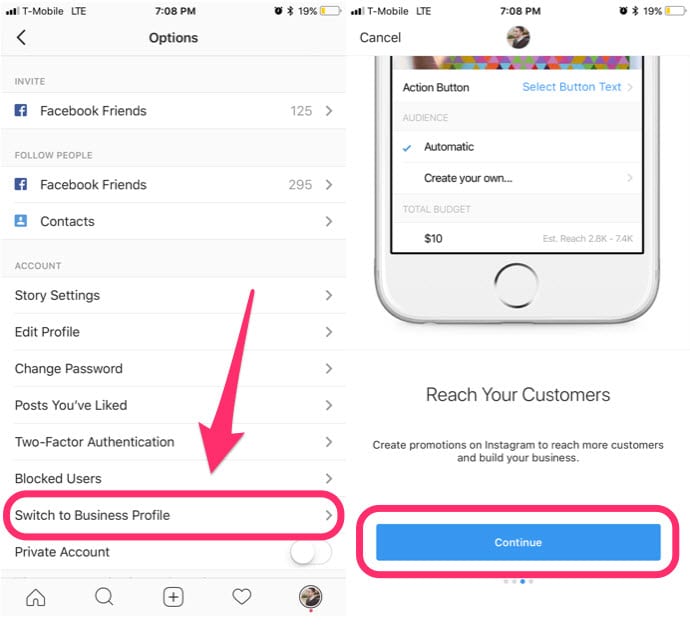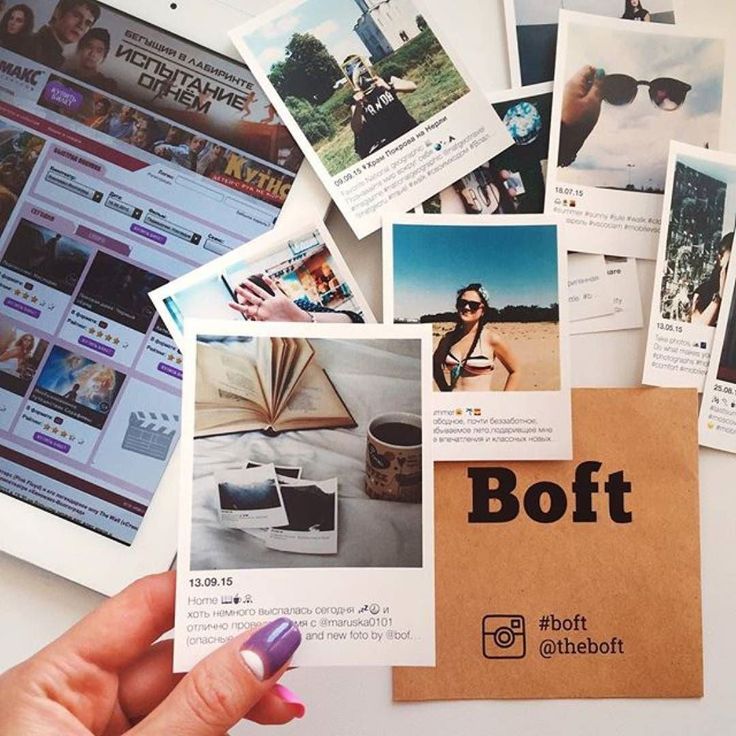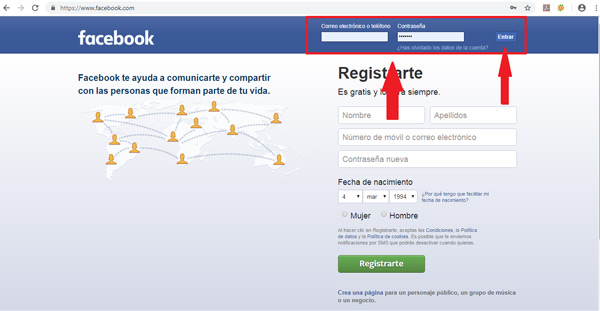How can hide mutual friend list in facebook
How To Hide Mutual Friends List On Facebook 2022
Facebook has expanded its privacy features to allow users full control of their profiles. The Facebook privacy setup for a friend list is one of the most vital to its users.
You don’t need to completely block Facebook users in order to hide your profile or stop them from viewing their friend connected to you.
At a click of a settings button, you can achieve this. And the Facebook privacy settings make it easy and secure to take action that allows you to hide your Facebook friends lists from other people.
Just below your cover photo, Facebook has a friend’s list tab on your profile page. This feature is designed to show all your friends to everyone who lands on your profile.
What if you don’t want everyone to see your Facebook friend list? How then do you hide mutual friends on Facebook?
In this guide, we will walk you through how to remove mutual friends on Facebook.
Without much ado, let’s deep dive into the step by step on how to turn off mutual friends on Facebook.
See Also: How To See Someone’s Hidden Friend List On Facebook
What are the Benefits of Hidding Mutual Friend List on Facebook?
Hackers and scammers are compromising Facebook users account by gaining unauthorized access to the account and cloning the account.
They proceed to replicate the personal bio, photos and videos from their profiles on a brand new Facebook account just like the original one.
Therefore, hiding your Facebook friends list will help prevent and eliminate scammers from having an eye on your Facebook account. It is another safe way to secure your Facebook account.
What Device Can I Use to Hide Mutual Friends List on Facebook?
To make changes to your Facebook privacy settings and hide your Facebook mutual friends list, you can do it from any device.
You can make use of devices such as iPhone, Andriod, iPad, PC (Mac, Windows). The amazing part is that you can choose to hide your Facebook friend list from everyone except someone or a particular person.
See Also: How to Recover a Hacked Facebook Account Really Fast
How to Hide Mutual Friends List on Facebook
The way to hide a mutual friend list on Facebook is to unfriend those mutual friends from your friend’s list and they will never be shown on your profile as mutual friends.
Besides that, below are the diverse ways that you can use hide your friends on Facebook:
1. Hide Friends On Facebook From Other Friends
The new custom settings added by Facebook allows you to maximize the feature to hide your friends list from someone or show all friends only to certain persons.
The custom privacy settings allow you to hide your friends list on Facebook. Below is how you can hide friends list on Facebook:
- Login to your Facebook account
- On your profile section at the top right, click on the pencil icon from the friends tab
- Proceed to click on the “Edit privacy” icon
- Tap on “Custom” with the gear icon
- A “Custom privacy” pop-up will appear with two options: Share with and Don’t share with.
 If you go with the option that says Share with, the Facebook friends list added will be visible to only them. The list will be private to others.
If you go with the option that says Share with, the Facebook friends list added will be visible to only them. The list will be private to others. - With the Don’t share with” option, you can decide to hide your Facebook mutual friends list from certain users when added to the section. The friends list will be invisible to them.
- Proceed to confirm that it is done and click on “Save Changes”
- Once the custom settings are activated, navigate to tap on “Done” to have the settings affected.
Following the steps above, it is easy to hide your Facebook friends list from people.
See Also: How to Search for Someone on Facebook Using Phone Number
2. How to Hide Facebook Friends List from PC
You can hide your Facebook friends list from PC by following the steps below:
- Login to your Facebook account
- Navigate to your Facebook profile page
- You will see the friends tab, tap on it. All of your Facebook friends will be displayed
- Proceed to click on “Manage” through the pencil icon
- After that, you will have to Edit the privacy option.
 Tap on it and a new pop up section will open where you have another privacy option appear.
Tap on it and a new pop up section will open where you have another privacy option appear. - You will find the friend list tab in the upper section, and on the right side, you will see the “Public” tab. Click on it to reveal the drop-down menu.
- Go ahead to select the “Only me” option and tap on it.
- Click on “Done” and save the settings.
3. How to Hide Facebook Friends List on Android
Perhaps you’re using a smartphone, below is how you can hide your Facebook friends list on Andriod.
- Launch your mobile browser and visit m.facebook.com to log in to your Facebook account. Enter your email address and password to log in
- Once you’ve successfully logged in to your Facebook account, navigate to your profile where you will see the “Friends” tabs and tap on them.
- In this section, you will see the “Public” option from the drop-down menu which implies that your Facebook friends list is viewable by everyone.
 Proceed to click on more to access more options from the menu
Proceed to click on more to access more options from the menu - From the more section, you will see Friends, Only me just like Public. To hide your Facebook friends list, select the “Only me” option.
This is how you can hide your Facebook friends list on android, easy as A-B-C.
See Also: How To Recover Deleted Comments On Facebook
Is It Possible to Hide Mutual Friends on Facebook?
At the moment, there’s no option to hide only mutual friends on Facebook. However, you can hide unique friends between your friend and yourself.
It is very important to know that there’s no limitation to having a chat with someone that is not on your friend’s list. The message will drop in the “Message Request” section.
From there, you can access the message and begin a conversation.
Conclusion
Through this guide, you should be able to find out how to hide mutual friends list on Facebook as well as hide all Facebook friends from everyone on Facebook.
Also Read:
- How To Find Recently Watched Videos On Facebook
- Difference Between Touch Facebook and M Facebook
- How To Recover Deleted Messages From Facebook
- How to Lock and Unlock Facebook Profile
- Author
- Recent Posts
Harrison Acha
Harrison Acha is a Seasoned Blogger, Facebook Marketing Expert, Writer, SEO Expert, and Digital Content Creator. Have been in the IT industry for more than a decade, and helping both tech and non-tech professionals become more productive and less frustrated with technology.
Latest posts by Harrison Acha (see all)
0 Shares
- More
How to hide mutual friends on Facebook? Quick guide
by Parven
Sharing is caring!
- Share
- Tweet
Facebook users get the full authority of their Facebook profile page, especially in handling the Facebook friends list. In this article, we will be looking at how to hide mutual friends on Facebook.
In this article, we will be looking at how to hide mutual friends on Facebook.
Back then, people used to hide their profiles entirely to hide mutual friends on Facebook. But now, Facebook CEO Mark Zuckerberg and his team introduced different options to hide mutual friends on Facebook by editing the Facebook Privacy setup.
Now, let’s look at how you can hide mutual friends on Facebook using the new custom settings introduced by Facebook.
Contents
How To Hide Mutual Friends On Facebook Using iPhone & Android?If you use the app’s mobile version, you can follow the easy steps below to hide mutual friends.
Let us first learn the direct way to hide mutual friends on Facebook using an Android:
- As the first step, open the Facebook app on your Android phone.
- Click the Menu bar and scroll down to the “Facebook Settings and Privacy.”
- Click on How people can find and contact you
- You will get an option called “Who can see your Facebook friends list?” click on it.
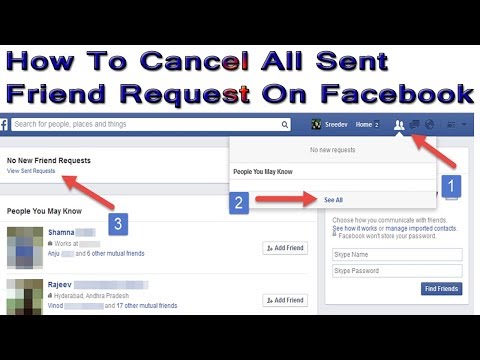
- Then, tap on “only me”
Hide Facebook mutual friends list using iOS:
- After opening the Facebook application, tap on the menu at the bottom corner on the left side.
- Choose the Settings option and tap on “Account Settings” and the “Privacy” option.
- Similar to the Android, you will find “Who can see your friends list” and select “only me.”
By doing this, you can hide mutual friends on Facebook from being viewed by others. But your current Facebook friends will be able to view your mutual friend’s list.
How To Hide Mutual Friends On Facebook Using PC?The number of privacy tools can confuse you while using Facebook on your PC. One important thing to remember is that the hiding mutual friends option is possible no matter what device you use.
The only thing that might change is the privacy feature of Facebook that slightly differs based on the device.
Below is a straightforward guide to help you hide mutual friends on Facebook using your PC or desktop computer:
- Login to your Facebook account, then tap on the down-arrow located on the top right corner on the right side of the screen.
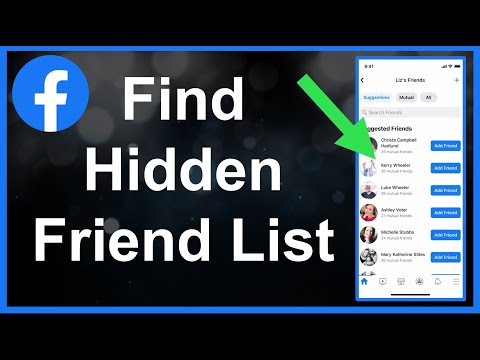
- You will find the menu icon to choose the “Settings” option.
- Tap on “Privacy,” located on the left-hand side.
- Edit the “Who can see your friends list?” and a drop-down arrow will appear.
- Then change the option to “only me,” and it is done!
These steps will help you hide your mutual friend’s list from others, but you can also ask your friend to follow these steps. If they hide their list, they will not be able to see your mutual list.
As a bonus tip, you can ask specific people to follow this method if you do not want that particular person to view your mutual friend list.
How To See Mutual Friends On Facebook?There are over 2 billion Facebook users from all over the world, and Facebook provides an option in which you can find your common friends with others.
You will always be surprised to know if you and a stranger have a very close common friend in real life. But on Facebook, it is very common to find mutual friends (friends of friends) between you and a random stranger.
The best part is that nowadays, even family members are sending friend requests to each other on Facebook. So, the possibility of having common friends is increased.
If you want to view mutual friends on Facebook, follow the step guide:
- Open the Facebook application and go to the “Facebook Timeline or Profile” of any current Facebook friends.
- In the timeline, choose the “Friends tab.” Here, you will find the count that will show the number of mutual friends you and the other person share.
- Then you can choose the “mutual friend” option to find the whole list of people you share as common friends.
This is how to see mutual friends from the profile of the person.
Here is a fun fact, the main reason for knowing mutual friends started when people wanted to increase their friends’ circle.
How To Hide Friends List From Certain People?So far, we have learned how to hide mutual friends on Facebook using different devices.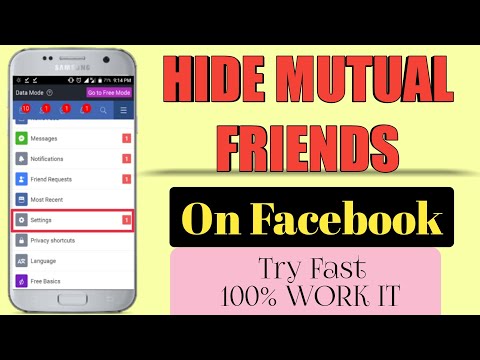 But in the below steps, you will learn how to hide a full list of friends from particular people.
But in the below steps, you will learn how to hide a full list of friends from particular people.
- Open your Facebook account by logging in to the website or the application.
- Tap on your name and click on the “Friends tab.”
- Here, you will find a pencil icon; tap on it to lead you to the “Edit privacy option.”
- Here, click on the down-arrow icon on the top corner of the “Who can see your friends list?” option.
- Choose the “Custom option” and then type the “Names” of two people you want to hide each other from.
- Then save the changes you made after choosing the done button to complete the process.
The two people you choose will not see each other on your friends list by doing this procedure.
If you are trying to hide the entire list of friends from one person, you might want to type every name of your friends to finish the process. This is the only way to hide friends list from certain people for now. Feature to complete hide is yet to be released.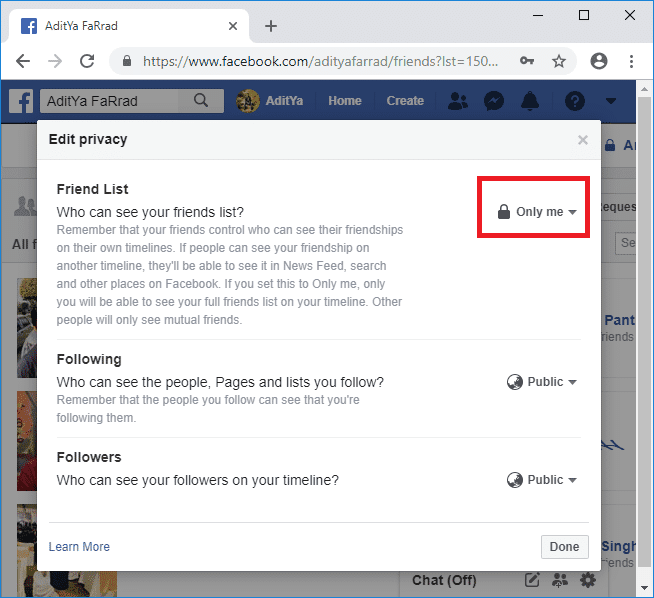
Before you go, don’t forget to check out, how to fix can’t send a friend request on Facebook
How to hide Facebook friends (from phone and computer)
Home
Internet
Viktor Khilchuk 0
Sometimes you need to hide various information about your page on a social network from other people. In this article, I will show you how to hide Facebook friends from other people.
Contents
- 1 How to hide Facebook friends from other people
- 2 How to hide Facebook friends from phone
- 2.1 Video instruction
This instruction will show you how to hide all or only certain friends from all or only from certain people.
How to hide Facebook friends from other people
By default, the friends list is shown to all Facebook users. To change this, perform the following steps:
To change this, perform the following steps:
- Go to facebook.com and log in. In the upper right corner, click on the triangle icon (number 1 on the screen below), and in the menu that appears, on the "Settings" item (number 2 on the screen).
- On the page that opens, there is a left sidebar, where you need to go to the "Privacy" item (number 3 on the screen below). Among the settings that appear will be the item “Who can see the list of your friends?”, And to the right of it is the link “Edit” (number 4 on the screen) - click on this link.
- New information will appear explaining the settings. Under it there is a button "Available to all" (number 5 on the screen below), click. A menu will open in which you can choose to whom to display the list of friends on Facebook. Select the item you need.
A little explanation on the available items:
- Available to everyone - absolutely all users of the Facebook social network can see your list of friends.

- Friends - the list of your friends is visible only to those people who you have added as friends.
- Friends, except for acquaintances - the list of friends is displayed only to those of your friends who are not included in the separate "Acquaintances" list (Facebook has such a function).
- Only me - your friends will be hidden from everyone except you.
- User settings - by clicking on this item you will open settings where you can hide friends only from specific people.
How to hide Facebook friends from your phone
To hide Facebook friends from your phone, open the mobile version of the site or the official application (the procedure is almost the same) and follow the instructions:
- In the upper right corner, click the icon in the form of three horizontal stripes .
- Scroll to the bottom of the page that opens, to the "Settings and Privacy" item, click on it.
- In the menu that opens, select the "Settings" item.

- On the page that opens, find the Privacy section, in it go to the "Privacy settings" item.
- A page will open with the item "Who can see the list of all your friends." Click on this item.
- A menu will open where you can choose who to show the list of friends to - everyone, only your friends, all friends except specific people, only certain friends. Choose the item you need.
If you select "Friends except..." or "Specific friends", a page will also open where you need to specify those friends from whom you want to hide the list of friends (or those to whom you want to show).
Video instruction
Just in case, I recorded another video instruction on how to hide friends on Facebook from the phone.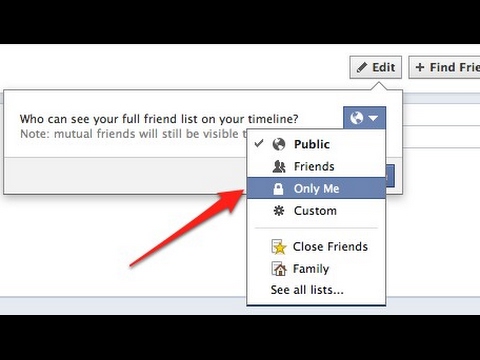 According to the video, everything will definitely work out, if suddenly the photo-instruction remained in some way incomprehensible.
According to the video, everything will definitely work out, if suddenly the photo-instruction remained in some way incomprehensible.
By the way, even if you hide your friends list, other Facebook users will still be able to find out if a certain person is in your friends. How? Very simple - by checking if you are in the list of friends of this person. Is that there the list will also be hidden.
About the author
Viktor Khilchuk
A couple of years ago I replaced a large system unit with a mini-PC, and I was satisfied. Therefore, I decided to make a site dedicated to computers in compact cases in order to tell others about all their advantages and disadvantages. I will be glad to your comments, write!
How to hide the list of mutual friends on Facebook?
Content:
Is this the only way to hide your friends list by blocking friends on Facebook? Absolutely not. Over time, Facebook has developed many privacy features to allow users to have complete control over their profile. The most important is the Facebook privacy setting for the friends list.
The most important is the Facebook privacy setting for the friends list.
So now you don't have to completely hide your profile by blocking people so they can't see your friends who are connected to you. You can edit settings by clicking on it. Editing your privacy settings is easier than ever and now you can hide your Facebook friends list from people.
Watch.
Facebook has a friends list option on the user's profile page, located under the cover on the left. By default, it's set to show all your friends to anyone who sees your profile.
So, you must make the choice to change these privacy settings if you don't want to show your friends list publicly.
You can do this from any device you use, such as iPad, Android, PC (Windows, Linux, Mac). The best part is that you can hide the list of friends even from a specific person or from everyone except someone.
Just follow the step by step instructions to complete your privacy setup. Not only will you be able to hide your friends, but I will also show you a way to restrict access to your profile even to mutual friends.
Not only will you be able to hide your friends, but I will also show you a way to restrict access to your profile even to mutual friends.
Reasons to hide your Facebook friends list [How does it work?]
Some people don't want to hide their Facebook friends list, but some people want to. Every Facebook user has their own way of managing their Facebook account.
They may be trying to keep family members or friends safe so other Facebook users can't talk to them and can't see what they've shared on their timeline.
If you are not comfortable sharing your friends list with Public or other friends, Facebook gives us the option to hide your Facebook friends list from others.
Hide Facebook friends from other friends
Facebook has added new custom settings that you can use if you need to hide your friends from someone or show all friends to only a specific person.
It's called "Custom privacy settings" to hide the list of friends.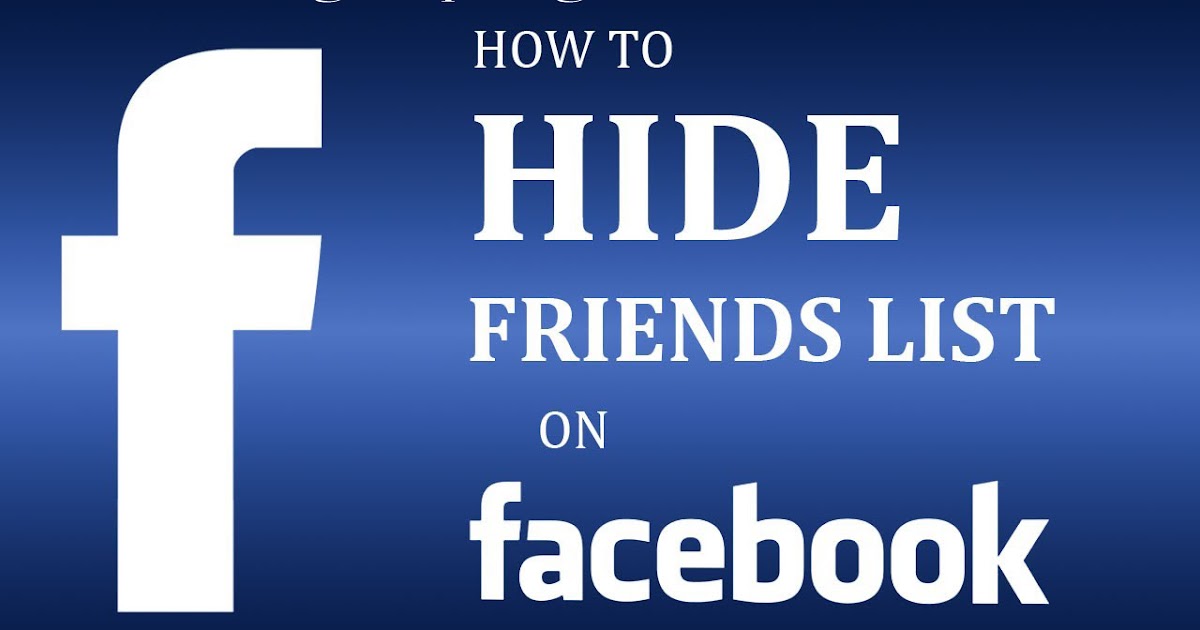
Just read the step by step guide below:
Step 1
First, click the pencil icon on the Friends tab.
Step 2
Then click on the Change Privacy option that is displayed there.
Now click on the Custom gear icon.
A pop-up window called "User Privacy" will appear. There will be two options: "Share" and "Don't share".
Step 5
Now for the "Do not share with" option, you can hide the list from some specific persons added to "Do not share with". List of friends with invisible to these people. In this case, you should choose "Share with a friend" or "Friends of friends".
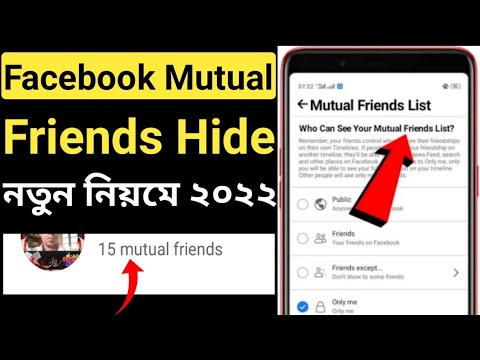
Now that the user system is ready. Click "Finish" for the settings to take effect.
How to hide Facebook friends list using PC?
This is a very simple method and you are only a few steps away from it. So, in order to do this, you must follow a few steps as shown below:
Step-1
First log into your Facebook account and then go to your Facebook profile page.
Then you will see the "Friends" option, just click on it. It opens a list of all your Facebook friends.
Step 3
Then click the Control button, which looks like a pencil.
After pressing the control button, you will change the privacy setting. Click on it and a new pop-up window will open where you can find various privacy options.

After you click on edit privacy, you will see the "Friends List" option at the top, and on the right side, you will find the "Public" option. Then click on it and you will see a drop down menu. From there, simply select the "Only Me" option and tap on it. Finally, click the Done button to save your new settings.
** Note. We will also discuss how to hide your Facebook friends list using an Android phone.
So if you want to make your Facebook friends list private, follow the step by step guide below.
Hide friends from Facebook on Android Mobile
If you're using a smartphone, there's nothing to worry about either. We have also shown the method for mobile below:
Step 1.
First, open your mobile internet browser to go to m.facebook.com so you can log in. Then enter your email address and password and click "Login".
After successfully logging into Facebook, go to your Facebook profile page and here you will see the "Friends" option; just click on it.
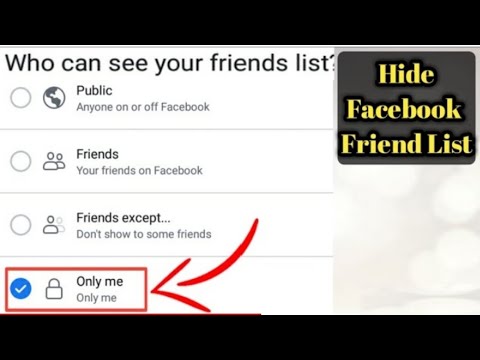
After that you will see a public option which means that your Facebook friends list is visible to everyone. So, click on the public option to hide your friends list and then click on the advanced to see more options. Step 4 After that, you will see various options such as Post, Friends, and Just Me. If you want to completely hide your friends list, select the "Only Me" option.
Is it possible to hide mutual friends on Facebook? A: You can only hide unusual friends between you and your friend. But sometimes it is necessary to talk to a person without revealing it to a friend.
In this case, it will be useful to know that you can chat with anyone, even if they are not on your friends list. You can find received messages in the "Message Requests" option.