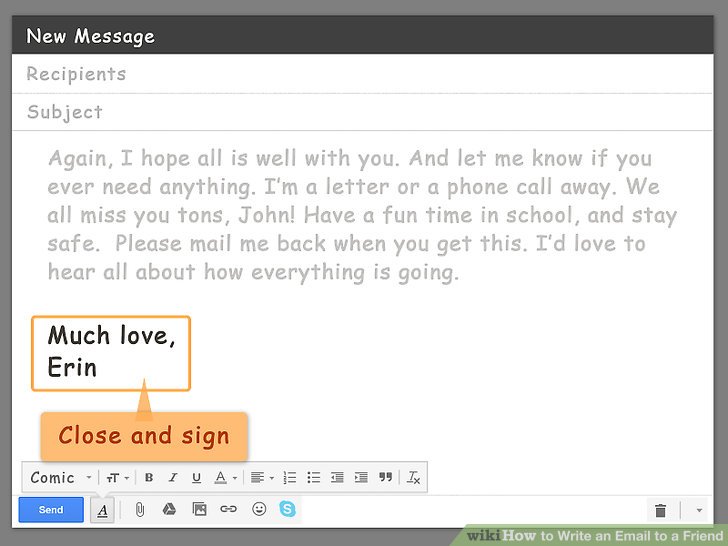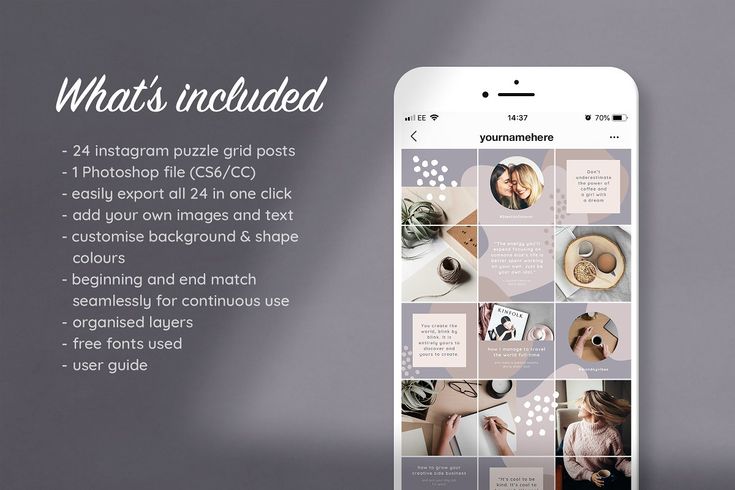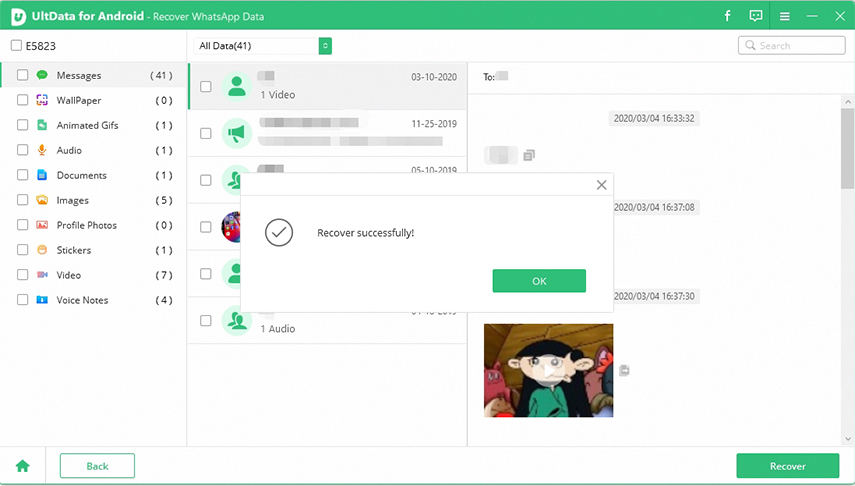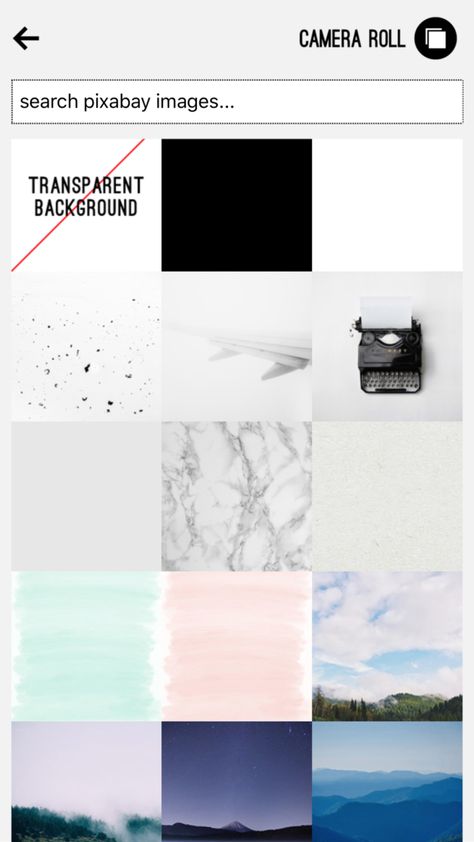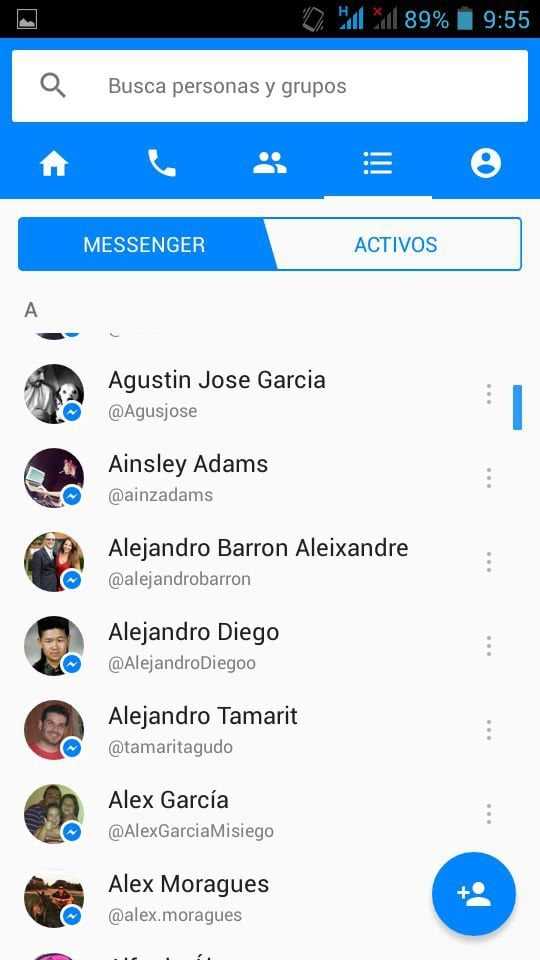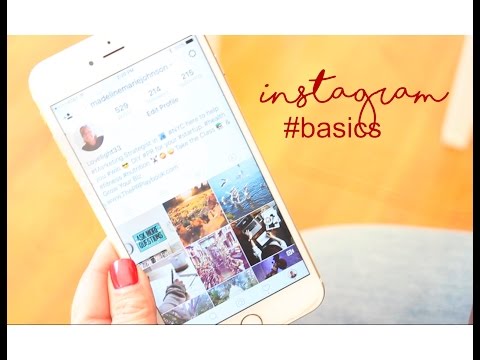How to view facebook data
How to See Everything Facebook Knows About You
To say Facebook is a popular social media service is certainly downplaying all that it truly is. Facebook is a global corporation offering advertising and business products. The everyday user logs in to see their friends, family, and funny memes while rarely considering what information this company is collecting about them.
Facebook is no stranger to questionable privacy practices. In 2018, the company was subject to a scandal known as the Cambridge Analytica dealings; the company was also a part of a massive data breach and even had to pay the FTC 5 billion dollars for consumer privacy violations.
Once the news broke, there was a spike in searches for how to delete a Facebook account and people looking for ways to have greater control of their Facebook data and what the site knows about them. Fortunately, the company made it possible for users to learn more about their information, and we have explained how to do that below. You can also discover if you, or your friends, were victims of the Cambridge Analytica scandal using this online tool.
Be warned, though, there really is a worrying amount of information. Some people have even noticed Facebook has been tracking all the calls and texts made using their mobile, many without realizing it. If you want to take control of your privacy while continuing to use the platform, we’ll teach you everything you need to know in this article.
How Intrusive is Facebook?
There’s a running joke that Facebook is listening to your conversations outside of the application. Many users have stated they’ve had a conversation, and Facebook later presents an ad related to that conversation. The founder staunchly disputes this rumor, but Facebook’s tracking algorithms are so good, they almost seem true.
So, what information is Facebook collecting, and how are they using it?
Off-Facebook Activity
Off-Facebook activity is how Facebook is tracking your shopping and travel habits.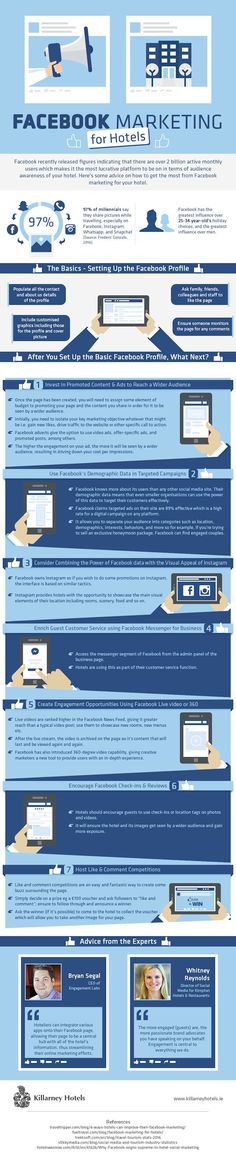 According to Facebook, when you search for something online or even go into a brick-and-mortar store to make a purchase, that company shares your information with Facebook. Once Facebook receives this information, the company uses it to send more personalized advertisements to your News Feed.
According to Facebook, when you search for something online or even go into a brick-and-mortar store to make a purchase, that company shares your information with Facebook. Once Facebook receives this information, the company uses it to send more personalized advertisements to your News Feed.
Apps and Web Activity
According to the company’s privacy policy, Facebook will collect information about your online activity and your friend’s online activity too. This means that even if you deactivate or delete your account, the information that Facebook collected from your friends will remain.
This permission is especially useful for you, as a user, because you can quickly log into most websites, apps, and even store your game progress in some cases.
Other information included in this category are as follows:
- Your contacts – To help find “People You May Know”
- Networks and Connections – Who and how you’re interacting with others
- Transactions and Usage – How you use Facebook and its affiliated companies (WhatsApp, Instagram, etc.
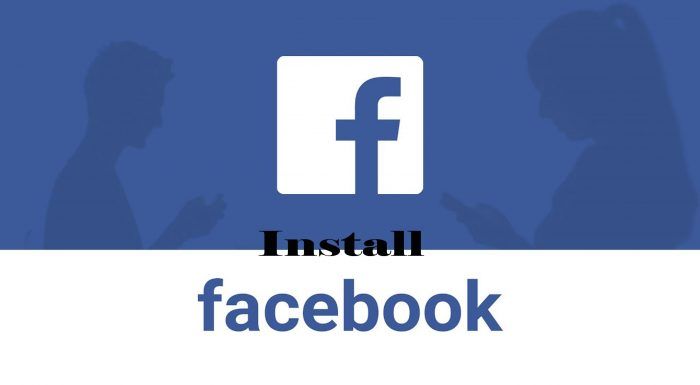 )
)
Device Information
This includes everything from your location to your IP Address and even your battery life. Once you’ve downloaded Facebook or signed in on a web browser, Facebook has access to where you are and what type of device you’re using.
To better help detect bots, Facebook can even track your mouse movements while using the platform.
Any Information That You Provide
From posts to interests, events, and profile information is stored by Facebook. If you’ve listed your political or religious views on Facebook, the company is tracking and storing that information.
How to See What Data Facebook is Tracking
There are a lot of ways to see what information Facebook is tracking and storing about you. Fortunately, the mobile application makes it really easy to see what is being stored and, in some cases, how Facebook obtained the data. So, let’s get started with the easiest method first.
Keep in mind, that all of these instructions will appear by following the Three-line menu icon>Settings path on the mobile app.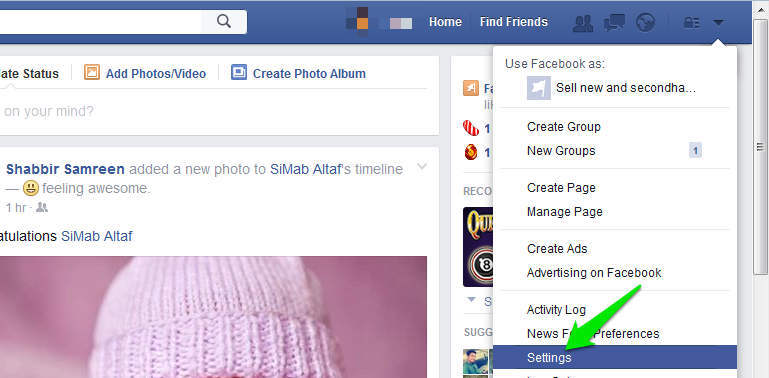
How to See Your Off-Facebook Activity
We’ll start with showing you which apps Facebook is gathering information about you from. Open the Settings on the Facebook app and follow these steps:
- Scroll down in Settings to the Off-Facebook Activity option under the Your Facebook Information heading.
- Tap on Manage Your Off-Facebook Activity.
- A new page will appear where you can see each source of information. Tap on one to learn more.
- After tapping on one of the sources in the list, you will see which tools Facebook used to collect the data, the number of interactions received, and how the company is using this information.
If you feel this is a little too invasive you can delete all of the Off-Facebook history on your account by clicking the Clear History option shown in step 2 above. But, do keep in mind this may effect some of your login information and game progress depending on the application.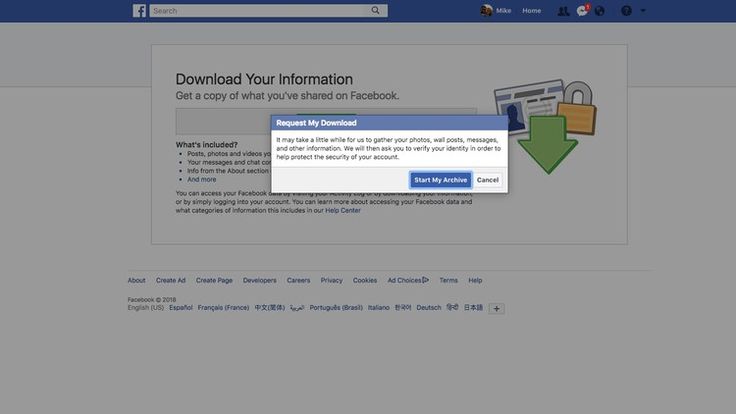
You can also prohibit the individual app from communicating your personal information following these steps as well. Tap on the Turn off future activity from… option to stop an individual source from communicating with Facebook about your Off-Facebook activity.
Access Your Facebook Information
Your ‘Facebook Information’ is a broad term for various pieces of data the company has about you. Some of it is pretty standard stuff like your Facebook posts and friends. Other elements of this section are a little more intriguing. Let’s take a look:
- Go to the Settings on your Facebook account. Then, tap on Access Your Information under the Your Facebook Information heading.
- Next, you’ll see a page with quite a few categories. You can click on any of these to access links to the information is storing about you. For our example, we’ll tap on Logged Information.
- Scroll through the list of options to find out more.
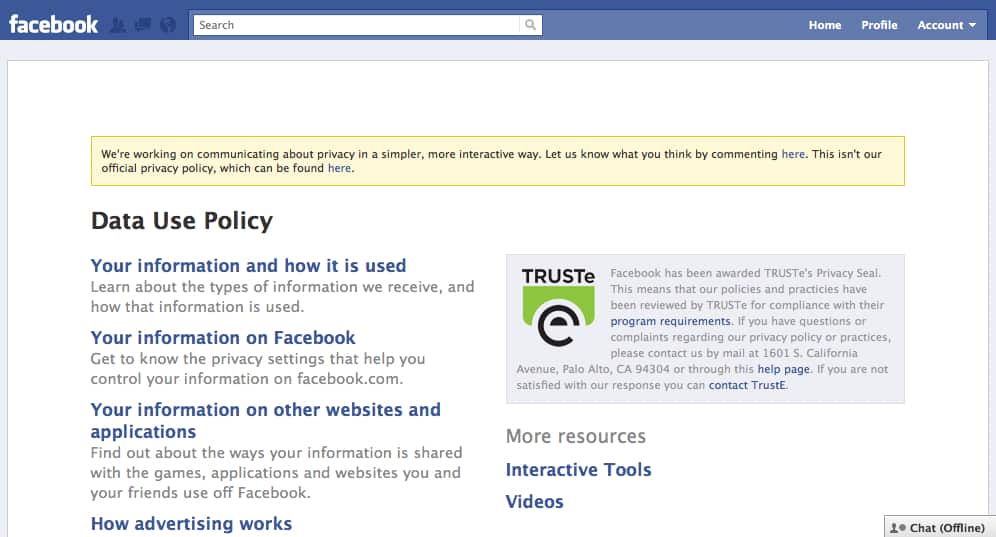
Although it make take some time to go through each category, and through each sub-category, Facebook really does make it easy to see what the company is collecting and how. But, there are other methods too.
Download your Facebook information:
Another option, a more long-term option, is to download all of your Facebook information onto a device of your chocie. So, if you still want to see everything Facebook knows about you with just a couple of clicks and a bit of patience, here is how:
Click the down arrow on your Facebook account and head to Settings and Privacy, then Settings.
On the left side, click Your Facebook Information.
Click View next to Download Your Information.
On the next page, click Create File.
Click Available Copies the click Download Again.
You will be prompted to enter your password.
The file comes down as a .zip, so make sure you have something capable of unpacking them; both OS X and Windows 10 handle this without needing extra software.
Now you can browse your way through a set of web page-like stores of information. For instance, index.htm is an archived version of your Facebook profile, including past relationships, jobs, and education institutions. You can view every photo you have uploaded along with all the EXIF data Facebook has on it – i.e., where and when it was taken and even where it was uploaded. You can even see everyone you have ever unfriended—sorry, guys.
In fact, Facebook has kept track of every event you have ever attended, videos uploaded, locations and devices you have logged in from, the messages you have sent, the images it compiles for facial recognition, and even what advertising topics it thinks you prefer being served.
Download Facebook Data from a Mobile Device
It may be simpler to download your data from Facebook on a mobile device. To do this, follow these steps:
Open the Facebook app and tap on the three horizontal lines to access Settings.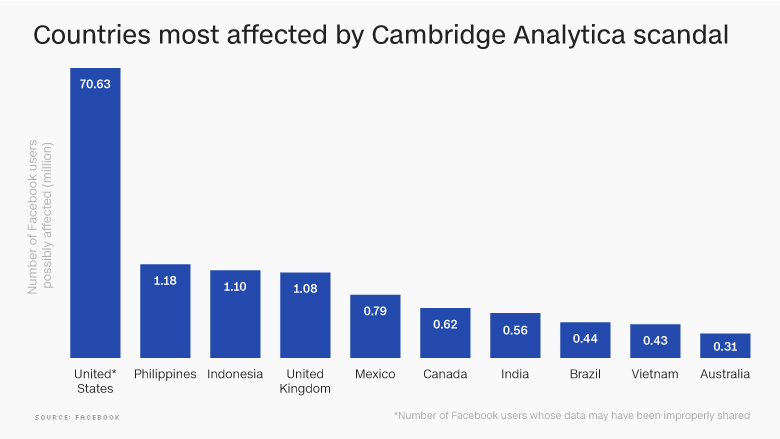 (The three lines may be in the top left or right corner depending on your OS).
(The three lines may be in the top left or right corner depending on your OS).
Tap on ‘Download Your Facebook Information‘ located under the Your Facebook Information section.
Uncheck any information you don’t care to download and make your date and file type selections. Tap ‘Create File‘ when you’re ready to download.
How to Control What Facebook Knows About You
If you’re concerned about the information Facebook has about you, you can completely close your account (but beware, your photos, friends, and even logins will be lost). Facebook states that if a user closes their account, all information gathered from that account is removed.
The exception to this is that Facebook will still have some of your information, thanks to your friends and connections.
Another way of controlling what Facebook collects your information is by minding your activity on the site. As stated above, Facebook will keep track of anything you post or put on your profile, any groups that join, or even events you attend.:no_upscale()/cdn.vox-cdn.com/uploads/chorus_asset/file/6357561/hero2.0.jpg)
You can control how advertisers use your data by visiting your account settings and selecting ‘Ad Settings.’ You can toggle the available options from ‘Allow‘ to ‘Not Allowed.’
This will likely mean that you will receive random advertisements that don’t apply to you, but if you’re privacy-minded, doing these things is a good start to taking back control of your personal information.
Frequently Asked Questions
Protecting your privacy is of utmost importance. In case we didn’t cover everything you wanted to know about Facebook’s activities, we have the answers to more of your questions.
What does Facebook do with the data they track?
As you can see, Facebook keeps track of a lot of data and personal information. The majority of this information is used for marketing purposes. Facebook collects information on what you buy, what your friends buy, the groups your join (to see your interests) then, shows you ads that the company thinks you may like.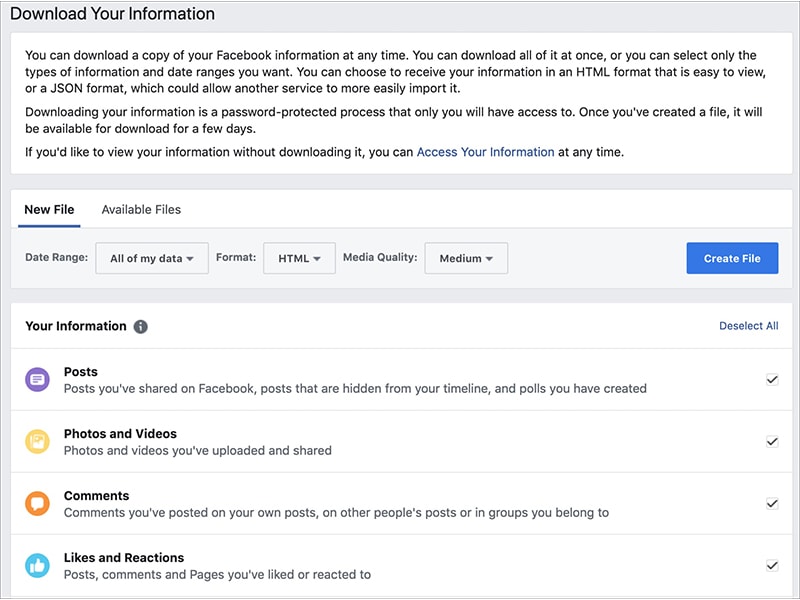
Facebook also uses the information they collect to add features and functions to the platform that could make the user’s experience even better. Whenever Facebook does a new update and the interface changes, this is a result of data collected about how users interact with the app or website.
Facebook also collects data on things that you or your friends post. For example, the company uses facial recognition to better track your photos and videos. This is one of the reasons you may see tagging suggestions when you upload a photo. Like many other features on Facebook, you can turn this off by going to the Settings>Face Recognition selections and tapping the option to turn this off.
Is there a list of everything that Facebook collects about its users?
Yes. Facebook is transparent about the information that the company gathers and keeps on its users. You can visit the Facebook privacy policy by clicking on this link, or you can access it by tapping on Data Policy at the bottom of the Settings page on the mobile app.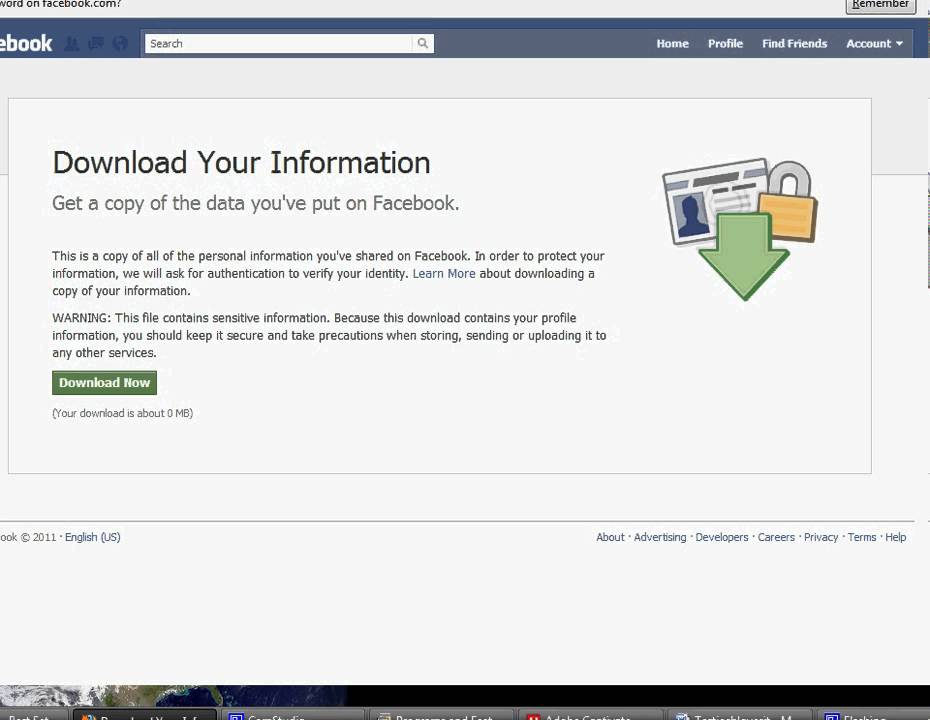
How to read your valuable personal Facebook data
If we’ve learned anything from the Cambridge Analytica scandal, its that our personal Facebook data has some real value. The fact that Cambridge Analytica allegedly paid big bucks to get the data, then directly lied to Facebook to hold onto it, shows that our personal details are worth something.
While we tend to think of the sale of our personal Facebook data as nothing more than a way for advertisers to sell us products, this Cambridge Analytica scandal (and by proxy, the election of President Donald Trump) proves otherwise. By targeting the right people with the right information, our personal Facebook data can be used to sway elections of our most powerful officials.
You might be wondering: “What is in my personal Facebook data file?” Well, follow along here, and you can have a look to see what advertisers and politicians alike will pay top dollar to see.
Step one: Request your Facebook data
The first thing you need to do is tell Facebook that you want to see what it’s got on you.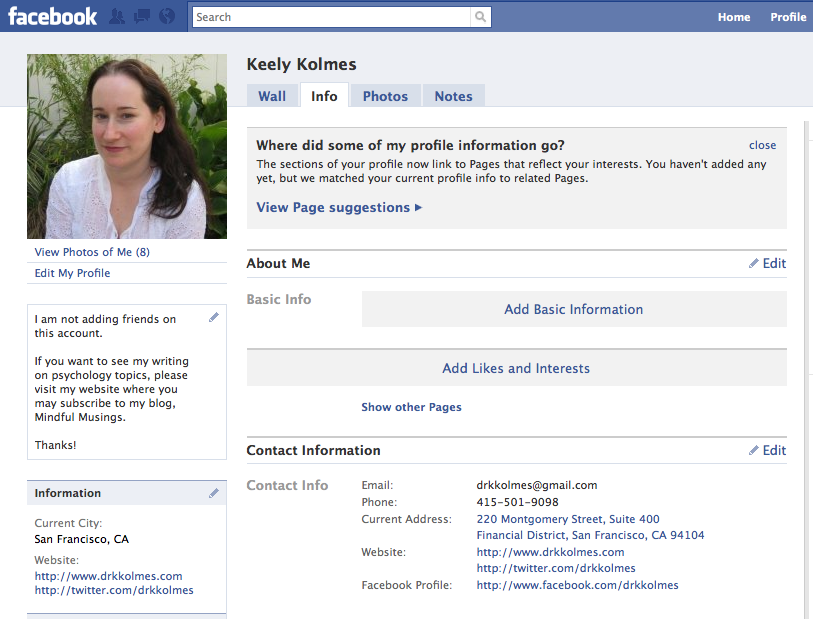 Despite how much flak Facebook gets for all its privacy fiascos, you have to hand it to the company for making it incredibly easy to see what data it’s using.
Despite how much flak Facebook gets for all its privacy fiascos, you have to hand it to the company for making it incredibly easy to see what data it’s using.
Facebook’s hand in political engineering: What you need to know
News
Log in to Facebook and head to Settings > General. At the bottom of the list of options, you’ll see a hyperlink that says “Download a copy of your Facebook data.” Go ahead and click that.
Facebook will then tell you how the process works, but it’s pretty simple: Facebook compiles your personal data and then emails you a link to download a ZIP file. The link will be sent to the address you use to log in to Facebook, so that’s where you’ll have to go once the link is complete.
Hit the big green button on the page, fill in your password, and then check your email.
Step two: Download the data
You will get two emails: one confirming that you have requested your data, and another sometime after that with the actual link. When you get that second email, click the link which will take you back to Facebook.
When you get that second email, click the link which will take you back to Facebook.
How to update your Facebook privacy settings
How To
Hit the big green “Download Archive” button, and you’ll once again be prompted for your password. Once you’ve entered it, the download will start automatically.
Open up the folder where you saved the ZIP file (probably your Downloads folder, but you’ll know where to look) and open it up. Extract the contents of the ZIP file (go here if you’re on Android or here if you’re on a computer) and then click on the file named “index.htm”. Congratulations, you are now looking at your valuable Facebook data.
Step three: Check out your data
Facebook organizes your data in a clean and simple format. To the left, you’ll see the categories of data, and then to the right, you’ll see the data in that category.
Rummaging through my own data, I wasn’t too surprised. The Profile tab has all of the basic data I’ve ever given Facebook, even the stuff that isn’t publicly visible on my profile (past relationships, for example). It also has a list of every movie and TV show I’ve ever watched that I’ve told Facebook about. For example, when I checked-in at the movie theatre to let my friends know I was seeing Blade Runner: 2049, Facebook logged that info. Makes sense, advertisers will want to know what movies I like.
It also has a list of every movie and TV show I’ve ever watched that I’ve told Facebook about. For example, when I checked-in at the movie theatre to let my friends know I was seeing Blade Runner: 2049, Facebook logged that info. Makes sense, advertisers will want to know what movies I like.
There was nothing here that was that unexpected or alarming.
Go ahead, delete Facebook. You’ll be back.
Features
The second tab, Contact Info, is a little more nerve-racking. When I signed up for Facebook, I probably gave it access to my contacts so it could easily find all my friends for me so I could add them as connections. Well, that list didn’t go away, so this section was populated with people I’m connected to, even if I’m not friends with them on Facebook. That’s a little concerning, but nothing I didn’t agree to.
Timeline, Photos, Videos, and Friends, all have what you’d expect them to have.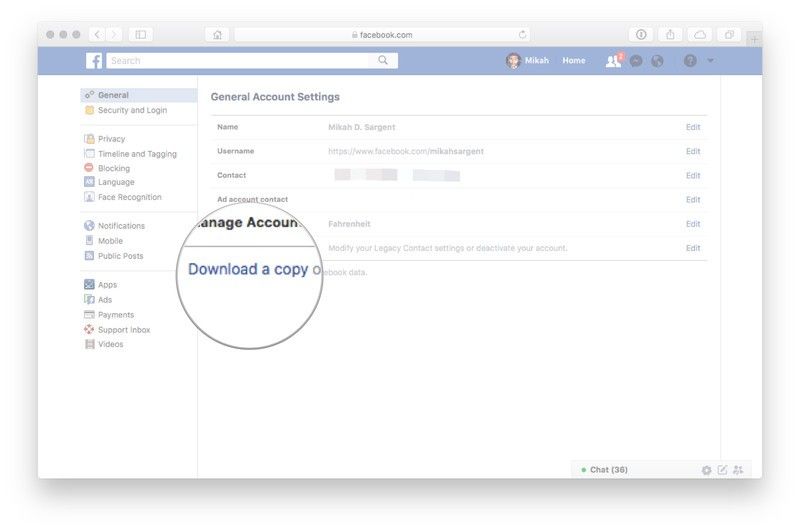 There’s nothing there that isn’t publicly visible on my profile right now, so no concerns here.
There’s nothing there that isn’t publicly visible on my profile right now, so no concerns here.
The Messages section, depending on your level of comfort when it comes to your online privacy, might be a little too much for you. It contains the logs of every Facebook Messenger conversation I’ve ever had. Are advertisers/politicians scraping these conversations to figure out what to sell me? Probably. But I could opt-out of that at any time by turning all my privacy settings up to the max or just not using Facebook messenger. In the end, this doesn’t bother me, but I understand why it would bother other people.
The Events section is exactly what you think: every Facebook event I’ve been invited to. Note that even if I didn’t attend the event, it’s still listed here. Not too surprising.
I can understand how some of this data would bother other people, but it really didn't seem a big deal.
Security is an interesting section. It dishes out all the places and times I’ve logged into Facebook for the first time. There were some old phones in there (hello, OnePlus One!) and some coffee shops and friends’ houses. Pretty spooky, but I anticipated Facebook tracking this kind of thing since advertisers will want to know how mobile I am.
It dishes out all the places and times I’ve logged into Facebook for the first time. There were some old phones in there (hello, OnePlus One!) and some coffee shops and friends’ houses. Pretty spooky, but I anticipated Facebook tracking this kind of thing since advertisers will want to know how mobile I am.
How to protect your privacy using Android
Features
Getting down to the wire here, we’re in the Ads section. This is probably the most alarming section on the list, as it lists out every ad I’ve ever clicked and all the advertisers that have my information. For me though, most of the list was funny, like Depeche Mode having my information (hey, gotta sell concert tickets somehow). And PediaSure? I am childless so I don’t know how that got there. All in all, it was weird to know that these companies look to me to sell their products, but I didn’t see anything as crazy as a political campaign or any sneaky focus group.
Finally, there’s the Applications section, which is just a rehash of the apps I’ve permitted to access Facebook (read this for more info on that).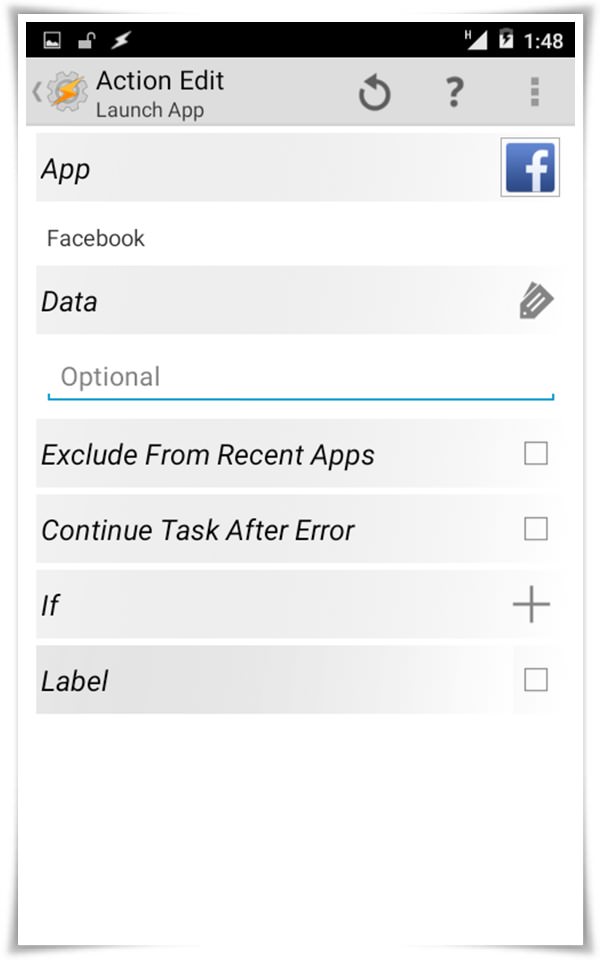 Nothing surprising here.
Nothing surprising here.
So there you go, your Facebook data. You might find some crazier stuff than me, but I was OK with everything I saw. Let us know in the comments if you found anything that scared you.
How to find out your Facebook password without changing it ▷ ➡️ Stop Creative ▷ ➡️
18430
9
9 Read Min
but, fortunately, there is nothing to worry about. In fact, to regain ownership of your account, simply verify your identity and request a password reset. But what if you want to know your Facebook password without changing it ?
This is a fairly common question in the messages I receive daily from friends and readers, but unfortunately I must admit that there is no real solution to the problem. You should know that the system by which Facebook saves user passwords is so secure that, according to the administrators themselves, social networks, no one can track them.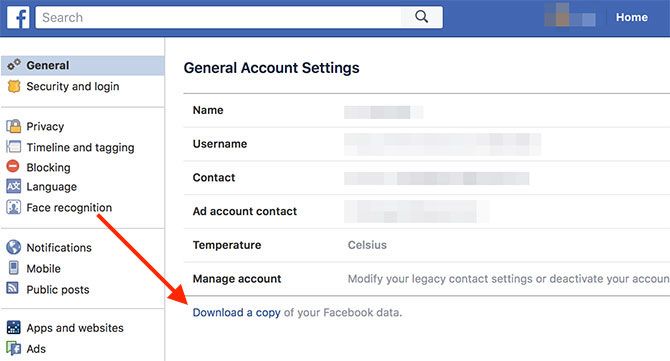
With such a structure, the only thing you can do to recover your credentials is to check the passwords saved in browsers on mobile phones, tablets and PCs and keep your fingers crossed that at least one of them has saved the access password to Facebook. . . If you want to make this "extreme" attempt, here are all the instructions you might need. I sincerely hope that you achieve the desired result. Good luck!
- Find out Facebook password without changing it from mobile phone or tablet
- Android
- iOS
- Find out Facebook password without changing it from PC
- Google Chrome
- Internet Mozilla Firefox Edge0
- Opera House
- Safari
- Reset Facebook password
Index
- 1 Find out your Facebook password without changing it from your mobile phone or tablet find out the Facebook password without changing it What you have consists of trying to recover access credentials, possibly stored in browsers and, in this particular case, also in applications.
 Therefore, below you will find an explanation of how to perform the said operation from mobile phones and tablets, as in Android to iOS .
Therefore, below you will find an explanation of how to perform the said operation from mobile phones and tablets, as in Android to iOS . Android
Smartphones and tablets Android tap function, call smart lock , which allows you to automatically log into websites and applications. By default, the option is enabled when Google account you are connected to the device. Considering the functionality of Smart Lock, you can use it to find out your Facebook account password without changing it.
So, take your device, unlock it, go to the home screen where all apps are grouped, then tap the configuration icon (the one with gear ) and tap the Google item. Then press voice Smart Lock for 9 passwords0011 .
On the screen that opens, find the section Passwords saved and tap the link Google account .
 Once this is done, a web page will open and you will be prompted to enter Access Credentials Google Account. Alternatively, you can open a browser on your mobile phone or tablet (or even your PC) and go to a website. passwords.google.com .
Once this is done, a web page will open and you will be prompted to enter Access Credentials Google Account. Alternatively, you can open a browser on your mobile phone or tablet (or even your PC) and go to a website. passwords.google.com . Scroll down the displayed page at this point, find section Passwords saved and you will find a list of domains for which login credentials have been saved. Among them may also be facebook.com if you chose Guardar as your password when logging into the social network. In this case, press the button eye which you will find next to us and you can see the corresponding access key. If you cannot find Facebook in the list of saved passwords, you can search for a keyword by clicking on the symbol Loupe .
iOS
Even iOS devices have a system connected to iCloud similar to what we saw in the previous lines in Android to save passwords written in Safari and in apps.

To use it for its intended purpose, take the iPhone o iPad, unlock it, go to the main screen and press configuration (the one with gear ). On the screen that will appear at this moment, press the text Password and account , then Passwords websites and apps and unlock access to passwords using Face ID, Touch ID or password (depending on the iPhone or iPad model you are using and device settings).
On the screen that will be shown to you at this moment, you will see a complete list of sites and applications for which you have chosen to save the password on the device. So, find the domain facebook.com (if there is one), click on it and you will see the corresponding password in plain text. If you find it necessary, you can help with the search bar at the top.
Please note that if you are using an iPhone or iPad with a previous version of iOS installed, you will need to access the configuration section click on the voice Safari to view the passwords saved on the device is present on the next screen and in the letter Password attachment to section General .

Later, even in this case, you will find that you have a complete list of all credentials related to sites and applications saved on the mobile phone, and you will be able to see the Facebook credentials (if available) in the same way as they are shown together above.
Find out the Facebook password without changing it from a PC
Now let's move on to the computer part and find out how to recover the password of a famous social network without changing it, using even in this case the access credentials saved in the browser. Below you will find an explanation of how to perform the operation in question using all the most popular browsers: Chrome , Firefox , WHAT TO SAY , edge es Safari .
Google Chrome
Among the browsers installed on your PC, is there Chrome ? Well, then, to check if the passwords saved by the program are also enabled by Facebook, launch the browser, click the button with three vertical dots located in the upper right corner of the window, and select the configuration item in the menu that appears.
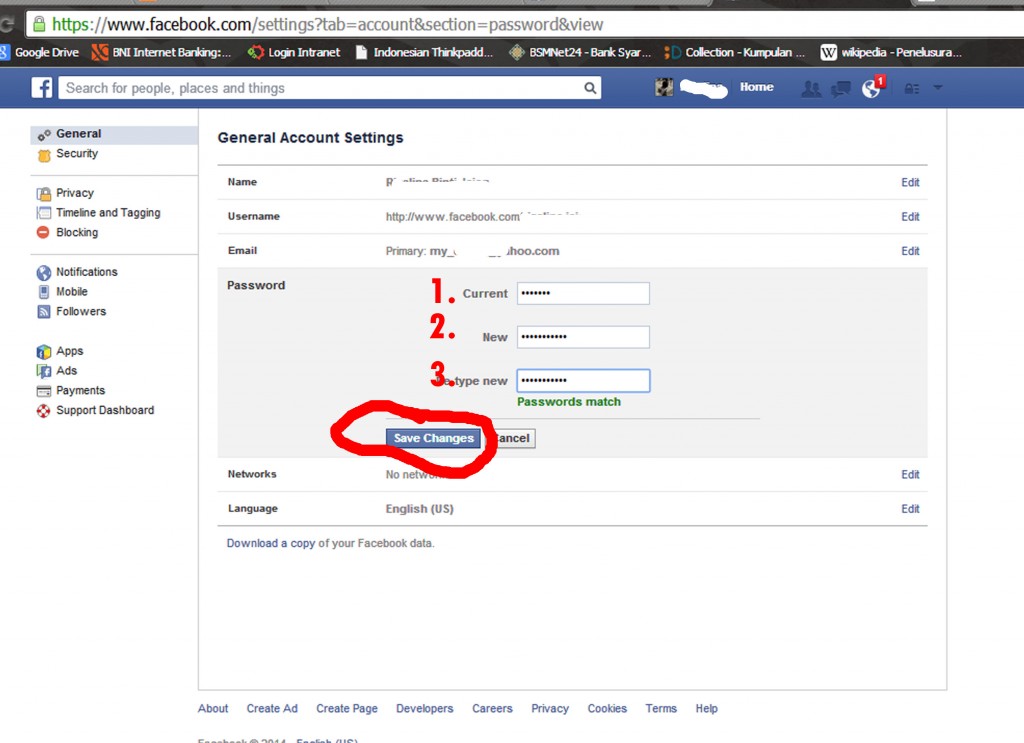
On the screen that opens, click on the entry Password that you will find in the correspondence with section People (up). On the new page that will be shown to you at this point, you can see a list of all the passwords saved in the browser. Then use the search bar located in the top right corner to search for facebook.com and if you find it, click on eyes is present in the domain to see the password to access your profile in plain text.
Mozilla Firefox
En Mozilla Firefox The procedure for viewing the passwords stored on your computer is quite simple. First you need to launch the browser, press the button with three horizontal lines located in the upper right corner of the window and select item option in the menu that appears.
In the window that opens, go to section Privacy and security by clicking on the corresponding item on the left, click the button The session starts saved What you find in the correspondence with the news department Logins and passwords and search facebook.
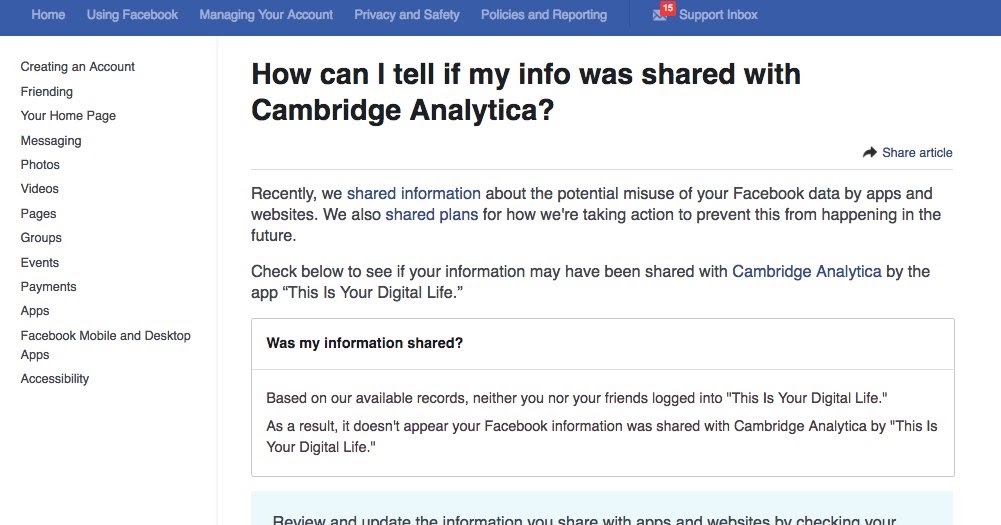 com in the panel, located in the window that appears.
com in the panel, located in the window that appears. When the operation is completed, click on the social network address, on the button Show password and finally on Sip to find out your account password. It was easy, right?
Microsoft Edge and Internet Explorer
If you want to try to determine your Facebook password without changing it and have used it in the past Microsoft Edge o Internet browser To access your social network profile, try the following: go to Control panel Windows calls the last one Start menu look for the term authority in the search bar at the top right and click on the item Credential Management that appears in the window.
At the moment, click on the wording Web credentials look for the address https://www.
 facebook.com in the list of Internet sites that you visited in correspondence with the editor Internet password and, if yes, first click arrow posted in your correspondence and article Exposition is next to article Password . Finally, write the password of your Windows account and the password to access your social network account will be displayed in clear text.
facebook.com in the list of Internet sites that you visited in correspondence with the editor Internet password and, if yes, first click arrow posted in your correspondence and article Exposition is next to article Password . Finally, write the password of your Windows account and the password to access your social network account will be displayed in clear text. Opera House
Use the browser Opera House And would you like to know how to find out the password of your Facebook account through it? So, to get started, launch a browser on your PC, then click on your logo (there "O" ) located in the upper left corner of the window and select the menu item that opens. configuration .
In the new tab that will open at this moment, expand the menu advanced on the left, select the element Privacy and security , click the wording Password application to the section Passwords and forms and search facebook.
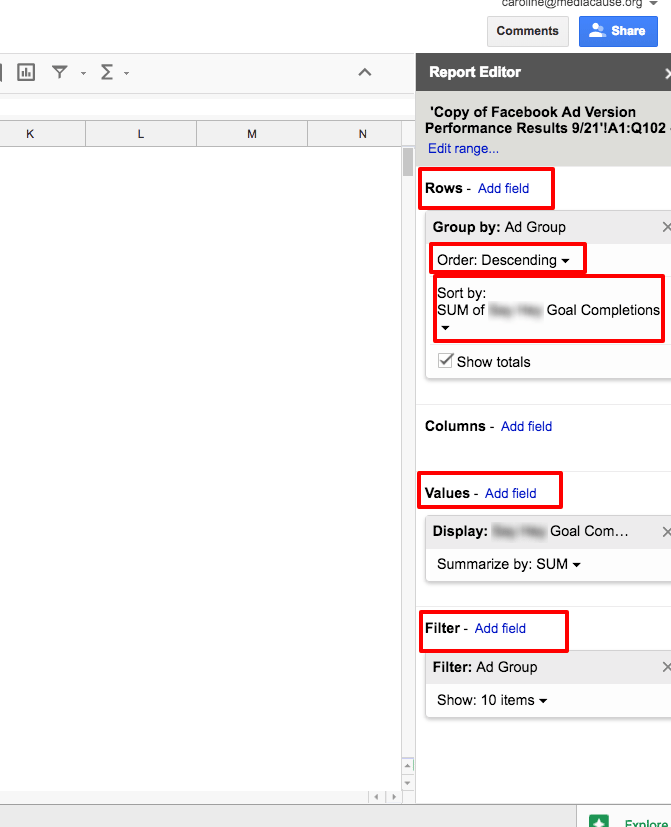 com in the Internet list sites for which you have saved passwords under the heading Passwords saved .
com in the Internet list sites for which you have saved passwords under the heading Passwords saved . Once you have identified Facebook (if you wish, you can help yourself using the search bar in the top right corner), click on eye will be present in your conversations and the corresponding password will be immediately displayed in clear text.
Safari
If you are using a Mac and want to check the passwords stored in Safari , hoping to recover it from your Facebook account, first fire up your browser and go to the Safari menu > Preferences which is in the top left corner.
In the window that opens, select the tab Password Write password associated with your Mac account, in the corresponding field that you see, find the address facebook.
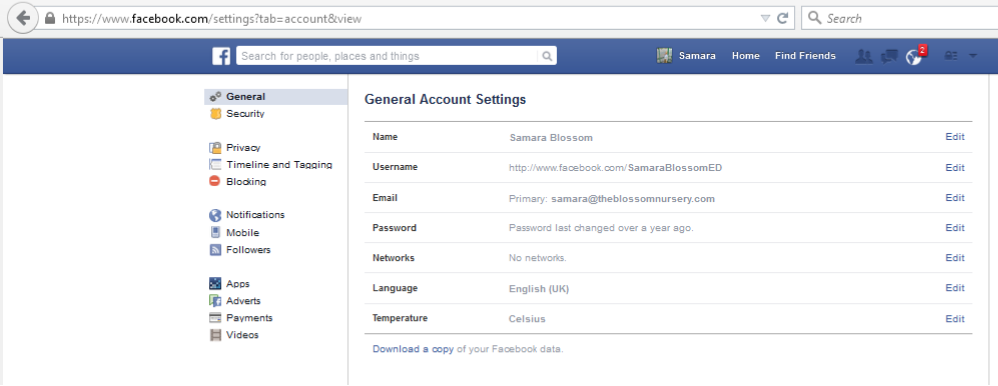 com and, if available, click on it to view the corresponding password in clear text. This is it!
com and, if available, click on it to view the corresponding password in clear text. This is it! In addition to what I just listed, you can see the Facebook password, which can be saved in Safari using the app. Keychain Access macOS. You can access it by clicking on the icon (the one with key pair ) in folder Other from Launchpad or from folder Applications > Utilities or, again, through Stand out o Siri .
When the corresponding screen box appears, enter facebook.com in the search field at the top right, double-click the corresponding result in the center, check the box next to the item Show password In the new window that opens, enter password associated with your account in macOS in the corresponding field, and finally you will be able to see your Facebook account password.
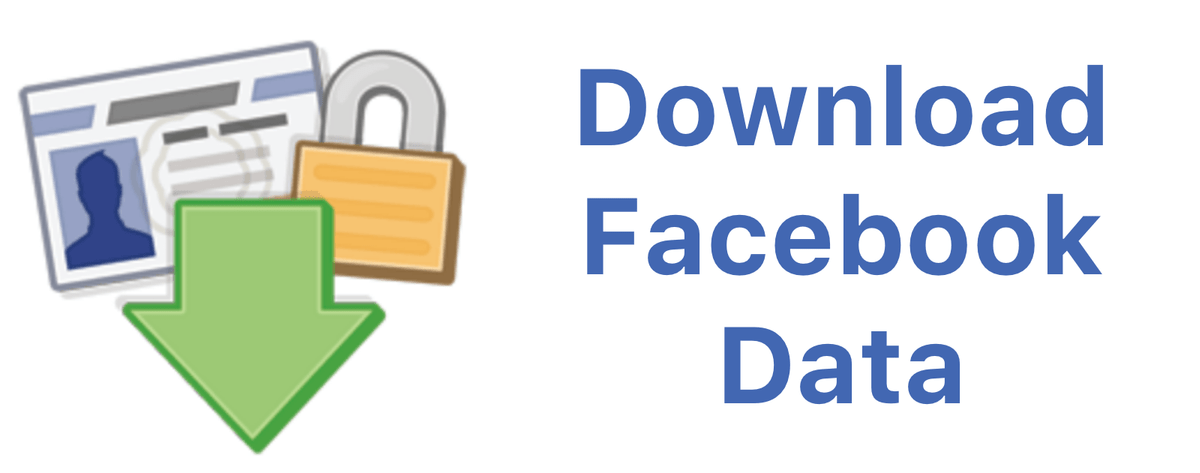
Reset your Facebook password
Did you follow the instructions I gave you in the previous lines but couldn't find your Facebook password? I'm really sorry. If so, then the only solution is Reset password to access your social network account by changing it.
To do this, simply launch the Facebook app for Android or iOS on your mobile device or, acting as a PC, connect to the home page of the social network, select the wording that refers to you no longer remember how to access your account is present on the login screen, enter email address o el phone number associated with your profile, and follow the suggested password reset wizard.
As you can see, the operations performed are quite simple. In any case, if you think you need more information on what to do, read my article specifically on how to reset your Facebook password.
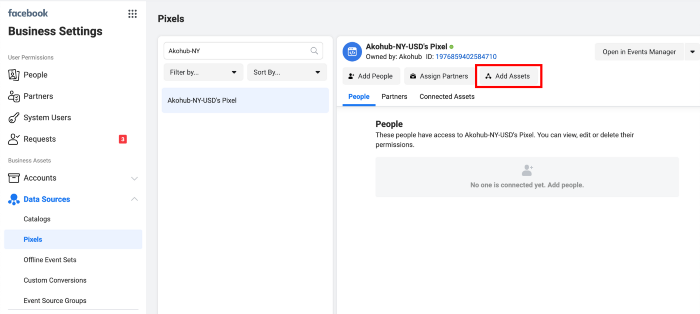
How to get login from facebook
How to change Facebook login
Registration on Facebook is a mandatory procedure for all new users. In the process of passing it, you must specify a login and come up with a password. But what if you want to change your login or suddenly forgot it and can't remember it? Do not get upset and rather read our article, of course!
Forgot? We are restoring!
There are all sorts of situations. The laptop suddenly breaks down, and after repairing it, all data from your browser is cleared. Or you're accessing Facebook on a new device. In both cases, for authorization, you need to enter not only the password, but also the login that you chose during registration. Recovering a password seems to be very easy. There is even a special link for this. And what to do with this same username? In general, is it possible to recognize it if it has not been preserved in your memory?
As you remember, the system asks you to enter your email address or mobile phone number as a login.
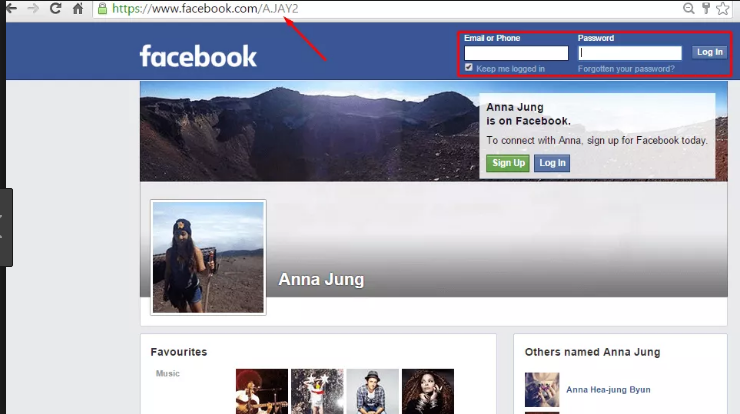 Both are specified when creating a new account and are generally accurate and up-to-date. If, for some reason, you managed to forget what you indicated during registration, do not worry - all is not lost.
Both are specified when creating a new account and are generally accurate and up-to-date. If, for some reason, you managed to forget what you indicated during registration, do not worry - all is not lost. The main lifesaver will be your username, which is also part of the direct link to your profile. The mask looks like this: http://www.facebook.com/abc.def, where abc.def is the username you are looking for. That is, instead of a mobile number or e-mail, you can simply enter it to gain access to Facebook.
If the direct link cannot be restored to memory, try entering your first and last name in any search engine. When you find your page on the social network, look at the username, and then type it in the "Email" line. address or telephone. Here's a tricky but effective way.
What if I want to change?
There is another such moment. The e-mail or mobile specified during registration may change. In principle, it is quite possible to leave them exclusively as a login, but in this case it is advisable to update them in your Facebook profile - for your own convenience.
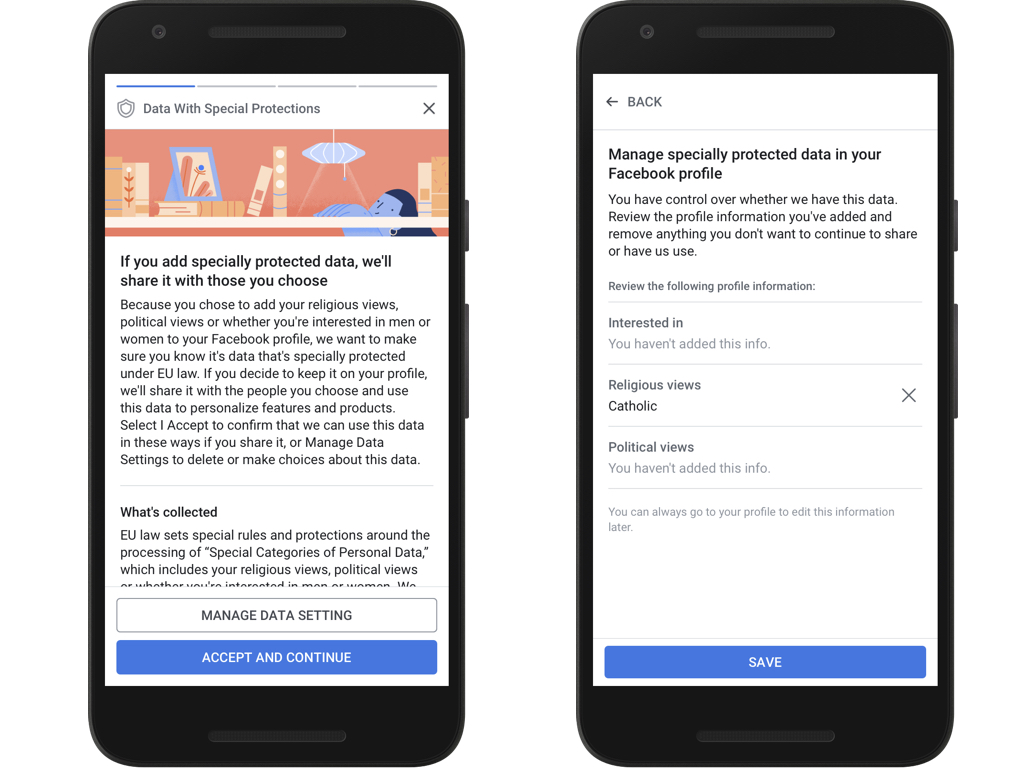 But you cannot change this data in your login, so you will have to use your old e-mail or mobile number.
But you cannot change this data in your login, so you will have to use your old e-mail or mobile number. If you really need to change your login, you will have to create a new account. Just remember to delete the old one first, otherwise your friends will get confused and won't be able to find you. Unless, of course, you want to be found at all...
The system does not offer a separate service for its restoration. And it’s not a fact that they will offer it at all. So we manage on our own and train our memory so that we don’t forget such important information anymore.
How to find out the password from Facebook without changing it
Sometimes you need to find out the password from your Facebook account in such a way that it does not change. Typically, such questions are asked by attackers in order to gain access to a user account.
However, this issue may also concern an ordinary user who has forgotten his Facebook password, but still has access to the account.
 For example, if the password for the page is stored in the browser, then it can be easily found out through the settings. Today we will do this, namely, let's see how to find out the password from Facebook without changing it.
For example, if the password for the page is stored in the browser, then it can be easily found out through the settings. Today we will do this, namely, let's see how to find out the password from Facebook without changing it. Through a browser
It should be understood that if you do not have access to your account, or if you have never logged into your profile on your computer, then you will not be able to find out the password. Another option is when the login was made and the password was saved in the browser - in this case, it will not be difficult to find out the password.
Yandex Browser
So, to find out the password from Facebook in Yandex browser, you need to do the following:
- Open Yandex browser and in the upper right corner click on the button in the form of three lines. In the menu that appears, go to the section " Passwords and cards ".
- Next, find the Facebook password and double-click on the line.

- The window that appears will show the login from the account, as well as its password.
Google Chrome
It is also easy to find out the Facebook password in Google Chrome:
- Launch the browser and click on the three dots in the upper right corner. In the window that appears, go to the application settings.
- Next, enter the query " Passwords ” at the top of the screen and go to the subsection “ Passwords ”.
- We find the account from Facebook and to the right of it we press the button in the form of an eye. After this action, the hidden password will be displayed.
On the phone
You can find out the password on your phone from your Facebook account only through the browser using saved passwords. If you signed in through the app, you won't be able to access your password.
Consider how to find out the password in the Google Chrome browser on your phone:
- If the password is saved in the browser, it can be easily viewed directly on the facebook.
 ru page. To do this, open the FB and log in, the login window and the hidden password will be shown in the login window. To display the password, click on the button " Show ".
ru page. To do this, open the FB and log in, the login window and the hidden password will be shown in the login window. To display the password, click on the button " Show ". - As a result, the Facebook account password will be displayed.
- Open the Google Chrome browser on your phone and click on the ellipsis button in the upper right corner.
- Next, go to section " Settings ".
- Go to the subsection " Passwords ".
- Find the Facebook tab with the required login and click on it.
- In the window that appears, click on the button in the form of an eye - after that, the account password will be displayed.
Now you know how to find out your Facebook password without changing it. Keep in mind that using third party apps can have bad consequences if you use them against other people's accounts.
How can I find out what password and login from Facebook
You registered on Facebook for a long time, and of course, you don’t remember your login data at all.
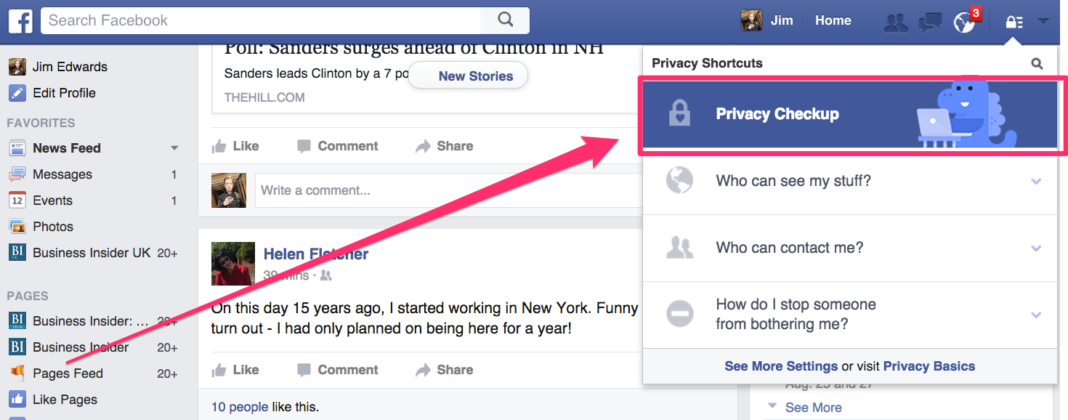 Usually, our gadgets automatically fill everything for us, but in order to log in from a new device or change important profile parameters, you must know your Facebook password. Today we find out how it can be viewed in the settings ... ..
Usually, our gadgets automatically fill everything for us, but in order to log in from a new device or change important profile parameters, you must know your Facebook password. Today we find out how it can be viewed in the settings ... .. → We will show you a trouble-free way to find out the password
All possible Ways:⇓
If you forget your account key, the social network will not reveal it, no matter how hard you try.
But there are other ways to find out what the Facebook password is:
- Browser settings if you have enabled automatic saving of passwords.
- At the entrance to the social network.
- Password reset.
The easiest way is in the settings
This is the easiest way to find out the key not only from facebook, but also from any site where you registered. Most modern browsers support autosave and credential filling: Google Chrome, Opera, Yandex Browser, Mozilla, Microsoft Edge.

Instructions for google chrome:
- Open the browser with which you usually log in to Facebook.
- In the upper right corner, click the three dots or three horizontal lines icon.
- Open Settings.
- "Autofill"
- Now you need to find the "Passwords" or "Autosave" section.
- In the general list of all saved sites, find facebook, if there are too many of them, use the search bar (marked with a magnifying glass icon). />
- The password will be hidden by dots or asterisks, to see it, click the eye icon.
Instructions for the Safari browser:
- Settings
- Passwords />
- Click on the desired site from the list and that’s it)
can only rely on the memory of gadgets, where everything can be found if properly configured. Therefore, use autosave, because there is no other way to see your password on Facebook, either on your page on the site or in the application on your phone.
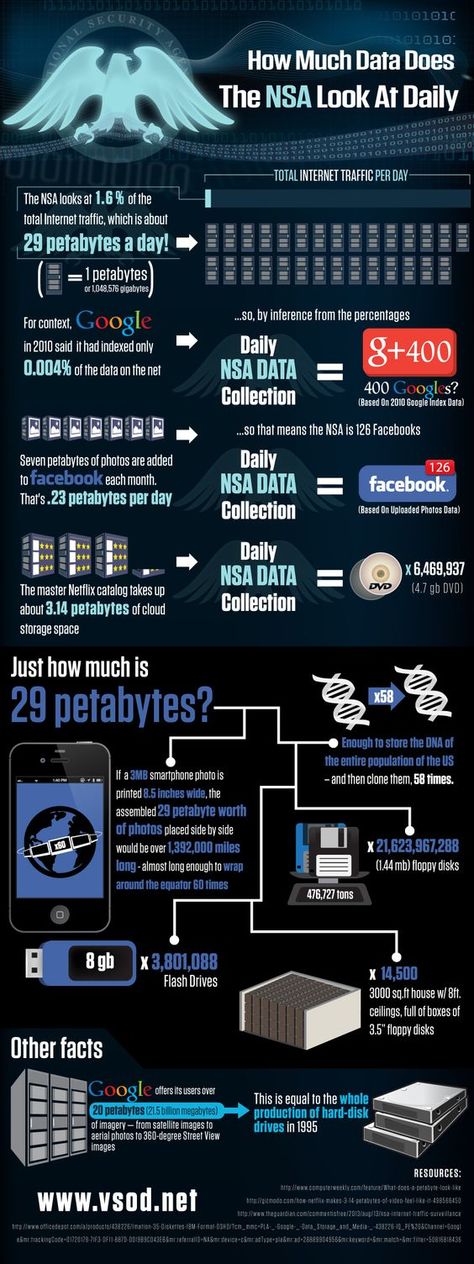 0009 .
0009 . By the way, the login is much easier to determine - it's a mobile number or the mail itself
you can.
Method 1. From profile settings.
- From your profile, click ∇ (or ≡ on the mobile app).
- Go to "Settings and privacy" - "Settings" - "Security and login".
- In the "Login" block, select "Change password". />
- If autocomplete works, the old key will already be filled in, but hidden by dots. You need to come up with and enter a new one twice, then save.
- If the old one was not filled in automatically, click "Forgotten?" and follow the instructions of the assistant.
- You will need to select the email or phone number to which the service code will be sent. We enter these numbers in the window that opens in the social network, after which we set a new key.
Important: after saving, do not forget to activate "save login data" (in the same settings section).
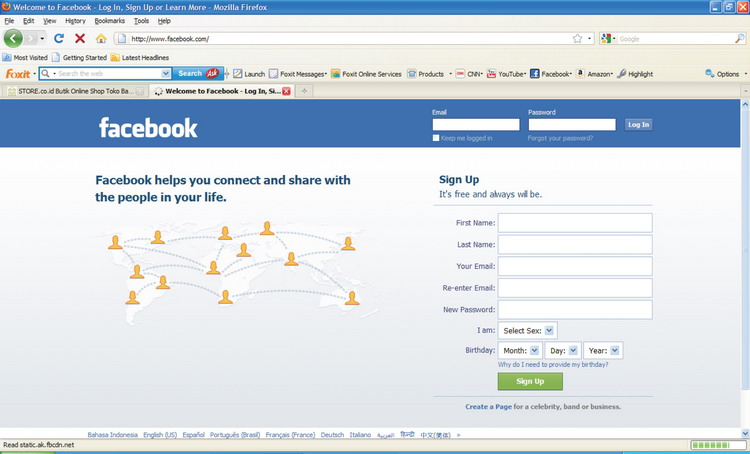
Method 2. At the entrance to the social network.
The second way to reset is to click "Forgot your password?" at the time of entering the social network:
- The system will ask you to enter your mail or phone number.
- You will be sent a code to enter on the social network.
- If the code is correct, you can write a new convenient key.
Important: if there are several mailboxes, write any one you have access to. The address is written in full, for example [email protected] The phone must be entered without a plus sign, starting from 7 (for Russia).
Method 3 - Login
If the credentials are autofilled, you may see the key during the login attempt. This method works both on a computer and in the mobile version of the Android browser.
How to find out your password from Facebook
Registering on different sites, people often forget about the data they enter.
 To help them, there is a "Remember password" function on various devices. But if you are logging into your account from a new PC or smartphone, you will have to enter the password yourself.
To help them, there is a "Remember password" function on various devices. But if you are logging into your account from a new PC or smartphone, you will have to enter the password yourself. In this article, we will talk about 4 ways to find out your Facebook password on the devices you use.
Find password using browser
Users use this method first. This is due to the simplicity and speed of obtaining the necessary data. It can only be used if you have used automatic saving of login information.
You can find out if you have saved the necessary keys in the browser in the following way:
- Click on three dots (if it's Google) or on three horizontal lines (if it's Yandex). They are at the top right.
- Click on the "Settings" or "Logins and passwords" section.
- Find in the proposed Facebook list. The password will be represented as dots. To view it, you need to click on the "eye".
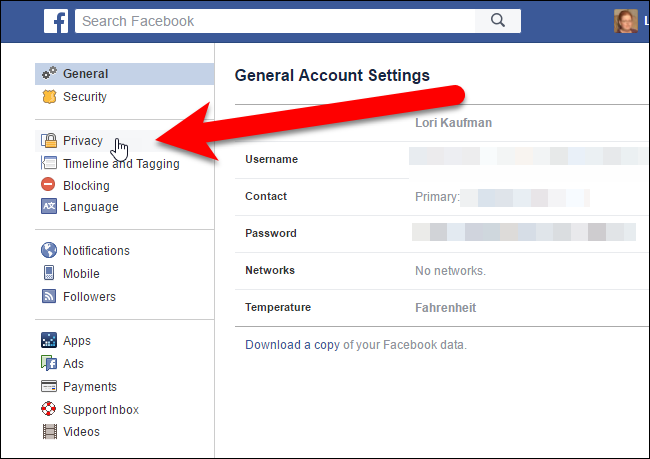
Find out the password on your smartphone
This method is only suitable for users of the Android platform.
- Open m.facebook.com in browser.
- A message box will pop up. It will offer a choice: log in to another account or find your profile. Click on "Login to another".
- If auto-fill is used on the smartphone, the system will automatically insert the username and password.
- Click on the line with the key. To the right of it there is a “Show” button, you need to click on it to show the password.
Reset password
If the previous methods did not work, then you should quit trying and reset the old password.
- Go to the Facebook website and click on the "Find an account" button.
- Enter the contacts that you specified when registering your account (email address or mobile phone number).
- Select the confirmation method (message or letter).
- Enter the code from the letter or message into the box.
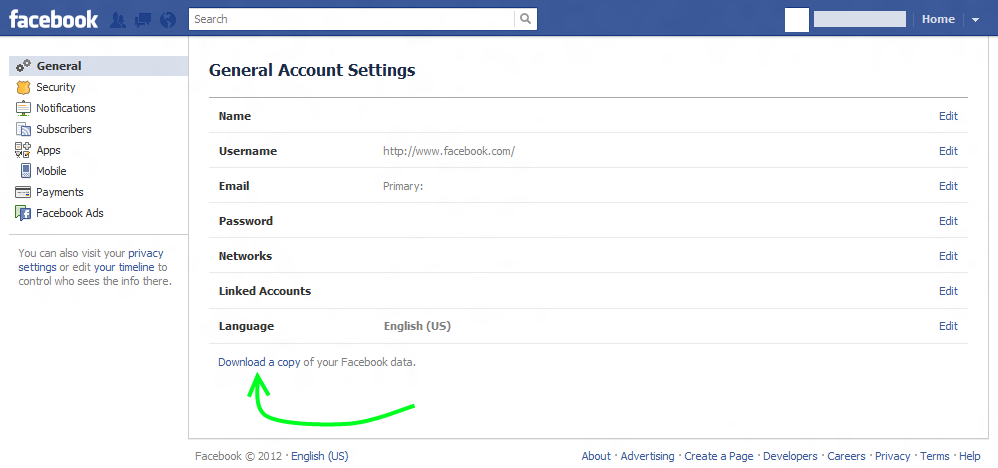
- Enter a new password.
- Press the "Save" button.
Editing the password
There is a situation when you go to your page, but do not remember the password at all. In this case, it is better to change it to a more memorable option.
If you are using the desktop version, then you need to click on the button ∇, if you are using the mobile version - Ξ.
And then do the following:
- Open the "Settings" section in the menu.
- Select Security and Login.
- Click on the "Change password" line.
- The window will prompt you to enter the current password twice. But you don’t remember it, so you need to click on the “Forgot?” button.
- Select the contact to which the edit code will be sent (phone number or email address).
- Enter the received code and click "Continue".
- Enter a new password to log into your account.