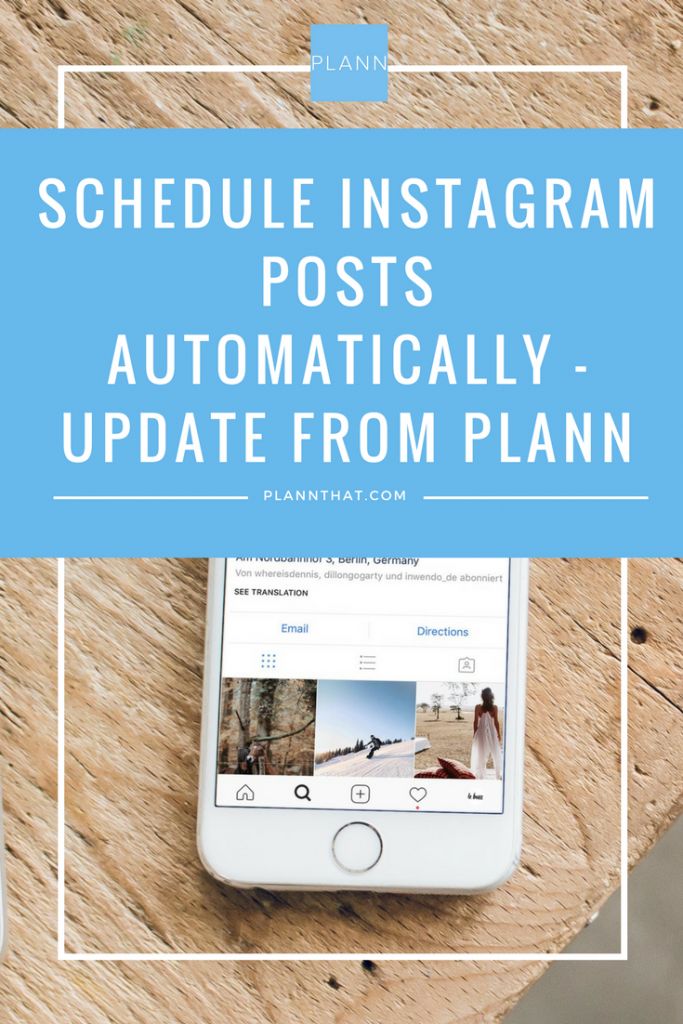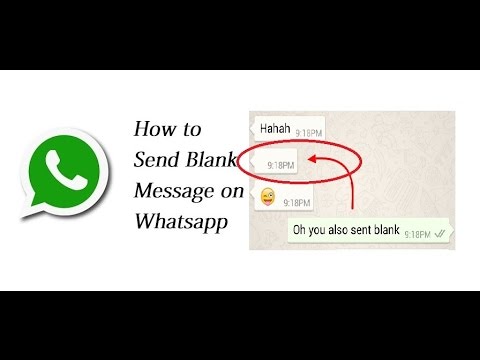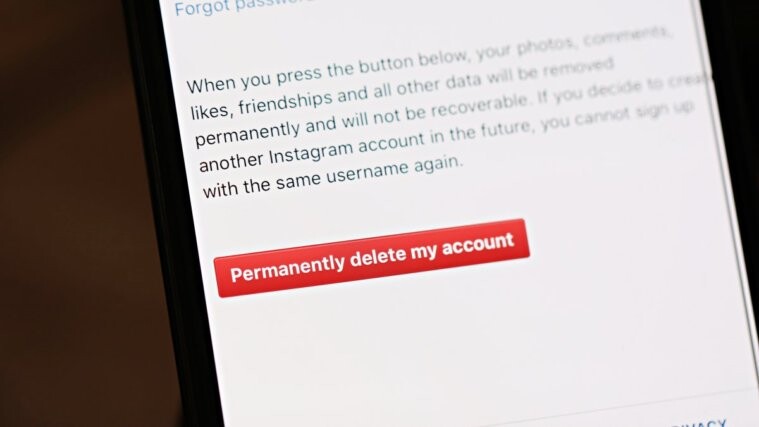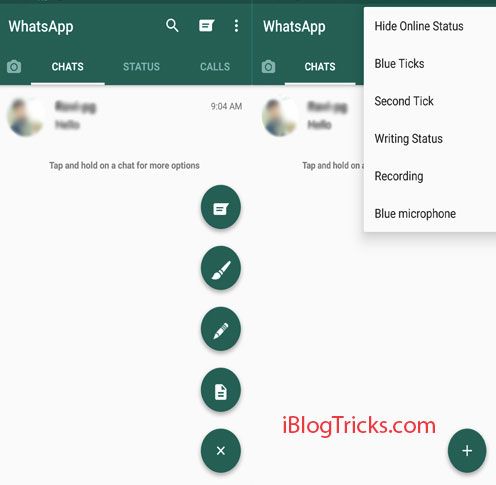How to write in marathi on facebook
How to type post and comment in Marathi on facebook?
Are you looking for type in Marathi on your facebook wall, then this post give you more details regarding the typing in Marathi on facebook.com Many of you can go through the MS office to type any content in Marathi. After typing in Marathi you can just copy-paste. It is more completed. Go to or leave your facebook window and type in facebook (copy-paste). When you just type on your keyboard and got wall post or comment in Marathi. What you thing now? Let’s start typing in Marathi on your facebook wall. Just follow some steps and start writing in Marathi.
World’s most popular and biggest software and Internet industry and biggest search engine is Google. They have provided on simple software under the Input Tools for Windows. This tool convert your English letters in respective or you selected Language. You can just type in respective words in your language. This Tool is available for different languages, near about 22.
Some Features of Google Input Tools for Windows
Offline Support:
IF you first download and installed on your windows system. Then it can work without intenet connection.
Easy Keyboard
It can automatically insert the complex or rare word because it is dictionary-enabled.
Quick Search
Cool Customization and so many features are available.
How to Install Marathi font or type on facebook? (With Snapshot)
Follow the simple steps to type in Marathi on your facebook wall and everywhere.
- First go with the web address: http://www.google.com/inputtools/windows/index.html
- You can see the above window. Just click on the Download. You can this new window.
- You see that Opening Input Tool Setup.exe file. Click on the "Save File"
- After saving the file or see in the downloads, one exe file is saved with named "InputToolsSetup.
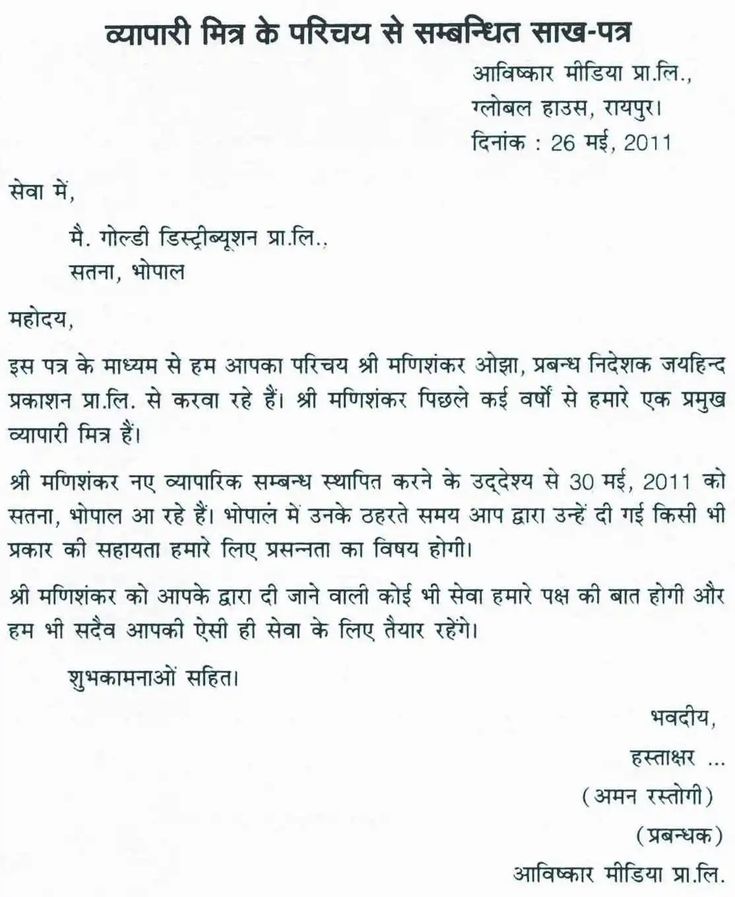 exe" Just double click on that file.
exe" Just double click on that file. - Note: Do not Disconnect your internet connection because this file runs through or setup runs through the Internet.
- Lastly wait for completing the setup. After competing the setup just look at your task bar of Windows one new option is there that is generally "EN"
- Now Just click on that EN. You can found two options are available that are
- EN English (United States)
- MA Marathi (India)
- Note: It install only for One time, no need to install again just follow following steps to convert Marathi to English, English to Marathi
- Now Just Click on "MA Marathi (India)". Now go to your facebook wall or comment on any other friends in Marathi.
- IF you want to retire this again in English then simple just go with EN and Click on EN English (United States)
- Try your facebook in Marathi. Now You can type other applications like in MS Office and other using the same
Tags facebook facebook tricks marathi facebook
Previous Post Next Post
How to Change the Language on Your Facebook Account and News Feed
- Facebook has the ability to display text in more than 100 languages — including some novelty ones like "Pirate English.
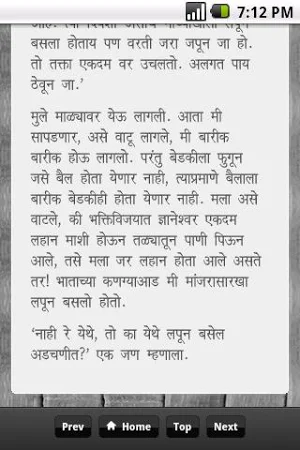 "
" - Go to Facebook on your computer, tablet, or smartphone and choose your language.
- You can also change your language in the Facebook app on your iOS or Android device.
- Visit BusinessInsider.com for more stories.
You may have noticed that Facebook automatically translates posts that are in other languages into English. But what if you want to have your entire Facebook in another language?
Maybe English isn't your first language, you've gone abroad on a cultural exchange, or you're studying another language and want to improve your skills.
Whatever the reason, you can translate your Facebook into over 100 available languages, from Spanish to French, Chinese to Russian, or even quirky languages like upside-down English or Pirate English.
It's not entirely clear why you would need these alternative options, but hey, no one's judging.
If you want to change your language, you can do so in two ways — on the Facebook website or on your mobile Facebook app. Here's how it works:
Here's how it works:
To change your Facebook language using your computer, go to the "Language Settings" page via this link and jump straight to Step 5 below.
If that isn't working for you follow the full steps below:
1. Login to your Facebook account at Facebook.com on your computer's web browser (Safari, Firefox, Chrome, Edge etc.).
2. Tap the downwards facing arrow on the Facebook menu bar, it's in the top right corner of your screen, next to the question mark.
3. This will open a menu. Near the bottom will be a tab that reads "Settings." Click on it.
Click "Settings." Christine Kopaczewski/Business Insider4.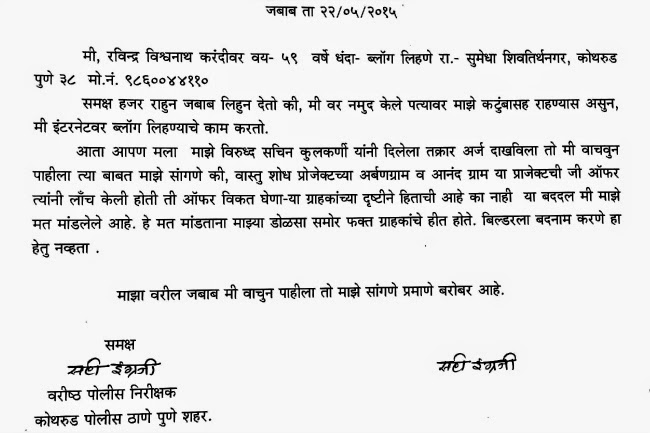 Select the "Language" option on the left of your screen.
Select the "Language" option on the left of your screen.
5. You'll now be on the "Language Settings" page. Here, you can change your Facebook language, set the language that posts will be translated into, and select any languages that you don't want to be translated — this is a great function if you're bilingual and want to avoid mis-translations of your friend's posts. To change the Facebook language, click "Edit" on the right side.
Click any "Edit" button to edit its respective preference. Christine Kopaczewski/Business Insider
Christine Kopaczewski/Business Insider 6. Choose your preferred language from the drop-down menu.
7. Click "Save Changes" to confirm your language.
You can also change the language from your News Feed page:1. Go to your News Feed (it's the page where all your friend's posts appear in a feed).
2. Scroll down until you see a box with a handful of languages on the right side of the screen.
The language options box will be on the right of your feed. William Antonelli/Business Insider3.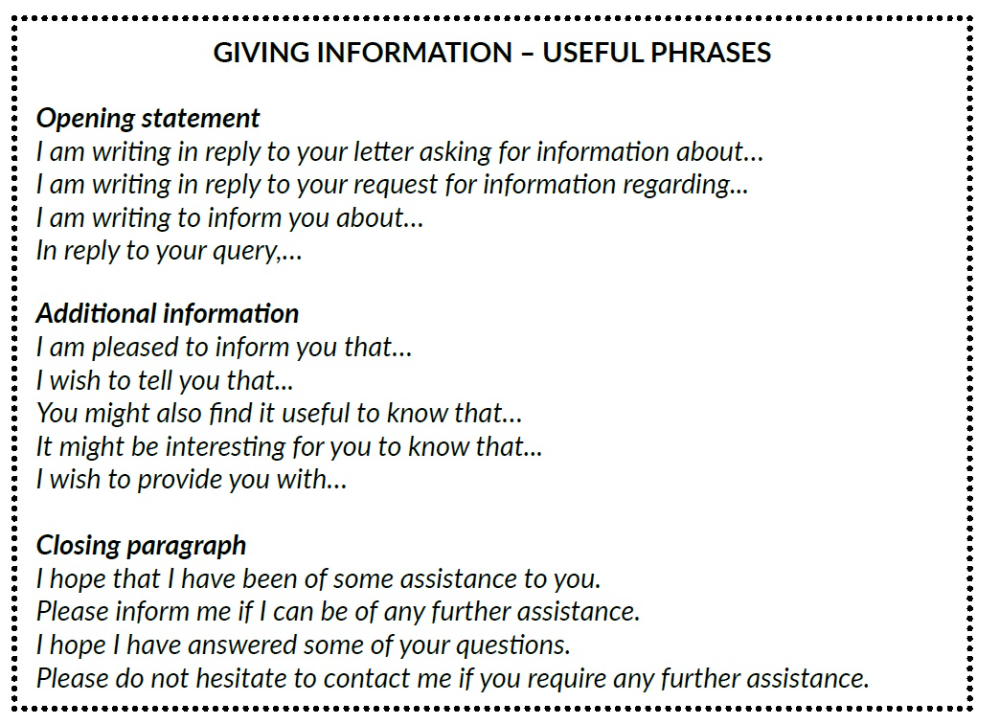 You can select one of the visible languages listed in this box and then click "Change Language" in the pop-up box. You can also click the + on the right of the box to open a list of all available languages.
You can select one of the visible languages listed in this box and then click "Change Language" in the pop-up box. You can also click the + on the right of the box to open a list of all available languages.
4. Select your desired language from this list to make the change.
You can translate Facebook into more than 100 languages. Christine Kopaczewski/Business Insider How to change the language on your Facebook account using a mobile deviceIf you're using your phone to change your language, you can either go to the Facebook website or, if you have it installed, use the Facebook app.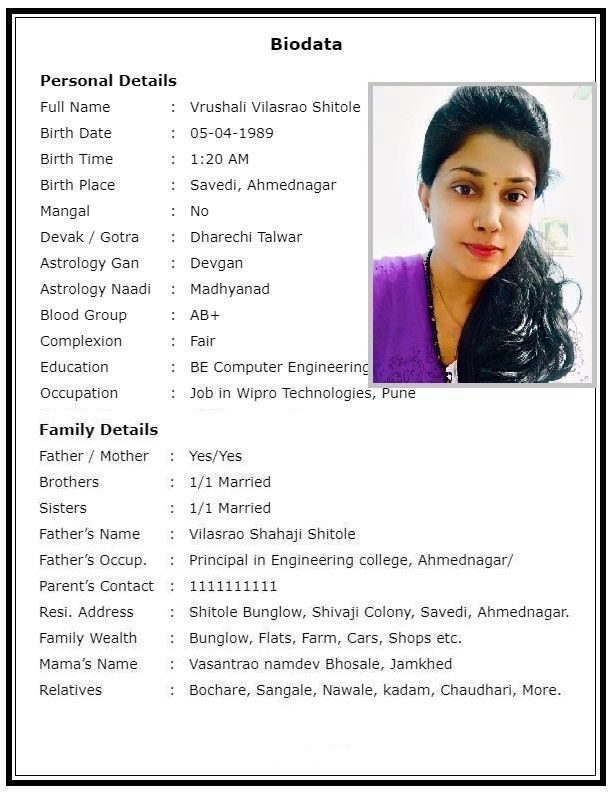
It you don't have the app installed, go to Facebook.com on your phone's web browser and follow these steps:
1. Log into your Facebook account at Facebook.com. Click the menu button in the top right corner (it's three horizontal lines).
Click on the three horizontal lines, also known as the "hamburger menu." Christine Kopaczewski/Business Insider2. Scroll down to the Help & Settings section and select "Language."
3. Now scroll down and choose your language from the list. You can also use the search bar to speed up the process.
Select your language from the list. Christine Kopaczewski/Business Insider
Christine Kopaczewski/Business Insider 4. Click on the language you want to use for Facebook and the change will be made.
If you own an iPhone, you can change the language from the Facebook app:1. Open the Facebook app and make sure you're signed in.
2. Click the menu icon in the bottom right corner (it's three horizontal lines).
3. Scroll down and click "Settings & Privacy." This will open a sub-menu. Select "App Language."
The App will default to your iPhone's current language, but you can change this manually. Christine Kopaczewski/Business Insider4.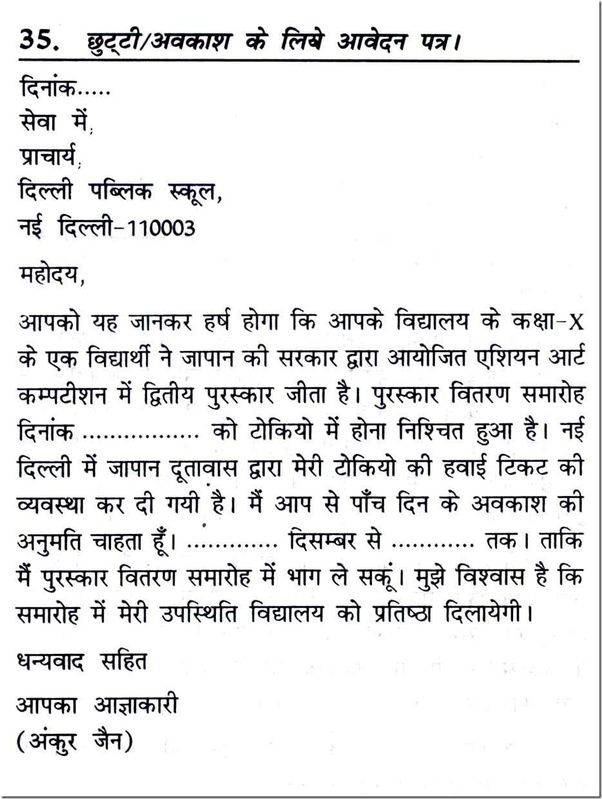 Your Facebook app language will be set to match your phone language (which you can change in your phone's settings), but you can also manually select your language from the list on this page. Scroll down or use the search bar to find your language and click it to make the change.
Your Facebook app language will be set to match your phone language (which you can change in your phone's settings), but you can also manually select your language from the list on this page. Scroll down or use the search bar to find your language and click it to make the change.
1. Click the menu icon on the top right of the menu bar (it's the three horizontal lines).
2. Scroll down and open the "Settings & Privacy" sub menu. Select "Language."
3. Now choose your language from the list provided. You'll also have the option to default to your "Device Language," which can be set in your phone's settings.
How to create a Facebook business page for your company, brand, or community
How to see who is following your Facebook profile or page
How to contact Facebook for problems with your account and other issues
How to change your Facebook password to help keep your account secure
Christine Kopaczewski
Christine Kopaczewski is a Philadelphia-based freelance lifestyle writer. When she’s not writing, she’s playing with her Scottish Terrier puppy or exploring the east coast with her British husband. Her previous work has been published by Good Housekeeping, PureWow, and Yahoo.
Her previous work has been published by Good Housekeeping, PureWow, and Yahoo.
Read moreRead less
0005| Text: Required | text length, characters: 0 |
Write the text for analysis and click the "Check" button
Maximum text length is 100,000 characters.
Search engines evaluate the quality and relevance of an article based on the words and phrases (collocations) it contains. The more thematic key phrases in the text, the more likely it is to get a high rating. nine0005
Accordingly, if there are few keywords in the text, but a lot of "water" - stop words, insert words, template phrases, the quality of the article will be low.
But too many keywords are also bad, such a document will be marked as “spam” and is unlikely to be shown in search results.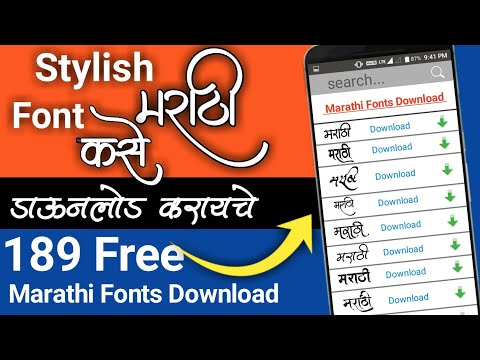
The semantic analysis service will help you evaluate these indicators, which will show the percentage of keywords and the number of stop words in the text.
SEO text analysis Advego determines:
- keyword density, percentage of keywords;
- frequency of words;
- number of stop words;
- text length: number of characters with and without spaces;
- number of words: unique, significant, total;
- water content, percentage of water;
- text nausea, classical and academic;
- number of grammatical errors. nine0033
Our online service shows the semantic core of the page text - all significant and keywords, which will allow you to evaluate for which queries it will be shown higher after it searches for keywords in the text.
Also semantic analysis shows all stop words and grammatical errors.
An example of an online semantic SEO test report
How text nausea is calculated
Classic nausea is determined by the most frequent word - as the square root of the number of its occurrences. For example, if the word "text" occurs 16 times on this page, classic nausea would be 4.
Important! The maximum allowable value for classical nausea depends on the length of the text - for 20,000 characters, a nausea of 5 would be normal, and for 1,000 characters it would be too high.
Academic nausea is defined as the ratio of the most frequent and significant words according to a special formula. The normal value is within 5-15%.
The nausea of the text can be used to judge the naturalness of the text and its SEO-optimization for search queries. High nausea score online is a bad sign for search engines.
How the water content of a text is calculated
The percentage of water in Advego is defined as the ratio of insignificant words to the total number of words. That is, the more significant words in the article, the less “water” as a result.
That is, the more significant words in the article, the less “water” as a result.
Of course, it is impossible to write an SEO text without water, the normal figure is 55%-75%.
To reduce the percentage of water content, it is necessary to clean the text from widespread phrases and terms, inserted words: “in the modern world”, “so to speak”, “everyone knows”, etc. The use of specialized terms and professional vocabulary also improves the quality of the text . nine0005
Where can I find Facebook support, what do their answers mean, and how do I write to them to get a response? — Marketing on vc.ru
Today we will do interesting things - translate from Facebook to human. The material will be useful especially for beginners, because learning a new language - the scripting language from Mark - is not an easy task.
775 views
Vladislav Starovoitov
Traffic manager in PAD team
nine0002 How to find Facebook support?
In all fairy tales, in order to ask a magician a secret question or to ask him for something, one must go a long way. The same goes for Facebook support. Probably, Mark made the path so thorny that people came to him only when they really needed it. So, there are several ways to contact support :
The same goes for Facebook support. Probably, Mark made the path so thorny that people came to him only when they really needed it. So, there are several ways to contact support :
Option 1. The easiest way is to follow the link and go down to the support section. Next, click the "Start" button, select the advertising account we need and start a dialogue with support. nine0005
But! This opportunity is not available to everyone. If you are a young wizard, you will have to look for workarounds. This method is only suitable for those advertisers who have already shown ads on Facebook and spent a considerable amount on it. Nobody knows the exact number after which the window will appear.
Option 2. It also works every other time and not for everyone. Go to your advertising account on the main page. In the side menu at the bottom left, click on the question icon. This item will be called "Help". You should have a menu appear on the right side of the screen. nine0005
nine0005
In this menu, go down to Help Center. It will be highlighted in blue. Scroll to the very bottom again and enter English in the field with the choice of languages. Next, return to the main page of the advertising account and again click on the question mark icon in the left side menu.
On the right you will see a menu again, in which you may already have the opportunity to write to support. If the form has appeared, then in this case it is worth filling out in English .
nine0002 It is important to understand!
1. Support has no right to disclose the reasons for blocking, the results of moderation, etc. All employees work according to scripts that are written for typical requests. These scripts only draw our attention to the details of settings, etc., but do not speak directly.
2. Support people are , and they all do their jobs differently. We have had cases when support literally talked about the functionality and origin of the problem by example, but they often answer dryly - according to scripts. nine0005
nine0005
When you turn off a rather impressive amount, then support can call by phone. Then a more human conversation begins, where the employee explains everything to the smallest detail.
What are the typical appeals and what answers can be obtained?
The most common options are:
These kinds of requests are usually passed on to the technical departments and you are only notified and left to wait.
This happens because the initial stage of verification is carried out by a system that analyzes many factors. Of course, the system makes mistakes, which after the appeal is considered by the support itself. nine0005
What do their answers mean in human language? Yes, something like this:
Dear user, I see why your account was blocked, but the algorithm does it. I know that I have an instruction according to which such requests are sent to higher departments. I cannot break it. And you just have to wait until they deal with it.
Oh, by the way, I almost forgot - give me a normal rating, ok? And then quality control will pull me up.
After which he will disappear into the fog, leaving behind a short message:
How to get the truth out of them in this case?
None.
In fact, you should try to pry out information with the help of hints - to ask leading questions yourself. In this case, it is likely that the specialist will be able to answer you within the scripts allowed by him, or if you stole Felix Felicis from Harry Potter himself and drank a whole bottle, then the specialist may deviate from the “paper” and give a very clear hint, which is enough for problem solving here and now. nine0005
It happened to us once. The support agent clearly explained everything with examples and did not leave a single question.
Basically, they switch to a more understandable language by phone. You can even hear a joke from them! For example, once our employee accidentally deleted an advertising campaign and the question “Can I return it?” received a response in the form of a quote from the Game of Thrones: "What is dead cannot die.