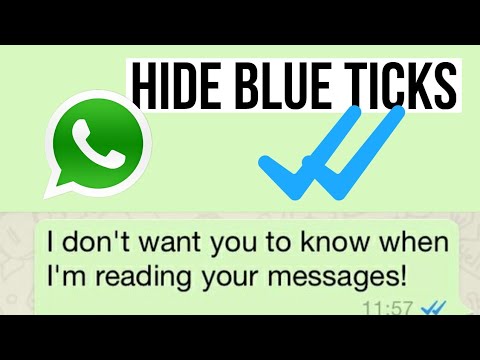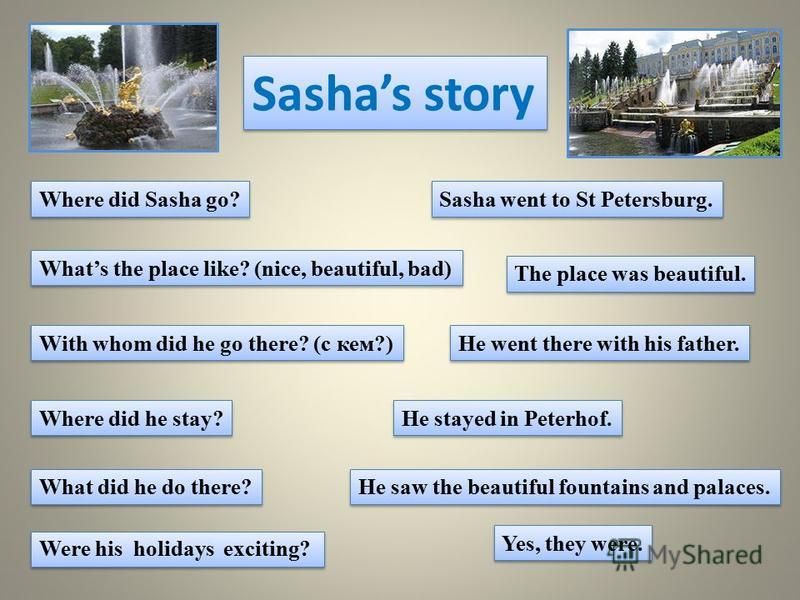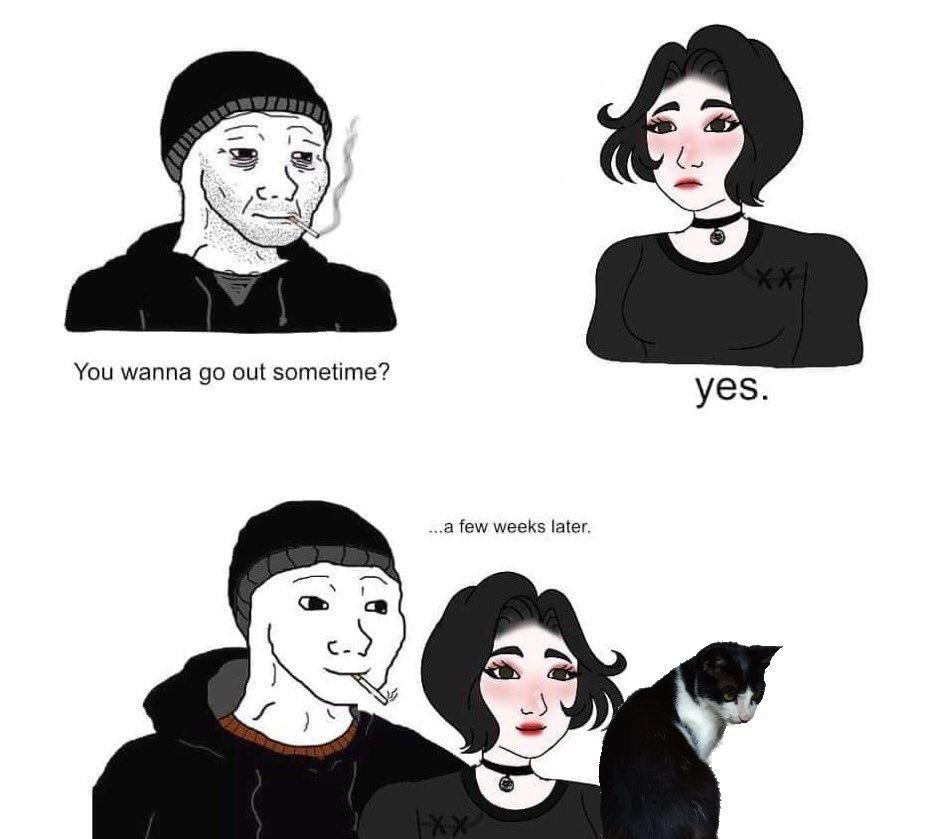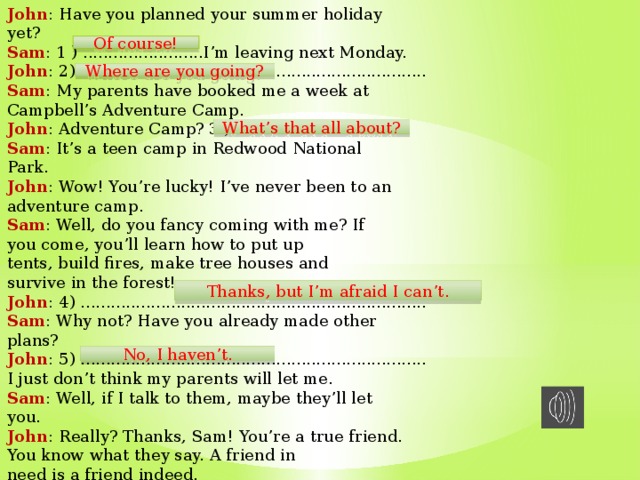How to remove blue tick option from whatsapp
How to Remove Blue Tick From WhatsApp on Android and iOS Devices [2022]
“Can someone tell me how to remove blue ticks from WhatsApp so that other people would not know whether I have read their messages or not?”
If you have been using WhatsApp for a while, then you might be familiar with the Read Receipt feature that is depicted by a blue tick. While the feature is pretty useful, a lot of people don’t want other users to know whether they have read their messages. In this case, you can learn how to remove blue ticks in WhatsApp. To help you, I’m going to come up with a detailed tutorial on how to remove blue ticks in WhatsApp on Android and iOS devices.
Part 1: What is the Difference between Gray and Blue Ticks in WhatsApp?
Before we learn how to remove blue ticks on WhatsApp, it is important to cover some basics. For instance, while using WhatsApp, you could have been single and double grey ticks adjacent to your messages as well. Ideally, blue and grey ticks represent the following things in WhatsApp.
- • Single grey tick: This means that the message has been sent from your phone, but it has not been delivered on the other person’s device.
- • Double grey ticks: If you have two grey ticks, then it means the message has been delivered, but might not be read.
- • Double blue ticks: This means the message has been delivered on their phone and has been read by the user.
To know more about the status of your message, just long-press it, and go to the info section. This will display the timestamp for the delivery and read receipts.
Important Note:
If you disable the Read Receipt feature (the blue ticks) on WhatsApp, then your contacts would not know whether you have read their messages or not. They will not get single or double grey ticks for the delivery of the message. Though, after turning off the read receipt option, you would not be able to see blue ticks for any other contact as well.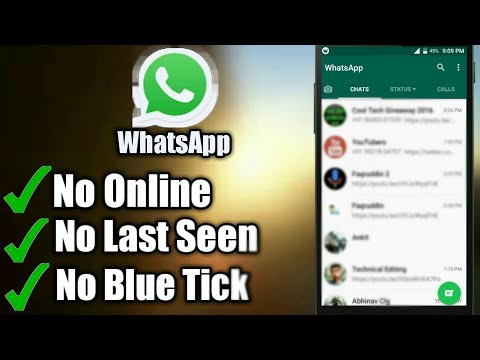
Part 2: How to Remove Blue Ticks from WhatsApp on iPhone?
Now when we have covered the basics, we can easily learn how to remove blue ticks on WhatsApp. Since the blue ticks appear due to the Read Receipt option, you can just turn this feature off whenever you want. Here’s how to remove blue ticks from WhatsApp on iPhone.
- To begin with, just launch WhatsApp on your iPhone and tap on the gear icon from the bottom to visit its settings.
- Once the WhatsApp Settings window is launched, just browse to its Account > Privacy Settings.
- Now, from the list of the available options in the Privacy section, find the “Read Receipt” feature and toggle it off.
After turning off the Read Receipt option, your contacts won’t get any blue tick for their messages sent to you. Similarly, even you can’t see any blue tick for your messages on WhatsApp.
Part 3: How to Remove Blue Tick from WhatsApp on Android Devices?
Just like iOS devices, you can turn off the Read Receipt feature on Android devices as well.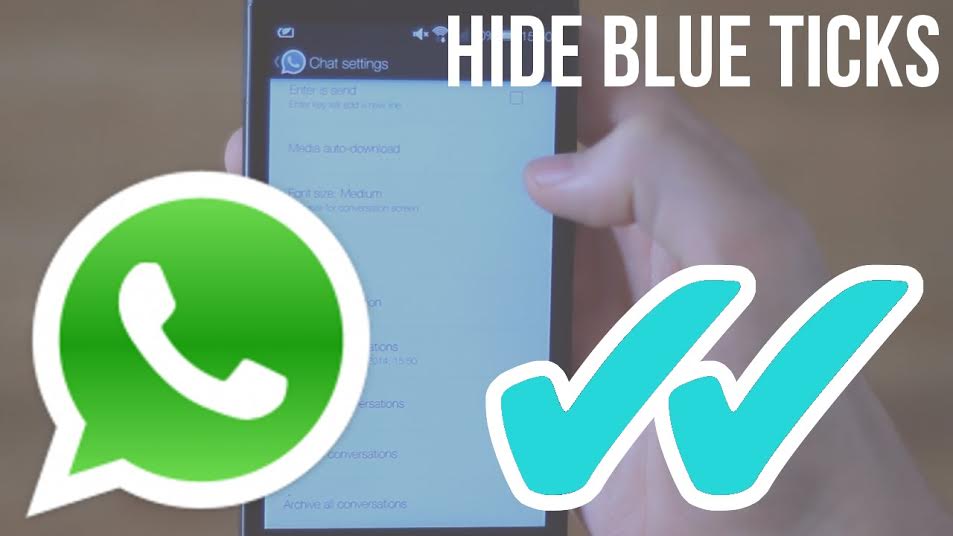 You can turn off/on this feature whenever and as many times as you want so that you can display or remove blue ticks for any message. To learn how to remove blue ticks in WhatsApp on an Android phone, follow this basic drill.
You can turn off/on this feature whenever and as many times as you want so that you can display or remove blue ticks for any message. To learn how to remove blue ticks in WhatsApp on an Android phone, follow this basic drill.
- Firstly, just launch WhatsApp on your Android device and tap on the three-dot icon from the top to visit its settings.
- Now, on your WhatsApp Settings, browse to its Account > Privacy section and look for the “Read Receipt” feature.
- If the “Read Receipts” are on, then the blue ticks would appear on WhatsApp. To disable blue ticks, just toggle the Read Receipts feature off.
Afterward, your contacts can no longer view a blue tick for the messages that are sent to you. Since you won’t get blue ticks for your messages as well, you can just turn it on by following the same process.
Part 4: How to Backup and Restore WhatsApp Messages?
By now, you would be able to learn how to remove blue ticks on WhatsApp on iPhone or Android.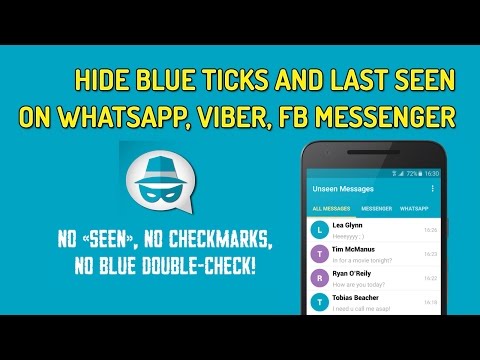 Besides that, you can also take the assistance of MobileTrans – WhatsApp Transfer to backup, restore, and transfer your WhatsApp data.
Besides that, you can also take the assistance of MobileTrans – WhatsApp Transfer to backup, restore, and transfer your WhatsApp data.
download download
- • Using MobileTrans, you can directly backup all WhatsApp data (chats, attachments, etc.) to your computer.
- • The application will help you maintain different versions of WhatsApp backup separately.
- • Later, you can also select any WhatsApp backup file and restore it to the same or any other Android/iOS device.
- • Not just that, MobileTrans can also be used to directly transfer WhatsApp data from one device to another.
You can follow these simple steps to backup and restore your data with the help of MobileTrans – WhatsApp Transfer.
Step 1: Launch the WhatsApp Backup tool
To begin with, you can just launch MobileTrans on your computer, visit its "Backup&Restore" section, and choose "WhatsApp".
Step 2: Backup your WhatsApp Data
Now, using a working USB or a lightning cable, you can connect your smartphone to the computer and let the application detect it.
Click on the “Start” button and just wait as MobileTrans would save your WhatsApp message. In case you have an Android, then go to WhatsApp Settings > Chats > Chat Backup and backup your data first.
Once the backup is completed on your phone, launch WhatsApp, and choose to restore the recently taken backup from the local storage.
When the backup process is completed, you will be notified, and can safely disconnect your device from the system.
Step 3: Restore WhatsApp Data to any Device
If you want, you can also restore your WhatsApp backup to any device. For this, connect the target phone, launch MobileTrans, and go to its Backup&Restore > Backup section.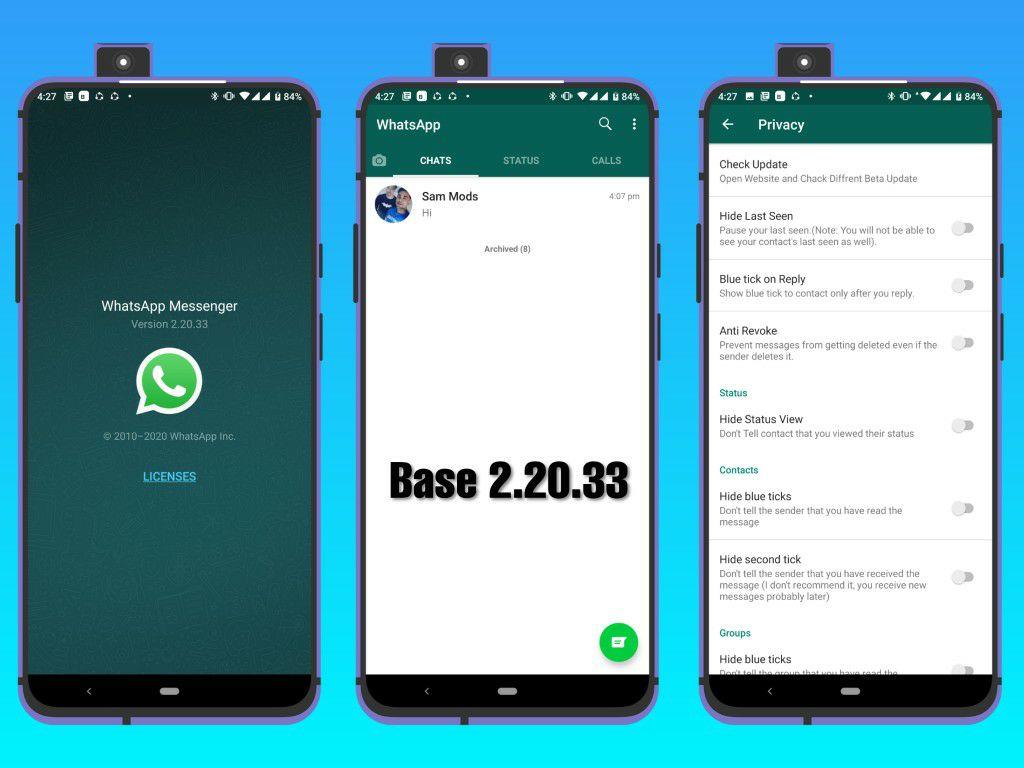
Now, from the list of the available backup files, simply select a backup of your choice, and click on the “Start” button.
After this, wait for a few minutes as MobileTrans will restore your chats to the connected device without any hassle.
This brings us to the end of this detailed guide on how to remove blue ticks from WhatsApp on iPhone and Android. Since the process is pretty simple, anyone can learn how to remove blue ticks in WhatsApp by disabling the read receipt feature. Apart from that, if you don’t want to lose your WhatsApp chats, then consider using MobileTrans – WhatsApp Transfer to back up your data on your computer as well.
download download
New Trendings
WhatsApp tips and tricks: How to disable blue ticks and hide last seen on WhatsApp
How to disable blue ticks and hide last seen on WhatsApp | Image credits: Pixabay 
- The 'Read receipts' aka blue ticks lets people know when you read their messages
- The 'last seen' notification allows your contacts to see when you were last online
- You can get rid of both these features by disabling them in the app
To the dismay of its users, WhatsApp introduced the 'read receipts' (Blue ticks) option in its app to display checkmarks next to each message you send. The feature lets people see precisely when the message is read. It works in a simple way. When the grey checkmarks turn blue that means the receiver has read your message but when the tickmarks remain grey - it just means that the message has only been delivered.
The feature lets people see precisely when the message is read. It works in a simple way. When the grey checkmarks turn blue that means the receiver has read your message but when the tickmarks remain grey - it just means that the message has only been delivered.
Earlier, WhatsApp users could only see when the message was delivered but since the inception of the read receipts option, they get to know when you are ignoring them by not replying to their messages (you have already read). And that's when the problem arises.
Although it helps you in comprehending when a person -- you are sending texts to -- even after reading your messages is not replying, it brings you in trouble when you are the one not replying to someone else's messages.
Apart from the 'read receipts' option, the 'last seen' notification on WhatsApp, similarly, is one of the features that give you no privacy. It let all your contacts know when you were last online and when their message reached you. With this feature, your contacts get permission to see and check when you were active on the app.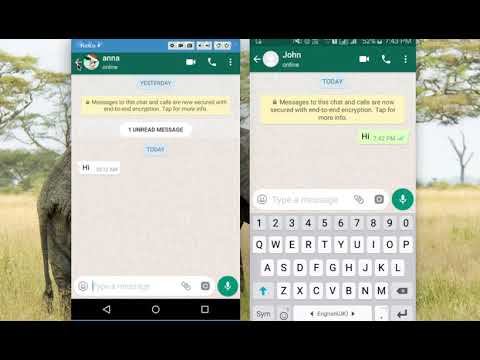
We might love the popular instant messaging platform owned by Facebook for all the features it has to offer, but the blue tick marks and last seen notification is not preferred by everyone.
Luckily, WhatsApp has an option to disable both these features and there are simple ways to avoid letting others know when you are reading their messages or when you were last online on the app. Here's a quick guide to help you keep your privacy on WhatsApp intact.
How to disable blue ticks and hide last seen on WhatsApp
Before getting relieved of the annoying Blue ticks aka read receipts option, you must know that after disabling the read receipts you will no longer be able to see when the receiver read your message, in the same way, they will not be able to see when you read their message.
Likewise, once you disable the last seen option on WhatsApp, you too will not be able to check when your contacts were last online. So, if you have made up your mind then follow these five simple steps to disable blue ticks and hide last seen on WhatsApp.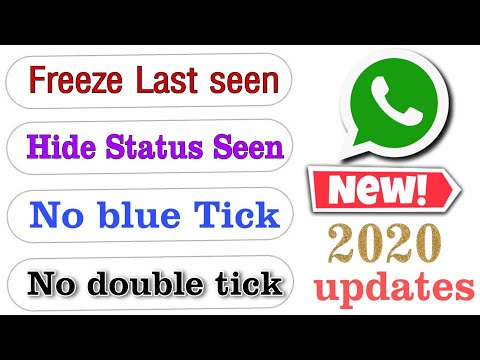
STEP 1
Open WhatsApp
Open the app on your smartphone to disable the option
Image courtesy: Pixabay
STEP 2
Tap on three dots
On the top right corner of the app, you will find three vertical dots.
STEP 3
Head to Settings
Now go to the 'Settings option and tap on the 'Account' then click on 'Privacy'
STEP 4
Disable Read receipts
A list of options will be displayed on the screen (like in the picture given below). Now uncheck the 'read receipts' option which will turn its button from green to grey.
STEP 5
Disable Last seen
Now tap on the last seen option and according to your preference click on any of three options - Everyone, My Contacts or Nobody
For the latest Tech news, camera reviews, laptop games news, and Gadget Reviews on TimesNow
NEXT STORY
How to turn off read receipts for WhatsApp messages on iPhone?
Do you use WhatsApp often? If you do not want your interlocutor to see that you have read his message, then read the article and find out how to do it.
Disable read receipt.
Closing correspondence in the messenger from strangers.
Disable read receipt.
In the messenger, when you read a message, the read checkbox is ticked and your interlocutor sees that you have read his message. There are times when you see an email but don't want to reply yet or don't have time, so you want to prevent the user who wrote to you from receiving a read receipt. It's time to learn how to remove the treasured "viewed" checkbox. For this:
- Go to "WhatsApp" → "Settings" → "Account".
- Next, go to the "Privacy" menu and next to the "Read Reports" item, set the slider to the off position. In this case, notifications will be turned off, and your interlocutor will not see when you read his letter.
This feature is very easy to turn off, so now you can watch messages without the people who sent you messages knowing about it. Also, you can hide your activity from users, for this:
- In the app, go to the "Privacy" tab → "Was there".
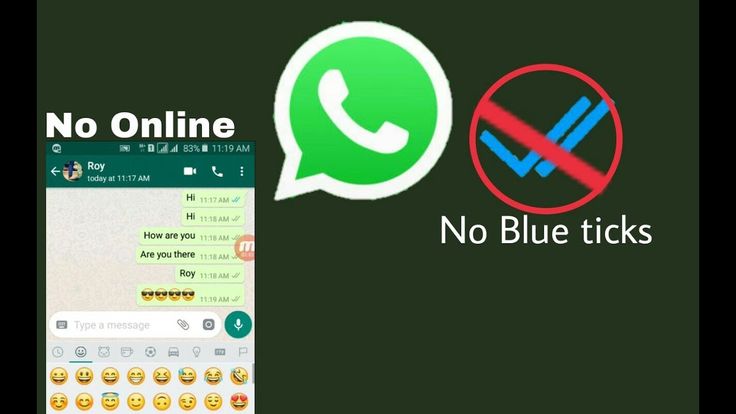
- And in this menu, choose who can see your last visit to the messenger.
You can also choose who can see your profile picture in the privacy menu. Click "Profile photo" and select the desired settings.
Closing correspondence in WhatsApp from strangers.
There is also a little advice for those who use this messenger:
- Scroll down in the privacy menu and tap on Screen Lock.
- Turn on the "Require Face ID" (or Touch ID, depending on your iPhone model) function and select the time period that will be relevant to you.
This function will block the messenger in your absence. Accordingly, without your face or fingerprint, another person will not be able to log into your messenger and read your correspondence. nine0003
- If all of a sudden read receipts are not turned off, and you want to see the message so that the interlocutor does not know about it, go to the messenger chats.

- After that, press and hold the chat you want to see the text in, and a preview window will open. In this window, you can read the message, but for the interlocutor it will be displayed as unread.
Press lightly on the chat so as not to fully open the message. This feature is available thanks to 3D-Touch, a strong press is a quick chat opening, and a weak one is a preview. nine0003
Here are some tips to make your WhatsApp experience even better. Secretly open chats, set privacy settings so that other people cannot read your correspondence.
Still have questions?
Call us
+7-978-773-77-77
Share:
How to remove a blue double check from WhatsApp
Mobile phones
0 1.249 2 minutes 2 minutes for reading
Tip to remove blue double check from WhatsApp on Android
WhatsApp uses up to three characters that inform us of the status of the messages, with a gray check mark to indicate that the message has been sent, two gray boxes to indicate that the message has reached the destination device and two blue checks the message has been read by the recipient. And no doubt, the implementation of double blue cell is commonly called generated at the time, this system may interfere with many users WhatsApp because it shows the sending user to read messages. Therefore, below we will show you how to uninstall whatsapp blue double control to get privacy with our favorite messaging app.
And no doubt, the implementation of double blue cell is commonly called generated at the time, this system may interfere with many users WhatsApp because it shows the sending user to read messages. Therefore, below we will show you how to uninstall whatsapp blue double control to get privacy with our favorite messaging app.
How to remove the blue double tick from WhatsApp
And there are several ways to avoid the dreaded double check of a read message; Therefore, below we offer you the best solutions so as not to betray others who read the message on WhatsApp either through a little Android trick, through the messaging app itself, or through third party apps.
Scroll notification bar
When we receive WhatsApp messages, like other messaging applications, from E-mail ou social media , they are stored in zone de notification on the top panel of the smartphone with the corresponding WhatsApp icon.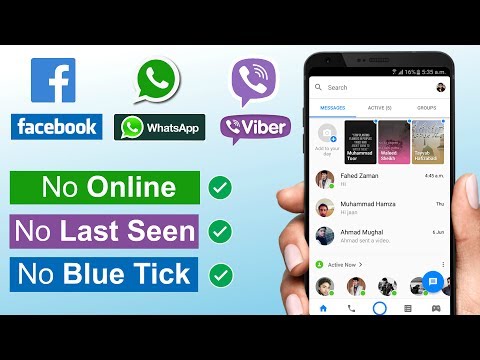 The trick is to scroll down the top notification bar to view message ; If there are few messages, we can view them all. without the ability to mark WhatsApp as read via the double blue checkmark. Of course, if we click on a message and navigate to it, we will open the app and it will be marked as read .
The trick is to scroll down the top notification bar to view message ; If there are few messages, we can view them all. without the ability to mark WhatsApp as read via the double blue checkmark. Of course, if we click on a message and navigate to it, we will open the app and it will be marked as read .
Turn off read receipts
Another option to allow WhatsApp not to show that we have read a message is to turn off receipt of read receipts , thus ensuring greater privacy for your contacts. To do this, open menu whatsapp settings , go to privacy and deactivate tab read confirmation . Of course, with this method, we won't be able to see if our contacts have read our messages, because confirmations are disabled in both directions. On the other hand, if they are in a WhatsApp group, this measure does not affect message read confirmation.
Download private reading application
In addition to the two previous solutions, there are other third party solutions such as Private Read for Whatsapp , the application is available for free from Google Play which allows users to privately read received messages without appearing online and without sending confirmation. reading to message senders. This is a very simple and intuitive application that will only ask us to allow access to our mobile notifications.
In this way and thanks to apps like private reading for whatsapp , we can easily access WhatsApp without fear of appearing on the network and without sending WhatsApp a confirmation of reading the messages and voice notes that we receive on our terminal. In addition, it does not display the last hour of our communication without having to disable this option in our WhatsApp initially.
Of course, as soon as we reply to the message, double control read confirmation a blue will appear, which is obvious if we reply to a WhatsApp message, with or without masking applied.