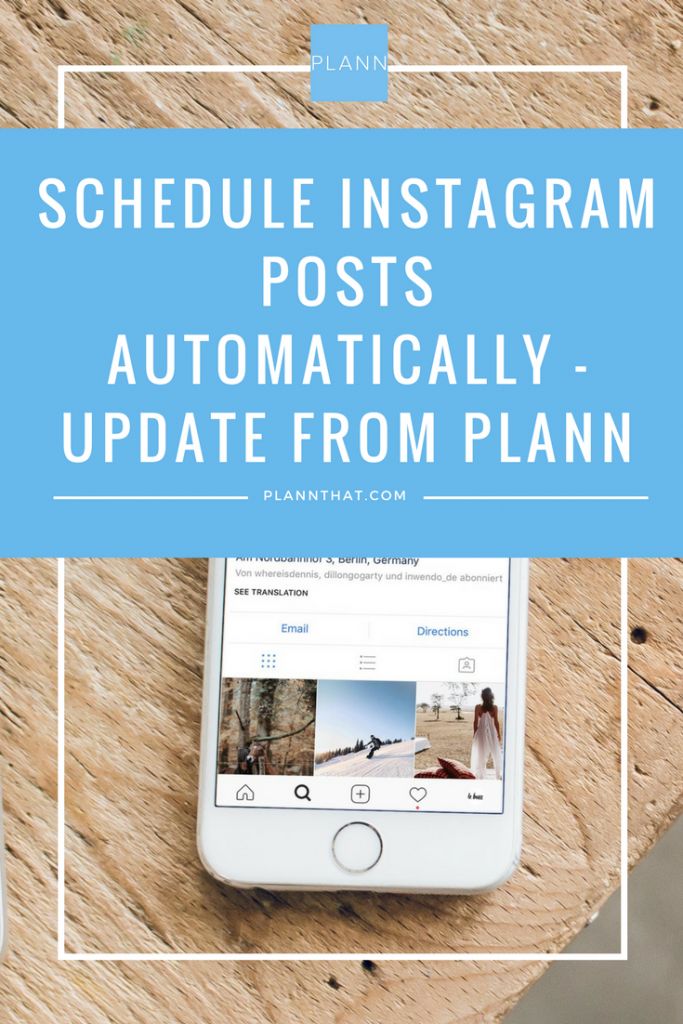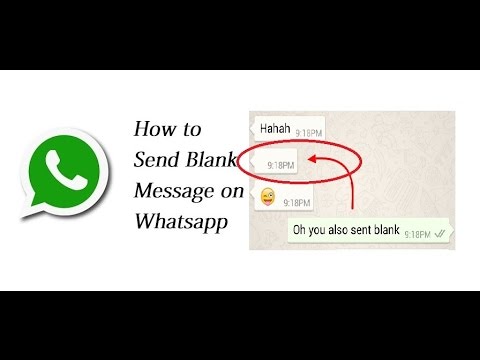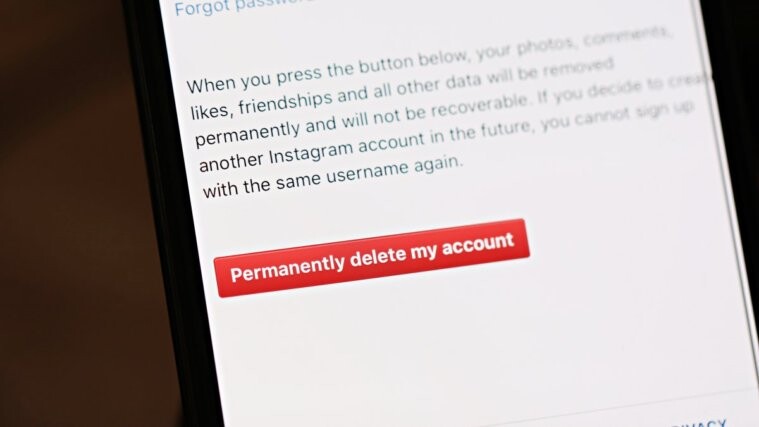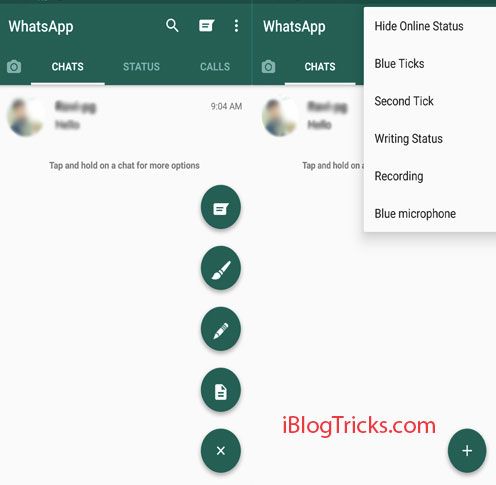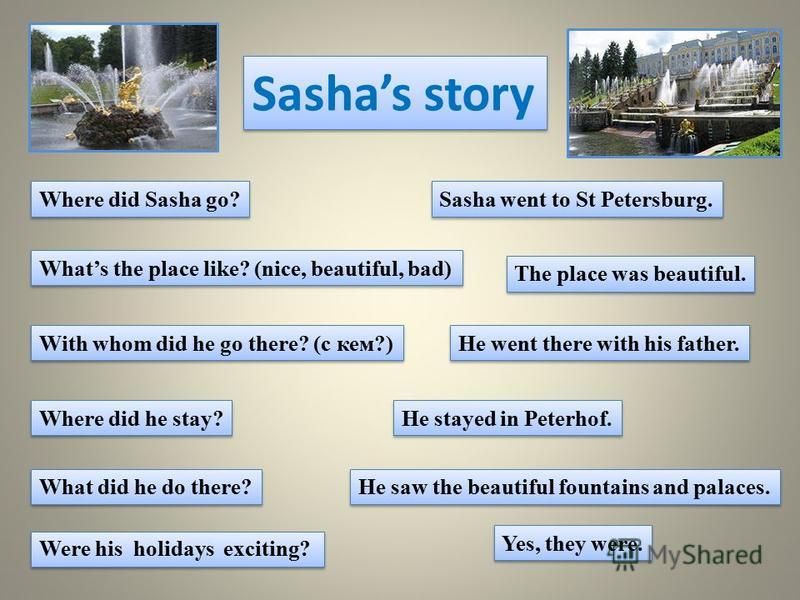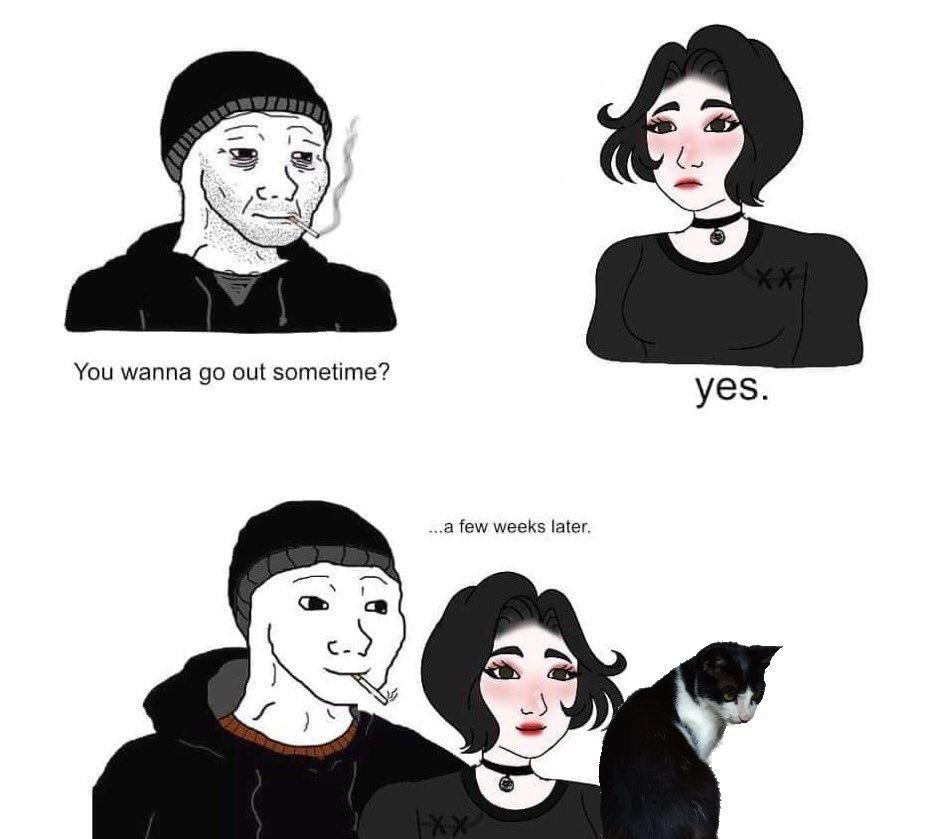How to turn on disappearing messages in whatsapp
What Are Disappearing Messages on WhatsApp and How to Enable It
Disappearing Messages is a privacy-focused and storage-saving feature in WhatsApp. When activated, WhatsApp will auto-delete messages in your chats after a set duration—24 hours, 7 days, or 90 days.
Enabling Disappearing Messages in WhatsApp is like assigning an expiration date to texts you send and receive. The core essence of Disappearing Messages is to delete private, confidential, or secretive messages from your device and the receivers’. While it’s primarily a privacy-focused feature, Disappearing Messages also has storage-saving benefits.
Table of Contents
The Disappearing Messages functionality is available for WhatsApp on mobile (iOS & Android), WhatsApp Web, and even WhatsApp Business. We’ll show you how to enable the feature on these devices and operating systems.
Make WhatsApp Messages Disappear on Apple Devices
You can configure messages in individual and group chats to self-destruct. WhatsApp also lets you enable the feature for specific chats or all conversations.
Let’s walk you through the different ways to enable Disappearing Messages on iPhones and iPads.
Enable Disappearing Messages for Individual ChatsOpen WhatsApp, head to the “Chats” tab, and select the WhatsApp contact/user whose chat settings you want to modify.
- Tap the person’s name or phone number at the top of the screen to open the contact info page.
- Scroll to the bottom of the contact info page and select Disappearing Messages.
- In the “Message Timer” section, select the duration beyond which messages in the conversion will be deleted for both parties. There are three options—24 hours, 7 Days, and 90 Days.
If you’re only seeing the “On” and “Off” options on the Disappearing Messages menu, update WhatsApp from the App Store and check again.
Return to the chat window and you’ll see a notification that new messages will self-destruct after a specific period.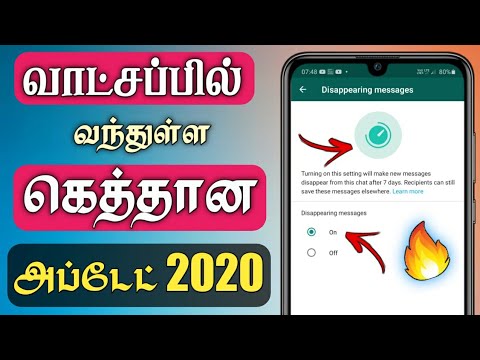 Messages sent before enabling Disappearing Messages will remain in the conversation.
Messages sent before enabling Disappearing Messages will remain in the conversation.
Note that WhatsApp will also notify the other party (or parties) in the conversation that you enabled Disappearing Messages.
Quick Tip: Tap the notification to access the Disappearing Messages menu for that conversation. That allows you to quickly disable Disappearing Messages or modify the message timer.
Enable Disappearing Messages for Group ChatsAll participants in a WhatsApp group can enable and disable Disappearing Messages. It’s really easy—open the group info page, tap Disappearing Messages, and select a message timer or expiration duration.
Interestingly, group admins can restrict non-administrative members from changing the Disappearing Messages settings. To do this, open the group info page, tap Group Settings, tap Edit Group Info, and select Only Admins.
Set Default Message Timer in WhatsAppManually enabling Disappearing Messages for all individual and group conversations can be stressful. That’s where the “Default Message Timer” option comes in. When enabled, Default Message Timer activates Disappearing Messages for all conversations in your WhatsApp accounts—both individual and group chats.
That’s where the “Default Message Timer” option comes in. When enabled, Default Message Timer activates Disappearing Messages for all conversations in your WhatsApp accounts—both individual and group chats.
Head to the WhatsApp Settings tab, select Account, select Privacy, and select Default Message Timer in the “Disappearing Messages” section. Select your preferred text deletion duration to proceed.
Alternatively, you can also activate Default Message Timer from an individual or group chat settings menu.
Open the contact info page for any chat, select Disappearing Messages, and tap the highlighted default message timer option at the bottom of the page. That’ll redirect you to the “Default Message Timer” menu. Select a preferred duration for message deletion to continue.
Make WhatsApp Messages Disappear in Android
The steps to follow will depend on what you want to achieve.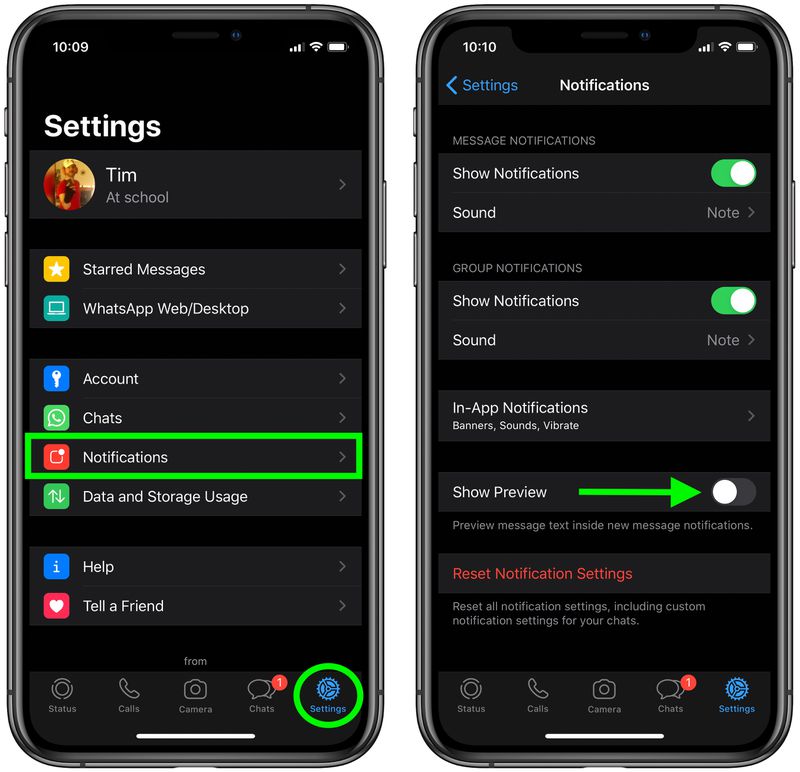 Do you want WhatsApp to auto-delete messages in specific (individual and group) chats? Or, you want messages in all WhatsApp conversations to vanish after a specific period?
Do you want WhatsApp to auto-delete messages in specific (individual and group) chats? Or, you want messages in all WhatsApp conversations to vanish after a specific period?
Follow the instructions below to learn how to enable the WhatsApp Disappearing Messages feature in Android.
Enable Disappearing Messages for Individual ChatsOpen the chat, tap the contact’s name/phone number, select Disappearing messages, and choose a duration in the “Message timer” section.
Subsequent messages (sent or received) in the conversation will be automatically deleted when the select time elapses.
WhatsApp will notify all parties in the chat that Disappearing Messages was enabled. Tap the notification to change the deletion duration or turn off Disappearing Messages.
Enable Disappearing Messages for Group ChatsBy default, all group participants have the liberty to enable and disable Disappearing messages. Here’s how to turn on Disappearing Messages in a WhatsApp group.
- Long-press the group chat, select the menu icon in the top-right corner and tap Group info.
- Select Disappearing messages.
- Select how long you want messages stored in the group chat before they’re erased.
All group participants will get a notification whenever Disappearing Messages is modified. To restrict participants (i.e., non-administrative members) from changing the group’s Disappearing Messages settings, open the group’s info, select Group settings > Edit group info > Only admins, and select OK.
Enable Default Message Timer in WhatsAppWant to enable Disappearing Messages for all WhatsApp conversations on your Android device? Launch WhatsApp settings menu, go to Account > Privacy > Default message timer, and select how long you want messages to stay on your device before they’re deleted.
Enable Disappearing Messages on WhatsApp Web
Setup WhatsApp Web on your computer and follow these steps to enable Disappearing Messages.
- Open a chat and select the contact name/phone number.
- Select Disappearing messages.
- Select On.
The same steps apply to group conversations—open the group info, select Disappearing messages, and select On.
Unlike mobile devices, WhatsApp Web doesn’t have preset message times (i.e., 24 hours, 7 days, and 90 days). The text deletion duration for WhatsApp Web is fixed at 7 days.
WhatsApp will display a notification when you (or the other party) enable or disable Disappearing Messages. Select the notification in the chat window to quickly jump to the chat’s Disappearing Messages menu.
WhatsApp Disappearing Messages: Things to Note
WhatsApp advises having sensitive conversations using Disappearing Messages only with trusted individuals. That’s because users can still access or view a disappearing message long after it’s deleted. If a user forwards or quotes a disappearing message, for instance, the message may remain visible in the quoted text.
That’s because users can still access or view a disappearing message long after it’s deleted. If a user forwards or quotes a disappearing message, for instance, the message may remain visible in the quoted text.
Users could also duplicate, copy, save, and screenshot disappearing messages before it disappears. Refer to this WhatsApp Help Center page to learn more about Disappearing Messages.
How to turn on disappearing messages on WhatsApp
Why you can trust Pocket-lint
(Pocket-lint) - WhatsApp's disappearing messages feature means new messages sent within an individual chat will automatically disappear after 24 hours, seven days or 90 days when turned on.
Disappearing messages is a feature available on some other services, like Signal, but this is how the feature works on WhatsApp, what to watch out for and how to enable the feature.
How does disappearing messages on WhatsApp work?
- 24 hours, seven days, 90 days
- Individual chat basis or all chats
- Admins only for group chats
Disappearing messages is a feature that needs to be enabled on WhatsApp. Once you have enabled the feature, messages sent in an individual or group chat will disappear after 24 hours, seven days or 90 days, depending on what you have set.
Once you have enabled the feature, messages sent in an individual or group chat will disappear after 24 hours, seven days or 90 days, depending on what you have set.
Messages that were sent or received previous to the disappearing messages feature being enabled won't be affected so you'll still be able to view them.
The feature can be enabled for all new chats that you start or are started with you, or you can enable it for individual chats and either user within the individual chat can turn the feature on or off. In a group chat, only the group admins will be able to turn disappearing messages on or off.
What should you watch out for?
- Previews
- Replies
- Screenshots
- Backups
Messages could still appear as a preview in notifications if a user hasn't opened WhatsApp. The preview would disappear when WhatsApp is opened however.
If you reply to a disappearing message, the initial message could still appear in the chat after the set disappearing period.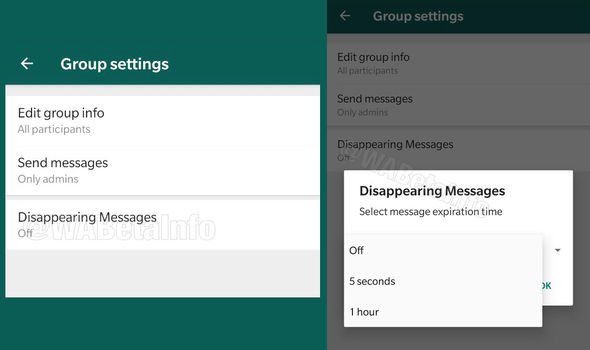
If the disappearing messages is forwarded to a chat that doesn't have disappearing messages enabled, the message won't disappear in that chat and will still be visible.
If a backup is created before the disappearing message disappears, the message will be included in the backup but disappearing messages will be deleted when you restore from a backup.
It's also worth noting that screenshots and photos can still be taken of a disappearing message before it goes and users can also copy and save content from a disappearing message before it disappears.
What about photos and media?
- Saved by default
WhatsApp automatically saves media that comes through the service to your photos by default.
It can be turned off - see our WhatsApp tips and tricks feature for help - but that means that while media and images would disappear if disappearing messages is enabled for that chat, they would still be saved on the recipients phone.
How to enable or disable disappearing messages
To enable or disable disappearing messages on iPhone or Android:
- Open WhatsApp
- Open the individual chat
- Tap on the contact's name at the top
- Select Disappearing Messages
- Tap Continue (if prompted)
- Select on or off
How to enable or disable disappearing messages for all chats
To enable or disable disappearing messages for all chats:
- Open WhatsApp
- Tap on Settings
- Tap on Account
- Tap on Privacy
- Tap on Default Message Timer
- Select 24 hours, 7 days or 90 days
How to enable or disable disappearing messages on a group chat
To enable or disable disappearing messages on a group chat you have to be an admin. If you are:
If you are:
- Open WhatsApp
- Open the group chat
- Tap on the group name at the top
- Select Disappearing Messages
- Tap Continue (if prompted)
- Select on or off
How to enable disappearing messages on Web and Desktop
To enable or disable disappearing messages on WhatsApp Web or Desktop apps:
Best Google Christmas gift ideas and discounts By Pocket-lint International Promotion ·
There's still time to pick up a great gift from the Google Store.
- Open WhatsApp Web/App
- Open the individual chat or group
- Tap on the contact or group name at the top
- Select Disappearing Messages
- Tap Continue (if prompted)
- Select on or off
Writing by Britta O'Boyle.
How to enable disappearing messages in WhatsApp
WhatsApp is said to be more secure than other instant messengers. End-to-end encryption provides messages with a higher level of security than the same Telegram, in which the end-to-end protocol is enabled only in secret chats. It may seem that this approach to protecting user chats is redundant, because it is precisely for this reason that WhatsApp does not synchronize with multiple devices - encryption interferes with it. However, the developers of the messenger decided that it has room to develop. nine0003
End-to-end encryption provides messages with a higher level of security than the same Telegram, in which the end-to-end protocol is enabled only in secret chats. It may seem that this approach to protecting user chats is redundant, because it is precisely for this reason that WhatsApp does not synchronize with multiple devices - encryption interferes with it. However, the developers of the messenger decided that it has room to develop. nine0003
WhatsApp has a disappearing message feature that deletes itself
How to use WhatsApp on a computer without a phone
This is how WhatsApp introduced disappearing messages. This is roughly the same as secret chats in Telegram, but with a number of key differences. Firstly, the level of protection for disappearing messages is not increased - it's still the same end-to-end encryption. Secondly, disappearing messages are sent to the same chat - a separate one is not created for this. Thirdly, the period for deleting messages is 7 days, and you cannot adjust it by changing it up or down.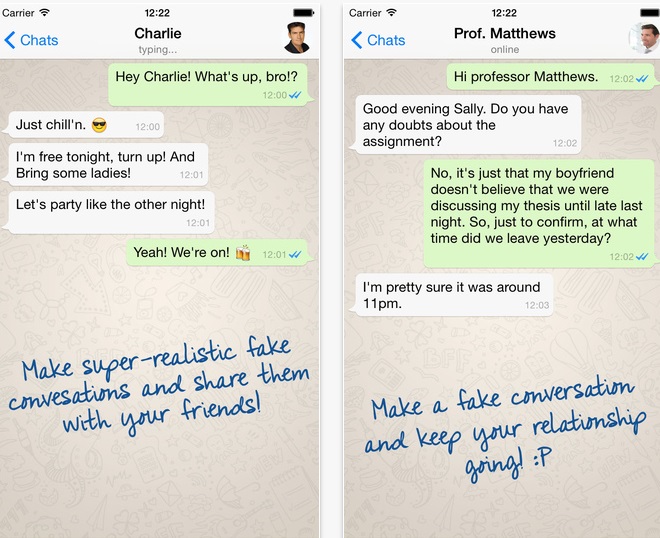 Well, and fourthly, any of the interlocutors can turn off disappearing messages at their discretion. nine0003
Well, and fourthly, any of the interlocutors can turn off disappearing messages at their discretion. nine0003
How to set up automatic deletion of messages in WhatsApp
You can enable disappearing messages as follows:
- Launch WhatsApp on your Android smartphone;
- Select a chat with the desired interlocutor and open it;
Disappearing messages are enabled for each chat individually
- Click on the name of the interlocutor and select "Disappearing messages";
- Confirm the inclusion of disappearing messages.
5 ways to use WhatsApp for other purposes
After that, you can go back and chat with this interlocutor. There you will see a system alert that Disappearing Messages is enabled in the chat. This will not be the only notification warning that all your messages from this dialogue will be deleted after seven days. Just in case, a small clock icon will appear on the avatar of your interlocutor. She will tell you that your correspondence with him will not be stored forever, disappearing forever after one week from the date of sending. nine0003
She will tell you that your correspondence with him will not be stored forever, disappearing forever after one week from the date of sending. nine0003
Automatic deletion of messages in WhatsApp
Yes, disappearing messages will be deleted after 7 days from the moment they were sent, not read. Therefore, if your interlocutor did not have time to go to WhatsApp and read what you wrote to him in a week, the message will disappear, and he will never know about its contents. True, there is a small caveat. A push notification with a disappearing message that your interlocutor receives will still include part of the message. Therefore, he will be able to see it even after the message is erased. nine0003
You will see an alert in chat that Disappearing Messages is enabled
By default, messages sent in Disappearing Mode are deleted in their entirety, be it text, voice memo, photo, or any file. However, disappearing messages in WhatsApp can hardly be called an additional layer of protection, not only because they are deleted only after a week, but also because the recipient has the opportunity to:
- Forward your message to another;
- Take a screenshot of your message;
- Save your media experience to your phone;
- Force auto-delete messages off.

Is it possible to translate a WhatsApp voice message into text
I was very surprised when I found out that disappearing messages have one rather unpleasant feature. It lies in the fact that the media files that you send to the recipient in this mode are automatically saved on his device, and are stored there even after the message is deleted. This is very strange, given that the purpose of disappearing messages is to convey some information to the interlocutor, and then disappear forever, leaving no traces behind. nine0003
Disappearing messages in Whatsapp
Disappearing messages in WhatsApp is a new option that not all users have had time to get acquainted with. We tested the messenger update and were delighted - we are ready to present you with a detailed guide on enabling, configuring and managing this feature. Ready to learn something new?
What is this function?
Disappearing messages in WhatsApp have appeared recently - judging by the reviews, quite an interesting feature available to any user. You do not need to have special skills, just turn on the appropriate setting. nine0003
You do not need to have special skills, just turn on the appropriate setting. nine0003
What are whatsapp disappearing messages in simple terms? This is a conversation that will be automatically deleted seven days after being posted in the chat. The action of the option starts from the moment of activation - the previously received / sent content is not subject to changes. A member of an individual or group chat can send and receive such a message!
You cannot change the deletion period! The seven-day period is set by the developer.
Whatsapp's new Disappearing Messages feature works like this:
- If you have not opened the messenger for seven days, the correspondence will disappear - but you can view the contents of the messages through notifications without going to WhatsApp;
- Want to reply to a message? It will be quoted! The original will be erased after the set seven days, but the quoted copy will continue to hang in the chat;
- You can forward messages to other chats that work in normal mode.
 Such messages will remain in the history of the dialogue, which means that they will not be erased in a week; nine0018
Such messages will remain in the history of the dialogue, which means that they will not be erased in a week; nine0018 - If you create a backup before deletion, the conversation will be saved inside the backup. The message history will be erased after restoring the chat history via backup.
How to write and how to send disappearing messages on WhatsApp in groups and private conversations? Nothing complicated - just drive the text into the appropriate field, attach media files or documents in the usual way.
It's important to know that self-deleting messages do not guarantee complete privacy and security. It is better to use this mode when communicating with people whom you completely trust. nine0003
Be sure to consider the following factors:
- Any user can take a screenshot - you will not receive a notification;
- Each participant in the conversation can save the text and send it to another conversation without your knowledge;
- The content of any sent/incoming message can be copied until it disappears;
- The interlocutor can take a picture of the screen and save the correspondence - you will not know anything about it.
 nine0021
nine0021 - In a week, any pictures, video, audio will completely disappear - but only within the framework of correspondence;
- Copies will remain in the phone's memory - you can do whatever you want with them.
- Open the messenger and find the desired dialogue on the chat screen; nine0018
- Enter it - tap on the name of the interlocutor on the top panel;
- An additional menu will open where you need to find the line "Write a disappearing message in Watsap";
- Click the Next button if necessary;
- Select "Enable" from the menu that appears.

- Enter the program, open a group chat;
- Click on the name - it's at the top;
- In the window that opens, look for an icon that allows you to set disappearing SMS in WhatsApp;
- Click "Next" if prompted on the display - and click on the power button.
- Enter the application;
- Find the chat you want to set up differently;
- Click on the username/group name on the top bar; nine0018
- Look for the familiar string "Disappearing Messages";
- Select "Disable".
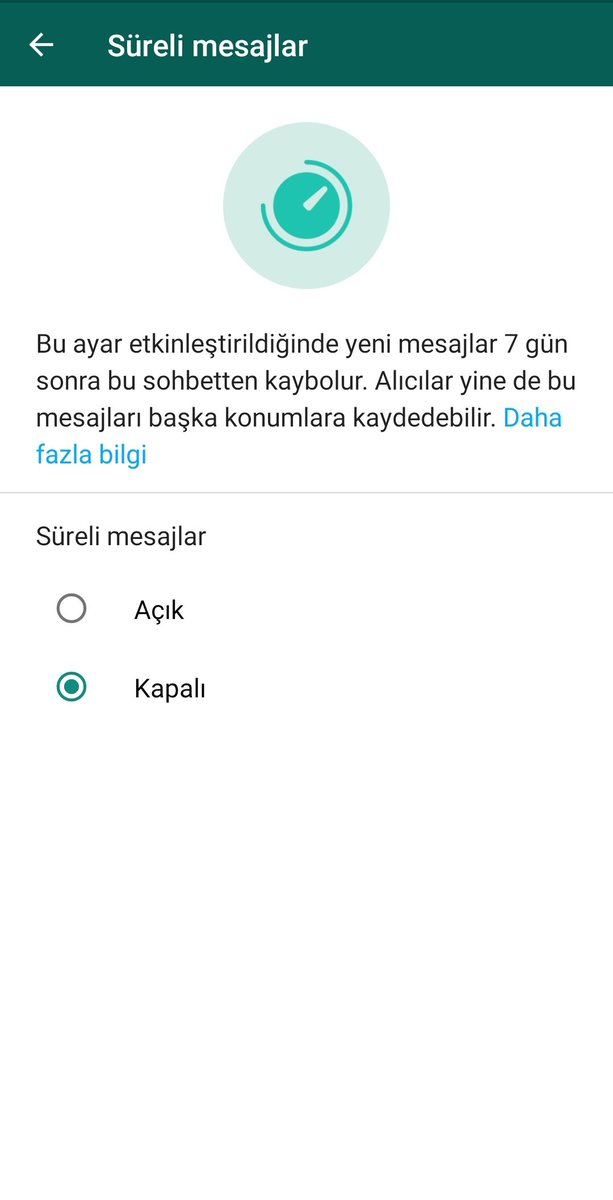
Read also: how to remove the sound of sending a message?
Here's how to set up disappearing messages in WhatsApp regarding media files. By default, all media that enters the chat will be automatically saved to the smartphone's photo gallery.
If you don't want to save media, you need to disable autoload. Open the messenger settings and go to the "Data and storage" tab. Turn off the corresponding toggle switch to save space in the smartphone gallery - not everyone needs pictures and videos from chats. nine0003
How to enable and disable?
We immediately draw your attention - users who have installed the latest version of the application can connect disappearing messages to WhatsApp. If you have not updated the messenger for a long time, it's time to open Google Play Market or Ep Store and download the latest update for free.
Everyone can use WhatsApp self-destructing messages - the option works on smartphones running the Android OS, on iPhones, is available in the desktop program and the web version. Your possibilities are literally endless, you can communicate in a special mode on any platform. nine0003
You already know why disappearing messages in WhatsApp are needed - if you are interested in a new messenger feature, it's time to move from theory to practice. Recall that you can use self-deleting messages both in individual and group chats - without restrictions.
Useful: Where can I find a backup on Android?
First, let's try to enable disappearing messages in WhatsApp on a mobile device:
Done, option activated - no further action required! We set up the desktop version and the web messenger in the same way. nine0003
Helpful: How do I delete a backup from my phone?
If you want to understand how to make disappearing messages in WhatsApp in group conversations, use this simple instruction for your smartphone and computer:
How to enable disappearing messages in WhatsApp we know - how to opt out of using the option? The algorithm is almost identical, it works flawlessly on computers and smartphones: