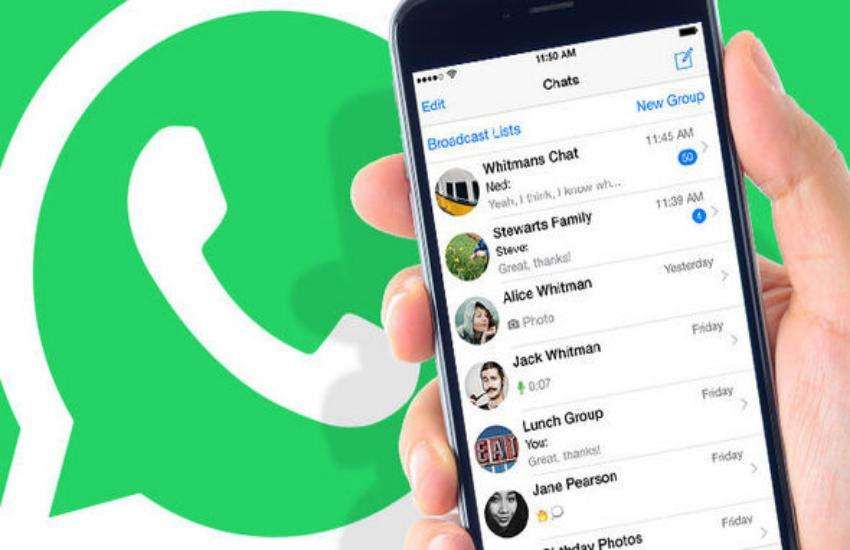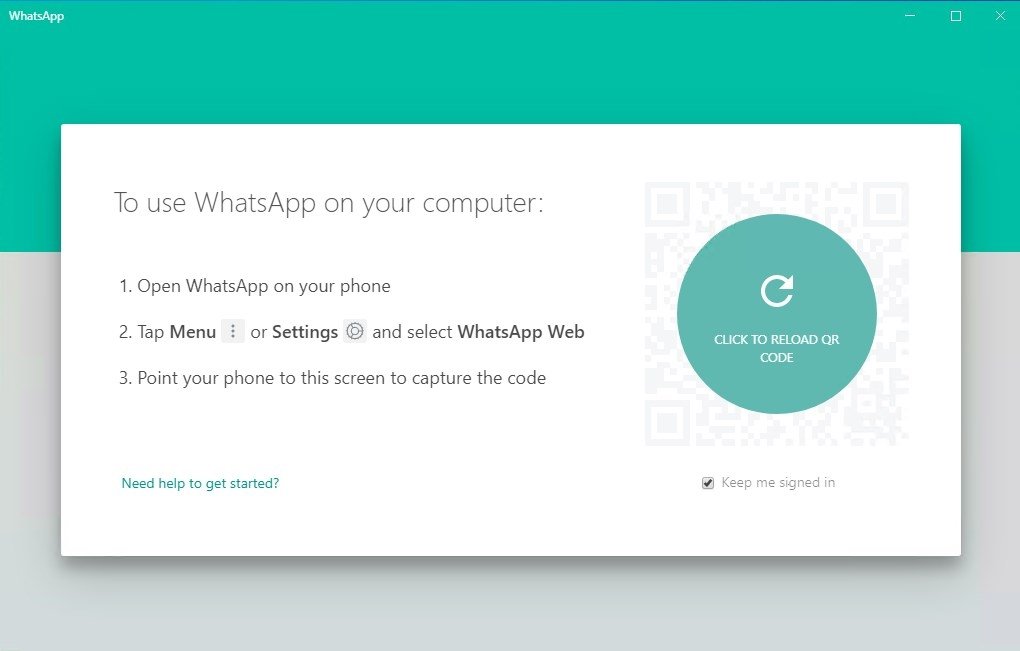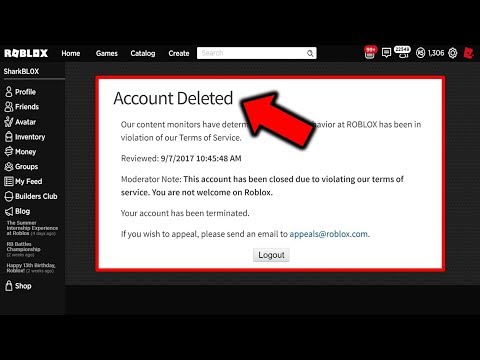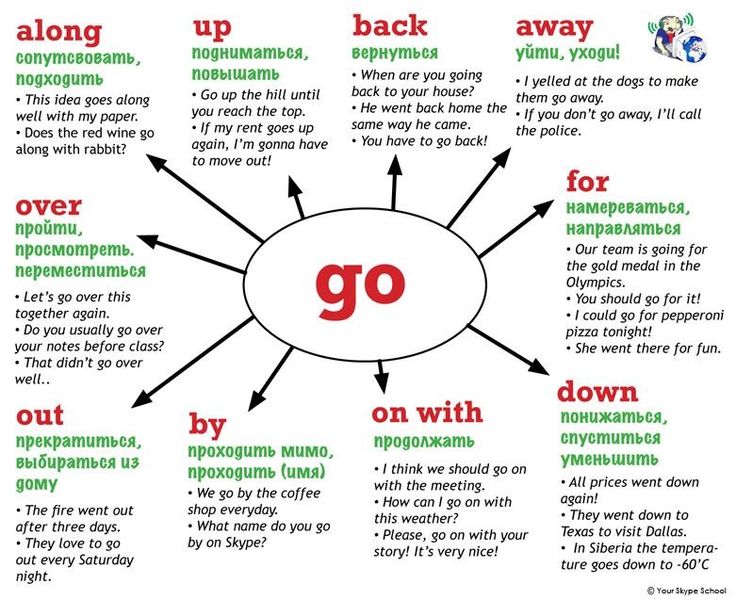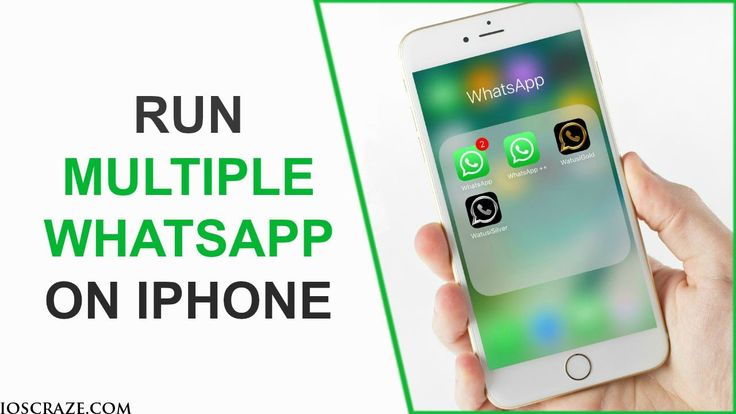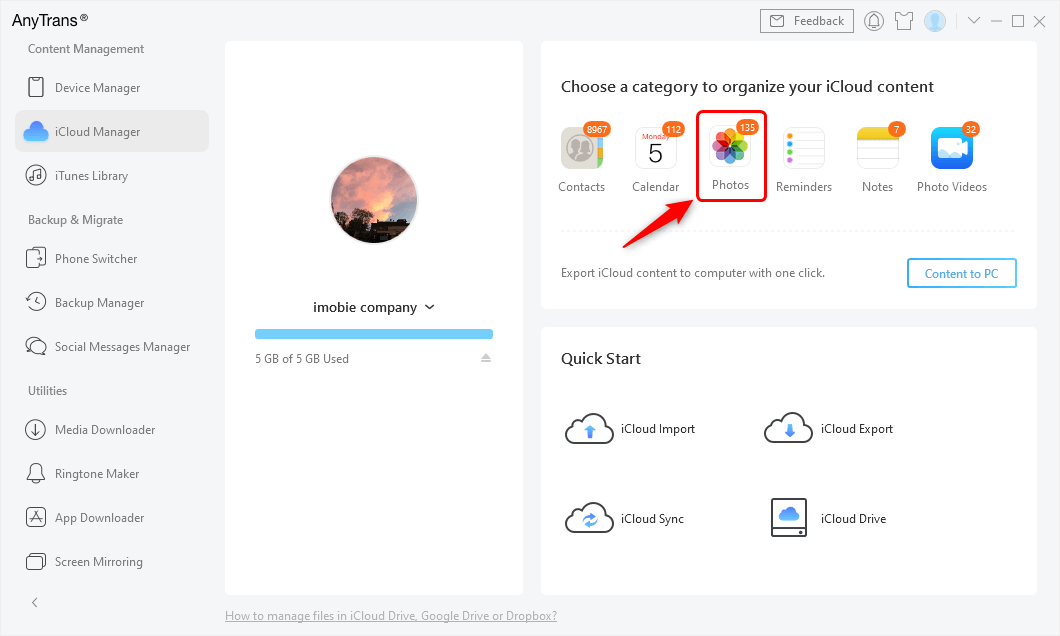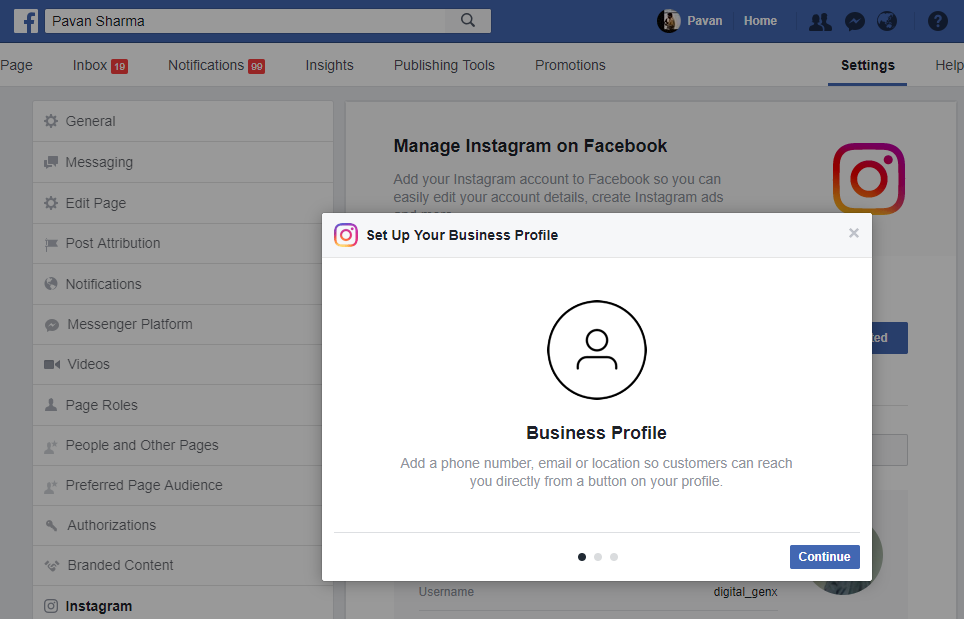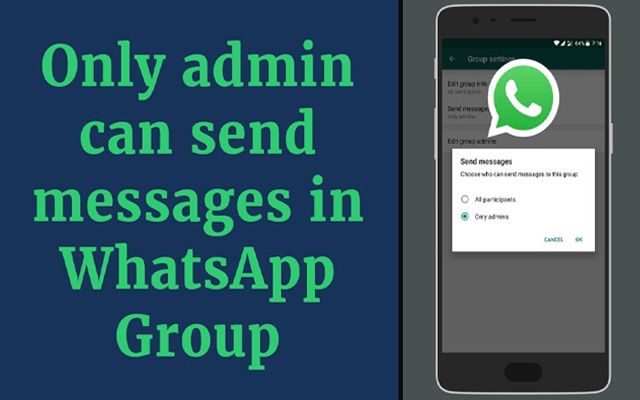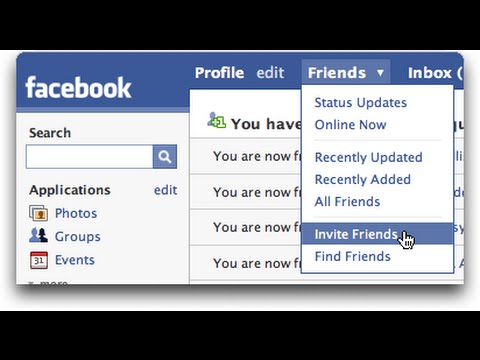How to see restricted messages on instagram
How to Know If Someone Restricted You on Instagram DM?
How to know if someone restricted you on Instagram DM?
One of Instagram’s main focus is placed on giving its users the power to prevent having to deal with any sort of abusive behavior.
For this reason, the Instagram restrict feature on direct messages is rolled out in addition to restrictions on comments and the IG account as a whole.
The aim of this article is to discuss what “restrict on Instagram DM” is, how to restrict someone on Instagram, how to unrestrict someone on Instagram, and how to know if someone restricted you on Instagram DM.
Contents[hide]
- 1 What does Restrict do on Instagram?
- 1.1 What Happens when you Restrict someone on Instagram DM?
- 1.2 Can you DM someone if they Restricted you?
- 2 How to know if someone Restricted you on Instagram DM?
- 2.1 How to Manage your DM Inbox on Instagram more Effectively?
- 3 How to Unrestrict someone on Instagram?
- 3.
1 Restrict and unstrict someone on Instagram DM
- 3.2 2. Restrict and Unrestrict someone with Instagram Settings
- 3.3 3. Restrict and Unrestrict someone through the Users’ Accounts
- 3.
- 4 Conclusion
As a more subtle alternative to block, the Instagram restrict feature is introduced to let you stop seeing any spiteful content without letting the users know that you have taken any actions against them.
Once, their messages are hidden from your profile, it would be like keeping the cyberbullies out without declaring your intention.
What Happens when you Restrict someone on Instagram DM?Should an Instagram restricted account send you a DM, you will not receive a notification. Instead, in order to access their DMs, you will have to go to “Hidden requests” through the “request tabs” in your Instagram profile. Here is how.
- First, you need to go to your Instagram profile home page.
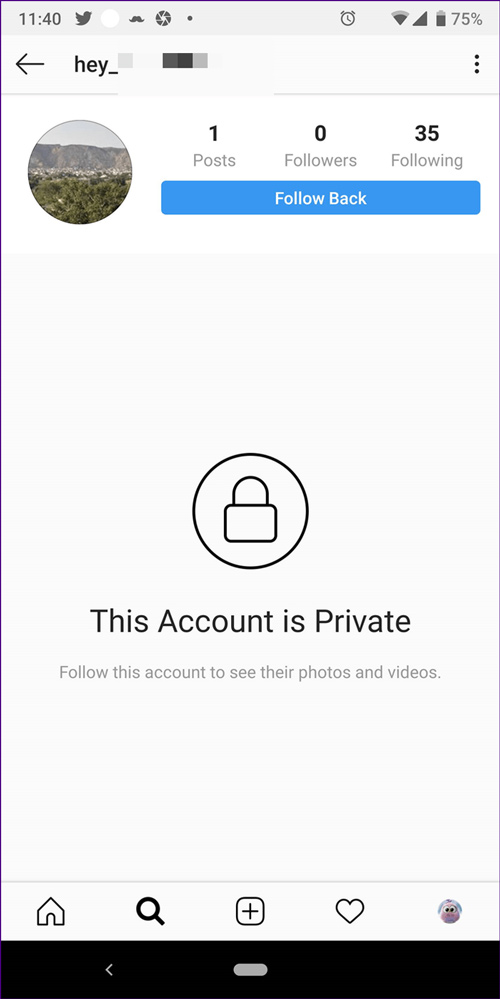
- After that tap the paper plane in the top-right corner of the screen and select “request”.
- Basically, the request tab has two main sections – DMs sent by users whom you are not following and hidden requests. It is the “Hidden requests” tab that you need to see.
- Now, you will be able to see all restricted Instagram DMs either by you or Instagram itself. Yes, in its new update, Instagram also restricts DMs mainly consisting of abusive words or emojis automatically.
- In this way, you will never have to even deal with an abusive Instagram DM. However, you should note that if you open the message, there will be three options for you to choose from – Block, Delete, Accept. On top of that, reading the message without accepting it will never notify the Instagram restricted account.
As mentioned earlier, restricted Instagram accounts can send you DMs.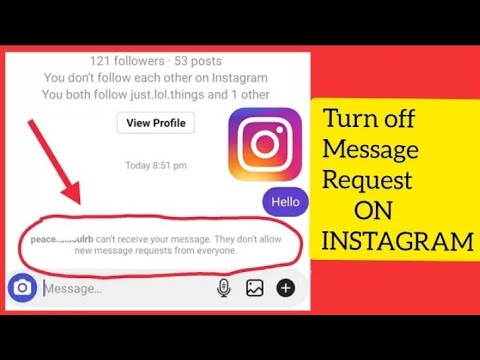 nevertheless, you won’t have to see the messages as Instagram does not send you a notification. Also, it is true the other way round.
nevertheless, you won’t have to see the messages as Instagram does not send you a notification. Also, it is true the other way round.
If you are a restricted Instagram account, you will be able to send DMs without even being aware of the fact that you are restricted.
So, how to know if someone restricted you on Instagram DM?
Since Instagram doesn’t warn the restricted user, this merits proper consideration before you can be sure.
How to know if someone Restricted you on Instagram DM?If you ever wonder how to know if someone restricted you on Instagram DM, you should keep in mind that “restrict on Instagram” can happen to anyone. It could happen to you for respective reasons. Say, you seemed too pushy when you tried to strike a conversation without using the best ways to slide into someone’s DMs, or you can be restricted even by someone you know when they simply decide that they don’t like to communicate with you anymore.
In any case, the point is that Instagram doesn’t let you know that you are restricted.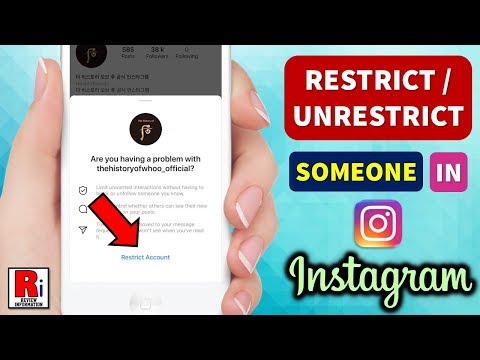 So, you should comprehend it on your own.
So, you should comprehend it on your own.
It won’t be an official method, yet it can be effective to a great extent. If your message has remained unseen for a long time, you have probably been restricted. The thing is they can read your DM without accepting it, hence, it will be never marked as “seen” for you. Try sending them a DM in case they have forgotten to check your message in their inbox. If the same thing happens, it means your DMs don’t reach the top of their inbox. This leads you to the conclusion that “restrict on Instagram” is highly likely to be the case.
How to Manage your DM Inbox on Instagram more Effectively?If you get tons of DMs during the day, it will gradually get harder to prioritize the DMs you need to respond to. As a result, it isn’t unusual to miss a DM beneath a pile of unread and read messages.
In some cases, your audience could misunderstand you and get the impression that you don’t care about them or even they may think they are restricted. To prevent this and manage your DM inbox more effectively, The DMpro app has great offers for its users. In particular, DMpro enhances your DM inbox in two different ways.
To prevent this and manage your DM inbox more effectively, The DMpro app has great offers for its users. In particular, DMpro enhances your DM inbox in two different ways.
- You can use the inbox on DMpro that forwards all messages from your Instagram to it, in addition to the feature that lets you filter your IG messages.
2. DMpro allows you to connect your IG inbox to your email so that you can read and respond to your DMs through any email box of your choice – Yahoo, Google, Outlook, etc.
On top of that, this feature enables you to use your email as one of the best Instagram DM savers for Instagram.
Watch this video about how to manage your DM inbox through your email.
All you need to do is to sign up for free on DMpro. The sign-up form is simple with a few questions without a credit number required.
How to Unrestrict someone on Instagram?You can adopt 3 approaches to using Instagram restrict feature. In the following, you can learn about them and also how to unrestrict someone on Instagram using each technique.
In the following, you can learn about them and also how to unrestrict someone on Instagram using each technique.
This approach only restricts your interaction with another user through direct messages. Here are the instructions.
- First, go to Instagram and tap on the paper plane on the right corner of the screen. Here, you can see the list of your contacts in your DM inbox.
- Next, select the user you wish to restrict on Instagram DM and tap on “restrict”. This will remove your conversation from your inbox and transport it to the “requests” tab.
- Now, to unrestrict someone on Instagram, you can go to the “requests” tab and select the account you have restricted.
- Finally, tap on the “Unrestrict”.
To restrict and unrestrict a user on Instagram through the settings follow the instructions below.
- Go to your Instagram profile.

- Then, select the settings and scroll down to see the restrict option. Through here you can restrict and unrestrict any user you wish.
Either through your followers’ list, following list or explorer find the account you wish to restrict or unrestrict. Tap on the 3-dot button on the top right of the screen and select to restrict or unrestrict that user.
ConclusionInstagram restricted feature is an effective way to prevent abusive users without warning them. However, there is another side to this – you can never be sure if you are an Instagram restricted account as Instagram doesn’t send any notifications regarding the restrict on Instagram.
Nevertheless, to learn how to know if someone restricted you on Instagram DM you, Instagram might not send you a notification or officially let you know that you are restricted, but you can still check whether you DM is marked as seen or not.
How do I restrict or unrestrict someone on Instagram?
There are multiple ways you can restrict someone on Instagram. If you restrict someone:
They won’t be able to see when you’re online or if you’ve read their messages.
Their new comments on your posts will only be visible to that person, and you can choose to see the comment by tapping See comment. If you want others to be able to see their comment, you can tap Approve, then tap Approve to confirm, or you can delete it or ignore it.
You won’t receive any notifications for future comments from that person.
Note: You can also restrict multiple people from your comments.
If you feel like you’re being harassed, you can also temporarily limit unwanted comments on your posts from groups of accounts.
To restrict or unrestrict someone through messages:
Instagram app for Android and iPhone
Tap or in the top right of Feed.
Tap the chat with the person you want to restrict.
Tap the person's name at the top of your chat.
Tap Restrict at the bottom, then tap Restrict account to confirm.
Instagram Lite app for Android
Keep in mind that:
Your chat with the restricted person will move from your main Direct inbox to Message Requests, and future messages from people that you’ve restricted will automatically move to Message Requests.
You’ll be able to see the person’s message without the person knowing that you’ve seen it. You can then choose to delete the message or block or unrestrict the person.
If you’re in a group chat with someone that you’ve restricted, you’ll get a warning that you’ll see a restricted account’s messages. You can choose to stay or leave the group.
To restrict or unrestrict someone through a comment:
Instagram app for Android
Go to your post and tap View all comments.
Tap and hold the comment.
Tap and then tap Restrict [username] or Unrestrict [username].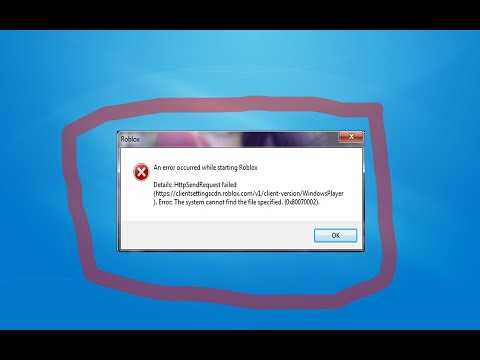
Instagram app for iPhone
Go to your post and tap View all comments.
Swipe left over the comment.
Tap and then tap Restrict or Unrestrict.
If a restricted person comments on your post, you can tap See comment to reveal what the comment says, or you can tap Delete to delete the comment. If you tapped See comment, you can tap Approve, then tap Approve to make the comment visible to others, or you can tap Delete to delete the comment.
Keep in mind that you won’t receive notifications for any future comments made by someone that you’ve restricted.
To restrict or unrestrict someone through settings:
Instagram app for Android and iPhone
Tap or your profile picture in the bottom right to go to your profile.
Tap in the top right, then tap Settings.
Tap Settings and then tap Privacy.
Below Connections, tap Restricted accounts.![]()
Tap Continue.
Search for the account you’d like to restrict and tap Restrict next to their username, or tap Unrestrict to unrestrict someone.
Instagram Lite app for Android
Tap or your profile picture in the bottom right to go to your profile.
Tap in the top right, then tap Settings.
Tap Settings and then tap Privacy.
Below Connections, tap Restricted accounts.
See the list of accounts you have restricted. Tap Unrestrict next to their username to unrestrict someone.
To restrict or unrestrict someone through their profile:
Instagram app for Android and iPhone
Tap or your profile picture in the bottom right to go to your profile.
Tap in the top right, then tap Settings.
Select Restrict, then tap Restrict account or Unrestrict.
Instagram Lite app for Android
how to view, add and remove a person
You can view the blacklist on Instagram through the application for Windows 10 or mobile format. The user can delete, edit and add to the "Blocked" list.
The user can delete, edit and add to the "Blocked" list.
Table of contents
- Where is it and how to see it
- How to add and delete someone else's page
- On the phone
- On the computer
0021 Settings
", both in the mobile version and the computer version. This section lists all users who have been reported or the account owner has clicked: "Block" .Benefits of blocking:
- function: “ Send a message to Direct” to the blocker – unavailable;
- ES people can't view posts or see Stories;
- comments and reviews from this user will no longer come, even with a mark or mention under someone else's post.
In the computer version, you can find it either through an emulator or a computer application: on Windows 10 and 8. Only the owner of the page will be able to view the section, a blocked user will see on someone else's profile the absence of any publications and avatars.
How to add and delete someone else's page
You can add it through the section: "Direct" or by going to someone else's profile. A temporary block is also available when notifications from a person in subscriptions are not visible. But this option is only suitable if the account owner wants to limit the number of incoming alerts.
How to open an emergency on Instagram via Direct:
- Go to Instagram - log in .
- Go to the section: Direct - click on the correspondence with the selected user.
- Circle with an exclamation point above - Block .
By pressing this button, the opponent gets banned. Now he will not be able to send messages, like and view History.
You can block in another way, using the standard settings of someone else's page. Moreover, the “Block” function is also available on the computer version, through the browser.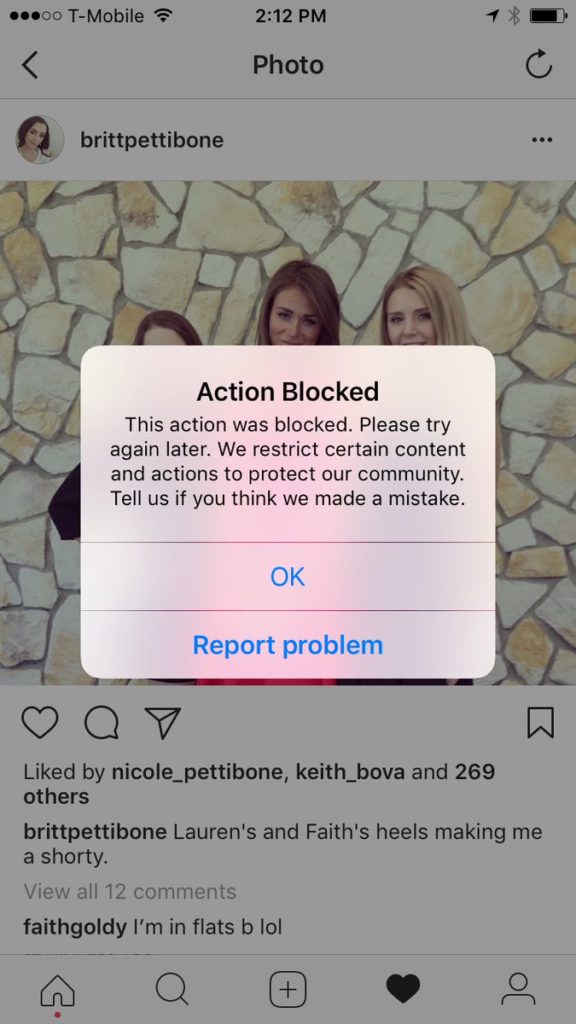 But you won’t be able to see the Black List in full: only through the application.
But you won’t be able to see the Black List in full: only through the application.
On the phone
You can add to the Instagram blacklist on your smartphone in the section: “ Settings ”, switching to someone else's account.
How to block another person on a social network:
- Go to someone else's page - click on the top three dots.
- Block - confirm the action.
Now, to find a person and unblock, you need to open your page options:
- Go to "Settings" - Privacy .
- Blocked accounts - select a user.
- Press: " Unblock ".
If the blocking was not mutual, then the second button will appear: Write . By clicking, the page owner will be redirected to Direct. But the recipient will not be able to reply to the message.
Computer
You can block or blacklist Instagram through the Windows 10 app. The PC version can be downloaded from the Microsoft Market.
Where in the Instagram application ES:
- Open Instagram through "Start" .
- Log in - go to your page.
- Click next to "Edit profile" gear.
- Arrow: "Back" - Account .
- Blocked users.
A list of people who were previously restricted from accessing the profile will appear. By clicking on the selected accounts, you can’t see posts and Stories either. That is, Instagram blocks content mutually, restricting access to sending messages, exchanging comments and viewing a personal Feed.
There are only three ways to view the "Blacklist" on Instagram: through an emulator, using a computer application and through a mobile format.
16 forbidden things on Instagram
Blocking an account on Instagram* or deleting it is a nightmare for owners of promoted accounts. And it’s very disappointing for a simple user to lose access, because most often, an account is a brainchild in which a lot of effort, time and money have been invested. But it’s worth saying right away that uploading photos to Instagram * from a computer is more than safe.
But it’s worth saying right away that uploading photos to Instagram * from a computer is more than safe.
In addition, owners often put a lot of effort into a commercial account and it turns into a real breadwinner. By the way, if you want to learn how to effectively promote social networks, you can take the course "Profession SMM Manager". And if you need to track statistics on Instagram*, we recommend DataFan. You only connect your account once and select the type of report - the service collects data into a visual dashboard, and in the future they are updated automatically.
We have carefully studied the "Terms of Use" of Instagram *, and figured out what to do in order not to lose such an expensive and valuable account?
Here are some rules not to be broken.
User Responsibilities
- You must not disclose or share your password with anyone because you are solely responsible for all activities performed under your account.
To maintain a company account, you must obtain written permission from the employing company. In the event of an account suspension, Instagram* may ask you for this letter to prove that you are indeed representing the company on its behalf.
In the event of an account suspension, Instagram* may ask you for this letter to prove that you are indeed representing the company on its behalf. - Sale of already promoted accounts is not encouraged.
- A child cannot use Instagram* if they are under 13 years old.
For parents of children registered on Instagram*, a special section has been created that contains answers to frequently asked questions. You can see here.
Advice for Parents repeatedly emphasizes that it is possible to delete a child's account if he is under 13 years old. This requires proof of his age.
But if he is over 13 years old, then you cannot access his account, even if you confirm that you are his parent. - You can not publish photos containing violence, full or partial nudity, as well as illegal, aggressive, pornographic materials.
- Instagram can remove photos of naked or partially naked children, even if they were posted by parents with all their parental love.
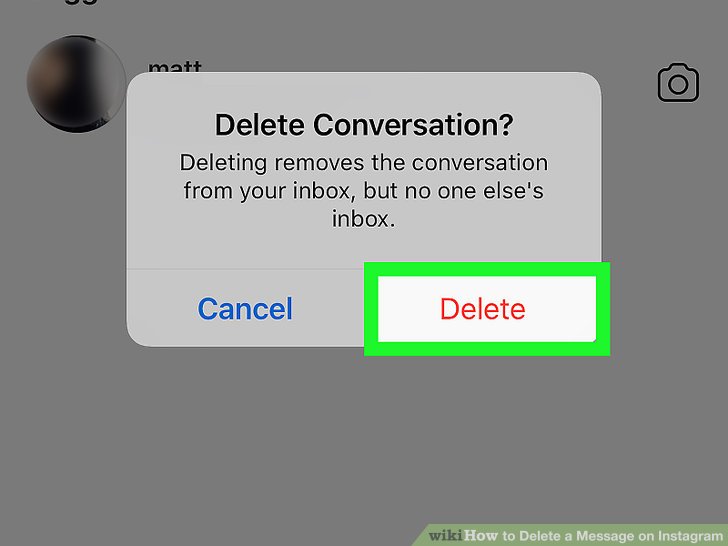 Instagram* knows how to take care of your child and removes photos for a reason, but to prevent such photos from being used for criminal purposes.
Instagram* knows how to take care of your child and removes photos for a reason, but to prevent such photos from being used for criminal purposes. - By the way, about exposure. Prohibited include close-up photos and images of fully exposed buttocks. That is, from afar, probably, you can ...
- You can't post pictures of women's nipples either. However, photos of mastectomy scars or photos of women breastfeeding are allowed. The child only needs to be dressed, judging by the previous paragraphs.
But images of naked bodies in painting and sculpture are allowed. - You can not slander, persecute, annoy, insult, threaten, impersonate other people.
In general, it is not recommended to do this in real life, but Instagram* does not rely on your decency and prescribes this in its Rules.
By the way, if you really want to criticize someone, then let it be celebrities. Instagram* writes: "We tend to allow critical discussion of people who appear in the news or have a large following based on their profession or activity. "
" - Do not post someone else's personal or confidential information.
Threats to publish other people's intimate photos are considered unacceptable. So take revenge on ex-girlfriends in other social networks. - You may not modify, edit or alter your website in such a way as to give the impression of being linked to Instagram*.
The Instagram* name and logo are trademarks and may not be copied or imitated. You can read about it in the Brand Guide. - You must not create or send spam. This includes duplicate comments and email. emails, likes, and other activities that may cause concern to users.
- You are not allowed to use domain names or web addresses in your username.
If you still want to do this, you need to apply for permission from Instagram*. - It is forbidden to upload photos that were not taken by you.
Leah Canarskaya , SMM specialist
Many beginners make a mistake, sincerely believing that if the photo is processed or used not for commercial purposes, but for "education and information", then Instagram* will forgive.
Won't forgive. At the beginning of our career, the customer and I wrote posts about world fashion trends in the profile of the online store. Since we traded in fabrics, we offered the creations of great fashion designers for inspiration with an obligatory postscript about their creative contribution to the industry. One sad day, the famous Brunelo Concinelli "finished off" our profile forever. We posted a chic fur coat and invited subscribers to be inspired and create something similar from our eco-fur. It was unlikely that this was clear to the Italian SMMs, so they complained about the use of the content. And we, even after explaining the situation, could not restore the account in which we invested. Since I didn’t warn about the possible danger (and I didn’t have enough experience), for the next six months I paid part of the funds to the client from my salary. It was fair. Now, in the contract with the client, I clearly define the requirements for the uniqueness of the content.
- Various automation tools are strictly prohibited: scripts, bots, web spiders, crawlers or scrapers.

- Calls for self-mutilation are prohibited.
This goes against the healthy lifestyle ideas promoted by Instagram*. - Instagram* protects the copyrights of musical artists. Therefore, your posts (live broadcasts too) can be blocked for using other people's music. This also applies to advertising.
Not only must you abide by the Terms of Use and the Community Guidelines, but you are also prohibited from "condoning or facilitating violations of these Terms."
It is not clear what lies behind this wording. This is probably an article for non-information.
What can counter offenders Instagram*? He reserves the following rights:
-
The right to restrict and completely deny access to Instagram* for any reason, without notice, at any time and without incurring liability to you.
-
The right to unilaterally change the Terms of Use from time to time, which you must comply with.
-
The right to remove any username for any reason.