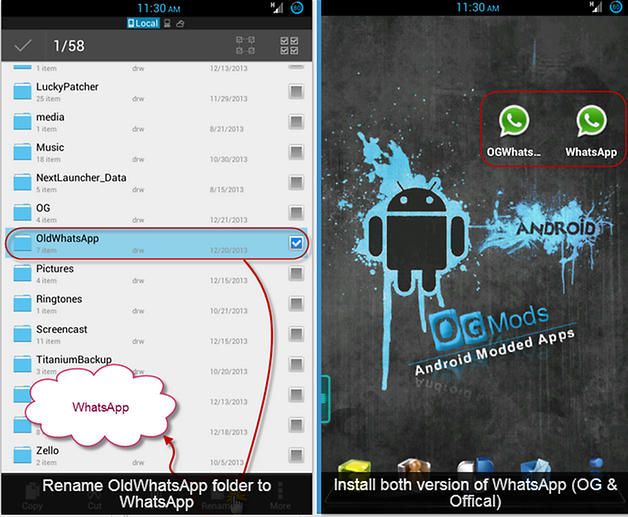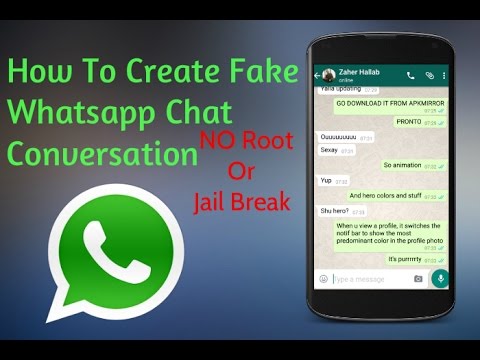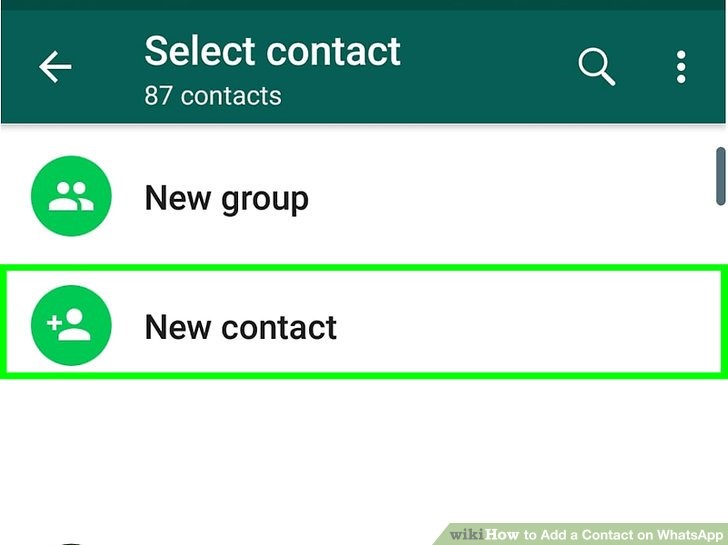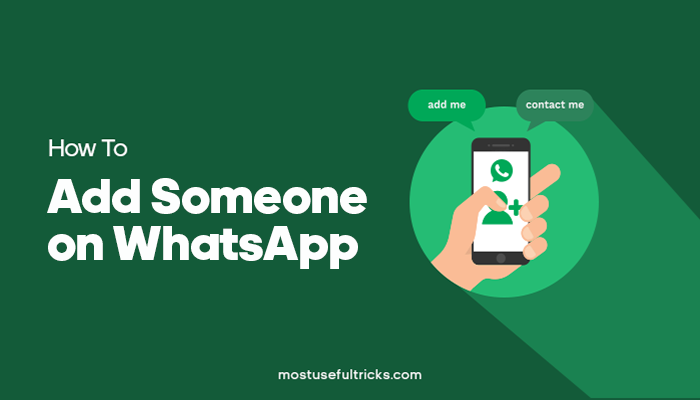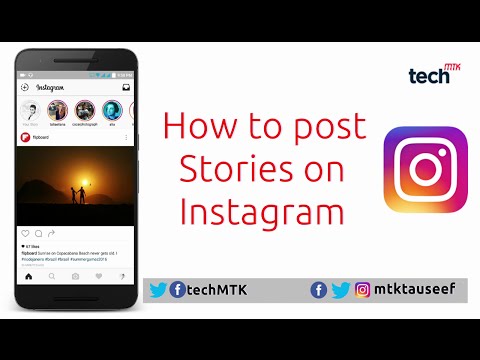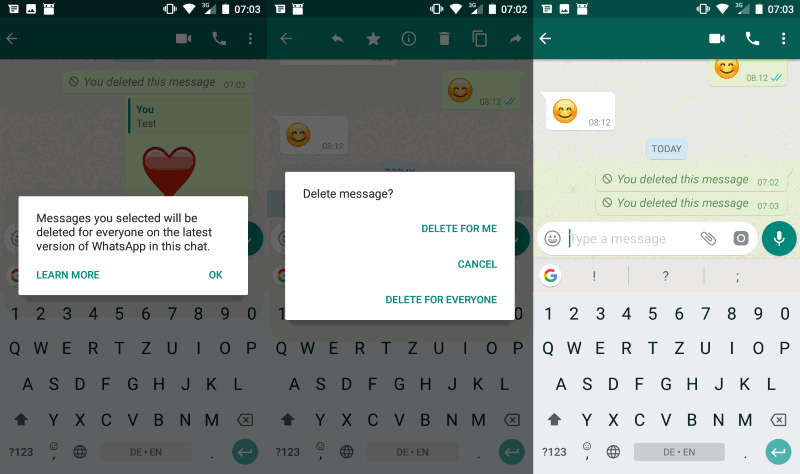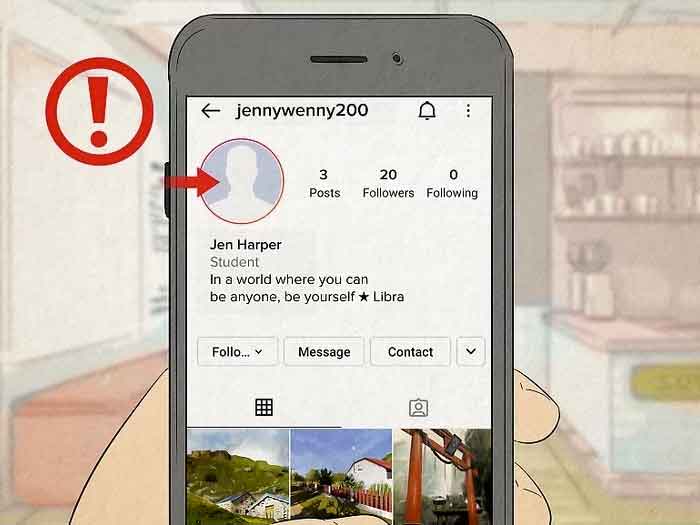How to use whatsapp with two numbers
How to use WhatsApp on two numbers on your phone at the same time
Home How To How to use WhatsApp on two numbers on your phone at the same time
Have two phone numbers and need to use WhatsApp on both, but you have only one smartphone? Here's how you can use WhatsApp on both the numbers.
Many smartphones come with dual SIM support these days and that makes things very convenient. However, there are apps that don't allow you to use both the phone numbers at once - like WhatsApp. You can only register and use one of the numbers on WhatsApp on one device at one time.
WhatsApp from the very beginning was meant to be used as a single app on a smartphone, but over time many phones started including a built-in feature like an app clone or a work profile to allow you to have two versions of the same app on your device.
So if your phone has the app clone or the work profile option, you can easily use two different phone numbers for two of those apps. In case it does not - there are ways to work around it.
App cloning on your smartphone
Many smartphones come with an in-built feature that lets users have two separate accounts on the same messaging app. This depends entirely upon the phone brand, the model and the version of the software it is running on. If your smartphone already has this option, this is the easiest and the most convenient way to use two numbers on WhatsApp from the same phone.
With this option, the notifications get handled natively and the phone separates your secondary account with a badge so you are not confused while texting.
Here are some phones that support it -
Samsung
If you are using a Samsung smartphone with One UI, the device might have asked if you wanted to use a secondary WhatsApp account when you were installing the app. In case you didn't do it earlier, you can do it now. Go to ‘Settings', click on ‘Advanced Features' and then on ‘Dual Messenger'.
Here you will be able to select which app you want to clone and the cloned app will show up on the launcher with a badge.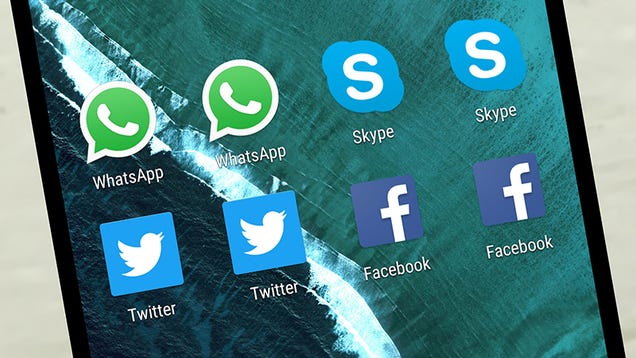 Samsung also lets you maintain two separate contact lists for the two apps, which is great because you will not end up texting someone by mistake from the wrong number if you can keep your contact lists differentiated and clear.
Samsung also lets you maintain two separate contact lists for the two apps, which is great because you will not end up texting someone by mistake from the wrong number if you can keep your contact lists differentiated and clear.
OnePlus' Oxygen OS has the option too. Go to ‘Settings', click on ‘Apps' and then on ‘Parallel Apps'. The cloned app is identified with an orange badge.
Huawei and Honor
For Huawei and Honor smartphones, go to ‘Apps' under device settings and click on ‘App twin' and pick WhatsApp. The duplicated app will show up on the launcher with a blue badge next to the app icon.
Xiaomi
For Xiaomi smartphones, go to your phone's settings and click on ‘Dual Apps'.
Oppo
Go to your handset's settings and click on ‘Clone Apps'
Vivo
Vivo smartphones have the option to use dual apps under Settings. Click on ‘App Clone'.
Asus
Asus allows this too on their smartphones and you need to click on ‘Twin apps' from your phone settings.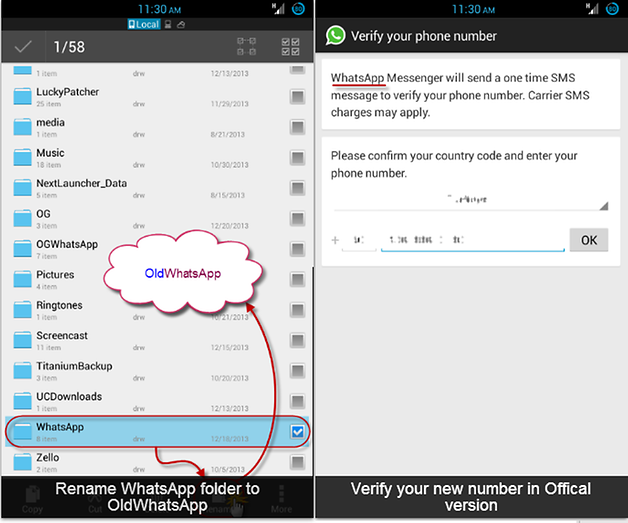
Please remember that this feature does not exist on all Android phones. It depends on the brand and the model.
WhatsApp Business
Now, if your smartphone does not have an app clone option, WhatsApp for Business is your next option. There is an advantage here since this works on almost all Android and iOS phones. However, there are a few shortcomings here.
For one, depending on what you are using a second number for, you will have to be careful when you text from it because the person you are interacting with will know they are texting a business account. Also, if you need a Business account for work, you will have to sacrifice it for your second number.
If these issues are not important to you, you can easily install the WhatsApp Business app from the Google Play Store and the Apple App Store and go ahead. You also get the option to call people from the WhatsApp Business account so you aren't losing out on any feature. Also, the app icon looks different from the normal WhatsApp account so you will not be confused.
Parallel Spaces and Dual Spaces
If you have decided that WhatsApp Business is not for you and you don't have app cloning on your smartphone, you can create something that's called a ‘sandbox' to use two numbers on an app. This is not the most convenient way to do things, but if you really need to have two accounts on WhatsApp on one phone, this might be the only option.
Parallel spaces, or these sandboxes, are not hard to set up but they need some more resources than a native app-clone feature and WhatsApp Business. You can download Parallel Space or Dual Space from the App Store and the Play Store, however, there are some things to be careful about here.
You have to make sure you do not merge contact lists and not text someone from the wrong account. Also, both these options mean that both the apps have access to the same files and photos on your phone as all others, so be careful about that.
If you are careful and ok with all this - go right ahead.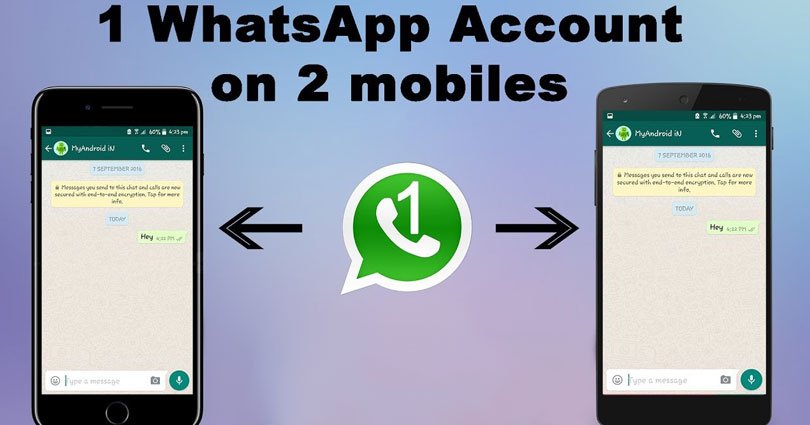
Alternately, if none of these options work for you - use another messaging app like Telegram or Signal.
Follow HT Tech for the latest tech news and reviews , also keep up with us on Twitter, Facebook, Google News, and Instagram. For our latest videos, subscribe to our YouTube channel.
First Published Date: 12 Jul, 13:36 IST
Tags: whatsapp whatsapp business
NEXT ARTICLE BEGINS
Tips & Tricks
Instagram tips and tricks: Use vanish mode to send disappearing messages- Know how
Bought the new iPhone 14? Check out 5 tips to take stunning photos with your iPhone
Fantastic! Get iOS 16 magic for iPhone 14, iPhone 13 photos; just do this
These 5 iPhone 13 tips and tricks will awe you and your friends
Get an exciting iPhone 13 ringtone! Stop the boring sound and ring in the new now
Editor’s Pick
Google Pixel 7 Review: Defines THE smartphone experience
Google Pixel 7 Pro Review: Stellar cameras, Splendid experience
Apple iPhone 14 Plus in for review: Big iPhone for small(er) wallets
Kodak Matrix QLED TV review: Cinematic TV experience now affordable!
Xiaomi Smart TV X50 Review: Great 4K experience, stellar audio
Trending Stories
Apple iPad 10th Gen in for Review: Step towards a modern era
Google Pixel 7 Review: Defines THE smartphone experience
iPhone with USB-C: Apple confirms it but will it be the iPhone 15?
iOS 16.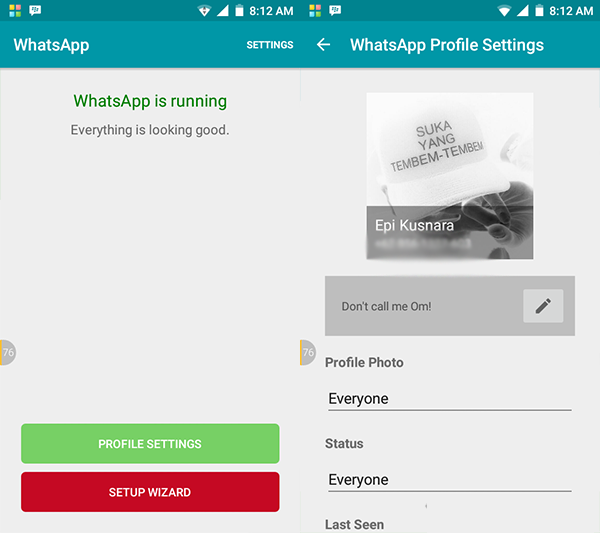 2 Beta update released! Top features, bug fixes to how to download and more
2 Beta update released! Top features, bug fixes to how to download and more
Vivo V25 Quick Look: Is it worth buying at Rs. 27,999?
Fox says arbitrator affirms its option to acquire stake in betting app FanDuel
Embracer Group Shuts Down Montreal Video Game Studio
Sony Jumps After Hiking Outlook and PlayStation Expectations
‘Modern Warfare II’ Is Call of Duty Franchise's Best Game Launch Yet
Call of Duty's latest battle is between Microsoft and Sony
How to use two WhatsApp in one phone with different numbers
Do you know how to use two WhatsApp in one phone? Here is a step by step guide you can follow to use two WhatsApp in one phone with different numbers.
India Today Web Desk
New Delhi,UPDATED: Feb 9, 2021 15:46 IST
Here is how you can use two WhatsApp in one phone | Representational image
By India Today Web Desk: WhatsApp is one of the most popular mobile messaging applications that fast becoming our primary mode of communication. The chat app has inconspicuously become an indispensable part of our lives. Nowadays, it is impossible to go even a day without it. However, if you want you can now set up dual WhatsApp accounts on a single device without installing any third-party apps.
The chat app has inconspicuously become an indispensable part of our lives. Nowadays, it is impossible to go even a day without it. However, if you want you can now set up dual WhatsApp accounts on a single device without installing any third-party apps.
Most of the phones nowadays come with dual-SIM technology and it's not uncommon for users to set up both numbers with WhatsApp. Smartphone manufacturers - like Xiaomi, Oppo, Huawei, Vivo, and even Samsung has a Dual Messenger feature on their devices.
Now, if you want to enable WhatsApp for both your phone numbers. Here is where you can find dual WhatsApp settings on different smartphone brands:
advertisement
Smartphone Brand: Dual WhatsApp settings- Samsung: Dual Messenger
- Xiaomi: Dual Apps
- Oppo: Clone Apps
- Vivo: App Clone
- Asus: Twin Apps
- Huawei: App Twin
- Honor: App Twin
Steps you can follow to set up dual WhatsApp on your smartphone.
Step 1: First, open the Settings of your phone.
Note: For our example, we have used a Xiaomi device.
Step 2: After opening the settings menu, tap App.
Step 3: On the next page, tap Dual app.
Step 4: Now from the given options tap on WhatsApp to activate a second WhatsApp account on your phone.
Step 5: On the Personalization page Enable it.
Step 6: Now, navigate back to your App Drawer and you will see that there will be two different icons for WhatsApp.
Step 7: Open the newly set up WhatsApp clone app to set your new account and you're done!
Thus, by following the above-given steps you can step up two WhatsApp in one phone.
READ | How to scan WhatsApp QR code from phone Gallery: Step-by-step guide
READ | How to update WhatsApp to the latest version: Android and iPhone
READ | WhatsApp web: How to use WhatsApp on computer
How to use WhatsApp on a dual SIM phone
Top
05/11/2018
Author: Olga Dmitrieva
1 star2 stars3 stars4 stars5 stars
How to use WhatsApp on a dual SIM phone
5
5
1
1
12
WhatsApp can be used with two numbers - for this you need two active SIM cards, a couple of simple applications and our instructions.
WhatsApp can be used on an Android smartphone with two phone numbers. If you already have the WhatsApp app installed on your device, be sure to back up any data you don't want to lose.
- Download and install the OGWhatsApp app.
- Open the smartphone settings, go to the application manager and find WhatsApp in the list. Open the "Memory" item and erase the application data.
- Download and install a file manager such as ES File Explorer.
- Open the ES File Explorer app and navigate to the WhatsApp folder. Change its name to OldWhatsApp.
- Now launch the official WhatsApp application and set up an account for the first phone number.
- Delete data from WhatsApp again as described above.
- Open the ES File Explorer application and rename the WhatsApp folder to OGWhatsApp and the OldWhatsApp folder to WhatsApp.
- Reinstall whatsapp and check your second number in the official app.
 Then follow this process for the first number in OGWhatsApp.
Then follow this process for the first number in OGWhatsApp. - Now you can chat on both numbers in parallel. If the OGWhatsApp app does not work on your device, you can try the similar WhatsMore app.
Read also:
- How to highlight messages in WhatsApp - and 6 more useful tips
- Chat history: when was WhatsApp introduced?
Photo: pixabay.com
Tags android
Author
Olga Dmitrieva
Was the article interesting?
Share link
By clicking on the "Subscribe" button,
you consent to the processing of personal data
Recommended
Advertising on CHIP Contacts
Dual WhatsApp on Android smartphone with 2 SIM cards
Using two separate WhatsApp applications on one dual SIM phone will allow you to separate messages and chats.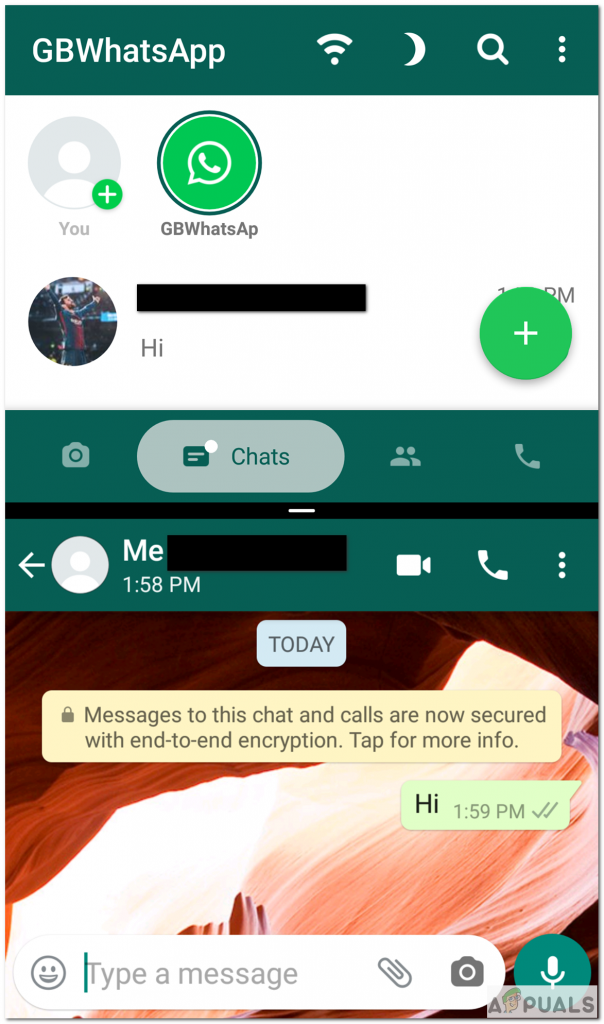 For example, if one SIM card is work and the second is personal, this will allow you to separate official and personal correspondence into different phone numbers (SIM cards).
For example, if one SIM card is work and the second is personal, this will allow you to separate official and personal correspondence into different phone numbers (SIM cards).
Here's how to set up two WhatsApp accounts (two phone numbers) on a dual SIM Android smartphone:
WhatsApp Business app
Using WhatsApp Messenger and WhatsApp Business at the same time
Installing WhatsApp Business and setup details
Installation Articles and setting up WhatsApp Business
UPD. A new opportunity without installing a second application Two accounts in one messenger with Dual Messenger
The need for two WhatsApp has been long overdue, but the methods of a full-fledged solution that have appeared during this time have not been given.
Cloning applications such as Parallel Space-Multi Accounts do not work reliably enough, and problems were often encountered when updating the application version.
Alternative clients did not solve the problem either, and WhatsApp Inc. actively interfered with them.
actively interfered with them.
In the end, the solution came from WhatsApp Inc. itself.
WhatsApp Business app
So WhatsApp Inc. has released, in addition to the WhatsApp Messenger app, a new WhatsApp Business app.
Most importantly, the new application can be installed without any tricks on the phone at the same time as WhatsApp Messenger!
USE WHATSAPP MESSENGER AND WHATSAPP BUSINESS AT THE SAME TIME: You can use WhatsApp Business and WhatsApp Messenger on the same phone, but each app must be associated with a unique phone number.
WhatsApp Business is compatible with WhatsApp Messenger, meaning you can communicate with users who have WhatsApp Messenger installed.
The company positions this application as more business-friendly by creating a profile of their organization and some other features:
WhatsApp Business allows your company to have a presence on WhatsApp, communicate with customers more effectively, and also help your business grow.
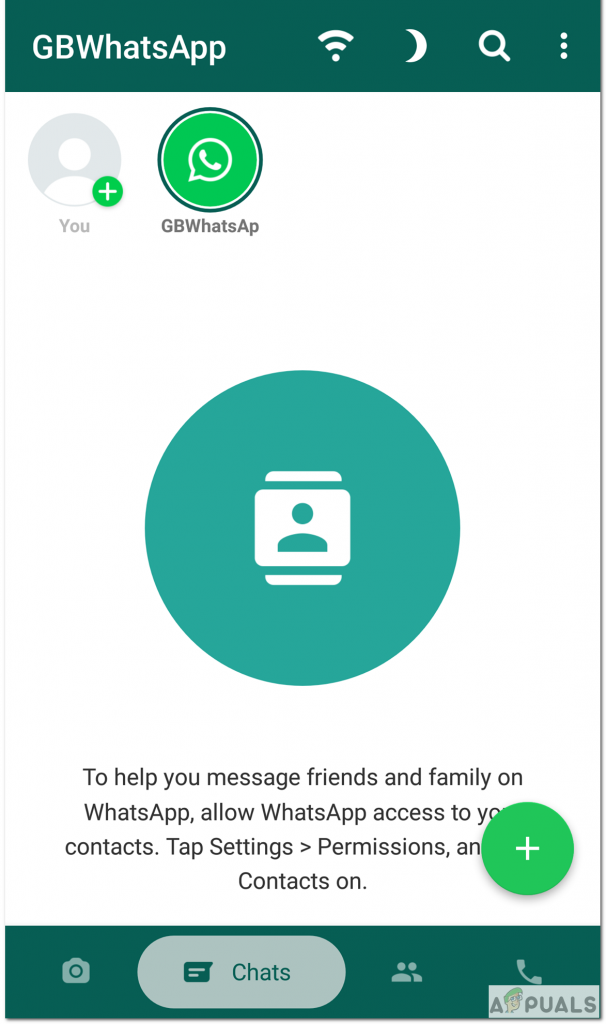
This is how the organization profile setting looks like, where you can set the logo, address and opening hours of your company, email and website, and this information will be visible to other people:
Setting up a business account in WhatsApp BusinessLearn more about the WhatsApp Business app:
Whatsapp Business Features
The WhatsApp Business app, created in addition to regular WhatsApp, as the name implies, is designed for business purposes. What business tools are in the application and how to use them?
Simultaneous use of WhatsApp Messenger and WhatsApp Business
Thus, it is quite officially possible to install both of these applications on your phone and use them simultaneously by linking WhatsApp Messenger to a personal SIM card, and WhatsApp Business to a work one.
The second account does not have to be a work account, so you can use both applications as personal.
In fact, the smartphone does not have to be dual SIM.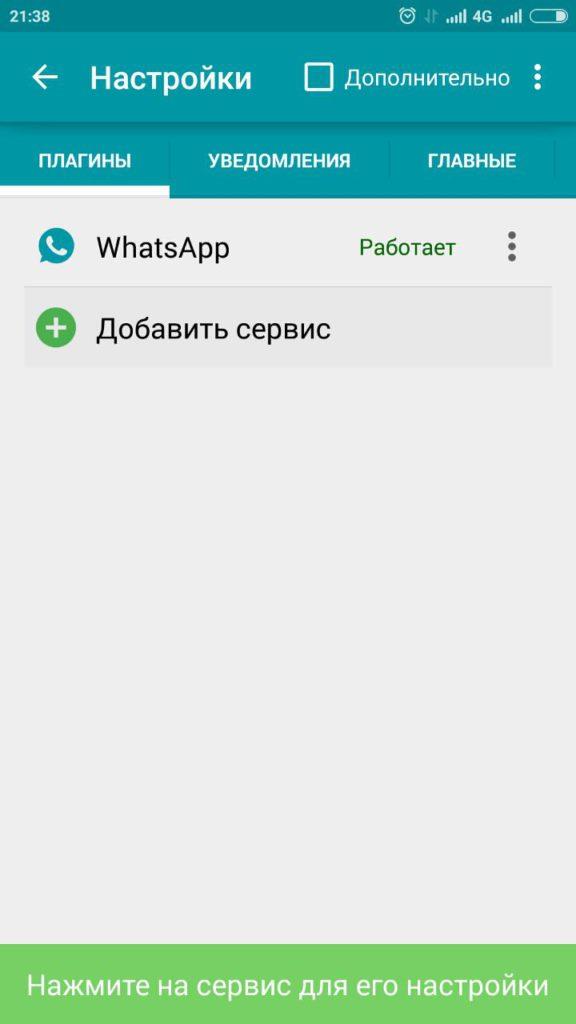 You can install both WhatsApp Messenger and WhatsApp Business applications on a single-sim smartphone, but the second application must be registered on a different phone number and somehow organize the receipt of the registration code from the second SIM card, for example, by temporarily installing it on another phone. After registration, the second SIM card is no longer needed, only Internet access is required.
You can install both WhatsApp Messenger and WhatsApp Business applications on a single-sim smartphone, but the second application must be registered on a different phone number and somehow organize the receipt of the registration code from the second SIM card, for example, by temporarily installing it on another phone. After registration, the second SIM card is no longer needed, only Internet access is required.
The same applies to iPhones that have one SIM card.
WhatsApp Business installation and setup details
| WhatsApp Business
WhatsApp Inc. |
If WhatsApp Messenger associated with a personal phone number was previously installed on the phone, then everything is simple:
- install the WhatsApp Business application from Play Marker using the link above
- link the application to your work phone number in the usual way
If you previously installed WhatsApp Messenger associated with your work phone number on your phone, but you want to link WhatsApp Messenger to your personal number, and WhatsApp Business to your work number, you will need to transfer data:
- back up your WhatsApp Messenger messages
- install the WhatsApp Business app from the link above
- link your WhatsApp Business to your business phone number by restoring your backup messages
- in WhatsApp Messenger, change your number to a personal number, if necessary, restore messages from a backup copy
Migrate WhatsApp Messenger chats to WhatsApp Business
You can transfer WhatsApp Messenger chats to WhatsApp Business:
Learn more
Install WhatsApp Business — WhatsApp help
Message history recovery - WhatsApp help
Two accounts in one messenger with Dual Messenger
Another possibility to use two numbers in WhatsApp is now available on Samsung smartphones.