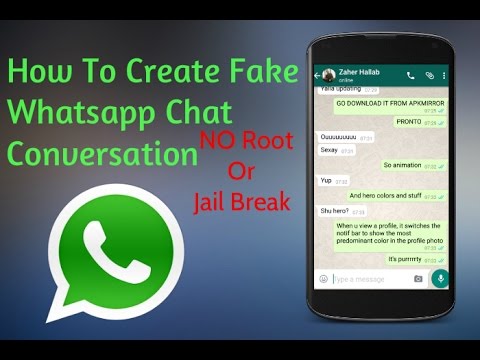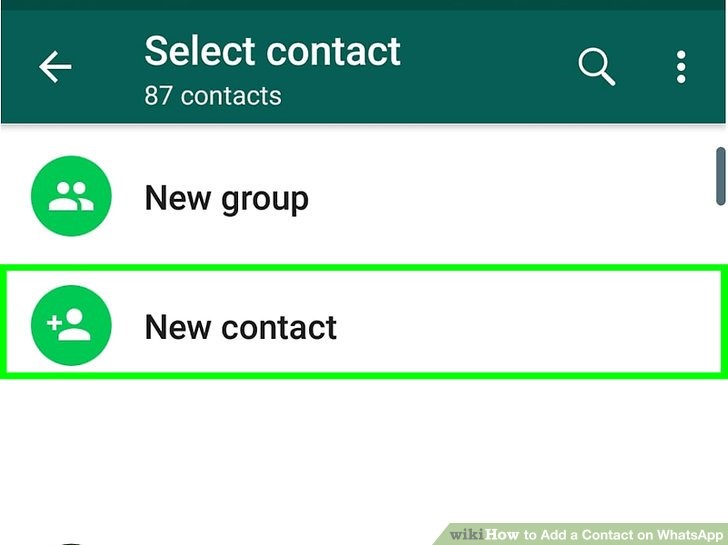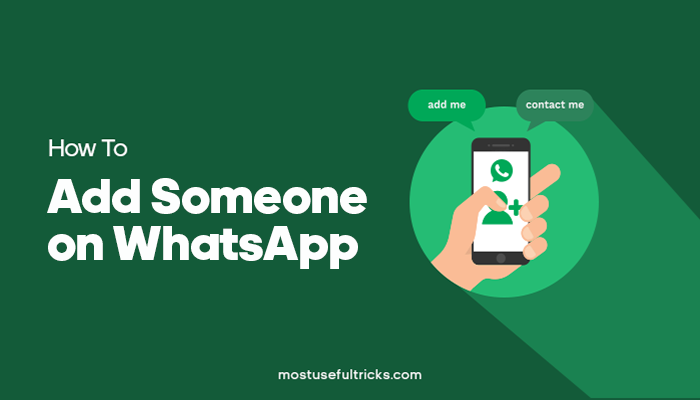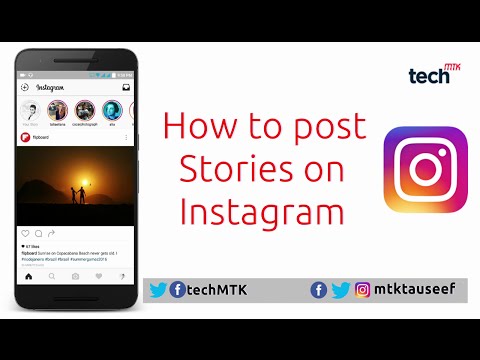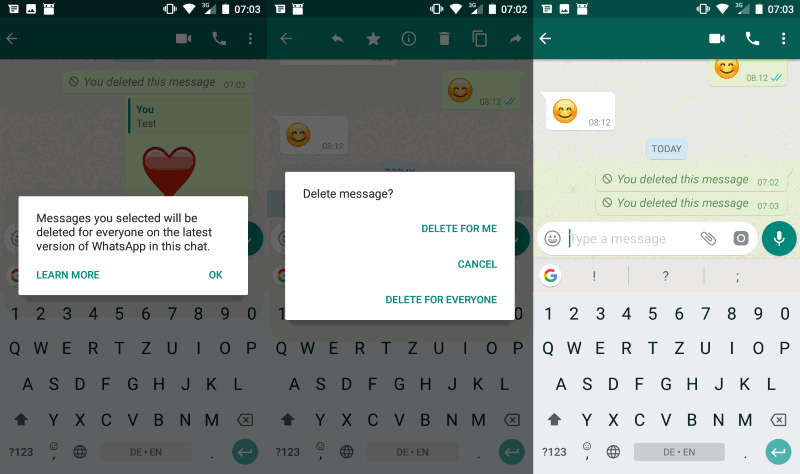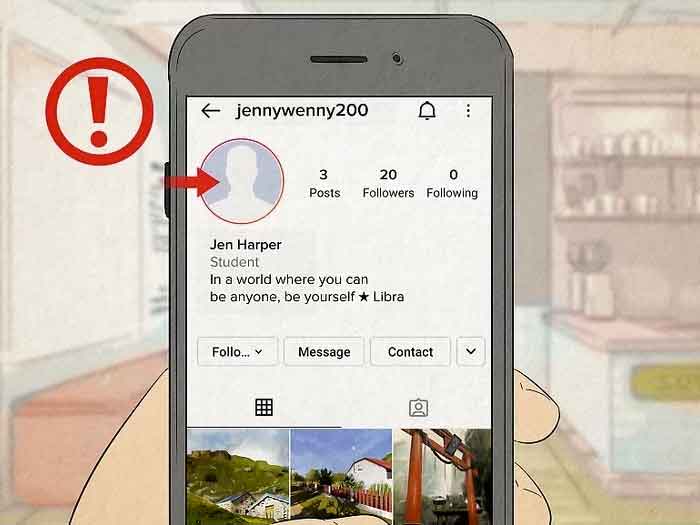How to delete an instagram account from login list
How to remove a remembered account on Instagram from iPhone
Normally, when you logout from an app, the app forgets the login data and asks you to use the username and password to access the service. That’s not the case with many apps from Google and Facebook.
Applications such as Facebook, Messenger, and Instagram will remember your account information to easily login using a single tap. The practice is for user convenience, but it leaves you with a scratching head in some cases. Allow me to elaborate.
A couple of days ago, my friend used my iPhone XR to login into his Instagram account. After browsing for 10 minutes, he logged out, but the app continued to remember his account, leaving his account exposed to me or anyone using my phone.
If you are in a similar situation, learn how to remove an Instagram remembered account in this guide. Let’s dive right in!
How to remove Instagram remembered accounts on iPhone
On Android, Instagram offers the ‘Remove’ option right on the home page. Things work a bit differently on iPhone, though. You need to make some changes to the Instagram Settings menu.
Before we get started, let me show you the default behavior on the iPhone. When you try to logout from your Instagram account, it shows on the Instagram home (shown in the image below). With a single tap, you can open the account.
Follow the steps below to remove Instagram remembered accounts.
- Open Instagram on your iPhone and login into your account.
- Go to the Account tab and tap the hamburger menu in the upper right corner.
- Navigate to Settings → Security → Saved login information.
- Now, toggle off the Saved login information from the following menu.
- Instagram will ask to confirm your decision. Select Remove from the following pop-up menu.
- Use the back arrow at the upper right corner to go back to the Instagram Settings menu.

- Scroll down and select Log out from the current account.
- Instagram will ask you to either Remember or Forget about the current account information. Select Not Now from the following pop-up menu.
- Confirm your decision and tap Log Out.
That’s it. You have successfully logged out from your Instagram account without leaving any trace. The next time, Instagram will ask your account password for the login procedure. Safe and secure.
These days, many users opt for two Instagram accounts for personal and professional use. In such cases, Instagram does offer an option to remove the account from the home screen. Follow the steps below to learn more.
- Go to the Instagram Settings menu and log out from both accounts.
- From the Instagram home, you will see both the accounts ready-to-go with a single tap.
- Tap the small Edit button at the bottom.
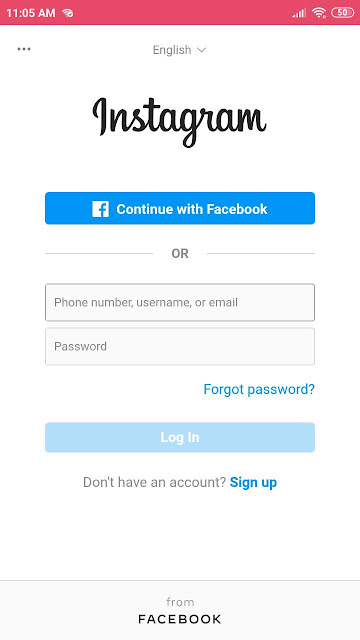
- Tap the x mark beside the account that you want to remove.
- Instagram will confirm your decision following the pop-up menu. Select Remove, and the app will forget the login details of the account.
Personally, I like the convenience offered by Instagram here. But it would be great to have biometric authentication such as Face ID or Touch ID to further strengthen the account security instead of letting the user access the account with a single tap.
Go through the steps above and remove remembered Instagram accounts from other devices. If your Instagram account is hacked, you can also recover it using your iPhone or Mac. Have any more questions? Fire them up in the comments section below.
You may also like to read these posts:
- How to add a thumbnail to an Instagram video
- How to upload Snapchat snaps to Instagram stories on iPhone
- Recover deleted Instagram posts on your iPhone
- How to turn on Vanish mode on Instagram from iPhone
- Social Media
iGeeksBlog has affiliate and sponsored partnerships.
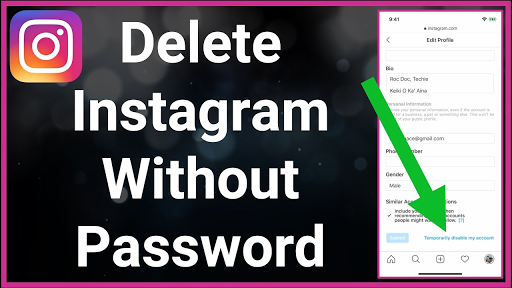 We may earn commissions on purchases made using our links. However, this doesn’t affect the recommendations our writers make. You can read more about our review and editorial process here.
We may earn commissions on purchases made using our links. However, this doesn’t affect the recommendations our writers make. You can read more about our review and editorial process here. Author
Parth previously worked at EOTO.tech covering tech news. He is currently freelancing at iGeeksBlog, Guiding Tech, iPhonehacks, and TechWiser writing about apps comparisons, tutorials, software tips and tricks, and diving deep into iOS, Android, macOS, and Windows platforms.
How to Remove an Account From Instagram If You Have Multiple Accounts
- You can easily remove an account from Instagram in six simple steps.
- If you have multiple Instagram accounts, removing an account you no longer use or want can clean up your account and notifications.

- It's important to note that removing an account is different than permanently deleting an account from Instagram.
- Visit Business Insider's homepage for more stories.
Whether it's for work, to document hobbies, or show off the life of your adorable pupper, it's not uncommon to run multiple Instagram accounts.
However, you might find yourself needing to remove one of these accounts from your Instagram because maybe your Instagram-famous dog died and you want to close that chapter, or you just need a little break from your personal Instagram.
Fortunately, it's easy to remove extraneous Instagram accounts. Here are six steps to remove an Instagram account using your iPhone or Android.
Check out the products mentioned in this article:
iPhone 11 (From $699.99 at Best Buy)
Samsung Galaxy S10 (From $899.99 at Best Buy)
How to remove an account from Instagram
1. Open the Instagram app on your iPhone or Android.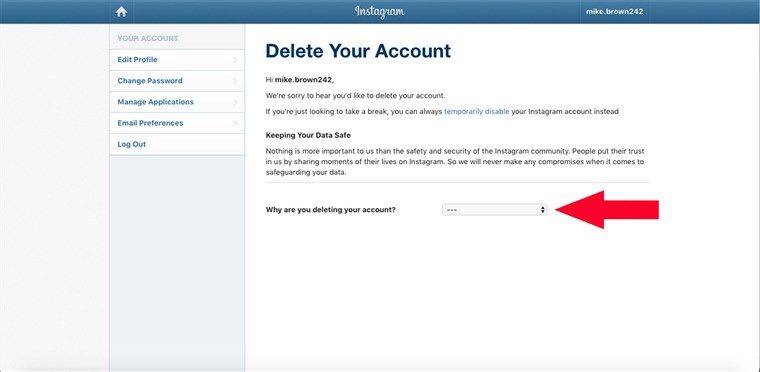 Tap your profile picture in the bottom-right corner.
Tap your profile picture in the bottom-right corner.
2. Tap the down arrow next to your Instagram username at the top of the screen.
Tapping the arrow will pull up all of your Instagram accounts. Removing an account is the same as simply logging out in these steps. If you want to wipe the account from Instagram completely, that is a different process. Emma Witman/Business Insider3.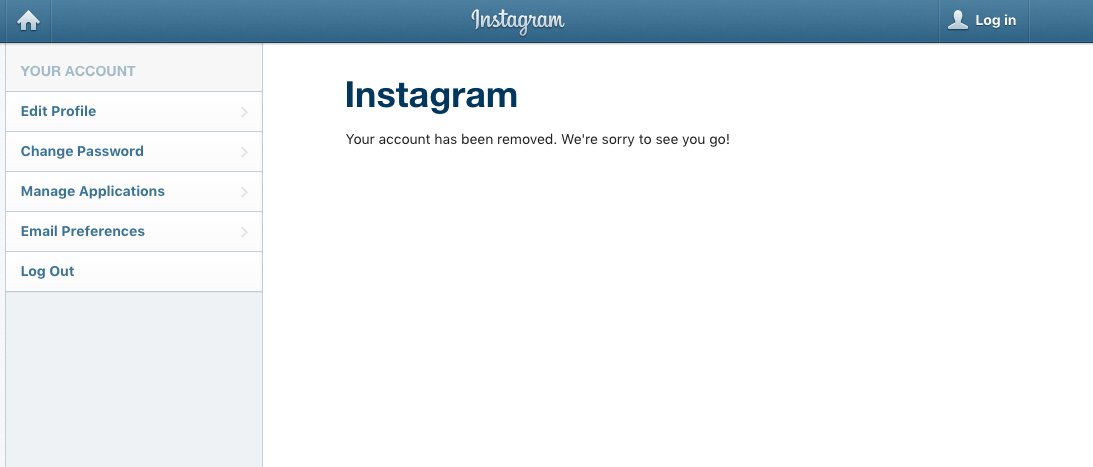 Select the account that you want to remove from the drop-down list.
Select the account that you want to remove from the drop-down list.
4. Tap the three lines in the top-right corner.
Don't get sucked into the distraction of checking your timeline — everything you need to do to log out is done from your profile page screen. Emma Witman/Business Insider5.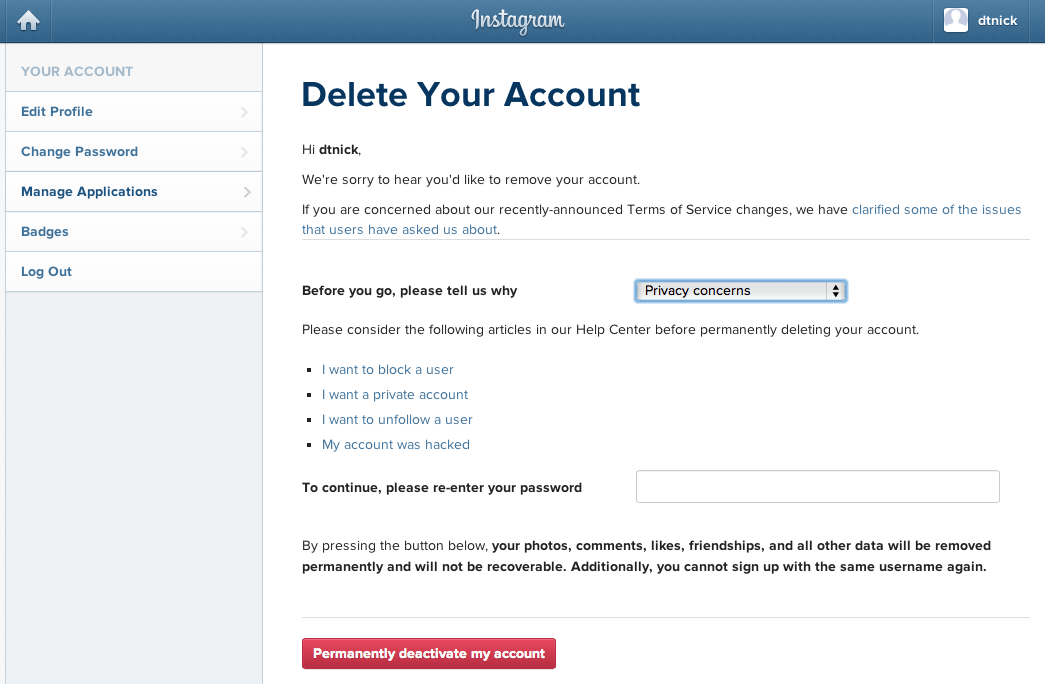 Tap "Settings," or the gear icon, from the menu.
Tap "Settings," or the gear icon, from the menu.
6. Tap the blue "Log Out" text at the bottom of the screen. Click the blue "Log Out" button in the pop-up window to confirm your choice. In this window you can also log out of multiple accounts at the same time by tapping the circle to the right of the account name — a blue check mark should appear in the circle if you've selected the account.
After clicking "Log Out" the first time, you'll be prompted to confirm, in case you change your mind or are logged into the wrong account. Emma Witman/Business InsiderThe account will no longer show up alongside your other Instagram accounts.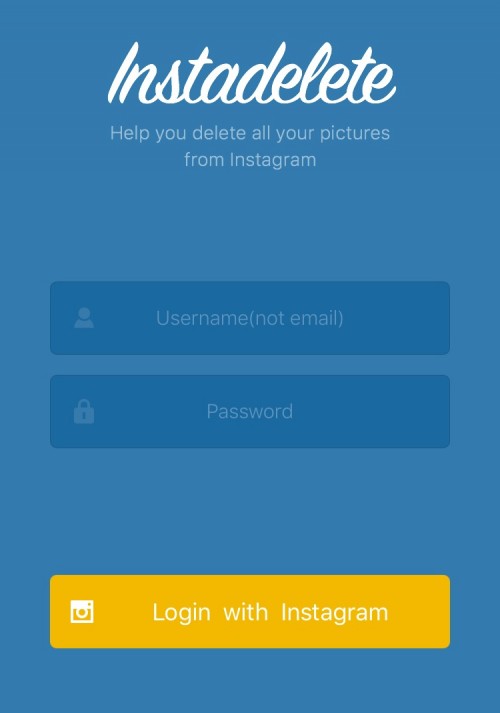
How to turn on Instagram notifications on iPhone or Android, and control which notifications you see
How to get dark mode on Instagram for an iPhone using iOS 13
How to clear the Instagram cache on your iPhone to free up storage space
How to save Instagram videos to your iPhone or Android phone
How to repost a video on Instagram using the Repost app for iPhone or Android
Emma Witman
Emma Witman is an Asheville, NC-based freelance journalist with a keen interest in writing about hardware, PC gaming, politics, and personal finance. She is a former crime reporter for a daily newspaper, and has also written extensively about bartending for Insider. She may or may not judge your drink order when behind the bar. Follow her on Twitter at @emwity.
She may or may not judge your drink order when behind the bar. Follow her on Twitter at @emwity.
Read moreRead less
Insider Inc. receives a commission when you buy through our links.
How to remove an account from the list of Instagram accounts
Home » Instagram
Author admin Read 4 min Views 42.1k. Posted by
The Instagram mobile app can save multiple accounts at the same time. The user switches between accounts without entering data for authorization. If you stop using one of the profiles attached to the program, then information about it can simply be erased. Today we will talk about how to remove an account from the list of accounts on Instagram.
We invite you to watch a video tutorial on this topic. It duplicates a text article in content, and also offers visual and step-by-step actions with explanations.
It duplicates a text article in content, and also offers visual and step-by-step actions with explanations.
Content
- Mobile app
- Deletion on PC
- Conclusion
Mobile app
The program has the ability to save multiple accounts and quickly switch between them. To get to the menu with a list of connected profiles and delete one of them, you need to do the following:
- Open the mobile application and go to the last tab where the personal page is located.
- Go to the side menu by pressing a special button or swipe to the left.
- Now open "Settings".
- Scroll through the list of sections to the end and click on the "Exit" button.
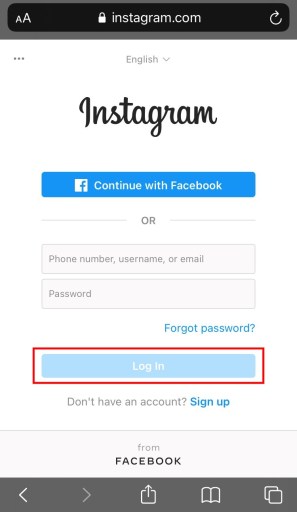
- If you have several linked accounts, then after logging out you will find yourself in a window with a list of these profiles.
- To delete one of them, click on the button with three dots on the right and select "Delete".
- Confirm the action with the same button.
Now, to log into this account, you will have to go to the main application window and enter your login/password manually. And this account will disappear from the list of accounts.
If you need to get the deleted account back, do the following:
- Open the settings menu again in any way.
- At the very bottom, before the "Logout" button, there is an item "Add account". Click it.
- Enter the data for authorization, after which the new account will be added to the list of saved ones.
After deletion from the application, the account is not blocked and does not disappear from the social network! This function implies only getting rid of the profile on a specific device.

Deleting on a computer
Now let's focus on the options that are suitable for Instagram users on computers. Firstly, you can delete authorization data to your account through a proprietary application that is downloaded for free from the Microsoft Store for Windows 10. The program allows you to do this as follows:
- So you are logged in with the account you want to delete. First, go to the fourth tab of the profile and click on the gear button to enter the settings.
- Scroll through the list of sections on the left to the item "Exit". Click on it.
- After logging out of the account, a window for authorization will appear. If this profile is linked to the application, then you can log in without entering a username and password. And in order to untie it, you need to click on the "Delete" button.
- Confirm the operation.
As you can see, the functionality works on the same principle as in the mobile application. Now you will have to enter data to enter, and in order to return the account, you need to select "Add account" in the settings.
Now you will have to enter data to enter, and in order to return the account, you need to select "Add account" in the settings.
Expert opinion
Daria Stupnikova
Specialist in WEB-programming and computer systems. PHP/HTML/CSS site editor os-helper.ru .
Ask Daria
Another option for PC users is the mobile application through the Android operating system emulator. Removing from the list of accounts works exactly the same way as described in the first tutorial of this article.
If you use a social network through the official website, then deleting logins and passwords from accounts is carried out not by means of Instagram, but by the functionality of the browser. For example, when saving passwords to a Google account, all data remains in a special manager. To get rid of the account selection when you log in to Instagram, you just need to delete your account information.
Conclusion
We have covered the basic ways to remove an account from the list of saved accounts. As you can see, this can be done through a mobile phone or computer in several ways. All of the above options are fully functional. If you have any questions about the topic, be sure to ask them in the comments!
As you can see, this can be done through a mobile phone or computer in several ways. All of the above options are fully functional. If you have any questions about the topic, be sure to ask them in the comments!
How to remove an account from the list of Instagram accounts*
Instagram* is a popular media content social network. Today, she is probably known to everyone. The service started as a regular startup in 2010, which was acquired by Facebook* in 2012. And from that day on, the social network is actively developing and advancing.
Today everyone knows about Instagram* and almost everyone has an account there. Some share their photos and videos to gather an interesting audience around them, while others go there just to look at others.
In this article, we will look at how to remove a profile from the list of accounts in the Instagram app. You will have to solve this problem, for example, if you logged into your account on someone else's device. Then it can remain in the profile list and become available to the device owner. Find out how to avoid this on your computer and smartphone.
Then it can remain in the profile list and become available to the device owner. Find out how to avoid this on your computer and smartphone.
Contents
- How to remove an account from an Instagram list on a smartphone
- How to remove an account from an Instagram list on a computer
- How to change Instagram password on smartphone
How to remove account from Instagram list on smartphone
Instagram app is designed for both Android and iOs. In both cases, it has the same interface, so this instruction is suitable for any mobile device.
You might be interested: Action blocked try again later on Instagram.
So, to log out of your Instagram profile, do the following:
- Open the Instagram app.
- You must currently be in the profile you want to remove from the list. If you are not in it, then in the list you need to select the desired profile. The list is at the top left.

- At the bottom, switch to the most recent tab, and then click on the three lines at the top right to enter the menu.
- Go to the "Settings" section by clicking on the corresponding item at the bottom of the menu.
- You will be in the settings list. Scroll to the bottom and click on the "Log out" button.
- A confirmation message will now appear. In it, be sure to uncheck the "Remember login information" option if you want your username and password not to be saved on that device. And then click "Exit".
- You can also click "Log out of all accounts" if you want to log out of all profiles at once.
- Removal is not yet complete. Now repeat the steps of this instruction from points 3 and 4.
- Scroll the list of settings to the very bottom and click "Add account".
- Click Sign in to an existing account.
- You will be in the list of accounts. Despite the fact that you previously left the profile, it may remain in this list.
 If it remains, then opposite the account that you want to remove from the list, click on the three dots.
If it remains, then opposite the account that you want to remove from the list, click on the three dots. - And then click "Delete".
- Now the account will be completely removed from the list of profiles.
How to remove an Instagram account from a list on a computer
Initially, Instagram was an application exclusively for smartphones. But in the future, a computer version was also released, which can be used in a browser. However, even now, the computer version of the functions is less than the mobile version. Still, most of the audience uses the social network through a smartphone.
There are fewer functions, but there is the possibility of authorization in several accounts. Therefore, if you logged into your profile on someone else's computer, it may remain available in the list of accounts. To remove it from the list, do this:
- Go to https://www.instagram.com. At the moment, you must be in the profile that you want to remove from the list of accounts.
 If you are not in it, then click on the avatar picture in the upper right, and then on "Switch between profiles".
If you are not in it, then click on the avatar picture in the upper right, and then on "Switch between profiles". - And select the required account from the list.
- Now, if you are already in the account that you want to remove from the list of profiles, click on the avatar at the top right, and then "Log out".
- You will see a message that you will need to log in again, leave your account and find yourself on the main page of Instagram with a list of all accounts. Here, click on Manage Accounts.
- Now a cross will appear next to each account. Click on this cross next to the desired profile to remove it from the list.
In some cases, on a computer, after these actions, the account may still remain in the list, although it will not work to enter it without a password. Then you should delete the data of this account in the saved data of the browser. Here, the instructions are individual for each type of browser, so help on the Internet will help you.
How to change your Instagram password on a smartphone
Sometimes it happens that you logged into your profile on someone else's smartphone or computer, and now it remains there in the list of accounts, but you no longer have access to that device. In this case, the instructions above will not help you. The only solution here is to change the password in your profile. Then the owner of that smartphone will not be able to log into your account, even if he has it on the list.
To change your password, you will need your smartphone, which is already logged into your Instagram account. Follow this instruction:
- Go to your profile tab at the bottom right and then click on the menu at the top right.
- Go to Settings.
- In the list of settings, find the "Security" section and open it.
- Open the "Password" option.
- Enter your current password, then repeat the new password twice and click on the checkmark at the top right.