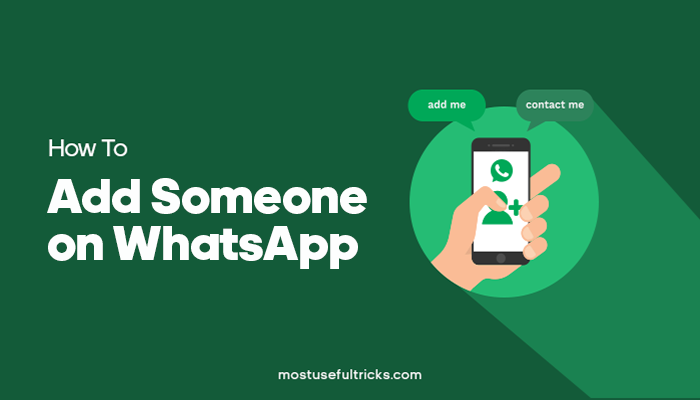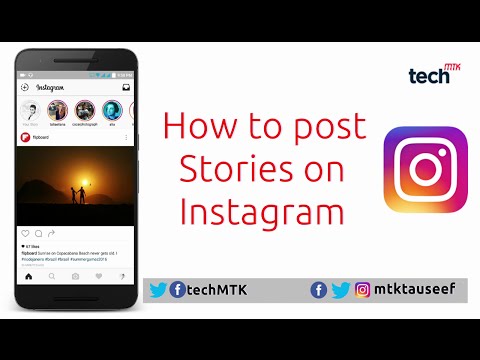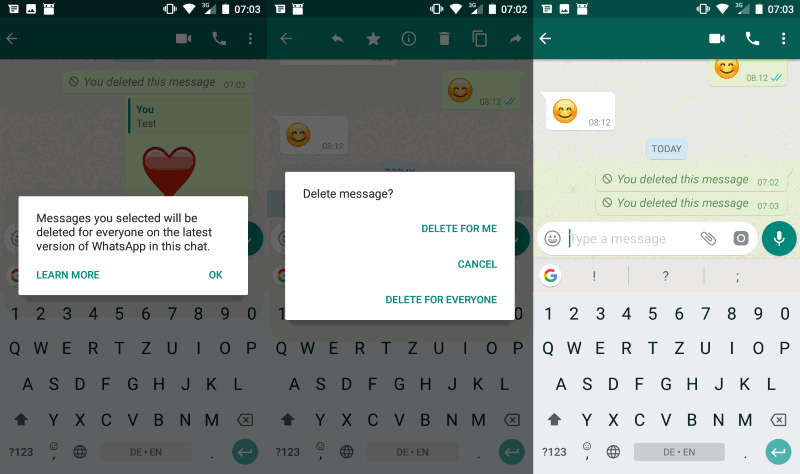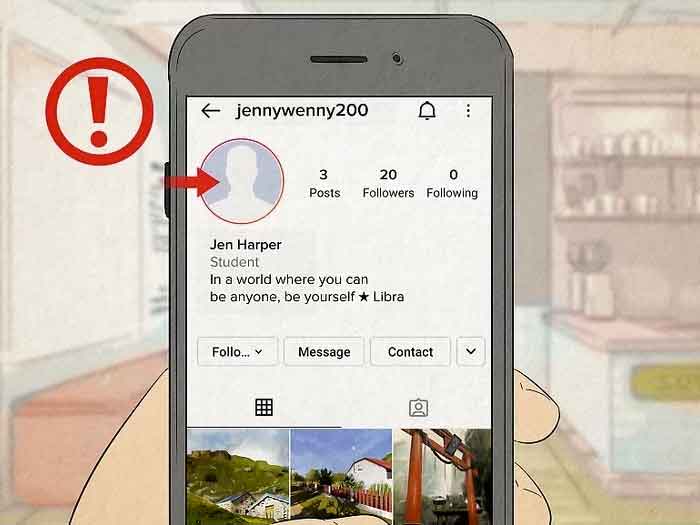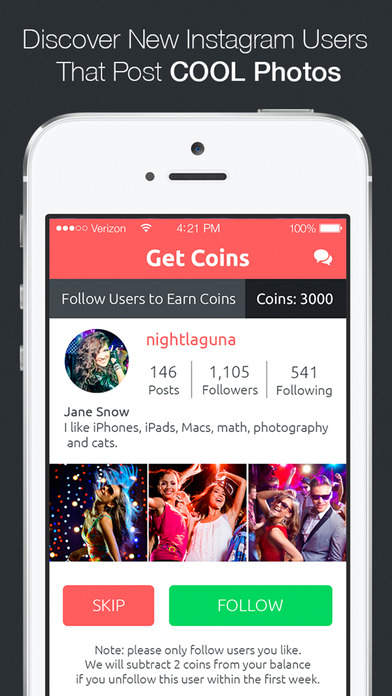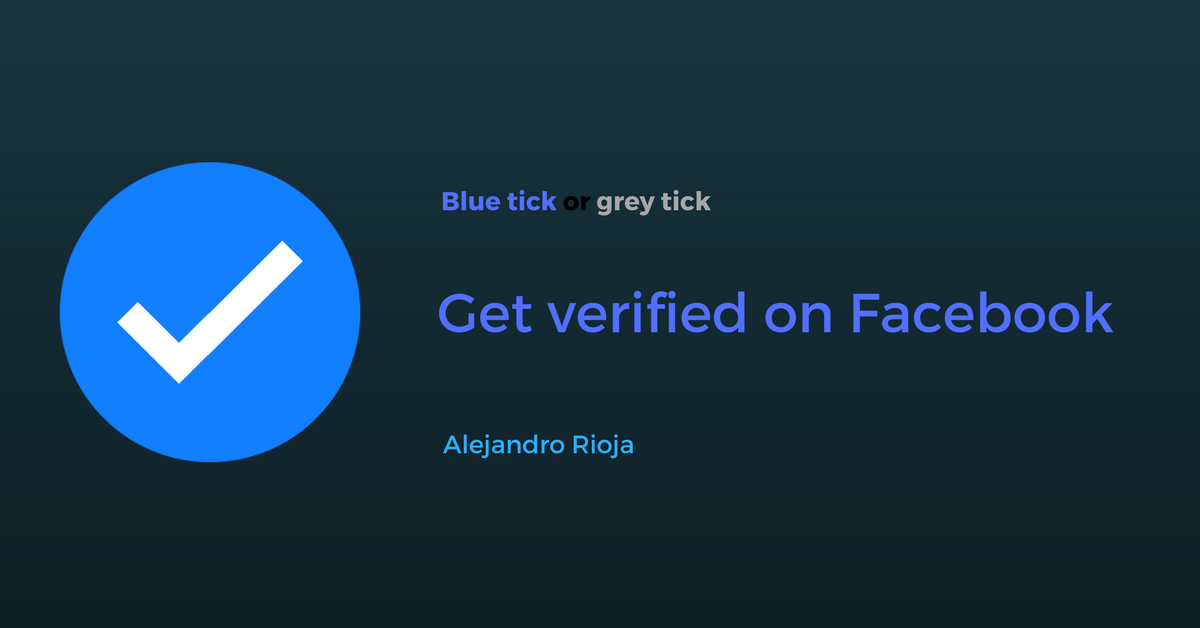How to add whatsapp contacts international
How to Add an International Contact to a WhatsApp Chat or Group
If you want to stay in touch with your friends from other countries or you have international clients, WhatsApp is an excellent option for you. It is a very modern and intuitive app that allows you to chat and make calls and video calls with people from all around the world.
Many people use WhatsApp groups to send photos to their friends or talk about ongoing projects with their team members. The good news is that WhatsApp is free of charge, and you can even make overseas calls without paying a dime. If you’re wondering how to add an international contact to a WhatsApp chat or group, keep reading.
Before You Begin
If you want to use WhatsApp for international calls or chats, keep in mind that you need to have your friend’s phone number. You should save it in the following format: type the + symbol and then the country code. You can find country codes on the Internet, or ask your friend for it.
If you wish to talk to someone but you don’t have a phone number, there are some other apps that you could use. For example, you could use Telegram, an app that is very similar to WhatsApp, but it doesn’t require a phone number to register an account. You only have to know their username to find them and chat with them.
How to Add an International Contact to a WhatsApp Chat?
We will explain everything you have to know if you want to add a new international contact to be able to chat and talk with them for free. Just follow our step by step guide:
- Open the app on your phone.
- In the lower right corner, you will see a small picture that represents a new chat icon. Tap on it.
- When you enter there, you can choose to chat with someone who’s already on your contact list or to add a new contact.
 If you have already saved your international friend’s number, you should type the first letter of their name in the search bar, and their number should appear.
If you have already saved your international friend’s number, you should type the first letter of their name in the search bar, and their number should appear. - If you still haven’t saved their number, you can do it through WhatsApp. Tap on New Contact.
- Now you have to enter your contact’s name and their phone number.
- When you enter the necessary info, tap the Save button or the check icon. You will see it in the top right corner.
That’s it! You have added a new international contact to a WhatsApp chat, and you can start talking with them now.
International Contact Info
When you’ve added their name and phone number, you can see the Add More Fields sign below. Tap on it to discover some other features. WhatsApp allows you to write their address, e-mail, and even their company’s name. That’s great, especially if you have to talk to various international clients every day, and you don’t want to get confused.
If you tap on the Add Other Field sign, you will be able to add even more information.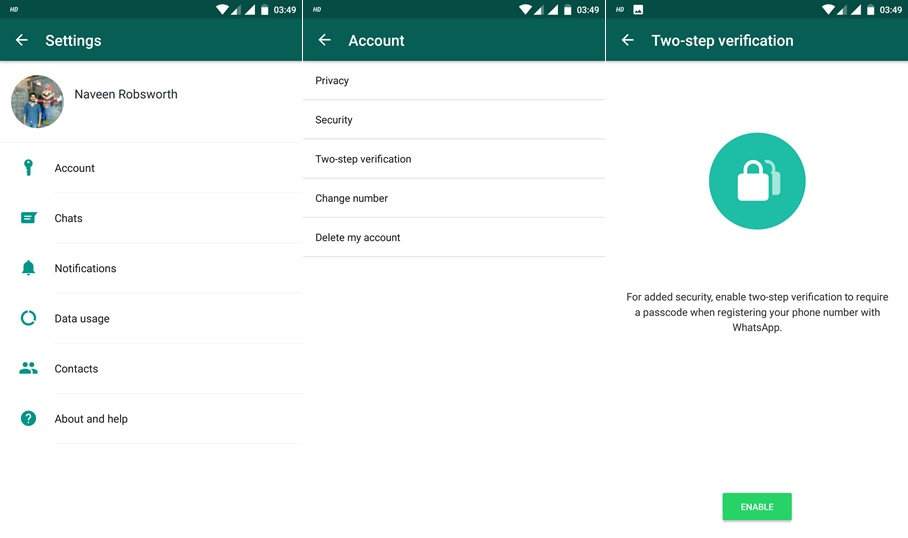 You can write their middle name, nickname, job title, birthday, or social media profile.
You can write their middle name, nickname, job title, birthday, or social media profile.
There’s also a field where you can write the pronunciation of their name (Phonetic name), which is very helpful when you talk to people from other countries whose names are difficult to read. It is always nice when you know how to pronounce someone’s name correctly, and they will surely appreciate it.
How to Add an International Contact to a WhatsApp Group?
If you wish to add an international contact to a new or existing group, that’s also easy to do. We will show you how.
Keep in mind that only the group admin can add new contacts to the WhatsApp group. If you are not one, ask whoever is in charge to do it, or you can also ask them to grant you the admin status. WhatsApp groups can have multiple administrators, and they have the same authorizations.
There are two ways to add an international contact to a WhatsApp group. If you wish to use the first way that we are about to explain, keep in mind that you first have to add that person to your contact list.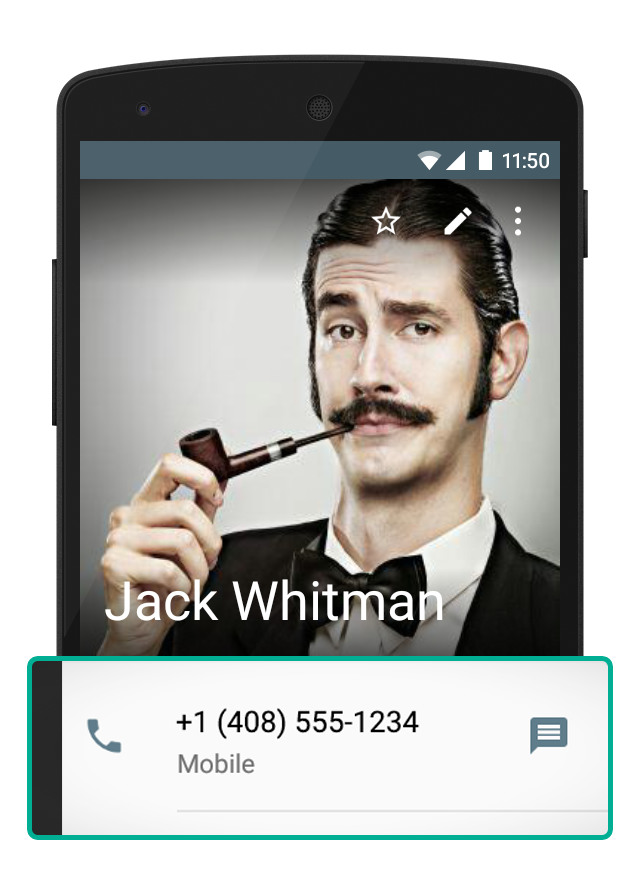 And then you can add them to the WhatsApp group.
And then you can add them to the WhatsApp group.
- Enter the WhatsApp group and click on the group name to move to the Group Info section.
- Scroll down until you see the list of participants. On top of the list, you will see the Add Participants button.
- Tap on Add Participants, and you will get to see the list of your contacts. Click on the name or photo of the user that you wish to add.
That’s it! They should become a member of your group.
Invite via Link
It is now possible to invite new participants via a link. You have to tap on that option, and you’ll be able to send the invitation link via text message or other popular apps such as Facebook Messenger or Viber. It may be the fastest way to add a new participant, but WhatsApp warns you that you should send the link only to people you trust.
Create Your Global Network on WhatsApp
As you can see, there are different ways to add international contacts to a WhatsApp group. The most important thing is that it is not difficult to add them, and you can stay in touch with people from all around the world without leaving WhatsApp. Do you usually use WhatsApp for work or to talk with your friends?
The most important thing is that it is not difficult to add them, and you can stay in touch with people from all around the world without leaving WhatsApp. Do you usually use WhatsApp for work or to talk with your friends?
WhatsApp is continuously improving and developing new features. If you know any other useful functionality, feel free to share it with other users in the comments section below.
How to add international phone number on WhatsApp
WhatsApp is one of the most used chat apps in the world. Here is a step by step guide you can follow to add an international phone number on WhatsApp.
India Today Web Desk
New Delhi,UPDATED: Sep 29, 2020 19:30 IST
Follow steps to add international phone number on WhatsApp | Representational image
By India Today Web Desk: WhatsApp, with more than 2 billion people in over 180 countries has become one of the most used instant messaging applications. The chat app enables its users to connect with friends or family across geographical, political, or economic borders. However, the Facebook-owned messaging application keeps on updating new features for its users.
The chat app enables its users to connect with friends or family across geographical, political, or economic borders. However, the Facebook-owned messaging application keeps on updating new features for its users.
However, the users do face a huge problem when they are trying to add an international number on WhatsApp. Now, if you are also facing the same issue then you can use this article as a reference. This article shows you all you need to know about adding an international phone number on WhatsApp.
How to add international phone number on WhatsAppSteps you can follow to add an international phone number on WhatsApp.
advertisement
Step 1: First, WhatsApp on your device.
Step 2: On the Chats tab, tap the New Chat option.
Step 3: On the select contacts page, tap New Contacts; it will take you to your phone's address book.
Note: Alternatively you can directly open your phone's address book to add the number.
Step 4: When adding an international number, start by entering a plus sign (+).
Step 5: After that enter the country code, followed by the full phone number.
Always remember that a country code is a numerical prefix that must be entered before the full national phone number to make a call to another country. In case, if you don't know the country code, you can simply search online and find the country code you need.
For example: If any of your family member or friends stay in the United States (country code "1") has the area code "408" and phone number "123-4567", you'd enter +1 408 123 4567.
Important pointsJust make sure you don't forget to remove any leading 0s or special calling codes. However, if you meant to add a local phone number, enter the number as if you were calling your contact on the phone.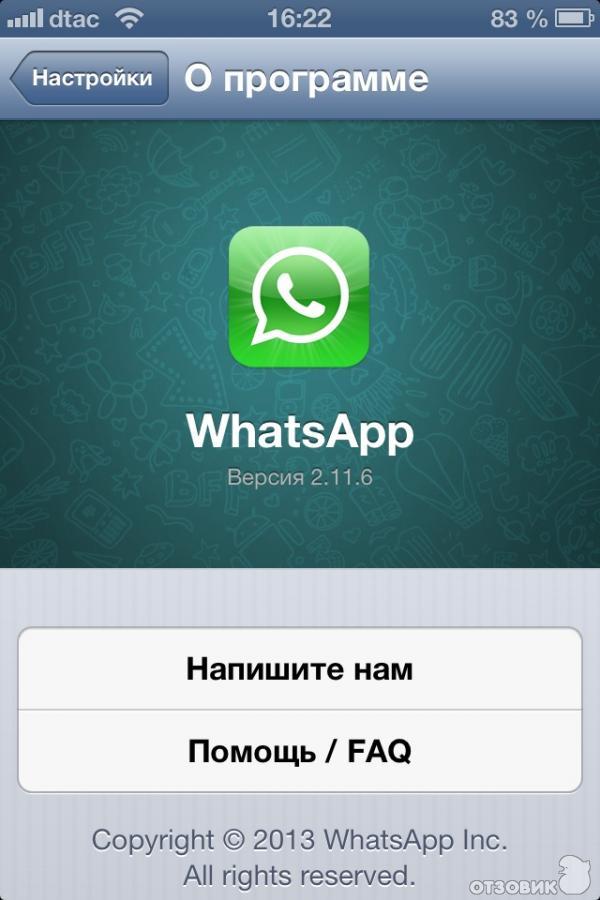
According to WhatsApp official website, "all phone numbers in Argentina (country code "54") should have a "9" between the country code and area code. The prefix "15" must be removed so the final number will have 13 digits total: +54 9 XXX XXX XXXX.
Phone numbers in Mexico (country code "52") need to have "1" after "+52", even if they're Nextel numbers."
(Source: WhatsApp help)
READ | How to restore Whatsapp chat history on iPhone: Step-by-step guide
READ | How to delete WhatsApp on Android phone: A step-by-step guide
READ | How to remove participants from a WhatsApp group
How to add a contact to WhatsApp by phone number on Android and Iphone
You will learn how to add a contact to WhatsApp. We will give step by step instructions for Android and iPhone. We will also find out if this can be done on a computer and without adding it to the phone book, and what problems there are.
Add a contact on WhatsApp - the easiest ways for phones
WhatsApp is very smart. See for yourself: you have installed the application and only had time to think about how to add a contact by phone number to WhatsApp. And your usual interlocutors have already appeared in the messenger list. He independently extracted all the contacts from the address book. So you don't have to get anything or save anything on purpose until you need to add a new person.
Android
However, adding a contact to WhatsApp on your phone is quite simple. In the latest updates of the application, there is a “New Contact” option for this, look for it in the “Chats” tab. Click and you will be taken to the address book of your mobile phone. There, in the usual way, write down the number, name and save everything. After that, you will have a new interlocutor in WhatsApp, unless, of course, he also uses this messenger.
Another easy way is to add a contact to WhatsApp on Android from the phone book. Follow these steps:
Follow these steps:
- Save the new person's name and phone number as usual in your mobile phone's address book. As if you were going to call him.
- Go to WhatsApp, open Chats.
- Tap on the "new chat" icon at the bottom.
- On the next screen, call up the menu (three dots at the top and right).
- Click on the Update command.
If this person is on WhatsApp, their name will appear in your contacts. If it is not there, you can send it an invitation to connect. Find him through the messenger search and send an SMS message from WhatsApp.
To make it work, be careful when writing down the number. Russian phones should start +7. If you want to add a contact to WhatsApp from another country, you need to write it in the international format. First +, then the state code, then the full number. Do not insert any extraneous characters between the numbers.
On iPhone
Now how to add contact to WhatsApp on iPhone.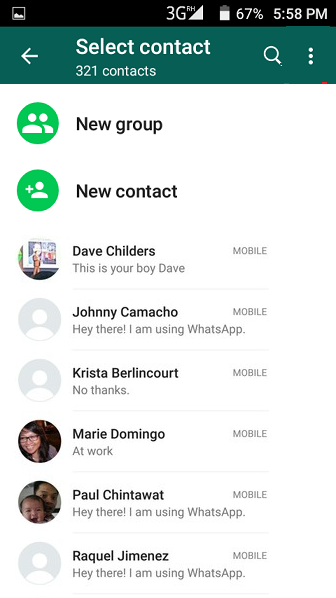 First, check which of your friends are already on WhatsApp. To do this, open the "Chats" tab, click on the "New Chat" icon (the "pencil" icon is located in the upper right corner). You will see a list of all who connected the messenger.
First, check which of your friends are already on WhatsApp. To do this, open the "Chats" tab, click on the "New Chat" icon (the "pencil" icon is located in the upper right corner). You will see a list of all who connected the messenger.
If you want to know about restoring Whatsapp, we talked about it in detail in another article.
If you need to add someone else, use the instructions:
- Go to WhatsApp.
- Open the chat section.
- Tap the New Chat icon.
- To add a new contact, tap the man silhouette with + icon.
- Enter the details of the interlocutor you are adding, taking into account the international format for phones.
If you do not know how to add a contact to WhatsApp on a tablet, use one of the instructions above. On this device, the messenger works exactly the same as on the phone. In fact, a tablet is a big mobile phone. You just need to know what operating system it has: Android or iPhone. Then you will understand which method of adding contacts is right for you. Read also how to delete messages from all participants in the correspondence, when this can be done.
Then you will understand which method of adding contacts is right for you. Read also how to delete messages from all participants in the correspondence, when this can be done.
Is it possible to add a contact to WhatsApp on a PC, without a phone book
Let's see if you can add a contact to WhatsApp on a computer. In the application for the PC and the web version of the messenger, this function is officially absent. After all, they work synchronously with the phone. And it is there that it is recommended to create new addresses.
But many users write that they solved this problem using the WhatSend online service. There you can write a message, enter a number that is not in the phone's address book, and send it to WhatsApp on a laptop or computer. The main thing is that your WhatsApp on the PC is active at this moment. It turns out that you use the contact without adding it to the phone book.
And WhatsApp itself offers to use the "Direct Communication" function.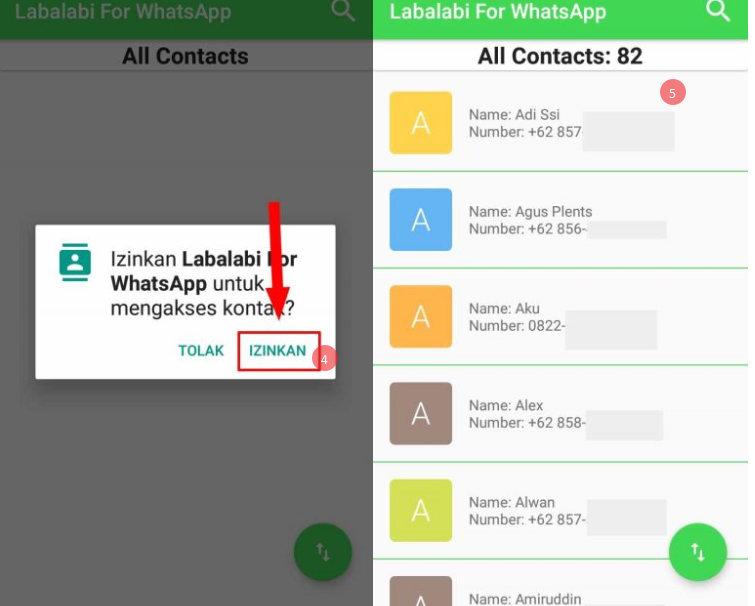 It works both on phones and in the browser WhatsApp. You will be able to communicate with a person who is not listed in your phone book through a special link. You just need to know his number and be sure that he is also a WhatsApp user. The link for "Direct Communication" with an unrecorded contact should look like this: https://wa.me/
It works both on phones and in the browser WhatsApp. You will be able to communicate with a person who is not listed in your phone book through a special link. You just need to know his number and be sure that he is also a WhatsApp user. The link for "Direct Communication" with an unrecorded contact should look like this: https://wa.me/
Difficulties
- Contacts not updating due to poor network;
- Unable to add contacts from the phonebook because access to it is not open;
- Invalid phone number
As you understand, there are many ways to expand your social circle on WhatsApp. And they are all pretty simple. But some users complain: I can’t add a contact to WhatsApp. By the way, most often problems arise with iPhones. The most likely cause is a misconfiguration. If, when installing the application, you did not allow the messenger to use your address book, where will the contacts come from? In addition, you may have hidden some numbers yourself. To fix the situation, change the privacy settings so that WhatsApp has access to all contacts. See below if you can install on a computer without a phone number.
To fix the situation, change the privacy settings so that WhatsApp has access to all contacts. See below if you can install on a computer without a phone number.
How to add contacts to WhatsApp on Android
WhatsApp is one of the most popular instant messaging apps, primarily because it is very easy to use and has no useless features. In fact, it has to do with the useful chat features that people love to use on a daily basis.
However, since WhatsApp does not have a username system, some people are not familiar with adding contacts to WhatsApp. If you are one of them, you have come to the right place.
In this post, we will guide you on how to add phone numbers to WhatsApp.
Method 1: Using WhatsApp
WhatsApp now has built-in functionality for adding contacts. To do this, follow these steps.
To do this, follow these steps.
Step 1 . Open the WhatsApp app on your Android device. Click the green floating new message button at the bottom. On the contact selection screen, tap the New contact option.
Step 2: You will be taken to the contact creation screen. Enter the name and number of the contact you want to add to WhatsApp. Then click the Save button.
Tip . To add an international contact or someone from another country to WhatsApp, be sure to enter your country code before the number.
Step 3: Go back and on the contact selection screen, find your contact. If the contact isn't there, tap the three-dot menu in the top right corner and select Refresh.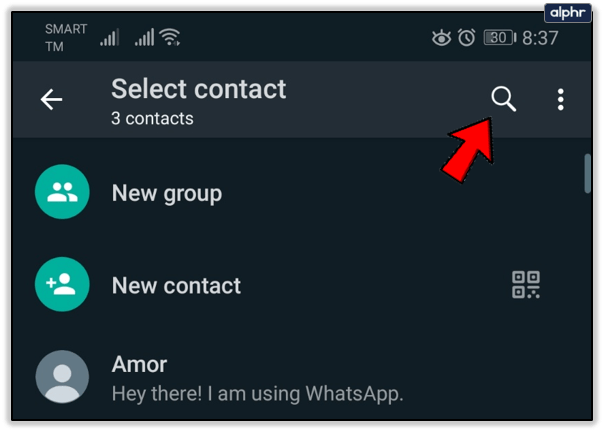 Then scroll down again and your newly saved contact will be there.
Then scroll down again and your newly saved contact will be there.
Method 2: Using the Contacts app
If the above method doesn't work or you don't have WhatsApp's New Contact feature, you can use this traditional method to add contacts.
Step 1: Save the contact
To add new numbers to WhatsApp, you first need to save the contact. If you know how to save contacts on your phone, you can skip to step 2 directly.
But if you are a beginner, open the Contacts app on your device. Then click on the "Add" button. You will be taken to the contact creation screen. Add required details here, such as name and contact number. Then click the Save button.
In addition, you can also save contacts from the Phone app. To do this, launch the Phone app and enter the phone number with the country code.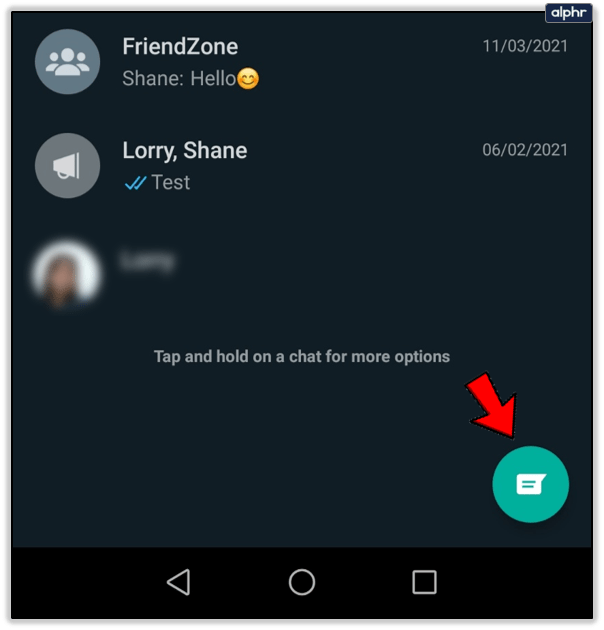 You will get the Create New Contact option. Click on it and add the necessary details. Then save the contact.
You will get the Create New Contact option. Click on it and add the necessary details. Then save the contact.
Step 2: Update WhatsApp
After saving the contact on your phone, open WhatsApp. Then tap the new message button below. On the next screen, scroll down to find your contact. Click on a contact to start messaging.
If you can't find your saved contact, tap the three-dot menu in the top right corner and select Refresh. Then scroll down again and your contact will be there.
Note . If the contact still doesn't show up on WhatsApp, it's likely that they don't have an active WhatsApp account.
Also on
6 Useful WhatsApp Forward Tricks You Should Know
Method 3: without saving contacts
Confused by the title? Don't be No need to add contacts to your phone to send WhatsApp messages to them.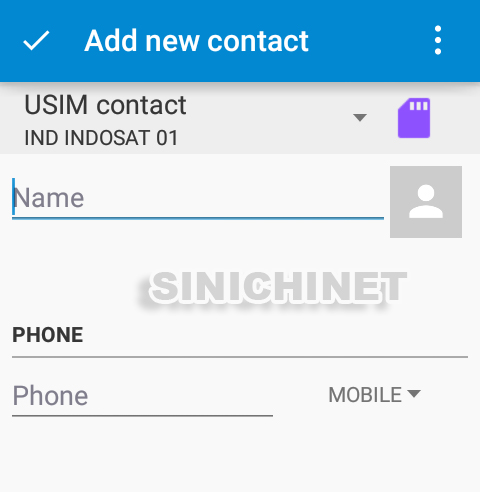 You can start a conversation without saving contacts using the WhatsApp Click to chat feature.
You can start a conversation without saving contacts using the WhatsApp Click to chat feature.
To do this, follow these steps:
Step 1 . Add this link to your phone's browser
Step 2: When you need to send a WhatsApp message to someone without saving their contact, open this bookmark. Then, in the URL bar, add the person's phone number, including the country code, after the =.
For example, if you want to text someone in India with the phone number 1234567890 and the country code is +91, you would use the following link
Note . Skip dashes, brackets, zeros, or a plus sign in front of a number.
Step 3: You will be taken to the message screen. Click the "Message" button to start chatting on WhatsApp.
Tip . Alternatively, you can also use third-party apps and the Phone app to send WhatsApp messages without saving the contact.
Also on
Click here to see our WhatsApp Articles page
How to add contacts to a WhatsApp group
Method 1: For saved contacts
If the contact is saved on your phone, use this method to add it to the group.
Step 1: Launch WhatsApp and open the group you want to add a contact to.
Note . You must be a group administrator to add contacts to a group.
Step 2: Click on the top bar where the name of the group is written. Then, on the next screen, scroll down and click Add Members.
Step 3: Select the members you want to add and click the green check button at the bottom. The selected contacts will be added to that particular group.
Method 2: For unsaved contacts
If you want to add a contact to a WhatsApp group without saving their number, you can do that too.