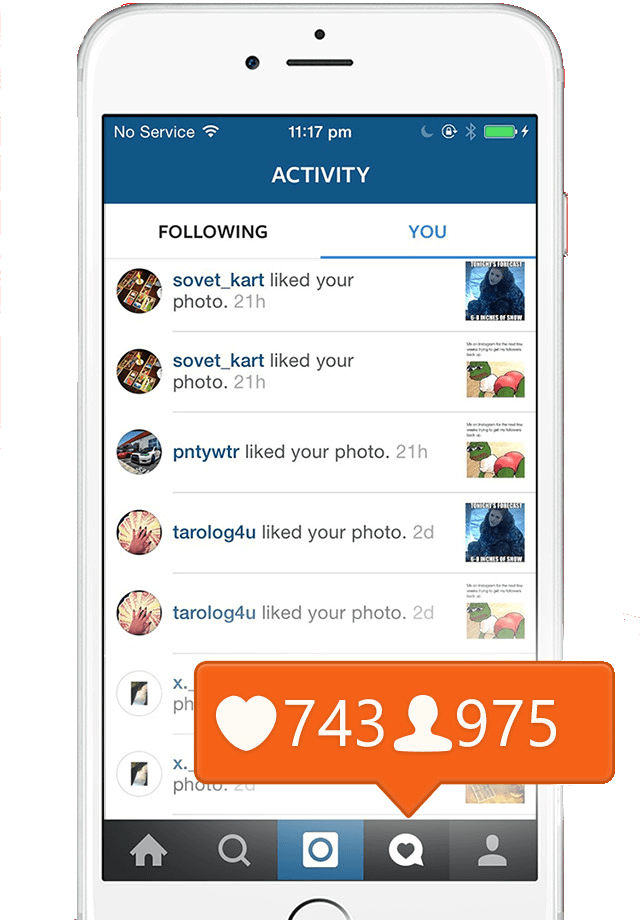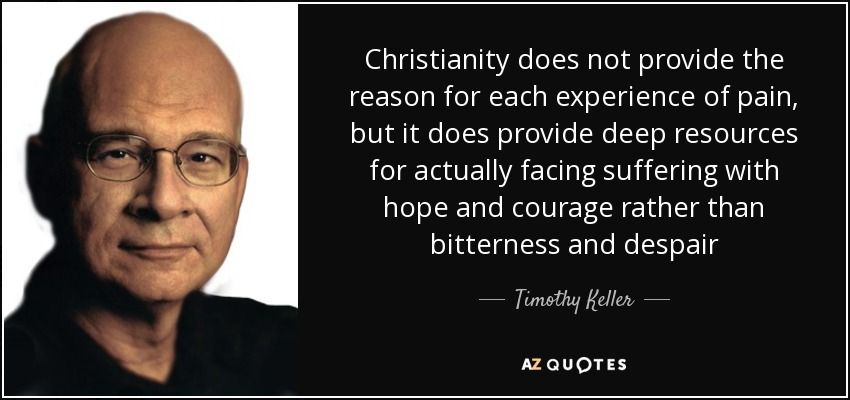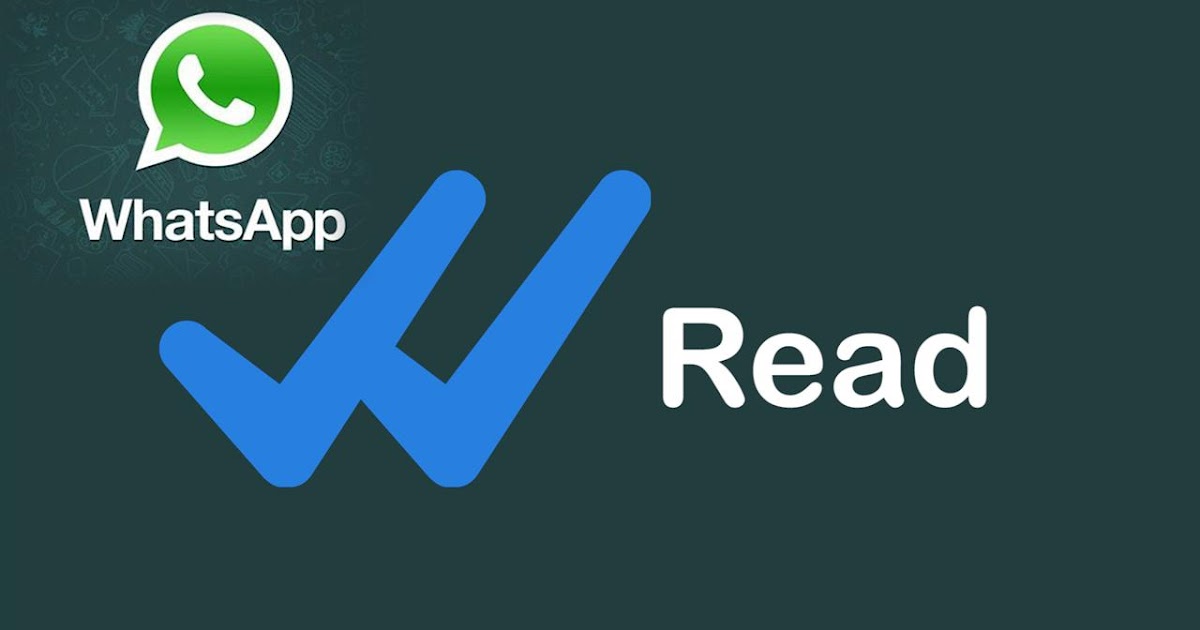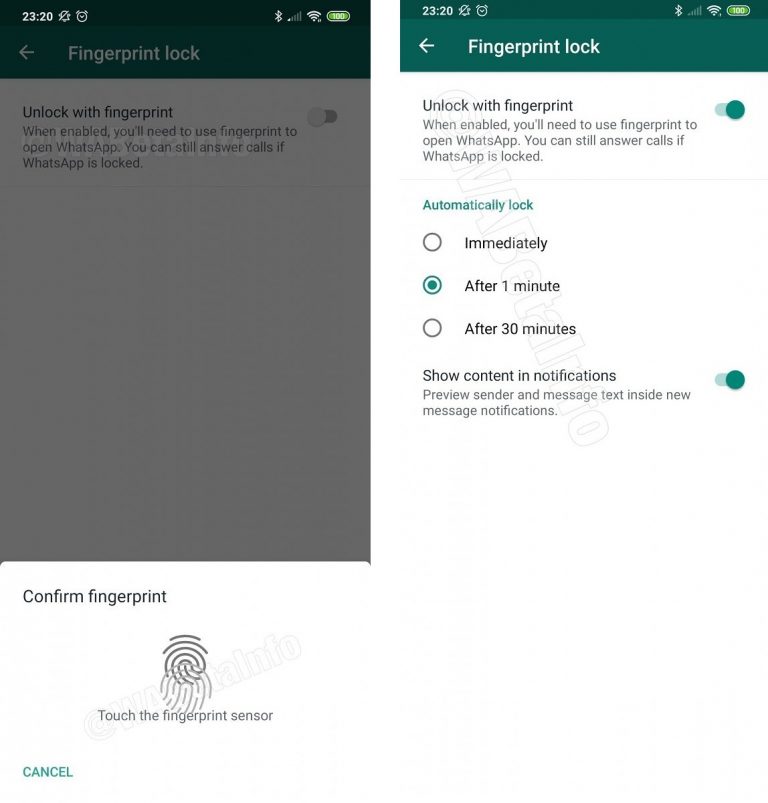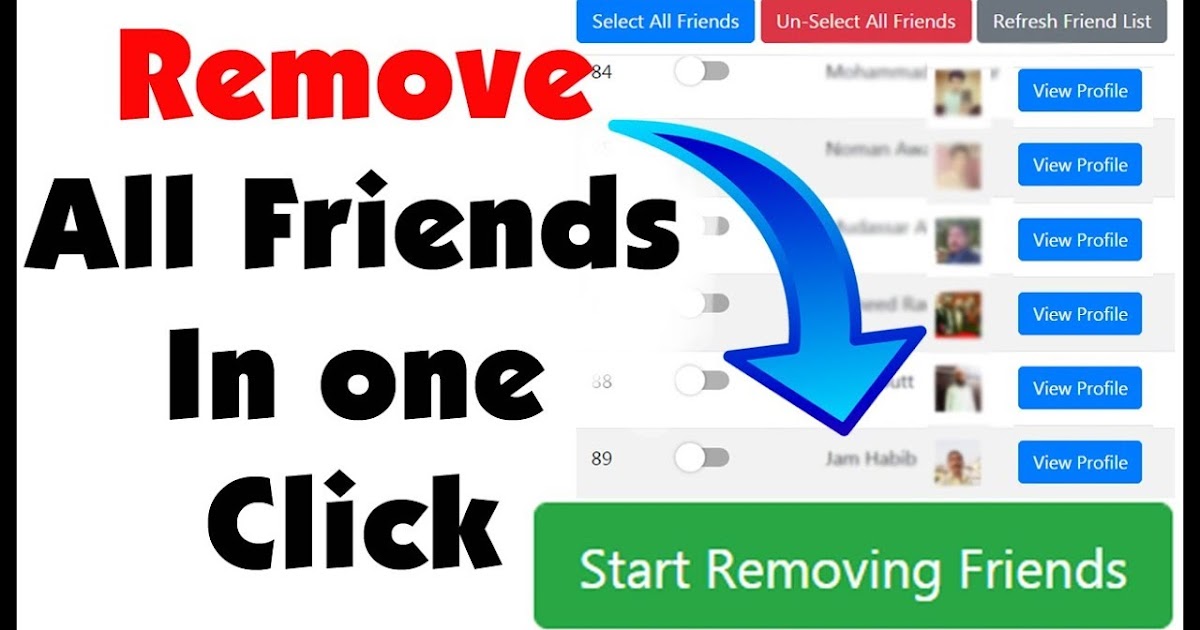How to use whatsapp in pc without bluestacks
How To Use WhatsApp On Pc With or Without Phone (3 Methods)
Last Updated: August 28, 2022
Don’t have a phone but still want to use WhatsApp on your PC? Spending enough time on your computer and don’t want to pick up your phone, again and again, to reply to your WhatsApp messages?
Luckily now, it’s very easy to use WhatsApp on pc with or without a phone and you’re going to learn exactly that in this article.
We’re going to learn how to use WhatsApp on pc with 3 different methods:
- Method 1: Use WhatsApp on Browser By Pairing Phone
- Method 2: Download & Use WhatsApp on PC By Pairing Phone
- Method 3: Use WhatsApp on PC without Phone
Let’s begin with the first method!
Method 1: Use WhatsApp on Browser By Pairing Phone
In this method, we are going to use the desktop version of WhatsApp known as WhatsApp Web.
Here’s a simple 2‑step process to use WhatsApp on PC with phone:
Step 1: Go To WhatsApp Web- Go to web.
whatsapp.com in your preferred internet browser.
- Open WhatsApp on your phone, tap the Three dots and then on Linked devices.
- Now tap on LINK A DEVICE.
- After that, point your phone’s camera to the computer screen and scan the QR code.
On iPhone devices, the process is almost the same, the only difference being that when you open WhatsApp, you tap on WhatsApp Settings instead of Three dots, then on Linked Devices, and so on.
After scanning the QR code, you will see all your WhatsApp contacts.
Please note, the desktop version of WhatsApp does not support sending files. However, you can send text messages or receive media files from your friends and family members.
Method 2: Download & Use WhatsApp on PC By Pairing Phone
This method is similar to the first one, the only difference is that you will have to download WhatsApp on your computer and the rest process is the same.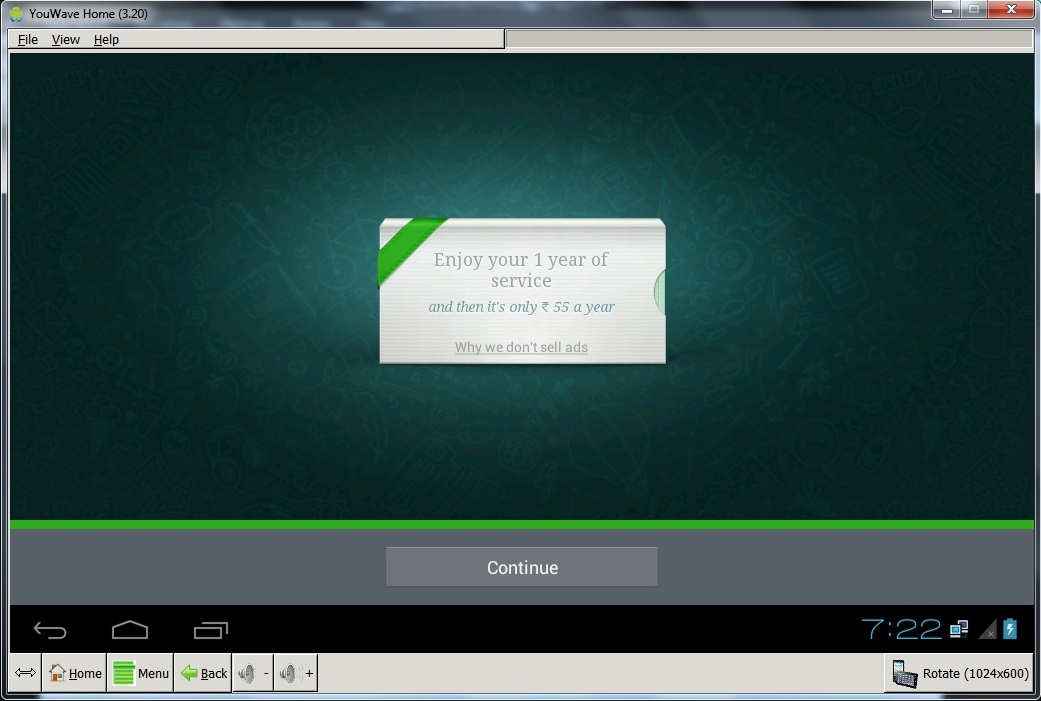
- Go to www.whatsapp.com/download in a preferred internet browser.
- Click Download and the program will start downloading. It’s the large green button on the right side of the screen.
Step 2: Install WhatsApp on Your Computer
- Open the WhatsAppSetup you downloaded. By default, your downloaded files can be found in your computer’s Download folder.
By clicking the setup file, it will install and launch on your computer, and you will see a screen like this:
Step 3: Pair Your Phone with WhatsApp Web- Open WhatsApp on your phone, tap the Three dots and select Linked Devices.
- After that, tap on LINK A DEVICE.
- Now point your phone’s camera to the computer screen and scan the QR code.
Watch the video to understand even better.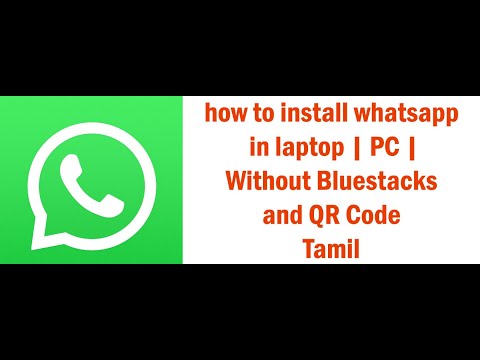
Method 3: Use WhatsApp on PC Without Phone
Want to use WhatsApp on a PC without a phone? This method is for you.
For using WhatsApp on your computer without a phone, you will need an emulator. You can download and use any emulator you want, however, I am going to use BlueStacks for this purpose.
Step 1: Download Any Emulator (BlueStacks)- Go to www.bluestacks.com in your preferred internet browser.
- Now click on the Download BlueStacks button and the program will start downloading.
- Open the file BlueStacks Installer you just downloaded. By default, it can be found in your computer’s Download folder.

- Click Install Now. It’s the blue button at the bottom center of the setup.
- Open BlueStacks and then Playstore.
- Sign in to your Google account if you already haven’t.
- Type WhatsApp in the search bar and click Install.
- Once the app is installed, click Open.
- Now add your account and enjoy using it.
Conclusion
Many of you may have smartphones but want to use WhatsApp on your computer to eliminate the notifications on your phone, while others may not have a phone but need WhatsApp on their computer.
Using WhatsApp on a PC with or without a phone is easier than ever and it’s a very easy process.
If you have a phone and want to use WhatsApp on a computer, all you’ve to do is Link your device with WhatsApp Web in your browser or the WhatsApp desktop application. The choice is yours!
The choice is yours!
However, those who don’t have a phone can use WhatsApp on their computer with the help of an emulator.
Simply download any emulator you like, install it, open Playstore, download WhatsApp, and add your account.
Hopefully, all your doubts are cleared up now but if you still have any questions or want to share your thoughts about this topic, feel free to leave a comment below.
About Arslan Javed
Hey I'm Arslan, the guy behind Ecomsay. I am passionate about anything that touches entrepreneurship and on this website I share my experience with people about different online services and platforms.
How To Use WhatsApp On PC [2023]: 3 Surprising Ways
by Editorial Team
Don’t you have time to see WhatsApp messages on the phone while working with a PC? Want to get WhatsApp messages on PC? You can use WhatsApp on PC in Windows 7/8/10 when you need fast chatting.
Typing a message on the computer is easier than typing a message on a mobile. If you have your mobile’s WhatsApp on your computer, you can easily type a message from the computer. You can send messages and images easily from the computer itself.
There are two ways of using WhatsApp on PC: The first way is to install emulator Bluestacks for Windows 7 or others; The second way is described below.
Table of Contents
What is WhatsApp Web?
WhatsApp messenger is a mobile messaging app. But WhatsApp developers launched WhatsApp web (WhatsApp messenger for PC). This WhatsApp web is the PC version of WhatsApp messenger.
By using the WhatsApp web, you will send and receive WhatsApp messages right from your computer. It is easy to share your images or videos from your computer. WhatsApp messenger PC is more comfortable to the users than using WhatsApp messenger on smartphones.
Here I share with you simple steps to use WhatsApp messenger for PC.
1.
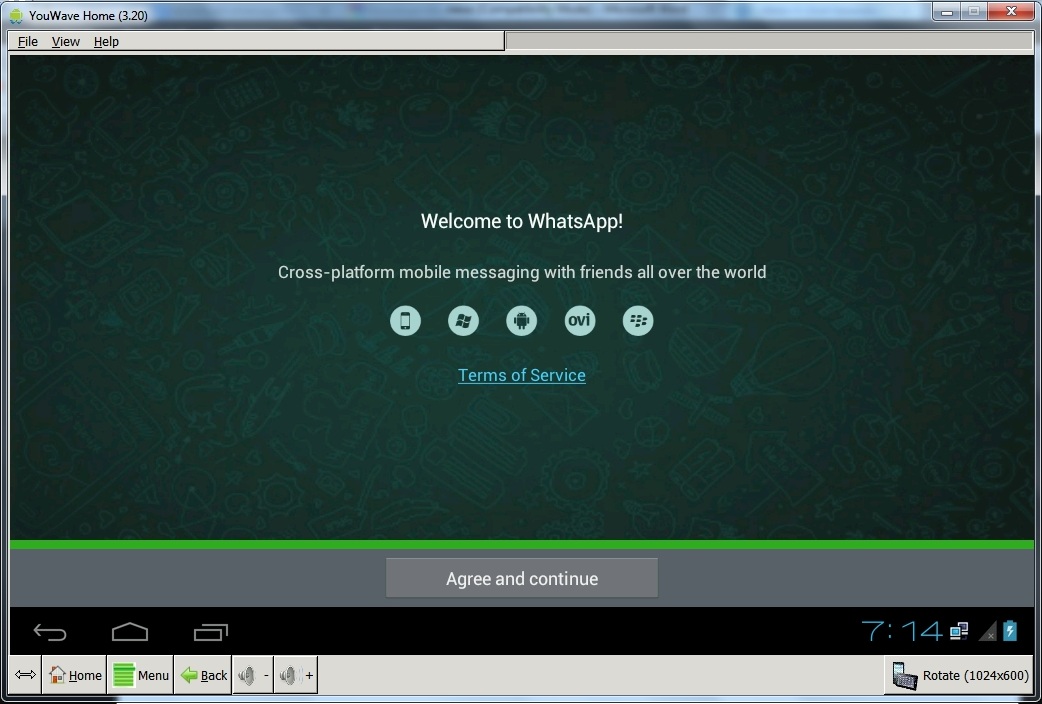 How to Install and Use WhatsApp on PC : The Easy Way
How to Install and Use WhatsApp on PC : The Easy WayVideo Tutorial: How to install WhatsApp messenger for PC
- Open any of the browsers. (Chrome, Firefox, Opera) on your PC.
- Type web.whatsapp.com in the address bar of the browser. Press enter. Then you will navigate to WhatsApp website.
- Now you will see a QR code. Scan this QR code by using WhatsApp on your smartphone.
4. Steps to use WhatsApp on your smart phone to scan this QR code:
- Open WhatsApp messenger on your smartphone.
- Click on menu option
- Now click on WhatsApp web option.
Tap on OK, GOT IT to remove the instruction screen and let your mobile to scan the QR Code.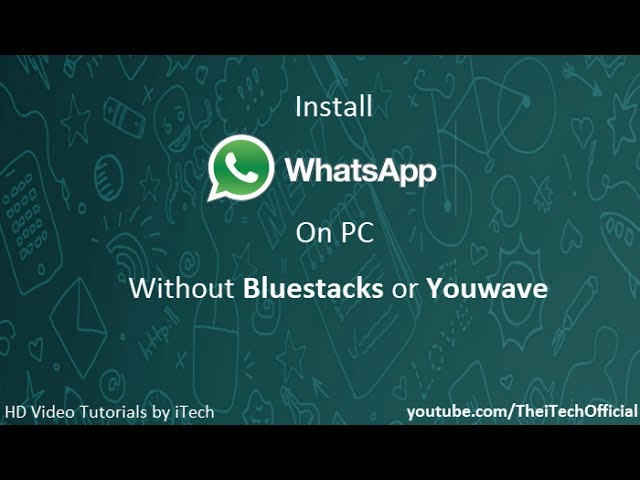
5.Now place the smartphone camera nearer to your pc and scan this QR code. Within a few seconds, you can scan the QR code.
6. After scanning you will see the WhatsApp screen on your computer.
Now you can enjoy chatting with your WhatsApp contacts right from your computer. If you have any trouble with doing this, read the requirements for installing WhatsApp messenger for PC as below.
Requirements for installing WhatsApp messenger for PC
1. You must be a WhatsApp user in your Smartphone.
2. You must upgrade to the latest version of WhatsApp messenger in your Smartphone.
3. WhatsApp web works on following browsers only
- Google Chrome,
- Mozilla Firefox,
- Opera
4.You must keep your phone and PC connected to the internet, during use of WhatsApp web.
2.How to Use WhatsApp on PC using BlueStacks (Works for Windows 7/8/10)
STEP-1: Download the BlueStacks application
Visit Bluestacks official website on your browser and click on the download option.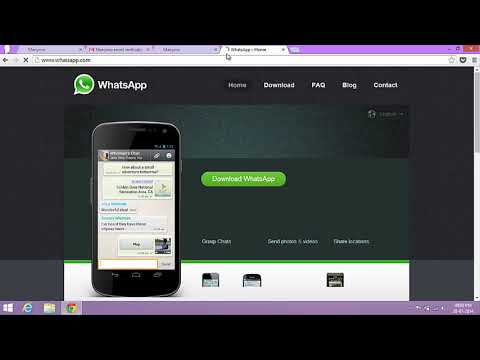 Then, the installer will start downloading automatically. If you are using Windows 7, you can download Bluestacks for Windows 7.
Then, the installer will start downloading automatically. If you are using Windows 7, you can download Bluestacks for Windows 7.
STEP-2: Install Bluestacks
Run the downloaded installer application to start the installation wizard. It takes some time to download the resource files of the application.
After the completion of downloading the resource pack, Bluestacks will be installed on your computer.
STEP-3: Download & Install WhatsApp APK
Visit the official site of WhatsApp Android on a browser and choose the android version to download it. The downloaded file will be seen in the downloads folder. Locate & Double click on the downloaded WhatsApp APK, then the APK application will be installed on the Bluestacks.
STEP-4: Setup WhatsApp
After installing the Whatsapp application, it will be seen on the “Home > My games” section of Bluestacks as showing in the below screenshot. Locate and double click on the application to launch WhatsApp app from Bluestacks.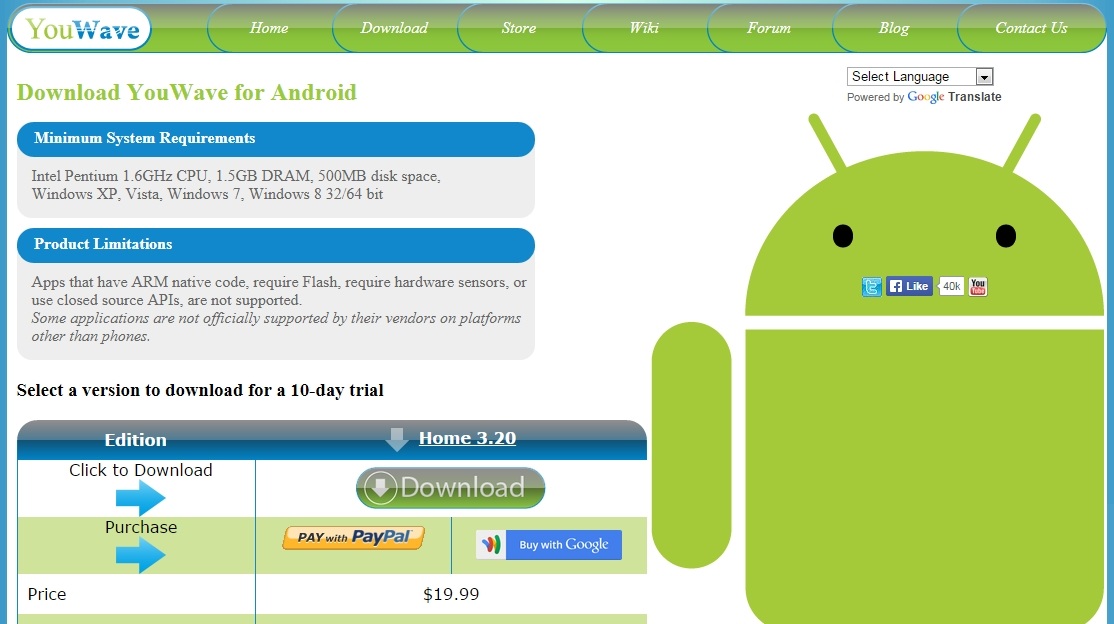
After launching the application, click on Agree to the Terms and conditions of Whatsapp and click on “Next”. Then, you will find the interface as showing in the below screenshot. Provide the mobile number for which you want to set up WhatsApp and then click on “Next” to continue.
Then, you are redirected to the verification stage. A verification code will be sent to the provided mobile number and WhatsApp automatically scans for the verification code. As WhatsApp is scanning on your PC, it doesn’t find the verification code.
Then, tap on the “Call Me” option to get a verification code through voice call. Lift the call and hear the verification code. Enter the code and click on “Verify” to complete the verification process. That’s it, WhatsApp has been created and the interface will be seen as a regular WhatsApp.
STEP-5: Adding Contacts
After successful installation of WhatsApp, you will see your contacts list as empty. You have to add every mobile number to your contacts list. To add a new contact click on the chat icon, which is on the right bottom. From there, select the “Add New Contact” option and save contacts by entering the name and contact number.
You have to add every mobile number to your contacts list. To add a new contact click on the chat icon, which is on the right bottom. From there, select the “Add New Contact” option and save contacts by entering the name and contact number.
3.How to run WhatsApp on PC without BlueStacks or QR Code or phone
In this section, I will show you a method to use WhatsApp on your Pc without using a QR code or BlueStacks. For this, use a virtual machine known as VMware.
- STEP-1: first, download & install the VMware software on your device.
- STEP-2: After the completion of the installation, Add a new device, and select the Android version.
- STEP-3: Then, the Android platform will be installed in the VMware.
- STEP-4: Download the WhatsApp APK file and install it on the VMware.
- STEP-5: Open the application just like opening the application on a Mobile phone.

- STEP-6: Enter your mobile number and verify it through the call option.
- That’s it, WhatsApp has been created and you can use it as using in a Mobile phone.
Thanks for reading my article about WhatsApp messenger for pc. If you know any other methods to install WhatsApp messenger on PC, do share in the comments section.
- Also read: How to speed up chrome.
- How to speed up firefox.
- How to increase internet speed.
If you like this article, please like it, share it. Want more tips, Please follow whatvwant on Facebook and Twitter. Subscribe to whatVwant channel on YouTube for regular updates.
How to use WhatsApp without a smartphone
How to install WhatsApp without a smartphone?
BlueStacks: Use WhatsApp without a smartphone
First of all, download the BlueStacks App Player for Windows or Mac OS and install this software. At the top left, click on "Search" and enter "WhatsApp" there. Then select the appropriate search result.
Then select the appropriate search result.
How to use WhatsApp without a SIM card?
How to install Whatsapp without a SIM card
- Open Whatsapp, select your country and then enter your landline number.
- Wait for the standard SMS verification procedure to complete, which takes 5 minutes.
- Now click "Call me" in the app and answer the call made to the landline.
How to access WhatsApp through a computer without a QR code?
The first thing you have to do to use WhatsApp without a mobile phone is to download Bluestacks, an Android emulator that needs to be installed on your computer in order to use WhatsApp for PC. It is a free program available for both Windows and Mac. nine0005
How to recover old WhatsApp number?
WhatsApp chats cannot be restored if the phone number is changed. However, you can save chats to Google Drive or to your local computer. To do this, in the messenger menu, in the settings, select the “Backup” item and specify the save path. May 14, 2019
May 14, 2019
Open the information menu of the sent message.
- open the Chats page, tap Mailing List and select a mailing list to open it; nine0014
- press and hold a message until a pop-up menu appears;
- click "►" on the right side of the pop-up menu;
- Click Details.
How to restore WhatsApp if the SIM card is blocked?
How to restore WhatsApp if your phone is stolen or lost
If this happens, then to restore WhatsApp you need to contact the support service of your mobile operator, deactivate the SIM card and “freeze” access to the profile. When a new smartphone is purchased, you need to restore the messenger. nine0005
Is it possible to hide your WhatsApp number if you write?
Although WhatsApp does not provide an option to make phone numbers private, you can replace your real number with any other number that you can verify via SMS. …
…
How to enter WhatsApp without confirming the code?
Open the WhatsApp application and as the phone number for verification, enter the number received in Virtual SIM and click continue. Now wait a few seconds and you will receive a verification code in the Virtual SIM app. Next, copy this code to WhatsApp. nine0027
How to access WhatsApp from a computer?
How to open WhatsApp on a computer through a browser
Select Settings by pressing the button with three dots. Open the WhatsApp Web settings category. Now click on the plus sign in the upper right corner of the screen to create a new session. Bring the smartphone to the computer screen, scan the provided QR code with the camera.
How to enter WhatsApp using a QR code?
Open WhatsApp > tap More options > Settings.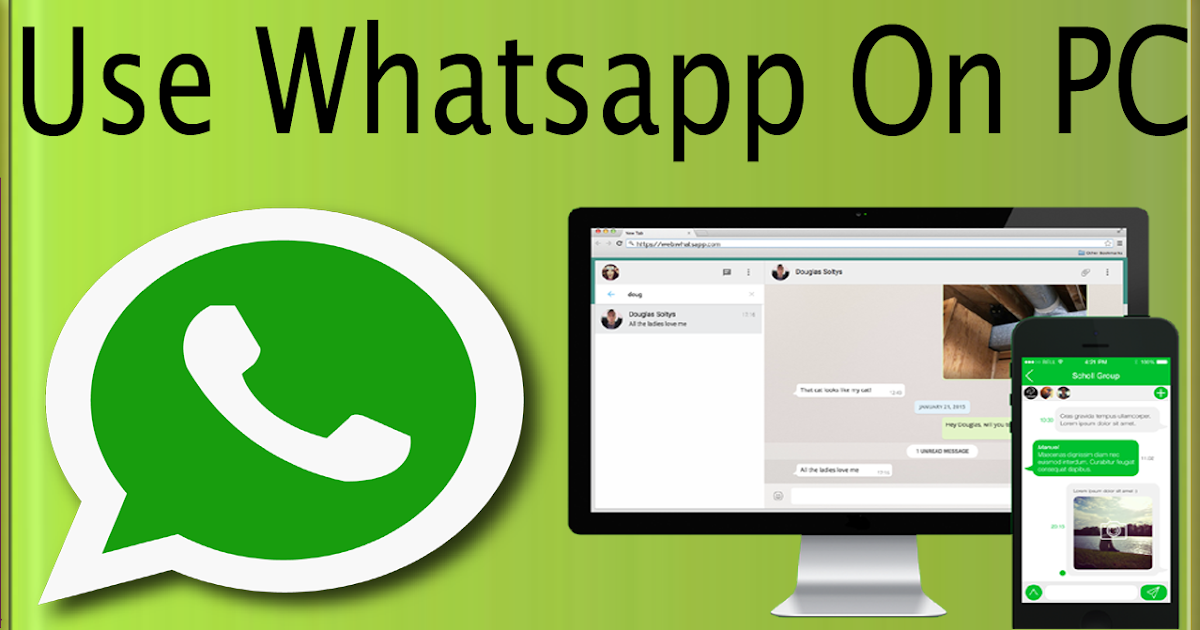 Click the QR code icon next to your name. Click SCAN CODE. nine0027 …
Click the QR code icon next to your name. Click SCAN CODE. nine0027 …
You can also scan using the WhatsApp camera:
- Open WhatsApp > click Camera .
- Hold your device over the QR code to scan.
- Click ADD.
How to install WhatsApp messenger on PC using BlueStacks?
Game guides
How to install WhatsApp messenger on PC using BlueStacks?
Written by: Content Team BlueStacks
Apr 25, 2021
Download whatsapp on pc
Despite the fact that dozens of instant messengers have been developed for personal computers, the most convenient and accessible applications exist only on smartphones. One of these is WhatsApp, Facebook's instant messaging and video calling product. For more than 12 years, the messenger has undergone a lot of changes, bringing together the most modern functions and becoming the main means of communication for billions of people. We're not joking: WhatsApp download statistics on Google Play show that the application is installed on more than 5 billion devices! nine0005
We're not joking: WhatsApp download statistics on Google Play show that the application is installed on more than 5 billion devices! nine0005
Despite the fact that WhatsApp has a web version and a special build for computers on Mac or Windows, users periodically wonder how to install the mobile version of the messenger on a PC? Well, we have the answer to that question - use BlueStacks!
BlueStacks is a powerful gaming platform that allows you to run Android games and apps on your personal computers. Thanks to it, you will get rid of the main disadvantages of smartphones:
- constant discharge; nine0014
- inconvenient navigation and control;
- unstable internet connection;
- low performance;
- small screen that does not reveal all the graphical capabilities of the product.
To download WhatsApp on your PC, follow these steps:
1. Download the BlueStacks installer from the platform's official website.
2. Run the installer and install BlueStacks 5. The platform will open automatically after the download process is complete. nine0005
3. Open the Play Store and type "WhatsApp" into the search bar.
4. In the output menu, find the icon of the desired application and click on it.
5. You will see a standard application window in the Google Play store. Click on the "install" button.
6. When the download is complete, close the Google Play window and go to the BlueStacks homepage. Here you will see the icons of all installed applications.
7. Click on the WhatsApp icon, log in and start working with the messenger. nine0005
Done! Use all the features of the mobile app on your PC: make video calls, share content and messages with your friends! BlueStacks 5 will make your communication much easier and better!
Download whatsapp on pc
BlueStacks Collections-
nine0014 -
-
Games.