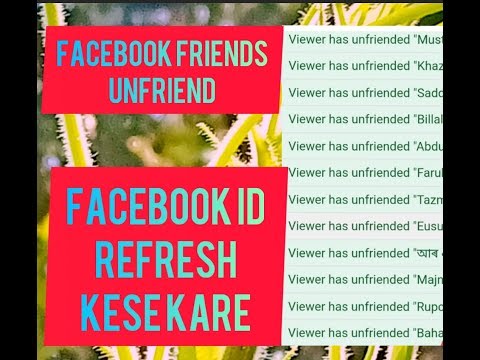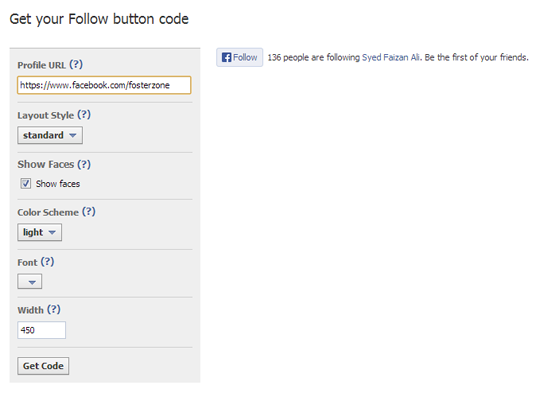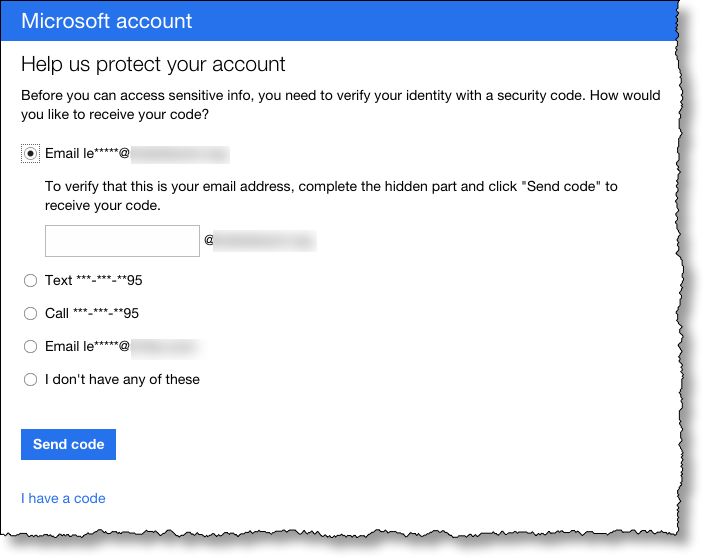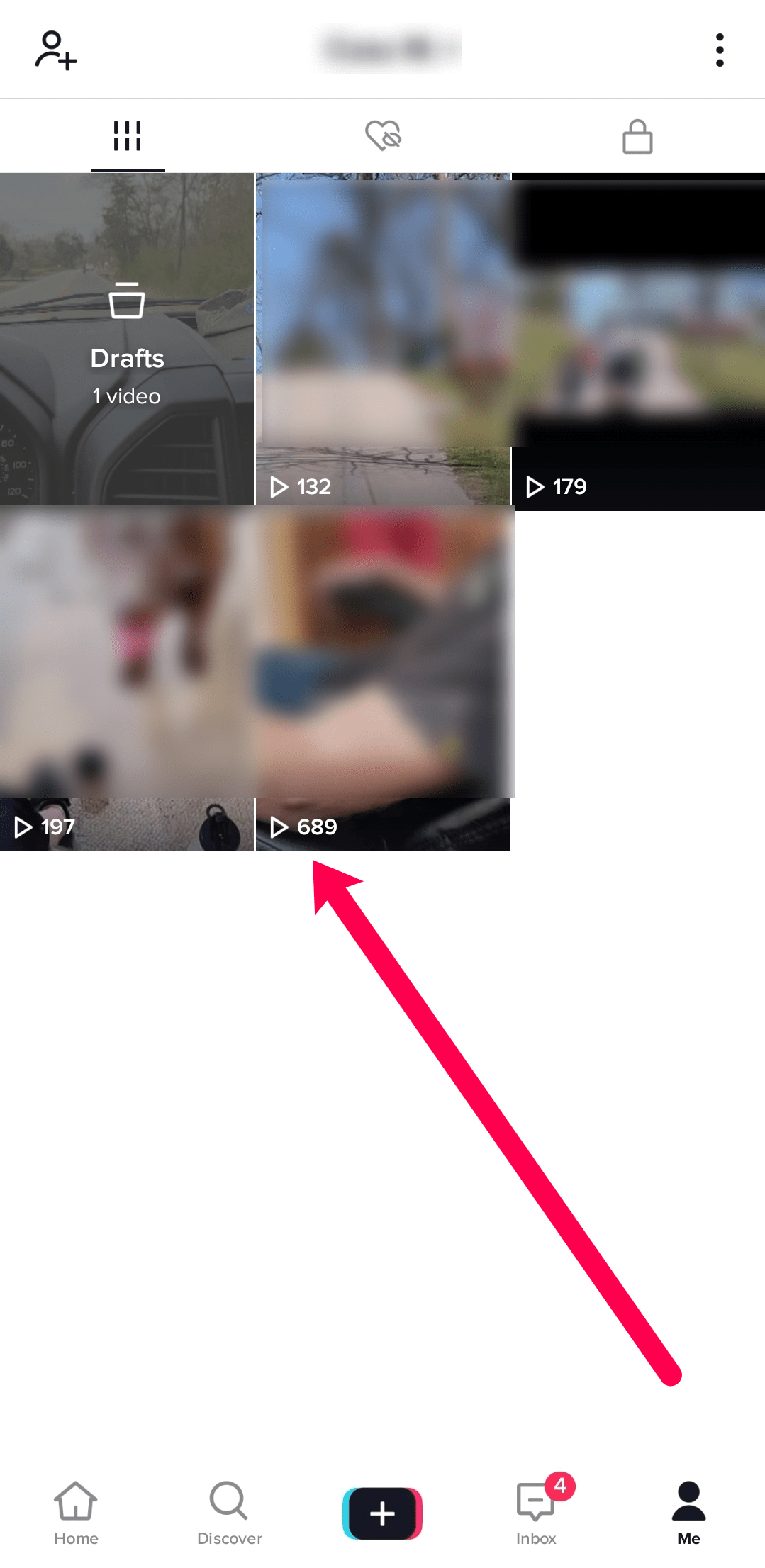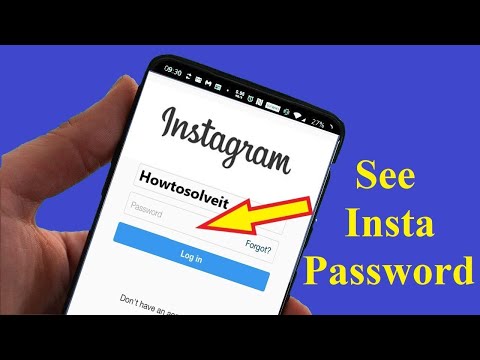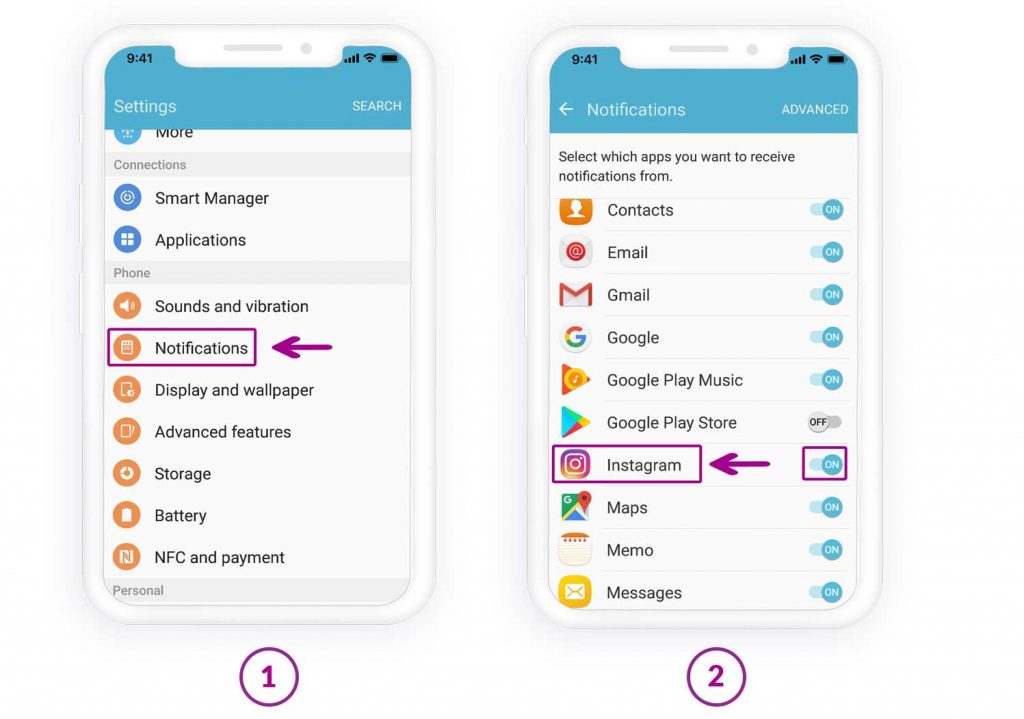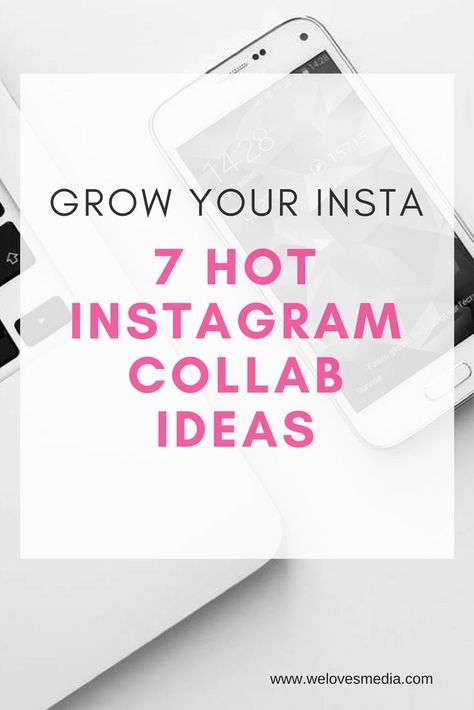How to unfriend multiple facebook friends
How to Delete Multiple Facebook Friends at Once
It's probably time to purge your Facebook friends list. This guide will help you cut out negativity, oversharing, and random work "friends" from 2008.
If you finding yourself wondering: When did I friend that guy? Do I even know that woman? Do I really need to see everything from my niece’s best friend’s boyfriend’s mother’s brother? We’re here for you.
Social media can be a great way to learn, share, and interact with people you know and extended networks of people you don’t. On the other hand, social media can provide a perfect platform for arguments, oversharing, and noise. Facebook is an especially poignant example right now, though many of the things you may have heard about Facebook aren’t accurate.
Sometimes the friends you have on Facebook can have opinions that you’d rather not see. While they have every right to voice their opinion, you also have every right to decide to remove them from your News Feed for your own peace of mind. You have two options: either unfriend them or unfollow them. We’ll show you how to do both, in bulk, in only a few seconds.
Facebook on desktop
Method 1: Unfriend entirely-
Enter your username and password to log on to Facebook.
-
Click on your profile (the icon with your name next to it) to get to your page
-
On the bar in the middle of the page, click on the tab that says “Friends.”
-
Locate a friend (or more!) you’d like to remove and click on the “Friends” button.
-
In the dropdown menu, select “Unfriend.”
-
Repeat step 5. You can use the filters to find your oldest friends, newest friends, or friends from different eras, workplaces, and school environments.
-
Enter your username and password to log on to Facebook.
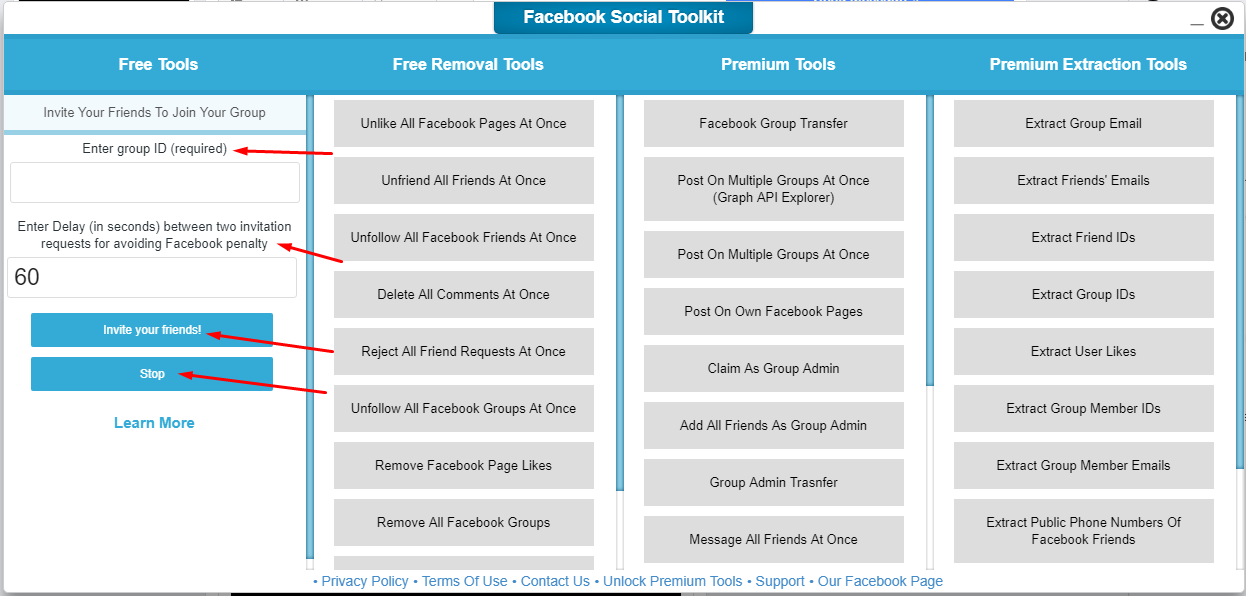
-
Scroll to the left-hand side and click on the small downward-facing arrow to open the drop-down menu
-
Select “News Feed Preferences” on the drop-down
-
If you’re not looking to delete friends, but instead show your closest friends and family first, select “Prioritize who to see first” and select groups or people to have shown at the very top of your News Feed each day.
-
Or, if you’d like to unfollow groups, pages, or individuals in bulk, select “Unfollow people and groups to hide their posts.” This does not require unfriending but allows you to not have their new posts clog up your News Feed.
These tips are great, but make sure all this free news feed space isn’t turning you into a dreaded Facebook oversharer.
Facebook on mobile devices
Method 1: Unfriend entirely-
Enter your username and password to log on to Facebook.
-
Select the set of three lines on the bottom right navigation bar.

-
Select “Friends.”
-
Once viewing all your friends, select the three dots on the right-hand side of any friend you’d like to unfriend/delete.
-
Select “Unfriend,” or “Unfollow” if you would like to still be friends but not see their posts on your News Feed.
-
Repeat steps 4 and 5 for any unwanted friends.
-
Enter your username and password to log on to Facebook.
-
Select the set of three lines on the bottom right navigation bar.
-
Scroll down to a drop-down menu of “Settings and Privacy” and click on “Your Time On Facebook”
-
Select “News Feed Preferences”
-
If you want to make sure you see your closest friends and family first, select “Prioritize who to see first” and select those users.
-
If you want to unfollow groups, people, or pages so you no longer see their content on your News Feed, select “Unfollow people to hide their posts.
 ”
”
We hope this guide helped give you some peace during your social media binges. Make sure to take a peek at these other Facebook tips and secrets to get even more out of the site.
How to Remove All or Multiple Friends on Facebook
How can you delete or remove multiple friends on Facebook at once? Let’s see how to Remove all friends on Facebook in one click with the below-listed guide.
We all have been to the point where we had just created our Facebook accounts, and all we wanted was to add hundreds of friends to the friend list. All we did was accept and send friend requests. But sooner or later, we get that having hundreds of friends means next to nothing. There is no point in adding people to the list whom we do not know, and neither do we talk. Some of the people even get on nerves, and all we want is to get rid of them.
Once we realize all this, we start removing all those people from our friend list.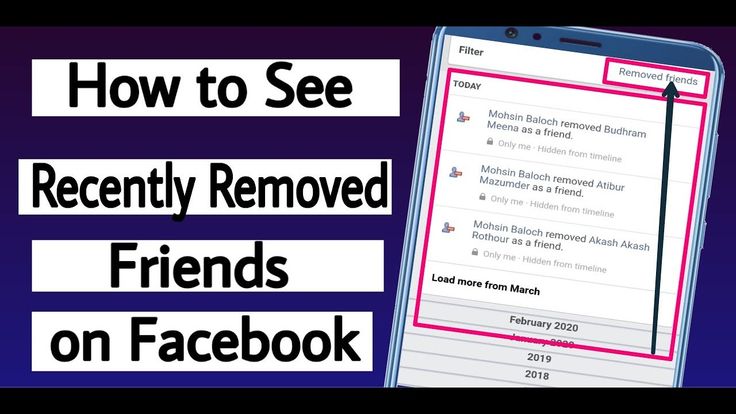 I get that you are at that point, and you want to remove such people from your friend list. What if you have to remove hundreds of people or all of them? Taking everybody down one by one would be a hectic job. So how can you delete all your friends from the friend list?
I get that you are at that point, and you want to remove such people from your friend list. What if you have to remove hundreds of people or all of them? Taking everybody down one by one would be a hectic job. So how can you delete all your friends from the friend list?
Well, you can try deactivating your account for a change. But if you do not want to do so and want to unfriend all of the connections, then you will have to consider using web extensions and other third-party tools. Unfortunately, Facebook does not offer the feature to unfriend all or multiple friends at once.
Contents
- Remove All or Multiple Friends on Facebook at Once
- #1. Delete Friends on Facebook Traditionally
- #2. Remove Multiple Facebook Friends at Once using Chrome Extension
In this article, I am going to tell you the various methods to mass delete friends from Facebook. Let’s get started:
#1. Delete Friends on Facebook TraditionallyFacebook does not allow you to delete multiple or all friends in a single go.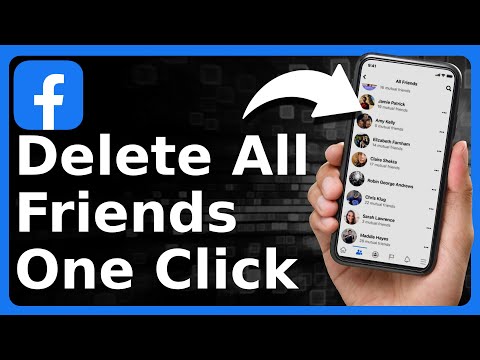 The only option for you is to delete or unfriend them one by one. Follow the steps given below to do so:
The only option for you is to delete or unfriend them one by one. Follow the steps given below to do so:
1. First of all, open the Facebook application or browse to the Facebook website. Log in to your account if you haven’t already.
2. Now go to your profile. Click on your name on the homepage to open your Facebook profile.
3. Once you are on your profile page, click on the Friends button to open up your friend list.
4. Scroll down and search for the friend you want to delete, or you can search directly from the search bar in your friends’ section.
5. Now that you have found the person click on the Friends tab next to the name. The Unfriend option will pop up. Click on it.
6. Click on Confirm to remove that friend.
7. Now repeat the steps 4-6 one by one for all the people that you wish to remove from your Facebook Friend’s list.
This is the only way to remove friends on Facebook. If you want to remove a hundred people from your friend list, you will have to follow the given steps for a hundred times. There is no shortcut; neither is there any other way to remove multiple friends. Although Facebook doesn’t provide a way but that’s what we are here for. We will be discussing about an extension in the next section using which we can remove all your Facebook Friends at once.
Also Read: How to Remove Reels on Facebook App
#2. Remove Multiple Facebook Friends at Once using Chrome ExtensionNOTE: I personally do not recommend using such extensions and third-party tools as your social ID and information may be at stake.
If you want to unfriend everyone in one go, you will have to add the Friends Remover Free extension to your Chrome browser. Follow the steps given below:
1. First of all, open your Chrome browser. This extension is not available for Firefox or any other browser.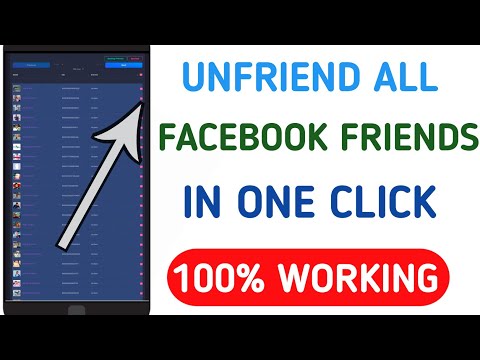 So, if you have not installed Chrome yet, install it.
So, if you have not installed Chrome yet, install it.
2. Go to the Chrome Web Store or click https://chrome.google.com/webstore/category/extensions. Now, search for the Friends Remover Free extension.
3. Once you have installed the extension on your browser, click on the icon of the extension (Puzzle icon) and click on Friends Remover Free.
4. It will show you two tabs. Click on the first one which will open your friend’s list.
5. Now, the last step is to click on the second button that says – Step 2: Unfriend All.
As soon as you click on it, all your Facebook friends will be removed at once. There are a few more Chrome extensions that perform the same task within a few clicks such as Mass Friends Deleter, Friend Remover Free, All Friends Remover for Facebook™, etc.
Recommended:
- Fix Facebook Home Page Won’t Load Properly
- What does Instagram Handle Mean?
- How to View Deleted or Old Snaps in Snapchat?
In a nutshell, the above mentioned are two methods to remove friends from Facebook.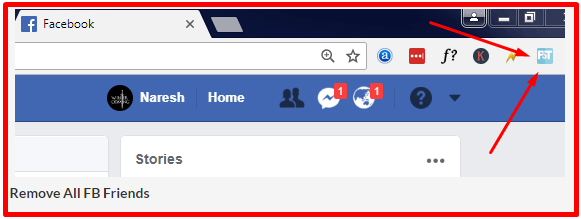 Also read how to take a break from someone on Facebook.. Also read how to take a break from someone on Facebook.. You can either remove them one-by-one or all at once. Now, it’s up to you which way you go. I’d recommend going with the former. It surely takes more time, but it is safe. Using extensions and third-party tools may cause problems for your social presence and come with a risk of data leak too.
Also read how to take a break from someone on Facebook.. Also read how to take a break from someone on Facebook.. You can either remove them one-by-one or all at once. Now, it’s up to you which way you go. I’d recommend going with the former. It surely takes more time, but it is safe. Using extensions and third-party tools may cause problems for your social presence and come with a risk of data leak too.
How to remove multiple friends from Facebook manually or using an extension. Detailed instructions
An overflowing list of friends does not allow you to control the process of posting personal and confidential information in the feed. RB.RU has prepared detailed instructions on how to use currently available Facebook friend list cleaning tools.
From the manual you will learn:
- What advice does Facebook give about deleting friends? nine0006
- How to remove friends in bulk using an extension?
- How can I quickly clear my friends list manually?
- How to sort friends correctly so that I don't have to delete them again?
What advice does Facebook give about deleting friends?
The Facebook Help Center describes the most time-consuming way to delete friends.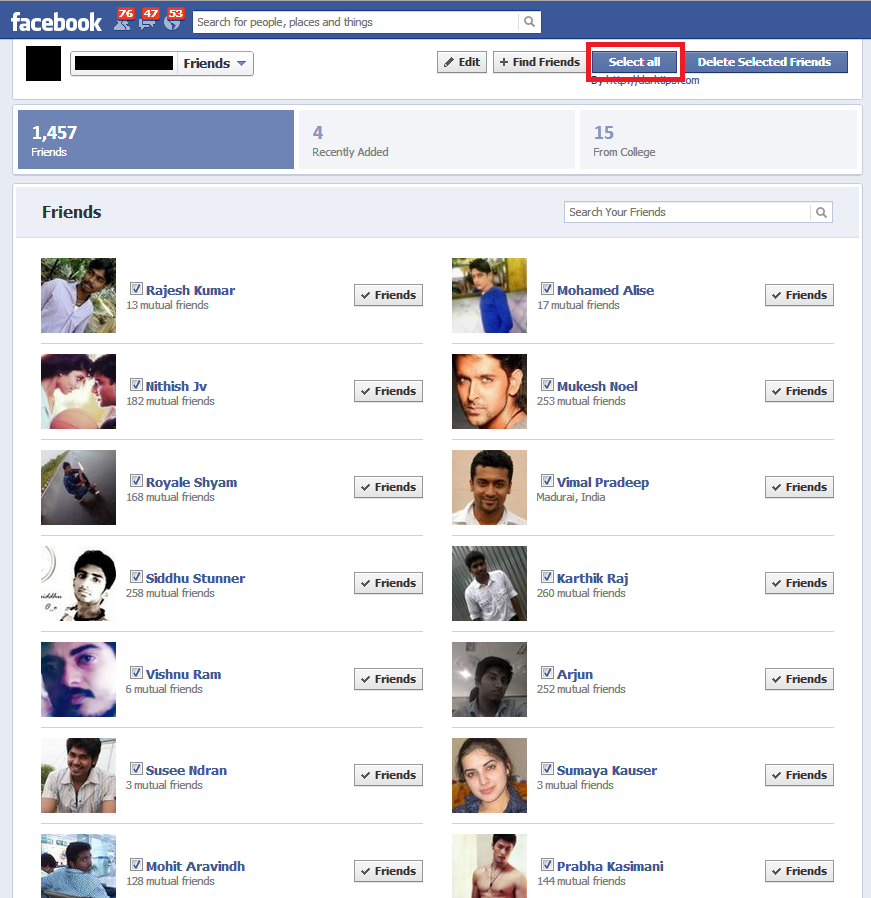
First you need to find a friend through the search, then go to his profile and click the icon at the top of the profile. From the list, select "Remove from friends", and then "Confirm". nine0003
If a person could not be found among friends, then his account may have been deactivated, but the friend remains in the list. In this case, you need to go to the "Friends" tab and remove the person from there.
The process of removing friends is mutual. After you remove someone, you yourself will disappear from his list.
To prevent people you don't want to chat with from trying to become friends again, you need to block them.
If you are going to remove hundreds or even thousands of friends from the list, then the proposed method is unlikely to work. Special extensions can help, but there are nuances. nine0003
How to delete friends in bulk using the extension?
Developers offer dozens of programs for mass removal of friends from Facebook. In Russia, the most popular utilities for Google Chrome. Extensions can be downloaded from the browser's online store.
In Russia, the most popular utilities for Google Chrome. Extensions can be downloaded from the browser's online store.
If you believe the reviews left, many of them are inoperative. Another issue is the lack of privacy.
During installation, a request is received to view and change data on Facebook, read the browsing history. nine0003
The developers honestly warn that Facebook can block users who decide to use the utility. But the L.O.C. app, which honestly warns about this, already has more than 700 thousand users.
Removing friends using extensions is easy. You need to install it, and then go to the list and select those who are not needed.
Before uninstalling, the program will ask you if you are sure of your actions?
In order not to get blocked on Facebook, it is not recommended to delete many friends at once, it is better to delete up to 100 people daily. nine0003
How can I quickly clear my friends list manually?
Privacy issues and the prospect of blocking are forcing users to clean lists manually.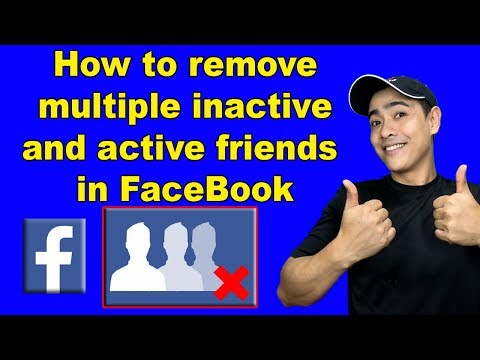 You can make the process easier by using the mobile version of Facebook, where you can delete friends in one click, not two.
You can make the process easier by using the mobile version of Facebook, where you can delete friends in one click, not two.
It's even easier to open the Facebook mobile site on a PC by replacing www with m in the address bar.
The next step is to enter the "Friends" section, where you can find three dots in front of each in the list. When you click on them, the proposal "Remove from friends" will appear. The friend will be removed from the list immediately, without confirmation. nine0003
With this method, it can take no more than two hours to delete about 1000 friends.
How to sort friends correctly so that you don't have to delete them again?
Adding everyone as a friend on Facebook is not the best way to become popular. To clean up your feed, experienced network users are advised to adhere to the following regular rules:
- delete all friends without photos
- delete friends who do not have their own friends or there are very few of them nine0012
- delete people you don't know
- analyze daily "bells" about birthdays
The Friends folder has recently added a function to sort people added to the list by city, date of addition, birthday, which can also help in sorting.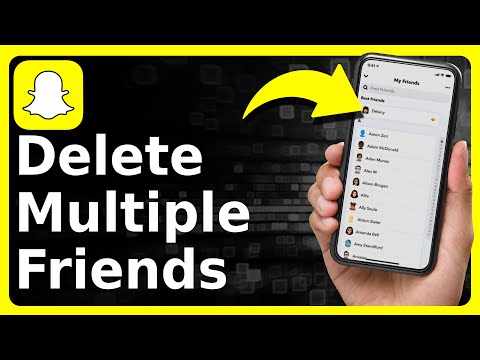
Cover photo: pexels.com
How to remove one or all friends from Facebook at once
December 27 Social Media Instructions
Content:
The Facebook social network was created for acquaintance, communication and networking. However, there comes a point when your friends list is full. Then you decide to get rid of users with whom there is no desire to continue communication. Let's see how this can be done easily and quickly. nine0003
How do I remove one person from Facebook friends?
Computer
- Sign in to your Facebook account.
- At the top of the profile is an icon of two people. Click on it and you will be taken to your friends list.
- Next, go to the "All Friends" tab.
- Find the person you need in the search bar or select from the list.
- When a profile suitable for deletion is found, there will be an ellipsis next to it.
 When you click on it, a window with a choice of action will pop up. At the very bottom is the "Remove from friends" button. nine0124
When you click on it, a window with a choice of action will pop up. At the very bottom is the "Remove from friends" button. nine0124 - Then click "Confirm".
Help. The person you have unfriended will not receive a notification about this. If you do not want him to write you a message or view your profile, block him according to the principle indicated above. Do the same, but instead of "Remove ‹Person's name› from friends" select "Block ‹Person's name›". This button is one step above.
nine0006 When you remove a person from your friends list, the same action automatically takes place on their part. If you suddenly change your mind and want to see him again as a friend, then you need to throw a request for friendship and wait for a response. After a while, a notification will appear stating that your friend has accepted the application. So feel free to keep in touch.
There is a second, just as quick way to remove an unnecessary profile from the list:
- Open Facebook and go to your profile.
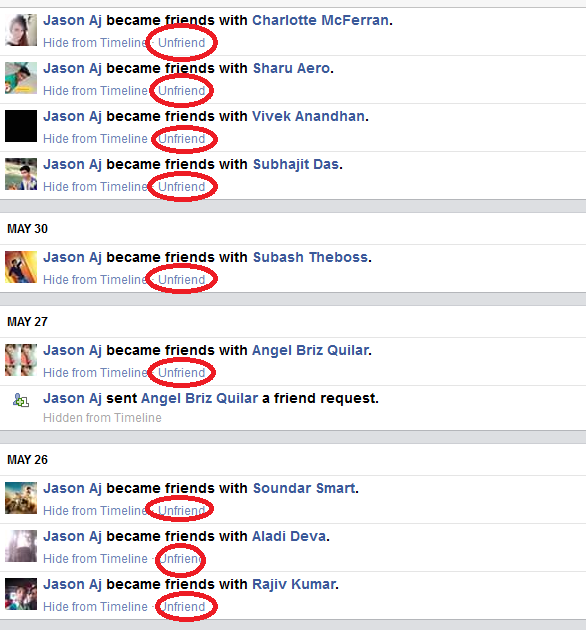 nine0012
nine0012 - Scroll down until a list of your friends appears. Select the button labeled "All friends" and click on it.
- A list of all your interlocutors is displayed. To the right of the name is an ellipsis. When you click on them, a window pops up. Select the last item "Remove ‹person's name› from friends". Confirm your choice.
On the phone:
- First, open the application and enter your page.
- Select the icon with two people and you will go to the tab where you need to select "Your friends". nine0124
- Find a suitable person in the list and enter their name in the search bar. Click on the ellipsis after "Remove ‹Person's name› from friends"
IMPORTANT. If you don't want this person to bother you, block them. To do this, select one item above with the inscription "Block ‹Person's name›"
How to delete several people or all at once?
It happens that your page on the social network Facebook is heavily clogged with unnecessary personalities. When this happens, you realize that it's better to completely remove everyone and just add the really important people. Therefore, it will be useful to understand how to remove several or all Facebook users in your account at once. Let's figure out how to do it quickly, you can say in one click. nine0003
When this happens, you realize that it's better to completely remove everyone and just add the really important people. Therefore, it will be useful to understand how to remove several or all Facebook users in your account at once. Let's figure out how to do it quickly, you can say in one click. nine0003
Computer
Deleting multiple people requires more effort.
- Log in to the Google Chrome web browser. If it's not there, then download it.
- Install the Remove Friends On Facebook extension using the link
Important. If this extension doesn't suit you, there are some other good options. All Friends Remover for Facebook™, Friend Remover Free - Delete All Friends, Mass Friends Deleter - Delete all friends. All of them operate on the same principle, and their installation takes no more than 5 minutes. Go to your Facebook friends list. nine0003
- There is a mosaic icon in the upper right corner.
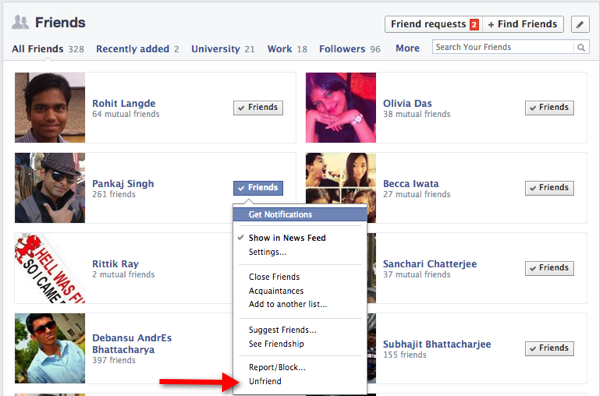 Clicking on it will pop up a window with a choice of extension. We choose the appropriate one.
Clicking on it will pop up a window with a choice of extension. We choose the appropriate one. - A new tab will open with a list of friends. Select unnecessary ones, they will turn red. Click "Delete" in the lower right corner.
- That's it, you got rid of unwanted profiles in your social network.
Important. If there is a desire to delete everyone, but there is no time to sit for several hours and click on everyone, then you can do this with one click, just click "Clear Cache" and your list will be completely cleared. nine0003
Phone
- Sign in to your profile.
- Go to the mobile Play Market.
- Locate the Unfriend non-interactive friends app. Install it and open it.
- The list of friends is opened. Put a tick in the empty box to the right of the name. After you have selected certain people, click on "UNFRIEND".
All of the above methods are very simple and do not take much time.