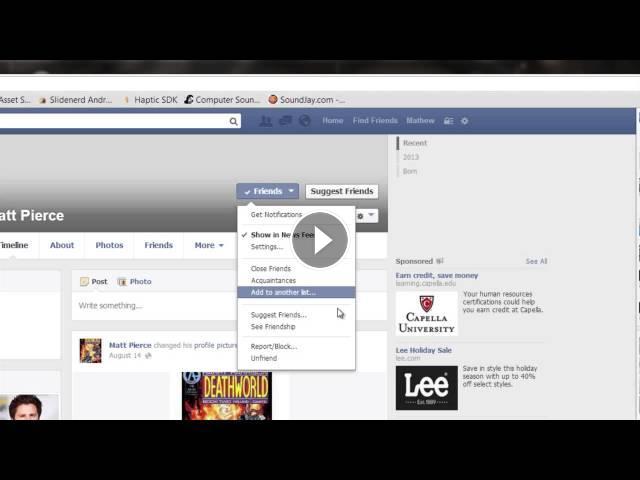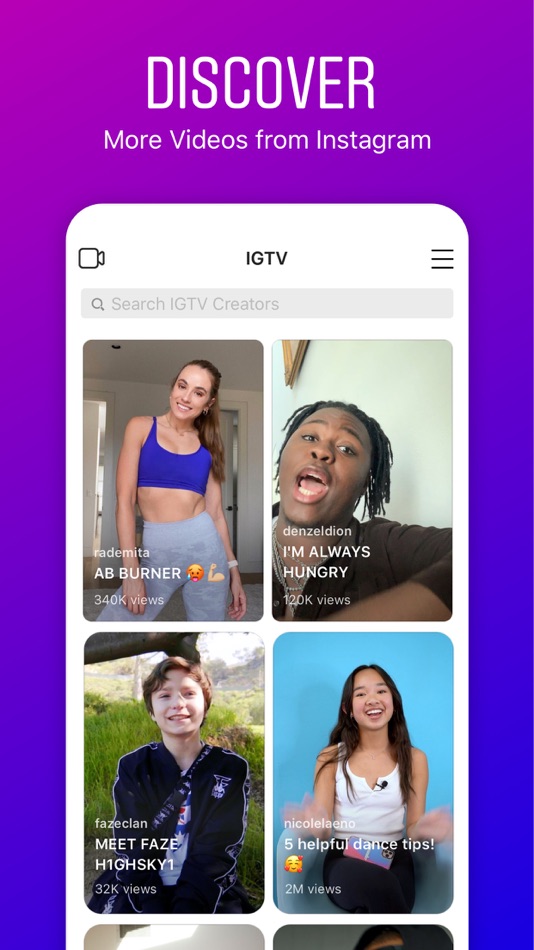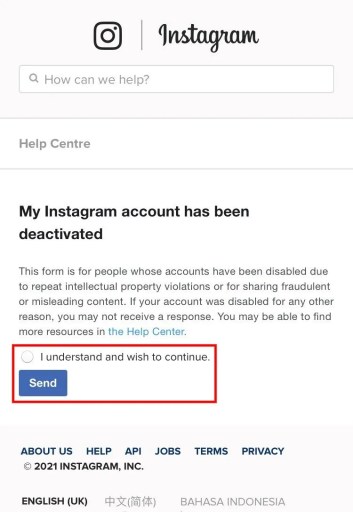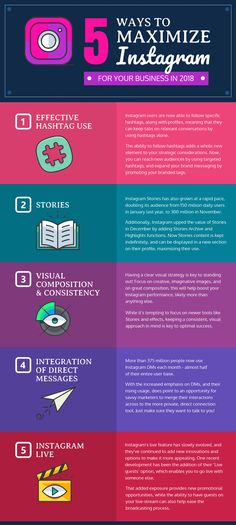How to use proxy for telegram
🔥 Telegram Proxy How To Guide [2022 Telegram Proxies]
Publishing Date: January 20, 2022
Focusing on speed and security, Telegram is a messaging app that's fit for everyone! A great way to add extra security would be installing a proxy server and here's how to do it!
Carl Gamutan
20 Jan 2022
Table of Contents
Introduction
How To Create Proxy For Telegram
For Windows Linux and MacOS
For Android
For iPhoneiPad
Share this post
Focusing on speed and security, Telegram is a messaging app that’s fit for everyone that wants a fast and reliable way to communicate. It has over 500 million monthly users and you can create a group with 200,000 people in it. The platform has a lot of available features, such as providing support for all your devices, which you can seamlessly sync together, and a 2 GB allocation for each of those devices to give you the best messaging experience possible.
Telegram highly values your privacy and security and this platform benefit is highlighted exceptionally well. They also have a multiple data center infrastructure for encryption to send secure, high-speed messages. Not only are your messages encrypted, but they could also self-destruct if a breach does occur. A great way to add another layer of security would be having a vpn or installing a proxy server.
There is an exclusive Telegram application for each of your devices with slight variations on ways to change Telegram’s proxy settings. Fortunately, it’s still pretty simple to do that. There are 2-3 proxies for Telegram you can use: SOCKS5 proxy, HTTP proxy, or MTProto proxy. You can choose to change which Telegram proxy you want to use or, you can just adopt your system’s proxy settings which is its default setting. There is also a universal Telegram desktop app for all of Windows, Linux, and macOS and we suggest using that application because that is what we’ll be showing here.
Let’s set it up.
How To Create Proxy For Telegram
For Windows, Linux, and MacOS
Step 1. Open Telegram and click on the three vertical lines at the top left of it.
Open Telegram and click on the three vertical lines at the top left of it.
Step 2. On Telegram’s menu, select Settings.
Step 3. On the pop-up window, click on Advanced.
Step 4. On the advanced settings, click on Connection Type.
Step 5. You can either select Use Custom Proxy or Add Proxy.
You are now given the option to use which Telegram proxy you want to use.
This should then redirect you to your system’s proxy settings. Below is a detailed description of how to configure it.
If you select a SOCKS5 or HTTP proxy (their processes are the same), then:
- Enter your** Hostname** or IP address, and it’s Port number.
- If your network administrator or service provider states that you should enter your login credentials here, input it here.
- Click Save if you’re finished.
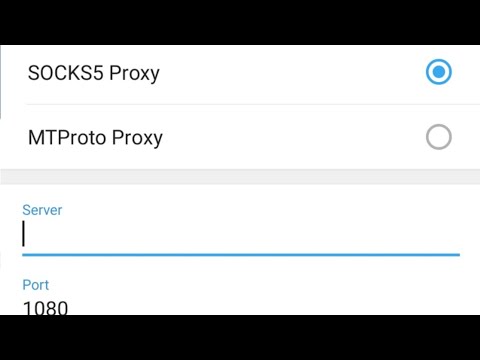
If you chose a MTProto proxy, then:
- Enter your Hostname or IP address, and it’s Port number.
- Input your Secret credentials.
- Click Save if you’re finished.
Congratulations! You have now finished your configuration for your Telegram proxy server on your computer. A reminder that your Telegram proxy is online when it says connected at the bottom of it.
For Android
Step 1. Open Telegram and click on the three vertical lines at the top left of it.
Step 2. On it’s menu, select Settings.
Step 3. Select Data and Storage
Step 4. Scroll down until you see Proxy and then click on Proxy Settings.
Step 5. You can either turn on Use Proxy or click on Add Proxy.
Note: Don’t forget to turn on Use proxy for calls
You are now given the option to use which Telegram proxy you want to use. And, unlike the computer version, you only have SOCKS5 proxy and MTProto proxy to choose from.
And, unlike the computer version, you only have SOCKS5 proxy and MTProto proxy to choose from.
If you chose SOCKS5 proxy, then:
- Enter your Hostname or IP address.
- Input your Port number.
- Enter your Login Credentials.
- Click the checkmark to save.
If you selected MTProto Proxy, then:
- Enter your** Hostname** or IP address.
- Input your Port number.
- Enter your Secret Credentials.
- Click the checkmark to save.
Congratulations! You have now finished your configuration for your Telegram proxy server on your Android Device. A reminder that your Telegram proxy is online when it says connected at the bottom of it.
For iPhone/iPad
Step 1. Open the Telegram app and click on Settings
Step 2. Select Data and Storage and then scroll down until you find Proxy.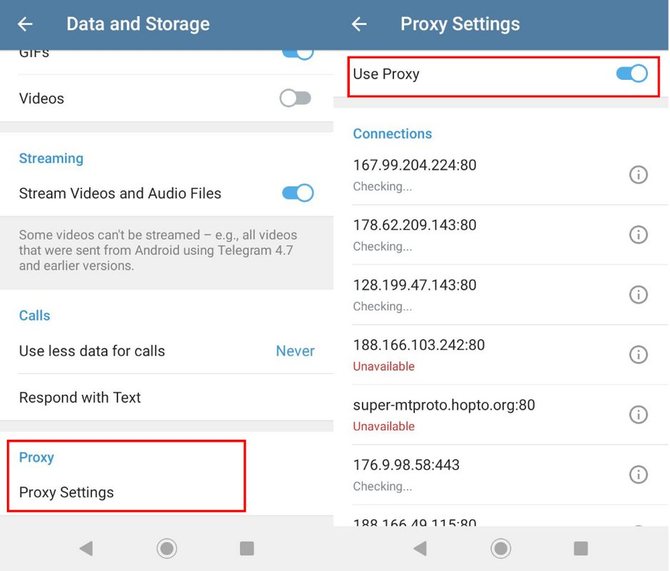
Step 3. On the pop-up window, you can either turn on Use Proxy or click on Add Proxy.
You are now given the option to use which type of proxy you want to use. You only have SOCKS5 proxy and MTProto proxy to choose from, just like Android.
If you chose SOCKS5 proxy, then:
- Enter your Hostname or IP address.
- If your network administrator or service provider states that you should enter your login credentials here, input it here.
- Click Done if you’re finished.
If you selected MTProto Proxy, then:
- Enter your Hostname or IP address, and it’s Port number.
- Enter your Secret Credentials.
- Click Done to save.
Congratulations! You have now finished your configuration for your Telegram proxy server on your IOS Device.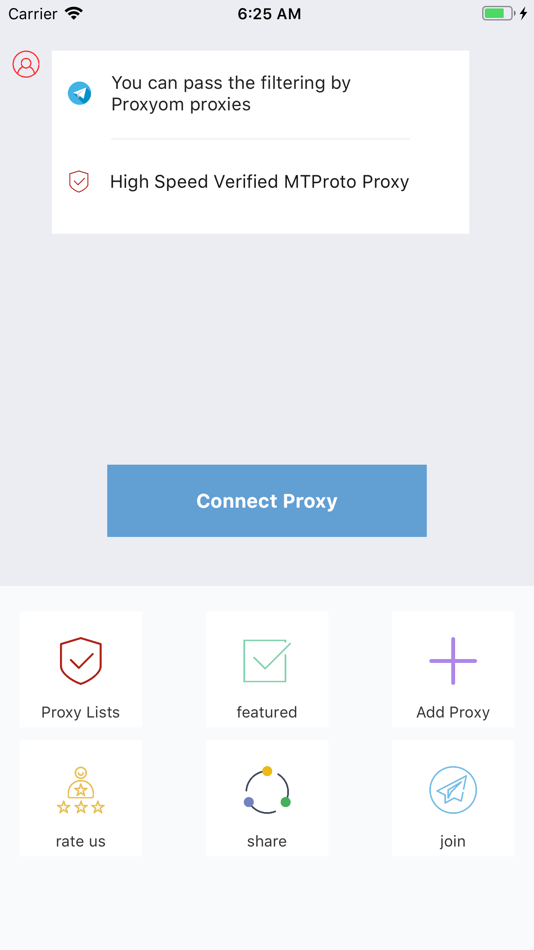 A reminder that your Telegram proxy is online when it says connected at the bottom of it.
A reminder that your Telegram proxy is online when it says connected at the bottom of it.
How to use Telegram's in-built proxy feature
Telegram is one the most popular messaging Apps in the world. In March 2018, Telegram stated that it had a staggering 200 million monthly active users worldwide. Even though that’s a far cry from Whatsapp’s 1 billion users, Telegram has a strong userbase of loyal users who use it on a daily basis. If you are regular reader of this site, you should know we make up part of that userbase for reasons we have stated earlier.
One of the great features that Telegram has is support for Proxy servers. Coming out of Russia where the government cabs on freedom of speech and censors part of the internet, Telegram unlike other messaging apps was built with security and privacy in mind.
Advertisement - Continue reading below
As we have discussed before, a proxy hides your IP by connecting to a blocked resource online from another country on your behalf just like a VPN. The difference is that the connection is not encrypted which means there’s still a possibility of your ISP or anyone in the middle spying on what you do online. But, if your concern is merely accessing a blocked resource, then a proxy has an advantage that it doesn’t slow down your internet connection and doesn’t require additional apps to be installed on your phone or PC.
The difference is that the connection is not encrypted which means there’s still a possibility of your ISP or anyone in the middle spying on what you do online. But, if your concern is merely accessing a blocked resource, then a proxy has an advantage that it doesn’t slow down your internet connection and doesn’t require additional apps to be installed on your phone or PC.
Related post: The difference between a Proxy and a VPN
For countries where Telegram is blocked, you can simply use the App’s in-built proxy support to bypass the blockage. Simply go to Settings > Data and Storage > Proxy settings > Add proxy. Here you can specify the server IP, port, username and password.
telegram proxy settings
If this is too much trouble for you, you can simply use Telegram awesome proxy bots that automatically generate login credentials and select the right server for you. You can for instance try out https://t.me/socks5_bot or simply click this link.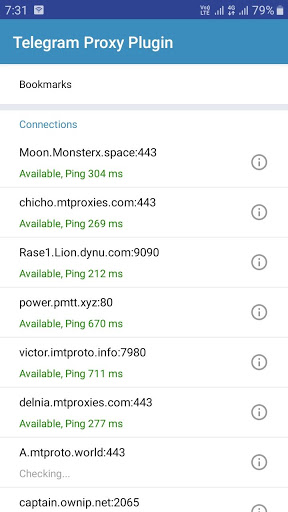 Better still, you can checkout this Free Proxy channel which maintains a list of Free Telegram Proxies you can use.
Better still, you can checkout this Free Proxy channel which maintains a list of Free Telegram Proxies you can use.
Once the proxy is on, you will see a shield icon on the top menu bar.
Advertisement - Continue reading below
Alternatively you can also checkout this channel https://t.me/TgProxies. They keep an updated list of MTProto compatible proxies. You simply have to choose one and test it out. All you have to do is select “MTProto” on the proxy type, enter the IP, Port and secret provided by one the choices listed.
Since telegram is by default blocked by your ISP, you want to access it via telegram web on a browser such as Opera with a VPN or you can simply use one of the VPN apps on your phone. Once you have setup Telegram to run via Proxy, you no longer need a VPN.
To turn off the proxy, simply go to Settings > Data and Storage > Proxy settings > Use Proxy. Tap on the slider on the right to turn on/off the proxy.
Tap on the slider on the right to turn on/off the proxy.
Telegram supports two kinds of Proxy protocols; Socks5 and MTProto. MTProto supports HTTP, HTTPS, TCP, UDP, FTP network protocols. It supports also supports AES-256 encryption. SOCKS5 proxy protocol is compatible with all kinds of Internet traffic, including POP3 and SMTP for emails, FTP for uploading files to websites, and P2P.
So next time you find you are behind a firewall or country that blocks Telegram, remember to always use the in-built proxy feature.
What is a proxy in Telegram, why is it needed and how to enable it
Despite the fact that Telegram was originally conceived solely as a messenger, over time it has grown into something much more. Now it is more appropriate to call it a social platform where people not only communicate, but also blog, join groups, read news, share media files and even use it as a cloud storage for their data. In general, a universal thing. It’s scary to remember that Telegram, with all its advantages, was blocked in Russia for about a year and a half. But this period made it stronger and allowed it to acquire a number of specific functions. For example, proxy support. We understand what it is and why it is needed.
In general, a universal thing. It’s scary to remember that Telegram, with all its advantages, was blocked in Russia for about a year and a half. But this period made it stronger and allowed it to acquire a number of specific functions. For example, proxy support. We understand what it is and why it is needed.
Telegram has proxy support, and you shouldn’t neglect it
UnionPay cards in Russia — where to get them and why you need them
Support for proxy appeared in Telegram precisely during the period of blocking by Roskomnadzor. To support the work, the messenger turned out to be not enough of an extensive network of servers, because the ILV no-no, and even got to the right IP addresses and blocked them. As a result, users found themselves in situations where they simply could not launch Telegram.
What is a proxy in simple words
A proxy, unlike a VPN, does not encrypt traffic, but it anonymizes the user
him with his desired website or application through an intermediate server. 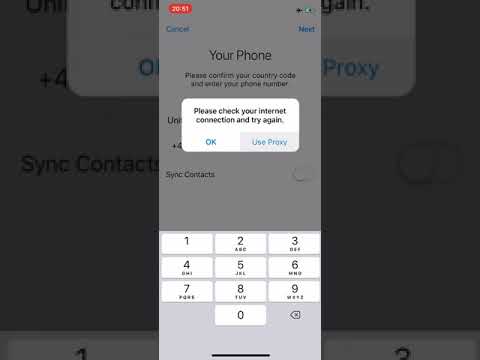
This server must be located in a country where the target service is not blocked. Then he will be able to receive a signal from the user, and then redirect him to the site or application to which he is trying to connect.
A proxy differs from VPN in that it only anonymizes the user, acting as a buffer between him and the service to which he connects, but does not encrypt traffic, while VPN encrypts, preventing third parties from intercepting it.
Attention! Subscribe to us in Yandex.Zen, so as not to get lost. There, every day we publish exclusive articles that do not appear on AppleInsider.ru.
Proxy server purpose - make sure that the provider does not see that the user is connecting to a blocked service or site. In this case, blocking will be impossible, because there will be no interaction with banned IP addresses. However, proxies are a two-way story.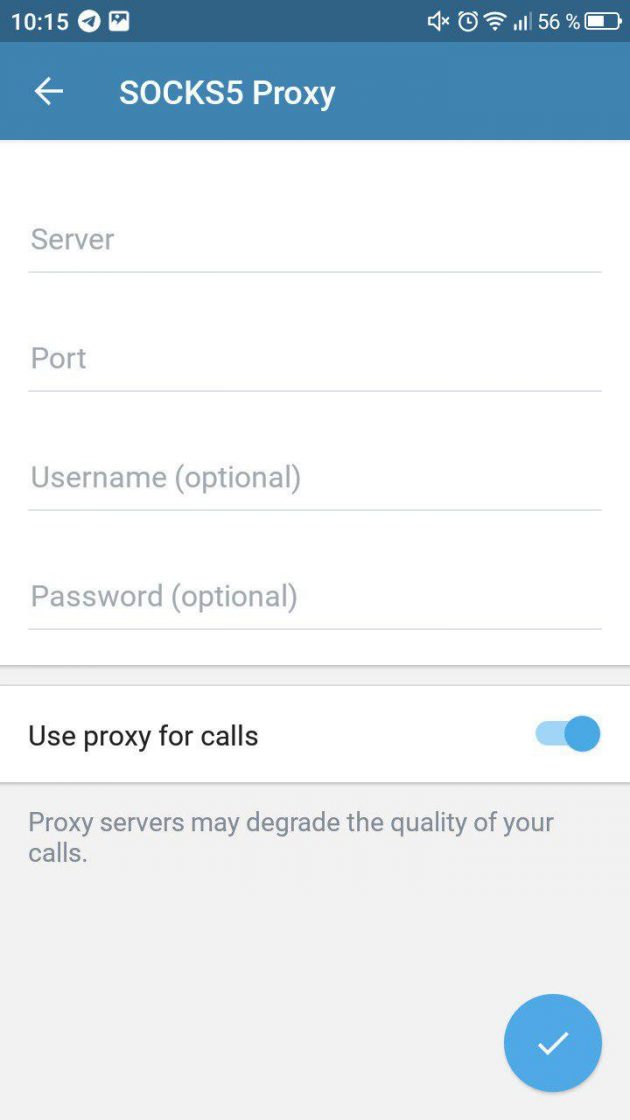
It allows you to anomize the user not only in front of the provider, but also in front of the service itself, which is convenient if, for example, the service itself blocks users from the country of your location. Despite the fact that now Roskomnadzor does not block Telegram in Russia , it still makes sense to know where the menu with the proxy server settings is located and how to connect them.
How to set up a proxy in Telegram
- Launch Telegram and go to the "Settings" tab;
Anyone can connect a proxy, but for this you need to have access to some proxy server
- From here, go to the “Data and memory” settings section;
- Scroll all the way to the bottom and select "Proxy";
Proxies are free, but may advertise channels or groups
- Turn on Proxy and connect to a proxy server.
If you turn on the proxy in Telegram for the first time , there will be no available proxy servers.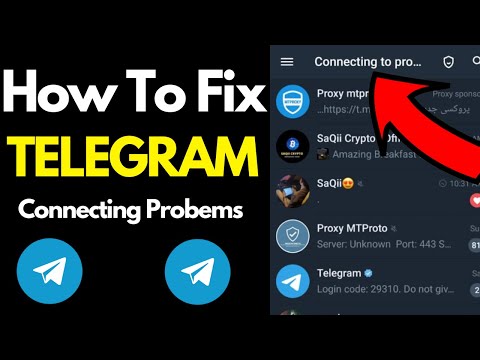 You need to add them yourself. In the messenger itself, there are entire channels dedicated to the topic of bypassing blocking. They publish fresh proxy servers on a regular basis. But, if you do not know those, I can offer you several options from those that I use myself: one, two, three.
You need to add them yourself. In the messenger itself, there are entire channels dedicated to the topic of bypassing blocking. They publish fresh proxy servers on a regular basis. But, if you do not know those, I can offer you several options from those that I use myself: one, two, three.
What you need to buy on AliExpress before prices rise
To add a proxy to Telegram , just click on the link and click "Add proxy" in the messenger interface. If the connection is successful, you will see the signature "Connected", and next to it is a ping. This is the delay in signal transmission speed in milliseconds, which is associated with the use of intermediate servers that act as a cushion between you and Telegram.
Since is a proxy in Telegram are free, and their creators need to earn something, the messenger allows them to place ads. It will appear as a separate group or channel above your chats, labeled as "Advertising".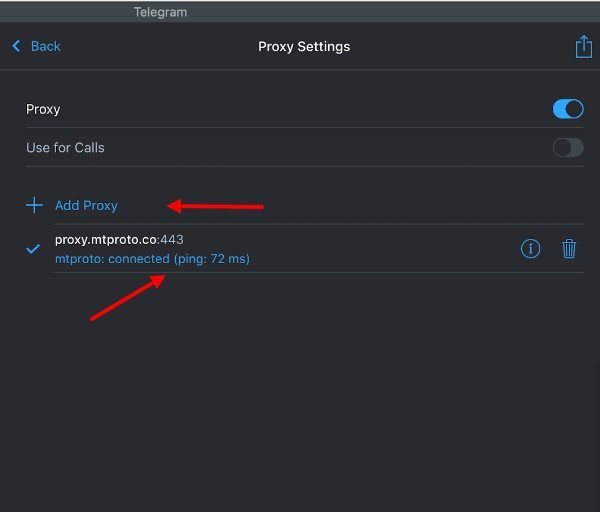 It is impossible to hide it. But this is a fee for using the service to bypass blocking. However, proxy servers often stop working, and then it becomes impossible to connect to them. In this case, simply replace the failed proxy with another one.
It is impossible to hide it. But this is a fee for using the service to bypass blocking. However, proxy servers often stop working, and then it becomes impossible to connect to them. In this case, simply replace the failed proxy with another one.
Telegram Tips for working with Apple
How to use a proxy in Telegram
Instructions
Another way to quickly bypass Telegram blocking
Nikolai Udintsev
13 April 2018 15:52
Tagansky Court of Moscow on April 13 decided to block the messenger in Russia. Afisha Daily talks about another way to get around the ban and use your favorite messenger.
How proxy works in Telegram
All Telegram applications (except the web version) support working through proxy servers. This option was introduced last summer, when Russia was also going to block the messenger. The proxy in Telegram works according to the SOCKS5 protocol and sends traffic not directly, but through an intermediary server.
Where is the easiest way to find a proxy
The easiest way to set up a proxy is through a bot. There are at least four bots - TgVPN, Socks5 Proxy Bot, FCK_RKN proxy, proxy socks5 bot - as well as the TgProxy site, which will give you server, port, login and password values (the last two will be optional - sometimes they are not needed) to use messenger to bypass blocking. The TgProxy service is handled by Vladislav Zdolnikov, host of the IT Criminal Cases SORM Russian channel and IT consultant of the Anti-Corruption Foundation. Applications for Windows, iOS (regular Telegram, not Telegram X) and Android can enter proxy settings themselves. For example, the Telegram Proxy (SOCKS5) bot offers to simply click on the link and automatically enter all the values.
How to set up a proxy yourself
Telegram X
Go to settings, then to "Data and disk", at the very bottom, find "Proxy".
Select SOCKS5. After that, enter the server, port, login and password parameters manually.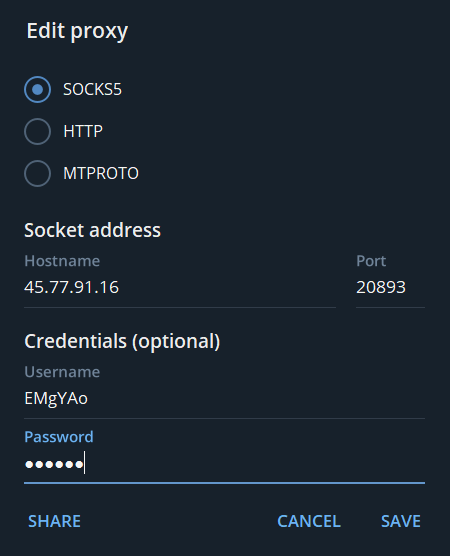 Click "Finish" - the proxy is working.
Click "Finish" - the proxy is working.
Telegram X cannot configure proxies automatically.
Telegram for Android
If there is no link, configure the proxy manually.
Go to settings, then to "Data and disk" - "Proxy settings".
Switch the "Use proxy settings" toggle switch and enter the server, port, login and password data (if any).
The Android application can configure proxies automatically.
Telegram for Windows and MacOS
Go to settings, find "Advanced Settings" and "Connection Method" at the bottom.
In the last paragraph, select "TCP over SOCKS5", enter the parameters of the server, port, login and password (if any). Check the box next to "Via IPv6" (if possible) and save.
Telegram for Windows is able to configure proxies automatically, the application for MacOS cannot.
Where else can I get proxy data
If you are setting up a proxy yourself, you can choose a server. There are lists of free proxies - HideMy.