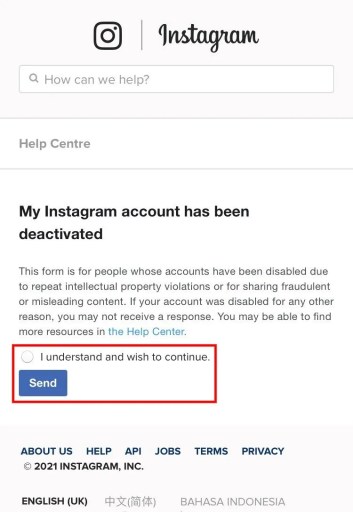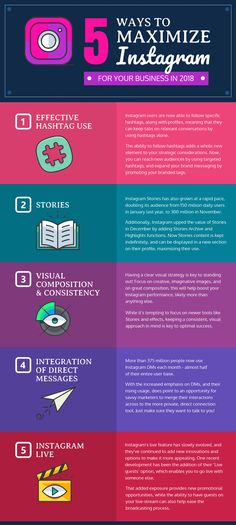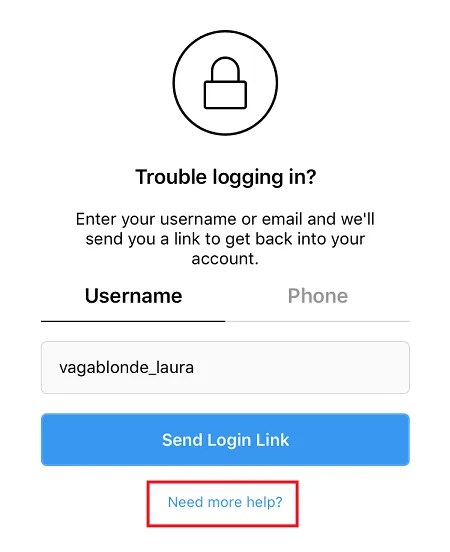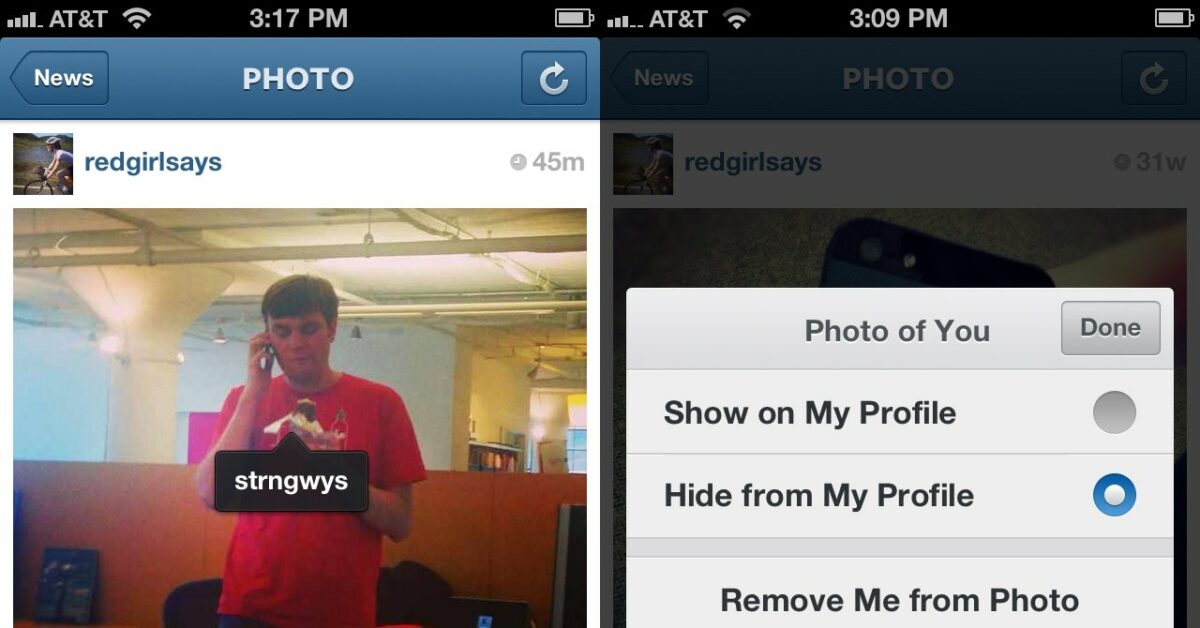How to make folders in instagram
How to Create Folders in Instagram
I was thrilled to get so much positive feedback on yesterday’s post. In case you missed it, I chatted about ways to help you identify your design style. One of the tips was to be sure and save inspiration you find on Instagram. That is truly one of the reasons why I love IG so much. I am always blown away by the beauty and ideas and I like to save them in my folders. A few of you mentioned you didn’t know you could do this and asked for a tutorial. So let’s get to it.
Hopefully you will find this super helpful. It’s a great way to catalog ideas and inspiration photos as you scroll. You can create any categories you can dream up. Recipes, workouts, style, kitchen ideas, etc. Instagram formally calls these collections. I happen to refer to them as folders.
When you see a photo you like, it’s important to double tap it first. It gives the person posting it the credit they deserve. I am big on that. Then it’s all about the little flag in the bottom right corner! That’s the secret to all of this. If you tap it once it will save automatically. But the key is to hold it down with your finger.
When you hold down the flag, this will pop up. Of course mine looks a bit different because you can see my folders at the bottom. If you are just starting out it will ask you to create a new folder. You’ll just need to press the + symbol and it will prompt you to create a new collection. Simply type in the name of this new folder. So now anytime I see outdoor inspiration, I can hold down the flag symbol and add it to my “outdoors” folder.
(This was updated due to IG changes)
The trick is then finding your folders again! I have to admit it took me a minute. Go back to your main screen where you can see your own photos. Choose the three lines in the top right corner. Once you press that all of your collections will be available. It will look something like below.
Now click on the little flag and “saved” option and you will see all of your photos.
What if I accidentally saved a photo?! Easy to fix. When you click on the flag icon (“saved”) you will see the screen below. You can choose “all photos” or individual folders. Whichever one you choose, you’ll select the photo you want to remove.
If you select “all” and unsave a photo, it will be removed from all collections.
After selecting the photo from all or from within the collection, just untap the flag icon. It will become white again. That means the photo has been unsaved.
There are a few more things you can do. When you open a folder or collection, find the little three dots in the upper right corner.
You can edit a collection (change the cover photo) or even add photos very easily into one of your folders. Don’t be afraid to play around with it.
Sit back and enjoy your organized folders! It’s the best. They are so handy if you are out and about and want to bring up inspiration while shopping. It’s a great way to keep track of recipes, workouts people post, inspirational messages, you name it.
It’s a great way to keep track of recipes, workouts people post, inspirational messages, you name it.
Hope this helped! Let me know. Enjoy your day, sweet friends. Always appreciate your stopping by to see what’s new.
More tips that may help:
- 20 Ways to Identify Your Design Style
- How to Rock Instastories
- Ten Ways to Start Saving Money Now
5 Ways to Use the Instagram Save Folder Feature — Shana Bull, Digital Marketing
One of my favorite Instagram tools within the app is the Instagram save feature (sometimes called Instagram Collections). Social media users can click a little banner icon underneath anyone's content and save that image or video to look back at later. This is super useful for both marketers and general Instagram users because it always you to save images from your own feed, as well as images from others that you want to go back to.
You can save images from your own profile, from anyone you follow, OR even from people you don’t follow. Just click the little banner image under the photo/video on the right-hand side of your phone. Hold down the banner image to get a popup. Then you can either save it into a folder you already created or click the little cross where you can create a new folder.
Go back to your saved photos at the top of your Instagram profile anytime you want to check them out (you can edit the folders there, too).
Why using the Instagram Save folders are Important for Me PersonallyFor my personal use, I love being able to save photos to come back to later for inspiration. Maybe it's a recipe I want to try out, or a hair color I want to share with my hairstylist during my next appointment. Instagram has also become a source of workout inspiration for me, and I save workout videos in a folder called WORKOUTS, which allows for easy access of this content later when I want to do a quick HIIT session in my garage.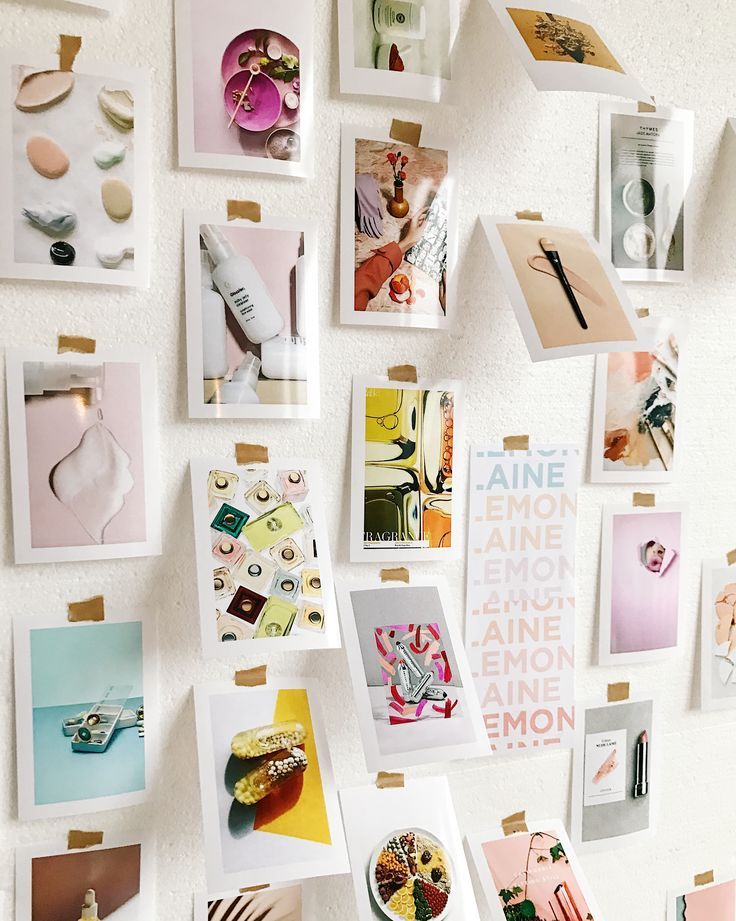
It's perfect because I don't necessarily want to follow these accounts because that's not what I like interacting with on a daily basis, but I'm able to save specific pieces of content from their Instagram feed that is important to me.
I also have a save folder dedicated to food I want to try the next time I visit my in-laws in Long Beach (we travel down there at least 4x a year). I mean…. ice cream tacos!?!? Who doesn’t want to remember that.
My personal FAVORITE folder is called “Family.” This is where I save photos I want to easily go back to...Like this one. Ryeson’s first picture. <3
Instead of scrolling through 3+ years of Instagram photos to find it, I can simply go into my saved folders and find it much more quickly.
Using Instagram Save for MarketingWhen it comes to some of the brands I work with – like various wineries – I like to encourage them to use this feature to manage User-Generated Content (or UGC). This is content from your customers that you as a brand may want to reshare. UGC includes content like images of your products, videos from your retail location, or fun quotes that work with your brand.
This is content from your customers that you as a brand may want to reshare. UGC includes content like images of your products, videos from your retail location, or fun quotes that work with your brand.
Find these images by looking at who has tagged you, your location, or maybe a branded hashtag – and save these photos for later use.
NOTE: BEFORE YOU USE ANYONE ELSE’S PHOTOS, JUST ASK IF YOU CAN USE IT. EVEN IF YOU ARE TAGGED.
I like to simply say “I love your photo, can we reshare and give you credit?” This way the author of the content allows you access to use their creativity, AND it starts a relationship with your customers…which is always a good thing. In fact, that is what social media is really about!
If you are a winery, you can save photos of wine club members or someone with who you want to interact with later.
Connect with influencers from a specific region in which you may be throwing an event.

Keeping track of your competitors. (No one else can see your saves, so why not?!)
Save photos for inspiration later. This is kind of like a mini moodboard, or specific images you like the style of.
Kind words you can use for testimonials later.
The uses of the Instagram save feature are endless depending on how you use the platform! Let me know what types of images you think you would like to save for your brand!
How to make albums from photos and videos on Instagram
We are sure that many users of the Instagram photo service are unaware of the existence of a tool that allows you to save your favorite publications and organize them into collections (albums) that only the owner of the account can view. How to do this will be discussed in the instructions below.
| Apple in Telegram and YouTube. Subscribe! |
♥ BY TOPIC: Who has the most followers on Instagram - the 40 most popular accounts.

How to save photos or videos to albums on Instagram
To save a post (video or photo) to an Instagram album (collection), click on the bookmark icon under the post. In this case, the author of the publication will not know that you have saved it.
The post is not actually stored on your device, you simply bookmark it. If the author of the post decides to delete it from Instagram, the post will also disappear from your saved bookmarks. All saved posts appear in the private section of your profile.
♥ BY TOPIC: Invisibility in Instagram stories, or how to anonymously view other people's Instagram stories.
How to create a new Instagram photo or video album
You can create a new gallery when saving a post, add a post to an existing album, or create a collection of saved posts.
1. Click on the profile icon, and then tap on the icon with three lines in the upper right corner of the screen;
2. Select partition Stored ;
Select partition Stored ;
3. Click the "+" button in the upper right corner to create a new collection;
4. Enter the album name and press " Next ";
5. Select publications corresponding to the created album from those added earlier to the general album Saved ;
6. Press " Done ".
♥ RELATED: How to protect your Instagram account from being hacked (it's free).
How to create an album while saving an Instagram post
1 . Select the post you want to include in the new collection;
2 . Press and hold the bookmark icon below a post;
3 . Select an existing collection or create a new one by clicking on " + ".
♥ BY TOPIC: How to repost on Instagram: 3 ways.
How to manage Instagram albums and add new photos and videos to them
1. Click on the profile icon, and then tap on the icon with three lines in the upper right corner of the screen;
Click on the profile icon, and then tap on the icon with three lines in the upper right corner of the screen;
2. Select partition Saved ;
3. Click on the collection you want to add the post to;
4. Click on the menu button (three dots) in the upper right corner, and then select " Add to collection ";
5. Select publications corresponding to the created album from those added earlier to the shared album Saved ;
6. Press " Done ".
BY THEME: How to unfollow a person on Instagram so that they don’t find out (so as not to offend).
How to delete photos or videos from Instagram albums
1 . Open the post you want to delete;
2 . Click on the bookmark icon in the lower right corner;
3 . Click " Remove from collection " to remove the post from the collection.
♥ RELATED: How to add music to Instagram Stories on iPhone.

How to change the cover, rename or delete an album on Instagram
1. Click on the profile icon, and then tap on the icon with three lines in the upper right corner of the screen;
2. Select partition Stored ;
3. Select the album you wish to delete;
4 . Click on the menu button (three dots) and select " Edit Collection ".
Next, you can either rename the album (enter a new name and click " Done "), or delete it by clicking on the option " Delete collection ", or change the cover.
See also:
- Masks on photos and videos on Instagram: how to enable and use.
- Animate photos on iPhone: Pixaloop app animates any photo.
- Blue tick on Instagram: how to get the status of a verified account on Instagram.
Please rate the article
Average rating / 5. Number of ratings:
No ratings yet.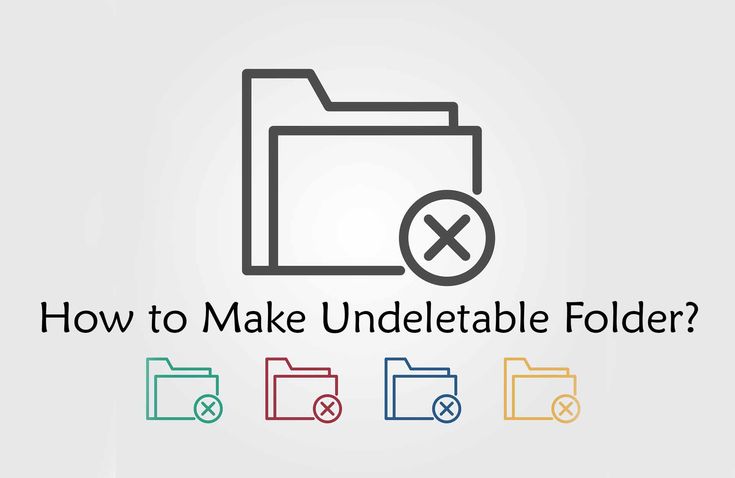 Rate first.
Rate first.
How do I create a collection of saved Instagram posts?
Help Center
Collections allow you to organize your posts saved on Instagram.
Creating new collections
Here's how to create a collection from a profile for saved Reels posts and videos.
Instagram app for Android
Tap the or icon on your profile picture in the lower right corner of the screen to go to your profile.
Press in the upper right corner of the screen.
Select Saved.
Click on the top right corner of the screen.
Click on any saved post you want to add to your collection and select Next.
Enter a name and click Add in the upper right corner of the screen.
Instagram App for iPhone
Tap the or icon on your profile picture in the lower right corner of the screen to go to your profile.