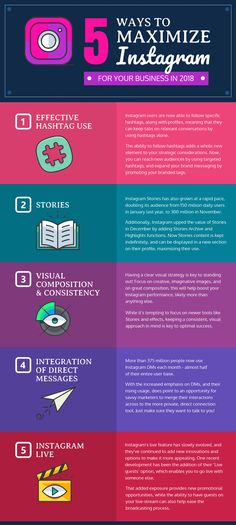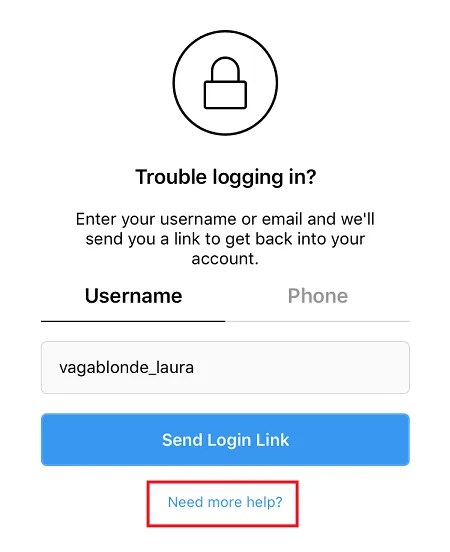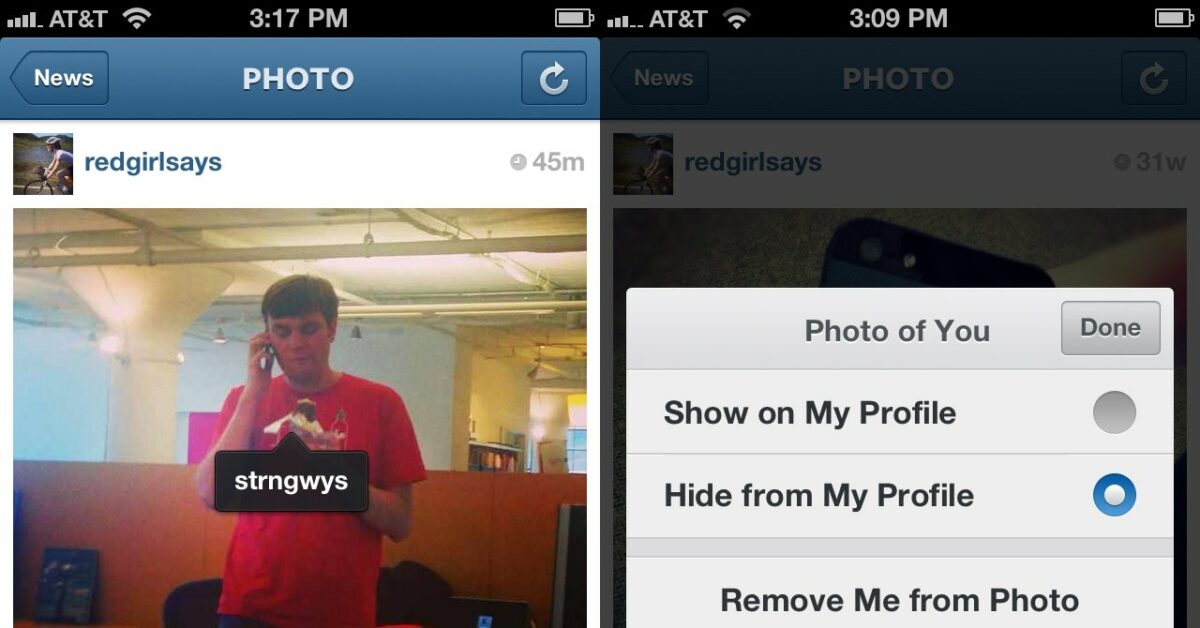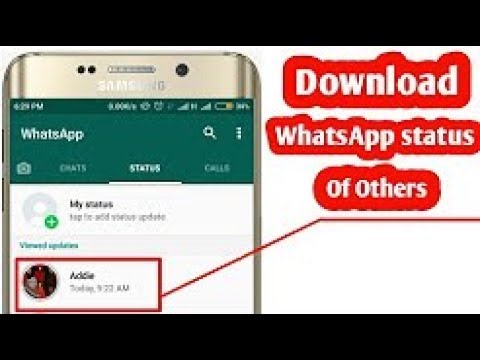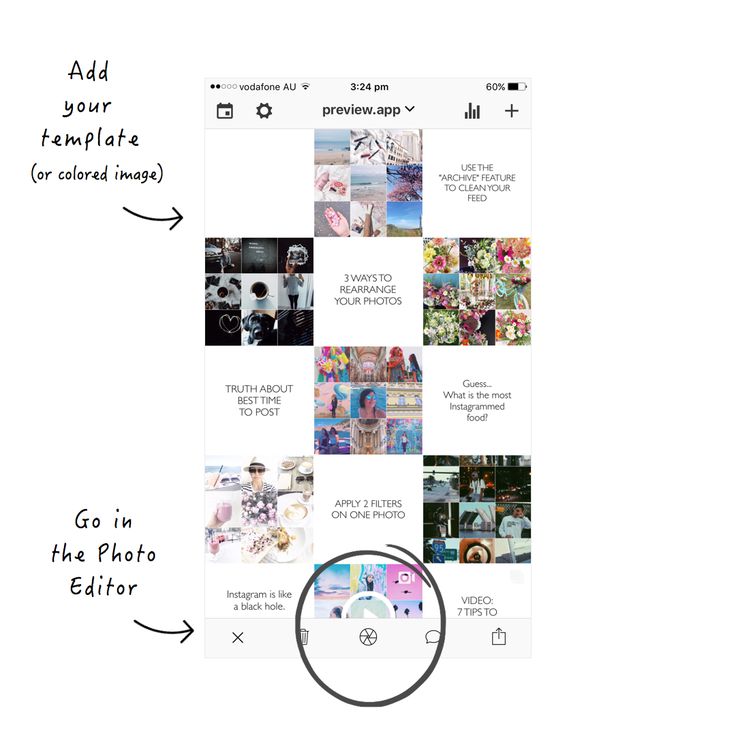How to deactivate instagram creator account
How to Deactivate Your Instagram Business Account
For whatever reason, sometimes it's necessary to make your Instagram account lay low for a little while. Luckily, you don't have to just delete your whole IG account to make those photos and videos disappear from the public eye.
Whether you're trying to hide an individual, company, or creator account, to help you with your clandestine needs, we'll explain briefly and step-by-step how to deactivate your Instagram account.
What does account deactivation mean on Instagram?
A deactivated account is different from a deleted account.
Deactivated Instagram accounts are simply not searchable, cannot be modified, and are not visible to other users at all for the duration of their deactivation. All images, comments, insights, and other activities are preserved, they are simply no longer visible.
Deleted accounts are, for all intents and purposes, gone, along with everything that they contain.
That's usually what delete means.
Why might you want to temporarily disable an Instagram account?
There are a few reasons why deactivating your IG account for a little while might be useful to your company. These can include but are not limited to:
- Your company is undergoing significant changes such as rebranding, a merger, or other activity that could affect your public image and the future status of your social media accounts is unknown.
- Your social media team is devising an entirely new Instagram strategy and you decide against leaving old, outdated content public during this development process.
- Your business has opened multiple accounts for different purposes or by different employees over time, and you are consolidating or seeking official verification, but don't want to delete them yet.

- The company has decided against using Instagram as a platform at the present time and does not want public content visible, but also does not wish to relinquish their username by deleting the account.
- Negative PR or other unfortunate events have driven the company away from Instagram for a temporary period.
Whatever your reason for deactivating your Instagram business account, the process is not hard and is extremely easy to reverse when the time comes to get back to it.
How to deactivate an Instagram business account
Taking your account offline for a little while is not a complicated process, but unfortunately, it cannot be done via either the Android or iOS Instagram apps.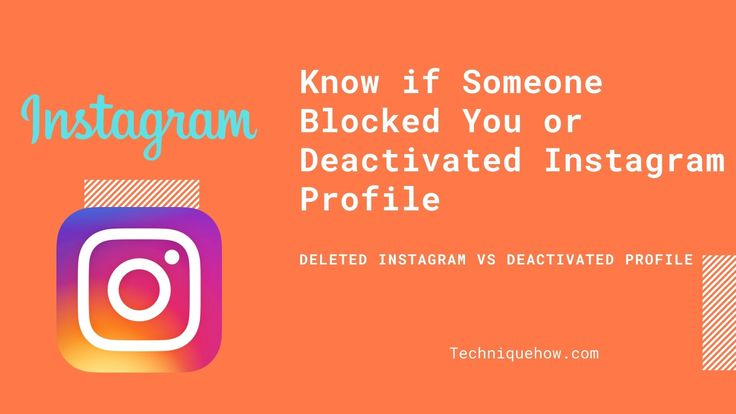
Instead, you'll have to head on over to Instagram.com in your mobile browser or via desktop. You can follow this link to access the site.
Note* If you're reading this article on your mobile device right now, clicking the above link may instead open your Instagram app automatically. Instead, you can try to copy and paste the link directly into your mobile browser. Or type it manually. It's not long.
Once you've logged into your account on desktop, visit your Profile page. You can find it by clicking on your small image in the upper right corner.
Here you can see your page's biography, posts, and other content. At the top, in the middle next to your username, click "Edit Profile".
On the next screen, on the bottom right in blue text you'll see "Temporarily disable my account". They naturally try to hide this a little bit, so keep in mind that it is found, as of 2021, on the same page as your username, password, website, and other basic information, and you may have to scroll down to see it.
After clicking that, you'll be asked to provide a reason for disabling your account from the dropdown window. You must select a reason from the list, after which you will be prompted to re-enter your password.
Finally, click "Temporarily Disable Account" and poof, your account will disappear!
To undo this and reactivate your Instagram account, all you must do is log in again. It's important that your social media team be aware of this so that any "accidental" logins do not trigger an unwanted reactivation.
Tip* If you want to confirm that your account is no longer visible, have an employee search for your company's page using their personal account. The deactivation should be immediate, but if it is still visible, check back in 30-60 minutes.
Alternatives to deactivating your Instagram account
Under many circumstances, there may be better alternatives to deactivating your Instagram account.
A few ways that you can do this include deleting certain unwanted or outdated content, maintaining your branding despite hardships, or simply reconsidering its value, revamping your strategy, and building your account bigger and better than ever.
Making your Instagram account private
One mixed alternative to an Instagram deactivation is to simply make your page "private". This means that only followers can see your content and anyone who wishes to become a follower must request your permission and be approved.
However, Instagram business accounts cannot be made private, so you will have to switch to a personal account first.
This can be done in the desktop browser or mobile app by accessing your privacy settings. At the bottom of your Account page in Settings, you can simply tap "Switch Account Type".
In your browser, you can find the option on the left side of your profile settings page.
Unfortunately, changing your IG business account to a personal account also removes in-app insights about content and promotions irreversibly, so this is best done when you're really looking for a clean slate or your data really isn't essential. You can switch back to a business account whenever you wish and make your account public once again, but you'll be starting off with fresh new insights.
Note for Facelift Cloud users*: Even if you can't access your insights in the Instagram app if you go private, we've got your back! Your data is safely stored in Facelift Cloud! But remember, private Instagram accounts cannot be connected to Facelift Cloud, so you will have to reconnect your account when you make it a public business account again. Your old insights will be safely stored within the cloud in the meantime.
The benefit to a private account is that it is great for design overhauls. It gives you the chance to work on your design, filter your images, and perform general account maintenance in real-time, in-app. You can experiment and tweak as much as you like.
You can experiment and tweak as much as you like.
On the other hand, a brand account with a private profile may seem a bit weird to anyone who stumbles across it, so this is best done quickly, especially if your brand has a large following. Also, your existing followers can still see your activity, and if you have a large following, maybe deactivation is worth reconsidering.
Conclusion
No matter your reason for deactivating your business's Instagram account, the process is very simple and easily reversible.
Remember that if you're using Facelift Cloud to manage your Instagram account(s), the access token that connects your deactivated Instagram account will expire. You will then have to reconnect the account again when and if you return to Instagram, but this is a quite straightforward process that should only take a minute.
If you'd like to learn more about how you can improve your Instagram campaigns rather than run from them, look at some of our other guides.
Special offer:
Right now, through June 15th, you can save a whopping 30% on your new Facelift Cloud subscription! Discover the easiest ways to optimize and operate your social media management when you begin our free 14 day trial. Follow this link to get started!
Instagram Creator Account: Everything You Need to Know
If you’re an Instagram creator and you’re still using your personal account to share content, you might be missing out on some great features that come with an Instagram creator account.
In this post, we’ll discuss what Instagram creator accounts are, who might use them and the differences and similarities between creator, business and personal accounts.
What is a creator account on Instagram?
Instagram creator accounts are public, professional accounts specifically for content creators who make their living through creating and sharing content online. This includes, but is not limited to, photographers, videographers, models, artists and influencers.
With the rise of a creator economy, it’s important to have an account that reflects who you are and what you offer.
If you use Instagram to share your creativity and build a following around your work, then an Instagram creator account (rather than a public personal account) might be right for you.
Features of an Instagram creator account
Instagram creator accounts give you access to tools that personal accounts and even business accounts don’t necessarily have access to.
An Instagram creator account has access to:
- A Professional Dashboard and growth insights where you can track in-depth metrics about your followers and the reach of your posts. This includes what actions people take after seeing your content and impressions over a set period. You can also see daily follow and unfollow data to track how your content is affecting follower growth.
- A secondary inbox where you can organize your messages and control notifications you receive.
 You can filter messages by primary, general and request inboxes.
You can filter messages by primary, general and request inboxes. - Category labels, such as influencer, blogger, public figure, artist. This is an optional feature for your Instagram creator account bio.
Instagram creator vs. business account
If you’re using Instagram for business purposes, you might be wondering whether a creator account is right for you.
Generally, Instagram creator accounts are best suited for influencers, content creators, public figures, photographers and artists (again, just to name a few).
If you’re focused on building a personal brand, and you don’t directly sell products or use advanced analytics, then an Instagram creator account may be best for you.
If you’re running a retail business, brand, public service, or other business organization, an Instagram business account would be a better fit.
Instagram business accounts can also use third-party apps, such as Sprout Social, to create and schedule content. Keep this in mind if creating content in a high volume or if you want to plan your content calendar in advance.
Keep this in mind if creating content in a high volume or if you want to plan your content calendar in advance.
An Instagram business account will give you access to features like contact buttons, Instagram insights and the ability to run ads. You’ll also be able to see audience insights on organic traffic, ad attribution and conversions.
Remember, you can switch between creator and business accounts without losing your data and insights, as long as you export your insights data. Don’t be afraid to test both account types to see which one works best for you.
How to make a creator account on Instagram
Wondering how to switch to a creator account on Instagram? Follow these steps:
- Go to your profile page and click the three lines in the top right corner.
- Click Settings.
- Select Account.
- Scroll to the bottom and click Switch to a Professional Account, then click Creator.
- If you already have a business account, just choose Switch to Creator Account.
- Choose a category that best describes your brand.
- Connect to your Facebook page, if applicable.
- Add or review contact information and choose whether to display this information on your profile.
You’re all set!
How to turn off creator account on Instagram
To convert back to a business or personal profile, follow these steps:
- Go to your profile page and click the three lines in the top right corner.
- Click Settings.
- Select Account.
- Click Switch to a Personal Account (or, Switch to a Business Account).
- Confirm the switch.
Be aware that every time you switch between personal and professional profiles, Instagram will delete your insight data. Be sure to export your insight data before you switch, so you don’t lose it.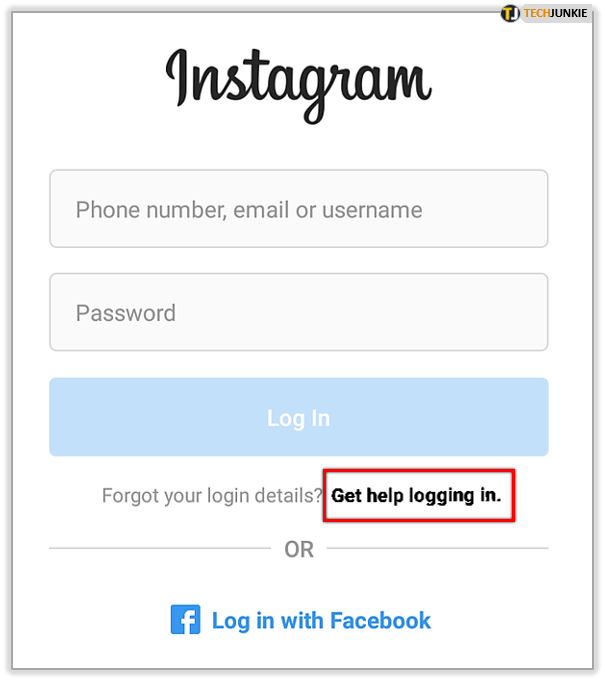
What are the benefits of an Instagram creator account?
Instagram creator accounts come with new features and benefits compared to personal accounts. Here are a few benefits of using an Instagram creator account.
1. Schedule Instagram posts
Currently, you can’t connect your creator account to any third-party scheduling apps. However, you can schedule Instagram posts using Creator Studio.
To schedule posts from the Creator Studio:
- Click the green Create Post button in the top left corner of your Creator Studio dashboard.
- Upload your content, write your caption, tag other accounts or include any other info you’d like.
- When you’re ready to publish, hit the drop-down arrow next to Publish in the bottom right corner.
2. Create shoppable posts
Instagram creators who sell products or give recommendations can create shoppable posts. As a creator sharing a product, upload a photo of the product and tag it with the brand account and, if possible, the specific product. When a follower clicks on your tag, they’ll land on a product description page where they can get more information or make a purchase within Instagram.
When a follower clicks on your tag, they’ll land on a product description page where they can get more information or make a purchase within Instagram.
However, the brand you’re working with will need to give you access to their product catalog in order to tag the item. Take a look at how influencer Stylefeen tags Lulu’s Instagram account and the specific dress she’s wearing, which leads users to a shoppable Instagram post.
3. Filter messages into different inboxes
The DM inbox for Instagram creator accounts will look a little different than your standard personal or even business account inbox. You’ll see new filtering options that allow you to quickly find the types of messages you’re looking for.
For example, you can filter by:
- Primary DMs – These include notifications
- General DMs – These don’t include notifications
- Requests DMs – These don’t include notifications because these are messages from people you don’t follow
Inbox filtering also makes responding to multiple conversations easy with the Saved Reply tool, so you can respond to common questions quickly.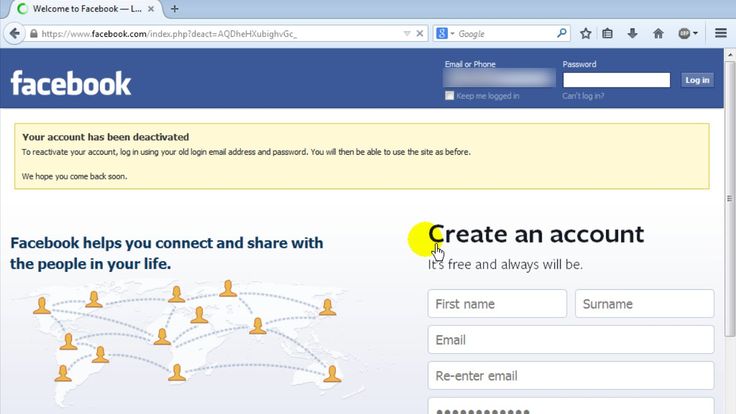
4. Use paid partnership tags
With more eyes than ever on ethical influencer marketing, disclosing your paid partnerships is crucial. Instagram creator accounts let you tag a paid partner in posts and Stories, so your audience knows when you’re collaborating with a brand. The partner brand will also be able to see your insights on that post, which improves campaign communication.
5. Try different CTA options
Instagram creator accounts have fewer options for calls to action (CTAs) than business accounts. While you can add a button encouraging people to Book Now or Reserve, you can’t offer other options like Learn More or Shop Now.
If you frequently use CTAs to drive traffic, an Instagram creator account might not be the best option for you.
Amplify your Instagram marketing strategy
Whether you’re a content creator or a social media marketer, it’s important to know the ins and outs of marketing on Instagram.
However, for influencers or individuals using Instagram creator accounts, think about what’s important to grow your own presence and engage your followers. To inspire your efforts, we’ve put together 10 lessons from Instagram influencers that can help guide your own creator strategy.
How to delete an account on Instagram: instructions
Sometimes it is useful to take a break from social networks, but self-discipline allows this only to a few. Then deleting the profile comes to the rescue. We explain how to delete from Instagram permanently or temporarily, saving data
Since March 21, 2022, the social networks Facebook and Instagram have been banned in Russia by a court decision, and the Meta Platforms holding company that owns them has been recognized as an extremist organization and is also banned.
Some users notice that they devote too much time to managing their Instagram account to the detriment of work and personal affairs. Even the owner of Instagram, Meta, admitted in internal documents that its social networks have a negative impact on sleep, work, parenting, work productivity and personal life of approximately 12. 5% of users. And scientists from the University of British Columbia found that users' own lives begin to seem insufficiently bright and interesting compared to what they see on Instagram.
5% of users. And scientists from the University of British Columbia found that users' own lives begin to seem insufficiently bright and interesting compared to what they see on Instagram.
Meanwhile, until the spring of 2022, the social network was consistently in the top 10 in terms of downloads in Russia and in the world. The international agency We Are Social estimated that in 2021 Instagram ranked fourth in our country in terms of the number of users (61.2% of Russian Internet users go there), and in total 67.8% of the Russian population (99 million people) use social networks. The average Russian spends 3 hours a day outside of work at the monitor or with a smartphone.
In November 2021, Instagram began testing the Take a Break feature. It will allow users to escape from the continuous viewing of the feed. In the settings, it will be possible to set reminders for breaks, for example, 10, 20 or 30 minutes. After that, the application will issue a warning about the need to rest. However, this feature has been opened to a limited number of users so far.
However, this feature has been opened to a limited number of users so far.
For now, everyone has the only alternative - to give up Instagram for a while or for good.
How to permanently delete an Instagram account
This option should be chosen when the profile is definitely no longer useful: for example, if we are talking about the account of a company that has closed.
Before deleting a profile, Instagram will offer to save data from it. To do this, you need to send a download request. After that, an email will be sent to your email within 48 hours with a link where you can download photos and videos. You can also request a copy of your data through the Instagram app for Android and iPhone. To do this, open the menu in the profile, go to the "Settings" - "Security" section and select the "Download data" item. Next, you will need to enter your email address and account password.
Download request from Instagram
Even after deleting the profile, it will be visible on the social network for another 30 days.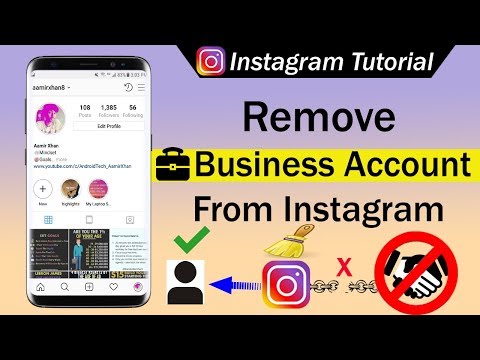 During this time, the user can change his mind and restore the account. If within a month the owner of the profile has never logged into the system, then the account is permanently deleted.
During this time, the user can change his mind and restore the account. If within a month the owner of the profile has never logged into the system, then the account is permanently deleted.
In the web version
To delete a profile using a computer, you need to perform several steps:
- go to the social network site and click on the "Help" button in the lower right corner;
- go to the "Help Center" and select the line "Delete your account" in the left menu;
- follow the link suggested in the article;
- specify the reason for deleting the profile;
- confirm the action by entering a password.
From Smartphone
To delete your Instagram profile using your phone, you need to take more steps:
- log in to your profile in the app and click on "Settings";
- in the menu that appears, select the line "Help" and go to the "Help Center";
- on the page that opens, select the item "Manage your account";
- in the search bar enter the query "Delete profile";
- go to the article "How to delete your Instagram account";
- follow the link in the article;
- specify the reason for deleting the account and enter the page password.

How to temporarily delete an Instagram account
The user can also stop using Instagram for any period and then restore the page. However, you can do this no more than once a week. A temporarily deleted profile is not visible to other users of the social network. To restore it, you just need to log into the application.
In the web version
To temporarily deactivate your profile using a computer, you must perform the following steps:
- go to the social network site under your account;
- click on the profile photo and select "Settings" in the menu that opens;
- at the bottom of the page, click on the link "Temporarily disable my account";
- on the page that opens, indicate the reason for the temporary disconnection and enter the account password.
From the phone
As in the case of the "permanent" deletion, temporary blocking of Instagram will require more steps:
- go to your profile;
- go to the "Settings" section and select the "Help" item;
- in the menu that appears, click on the line "Help Center";
- on the support page, open the "Manage your account" item;
- in the search bar, enter "Temporarily disable";
- go to the article "How to delete your Instagram account";
- click on the link "How to temporarily disable your account" and find the article "Instagram.
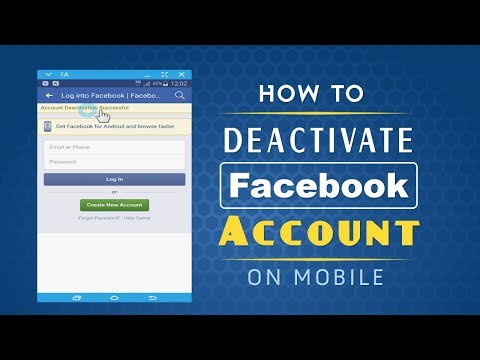 com website from a mobile browser";
com website from a mobile browser"; - click on the link in the first paragraph of the instruction and go to the mobile browser;
- on the main page of the account, click on the "Edit profile" button;
- select the link "Temporarily disable my account" at the bottom of the page.
Is it possible to delete a blocked Instagram account
To delete your account, you need to know your username and password. A forgotten password can be reset using an email address, phone number, or Facebook account. If the user does not have access to the email address specified during registration, and his Instagram and Facebook accounts are not linked, then the support service will not be able to provide access to the account.
In the event that an Instagram account has been blocked by the social network itself, its owner will see a corresponding message when logging in. He can appeal this decision. To do this, you need to open the app, enter your username and password, and then follow the instructions on the screen.
However, if the user or other person who has the account password deletes it, then Instagram will not be able to restore the profile. In this case, you can create a new account with the same email address, but you probably won't be able to use the old name.
How to delete an Instagram account in 2022: complete instructions
Social networks are an integral part of the modern world. They have firmly entered the lives of millions of people and many can no longer imagine their lives without this or that social network. One of these is Instagram*. With it, you can share photos, communicate, find the right people and run your own business.
But what if, for some reason, the user needs to delete their account? Below you will find detailed instructions on how to step by step delete an Instagram account permanently or temporarily, via phone or computer, what to do if the page was blocked or the account suddenly became in English.
What to do before deleting
Before you start the process of deleting an account, you need to save the data accumulated in it. These include: posts, photos, a list of subscribers and messages stored in Direct.
These include: posts, photos, a list of subscribers and messages stored in Direct.
To do this, you need:
- Open the Instagram application and find your profile page in it. In order to get to it, you need to find the icon with your profile avatar at the bottom left and click on it.
- Then, already on the profile tab, you need to find the menu icon in the upper right corner. It looks like three horizontal lines.
- In the menu that appears, you need to find the “Your actions” tab (third or 4th (for a business account) line from the top).
- On the tab that opens, you need to find the item "Download information", which is currently located at the very bottom.
- When clicked, the "Download your information" page will open, where you will be prompted to enter your email address just below. It needs to be done.
Also, the application itself can substitute the data specified during registration in the mail input field.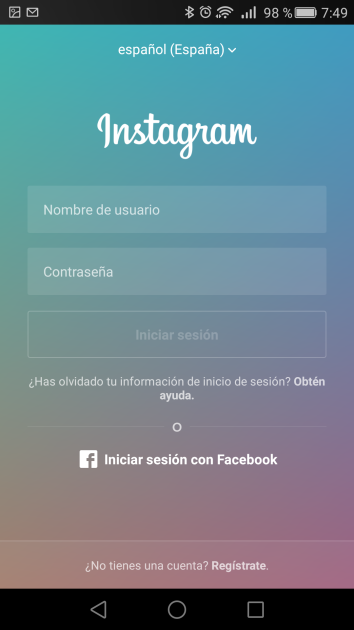 Then click on the "Request File" button.
Then click on the "Request File" button.
After that, a letter with a link to download all the data should be sent to the specified mail.
How to permanently delete an account from the phone
In the application for Android
As in the previous paragraph, the deletion process begins with opening the application and searching for your profile page. Being in it, you need:
- Find the menu that is located on the top, on the right side. Find "Settings" in the menu.
- After that, select the "Help" item, then select the "Help Center" section.
- This should open a website/page called "Help Center". On the site, you need to find the search bar and enter “delete account” in it.
- The first suggested response to the query should be "How to delete your Instagram account". You need to open this page. It will provide a lot of information on what will happen to the page after deletion, and there will also be a link to download a copy of your data.
 Here you need to find the subheading “Submitting a request to permanently delete an account”, and under it section number 1, which will contain a link highlighted in blue called “Delete account”. You need to click on it.
Here you need to find the subheading “Submitting a request to permanently delete an account”, and under it section number 1, which will contain a link highlighted in blue called “Delete account”. You need to click on it. - As soon as the action is completed, a page will open where, before deleting, you will need to specify one of the reasons for deleting the profile. After that, enter the password that was specified when creating the account and click on the "delete account" button.
Regardless of whether you are going to delete your account permanently or temporarily, the page will not be completely deleted immediately.
After blocking, the user will be able to restore his account within 30 days (1 month). To do this, you simply need to log in before the specified period expires. All user data (posts, photos, etc.) will also be stored on the page, but the page itself will not be displayed on the site and in the application. You can completely delete a page in one day on iPhone-based phones.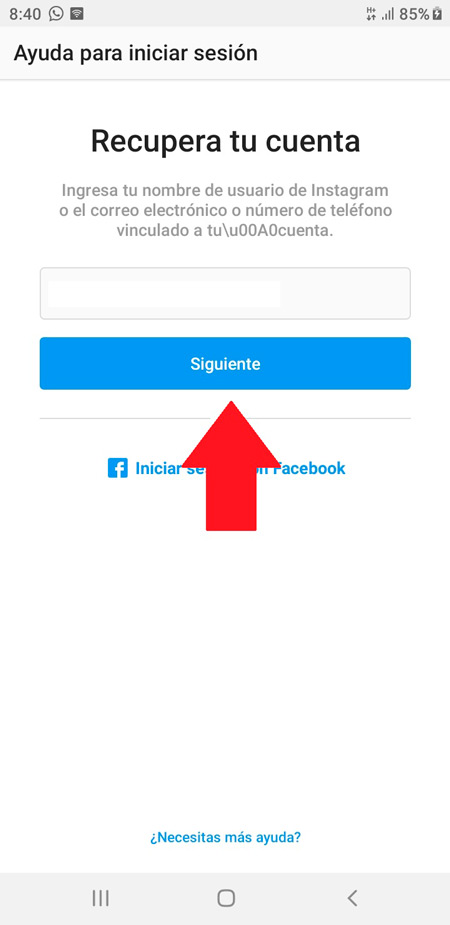
In the iPhone app
Deleting an Instagram account on iPhone phones is mostly the same as deleting it on Android phones:
- You need to open the app and go to your profile, in the lower right corner;
- By clicking on the icon at the top, select "Settings", then "Help", and then find the "Help Center" tab. And, perhaps, this is the main difference. If on Android phones you had to look for the “How to delete your Instagram account” page, then here, to get to the right place, you need to click on the “Manage your account” tab located on the left, under the “Help Center” section.
- After that, the user will be taken to the account management submenu, where he can click on the inscription "Delete account";
- After that, you need to click on the tab with the question "How do I delete my account?";
- In the page that opens, find the first tab "To permanently delete an account." After that, you must enter the previously specified login and password from the account and answer the question "Why are you deleting your account.
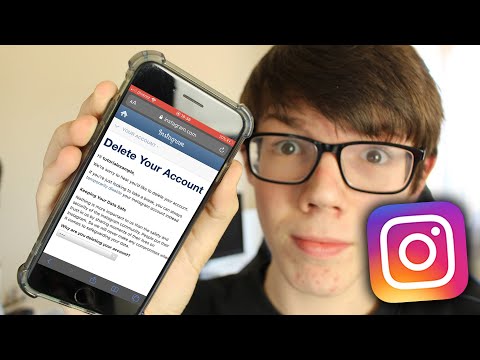 "
" - You can then click Finish. There is another difference to note here. Unlike Instagram on other phones, after pressing this button, the rest of the functions are only unlocked. Thanks to such a device, iPhone users can immediately completely delete their page without waiting for the end of the month. To do this, immediately after the above steps, you will need to enter your password again, after which the "Permanently delete my account" button will become available.
Once this action is completed, the user will never be able to access the account again. All his data will be gone.
Through a computer
In order to delete your Instagram page on a computer, you need:
- Open any available browser. For most people, this is Google Chrome. In the search bar, you need to drive in the address of the site "Instagram.com" and go to it;
- Then log in by clicking on the appropriate button and entering your login and password;
- On the top right, you need to find the profile icon and click on it.
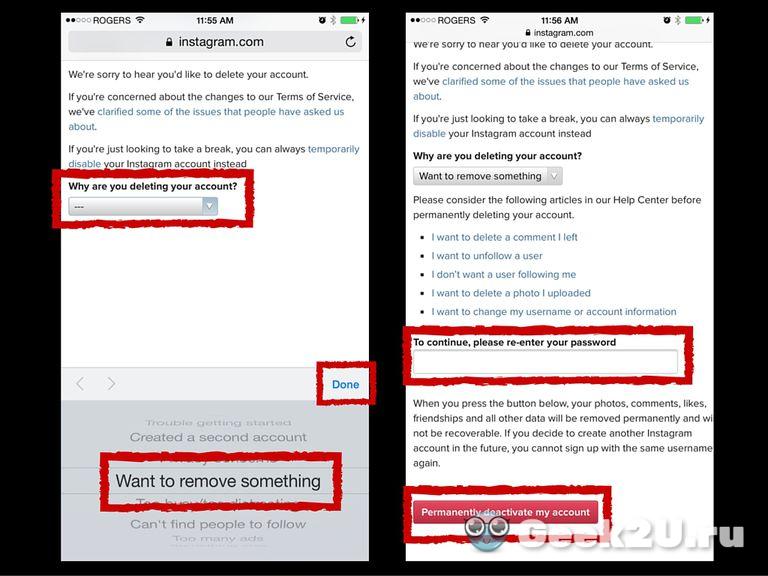 Below there will be many items, such as "Help", "Vacancies", etc. You must click on "Help". This is the second section from the left;
Below there will be many items, such as "Help", "Vacancies", etc. You must click on "Help". This is the second section from the left; - Then on the left, find the "Account Management" item.
- After clicking in the same place, the "Delete account" button should appear.
- The "How to uninstall" branch expands. In it you need to find the item "Delete account" and click on it;
- Then you will have to specify the reason for the deletion and specify the password for the page. At the bottom, click on the red "Permanently delete my account" button.
What a deleted account looks like
If someone visits the page of a user whose account has been deleted, he will find that all indicators are reset to zero. The number of subscriptions, publications and subscribers will not be displayed. Above, under the user's nickname, there will be an inscription "User not found".
The ability to write to the user in direct, as well as contact him via video call, will not be available.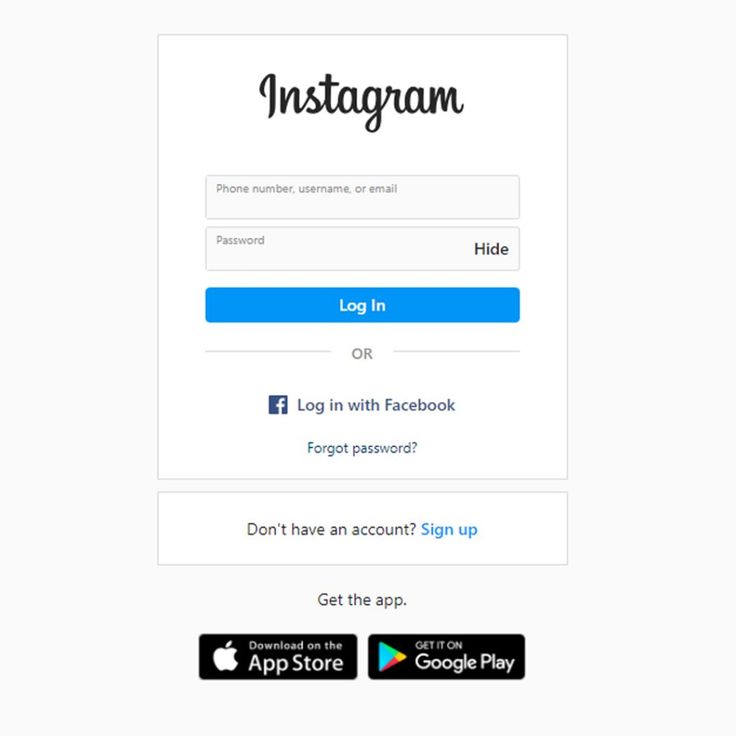 Below, under the camera icon, the inscription “No publications yet” will be displayed.
Below, under the camera icon, the inscription “No publications yet” will be displayed.
How to temporarily disable an account
It often happens that a user is not going to completely and permanently delete his account. Perhaps he just wants to temporarily suspend the use of the social network or create another account, while freezing the old one. The creators of the application took this into account.
On Android phones, the process of temporarily “freezing” an account is almost identical to the deletion process:
- After opening the application, you need to find your profile and find the menu button in the form of three horizontal lines;
- Go to the first "Settings" section that appears and find the "Help" tab. Here you need to open the "Help Center" window;
- Then open exactly the same menu on the top right and select "Account Management";
- After that, click on "Delete account" and find the item "How to temporarily disable your Instagram account?";
- Detailed instructions on how to disable an account should appear.
 It is recommended to read it in order to avoid unpleasant situations and not accidentally delete the page completely;
It is recommended to read it in order to avoid unpleasant situations and not accidentally delete the page completely; - Then select "Instagram.com in a browser on a mobile device". After clicking on the specified link, the user page should open. In it, you again need to find your profile and click on the "Edit profile" button in the menu itself. At the very bottom of the page that appears, there should be a button "Temporarily disable my account."
- After that, you must select the reason for the suspension and enter the password for the page. If all the specified data is entered, the "Temporarily disable account" button will become available, after clicking on which the page will freeze.
After deactivation, all account data will be saved, including photos, like counter, etc. It is also worth noting that such an account "freeze" is available only once a week.
Deleting an account with its subsequent restoration can also serve as a kind of temporary deletion process. However, in this case, you should be careful, because the forgotten account will be lost forever!
However, in this case, you should be careful, because the forgotten account will be lost forever!
How to delete a second account
The process of deleting a second account is exactly the same as deleting the first one:
- You will need to repeat all the actions that you did on your device (it does not matter, PC or smartphone). However, before that, log in to the account that should be deleted.
- If you are currently signed in to the account you want to keep, you should simply sign out and sign in to another.
In some cases, the previously added account can save the necessary data on the device itself. In this case, you don’t even have to remember your username and password, you just need to delve into the browser data. After that, depending on the device, follow the instructions above.
Deleting an account to which there is no access
If your account was blocked or you forgot the password from the page, in this case you will first have to restore access to your account and only then delete it.