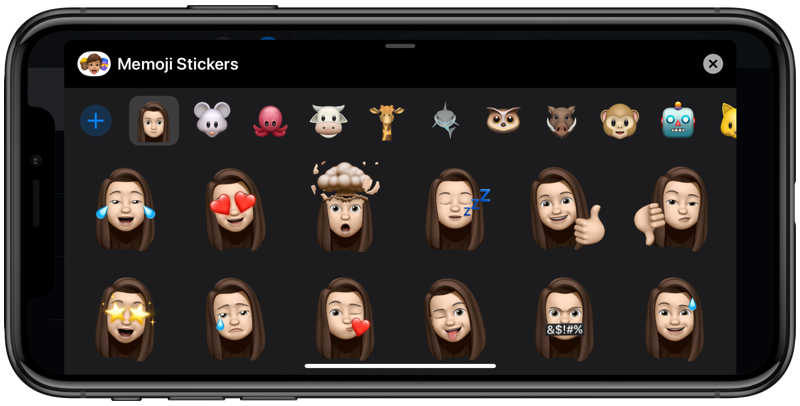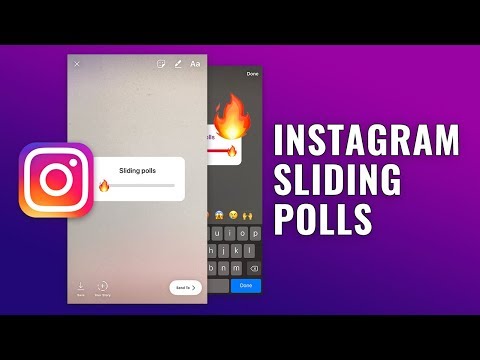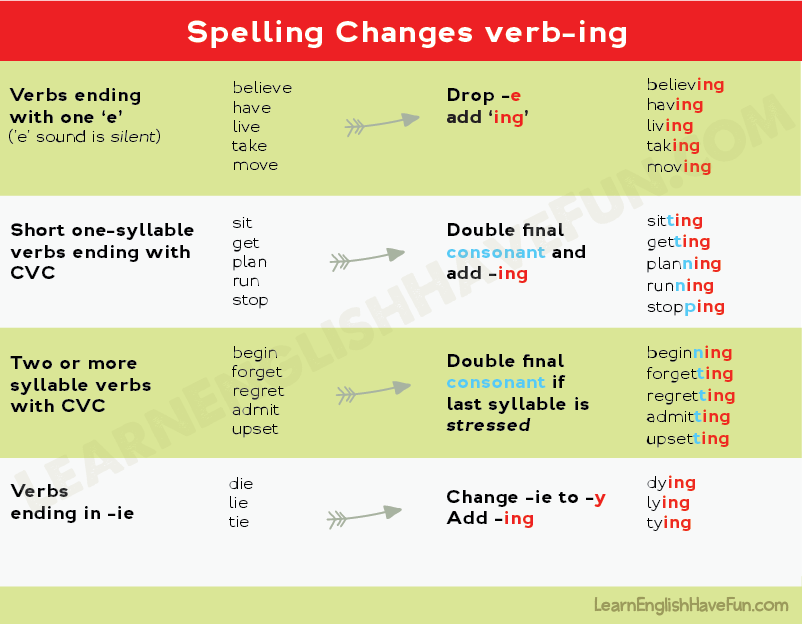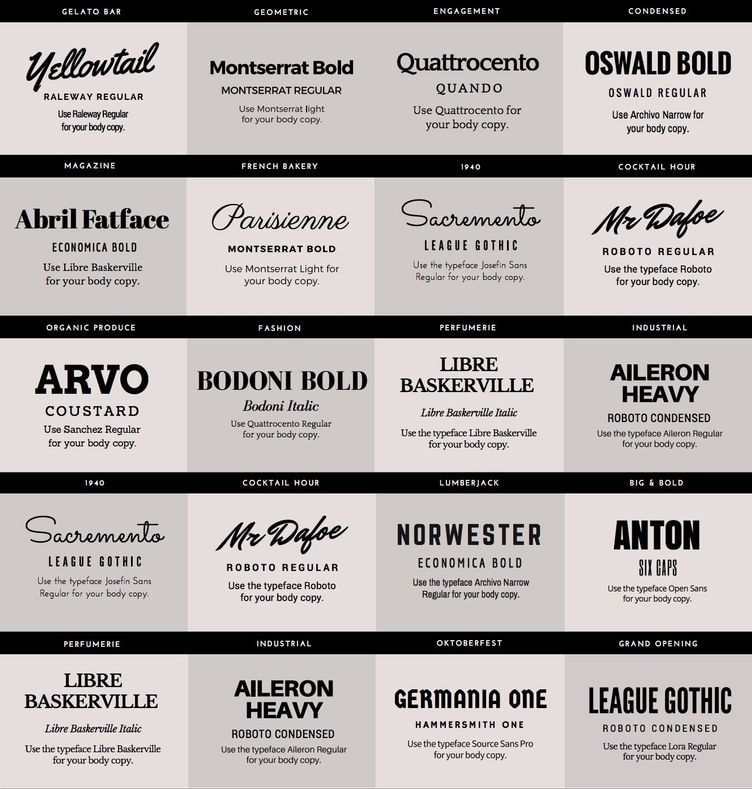How to use apple memoji in whatsapp
How to Send a Memoji Sticker on WhatsApp on iPhone
Every year iPhone brings innovative features to offer entertainment and comfort to the users. One such exciting feature is WhatsApp Memoji, through which people can send custom stickers to their friends and family members.
With Memoji stickers on WhatsApp, you can select clothing, facial expressions, and other character accessories to make your chatting experience fun-loving. This article will offer a detailed guide on how to send Memoji stickers on both iPhone and Android with simple and easy instructions.
Part 1: How to Send Memojis on iPhone
Memoji stickers can only be used and created for the iOS 13 and upgraded models. However, you can send them on various apps on your iPhone instantly and can enhance your chatting experience. This section will discuss how to send WhatsApp Memoji on iPhone with easy steps through different apps.
How to Send Memojis on WhatsApp as Stickers on iPhone
Apart from built-in apps on iPhone like iMessage, you can also send Memojis on third-party apps like WhatsApp. iPhone users can utilize these vibrant stickers without restrictions and add their creativity for a customized look.
- Step 1: Open WhatsApp on iPhone
Memoji stickers are embedded in the iOS keyboard so that users can use them on third-party apps. For example, open WhatsApp and select any contact for the conversation.
- Step 2: Tap on Emoji Button
Bring up the keyboard on your screen after picking up any WhatsApp chat. Then, click on the “Emoji” button from your keyboard on the left side to display all the frequently used stickers gird.
- Step 3: Select Favorite Sticker
You can find frequently used Memoji stickers by going to the “Emoji” tab. You can tap on the “Three-dot” icon to see more of them. Here you can explore every Memoji sticker easily. Then, click on your favorite Memoji sticker that will be directly sent to your WhatsApp conversation.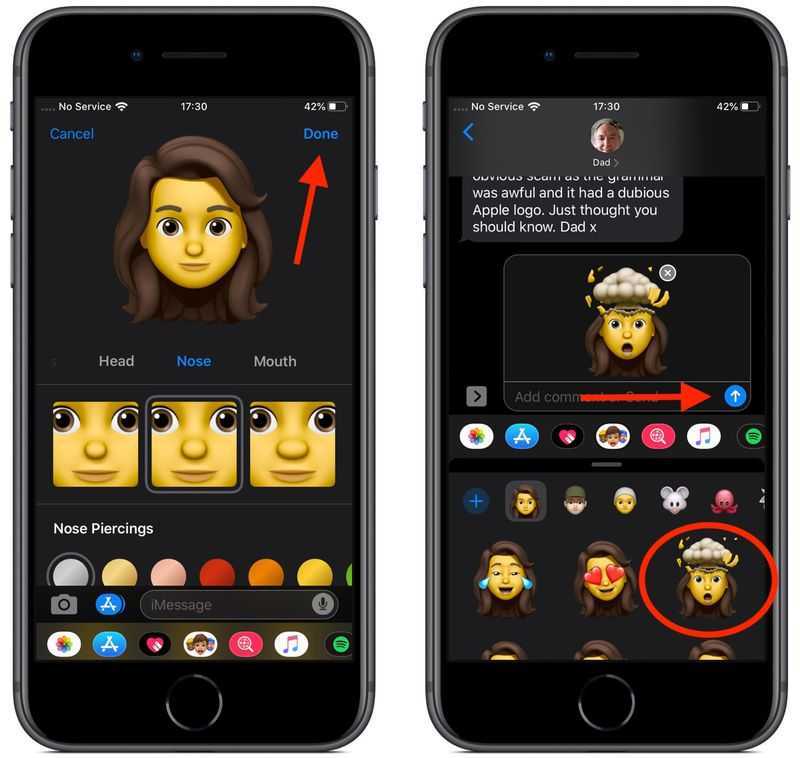
How to Send Memojis on iMessage App
You can use your iMessage app to send Memojis as stickers on your iPhone. By doing so, you can creatively express your feelings without using words. Also, there is a variety of Memojis that you can find to use appropriately according to the situation.
- Step 1: Select any Conversation
Open your iMessage app on your iPhone and select any conversation. Afterward, bring the keyboard on your screen to proceed.
- Step 2: Choose Memoji Stickers
At the toolbar above your keyboard, you can see various features. For example, tap on the icon of “Memoji Stickers” to see a variety of these stickers.
Step 3: Click to Send
You can scroll down to find any suitable Memoji Sticker from the given options. After selecting the sticker, click on it and tap on the “Up Arrow” to send it in your conversation.
Part 2: How to Send Memojis as Stickers on WhatsApp on Android
Do you want to use Memoji stickers for Android? Android users can also use Memoji stickers on their WhatsApp conversations easily. Remember that Android users can send Memojis only on WhatsApp, unlike on iPhone, where users can use every app. Through this section, you can come to know how to send Memoji stickers on Android effortlessly:
- Step 1: Add to Favorites
If an iPhone user sends Memoji stickers to your WhatsApp, you can save that sticker. Then, just tap on that particular Memoji sticker and click on "Add To Favorites."
- Step 2: Click on Memoji Icon
Now, tap on the “Smiley” icon from the left side on the Message Bar. Once done, tap on the “Sticker” icon and locate the added Memoji sticker. Then, just with a single click on that particular sticker, you can send it to your WhatsApp chats.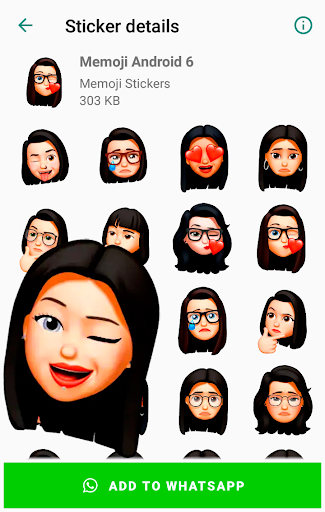
Part 3: How to Custom Animoji on Android WhatsApp
Do you want to create captivating and funny Animoji on Android? Several tools and online apps enable users to create personalized emojis and stickers. Learn about reliable and powerful apps through this section that will help you to create custom Animoji on Android WhatsApp.
1. Bemoji
This app can function effortlessly in creating 3D stickers with colorful clothing and accessories. It comprises more than 1000 options for hairstyles and facial features. You can make your sticker look fashionable and alluring through trendy outfits. It also enables the user to choose the facial features like eyes, nose, and face structure for more enhancement. Moreover, you can add various expressions to your sticker by inserting words, letters, and backgrounds.
2. Bitmoji
Bitmoji is one of the famous tools to create and customize funny stickers. You can use your camera to craft a sticker that resembles you. You can explore and use tons of interesting stickers belonging to various categories through its built-in library. You can also add modifications to the appearance of pre-made stickers according to your desire. After creating Bitmoji stickers, you can easily share them with your friends across various online platforms instantly.
You can explore and use tons of interesting stickers belonging to various categories through its built-in library. You can also add modifications to the appearance of pre-made stickers according to your desire. After creating Bitmoji stickers, you can easily share them with your friends across various online platforms instantly.
3. MomentCam
MomentCam is also a suitable option for designing and crafting unique and appealing stickers. You can select any of the pictures from your gallery, and this tool will create a similar look quickly. Moreover, you can precisely add vibrant backgrounds to your sticker according to religious or cultural occasions. It also allows users to win incentives and prizes by sharing their customized stickers with the MomentCam community. Hence, it's a perfect tool to craft and design vibrant stickers to unleash your innovation.
Conclusion
Do you want to make the conversations with your friends interesting and expressive? This article has focused on WhatsApp Memoji, an exciting feature that can make your boring chats funny and captivating.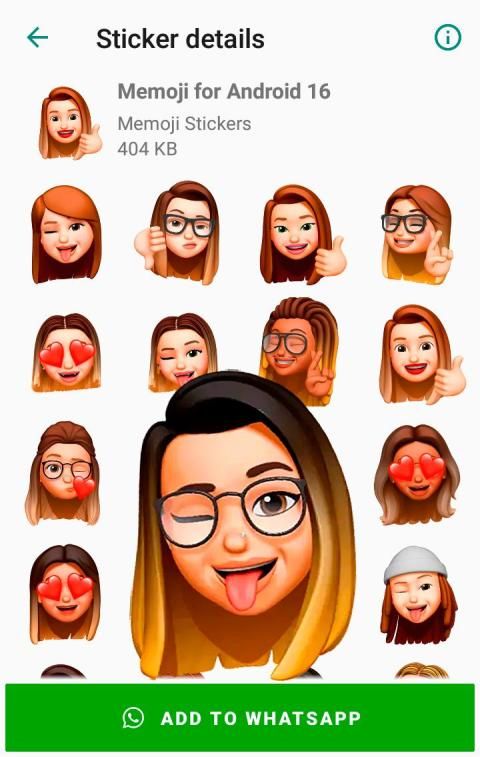 Also, you can discover how to use Memoji in WhatsApp on both iPhone and Android by reading our well-structured guidelines.
Also, you can discover how to use Memoji in WhatsApp on both iPhone and Android by reading our well-structured guidelines.
Easy to Backup to PC and Best Way to Restore iTunes Backup in 1 Click!
- • Backup and restore data on your device to a computer with one click.
- • Easily restore photos, videos, calendar, contacts, messages and music from iTunes to iPhone/iPad.
- • Takes less than 10 minutes to finish.
- • Fully compatible with major providers like AT&T, Verizon, Sprint and T-Mobile.
- • Fully compatible with Windows 11 or Mac 10.15.
- • Fully compatible with iOS 15 and Android 10.0.
Try it Free Try it Free
4,085,556 people have downloaded it
4.5/5 Excellent
New Trendings
How to Send a Memoji on WhatsApp on an iPhone With iOS 13
Back to TopA white circle with a black border surrounding a chevron pointing up.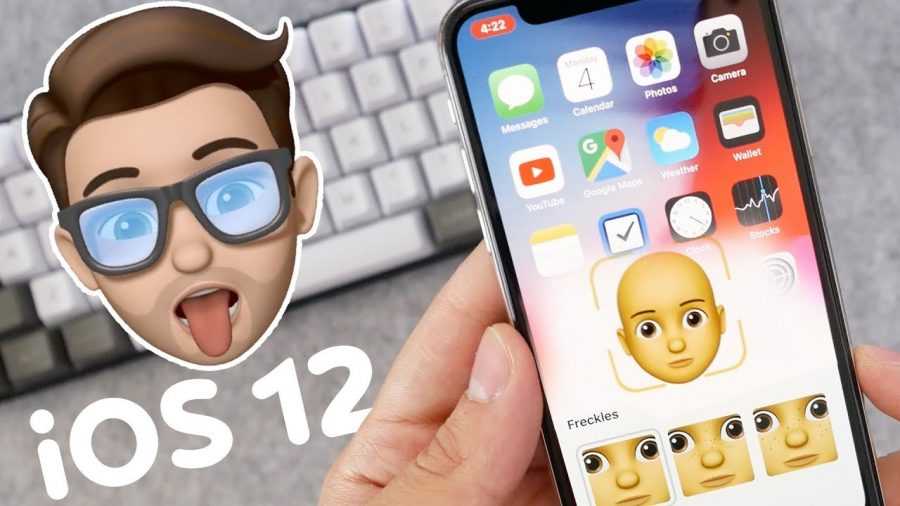 It indicates 'click here to go back to the top of the page.' Back to Top Save Article IconA bookmarkShare iconAn curved arrow pointing right.
It indicates 'click here to go back to the top of the page.' Back to Top Save Article IconA bookmarkShare iconAn curved arrow pointing right.Download the app
You can customize your Memoji stickers on your iPhone to send in WhatsApp. Hadrian/Shutterstock- It's easy to create and send a Memoji on WhatsApp conversations using an iPhone if the device is running iOS 13.
- Apple has honed its Memoji tool as a way to personalize your emoticons, much like Bitmoji.
- This story is a part of Business Insider's Guide to WhatsApp.

We've come a long way from the days of typing out colons, semicolons, and parentheses on our keyboards as a means to add personality to messages.
And with this year's iPhone iOS 13 update, Apple has created its most customizable way yet to express ourselves in text: Memoji stickers.
After personalizing your Memoji avatar, you can easily incorporate it in texts across platforms, including the messaging service WhatsApp.
Here's how to get started adding personality to your WhatsApp conservations with iPhone Memoji.
Check out the products mentioned in this article:
iPhone 11 (From $699.99 at Best Buy)
How to send Memojis in WhatsApp on iPhone
1. Open WhatsApp.
2. In a conversation, tap where you would like to insert your Memoji.
3. Tap the smiley face icon in the bottom left of your keyboard, to pull up the Emoji keyboard.
4. Tap "Continue" to customize your Memoji if you haven't already.
5. To send a Memoji, tap the three faces icon above the Emoji keyboard, and select the Memoji you'd like to send.
You can customize several aspects of Memoji, including skin, hair, eyebrows, nose, mouth, and accessories, among others. Emma Witman/Business InsiderBecause Memojis are Apple and not a third-party developer, you don't have to worry about copying and pasting them into a message.
They can be inserted into the message with just one tap of your finger on the Memoji you want to include.
A Memoji in WhatsApp in action, in this case, replicating the iconic "laughing-crying" Emoji face. Emma Witman/Business InsiderHow to use WhatsApp on your iPhone to send private or group messages, make calls, and video chat internationally
iOS 12's most fun feature is hiding in your iPhone keyboard — here's how to create your own 'Memoji'
How to make a new, additional Memoji on your iPhone, and send a variety of customized, moving emojis
How to find out your iPhone's cellular carrier without a SIM card
Emma Witman
Emma Witman is an Asheville, NC-based freelance journalist with a keen interest in writing about hardware, PC gaming, politics, and personal finance.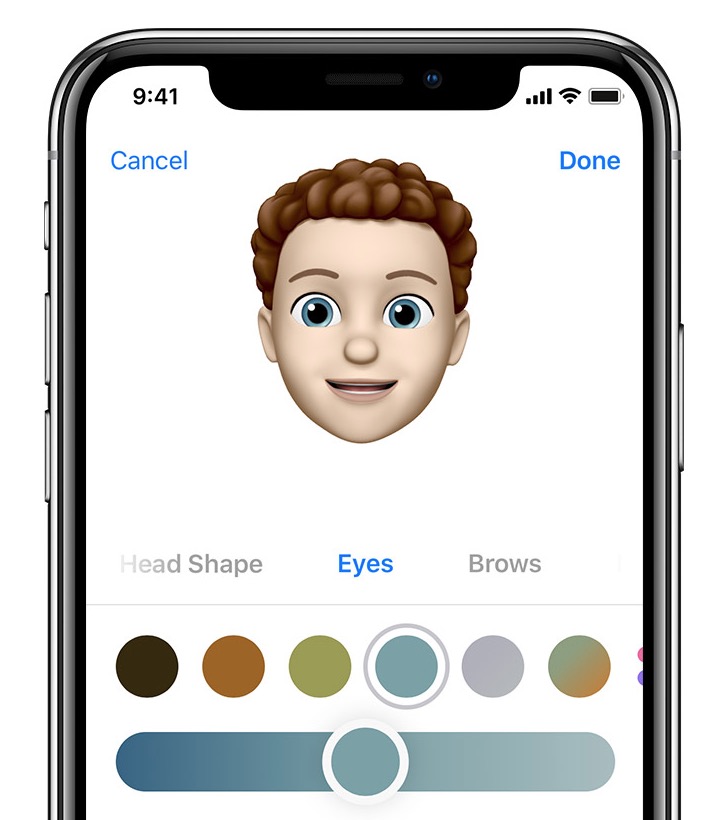 She is a former crime reporter for a daily newspaper, and has also written extensively about bartending for Insider. She may or may not judge your drink order when behind the bar. Follow her on Twitter at @emwity.
She is a former crime reporter for a daily newspaper, and has also written extensively about bartending for Insider. She may or may not judge your drink order when behind the bar. Follow her on Twitter at @emwity.
Read moreRead less
Insider Inc. receives a commission when you buy through our links.
Tech How To Apple iPhoneMore...
How to send Animoji or Memoji through apps (like WhatsApp)
Skip to content
- iPhone
- Instructions
Svetlana Simagina 2
Bitmoji is no match for the Memoji level, but the former are available on all platforms.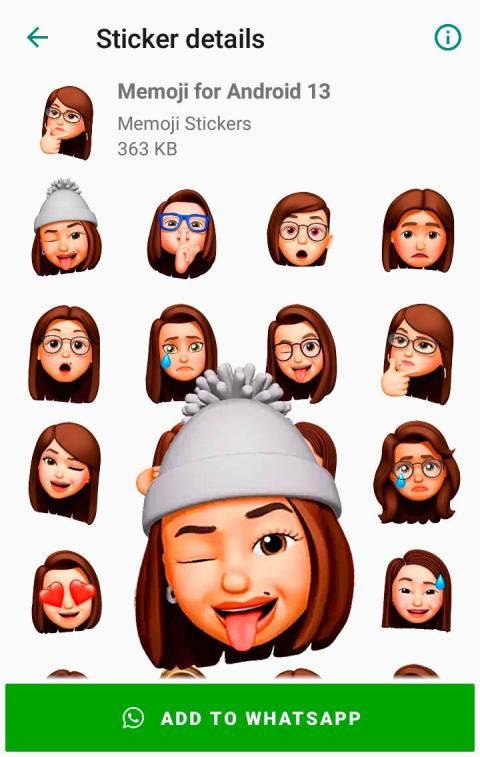 The Memoji feature wins in terms of character creation, motion tracking, and face filters. However, its problem is that it only works in Messages.
The Memoji feature wins in terms of character creation, motion tracking, and face filters. However, its problem is that it only works in Messages.
If you have have friends with smartphones with Android, then to communicate with them use function will not work. However, there is a little trick that still allows do it.
Until Apple adds function in the Camera application, and not just in Messages, you will have to use various tricks. Below we will talk about a couple of them.
How to send Animoji and Memoji as screenshots
Animoji and Memoji features are available on all iOS devices with a TrueDepth (Face ID) camera. You can use them on iPhone X, iPhone XS, iPhone XS Max, iPhone XS and iPad Pro 2018.
To get started we will talk about the simplest and most obvious way - screenshots. You will this method is enough if you like to take selfies with Memoji or Animoji masks.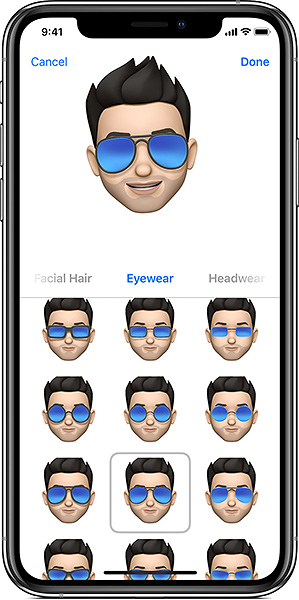 In iOS 12, it's very easy to share screenshots in any app.
In iOS 12, it's very easy to share screenshots in any app.
Step 1 : Open app Messages , and then create a chat with yourself.
Step 2 : Press the button Camera . 1
Step 3 : Press the button bottom left corner of the screen and the camera will switch to the front camera.
Step 4 : On the toolbar, select Animoji . Now select desired Memoji or Animoji and click the X button. 1
Step 5 : Now choose a pose and take a screenshot instead of pressing the capture button.
Step 6 : You will see a small preview in the bottom left corner. Touch it before it disappears.
Step 7 : Crop the screenshot so that only your selfie remains.
Step 8 : Click Share and select the application through which you want to send a selfie - WhatsApp, Messenger, etc. If the desired application in there is no list, click "More" and add it. 1
If the desired application in there is no list, click "More" and add it. 1
Step 9 : Now select the recipient and Submit your selfie.
Step 10 : Save if you want screenshot or delete it immediately.
How to send videos from Animoji and Memoji
Step 2 : Click the Animoji button and select the desired Animoji or Memoji. Press the red shoot button and record your video no longer than 30 seconds.
Step 3 : Send the recorded video to yourself.
Step 4 : Now click on the video to open it in full screen.
Step 5 : Click Share and choose any application. 1
Step 6 : If you wish, you can first save the video and then send it from the Photos app.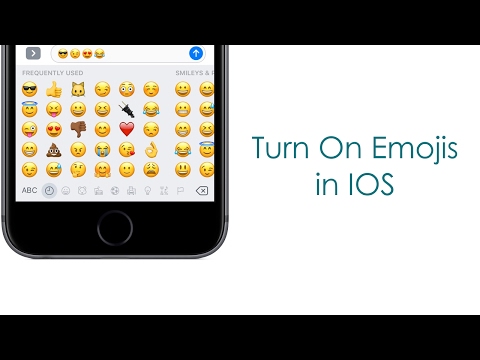
That's it. Now you know about the tricks that allow you to share Memoji and Animoji in any application.
Rate post
[total: 0 rating: 0]
AnimojiFace IDiOS 12Memoji
How to use Memoji on WhatsApp ▷ ➡️ Creative Stop ▷ ➡️
Después de ver el uso de Memoji de todos tus amigos finalmente tú también has decidido usar estos simpáticos emoticonos. De hecho, aunque no estés muy familiarizado con la tecnología, has conseguido crearlos de forma independiente pero ahora estás un poco metido en líos porque no sabes cómo enviarlos a tus contactos en WhatsApp.
How can I not see that you have seen the story?
What do you say? These are the things and you are wondering how to use memoji in whatsapp ? In that case, don't worry: in the next chapters of this guide, I will actually explain how to proceed, operating from iPhone y Android but also from a computer, using the WhatsApp desktop client or its web version.
With that said, if you want more information now and can't wait to get started, sit back and take a few minutes to spare. Carefully follow the instructions I am about to give you in order to succeed in your intention. I wish you good reading and, above all, have a good time!
- How to use Memoji on WhatsApp on iPhone
- How to use Memoji on WhatsApp on Android
- How to use Memoji on WhatsApp on PC
some Before I explain to you how to use Memoji on WhatsApp I have to give a preliminary information about this.
In fact, you should know that Memoji These are stickers that show animals or other objects and have facial expressions such as smiling or laughing. They can also be created in your own image and likeness. They are available "standard" at iPhone is equipped with iOS 13 (or later) and iPad is equipped with iPadOS .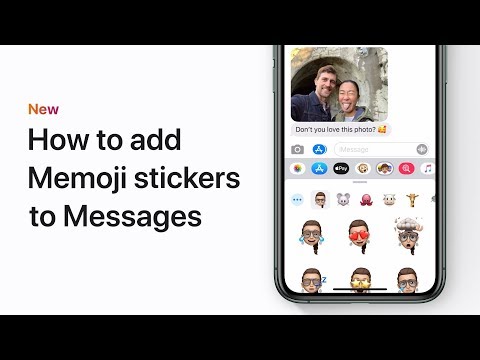
About Android On the other hand, solutions similar to Memoji are available by default only on some mobile phone models, for example on the latest Samsung thanks to the functionality of Emoji AR . However, on all the different Android models, in order to use them, you had to create them with third party apps.
Having said that, in the next lines of this guide, I will explain how to use the Memoji you created earlier, showing you how to proceed with iPhone, Android, and PC.
Index
- 1 How to use Memoji on WhatsApp on iPhone
- 2 How to use Memoji on WhatsApp on Android
- 3 How to use Memoji on WhatsApp on PC Default iPhone or those created in your own image and likeness can be sent to friends via chat WhatsApp using the default Virtual iOS keyboard.
However, to be successful, start the Whatsapp that you have downloaded on your "iPhone by", find the user you want to send Memoji to through the Charl section and click on their name to start a special conversation.
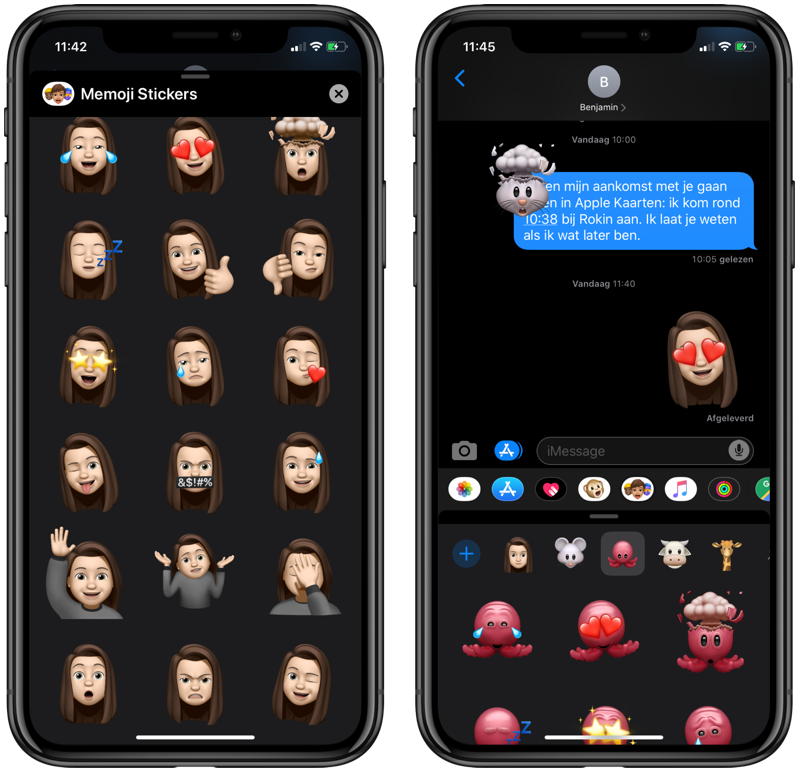
At this point, tap the text field for sending messages to open the virtual teclado, Then tap the world map icon and on the screen that appears tap clock icon to see all recently used emojis.
Now swipe left to see Memoji are frequently used, then tap one of the displayed ones to send them. Alternatively, click the (...) icon to open a panel called Memoji Stickers and see a complete list of all other Memoji that can be sent.
If you don't like the default Memoji and want to create new ones, you can do so using the default function ( [+] ) and following the instructions I gave you in my guide to creating Memoji on iPhone.
How to use Memoji on WhatsApp on Android
As mentioned in the previous chapter, while Android solutions like Memoji are only available as standard on some models, such as the latest mobile phones.
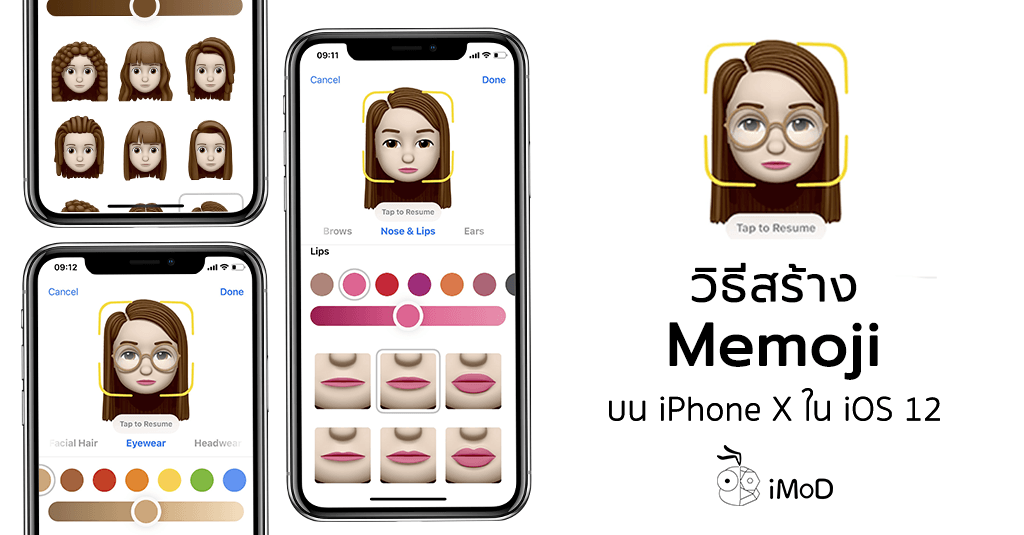 Samsung , where the maker app called Emoji AR , specifically dedicated to creating and customizing these stickers.
Samsung , where the maker app called Emoji AR , specifically dedicated to creating and customizing these stickers. However, in all other Android models, in order to create them and therefore be able to use them appropriately, it is necessary to use third-party applications such as Bitmoji or Wemoji: tools that I have talked about in detail in my guide dedicated to this topic, or the one that is dedicated to creating custom stickers.
That being said, if you already have them or created them using one of the solutions listed above, you can use them in Whatsapp referring to the instructions I will give you.
To start, start Whatsapp that you have downloaded to your device and found under Charla , the person you want to chat with.
Then click your name to open a separate private conversation, then click emoticon is in the text box below.
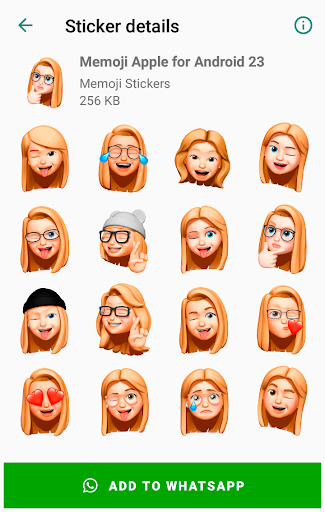
Once this is done, click Memoji icon added to see all previously imported stickers (via [+] ), in the WhatsApp stickers menu ( leaf icon ). Finally, to send Memoji in chat, you just need to touch the one you are interested in.
Also, if an iOS user sends Memoji in WhatsApp chat You can also save them as favorites to use them one by one. In this case, hold your finger on the sticker in question and touch the star icon that appears at the top.
Saved Memoji are in the same section I told you about in the previous lines as they are visible in tab Favoritos ( star icon ) is in the sticker section of WhatsApp ( sheet ).
How to use memoji in whatsapp on pc
target whatsapp from pc via official desktop client or via whatsapp web? In this case, you should be aware that in this particular case, Memoji can only be used if they were previously imported as stickers into the WhatsApp Application.

However, this operation is only possible in Android where, thanks to the help of third-party applications designed to create them, as well as imports such as Wemoji, you can create your own stickers. In iPhone However, this is not possible because Memoji is not a feature that is directly integrated into WhatsApp (you can only create stickers).
However, to be able to use Memoji in WhatsApp Web or WhatsApp client desktop, access by scanning QR code from mobile phone to see active chats on PC in mirror.
At this point, find the conversation you're interested in and click the name of the user you want to talk to. Then press emoticon and then leaf icon to open sticker menu .
Determine in this way Memoji added earlier and finally click on the one you want to use to send it to the chat.