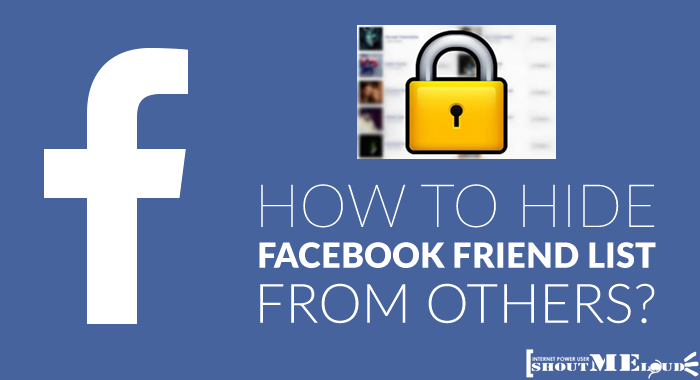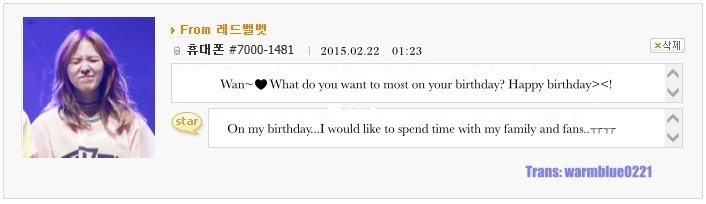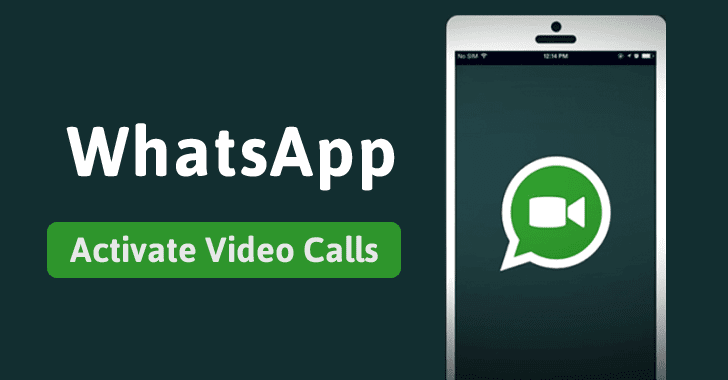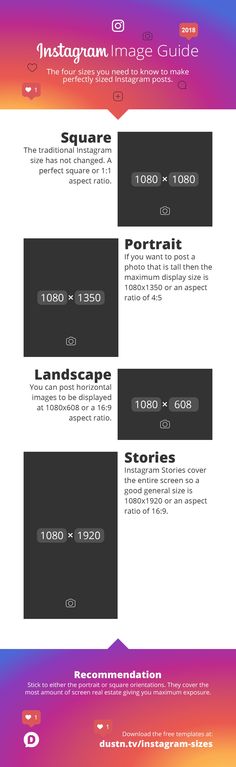How to get whatsapp deleted data
The Complete Guide to Retrieve Deleted Documents on WhatsApp
Have you ever deleted something by accident on WhatsApp? Who hasn’t, right? Wondering if there is a way to get it back. Worry not; we're here to help.
For the past decade, WhatsApp has experienced a large user base. Billions of Smartphone users are using WhatsApp as part of their daily lives because of its convenience when it comes to communication. Unlike the rival social messaging apps, WhatsApp offers sophisticated features not only for communication but safety and backup. For this reason, many users tend to enjoy the friendly platform to send all types of data to their contacts at their convenience.
Try it FreeTry it Free
safe & secure
WhatsApp is seemingly an essential tool.
While some individuals use the application to know the whereabouts of their loved ones, others and organizations use WhatsApp to fulfil commercial goals and purposes. Most businesses use the WhatsApp platform for advertising their products and performing affiliate marketing to reach a large audience. Officials can also share information with their employees via WhatsApp. The content that can be exchanged on this platform includes videos, messages, audio files, images, and stickers, among other attachments.
WhatsApp is an integral part of many users' everyday lives. Many people have trusted the platform so much to an extent that confidential documents and critical information are now exchanged. Thanks to the end-to-end encryption of messages because it has enhanced top-notch data safety. However, losing WhatsApp data is so easy, especially when users least expect such events to happen. It appears to be a nightmare and highly frustrating to realize your essential documents are accidentally deleted or corrupted.
WhatsApp data loss can happen due to different occasions. You can accidentally delete the documents from your phone, especially when struggling to create space for more content. Your phone could also get lost along with the entire WhatsApp data. Some cases like switching phones could lead to data loss because some individuals disregard or don’t have an idea they could lose WhatsApp data if not backed up in advance. Lastly, your phone data could be corrupt, especially when you encounter viruses on your device.
Fortunately, a couple of ways could be used to retrieve deleted WhatsApp content. A couple of solutions exist more than you know. The process of recovering lost documents is not easy unless you have prior knowledge of the WhatsApp environment and other third-party software that could perform the task efficiently. Nevertheless, you’d learn how to recover deleted WhatsApp documents rather than lose everything you have worked for.
Regardless of whether you use WhatsApp on iOS or Android devices, you will retrieve everything, assuming you had set up the appropriate configuration of your WhatsApp to allow automatic data backup to preferred storage. This article will focus on restoring WhatsApp content for android users. Read through the comprehensive guideline described below to know how you can get back your critical documents on an android phone like a pro.
This article will focus on restoring WhatsApp content for android users. Read through the comprehensive guideline described below to know how you can get back your critical documents on an android phone like a pro.
Method 1: How to Restore Deleted WhatsApp from Local Storage on Android devices?
WhatsApp has an incredible built-in feature to backup your WhatsApp content to local storage daily. All content is saved in a specific folder. If you had not set up your WhatsApp to save backups to Google drive, local backups can save the day when you lose your documents on WhatsApp. However, you need to beware that the local backup files are stored in the phone memory for seven days before it is overwritten. Therefore, you need to avoid delays once you lose your documents.
When you are looking to restore deleted documents from the local backups, the following steps will get the task done instantly.
- Install a file manager or file explorer application on your android phone.
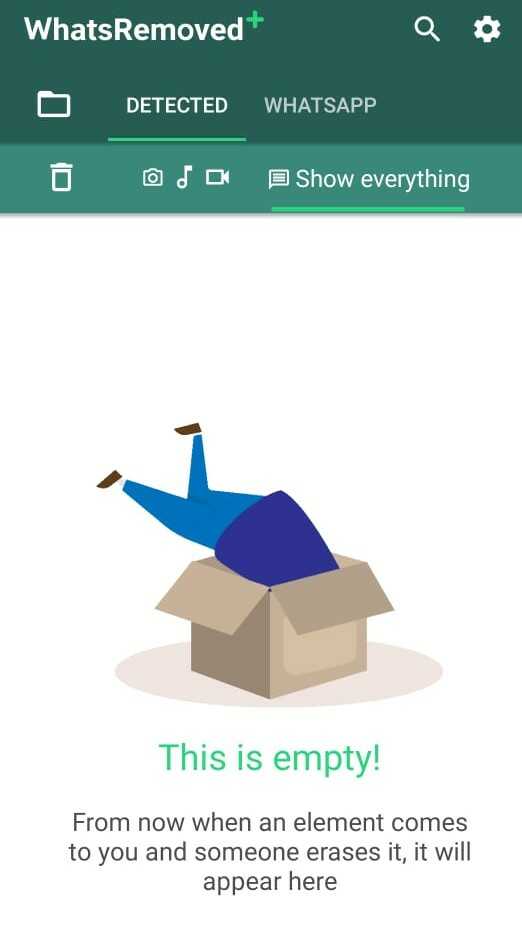
- Open to access the local phone storage or SD card, depending on where the WhatsApp backup is saved. For the case of SD card, navigate to SDcard>WhatsApp>databases. You might as well check the WhatsApp folder on your phone storage if the data is not stored in the SD card. Under the database folder, you will find backup files listed here.
- Choose the backup file that might contain the documents you need and rename it by eliminating the dates on the filename. The files are usually named as ‘msgstore-yyy-mm-dd.1.db.crypt.12. The crypt extension can always vary but ensure you don’t change the number of this extension. The above backup file can be changed to msgstore.db.crypt12.
- After making the changes to the required backup file from local storage, uninstall WhatsApp from your phone.
- Download and install the WhatsApp application again from Google Play Store.
- Open WhatsApp and tap Agree to continue.
- Select your country and enter the correct phone number, and tap next.

- You will receive a 6-digit verification code as a text message; enter to verify your phone number.
- WhatsApp will detect the existing local backup from the phone memory. You will get a prompt notification to restore the backup. Click on the ‘restore’ button to get your WhatsApp data on the application.
- After a short moment of the restoration process, you will access all your chat history, including your documents.
Method 2: How to get deleted documents from WhatsApp via Google Drive (Android only)?
Google Drive is a popular cloud service that is extensively used to store data backups for further retrieval in case the content is lost from local storage. WhatsApp for Android uses Google drive as the default storage to save a copy of chat history. A user must sync their WhatsApp with a Google account to ensure all data is saved automatically based on the backup frequency configured on WhatsApp settings.
Besides being the default storage for WhatsApp for android, Google drive will not automatically back up WhatsApp data until a user initiates the process, allowing it to perform the task in the future automatically. Therefore, there is a need for WhatsApp users to learn how they can sync WhatsApp and their Google accounts in advance to avoid experiencing problems when they try to recover their deleted content.
Therefore, there is a need for WhatsApp users to learn how they can sync WhatsApp and their Google accounts in advance to avoid experiencing problems when they try to recover their deleted content.
You will need to beware of a couple of things if you want to use Google Drive to back up WhatsApp data. The requirements include;
- signing in to an active Google account on your android device,
- Ensure that your phone has an updated Google Play service installed on it,
- The phone should have enough space to create the WhatsApp backup, and
- An internet connection that is stable and strong.
With that said and done, you will need to follow these simple guidelines to help backup WhatsApp content to Google Drive for retrieval in the future should you lose your documents.
- Open the WhatsApp application on your android phone
- Open more options by tapping the screen's three-dotted icon on the top right side.
- Select settings > chats> chat backup.
 You will find the ‘back up to Google drive’ feature here.
You will find the ‘back up to Google drive’ feature here. - This section will allow you to choose your preferred backup frequency. Choose from the listed options other than ‘never.’ The choices given here include daily, weekly, monthly, or custom options to let you choose your preference.
- Proceed to choose the Google account where you want the WhatsApp backup saved.
- If you have not signed in to a Google account on the phone, be sure to use the ‘add account’ option when prompted. Enter your login credentials to access the Google account to proceed to the next step.
- Keep in mind that if you change the existing Google account, you will not be able to access the previous chat history that was backed up in that account.
- You can choose to back up over Wi-Fi or use cellular data.
Assuming you followed the above-described procedure to configure prior WhatsApp backups to your Google account, you can successfully restore any content you might have deleted accidentally.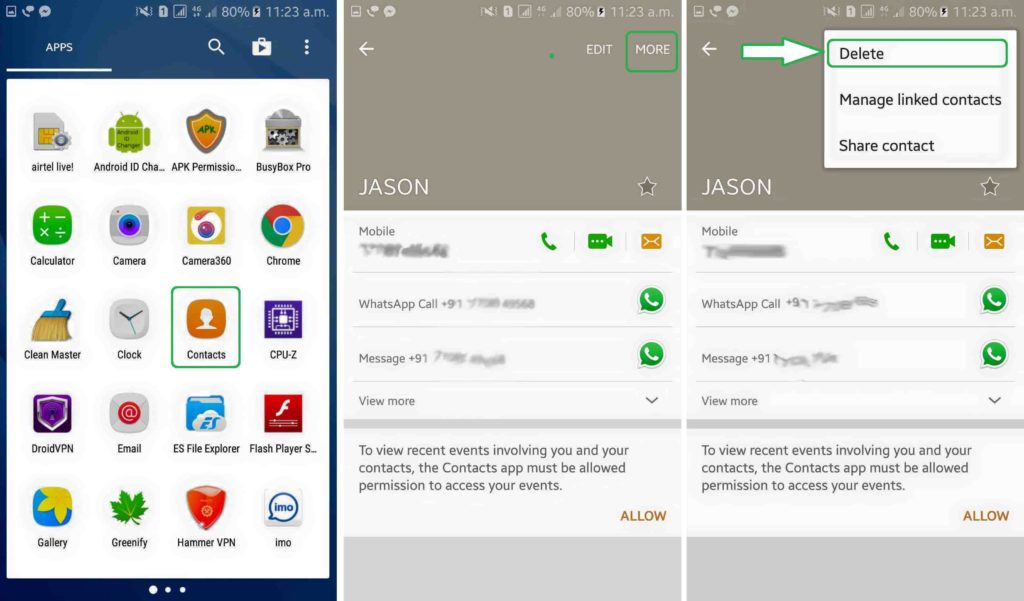 When looking to recover your deleted documents, be sure to use the same phone number and the Google account you used to create WhatsApp backup. These are the steps to follow to restore deleted documents from your Google Drive backup.
When looking to recover your deleted documents, be sure to use the same phone number and the Google account you used to create WhatsApp backup. These are the steps to follow to restore deleted documents from your Google Drive backup.
- Uninstall WhatsApp from your android device and reinstall it from the Google Play store.
- Open the application and follow the required procedure to set up an account. Click ‘Agree and continue to proceed.
- Enter your correct number and use the one-time password sent to verify it.
- Prompt notification will appear. Tap ‘restore, to fetch the backed-up chats and media from your Google drive.
- When the restoration process is completed successfully, click "next" to view the following screen. The application will initialize and then display your chats.
- After all chats are restored, the media files will begin restoring, including the documents you had deleted on WhatsApp.
Method 3: How to restore deleted WhatsApp messages on Android without Backup?
With MobileTrans, you can recover lost Android data such as messages, group SMS, starred messages, photos, videos, Audio and so on in several simple steps.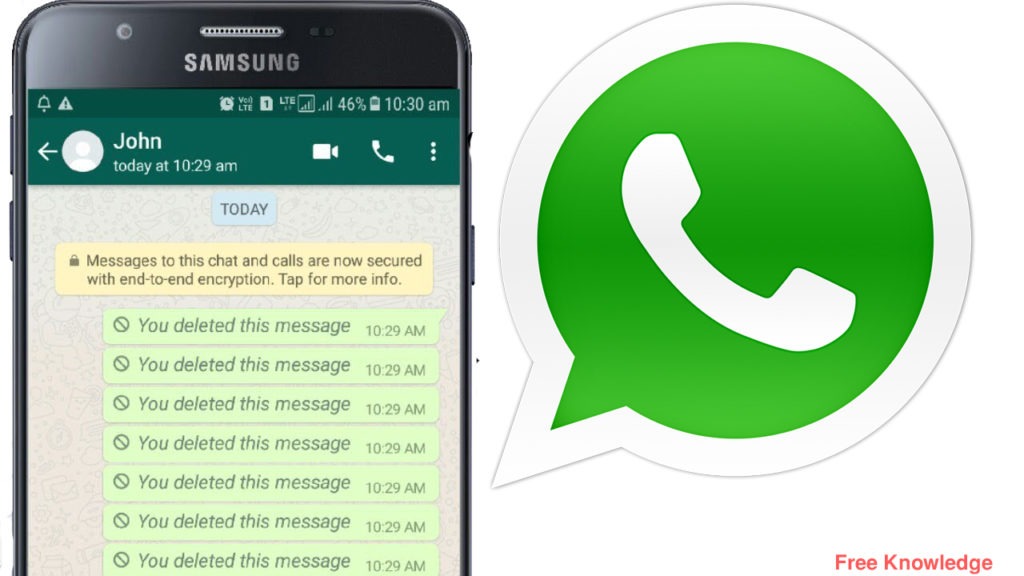 It supports almost all Android devices including Samsung, HTC, LG, and Motorola. Follow the below steps to retrieve your messages now.
It supports almost all Android devices including Samsung, HTC, LG, and Motorola. Follow the below steps to retrieve your messages now.
MobileTrans - Restore Deleted WhatsApp Messages on Android
Backup all content on your phone to PC quickly and easily. You can restore the WhatsApp backup on Android whenever you need.
Try it FreeTry it Free
safe & secure
Step 1. Connect your phone to the computer
First of all, connect your phone to the computer. Launch MobileTrans, and then go to Backup & Restore > Deleted WhatsApp Data Restore.
Step 2. Backup WhatsApp on your phone
Before restoring deleted WhatsApp messages, log in to WhatsApp on your Android device and go to Settings > Chats > Chats Backup. Then turn off auto-backup to Google Drive and click on the backup button.
Step 3. Install WhatsApp on your phone
Allow installing WhatsApp via USB on your phone.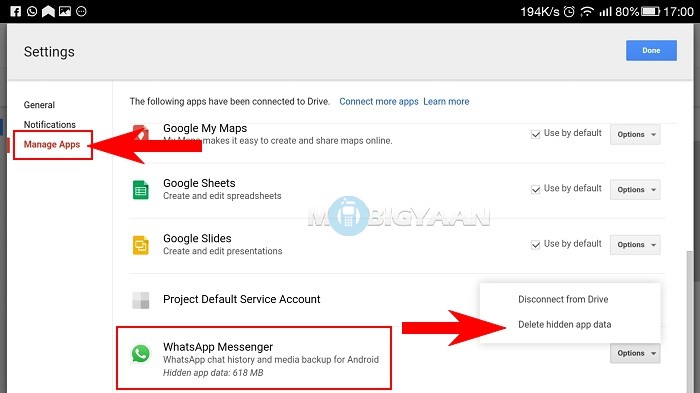
Step 4. Access storage space on your phone
Allow the installed WhatsApp to access your photos, media, and files.
Step 5. Login and Restore WhatsApp
Log in to your WhatsApp account and restore the backup files on your phone. And then click the Next button.
Step 6. Retrieve deleted messages
Deleted messages found. Select the deleted messages you want to retrieve and restore them to your phone.
Free DownloadFree Download
safe & secure
Conclusion
You can always retrieve your deleted documents on WhatsApp if you have set prior configurations on the application. Despite WhatsApp providing inbuilt features to help a user automatically back up WhatsApp data, some actions need to be done to make the restoration process more straightforward, as described in the content. Ensure you have an idea of ways you can manage your WhatsApp backups to create easy accessibility, especially when you accidentally delete the documents on WhatsApp.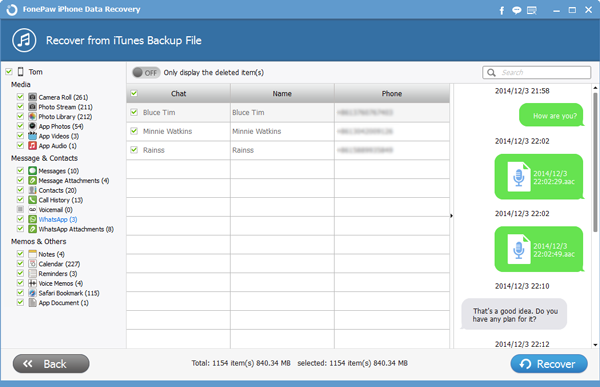 You would not want to lose everything due to mistakes you could have managed in advance.
You would not want to lose everything due to mistakes you could have managed in advance.
New Trendings
How to Recover Deleted Files from Whatsapp on Android
home_iconCreated with Sketch.Home > Android Recovery Tips > How to Recover Deleted Files from Whatsapp on Android
Tata Davis
April 19, 2022 (Updated: September 8, 2022)
4 min read
0 Count
We all know the WhatsApp App which is a annular instant messaging app for all ages. Because bf this, communication has became very easy for everyone nowadays. Whether we live in the same place or out of the country, it allows us to share pictures, create instant messages, voice messages, video calling functions, recordings and others.
Are you worried about accidentally deleting your important WhatsApp files like messages, videos, audios, photos or contacts? Have you lost some important WhatsApp files when your phone corrupt suddenly? Are you looking for ways to get them back with no loss?
In fact, recovering these files or content is not easy, but there are still ways to get back deleted WhatsApp videos on Android or other files. Hence, today in this article we are going to discuss how to recover WhatsApp files deleted from Android.? Our editor recommend iMyFone ChatsBack, it can recover deleted WhatsApp files from Android phone easily, it also support iPhone, Download ChatsBack free now.
Hence, today in this article we are going to discuss how to recover WhatsApp files deleted from Android.? Our editor recommend iMyFone ChatsBack, it can recover deleted WhatsApp files from Android phone easily, it also support iPhone, Download ChatsBack free now.
- Method 1. Recover Deleted Files from WhatsApp on Android via Database Files
- Method 2: Retrieve Deleted Files from WhatsApp on Android via Google Drive Backup
- Method 3. Recover Deleted Files from WhatsApp on Android via Data Recovery Software
- Bonus Tip: Backup Your WhatsApp Files Regularly
- FAQ: How to Recover Deleted WhatsApp Database Files?
Keep in mind that WhatsApp does not keep your chats on the server, so it is impossible to contact the company to recover the missing files. There are mainly three methods to recover deleted WhatsApp videos from Android phones mentioned below. Apply one as needed.
Method 1. Recover Deleted Files from WhatsApp on Android via Database Files
By default on Android, WhatsApp saves all the files you send and receive in a specific folder. Therefore, you can delete a file from a chat and keep it on your phone in this folder.
Therefore, you can delete a file from a chat and keep it on your phone in this folder.
Download a free file for Android Explorer, for example Google Files, then navigate to the following folder: Internal Storage> WhatsApp> Media> WhatsApp (Videos/Audios/texts). Here you will see all the files you received in WhatsApp.
Take a look and see if your missing WhatsApp files are inside. If you're looking for a media type other than photos, you'll also see WhatsApp Video and other folders here - be sure to check them out.
Unfortunately, this step is not an option for iPhone users. This is because Android lets you browse much of the device's local folder hierarchy, while the iOS Files app is limited to a few cloud folders.
Restore from a local backup
If you want to use a local backup, you'll need to transfer the files to the phone using a computer, file explorer or SD Card.
Note:
- Your phone will store up to the last seven days worth of local backup files.

- Local backups will be automatically created every day at 2:00 AM and saved as a file in your phone.
- If your data isn't stored in the sd card/WhatsApp/ folder, you might see "internal storage" or "main storage" folders.
Restore a less recent local backup
If you want to restore a local backup that isn't the most recent one, you'll need to do the following:
- Download a file manager app.
- In the file manager app, navigate to sd card/WhatsApp/Databases. If your data isn't stored on the SD card, you might see "internal storage" or "main storage" instead of sd card
- Rename the backup file you want to restore from msgstore-YYYY-MM-DD.1.db.crypt12 to msgstore.db.crypt12. It's possible that an earlier backup might be on an earlier protocol, such as crypt9 or crypt10. Don't change the number of the crypt extension.
- Uninstall and reinstall WhatsApp.
- Tap RESTORE when prompted.
Method 2: Retrieve Deleted Files from WhatsApp on Android via Google Drive Backup
If you have created a backup of those files, then it will be easy to retrieve deleted WhatsApp files.
 Here are the steps to recover delete files from Google Drive Backup:
Here are the steps to recover delete files from Google Drive Backup:- Uninstall the WhatsApp application and then reinstall.
- Set up your Android device with the account for a deleted file.
- You will be prompted to restore all the files after the setup. Click the Restore option. This will restore all your files from Google Drive, including the files that you accidentally deleted.
Method 3. Recover Deleted Files from WhatsApp on Android via Data Recovery Software
Why do I recommend iMyFone ChatsBack to help you recover deleted files from WhatsApp on android? It is the best recovery tool to restore WhatsApp files for Android.
- 4 recover modes - highest success rate of retrieving of WhatsApp message, images, videos, contacts recovery on Android.
- Get back or restore your Whatsapp messages with 3 simple steps.
- Support to export and restore WhatsApp conversations to devices and computer.
- 100% securely recover all deleted WhatsApp Files.

Other methods listed in this post require uninstalling your WhatsApp. Here are the steps on how to recover deleted WhatsApp messages on Android without uninstalling:
Step 1. Install and download the iMyFone ChatsBack app on your computer. After installation, launch the application. Connect your mobile phone to the computer and selectDevice Storage from the home page.
Step 2. Enter your phone number to get an SMS for your contact verification. Then Click the Start button to scan your device for the deleted WhatsApp files.
Step 3. Select the deleted WhatsApp files that you wish to recover after scanning. Choose recover the deleted WhatsApp files to your computer or restore them to your device and click the corresponding button.
Bonus Tip: Backup Your WhatsApp Files Regularly
To make sure that whenever you delete your files you have the choice to regret, you can
back up your WhatsApp files regularly.
 The most common way is to back up your WhatsApp files via Google Drive. Here are the steps:
The most common way is to back up your WhatsApp files via Google Drive. Here are the steps:- Select the Google Account that you want to backup your chat history to. If you don't have a Google Account connected, tap add Account when prompted and provide your login information.
- Tap Backup to select the network you want to use for the backup.
- Change the Google Drive backup frequency via Google Drive backup settings. Open WhatsApp, tap More options> Settings> Chats> Chat backup> Google Drive backup Select a backup frequency.
You can also manually backup your files to Google Drive at any time. Open WhatsApp. Tap on More options> Settings> Chats> Chat backup> BACKUP.
Use a third-party software like iTransor for WhatsApp is also a good choice. It is compatible with both Apple and Android devices which makes it easy to transfer WhatsApp data between different OS platform.
FAQ: How to Recover Deleted WhatsApp Database Files?
If the database file is deleted from WhatsApp, there is no way to restore it.
 After deleting the backup file, a lot of other data is saved and the old data is overwritten and disappears forever. In fact, this is also a good way to go.
After deleting the backup file, a lot of other data is saved and the old data is overwritten and disappears forever. In fact, this is also a good way to go.Conclusion
Many people suffer from data loss situations where they lose their important WhatsApp pictures, videos and audios. I recommend you to check this post carefully and try some or all the methods that are suitable for you to recover lost data. Besides, you have a powerful Android data recovery software at your disposal.
(Click to rate this post)
Generally rated 5 (256 participated)
Rated successfully!
You have already rated this article, please do not repeat scoring!
Please enable JavaScript to view the comments powered by Disqus.
How to recover deleted WhatsApp photos on Android
Almost every user at least once in his life has experienced a situation when some important photos were - intentionally or accidentally - deleted from the correspondence in the WhatsApp application.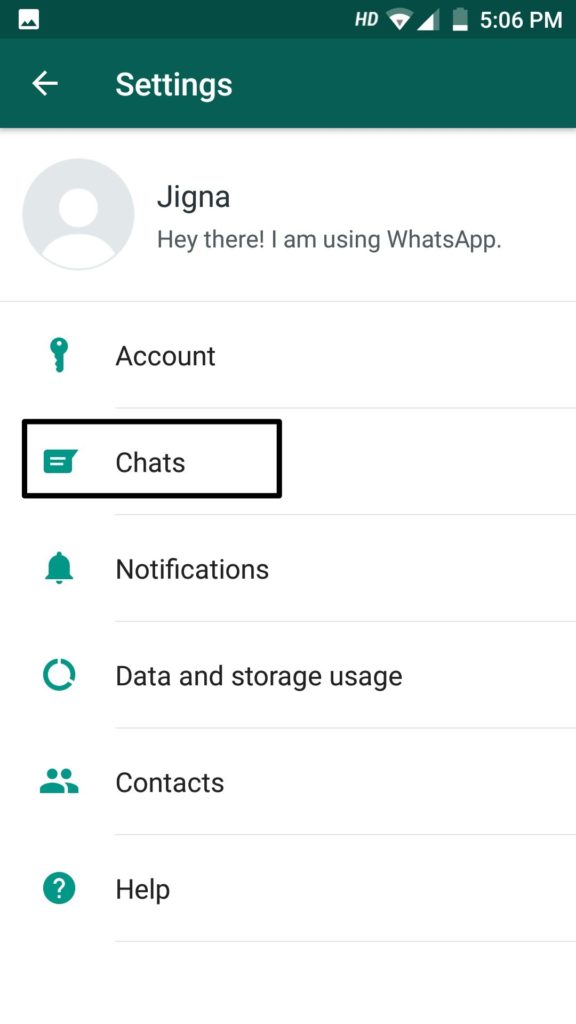 The reasons for this can be very diverse: the images might seem unnecessary to you, and you deleted them yourself, and then realized it and decided to restore them; maybe your child or friend accidentally deleted some files from the chat on your device; or perhaps the photos disappeared after a crash in the program or as a result of an arbitrary shutdown of the device. In any case, this situation can be quickly corrected. About how to recover deleted photos in WhatsApp on Android , read further in our article.
The reasons for this can be very diverse: the images might seem unnecessary to you, and you deleted them yourself, and then realized it and decided to restore them; maybe your child or friend accidentally deleted some files from the chat on your device; or perhaps the photos disappeared after a crash in the program or as a result of an arbitrary shutdown of the device. In any case, this situation can be quickly corrected. About how to recover deleted photos in WhatsApp on Android , read further in our article.
- Method 1. How to recover deleted photos in WhatsApp -- The easiest
- Method 2: Search for WhatsApp photos in the phone's internal memory
- Method 3. How to restore photos in WhatsApp on Android from a backup
- Method 4. Restore WhatsApp photo on Android from pen pal
Method 1. How to recover deleted photos in WhatsApp -- The easiest
How to recover deleted photos in whatsapp? Here, let's get acquainted with the simplest and most reliable method. To quickly and easily recover deleted photos from WhatsApp on an Android phone, you can use specialized programs that will help you make the file recovery process as simple and efficient as possible. One of the best programs of this type is Tenorshare UltData WhatsApp Recovery. Download the installation file of the program from the official website of the developer, install it on your computer and follow the attached guide.
To quickly and easily recover deleted photos from WhatsApp on an Android phone, you can use specialized programs that will help you make the file recovery process as simple and efficient as possible. One of the best programs of this type is Tenorshare UltData WhatsApp Recovery. Download the installation file of the program from the official website of the developer, install it on your computer and follow the attached guide.
-
Download and install Tenorshare UltData UltData WhatsApp Recovery on your computer and launch the software. Connect your device to your computer with a USB cable.
-
There are 2 functions to choose from, select "Recover Whatsapp Data".
-
Follow the on-screen instructions to enable USB debugging on your Android phone. After that, your Android phone will be detected automatically. Then click the "Start" button in the program.
-
Sign in to your WhatsApp account on your device. If you have already done so, click the "Yes, I want to continue" button;
Note: To avoid data loss, follow the on-screen instructions to backup WhatsApp;
-
After Backup, UltData for Android will start scanning WhatsApp data on your device;
-
After the scan is completed, all WhatsApp data will be displayed, including WhatsApp messages from a year ago.
 Select the messages you want to recover, then click the "restore" button. Also, you can preview them before restoring.
Select the messages you want to recover, then click the "restore" button. Also, you can preview them before restoring.
Video Tutorial: How to Recover WhatsApp Data with UltData for Android
This program will become your reliable assistant in recovering any type of files. Friendly interface and intuitive commands will make the whole process of data recovery convenient and comfortable for the user: a couple of mouse clicks and the necessary files will be available again on your computer. Below we offer you a brief overview of this program for review, and you can always find more detailed information, download versions and user reviews on the official website of the Tenorshare developer. So, the main features of UltData WhatsApp Recovery:
- Restore various types of data, including contacts, call history, SMS text messages, photos, videos, WhatsApp media files, etc.
- Support for over 6000 Android phones and tablets, including Samsung, Huawei, Xiaomi, OPPO, Moto Z, etc.

- Fully compatible with Android 12/11/10/9/8.1/8/7/6/5/4.4 or iOS.
- Availability of the Russian-language version of the program.
Method 2: Search for WhatsApp photos in the phone's internal memory
If you only deleted the images you need from the WhatsApp chat, you can easily find them in the appropriate folder on your phone's internal memory. Provided, of course, that you have not disabled the function of automatically saving files to the memory of your device. To go to photos downloaded from WhatsApp conversations on your phone, follow the instructions below.
- Step 1. On your Android phone, open File Manager.
- Step 2: Select "Device Storage" and find the "WhatsApp" folder.
-
Step 3. From the three folders inside, open the "Media" folder and then select the "WhatsApp Images" folder. All photos received through the application will be located here. In addition, here you will find the "Sent" folder, in which the images you sent are saved.
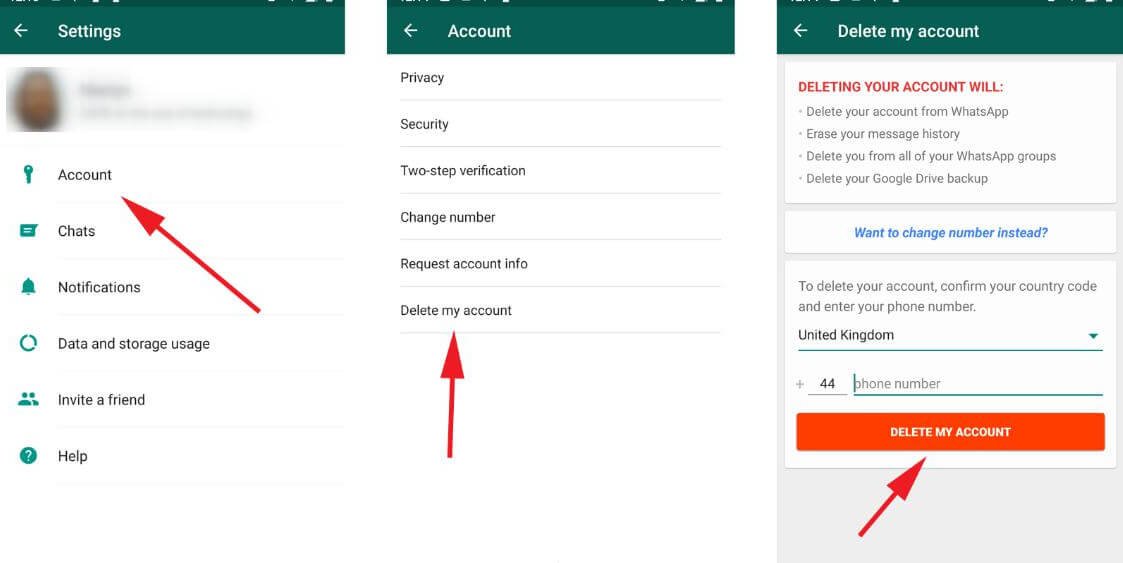
- Step 4: If desired, copy the photo data to a PC by connecting your phone to the computer with a USB cable.
Method 3. How to restore photos in whatsapp on android from backup
2.1. Restore from local backup
Before restoring images from a backup, save your phone's current files to another phone, computer, or external media. Then follow the instructions below.
- Step 1: Remove the WhatsApp application from your device.
-
Step 2. Open File Manager. Select "Device Storage" and find the "WhatsApp" folder. From the three folders inside, open the "Databases" folder. This folder can contain up to 7 backup files that are stored for a maximum of a week. Select the backup file you need (the date of creation of each is displayed in the file name).
- Step 3: Rename the selected backup file from "msgstore-YYYY-MM-DD.1.db.crypt12" to "msgstore.db.crypt12".
- Step 4: Download and install the application again, and then launch it.

- Step 5. When prompted to restore messages and media, select the Restore option. All files in the backup, including lost photos, will be available to you again in the WhatsApp conversation.
2.2 Restore from Google Drive Backup
If you have backed up WhatsApp chats to Google Drive, you can use them to recover deleted WhatsApp photos. To do this, it is important to remember the phone number and Google account that you used when creating the backup. Please note that only the most recent backup can be restored from Google Drive.
Method 4. Restore whatsapp photo on android from pen pal
In addition to using the above methods, you can simply ask your chat partner to send you the necessary images. Since you deleted the photo from the chat only on your device, then most likely the recipient / sender still has these photos in the correspondence.
Conclusion
So, in this article, we looked at 4 effective ways to restore photos in WhatsApp on Android. Each of these options is quite simple, does not require special knowledge or skills, and you can choose any of them based only on your personal preferences. But of course we advise you to try Tenorshare UltData WhatsApp Recovery because it is the easiest and most reliable even though you have deleted your Whatsapp photos. In the comments under this article, you can suggest your own ways to recover photos deleted from the WhatsApp application, as well as share your experience with our readers and tell us which of the methods listed in the article was useful for you!
Each of these options is quite simple, does not require special knowledge or skills, and you can choose any of them based only on your personal preferences. But of course we advise you to try Tenorshare UltData WhatsApp Recovery because it is the easiest and most reliable even though you have deleted your Whatsapp photos. In the comments under this article, you can suggest your own ways to recover photos deleted from the WhatsApp application, as well as share your experience with our readers and tell us which of the methods listed in the article was useful for you!
How to recover deleted messages in Whatsapp without backup
The structure of the article is as follows: first, we answer the question “how to restore WhatsApp correspondence” in the simplest way, then, if it doesn’t help, we delve into the details: check the settings for automatic message backup - this will help you understand how work wonders to recover deleted chats (instructions included).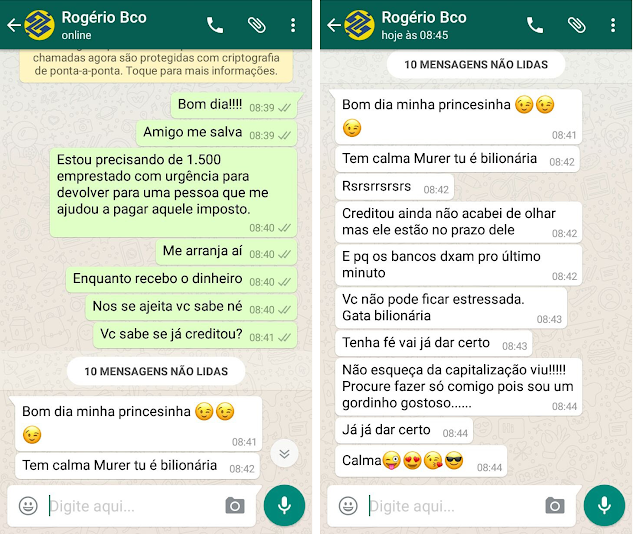 In the end, we will figure out how to get correspondence from broken phones or transfer to a new one.
In the end, we will figure out how to get correspondence from broken phones or transfer to a new one.
Attention! Read to the end only if you want to know everything about data recovery in the messenger. Ever understand? Click on the link to go to the right section.
- via msgstore.db.crypt12
- Sent correspondence
Automatic preservation and recovery options for recovery and recovery options0017
The developers have provided an option to automatically store all correspondence deleted from the application.
Even if you delete the message thread from your account, the data will be stored on the server for 7 days.
During this time, you will be able to recover lost data. They will be displayed in the user account again.
The backup does not take up space on the client device and it can be restored both from a smartphone and using the web version of the messenger.
How do I enable autosave?
The backup function is configured by default in any version of the program. Also, at night, all messages sent during the day are sent to the developer's server.
Other recovery methods:
- Via PC backup;
- As a result of moving a chat to another device;
- File recovery from the cloud;
- Viewing in a text editor.
After seven days, virtual chats are deleted. You can return it only if you previously backed up data to your cloud storage or made a system backup as a result of connecting your phone to a computer. Let's consider in more detail all the above methods of returning a chat.
Prevent deletion of chats via Notification History
According to TechWorm, Android users recently discovered another abnormal way to restore individual messages in a conversation. It works only when Notification History is installed - that is, you cannot return chats deleted up to this point.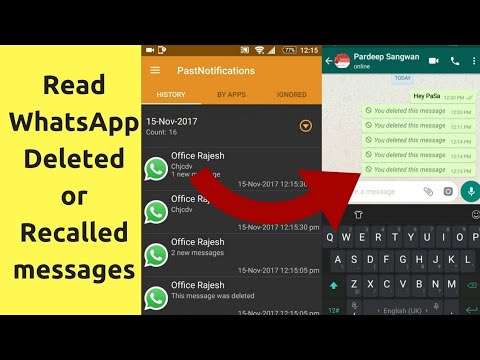 The method is great if you want to be safe from accidental loss of individual messages - for example, if the interlocutor decides to cover his tracks in two-way mode.
The method is great if you want to be safe from accidental loss of individual messages - for example, if the interlocutor decides to cover his tracks in two-way mode.
You can get deleted messages from the Android notification log. How the method works:
- Notification History
- Install the application on Android and grant it all the necessary rights.
- Give Notification History access to notifications.
- After deleting certain messages, in notifications you will see the text of the deleted message and the status: Message deleted.
After installing such an application, you must allow it access to notifications. Then, in the history, after an incoming WhatsApp message is deleted by the sender, two notifications will be displayed - the original message and the information that "message was deleted."
Create a backup copy
Users can create backup copies of chats themselves. Copies are stored:
- Locally on device ;
- Cloud storage .
 Please note that your account can only be synced to the OneDrive cloud. For iPhone, iPad, MacBook - only with iCloud .
Please note that your account can only be synced to the OneDrive cloud. For iPhone, iPad, MacBook - only with iCloud .
Follow instructions to enable automatic copy function:
1Open the messenger;
2In the main menu, click on "Settings" ;
3 In the new window, select the field "Chats" - "Chat backups" ;
4Press the Backup key . Now all the chains of letters will be archived and saved to the device memory. To set up cloud copying, click on item "Copy to Google Drive" - log in and select the frequency of sending information to the cloud.
Fig.2 - enable backup
We recommend using cloud copy only when the device is connected to a Wi-Fi network, because the mobile operator's traffic may not be enough to synchronize data.
To do this, in the field "Usage" , select "Wi-Fi only" .
To sync more than just text data, check the checkbox for the type of content you want (videos, images, or documents).
Fig.3 - setting up a backup for cloud storage
Restoring messages in case of loss of a smartphone
Block the SIM card. Install Whatsapp on another device with a restored SIM card. When registering an account, indicate the phone number used in the deactivated profile.
Restore the profile using the copy on Google Drive. The saved backup contains all the necessary settings, text messages and multimedia files. The recovery procedure takes no more than a minute - after completing all the necessary steps, you will enter the profile that you used earlier.
Retrieve a deleted chat
Recent messages
To return a message thread, messages in which were written no more than 7 days ago , simply delete the messenger and reinstall it on the device.
All deleted content will be returned to the device memory and the missing dialogs will appear in the program window.
Immediately after the first launch of the program, Whatsapp scans the memory card for saved backups.
The message shown in the figure appears in the application window. Click on "Restore":
Fig.4 - returning recently deleted chats
Old dialogs
to memory card ;
2Open the WhatsApp/Databases folder ;
3The window that appears will display databases of saved conversations. Each of these files is encrypted and has the date the backup was added in its name. Thus, you can restore only the chats you need.
Fig.5 - folder with copies of chats
4 Find the file with a suitable date and rename it to db.crypt12 so that the application recognizes the document and restores the messages. The renamed file must remain on the memory card in the Databases folder;
5Next, remove the messenger from the gadget and install it again using the official app store or the developer's website https://www. whatsapp.com//;
whatsapp.com//;
Fig.6 - reinstalling the application
6After restarting the program, confirm your number and log in. Next, a window will appear "Backup Found" - the program points to a previously renamed file. Click on "Restore" ;
Fig.7 - login to the account
7 The procedure for returning chains of letters may take several minutes. Do not close the program during the recovery process. Next, you will see a message that the process completed successfully and the number of recovered chats, attachments, or individual text messages.
Fig.8 - successful return of deleted chats
Important! Restoring the smartphone deletes the msgstore.db.crypt12 file and all other documents in the Databases folder. To save a new copy, enable the backup option in the phone settings (Figure 2).
If the SD card is damaged
Text messages and other data are stored on the SD card.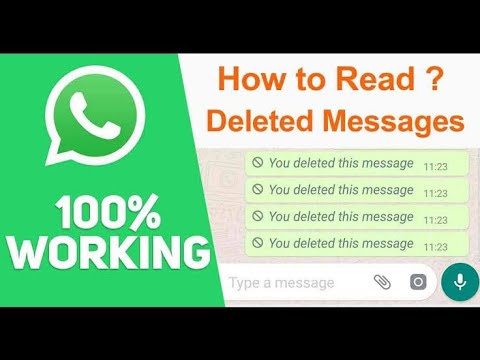 In cases where the storage medium fails for one reason or another, chats can only be restored using a copy saved on Google Drive. In the absence of such, recovery is really impossible.
In cases where the storage medium fails for one reason or another, chats can only be restored using a copy saved on Google Drive. In the absence of such, recovery is really impossible.
When installing Whatsapp, enter the previously used registration data (phone number, etc.). During the first authorization, start the recovery procedure. Select a copy from Google Drive and wait a couple of minutes. The backup includes settings data, chats and media files. After completing the recovery, you will go to your usual account with all the necessary contacts.
Returning a chat after uninstalling the program or clearing the memory card
If you want to restore chats in Whatsapp, but have already formatted the memory card or deleted the contents of the Databases folder, you can return messages only using a computer and third-party software.
The Hetman Partition Recovery utility has the highest recovery success rate.
With it, you can return almost all the letters that have ever been stored in your account.
Follow the instructions:
- Connect your smartphone to your PC or laptop. Also, only a memory card can be connected to a PC. To do this, use a special reader;
Fig. 9 - connecting a smartphone to a PC
- Install the Hetman utility by downloading the distribution package from the official website https://hetmanrecovery.com/en/hard_drive_recovery/software-3.htm;
- Open the program and use the main menu to open the mobile memory card directory;
- In the left part of the window there is a tree structure of folders. Use to find the Databases folder and open it. All deleted backup files will be displayed in the right part of the window. Select a database with a suitable date and press the 9 key0003 "Restore" on the control panel of the program;
Fig.10 - scanning the memory card
- Next the utility will automatically return the deleted file to the device's memory.
 We advise you to copy the database to a computer, because often an error in copying data can occur on a smartphone.
We advise you to copy the database to a computer, because often an error in copying data can occur on a smartphone.
With Hetman Partition Recovery you can recover any files in the Android operating system.
After using the program, try to restore the chat backup as described in the previous section of the article - delete the messenger and install it again, log in, rename the file in the Databases folder , open the backup selection window in the application and click on the restored file.
Some messages or threads may be displayed in an unreadable format. This means that when trying to restore them, an error or encoding failure occurred.
Try all the steps again or use any other program to recover memory card files - CC Recovery, ES Recovery and others.
Use Undeleter to restore messages in phone memory
If a copy of the chats was stored in the internal memory of the device, try to find the files using Undeleter. She scans the phone's memory and pulls out all the files she can get access to. For the program to work, you need to activate root access (superuser rights).
She scans the phone's memory and pulls out all the files she can get access to. For the program to work, you need to activate root access (superuser rights).
Install SuperSU on Android
Note . In some instructions they write that through Undeleter you can find the history of Whatsapp calls. Actually it is not. All the application can do is recover lost backup files deleted by the user.
An alternative utility for finding deleted chats is DiskDigger for Android. It scans both sd and internal memory. Best for recovering photos and videos, but Whatsapp user files may also be found (we haven't tested it, so we suggest you explore the method and share your experience).
Moving chats between devices
If you change your smartphone, you can easily copy all chats and messages to a new gadget .
To do this , install the messenger on the second device and log in (on both smartphones you need to log in to Whatsapp under the same cell numbers).

Then move the files from the Databases directory from the old gadget to the new one. Next, restore from an existing backup.
As a result, all your dialogs with other users will appear on the new gadget, the phone book, attachments and program settings data will be saved.
Fig.11 - transfer of message history to a new phone
Return of deleted media files and attachments
Whatsapp's standard backup contains only text content, that is, simple messages and chains of related letters indicating the author and date of sending.
Attachments of media files and office documents are not saved, and often because of them there is a need to return chats.
Follow instructions:
- All attachments that you have ever received and opened on your device are saved to the memory card in the Whatsapp/Media folder. When deleting a letter with an attachment, the corresponding file is cleared from the directory.
 If you have deleted the chat, but have not yet closed the program, this file will still be in the Media folder - minimize the messenger and find the picture, video or office document through the PC;
If you have deleted the chat, but have not yet closed the program, this file will still be in the Media folder - minimize the messenger and find the picture, video or office document through the PC;
Fig.12 - File search using PC
- If you closed the program after deleting the message thread, media can be restored using Hetman Partition Recovery. Connect the device to a PC and recover the deleted file in the same way as the instructions above;
Fig.13 - Retrieving deleted media
In what cases is Whatsapp conversation deleted? This is due to the inconvenience of touchscreens
The main ways to restore Whatsapp correspondence: EaseUS Data Recovery Wizard
Viewing the LOG file
0003, a file with the extension LOG is saved in the PC memory.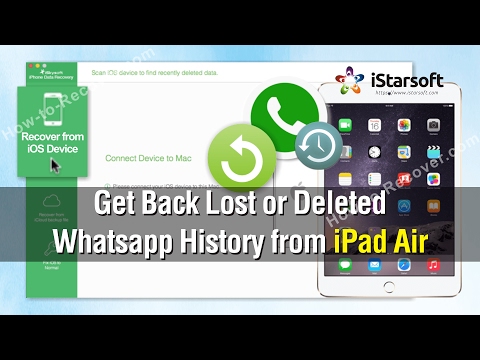
If you were unable to restore messages from a backup, you can try to open this file and view the correspondence not in the program itself, but in a text editor.
Open the LOG document in standard Notepad or Notepad++.
Correspondence will be readable. If the encoding is incorrect, change to UTF-8 or Unicode in the program settings.
The LOG file itself is saved to the C/Program Files/Whatsapp/Backup directory.
"Unable to restore copy" error - Causes and solutions
Errors may occur while restoring emails or attachments.
If you are unable to return the chat or its contents are not displayed correctly, take the following measures:
- Check your Internet connection speed. You need to restore files from the cloud only if the smartphone is connected and has a normal connection speed with the router.