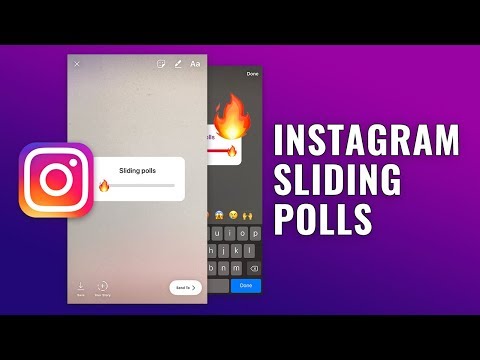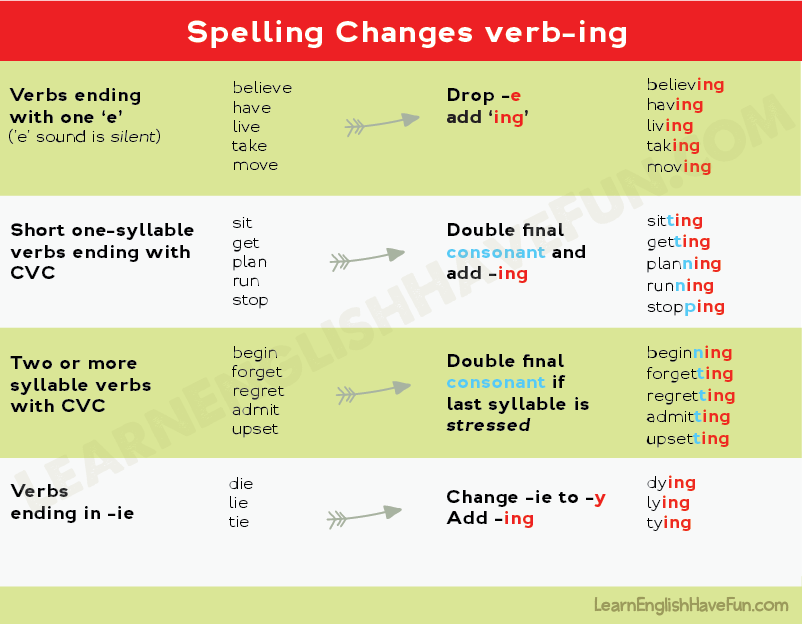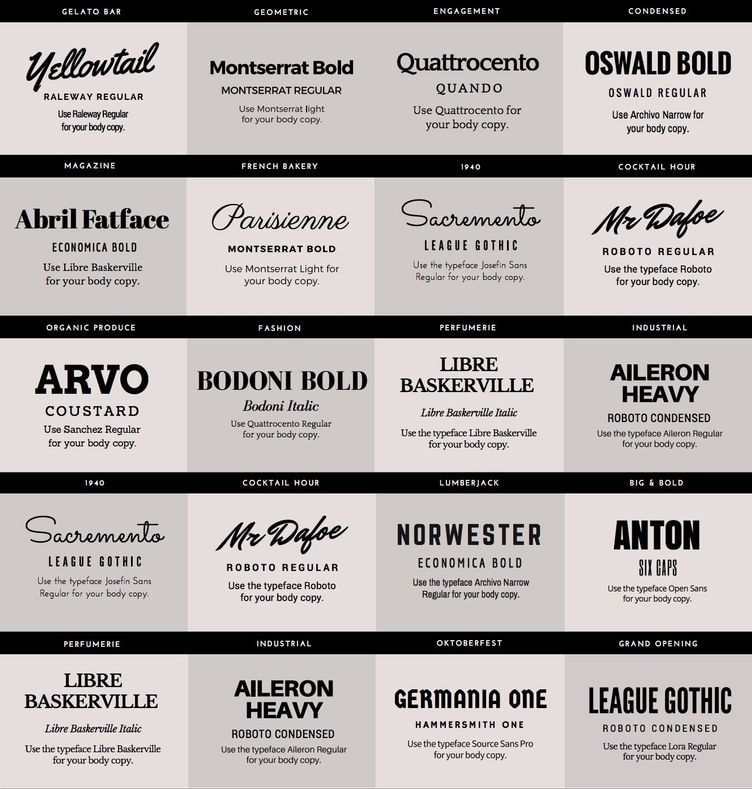How to block contact on viber
A step-wise guide to block/unblock someone on Viber With Images
You decide to block someone if you feel somebody is bugging you a lot or getting some unwanted messages from unknown contacts. Once you have done that, the blocked person’s communication will be disconnected by you. The good thing is Viber does not send notifications to the person being blocked so he/she, based on certain indicators, will have to assume you have blocked them.
Viber consists of a great “block” feature that can prevent unnecessary people from annoying you. In this article, you will know how to block someone from Viber. It is a step-wise guide to block anybody on Viber on Android and iPhone.
Part 1: What Happens When You Block Someone On Viber?
When you block someone on Viber, the first thing it does is it does not send any notification to the person being blocked. Additionally, the blocked person can no longer call or message you, see any changes in your profile or status, and cannot add you to any of his/her group.
This is what happens when you block a number. If you send any message to the blocked person, it will not deliver and will be marked with a single tick. If you call him/her, the status will only show “calling” not “ringing”, and if you add him/her to any of your group, he/she will be immediately removed as soon as you add him/her.
Part 2: How To Block Somone On Viber Without Them Knowing?
Below are the steps to blocking a number without knowing. The steps work for both existing and unknown numbers.
For Android users
Here’s how to unblock someone on Android:
- Step 1: Open Viber and go to Chats.
- Step 2: Now open the person’s chat you want to block.
- Step 3: On the screen, hit Contac’s Name and click Block This Contact.
Another way to do this is:
- Step 1: Open Viber and click Contacts.
- Step 2: Now find the Contact you wish to block.
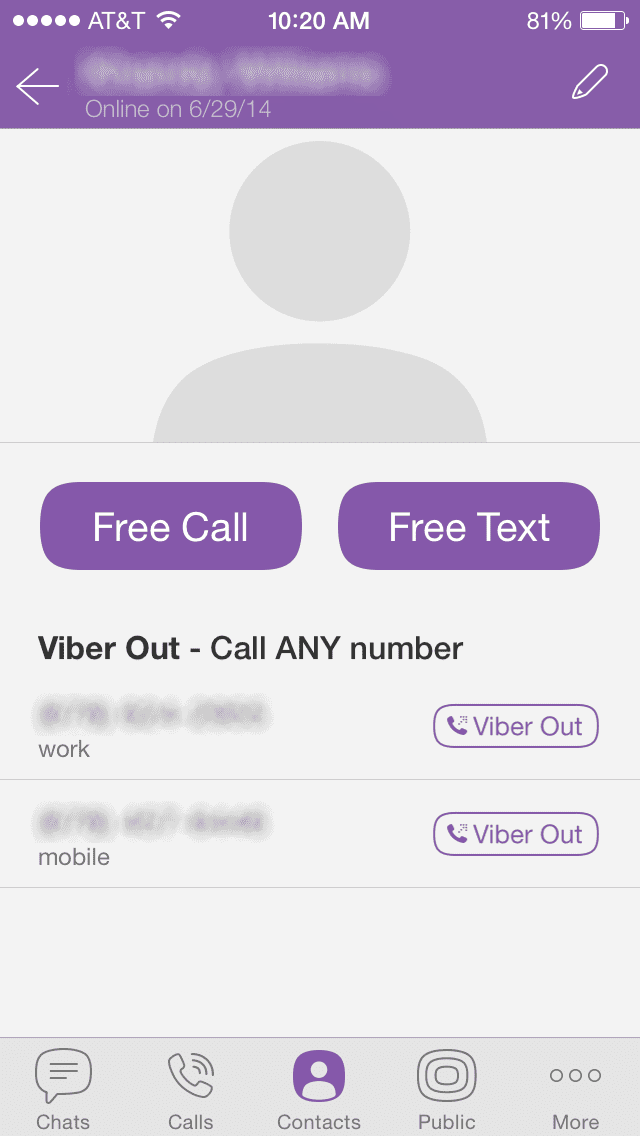
- Step 3: On its Contact’s info screen, click the 3-dots icon.
- Step 4: From there, click on Block.
For iPhone users
Here’s how to unblock someone on iPhone:
- Step 1: Launch Viber and hit Chats.
- Step 2: Please open the chat of him/her you want to block.
- Step 3: There, click on Contact’s Name and go to Chat Info & Settings.
- Step 4: Now click there on Block This Contact.
Part 3: How To Unblock A Phone Number?
If you have mistakenly blocked any existing or unknown number on Android or iPhone, you can unblock him/her.
For Android users
Here’s how to unblock someone on Android:
- Step 1: Launch Viber and click the 3-dots icon.
- Step 2: Now go to Settings.
- Step 3: Click Privacy.

- Step 4: In the Block List screen, you will all the numbers you blocked. Find the contact you wish to unblock and click on Unblock button.
For iPhone users
Here’s how to unblock someone on iPhone:
- Step 1: Open Viber and click the 3-dots icon. Now go to Settings
- Step 2: Hit Privacy and click Block List.
- Step 3: From there, click on Unblock located on the right side of Contact you want to unblock.
Part 4: FAQs
1. Will a Viber user know I blocked them?
The person you blocked with not be notified via Viber. He may find this by some indicators like not receiving your messages or calls. Here’s how to know if someone blocked you on Viber so that you always remain informed.
2. Can a blocked contact on Viber still message you?
The blocked person can neither make a video/voice call nor message you. Even if you try to call/message him/her, Viber will ask you to unblock him first.
Even if you try to call/message him/her, Viber will ask you to unblock him first.
3. What is the difference between Viber and WhatsApp?
There is various difference between WhatsApp and Viber. In fact, Viber offers more features not currently available in WhatsApp, making it more functional.
- Both provide video/voice calling. But the Viber Out option allows you to make calls on your landline for free.
- Unlike WhatsApp, Viber offers enhanced entertainment. For example, it provides game options to friends and a wide range of stickers.
4. How to back up your chat history?
If you want to backup loads of messages and do not have a stable internet connection to backup. Not to worry, you can get your job done right away by using MobiTrans – Backup & Restore. It’s a one-click data storage online platform that easily stores your important chats or media files over a computer or cloud. Also, you can have a complete Viber backup within a few simple steps and prevent data loss.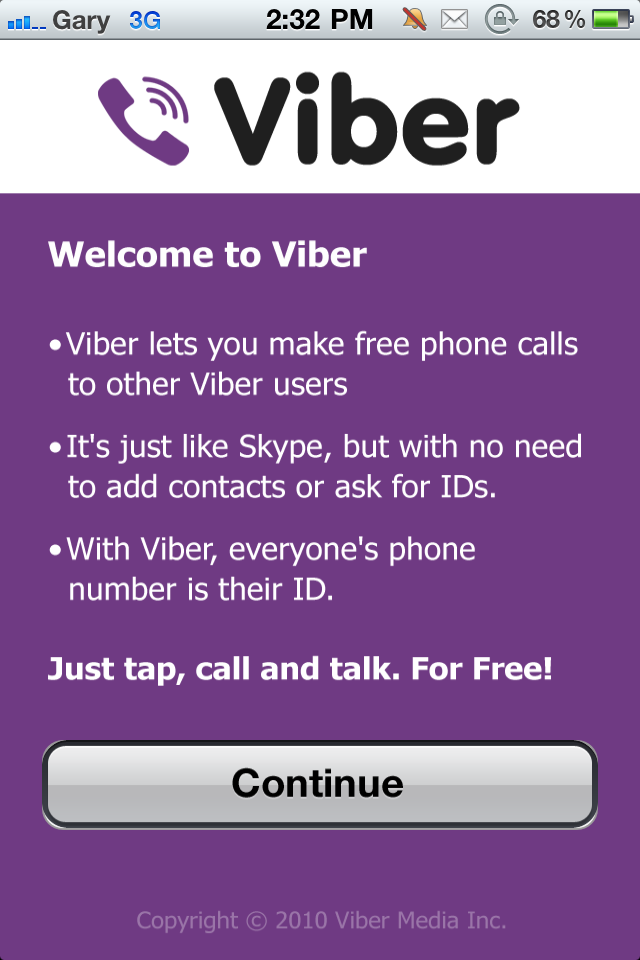
Free DownloadFree Download
safe & secure
Conclusion
Viber provides a Block feature that prevents unknown or existing contacts from sending unwanted messages. If you are wondering how do I block someone on Viber, here’s the detailed step-wise solution on how to block someone and how to unblock if you mistakenly blocked any existing or unknown contact.
New Trendings
How to Block or Unblock a Contact in Viber
Voice and instant messaging app Viber is a credible alternative to WhatsApp or Skype ‑ enjoyed by millions for its communication and game playing options. You can block or unblock someone to prevent or allow them to contact you. If you need to know how to do this, don’t worry, we’ve outlined the steps in this article.
We’ll show you the steps when using an Android or iOS mobile device and cover some other useful contact management tips. Plus, we’ll look at what a blocked Viber contact may notice when you’ve blocked them, and a Viber and WhatsApp comparison.
Plus, we’ll look at what a blocked Viber contact may notice when you’ve blocked them, and a Viber and WhatsApp comparison.
Block Viber User Using the Chat Screen
To Block From the Chat Screen
To block someone, you’ve been talking to using an Android device from the chat screen:
- Launch the Viber app.
- Click on “Chats” and select the chat of the person you want to block.
- Select the vertical three-dotted “Info” menu.
- Tap on “Chat info.”
- Then select “Block this contact.”
To block someone, you’ve been talking to using an iOS device from the chat screen:
- Click on “Chats” to select the chat.
- From the top of the screen, select the name of the chat.
- Tap on “Chat info.”
- Then select “Block this contact.”
To Block From Settings
To block someone, you haven’t been talking to using an Android device:
- Launch the Viber app.
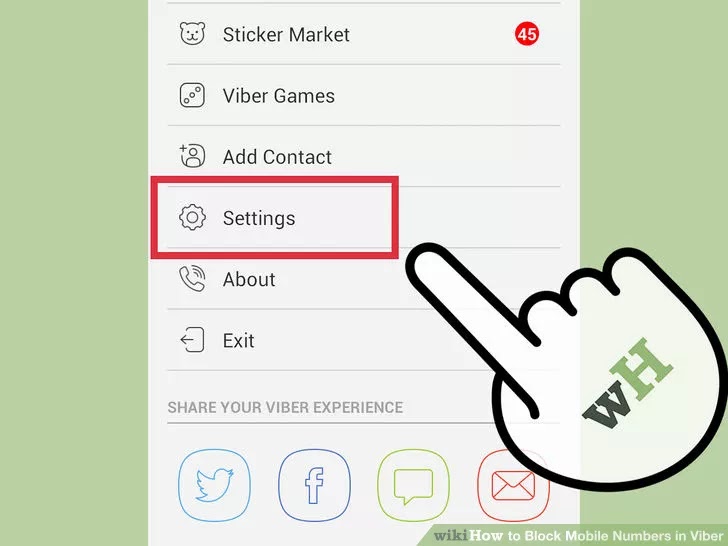
- Click on the hamburger menu.
- Tap on the “Settings” gear icon.
- Select “Privacy” > “Block list.”
- From the top corner, click on the plus sign.
- Type a phone number into the search bar or select a contact.
- Use the complete international format including the plus sign, country code, and area code without the zeroes.
- Click on the phone number, then confirm to block the contact or phone number by clicking on the purple tick in the top corner.
To block someone, you haven’t been talking to using an iOS device:
- Click on the horizontal three-dotted menu.
- Tap on the “Settings” gear icon.
- Select “Privacy” > “Block list.”
- From the top corner, select the “Add number” option.
- Type a phone number into the search bar or select a contact.
- Use the complete international format including the plus sign, country code, and area code without the zeroes.

- Use the complete international format including the plus sign, country code, and area code without the zeroes.
- Click on the phone number, then confirm to block the contact or phone number by clicking on “Done.”
Unblock Viber User Using the Chat Screen
To Unblock From the Chat Screen
To unblock someone, you’ve spoken to from the chat screen:
- Launch Viber then click on “Chats.”
- Locate the chat for someone you wish to unblock.
- Then select the “Unblock” button from the banner inside the chat.
To Unblock From Saved Contacts
To unblock one of your saved contacts using an Android device:
- Launch Viber.
- Select the “Compose” speech bubble icon.
- Tap on the search icon and enter the name of the person you wish to unblock.
- You’ll receive a prompt to unblock the person before communicating with them.
To unblock one of your saved contacts using an iOS device:
- Select the “Compose” pen and paper icon.
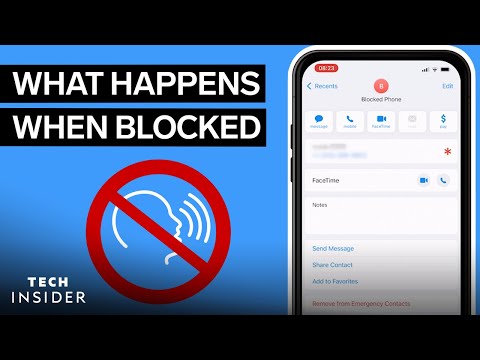
- Enter the name of the person you wish to unblock.
- You’ll receive a prompt to unblock the person before communicating with them.
To Unblock From Block List
To unblock someone, you’ve not spoken to nor saved their number using an Android device:
- Launch Viber.
- Select the hamburger “More” menu.
- Click on “Settings,” “Privacy,” then “Block list.”
- Locate the name or number you wish to unblock then select “Unblock.”
To unblock someone, you’ve not spoken to nor saved their number using an iOS device:
- Select the three-dotted horizontal menu.
- Click on “Settings,” “Privacy,” then “Block list.”
- Locate the name or number you wish to unblock then select “Unblock.”
How to Save a New Viber Contact?
When adding a new Viber contact, it will be synced with your phone contacts. This can only be done via the phone and not the desktop app.
To Save From the Chat Screen
To add a new contact from the chat info screen using an Android device:
- Launch Viber.
- Select “Chats” to select the chat with the contact.
- Click on “Info.
- Click on the contact’s name on the info screen.
- Select the “Add contact” button.
- Check the contact’s details then click on the checkmark to finish.
To add a new contact from the chat info screen using an iOS device:
- Select “Chats” to select the chat with the contact.
- From the top of the screen, click on the name of the chat then “Chat info.”
- Check the contact’s details then “Save” to finish.
Add a New Contact From the Contact’s Screen
To add a new contact from the contacts screen using an Android device:
- Launch Viber and click on “Calls.”
- Select the “Add contact” icon.
- Using the international format, enter the new contact’s number.
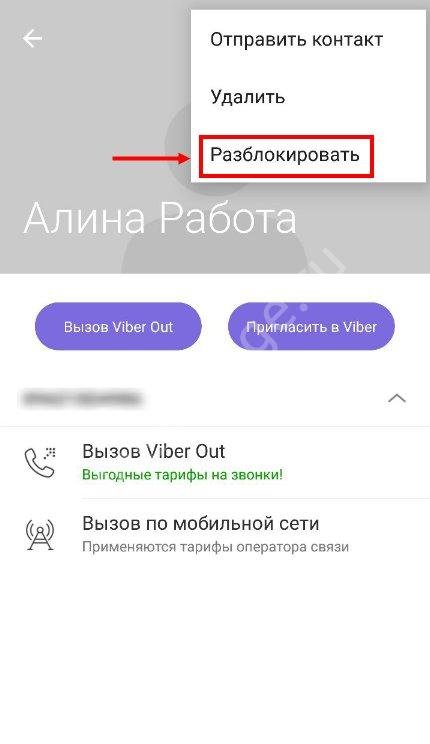
- Select Continue/Done.
- Click on the checkmark.
To add a new contact from the contacts screen using an iOS device:
- Click on the body and plus sign button.
- Using the international format, enter the new contact’s number.
- Select Continue/Done.
- Click on “Save.”
Add a New Contact by Scanning a QR Code
To create a new contact by scanning their QR code using an Android device:
- Ask your friend to access the QR code on their phone.
- At the top of the screen, click on the hamburger menu to access the “More” screen.
- Click on “Add contact.”
- Tap on “Scan QR code.”
- Scan the code to save as new contact.
To create a new contact by scanning their QR code using an iOS device:
- Ask your friend to access the QR code on their phone.
- At the bottom of the screen, click on the three-dotted menu to access the “More” screen.

- Click on “Add contact.”
- Tap on “Scan QR code.”
- Scan the code to save as new contact.
How to Delete a Viber Contact?
To delete a contact using an Android device:
- Launch Viber and select “Chats” to select the chat for the person you wish to delete.
- Open the chat info.
- Click on the hamburger menu.
- Select “delete contact” then confirm the deletion.
To delete a contact using an iOS device:
- Select “Chats” to select the chat for the person you wish to delete.
- Open the chat info.
- From the top of the screen, click on the three-dotted menu.
- Select “delete contact” then confirm the deletion.
Viber Contact Blocking FAQs
Will a Viber User Know I Blocked Them?
The user will not receive a notification that you’ve blocked them, but they notice the following:
• They’ll no longer be able to see your profile updates if they check out your profile.
• If they send you a message they will not receive a “Delivered” or “Seen” notification.
• If you’re both active in a group chat and they send you a message, you will not receive it.
Can a Blocked Contact in Viber Still Message You?
No. You will not receive any messages on Viber from someone you’ve blocked. However, you can still call and send messages to someone you’ve blocked.
What Is the Difference Between Viber and WhatsApp?
Viber and WhatsApp are two of the best voice IP and instant messaging applications currently available.
Some of the features they have in common include:
• Voice and video calling
• Voice and video recording
• Group chats
• Documental and multimedia file transfers
• End-to-end encryption
What’s Viber’s Edge Over WhatsApp?
• It has better chat security. You can hide and encrypt individual chats using a PIN.
• You can make external voice and video calls to mobile numbers and landlines.
• You can play a variety of games including Ludo, Chess, and Backgammon.
• You can hide from any contact on your contact list.
• You can transfer calls between devices.
What’s WhatsApp’s Edge Over Viber?
• It’s more widely used making it more convenient.
• More streamlined with a simple and user-friendly UI.
• It’s better at reconnecting dropped calls and has stronger connection capabilities.
• Uses your phone number as identification to build your contacts effortlessly.
Managing Your Viber Interactions
Viber is a reliable voice and instant messaging social app released in 2010. They now serve more than one billion users. Though its rival WhatsApp is more widespread, its game-playing capabilities and extra options to encrypt communications make it a popular choice to this day.
Now that we’ve shown you how to block/unblock and other ways to manage your contacts, how easy did you find the block/unblocking process? Has the person you blocked try to contact you? Please let us know in the comments section below.
How to block a contact in Viber on a smartphone
October 11 Technology Likbez
Get rid of annoying messages and annoying calls in one minute.
Share
0What is important to know about blocking contacts in Viber
If you block a contact in Viber, the person will not be able to write and call you or add you to groups. In addition, he will not be able to see your status and account changes.
When sending a text or file, a blacklisted subscriber will receive a notification that his message cannot be delivered to the addressee. Starting an audio or video call will also fail. But there is no special notification about blocking a contact in Viber. This can be understood only indirectly.
If you uninstall and reinstall the application, the list of blocked numbers will be reset. Therefore, it is advisable to remember which of the users you added to it.
The messenger version for the computer is fully linked to the mobile application and is constantly synchronized with it. This also applies to the blacklist, which is updated on all your devices.
This also applies to the blacklist, which is updated on all your devices.
Registration and important account settings are only accessible from a smartphone. It will not be possible to fully restrict access to an unwanted user through the PC version. But in the settings there is a "Security and privacy" section where you can view a list of blocked numbers.
How to block a contact in Viber
On a smartphone in private messages
- Launch Viber.
- Click on the "Chats" button in the menu below.
- Select the desired chat from the list.
- In an open conversation, tap the info button with three dots or the contact name at the top of the screen.
- From the menu that appears, select Info on Android or Info & Settings on iOS.
- Click Block Contact.
On a smartphone, if there is no personal correspondence
- Launch Viber.
- Click the More button with three lines or three dots.
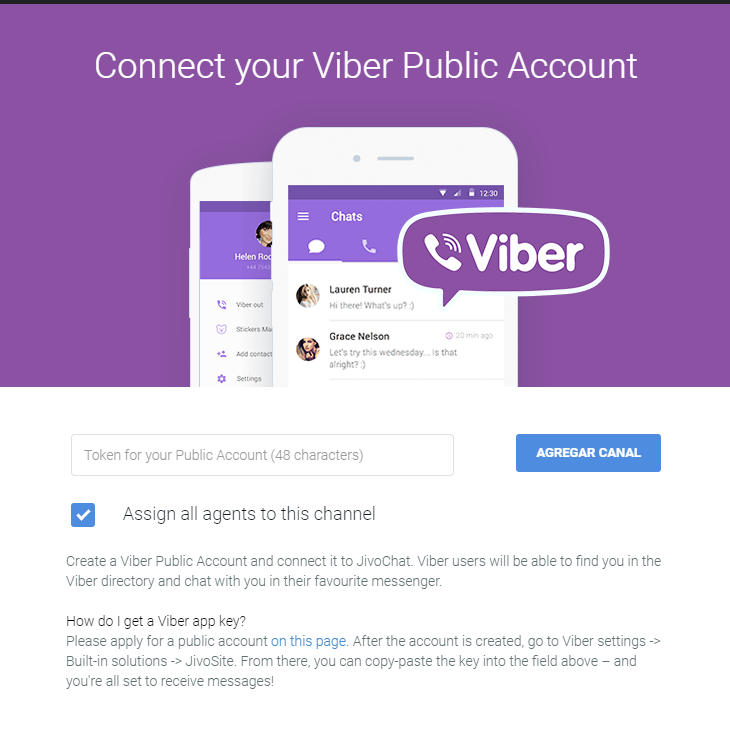
- Select "Settings" → "Privacy" → "Blocked Numbers".
- Click on the "+" button on Android or "Add number" on iOS in the upper right corner.
- Mark the desired name in the list or enter a phone number in the search bar.
- Confirm that you want to block the contact or phone number.
Read also 🧐
- How to clear the cache in Viber
- How to understand that you have been blocked in Viber
- How to delete a group in Viber or leave it
how to block a contact, how to find out that you are on the black list / 11/01/2022
Prostobank.ua talks about ways to add contacts to the black list (blocking) Viber. In addition, you will learn how to check if you are on this list, how to unblock a contact's number on Viber.
There are situations when you need to limit communication, but the contact continues to send intrusive SMS or call. If you do not want to receive messages or calls from a certain contact, you should consider blocking his phone number.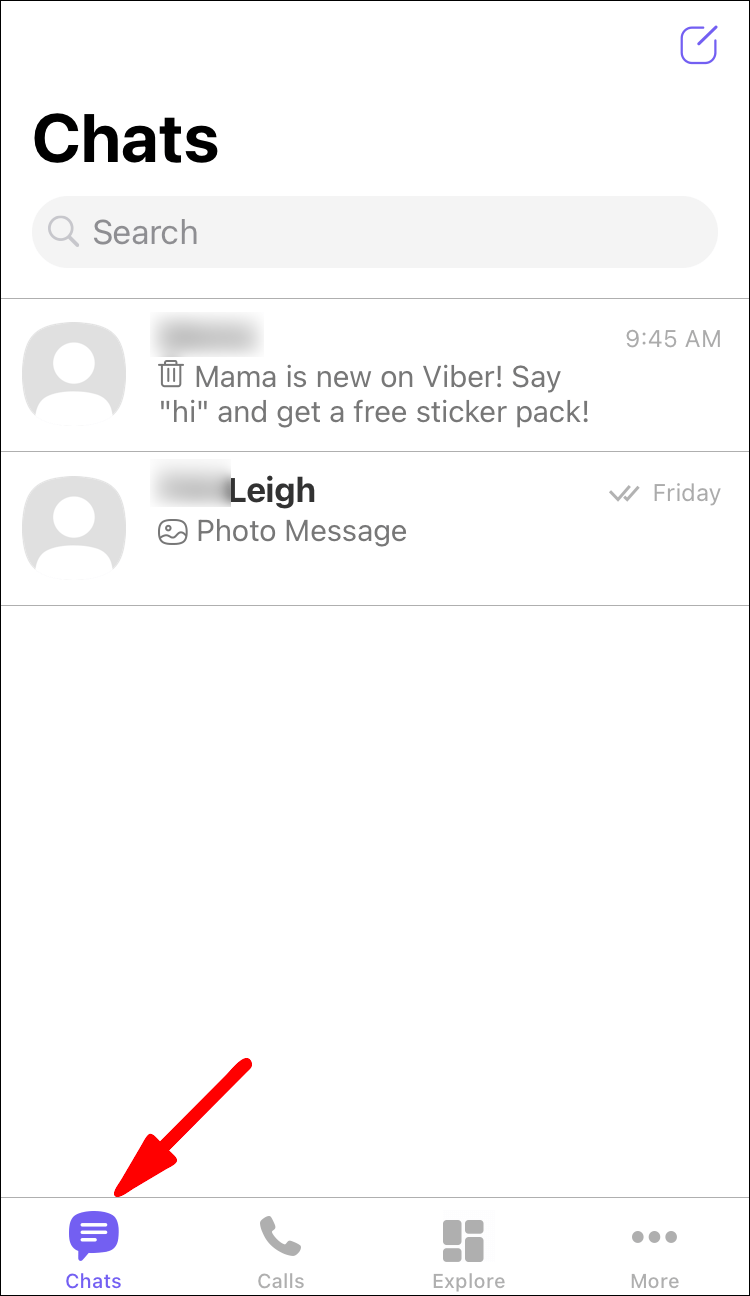
How to block a new user (if they are not in the contact list)
If you want to blacklist a phone number that is not in your contact list, you need to click the "Block" button in the chat or the "Block and report spam" button. Thus, the user with this phone number will no longer write or call you on Viber.
How to blacklist a contact via private chat?
Consider the second example of blocking a phone number that is in your contact list and you have a private chat. To add a contact to the blacklist, you need:
- Open viber application
- Select chat with contact
- Click on the 3 vertical dots in the upper right corner
- Select "Chat Information"
- Click on "Block this contact"
How to add a contact to the black list if there is no chat?
- Open the Viber app
- In the lower left corner, click on "Advanced"
- Select "Parameters"
- Select "Privacy"
- Click on "List of blocked numbers"
- Click on the "+" to add contacts to the blacklist (multiple contacts can be selected)
Blocking a contact can be temporary or permanent.