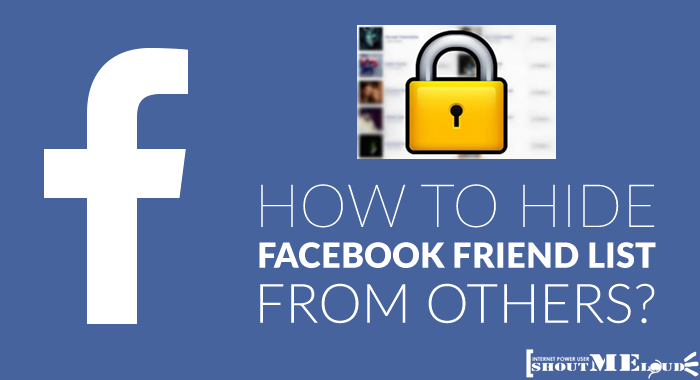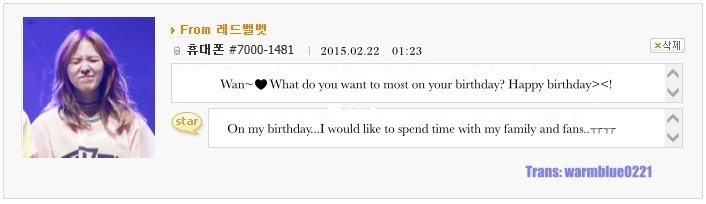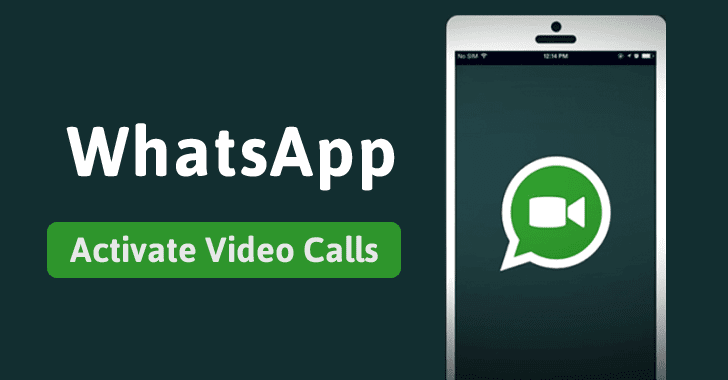How to type with different fonts on instagram
How to Change Fonts on Instagram
Have you noticed how more and more Instagram accounts use different fonts on their bio and posts? Are you wondering how they do it, and how you could change fonts on Instagram too?
In this article, we’ll show you how fonts work on Instagram and what options you have if you want to change them on your Instagram bio, posts, or profile.
But let’s get something out of the way first.
Why Should You Change Font on Instagram?Well, there are three reasons:
#1. To Stand OutInstagram is one of the most creative social media platforms. Many designers, creators, artists use it to showcase their work. Similarly, many brands are also competing for attention by highlighting their creativity.
And that means that the level of competition in terms of creativity is incredibly high.
Using custom fonts is one way to make your Instagram presence different from the others and stand out.
#2.Instagram is all about experimenting with your content, isn’t it?
The social media platform offers so many ways to do that, after all.
Changing text fonts is another way by which you can showcase your creativity.
#3. To Bank on the Latest TrendsAnother incredible thing about Instagram is the speed at which new trends emerge on the platform. And, let’s face it, they will affect what you do on the platform as well.
Just imagine sticking to a trend for way too long. Eventually, your followers will see your profile as outdated and falling behind the pack.
Using custom fonts on Instagram is currently trending among influencers and brands. This means that it is time to give it a try.
With that off the way, let’s cover how you can change fonts on Instagram.
How to Change Fonts on InstagramThe process is quite simple. To change fonts, you need to use an Instagram Font Generator.
Using Instagram Font Generators
Font generators, as the name might suggest, aim to simplify the process of changing fonts.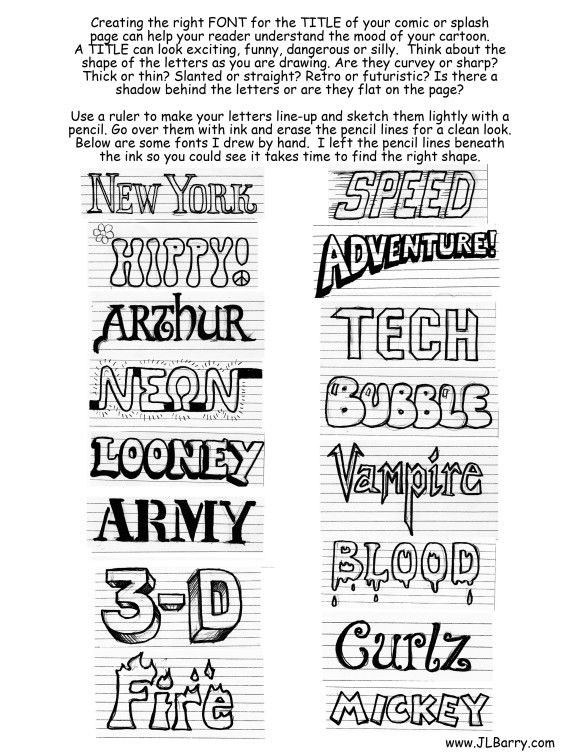 But those tools also help you explore all the different options before picking the right font for your brand, giving you the freedom to choose insta fonts you’d like.
But those tools also help you explore all the different options before picking the right font for your brand, giving you the freedom to choose insta fonts you’d like.
There are four main Instagram font generators that you could use:
IGFonts.io – This is a very simple tool that helps you pick the best font for you. All you have to do is type the text and explore all the available fonts.
The tool’s interface includes only a text field where you can type your Instagram content to style. Once you’ve done that, the tool will generate fonts to output your copy, allowing you to choose the one you like.
FontGet – Instagram Font Generator – Here is another simple option to try based on a text box and a list of all the available fonts that you can use.
However, FontGet also expands your options with emojis, cool symbols, and text faces.
MetaTags Font Generator – If you want to preview how your new font shows up on your bio, then this tool is for you.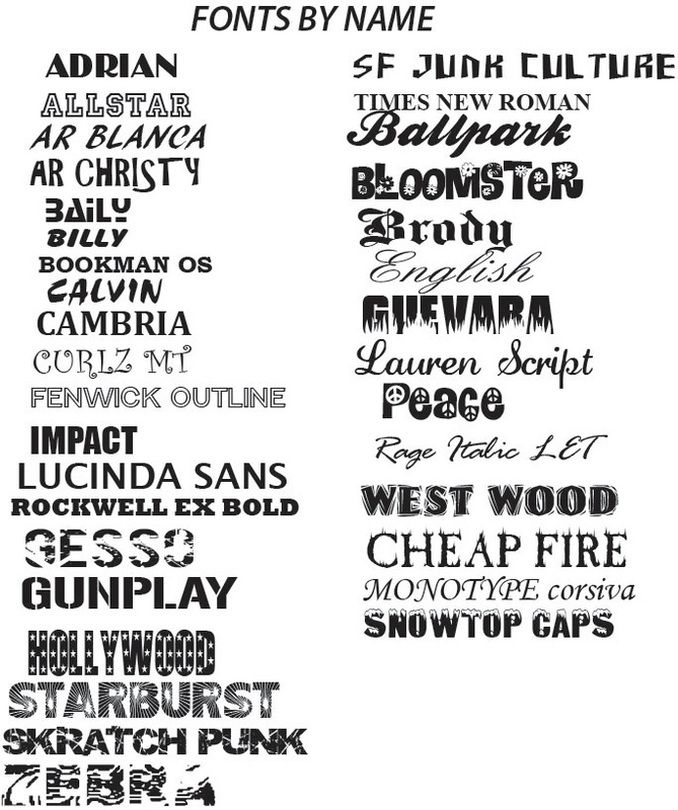
You can use it to preview your profile with different fonts and see how they’d work to represent your brand.
Fonts.Social – This is a fun tool to try out new fonts while exploring their emoji recommendations that go along with your text.
How to Change Font on Your Instagram BioLet’s look at the step-by-step process on how to add custom fonts to your bio.
First of all, you need to use one of the Instagram font generators we’ve mentioned above.
Let’s say you decide to use the MetaTags Font Generator. Here’s the exact process to use it to change fonts on your bio:
- Visit MetaTags Font Generator.
- Type your text at the left of the screen
- Several font options will show up. Pick the one that you like. Copy the text
- Go to the Instagram app. Tap at your profile
- Click at the top of your profile at ‘Edit Profile.’
- Paste the text on your bio, and you’re done.
TIP: Keep in mind the limit of 150 characters, so make sure you provide all the necessary details for your brand in this section.
Here’s how the process will look like when changing fonts on an Instagram post.
Once again, you need to start with an Instagram font generator. We’re picking IGFonts.io this time.
So, here’s what you need to do:
- Visit IGFonts.io
- Type your text at the text box
- Several font options will show up right below. Pick the one that you like. Copy the text
- Go to the Instagram app.
- Create a new Instagram post
- Paste the text
- Share your post
- You’re done!
Custom fonts can also help you decorate your Instagram Stories.
Changing fonts on your Instagram Stories can help you build your brand through everyday content. Even if you simply stay consistent with a couple of fonts that reflect your brand, it’s still a creative tactic to play around based on the different themes you are focusing on.
There are two different ways to use different fonts on your Instagram Stories:
- Using an Instagram font generator. The process would be similar to adding a custom font on your Instagram bio or feed post. Pick a font generator, add your text, copy-paste it on your Story, and your new font is ready.
- Using Instagram’s different fonts. Instagram also offers a series of fonts that you can use on your Stories.
Let’s look at the second option.
- Go to Instagram Stories
- Take a photo that you want to share
- Tap at the ‘Aa’ button at the top right
- Type the text
- Swipe left and right to pick the font that you want to choose
- Click on ‘Done’ when you’re ready.
Changing Instagram fonts is relatively easy, isn’t’ it? Unfortunately, making sure that custom fonts work for your brand and elevate your image is entirely different.
That’s why there are some things I recommend you keep in mind when changing fonts.
#1. Don’t Change All Your Instagram FontsFirst of all, you don’t necessarily need to change all your Instagram fonts. Just because it’s fun and it can help you stand out, it doesn’t mean that you need to use them on all your posts.
In fact, it’s better to use the new fonts strategically so that they help you stand out.
There’s no need to go through the process of using an Instagram Font Generator for every single feed post. It will soon look repetitive to your followers.
It can also look like you’re overusing an Instagram trend. You don’t want your followers to think that you’re trying too hard, do you?
#2. Retain Brand ConsistencyAll your creative output on Instagram should align with your branding. Changing your Instagram font can be fun, but you still need to be consistent with your brand.
Make sure you stick to the fonts that reflect your brand instead of using a different one on every single post.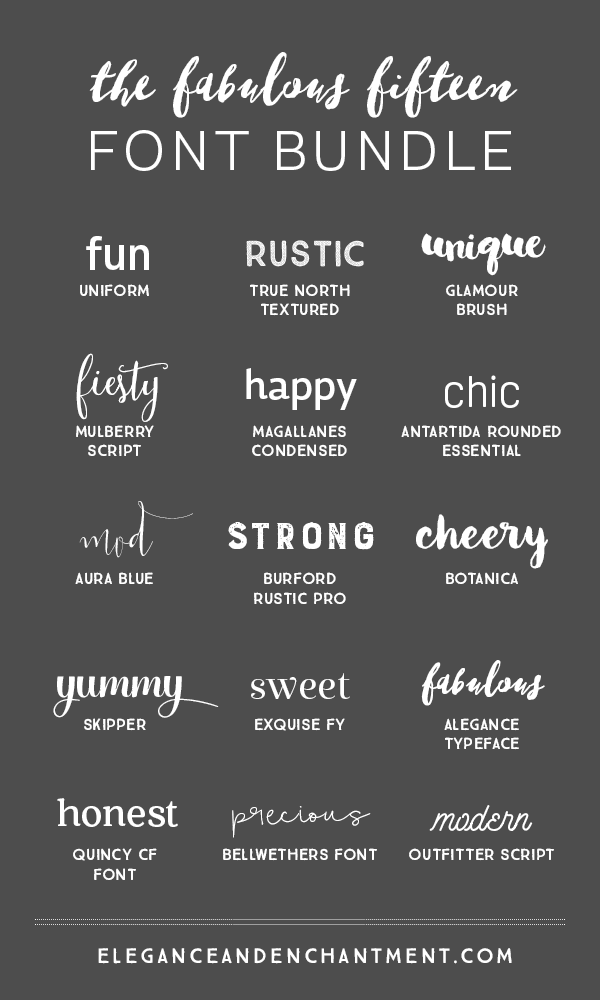
Pick one or two fonts that match your brand’s content and start using them more often.
#3. Consider AccessibilityCustom fonts are all based on Unicode characters. This means that they should show up on all browsers and devices using a universal code.
However, it’s not always the case. Sometimes not all characters show up, which makes your custom font illegible.
Be careful with the fonts you’re using, and make sure you test them as much as possible on different devices.
TakeawayChanging Instagram fonts can help you make anything you post on the social network to stand out and showcase your creativity. It is also incredibly easy to do so. All you need is an Instagram font generator, and you can start boosting the creativity of your profile bio, posts, and Stories.
Good luck!
How to change the font in your Instagram bio
(Image credit: Solen Feyissa via Unsplash)You may be wondering how to change the font in your Instagram bio if you've seen examples of profiles with non-standard fonts on the platform.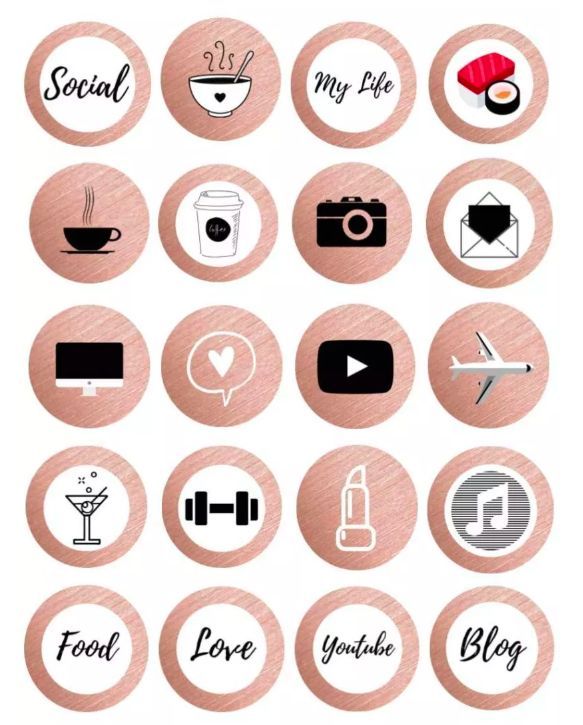 If you use a different font on Instagram, it can grab attention and make your profile and copy stand out, and it's actually very easy to do. You don't even need to download any special app.
If you use a different font on Instagram, it can grab attention and make your profile and copy stand out, and it's actually very easy to do. You don't even need to download any special app.
To change the font in your Instagram bio, or indeed in the captions on your Instagram posts, all you need to do is copy the text into one of the many Instagram font generator tools, choose the font you like and paste it in. It's as easy as that, but we'll illustrate the process below.
Instagram remains one of the most popular social media platforms for artists and designers due to its focus on imagery. To make your profile stand out in a crowded marketplace – which you might particularly want to do if you're getting to grips with how to sell on Instagram, an unusual font can help. Just remember that you don't want it to look childish, amateur or cheesy, so do take some time to choose which Instagram font to use. See some more pointers at the bottom of this guide.
Need some inspiration? Check out our list of free fonts to help you decide on the type of font you might like.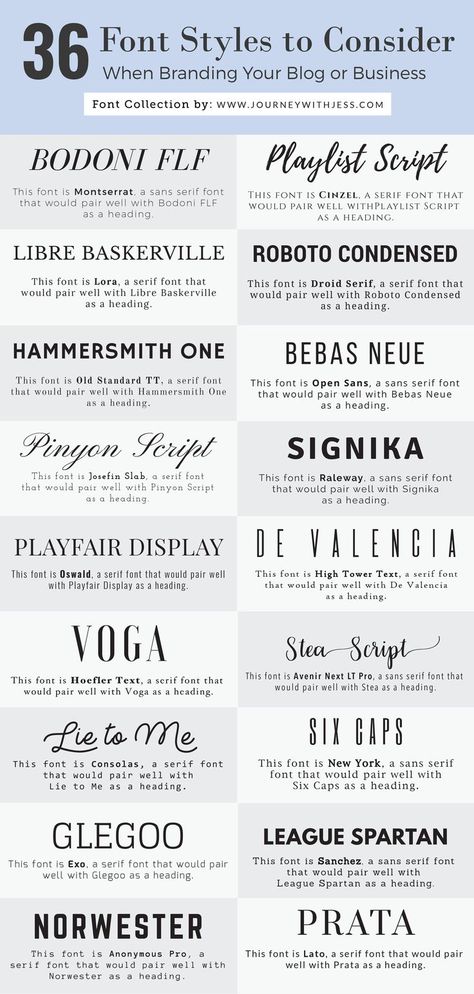 The odd emoji is also good for breaking things up and adding a bit of personality and colour, but don't go overboard or your bio may become off-putting or hard to read.
The odd emoji is also good for breaking things up and adding a bit of personality and colour, but don't go overboard or your bio may become off-putting or hard to read.
With that in mind, read on to find out how to change the font in your Instagram bio. For more Instagram tips, see our guides to how to turn on Instagram's Dark Mode and how to download Instagram photos. And don't forget to follow Creative Bloq on Instagram !
01. Choose your font
(Image: © Fancy Fonts)
First up, you'll need to open up an online Instagram font generator tool. There are many available on the web, including Insta Fonts , Fancy Fonts and Cool Symbol , but one of our favourites is Meta Tags Font Generator , because it makes it super easy to preview how your font will look live on your Instagram profile.
Type or paste in the text that you want to change into the box that reads 'Edit text'. Below, you'll see a list of fonts that can be used in Instagram, together with previews of how your text would look in each of them. If you're on a desktop computer or tablet, you'll also see a mockup of how your text will look in an Instagram profile on the right.
If you're on a desktop computer or tablet, you'll also see a mockup of how your text will look in an Instagram profile on the right.
Some of these fonts are pretty simple; some use emoji and symbols, which may either look creatively inspiring or completely daft; and some will be almost impossible to read. Once you've found the font that works for you, use the 'Copy' button to copy the text.
02. Paste your text into Instagram
(Image: © Gavin Strange on Instagram)
Now open Instagram, click on your profile picture, and click the Edit Profile button. In the form that appears, paste in your text into the appropriate box. Click Submit and you are done.
If you don't like the look of the font you've chosen, you can easily go back to step one and choose another. If you're using an iPhone or iPad and prefer a wider selection of fonts, check out the Fonts – for Instagram app for OS. Note that the same technique should also work to change the font in Instagram captions. Just right click and paste the text into the caption field when you're making an Instagram post.
Note that the same technique should also work to change the font in Instagram captions. Just right click and paste the text into the caption field when you're making an Instagram post.
Things to consider if you change your Instagram font
A crucial thing to remember is that changing the font in your Insta bio involves the use of unicode characters, which are often not accessible for people who use screen readers. This means you definitely don't want to put your whole bio, or entire captions, in a different font. Most people only change the font for their name, or a small part of the description.
Remember, too, that updating the text itself can have as much impact as changing the font, if not more. The ideal Instagram bio is generally short and sweet: a few snappy words rather than long sentences. Don't forget to include any relevant links to other accounts you manage. To discover other ways to tweak your account and get more from Instagram, see our top Instagram tips.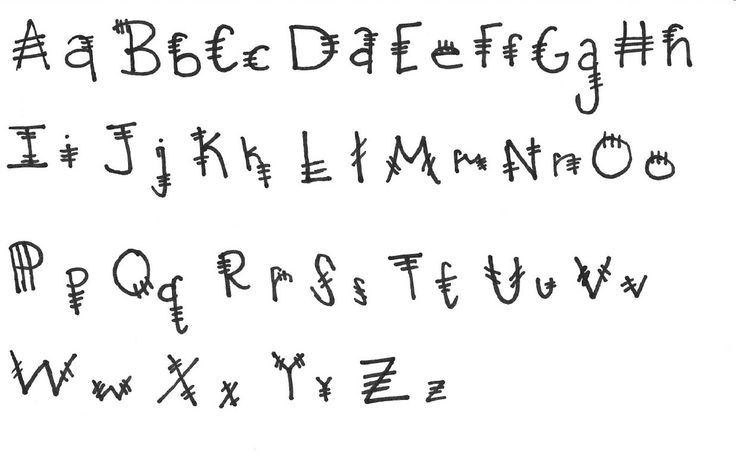
Read more:
- Instagram Reels tutorial: a beginner's guide
- How to delete an Instagram account
- How to boost Instagram engagement: Pro advice on upping your engagement
Thank you for reading 5 articles this month* Join now for unlimited access
Enjoy your first month for just £1 / $1 / €1
Already have an account ? Sign in here
*Read 5 free articles per month without a subscription
Join now for unlimited access
Try first month for just £1 / $1 / €1
Already have an account ? Sign in here
Rosie Hilder is Creative Bloq's Deputy Editor. After beginning her career in journalism in Argentina – where her blogging prowess led her to become Deputy Editor of Time Out Buenos Aires – she moved back to the UK and joined Future Plc in 2016. Since then, she's worked as Operations Editor on art and design magazines, including Computer Arts, 3D World and Paint & Draw, and got the 'Apple bug' when working on US title, Mac|Life.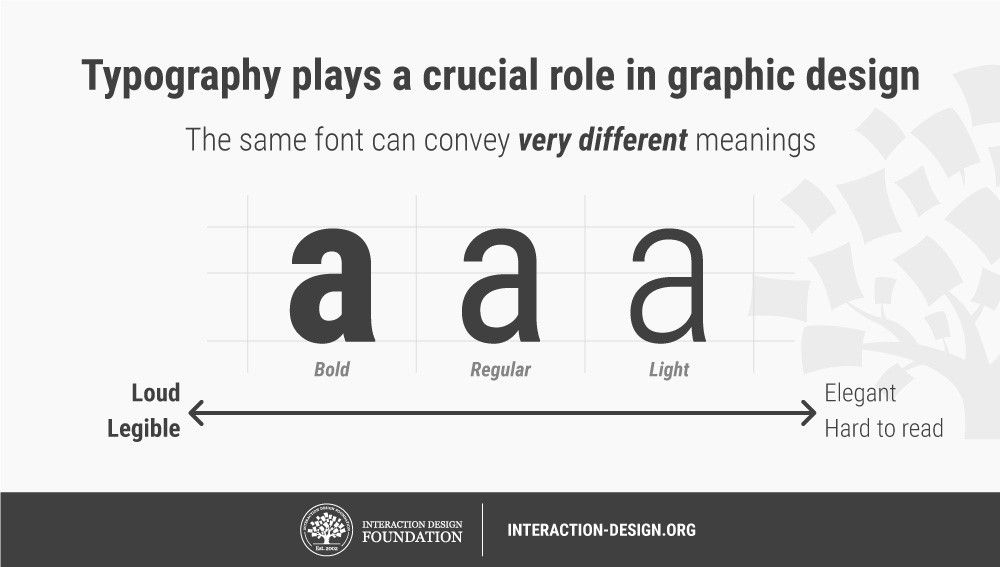 In 2018, she left the world of print behind and moved to Creative Bloq, where she helps take care of the daily management of the site, including growing the site's reach through trying to please the Google Gods, getting involved in events, such as judging the Brand Impact Awards, and helping make sure its content serves its readers as best it can. Her interests lie in branding and illustration, tech and sexism, and plenty more in-between.
In 2018, she left the world of print behind and moved to Creative Bloq, where she helps take care of the daily management of the site, including growing the site's reach through trying to please the Google Gods, getting involved in events, such as judging the Brand Impact Awards, and helping make sure its content serves its readers as best it can. Her interests lie in branding and illustration, tech and sexism, and plenty more in-between.
How to make a beautiful font on Instagram: in the profile header, name, nickname or post
Instagram often comes across accounts with unusual fonts. In the account name, profile description or post text.
This article will tell you how to make a beautiful font on Instagram, where to find fonts and how to use them.
Advertising: 2VtzqwCpaPT
Read also: 10 best Instagram promotion courses
0015
In Instagram there is no way to choose a text font or add your own. Everything is done through third-party apps and websites.
Everything is done through third-party apps and websites.
All of them work by analogy:
- Find a site or application with fonts.
- Writing a text.
- Choose a font.
- Copying a word or phrase.
- Paste into Instagram in the required field (for example, in the field of the name or description of the account). It is done through editing the profile.
Important: most sites and applications work only with the Latin alphabet. And if there is Cyrillic, then there are fewer font options.
This is interesting: How to make a mass mailing to Direct Instagram
Add a beautiful font to the description of the Instagram profile
copy fonts to other social networks / messengers.
This app is available for both Android and iOS.
Step 1. Open the application, write the text in a special field at the top of the screen.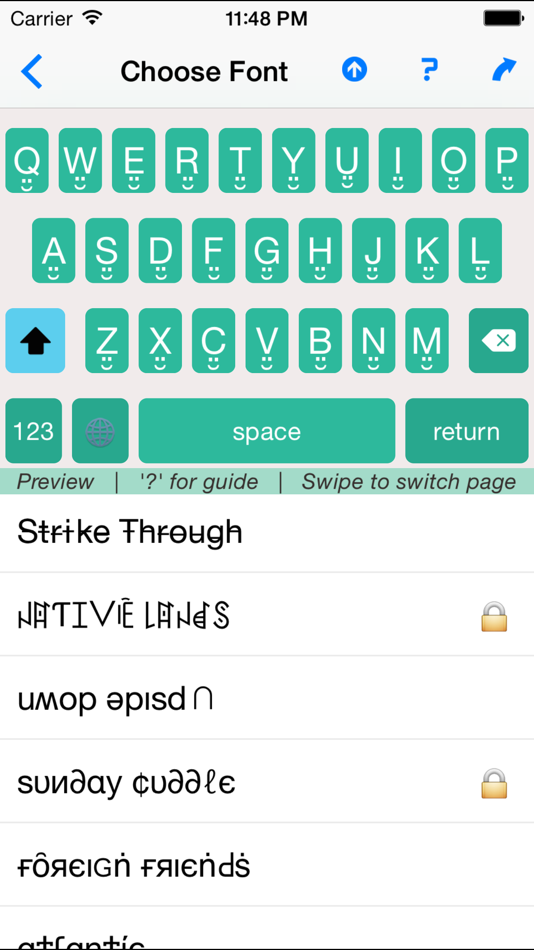
Step 2. This word is displayed below in different fonts. Select the one you want, click on the green "Copy" button.
Step 3. A window pops up that the word has been copied. You can go to Instagram by simply minimizing the first app and opening Instagram. Or you can jump right in by clicking on the “Instagram” button inside Fontify.
Step 4. In Instagram, open your page and click "Edit Profile".
Step 5. Open the desired field, for example, bio and paste the copied text there. We save the changes.
Here's what happened:
By analogy, you can add an unusual font to a username or post.
Next, let's look at other applications and services for decorating text using various fonts. 9See also
The selection contains mainly Android applications, if you have iOS (or these applications are not supported by the Android version) - it's okay.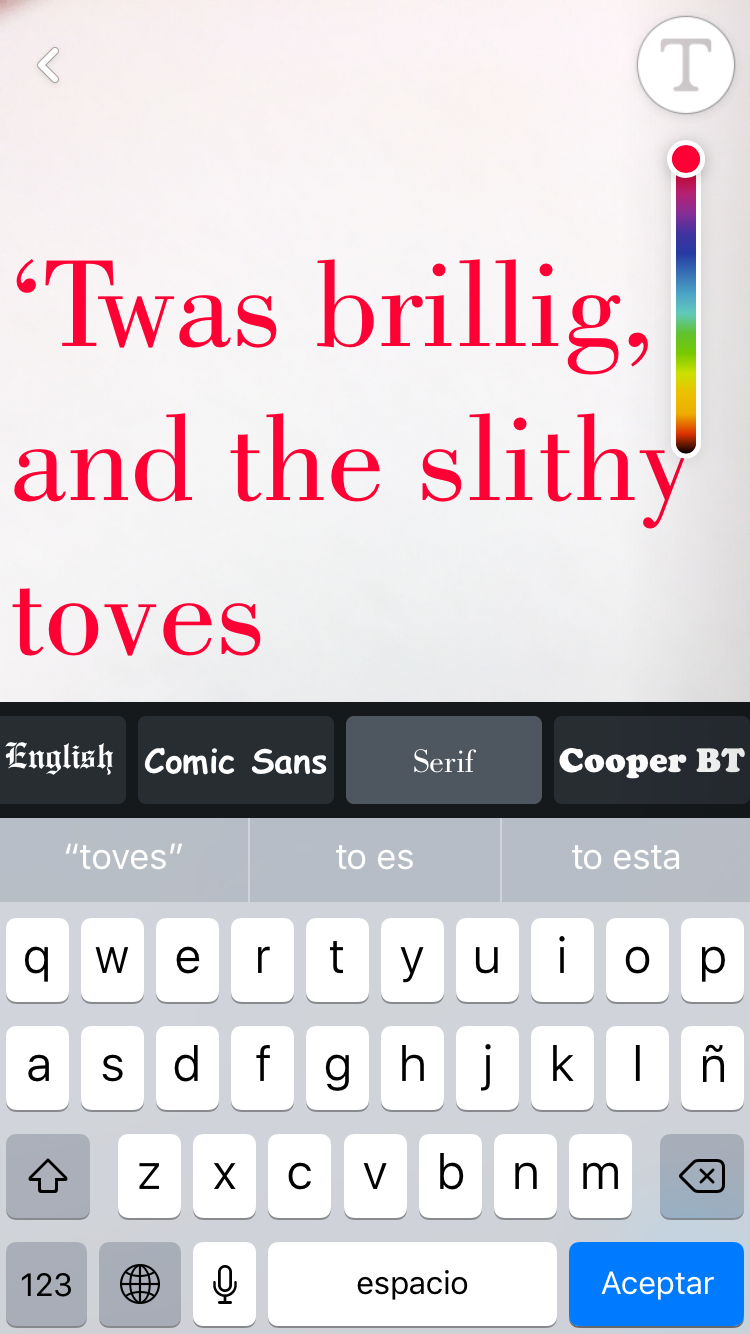 All of these applications work in the same way. To find an analogue, use the keywords "Cool Font", "Fancy Font", "Fancy Text", "Font for Instagram", "Fonts for Instagram". Or use our list (at the end of the section).
All of these applications work in the same way. To find an analogue, use the keywords "Cool Font", "Fancy Font", "Fancy Text", "Font for Instagram", "Fonts for Instagram". Or use our list (at the end of the section).
Fonts for Instagram - Cool Font, Fancy Text Styles. Fonts from the application are supported in all popular Western social networks and instant messengers. In addition to fonts, there are emojis that can also be added to text. One of the most popular apps with over 5 million downloads.
IG Fonts. You can change fonts not only for bio, but also for stories.
Cool Fonts. Minimalistic text generator. We write a word, copy, paste.
Fonts for Instagram. Works similarly to the previous one.
Stylish Fonts. Font generator and mini image editor. There are over 120 fonts.
Analogs for iOS - Fontasy - Font Browser (more than 600 fonts), Fonts for Instagram - Fontfull, TikFonts - Keyboard Fonts, Premium Fonts for Instagram, Cool Fonts - Fancy Fonts.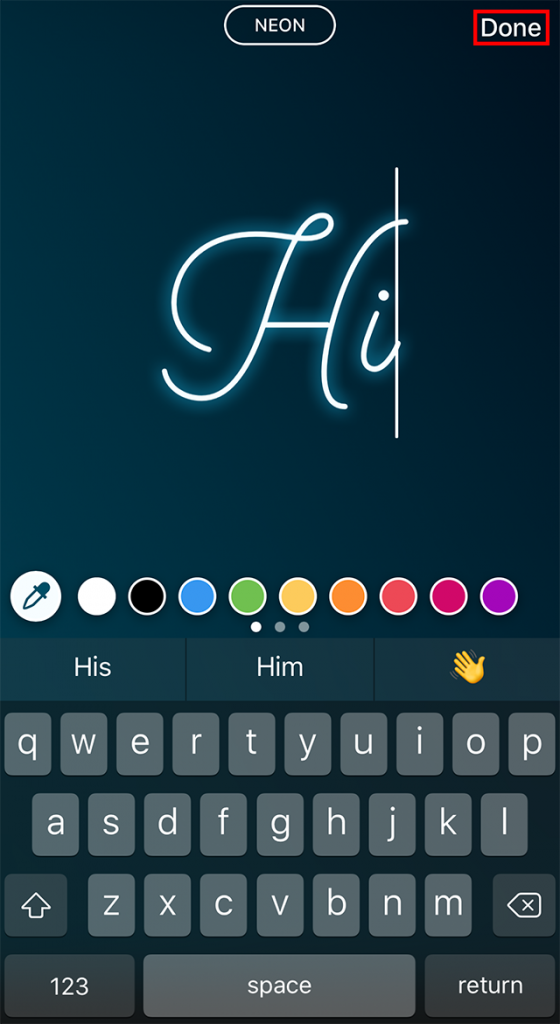
There are also applications that allow you to add a keyboard with fonts to the main one. In this case, you do not need to jump from application to application, but you can immediately write in the selected font. For Android, you can use Fonts+: emoji, font keyboard. It has over 300 fonts available. Analog for iOS - Fonts for Instagram Keyboard.
Sites for changing the font on Instagram
You can use sites to not download anything to your device. If you want to edit your profile through the web version of Instagram, then using the site is also more convenient.
List of sites:
Coolsymbol.com is the most famous website for social media fonts. Just write the word in the search bar and copy.
Fontspace.com is a site where you can download fonts for your computer. To make a beautiful font on Instagram, you need to go to the "Font Generator" tab. Works the same as the previous one. There is also a separate section with emoticons.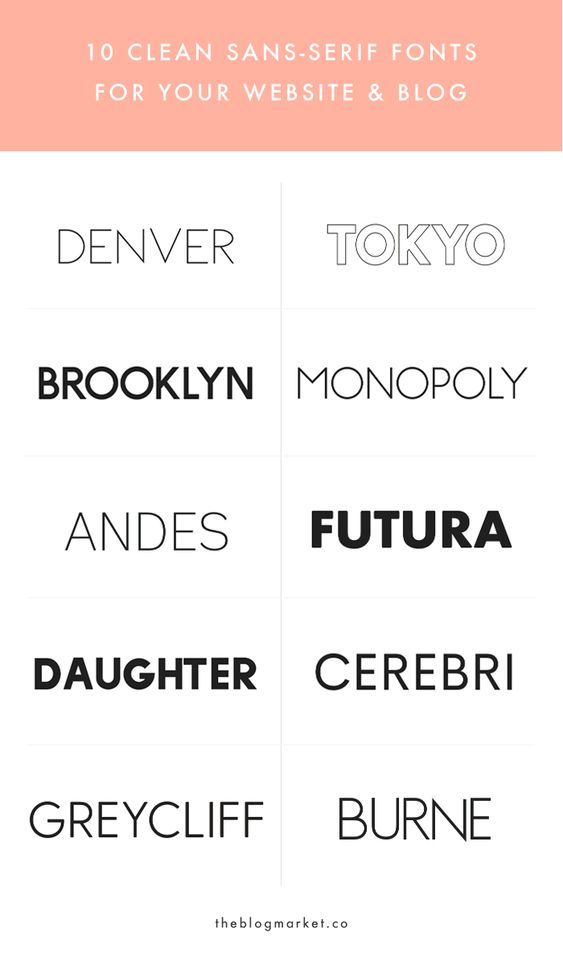
Fsymbols.com is a site with fonts, emoticons, ready-made keyboards. There is a section where you can apply the font to the letters individually. That is, you can make a word, where each letter will have its own font.
Important: to use this method for Instagram, you will first need to transfer the letters to a text editor, and then copy the whole word and transfer it to the Instagram profile.
Lingojam.com is a very simple two window site. In the left we write the word, in the right fonts appear. About 100 options are available for selection.
Fancytextguru.com - similar to the previous one, but with many more fonts.
A couple more analogues - Fancytextpro.com and Fancyfonts.top.
Conclusion
Adding a fancy font to Instagram is easier than you think. But if you use Instagram to promote your business, choose fonts that match the style of the company.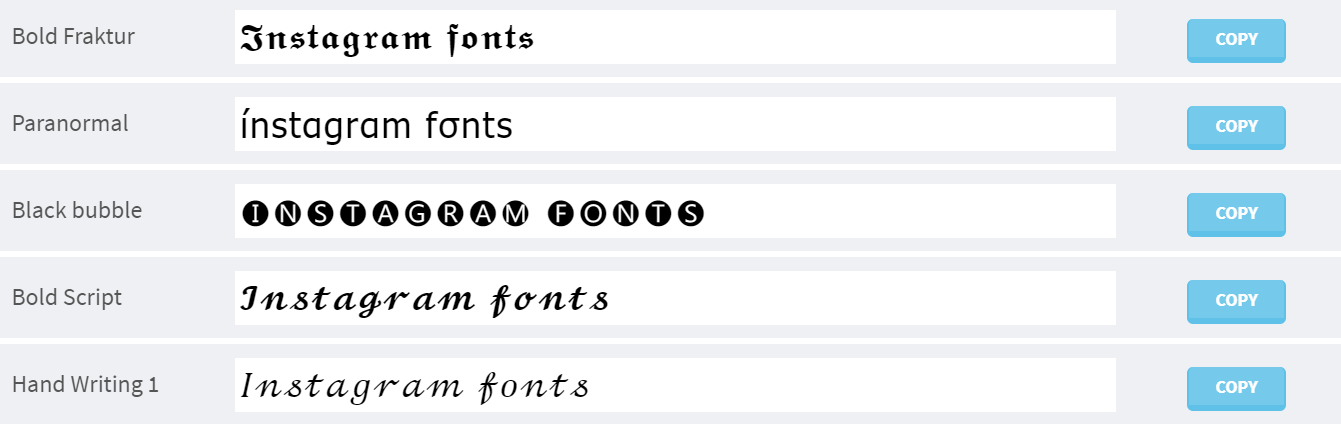 And they read well too.
And they read well too.
If you have a serious business, and in the profile text with flowers and unreadable squiggles, on the contrary, this can harm promotion. Perhaps you don’t need an unusual font at all - it’s more important to pay attention to the design of the profile as a whole. Add an avatar, add contacts, write a suitable description, develop your own style for the content.
Useful links:
- Cheat followers on Instagram
- How to design a story - 26 life hacks
- How to write reviews on Instagram
- How to become a story maker and make money creating Instagram Stories
Comparison of online courses
Before you buy any course, compare conditions from different schools - tuition fees, discounts, duration, whether there is an employment program. Find an online course >>
I assure you that it is possible to use a font other than the default font on Instagram Stories, while it is not yet possible to officially change the font in a post, comment, and biography space. However, there are third-party applications that, by simply copying and pasting specially formatted fonts, guarantee a more than satisfactory result in both stories, messages and biography. Do you want to know more? Excellent.
However, there are third-party applications that, by simply copying and pasting specially formatted fonts, guarantee a more than satisfactory result in both stories, messages and biography. Do you want to know more? Excellent.
If you like, take a few minutes of your time and let me explain. how to write in different fonts on instagram . You will see that there is nothing difficult in this. When you've finished reading my tutorial, you'll be able to share super creative Instagram stories using sources you didn't even know existed that will leave all your followers speechless. What are you waiting for? Grab your cell phone and get started!
- Instagram Stories Font Changer
- Instagram Stories Font Changer Application
Index
- 1 Instagram Stories Font Changer
- 2 Instagram Font Changer App
- 2.1 Fonts for Instagram (Android / iOS) 9002 2.
 1 Fonts for Instagram (Android / iOS) 9002 (Android)
1 Fonts for Instagram (Android / iOS) 9002 (Android) - 2.3 Cool Fonts (iOS)
- 2.1 Fonts for Instagram (Android / iOS) 9002 2.
Changing fonts in Instagram Stories
With the latest app update, you can change sources in Instagram Stories without the app. However, first I suggest you make sure that Instagram application be updated to the latest version by following the instructions I will give you.
If you have a Android smartphone , open Play Store by tapping the ▶ ︎ icon with Google colors, then tap the button ≡ located in the upper left corner and select the item My Apps . Now scroll through the list of apps below the title. Updates and if the Instagram application is present, press the 9 button0011 Update .
If you have iPhone tap App Store (indicated by a blue background and the letter "A") and select item Updates .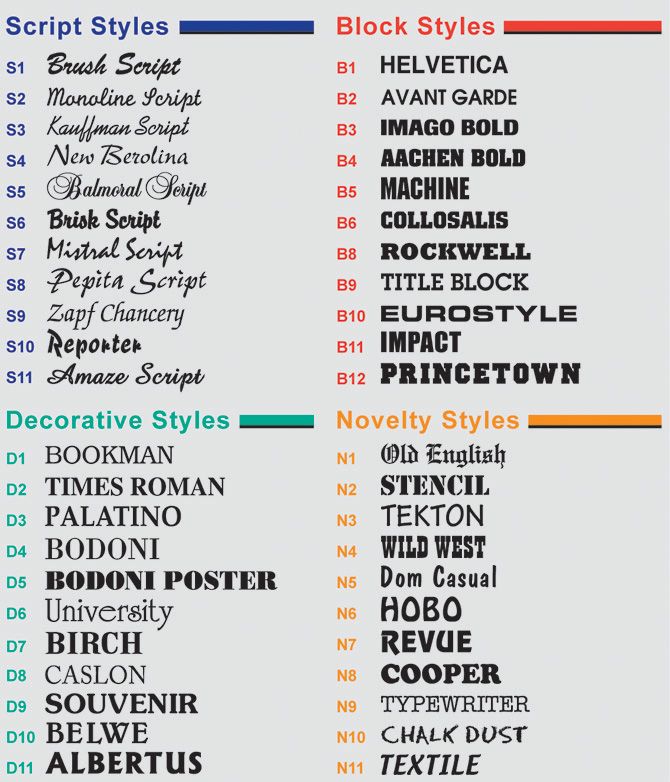 Also in this case, check the presence or absence of Instagram in the applications requiring the update and proceed with the possible download by pressing the button Update .
Also in this case, check the presence or absence of Instagram in the applications requiring the update and proceed with the possible download by pressing the button Update .
Now that you have the latest version of Instagram, open the app by clicking on its icon (camera with sunset flowers in the background) and when you are on its main screen, click on icon camera is located in the upper left corner to take a picture. Then touch the symbol A.A. to start writing.
At this point, you just need to scroll left or right to select the desired font. Since there are several (including comics without and sources Negrita es italic ), I suggest you try them all to find the one that best suits your needs. When the result suits you, first click on item final and then (+) Your history is .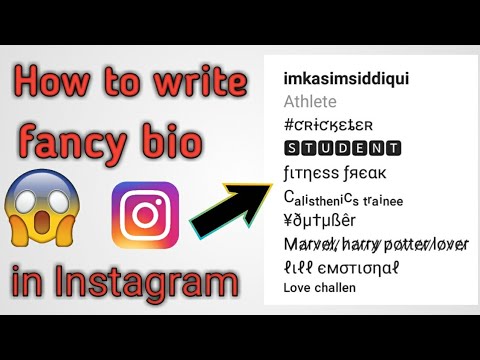
keep in mind : even if your Instagram app is updated to the latest version, you may not see new sources provided by a well-known social network. To fix this, you just need to use some third-party applications that I will suggest to you shortly and wait for the activation of the source-related update from Instagram (which will happen automatically via the server).
If you wish, you can also create text stories by simply clicking the Camera icon (upper left) and selecting the Text option from the menu below. Also in this case, you can change the font used with the button that appears in the top center.
If you are passionate about Instagram stories, I also suggest you read my tutorials on how to create more Instagram stories and how to Guardar other people's Instagram stories.
Instagram font changer app
You should know that there are several apps like for Android smartphones this for iPhone which allow you to use custom fonts in Instagram. They work very simply, allowing you to copy certain characters and paste them into your application. You can use them to change sources in biography, in comments and posts, or even to enrich your stories in an even more original way: here are a few that I recommend you try.
They work very simply, allowing you to copy certain characters and paste them into your application. You can use them to change sources in biography, in comments and posts, or even to enrich your stories in an even more original way: here are a few that I recommend you try.
Fonts for Instagram (Android/iOS)
One of the best apps to use custom fonts on Instagram is Sources for Instagram which is free to download for Android and iOS. There are two buttons on the welcome screen: Start es Buy Pro version (o Send love ). By clicking on the first one, you will get access to the free version of the app, and by clicking on the second one, you can buy the full version of the app with additional sources for 3.49EUR (Android) or EUR 5.49 (iOS).
To start using the application for free, press the button Start , open the list of available sources by touching bulleted list .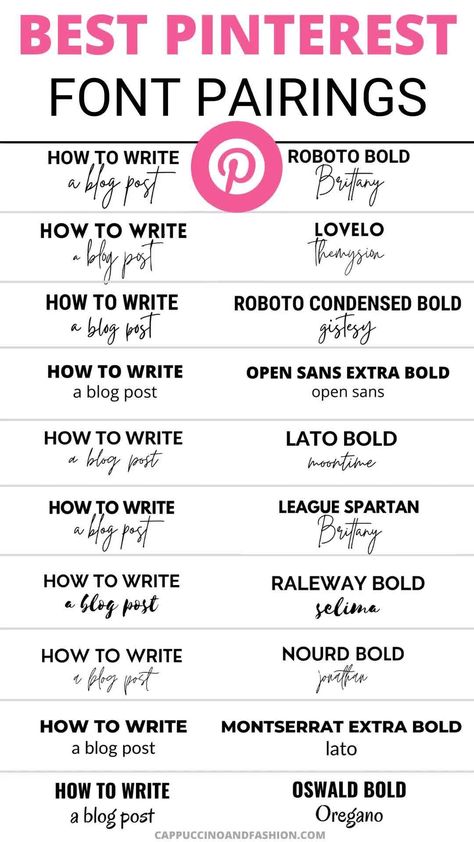 Take your time deciding which font to use, then select it by tapping the appropriate item and compose your message (fonts with a lock symbol next to them cannot be used in the free version of the app).
Take your time deciding which font to use, then select it by tapping the appropriate item and compose your message (fonts with a lock symbol next to them cannot be used in the free version of the app).
Todo lo que tiene que hacer ahora es copiar la escritura presionando ligeramente sobre el texto y seleccionarlo todo presionando el elemento apropiado en el menú que aparece. Una vez que haya hecho su selección, toque el botón Copiar o Copiar presente en el cuadro que aparece en pantalla para copiar el texto personalizado.
Solution error: "com.android.phone" on my android phone
After that open Instagram and paste the text anywhere in the app. For example, if you want to change the message in your biography, on the main screen of the application, press the button edit profile press under the heading Biography until the key Catch appears And that's it.
Fonts (Android)
Another Android app I recommend you install to write custom fonts on Instagram is called Sources which you can always download from Play Stre.
When the download is complete, launch the application, click on the element Here is your text and write your desired message. As you type, the text will automatically appear under each font in the application list. To select and copy the desired font, click the text that appears in a different style under each available font.
Now open the application again. Instagram and choose what you want to do with the text you just copied. You can paste it both in a new story and in your biography, as well as in a message or comment. For example, if you decide to surprise a friend with a very original comment, tap their photo and then tap the 9 icon0011 comment and select article Catch by keeping your finger in view.
Cool Fonts (iOS)
An app called Cool Fonts also exists for iOS and can be downloaded for free from the App Store. In order to have all fonts, emojis and themes in your ad-free version, you can choose to upgrade to the Pro edition paying €5.49.
After the download is complete, launch Cool Fonts and press the button Select source to access a screen where all available fonts are present. After that, you need to activate cool fonts keyboard for iphone : an important step if you want to use different fonts in the Instagram app.
To activate the Cool Fonts keyboard on your iPhone, go back to the iOS home screen and enter configuration by clicking on the gear icon. Now click on item General then select item keyboard and on the new screen shown click on item Keyboards . So touch the element Add new keyboard and under the label Third party keyboards you should see the entry Cool fonts which you need to click on.
So touch the element Add new keyboard and under the label Third party keyboards you should see the entry Cool fonts which you need to click on.
The last step you need to take is to grant full access to the new keyboard. On the Keyboard screen, then click Cool Fonts - Cool Fonts and click the button next to Allow Full Control to fully enable the Cool Fonts keyboard.
To see the end result and start using your own fonts in Instagram , you just need to open the official app of the famous social network, take photo , start writing comment or change your Biography and play letter "F" Cool Fonts on the keyboard, then select the item corresponding to the source you want and start typing with it.
If you don't see the "F" for Cool Fonts on your iOS keyboard, click the icon.