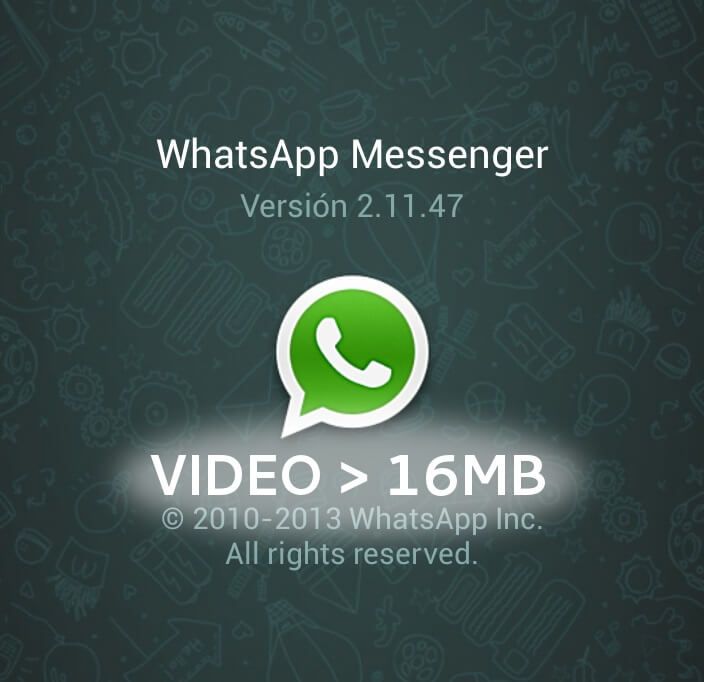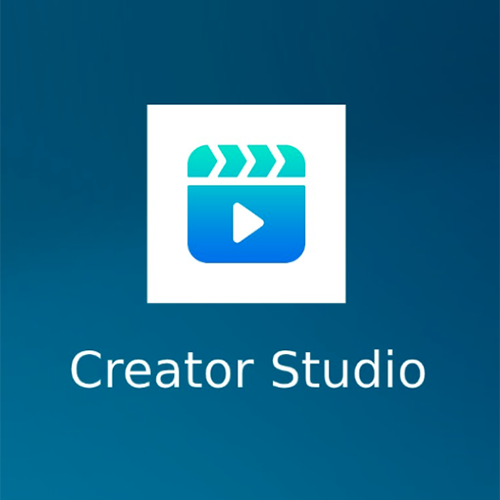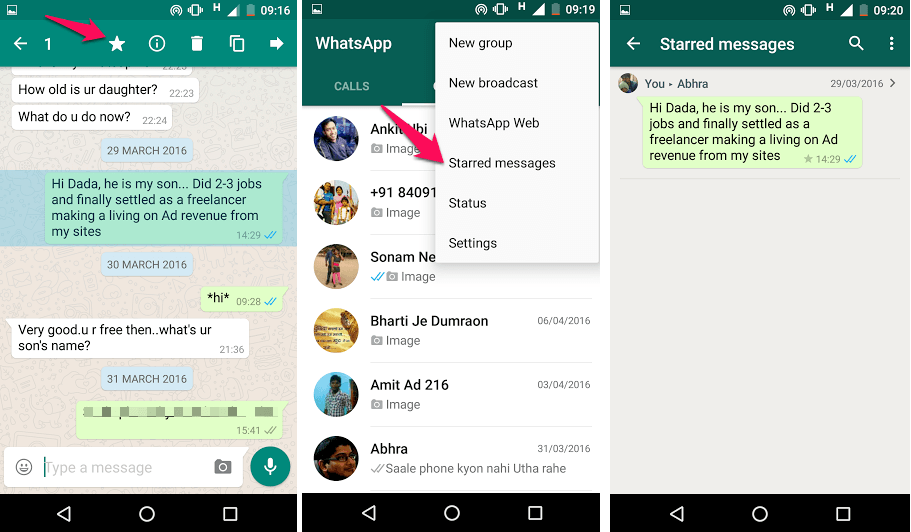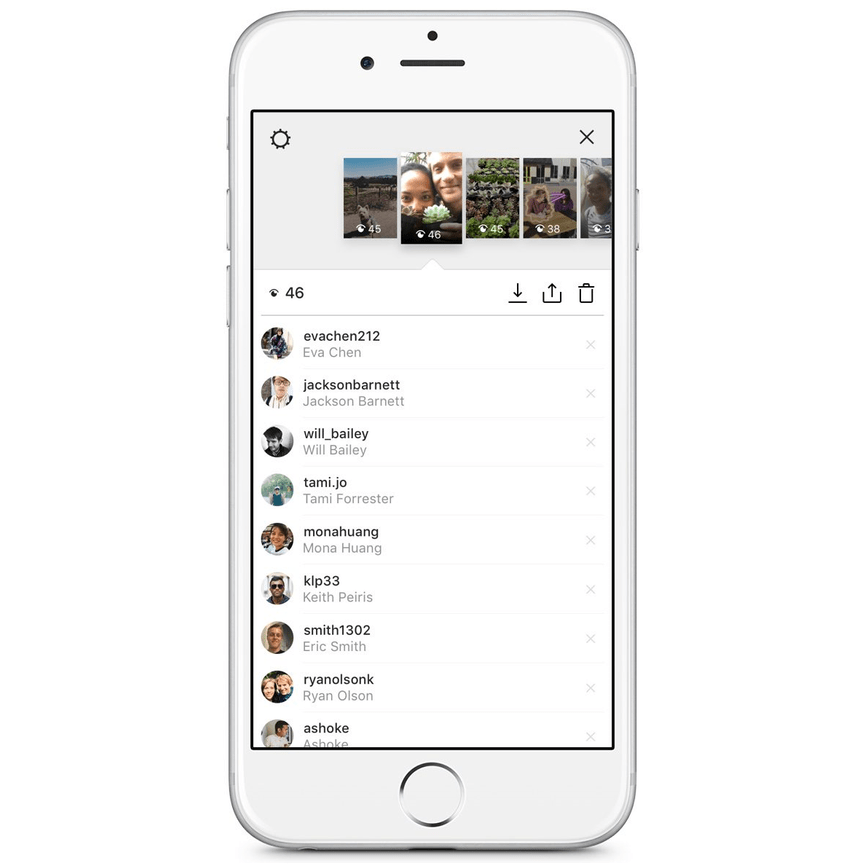How to unsave posts on instagram
How to Save (and Unsave) Instagram Posts
Skip to contentPrevious Next
- View Larger Image
How many times have you been mid-scroll on Insta, and have seen a great post, but been distracted and can never find it again? If, like me, your answer is ‘oh, so many times’ then this step-by-step guide on how to save posts on Instagram is for you!
Saving posts is a really great way of keeping track of content that you’re interested in, without the hassle of having to remember who posted it or when it was posted.
This post will show you how to:
- save Instagram posts
- save posts to a collection
- unsave posts.
How to SAVE a post, create a collection and UNSAVEHow to SAVE a post
When you see a post you would like to save, tap the SAVE button at lower right .
The save flag will change from white to black, and the post is now saved.
How to view your saved posts
To find the posts that you’ve saved:
- go your profile
- tap on the menu in the top right
- tap Saved.
Note: Only you can see the posts you’ve saved. When you save someone’s post, they’re not able to tell that you’ve saved it.
How to create a Collection
- Below a post you’d like to save to a collection, tap the SAVE icon and hold .
- The SAVE TO tab will appear.

- Tap .
- Type in your Collection’s name, tap Done.
To see the collections you’ve created, go to your profile and tap
, then tap Saved.
How to UNSAVE posts
To unsave posts that you no longer need:
- go your profile
- tap on the menu in the top right
- tap Saved
- tap All Posts
- tap the 3 dots in the upper right
- tap SELECT
- tap the images you no longer require, and then tap UNSAVE.
– – – – – – – – –
Like to learn more?
Grow your profile and work smarter, not harder on Instagram with Chookapeck’s self-paced Instagram resources.
If you’d like more tips on how to grow your social following, I regularly post tips on my
@chookapeck Insta account and would love to connect with you there.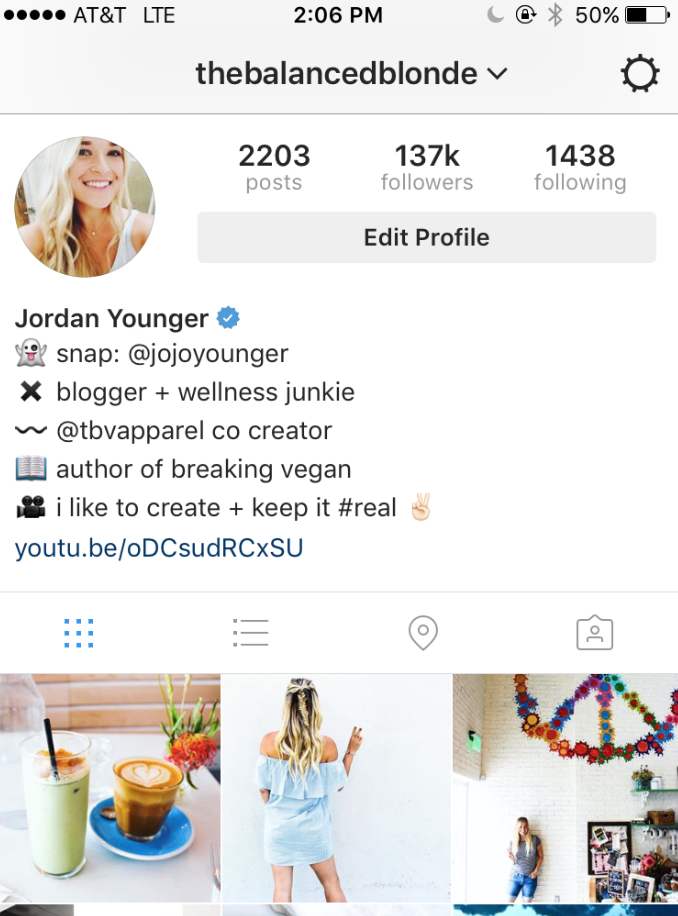
Annemaree
Search for:
Hello there!
MARKETER, BLOGGER, TALKER & WALKER…
I’m Annemaree. Welcome to Chookapeck, a blog on marketing, communications, photography, wandering, pretty things and more…
SIGN UP FOR ALL THE GOOD STUFF
First Name
Email address:
Website Hosting
Recent Posts
- Should you post business content on weekends?
- How to create a Close Friends list for your Instagram Stories
- Mistake Stitch Scarf
- How to back up your Instagram content
- Chookapeck Fine Art Photography Prints
- Brand Hashtags: What are they, and why do you need one?
- How to pin Instagram comments
Blog Post Categories
- Featured Tips
- Instagram Tips
- Knitting
- Latest News
- Lifestyle
- Marketing & Communications
- Personal
- Recipes
- Travel
- Uncategorized
Top Rated Products
- Concrete Porch Photography Backdrop $65.
 00 – $105.00
00 – $105.00 - One-on-One Instagram Coaching: 60 mins $187.50
- Pale Roses Fine Art Print $45.00
- Black Fence Photography Backdrop $65.00 – $105.00
How to Delete Saved Posts on Instagram
Have you ever looked for a post and got lost in your Saved section? Or do you have all your saved posts in one folder, and it contains hundreds of them? If that’s what you’re struggling with, don’t worry, this article has got you covered.
In this guide, you will learn all you need to know about deleting saved posts and organizing this section of your Instagram profile. What’s more, you’ll also get detailed instructions on deleting unnecessary collections and making room for new ones.
How to Delete Saved Posts on Instagram
How to Delete Saved Instagram Posts on iOS
The process of deleting saved posts is a simple one.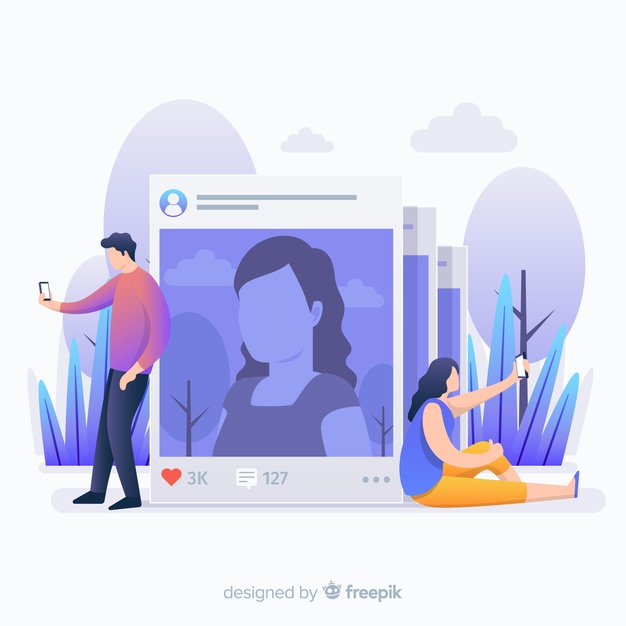 All it takes is a few taps :
All it takes is a few taps :
- Open the Instagram app.
- Click on your profile photo and the three lines on the upper right corner.
- Click on “Saved” and select the collection that you wish to delete.
- Tap on the three-dot icon and select “Edit Collection.”
- From the options, choose “Delete Collection” and “Delete” to remove all those posts from your Saved folder.
When you decide that it’s time to delete some of your saved posts on Instagram, here’s how you can do this using your Android phone:
- Open the Instagram app.
- Click on your profile photo and three lines on the upper right corner.
- Click on “Saved” and select the collection that you wish to delete.
- Tap on the three-dot icon and select “Edit Collection.
 ”
” - From the options, choose “Delete Collection” and “Delete” to remove all those posts from your Saved folder.
How to Delete Saved Instagram Posts on Chrome
If you prefer using Instagram on your computer, here’s how you can delete saved posts in a few simple steps:
- Open Chrome and go to Instagram.com
- Log in and click on your profile photo on the upper right corner.
- Click on “Saved,” and you’ll see all your saved posts.
- Click on the photo you want to delete and click on the “Saved” button to unsave a post.
How to Mass Delete Your Saved Instagram Posts
The only way you can mass delete your saved posts on Instagram is to use a Chrome extension, “Unsaver for Instagram.” With this, you can unsave and download all your selections in just a few seconds. Once you install the extension, here’s how you can delete all your collections:
- Open your Instagram account.

- Select “Saved” icon extension and select all the folders you want to remove.
- Click on “Unsave,” and you’ll no longer be overwhelmed next time you open this folder.
How to Edit Posts on Instagram
When you think it’s time to edit your collections and change their names or cover photos, here’s how you can do so:
- Open the Instagram app.
- Click on your profile photo and the three lines on the upper right corner.
- Click on “Saved” and select the collection that you wish to delete.
- When you tap on the three-dot icon, select “Edit Collection.”
- Now you can change the name of the collection, choose a new cover photo, or delete the entire collection.
How to Unsave Single Posts on Instagram
There are two ways you can save and unsave all your Instagram posts, either directly on the post or in the collection.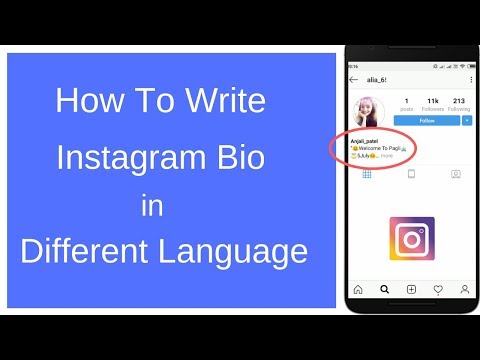 The first way is quite simple, and all here’s what you should do:
The first way is quite simple, and all here’s what you should do:
- Open the Instagram app.
- Click on your profile photo and three lines on the upper right corner.
- Click on “Saved” and select the collection where the post you want to unsave is.
- Tap on the post.
- Tap on the save icon that’s on the lower right corner, right under the photo.
Here’s another way to do it:
- Open Saved Collection.
- Tap on the three-dot icon on the upper left corner and choose “Select…”
- Select a post and tap on “Remove from saved.”
Additional FAQ
Does Instagram Delete Saved Posts?
Instagram can’t delete anyone’s collections or posts unless they violate Instagram’s terms of use. That means that the posts can disappear from a user’s collection only if the person who posted them decided to delete the post.
Keep on Posting
Now that you know more about how to clean up and organize your Instagram collections, you’ll manage your account more successfully.
How often do you clean up your Saved collections? Do you organize everything in folders, or do you only have one? Have you tried doing this on your computer?
Let us know in the comments section below.
How to delete all Instagram posts at once
Content:
If you are going to delete all the images one by one, it will definitely take longer in case of mass deletion. I had a few old photos that I needed to delete right away. So I directly visited and searched in Instagram Help for "how to delete all photos" but in the results I found - photo!!
OMG, I soon realized that Instagram doesn't allow you to repeatedly delete posts, images, or even videos. That's why I switched to the play store to find an app that would do the job for me.
☛ I just searched and found some apps that can delete all your Instagram posts with one click.
To delete all Instagram posts or images, you must log into Instagram and change the temporary password for your account (for security) and then in the application [any of these 3] select the images and click "Delete All".
It only took 30 seconds to delete multiple messages including videos or photos in the process.
Unfortunately, these apps have been removed from the Google Play Store and no longer work. Rather, I have another better suggestion for you.
First , if you want to delete some of your images, do it one by one (steps are given below).
Second , if you want to keep the same username but delete all images from the account, just change the username to anything first - deactivate the account and then register a new one and put that old username, it will be accepted .
But you will lose all your subscribers and the following list, to restore it, just try these methods.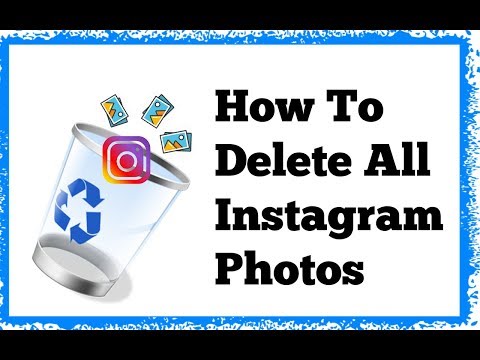 Difficult, but I hope you get exactly what you want.
Difficult, but I hope you get exactly what you want.
Yes, you will learn how to bulk delete for free. As an Instagram fan, you have noticed that Instagram allows you to delete photos, but it takes a lot of time on your computer or desktop.
You can also recover deleted Instagram messages if you just did it by accident .
Instagram has the option to delete a post or hide all posts from everyone. If you have a lot of old and important photos or videos, you can also archive them.
Archiving your photos is always a good idea to hide your photos, as deleting your photos may result in your posts or stories being deleted.
If you need a clear two-line explanation, look below:
i) Get the photos when they get older, they are actually hidden, but by deleting the photos you lose forever.
ii) You can hide and show photos at any time by zipping them, but if you delete them you won't be able to.
1. How to make a mass archive in Instagram?
Instagram currently has unlimited photo archiving space. If you need to archive multiple messages, simply repeat the same process again.
If you need to archive multiple messages, simply repeat the same process again.
You can archive Instagram posts until there are no images left in your account. Always remember that archiving photos on Instagram does not mean deleting them.
2. Can I delete all my Instagram posts on PC?
Instagram is available on both Android and iOS mobile devices. You will love all the features of the apps if they are there.
But, if you find ways to delete photos on your laptop or PC, you can do it.
Please note that when using the PC version, you must delete the images one by one. You can't bulk delete while you're on your desktop.
Although you can use the help of Bluestacks, which can install Instagram into it and perform the removal.
Also, for desktop, you have an extension available from the Chrome Web Store that can help you delete Instagram photos right away. In one click? Yes, you can delete all photos or videos from Instagram with one click. But for this you will have to resort to the help of third-party tools available in this context.
But for this you will have to resort to the help of third-party tools available in this context.
Instagram has the ability to delete manually, but it only works one by one. So, to save your time, you can bulk delete all your Instagram posts with these apps. These applications even help clear all messages in your account, including photos and videos.
However, you have a manual method if you have very few Instagram posts and you can do it on your PC.
Sometimes it becomes necessary to remove images from your IG account. In this case, you can usually use the Instagram app to delete photos one by one if you want an easy solution.
But for more than one image, is there a time-sufficient method?
Good news...
You can delete multiple photos at once from Instagram on your computer or mobile phone. The process is carried out online. You can use any third party apps to clear more than one Instagram photo.
However, newly created Instagram stories using these images may also be deleted.
Most of these apps are crap and don't work as advertised.
This article will tell you about a working application that will allow you to delete multiple messages as you wish.
3. Remove one image from an Instagram carousel post.
Now, before giving you this information, a brief overview is provided for deleting a single Instagram photo if you need it. To remove a single image from an Instagram carousel post or multiple images, simply follow these steps:
Step 1.
First, open the Instagram app on your smartphone.
Step 2:
Click on the profile icon that is present on the bottom bar. After you complete this step, click/tap on the photo you plan to delete. You can have up to 10 photos or videos in a carousel post. Just select one to remove.
After selecting the photo, click on the three vertical dots that are present in the upper right corner, once you click on the three vertical dots, a small box will appear giving you the option to delete.
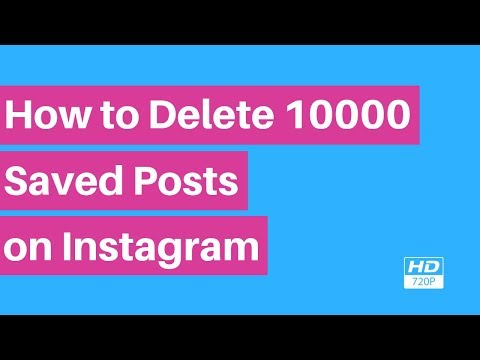
Once you click on the delete option, a small dialog box will pop up with an option to archive and delete.
4. Delete ALL messages from Instagram - using apps.
Deleting multiple photos is not such a difficult task. If you have the right direction of use, you can do this very easily.
As you know, by default, Instagram does not allow users to delete all of the account's images. So, you have the solution from this article, which can give you ways to delete multiple photos at once from your Instagram account.
These applications are free to use and you can easily get them from the web by simply searching the name on Google.
Please note that you can install unauthorized applications with caution and end up in spam.
Now, to delete multiple photos at once, this article will use the help of a third-party application.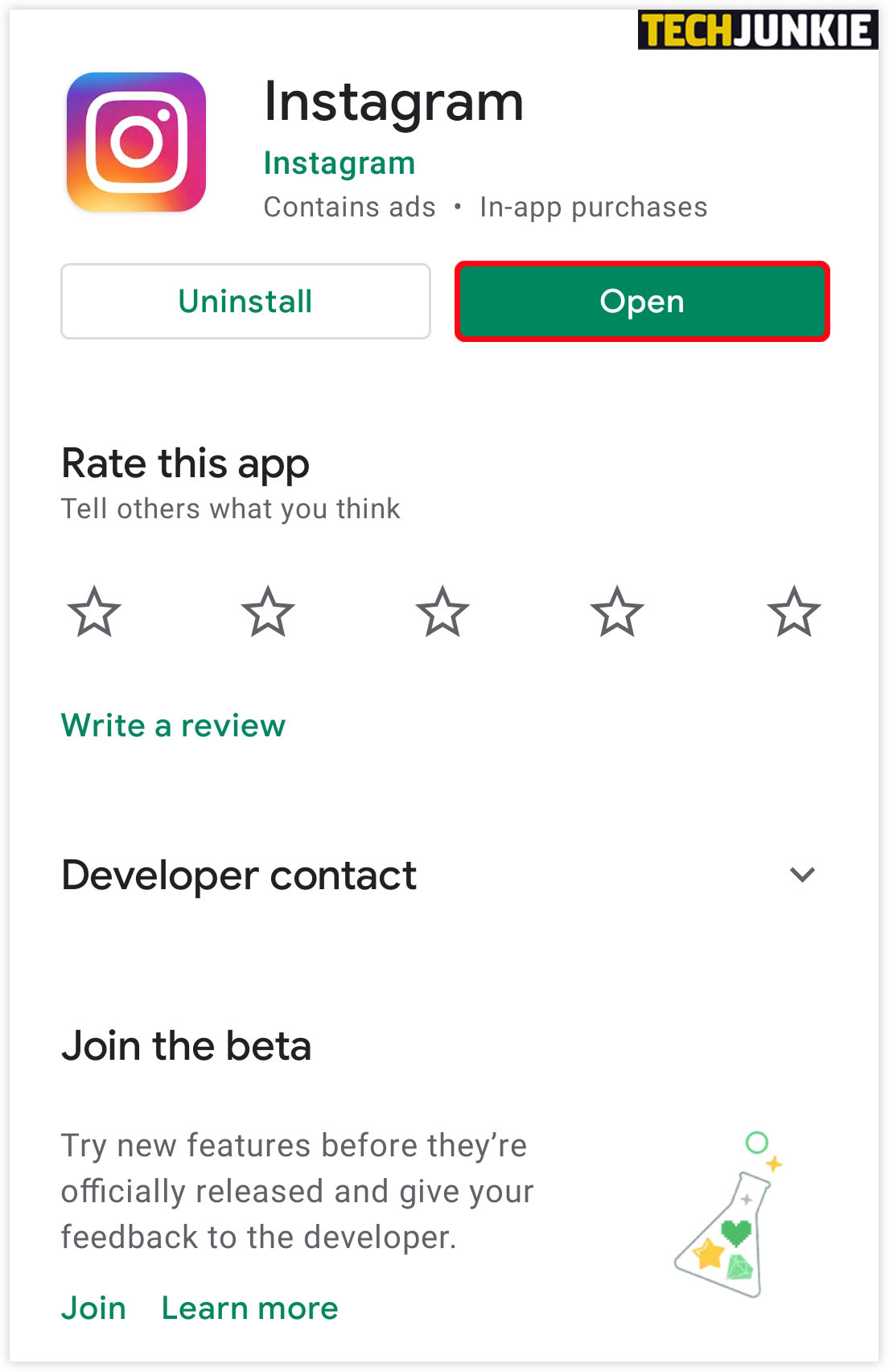 Top three apps to delete multiple photos from Instagram:? Instant Cleaner
Top three apps to delete multiple photos from Instagram:? Instant Cleaner
? Cleaner for Instagram
? Mass delete for Instagram
Note. These apps no longer work and will be removed from the play store in 2020.
1. Instant Cleaner - Delete multiple photos.
Instant Cleaner is one of the best apps for mass deleting Instagram photos. By using this software, the user can delete multiple photos with one click.
To bulk delete photos from Instagram using the app,
- Please open the Google Play Store and install this app first, if you have trouble downloading the app from the Google Play Store, you can use the APK file (link added).
- Now that you've completed downloading and installing the app from the Google Store, the user is encouraged to sign in with their credentials.
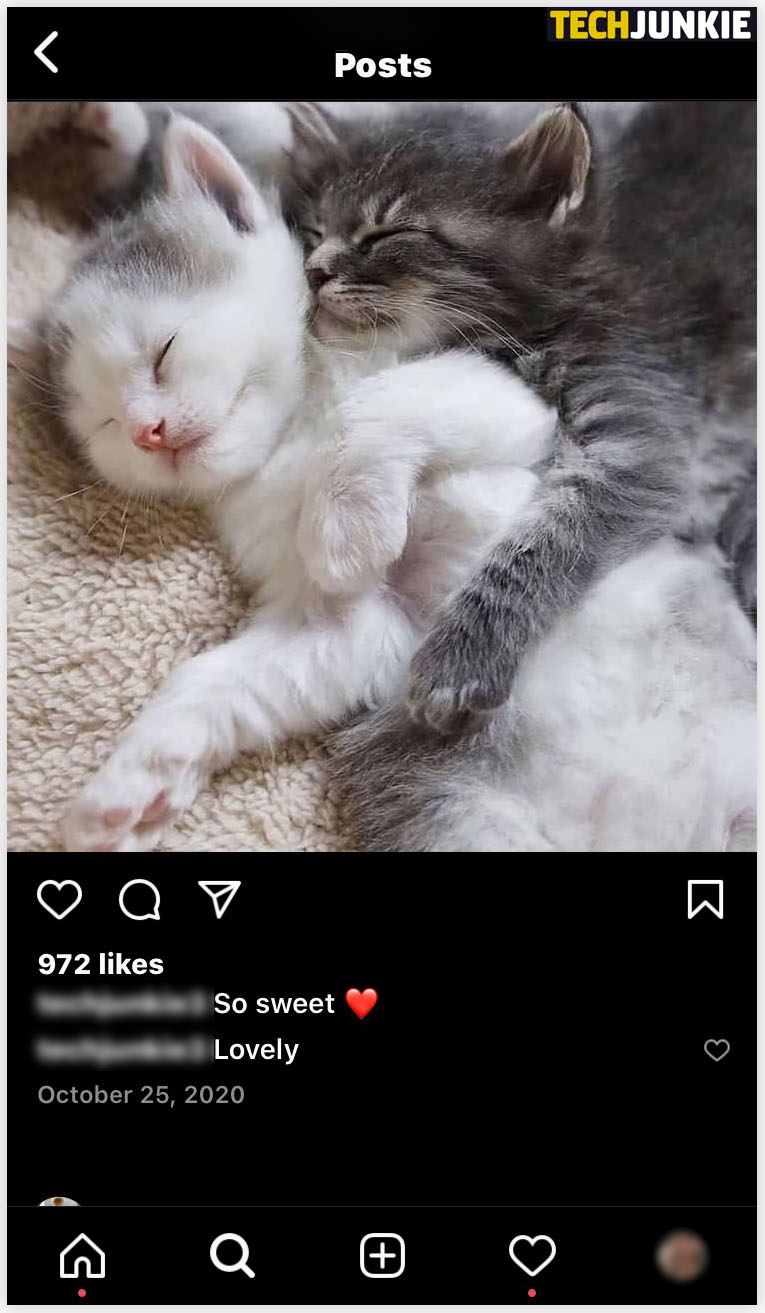 Once you are logged in, go to the publishing option which will be present in the bottom bar.
Once you are logged in, go to the publishing option which will be present in the bottom bar. - Once you select the post option, the app will automatically provide you with all the photos and videos you have posted on Instagram. Now select the number of photos you want to delete.
- After you finish choosing the number of photos you want to delete, click on the delete option, which will delete the bulk or bulk mode photos and videos you selected first.
It's simple.
2. Cleaner for Instagram (Android and iOS)
"Cleaner for Instagram" works on Android and iOS platforms. This is also a useful application, so let's get down to the steps:
First open Google Play store and install this application. You can get iOS version from iTunes (Cleaner for IG).
Now that you have finished installing this application on your smartphone.
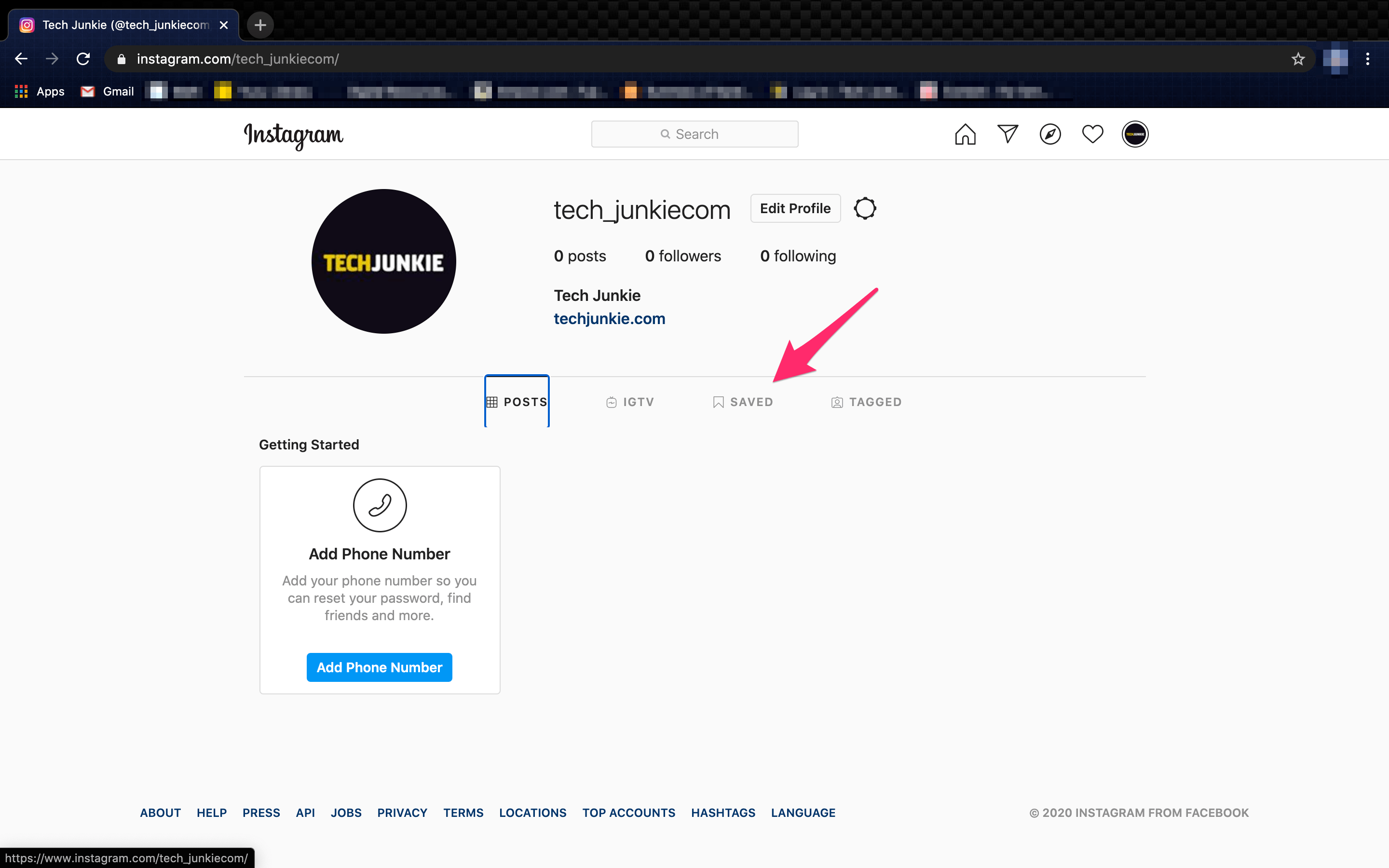 Sign in to the app with your credentials.
Sign in to the app with your credentials. Note. In the free version, you can delete 50 photos at a time, and in the professional version, you can delete an unlimited number of photos with a $3 to $5 purchase.
Step 3
After clicking on the quick select option, a floating icon will appear with the delete option. When you click the delete option, the photos will be deleted instantly.
3. Mass delete for Instagram
Mass delete tool for Instagram allows you to delete multiple photos and videos from Instagram. The process is very simple: just download this application in .apk format and run it.
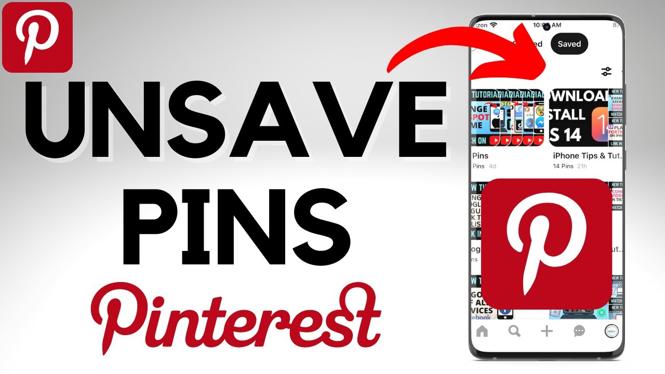
Total:
if you want to delete one image, you don't need such long methods, you can do it manually. However, if you need to bulk delete all images from Instagram, just use the third party tools mentioned above. This will help you perform bulk deletion.
How to delete all posts on Instagram at once: via phone or computer
Author Andrey Instagramovich Reading 3 min
You can delete all posts on Instagram at once using a third-party application on your Android or iOS smartphone. This feature is available on a computer only in the browser version.
Contents
- Delete all photos and videos in one go
- Delete via phone
- Delete via computer
Delete all photos and videos in one go
To allow your Instagram account to develop in a new way, you need to delete old posts.
Why obsolete publications should be removed:
- clear the Feed of unnecessary information;
- prepare an account for advertising;
- transfer the page for further sale.
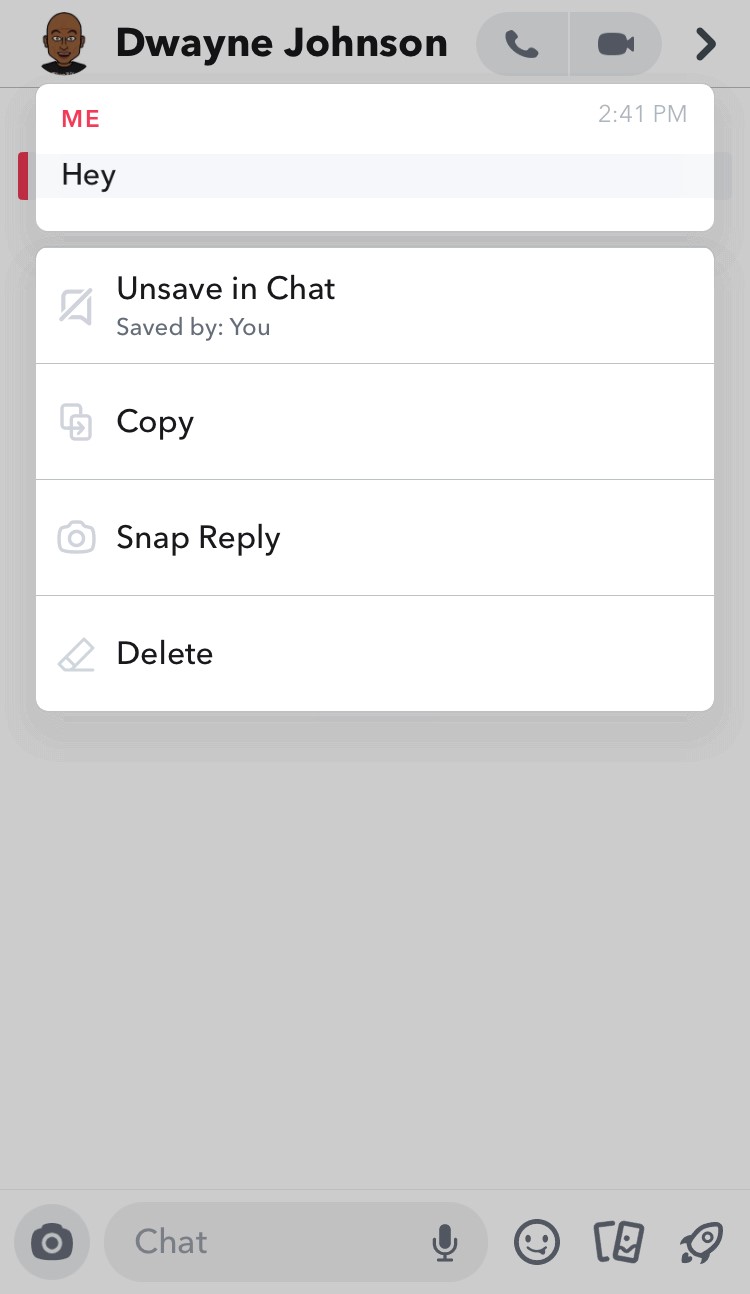
There is no built-in function to destroy all the data entered into the account, so you need to use specially adapted programs. One of these is Cleaner for Instagram.
Deleting from a desktop version is more difficult than from a mobile device. For a PC, there are only two ways: through modules and using sequential removal through the browser.
Download the Cleaner for Instagram app to delete posts via Android:
- Confirm that you have read the user agreement by clicking on the " Agree " button at the top of the screen.
- "Media" - "Quick Select" on a blue background, click on it.
- " Select All " - click on the lightning icon at the bottom of the screen.
- Press the button " Delete ", confirm our actions by clicking on " Start now ".
Wait until the end of the deletion process, after which you can fill your account again.
Thus, you can delete posts on Instagram in a few seconds.
When cleaning publications, keep an eye on the limits. Instagram responds to any automated actions performed by the user. The maximum number in 10 minutes is no more than 20 publications.
Deleting via phone
There are no similar applications on iOS that allow you to quickly and easily delete publications.
Therefore, the user needs to use the standard function of clearing records:
- Go to the profile - click on the post.
- Top three dots - Delete .
- Confirm action.
The disadvantage of this method is the complexity and the inability to remove everything at once.
You can also delete all photos on Instagram from your phone through the complete deactivation of the page:
- Go to the computer version of Instagram.
- Help Center - Deleting a profile.
- Select cause - Deactivate.

In this case, the owner of the page will be able to completely clear all entries. But it will be impossible to restore the account. Therefore, before deleting posts, it is recommended to save photos and videos to your mobile device.
Also, publications can not be deleted, but simply archived.
Deleting via computer
To clear your Instagram account from records, you need to delete each picture separately.
To do this, you need any browser with the function " View code ":
- Go to the official website of Instagram through a browser - log in to your account.
- Click in the free space " View code " - open Toolbar on top.
- Refresh tab - click on any entry.
- Top three dots - Delete post .
- Confirm actions.
Easier - work through modules and a program that will create an automatic removal procedure in the browser.