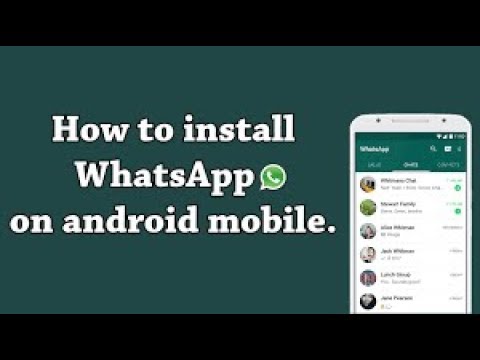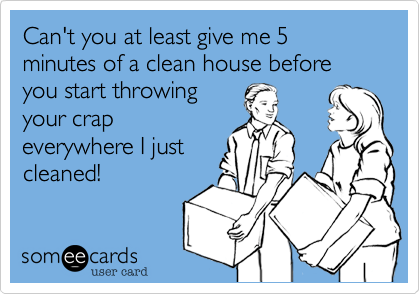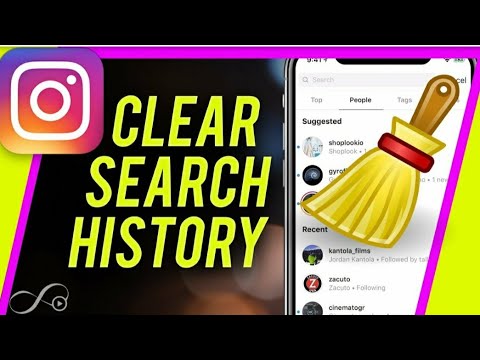How can you have whatsapp on two phones
Here’s how to use one WhatsApp account on two phones
- WhatsApp allows its users to use their accounts on multiple devices.
- The users do not require any third party application to use WhatsApp on multiple devices.
- WhatsApp multi-device support is no more an opt-in feature if you have an updated version.
Advertisement
With approximately 2 billion active users per month, WhatsApp is considered one of the most used worldwide messenger applications. It has recently got an update that now allows users to use the same account on more than one device.
Android users had to download a third-party application like Whatscan Pro, which provided the convenience to use WhatsApp on multiple devices. The new scan feature eliminates the need to rely on additional applications and enables the use of WhatsApp with a single account on browser or desktop. The multi-device beta feature is currently accessible to individuals utilizing the most recent variant of WhatsApp on Android or iPhone. All you need to do is keep your system and WhatsApp version updated.
With an easy to scan QR code for WhatsApp web, you can conveniently use your account on your browser or desktop. WhatsApp claims to maintain end-to-end encryption for all the accounts set up on different devices, hence your information is kept private.
Compatible with tablets, Android phones and iPhones, WhatsApp Web can be used to multi-login your WhatsApp account.
Steps to login your WhatsApp account on Android phone users-
- Open your WhatsApp account on your mobile.
- Click on the three dots from the above right corner and select the linked devices option.
- Tap Link a Device and you are ready to scan the QR code from the browser.
- Open WhatsApp Web through ( https://web.whatsapp.com/ ) on your secondary phone.

- If you’re using Chrome browser, click on the three dots at the top right side corner and select the desktop view option.
- Scan the code from the screen and you’ll be ready to access WhatsApp of the same number on the secondary phone.
Steps to login your WhatsApp account on iPhone users-
Advertisement
- Open your WhatsApp account on your mobile.
- Go to settings and select the linked devices option.
- Tap Link a Device, enter your phone password and you are ready to scan the QR code from the browser.
- Open WhatsApp Web through ( https://web.whatsapp.com/ ) on your secondary phone.
- Click on the ‘aA font option’ at the bottom left corner and select the request desktop site option.
- Scan the code from the screen and you’ll be ready to access WhatsApp of the same number on the secondary phone.
Steps to login your WhatsApp account on laptops and PCs-
- Open your WhatsApp account on your mobile.
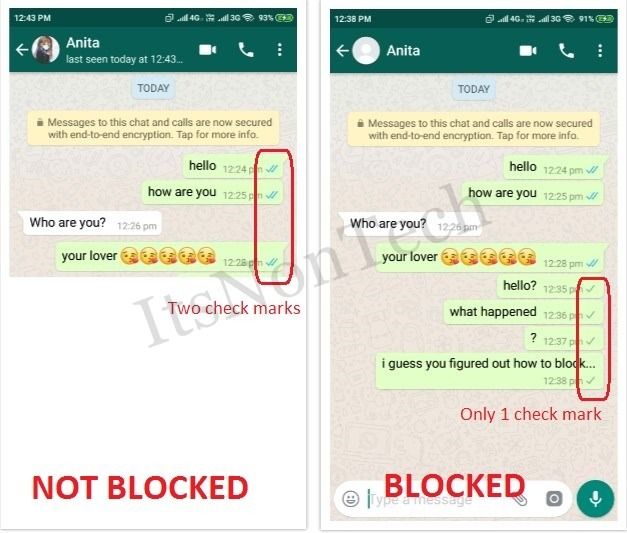
- Go to settings and select the linked devices option.
- Tap Link a Device and you are ready to scan the QR code from the browser.
- Open WhatsApp Web through ( https://web.whatsapp.com/ ) and you will get the option to scan the QR code.
- Scan the code from your mobile and you are all set to use your WhatsApp account of the same number.
Note that if you want to log out of your account from the WhatsApp Web, you just need to click on the three dots and tap log out. Also, you can only use WhatsApp on web on one device simultaneously, i.e one in the application and one in the browser.
SEE ALSO:
WhatsApp voice note just got an upgrade with six new features
WhatsApp might soon limit forwarding messages in groups to curb the spread of misinformation
How to use WhatsApp on Two Phones Simultaneously in 2022
This guide will help you learn how quick and easy it is to use the same WhatsApp account on two different devices. The methods you learn here will work for either Android phones or iOS devices.
The methods you learn here will work for either Android phones or iOS devices.
Subscribe to my newsletter and get useful tips and secret gems on instant messaging apps. I'll wait for you on board!
Hi everyone! It is your good friend Frankie here again to teach you another little trick to help you master the messaging world through WhatsApp.
Today’s lesson is about using the same WhatsApp account on two devices at the same time.
There is no mistaking that as time goes on, your smartphone is getting smarter with every new model.
Nowadays, people rely on them for everything that they do. It has become so complex that many do not have just a single cell phone and SIM card anymore.
As a result, many have looked to getting phones with dual-SIM functionality, or at least have two separate phones altogether for different reasons.
One would typically be a personal device while the other is reserved more for business. In some cases, it could even be hiding very literal affairs!
The reasons that you might need two phones or dual SIMs can vary significantly, but it does beg a serious question:
Can the same WhatsApp account be linked to these different phones/SIM cards? Will you need to make a separate account for each device?
The article here is going to give you a little more information about what to do.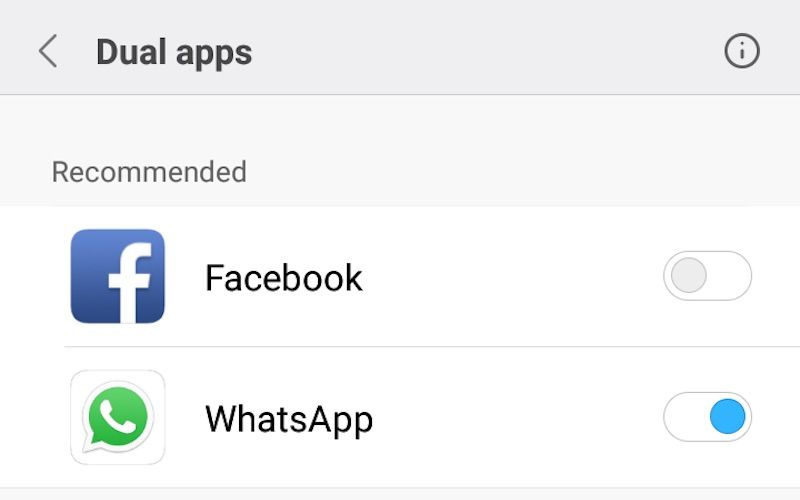 You do not need to be an expert to take care of your problem. With following the later-listed steps, you can have your WhatsApp account on two different phones.
You do not need to be an expert to take care of your problem. With following the later-listed steps, you can have your WhatsApp account on two different phones.
No time to waste – let’s begin.
Frankie’s Take:
You can look to this article to provide a detailed account of necessary steps to perform. Yes, the procedure itself is simple and quick, but some in-depth explanations help you to understand the process better. You will be able to complete these methods on either an Android or iOS device.
#1 Method: Run WhatsApp on Both Devices with a Multi-Devices Feature
A short while ago, the developers of WhatsApp rolled out a new helpful feature known as Multi-Devices.
As the name suggests, the feature allows a single user to put their account on multiple devices, up to four. Each of these can stay synced to the messaging app.
More impressive than this even is that the devices did not need to maintain a steady internet connection to function like work arounds of the past with WhatsApp Web.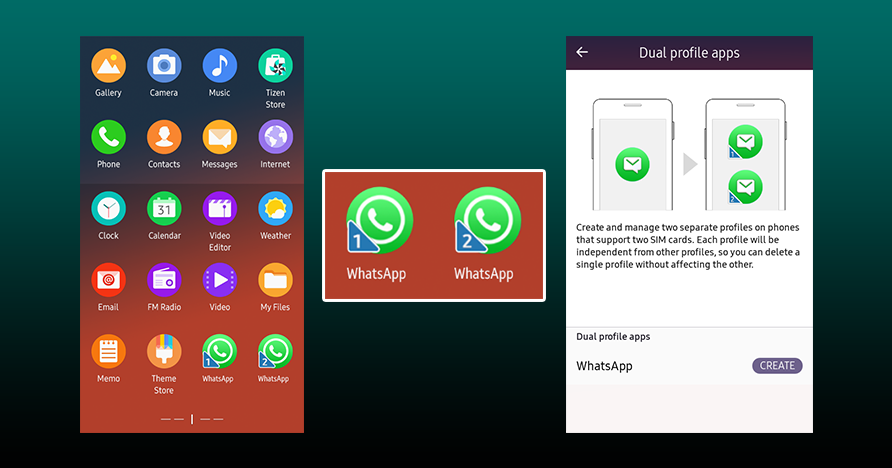
Everyone can appreciate why this was beneficial news!
If you want to take advantage of this function in WhatsApp, here is what you need to do:
- On the original phone connected to WhatsApp and linked, go into the Settings
- Click Linked Devices and then Multi-Devices. A window will then appear showing you a QR code you will need to scan.
- On your second device, you should be heading over to WhatsApp Web. Here, you will need to use the ‘desktop site’ feature which will be more intricately explained below.
- Take your camera and scan the first device with the second, and after a few moments of transferring account data to the second device and link the two.
That is really all you will need to do!
If you were able to follow the steps as described, WhatsApp will remain available to both devices. You will not need to maintain an active internet connection with the host primary phone as you have had to in the past.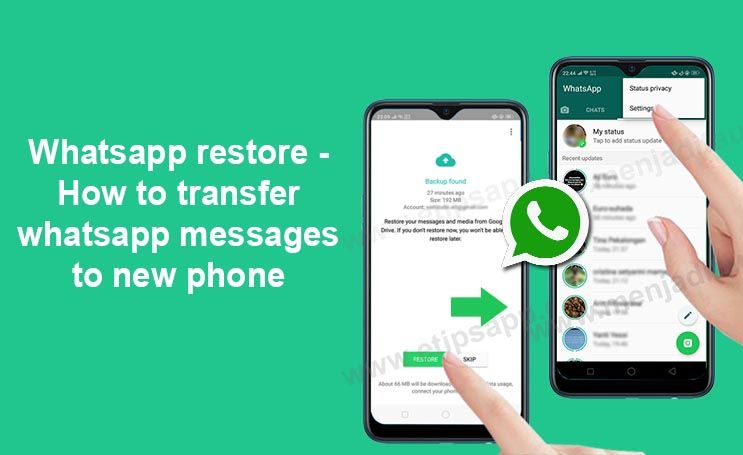
Granted this is not the same as physically installing WhatsApp again and connecting your account, but it will allow you to engage in chats, get notifications, and a slew of other features.
If you are not entirely keen on this approach, you are not out of luck. Below I will discuss a method of allowing WhatsApp on both devices without the need for WhatsApp Web QR code scanning.
PLEASE NOTE: It is important to note that this process will not work if you do not enable the desktop site of WhatsApp Web. When you reach the site, choose the ‘aA‘ icon (iPhone) followed by Request Desktop Site. If using Google Chrome, access the menu (three dots) and pick the same option.
Frankie’s Take:
You will also be able to use this approach if you wish to permit WhatsApp access to a tablet device. With this feature, you can keep active accounts for WhatsApp on your phone and tablet simultaneously.
With this feature, you can keep active accounts for WhatsApp on your phone and tablet simultaneously.
#2 Method: Use WhatsApp on Two Devices without WhatsApp Web
Clearly one of the largest drawbacks of using WhatsApp Web to achieve multiple device connections to your account is not having a standalone app with its full features and functions, right?
Each time you want to send a message or reply to a chat, you have to login through the browser on the second device. That’s hardly convenient.
Not to worry because I have a trick you can use known as WhatsApp Business.
What is that?
This is a free application for both Android and iOS devices designed exclusively for small business owners.
The app is a way for these business owners to interface with their customers and take advantage of a multitude of other helpful features.
Users are able to create a profile for their small business and add details for the customer like a connected website link, physical store address, and other pertinent contact information.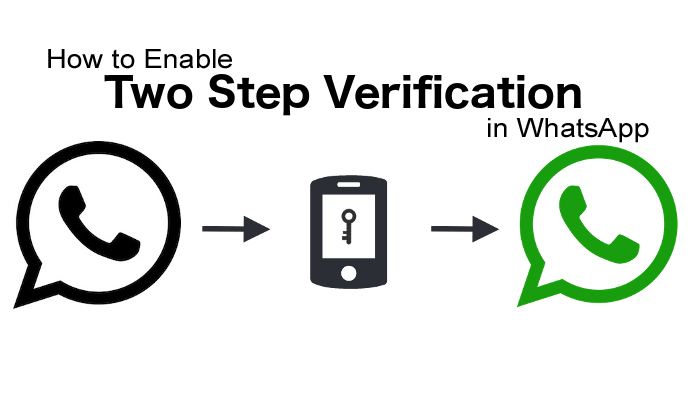
Perhaps the most interesting feature of all is that it allows you to download the app on up to four separate devices using the same phone number.
Even better: WhatsApp Business is all but identical to the standard app you are using now.
Really, the only differences I can find are the logo and some extra features designed specifically to help the company and customer interaction happen more smoothly.
You will not need an actual business to install this app, it is available to everyone.
To get it, just go to the App Store and Play Store and click Install and it is available for iOS and Android.
Now, you just need to install it on all the devices that you want to use it on. Once you set it up with the same number, you have a WhatsApp account working on multiple devices with the full functionality you expect.
Frankie’s Take:
I am someone who uses this version of WhatsApp personally and can attest that it is the same one you are already using with added features. So, if you need some business functionality to go with the conversations you have with your friends, this is the app to choose. You also have an added bonus of features designed to help you manage some unsavory people.
So, if you need some business functionality to go with the conversations you have with your friends, this is the app to choose. You also have an added bonus of features designed to help you manage some unsavory people.
Will Messages Be End-to-End Encrypted with WhatsApp Web and WhatsApp Business?
As stated by WhatsApp itself, “all of your personal messages, media and calls are end-to-end encrypted.”
Safety should not be a concern for you. Messages will stay invisible to everyone but the intended target, unless they physically have access to your phone and can read the conversations.
While from an IT standpoint the security of this app does not change, the more widespread your access in terms of multiple devices having connected WhatsApp accounts, the more likely that nosey people might find a way to view your content.
It is not difficult to forget to make certain accounts inaccessible, mainly by leaving WhatsApp Web or a device logged in at home or work.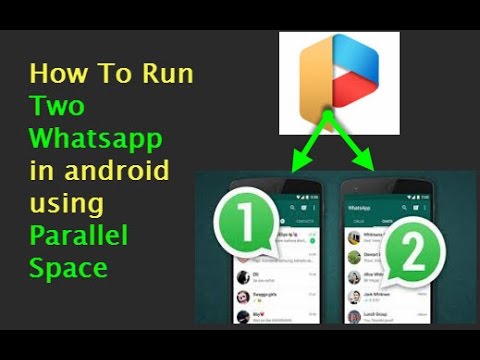 Be sure to keep these devices under a passcode to eliminate the threat of intrusion.
Be sure to keep these devices under a passcode to eliminate the threat of intrusion.
Conclusion
Now you have the information you need. Before we go, I want to take a moment and briefly recap to make sure you did not miss anything.
The first thing I showed you was that it was possible to have an account on two devices with a WhatsApp Web work around.
Second, I introduced you to WhatsApp Business and was able to show you how this would allow you to access this content across multiple devices.
As of right now, these are the best two options for achieving this goal. It is not the only remaining option, though.
You might also consider using the app Join. You can find out more about that in this guide I wrote about how to access WhatsApp with another phone using Join.
I hope that you have been able to appreciate this information and found it helpful. Check back with me as I intend to continue updating the website as new methods are discovered or features get added to the service.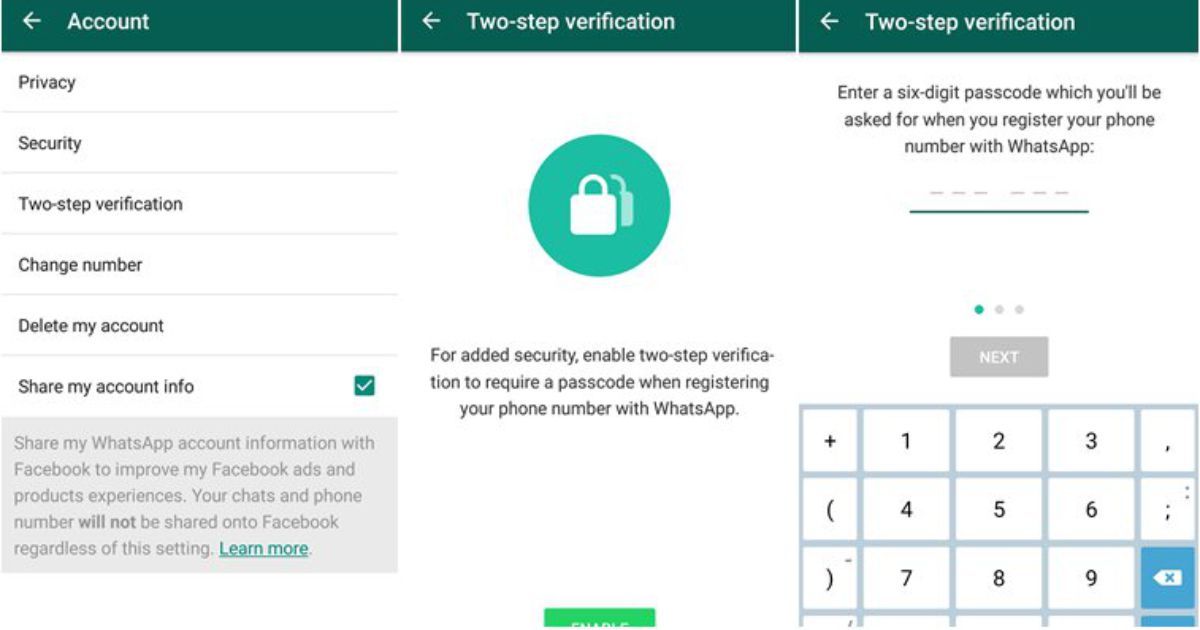
If you have any questions or comments about this guide, see the comment section and leave me a message. I will respond.
Let me also direct you to the helpful content you will find on my YouTube channel. You will find multiple videos about the messaging apps you are using every day. Let me know you are out there by taking a minute to like us on Facebook too.
A big hug,
Frankie Caruso
PS – I am pleased to be able to provide you with a revolutionary guide that is sure to improve your use of WhatsApp. I have compiled tons of tricks for WhatsApp that almost no one knows It just might be worth it to take a look.
One WhatsApp on two phones - is it possible to install 1 WhatsApp account
For those who actively use WhatsApp, it is no secret that the service, for all its convenience and functionality, is still imperfect. Many of us would like to have more options for functions to work with the application, for example, the ability to use one WhatsApp account on two phones.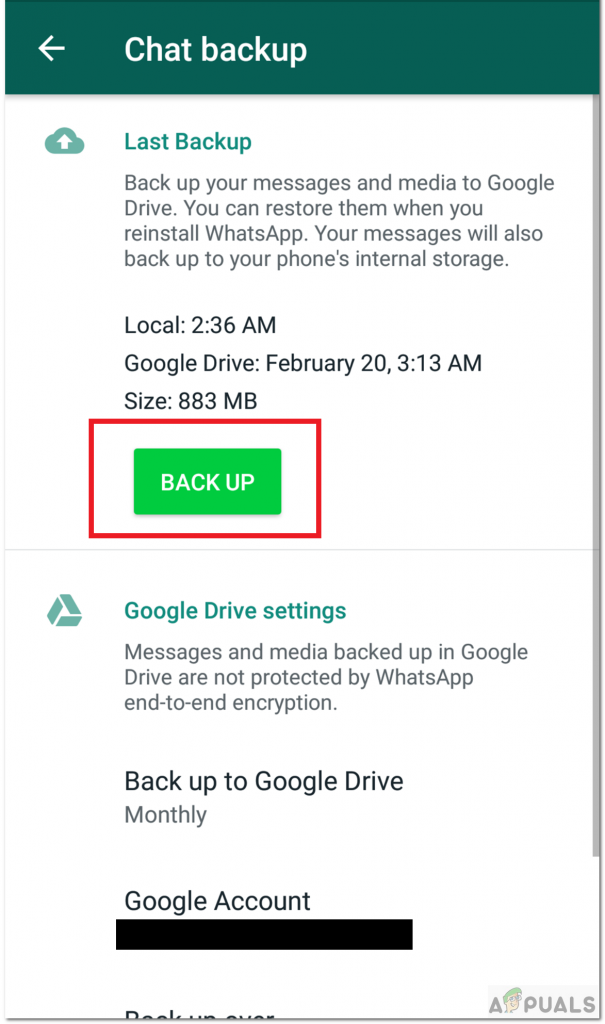
There may be several reasons for wanting to use the same WhatsApp on two devices at the same time. For example, you have two smartphones, one of them is charging, and there is nowhere to power it from. Or just in different cases you use different phones, but you want to keep in touch with your loved ones using the usual number. Be that as it may, but the developers of the application, unfortunately, did not provide us with the opportunity to sit in Votsap from 2 phones in turn or at the same time, using a single account linked to a specific SIM card.
But, as always, there are people who can find loopholes in any rules. Thanks to them, we can learn how to install WhatsApp on 2 devices with the same number.
Some people are concerned about the opposite problem - if there are two SIM cards in the smartphone, the application can be connected to only one. The article linked below will be very useful for them.
Read this article if you want to know how to download the second WhatsApp on Android and iPhone.
Is it possible to install WhatsApp on two phones with the same number?
Can a single WhatsApp account work on two phones? As it turns out, this can be done in two ways.
The first of them is the simplest and, although it opens Vatsap in the browser, and not in the application, it is not inferior in functionality to the usual one. The second one is somewhat more difficult. It requires better preparation and certain knowledge, as well as the fact that both devices are rooted.
Method one
First you need to connect WhatsApp on your smartphone to your computer. Open the WhatsApp Web site on your computer.
How to set up WhatsApp Web can be found in our other article.
On your smartphone with an active WhatsApp, enter the application and open the settings panel in the upper right corner. Select the WhatsApp Web option and use it to scan the QR code that appears on your computer screen.
For more information on how to sync whatsapp with a computer, see the link.
After synchronization is completed, you can log into your WhatsApp account using a browser on another mobile phone or tablet.
Method two
To connect WhatsApp to a second phone using this method, you will need to get Root rights on both your devices. There is no single scheme to get Root, you need to look for a method that is suitable specifically for your brand of device. If the rights are successfully obtained, you can follow the instructions below. The first in it we will call a smartphone with an active Watsap, and the second is the one to which we copy the existing account.
-
- Download the “Titanium Backup” application to both smartphones
- We transfer the WhatsApp backup from the first to the second phone and put it in the TitaniumBackup folder
- We enter the program "Titanium Backup" on the second smartphone and find the Menu there.
- We are looking for the item “Batch actions” and the sub-item “Restore missing software with data.

- In the proposed list, select WhatsApp, option “Software + data”
After the restoration is completed, the WhatsApp icon image will appear on the home screen. It will be a program identical to the one on the first smartphone, connected to the same SIM card.
Video instruction for Android phones:
How to use one WhatsApp account on two devices?
Now you know how to make one Watsap number active on two phones. You should also be aware of some of the features of using these methods.
The first option is different synchronization of messages from all devices connected to WhatsApp. That is, if you received a message, it will be displayed in the same way on both smartphones.
When using the second option, for all its convenience, there is a problem with this aspect. The message will be displayed only on the smartphone that you first use to enter the application, and will not be displayed on the other. Receiving all messages on both phones is possible only if they are always online.
Receiving all messages on both phones is possible only if they are always online.
Interesting:
Secrets, tricks, tricks of WhatsApp
How to spy or how to install several applications on 1 phone
How to protect yourself from prying eyes and find snoopers
There are other ways, but they are not official and the responsibility will be only on you:
Method one
An unusual solution is the OGWhatsapp program. Thanks to this utility, you can use two WhatsApp on one smartphone (Android and DualSim), but it's better to be sure of your hacking skills before starting manipulations.
What to do?
- Looking for where to get this program and download it to your gadget
- In the chat settings you perform "Backup"
- Go to the file manager of the smartphone (if it is not there, you need to download it from the store).
- Important! Rename the folder with information from Whatsapp to Whatsappold (in one word, without quotes)
- In the application manager - "Clear cache" - The official version is deleted.
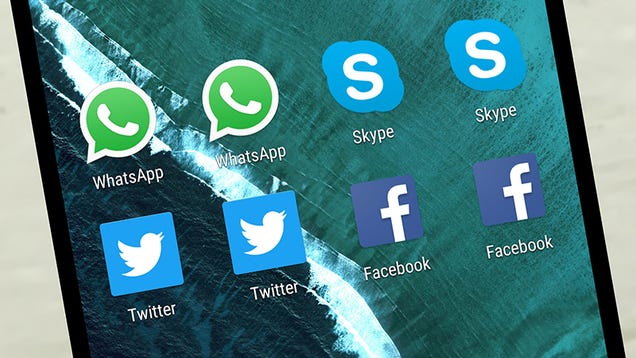
- Important! Rename Whatsappold folder to OGWhatsapp
- Now install OGWhatsapp (when registering, indicate the number with which the account of the official version is associated)
- On Google Play we find the correct Vatsap and register it for the second SIM card.
- Done! Two WhatsApp on one device.
This method has not been tested. If you succeeded or succeeded, but not so, please write in the comments. We will be very grateful.
Okay, but it's still one device, and I need one account for two! - you will object. Good! Read on.
Method two
You can use applications such as App Cloner - the application copies another application with resetting the settings.
And there is the whatsapp GB application - it allows you to use 2 Whatsapp sessions on 1 device with quick switching between them.
Advantages and disadvantages of using two phones for 1 account
Advantages:
- Don't miss a single message if one gadget sits down;
- Ability to function in several chats at once.

Disadvantages:
- If you use third-party programs, messages will only be sent to 1 smartphone;
- There is a risk of blocking the number, with frequent changes in devices of use;
- Work not always correct.
Phew, everything seems to be) There will be wishes, other ways, etc. write in the comments. We will be glad!
How to use WhatsApp on two phones? Wait for the update!
WhatsApp is heading for a major update: recently it was announced that the messenger will receive good features that users have been waiting for for years. The application will not catch up with Telegram in its functionality, but it will definitely become more useful: so, finally, it will be possible to run WhatsApp on two phones. It is noteworthy that you have been able to use the messenger on two devices for a long time, on which WhatsApp Desktop or the browser version of WhatsApp Web can be installed, but this does not work with smartphones. We tell you what is known about this feature and when it will appear.
We tell you what is known about this feature and when it will appear.
WhatsApp will allow you to use one account on two phones
❗️ Subscribe to our Yandex.Zen to always read the latest news about smartphones ❗️
How to open the Vatsap on two phones
If you believe the last leakage, the messenger actively works support for a feature that allows you to link multiple Android devices using one WhatsApp account. The feature appeared in the latest beta version of WhatsApp and should become available to everyone later. Prior to this, this feature only worked with WhatsApp Web and WhatsApp Desktop: users no longer needed to scan a QR code when launching the application and keep the phone constantly connected to the Internet - everything worked offline on the computer.
This is how the linking page of the second phone looks like
Perhaps if you think that this feature is somewhat redundant and useless, just look at it from the other side: you can use any phone that is at hand. Still, whatever one may say, two phones are better than one.
Still, whatever one may say, two phones are better than one.
After all, you can run WhatsApp on your phone and Android tablet, quickly switching between them as needed. The function will be located in the new menu item "Linked Device". At the moment the startup process is WhatsApp on the second smartphone requires the user to initially scan a QR code, but this will most likely change before the official release and the process will be somewhat simplified. In general, everything is very clear and even convenient, but here questions arise.
- Will there be a “master” among the two devices from which to end the session? Or will they both be with the same permissions?
- Will there be a solution to the problem of repeated notifications? If not, then it turns out that push notifications about new messages will come to both smartphones?
- Will I need to scan the QR code every time I use a second smartphone?
In general, there are still many more questions than answers. Moreover, given the experience of WhatsApp, the new feature may be very limited at first. In addition, WhatsApp still has enough other problems.
Moreover, given the experience of WhatsApp, the new feature may be very limited at first. In addition, WhatsApp still has enough other problems.
Qualcomm has found a way to change the world of audio. But no one knows about it
WhatsApp problems
Despite the fact that the messenger is actively announcing innovations, users are clearly not waiting for this. So, some write that instead of running WhatsApp on two devices developers could add the ability to use multiple accounts on one smartphone: by the way, Telegram has been able to do this for a long time. This could be an important and useful feature, but in WhatsApp everything is done very slowly and very chaotically. Let me remind you that iPad users have not yet received the application for tablets. Even WhatsApp for Apple Watch does not work correctly and does not open photos.
Despite seemingly useful innovations, the messenger still has enough problems
Whatsapp is doing something wrong is also indicated by a recent leak: from it it became known that the function will hide the time of visit from some users added to the list. In general, WhatsApp cannot offer anything new even here: in order to hide the visit time from users, it is enough to enable the visibility of the last session in the settings only for those who are in your contacts, and then delete the user for a while.
In general, WhatsApp cannot offer anything new even here: in order to hide the visit time from users, it is enough to enable the visibility of the last session in the settings only for those who are in your contacts, and then delete the user for a while.
Subscribe to Ali Baba's Chest Telegram channel to learn about cool products with wild discounts !
New features of WhatsApp
Despite everything, there are still useful innovations in WhatsApp . One of them is the ability not to add a number to the phone book in order to correspond with the subscriber. This saves a lot of time if you need to write to someone, but you don't want to litter your phone with unnecessary numbers.
WhatsApp will become even more convenient: it will be possible to filter chats
Against the backdrop of innovations, another problem has been brewing for a long time - how to filter a large number of contacts and groups? It is reported that the company is also working on this: in the future, a separate chat filter button .