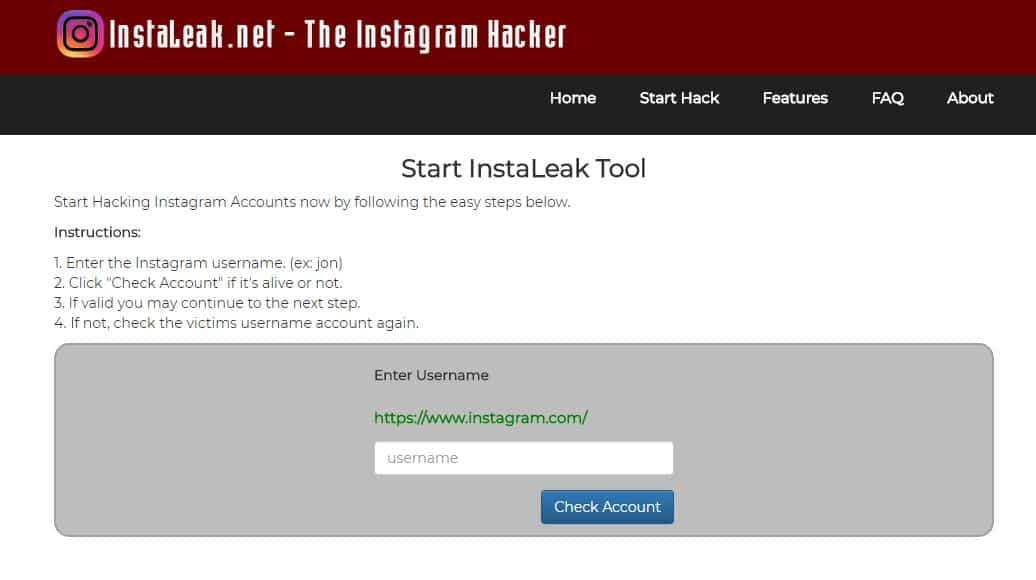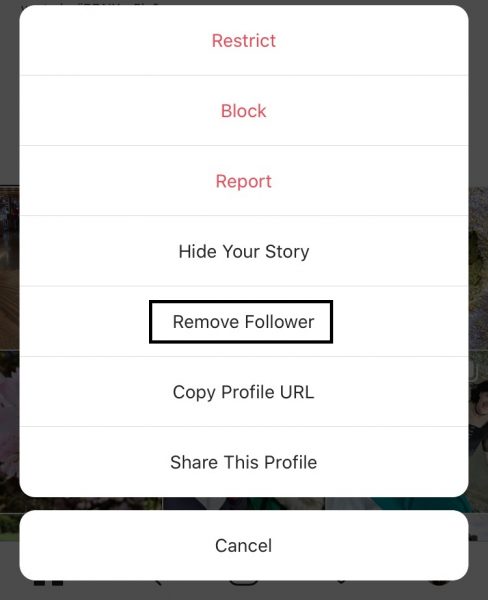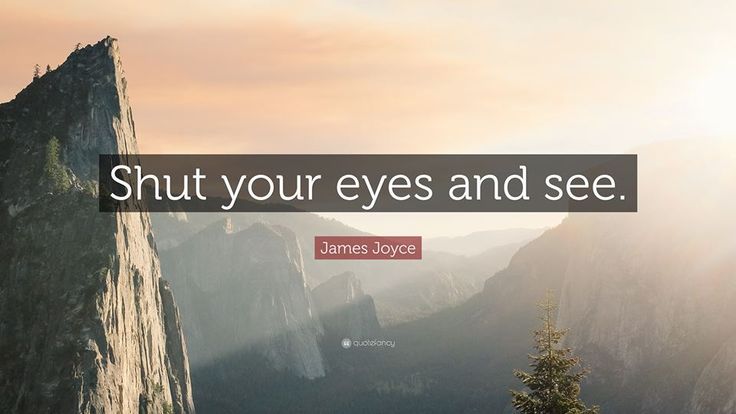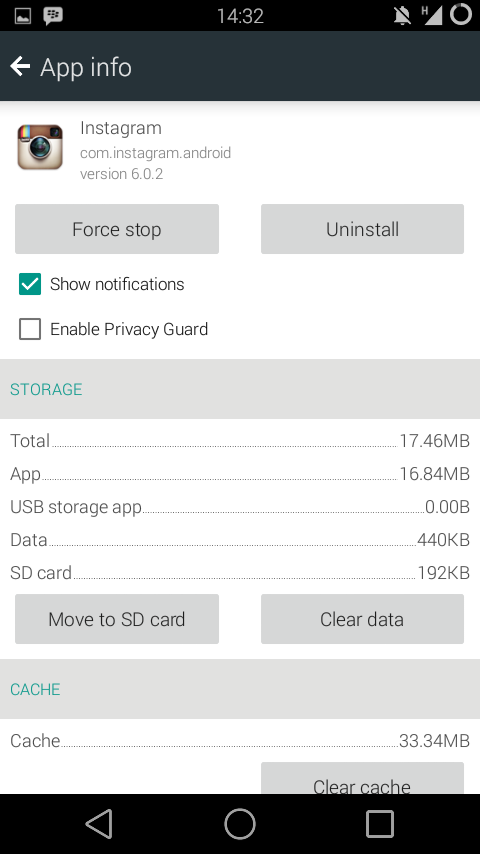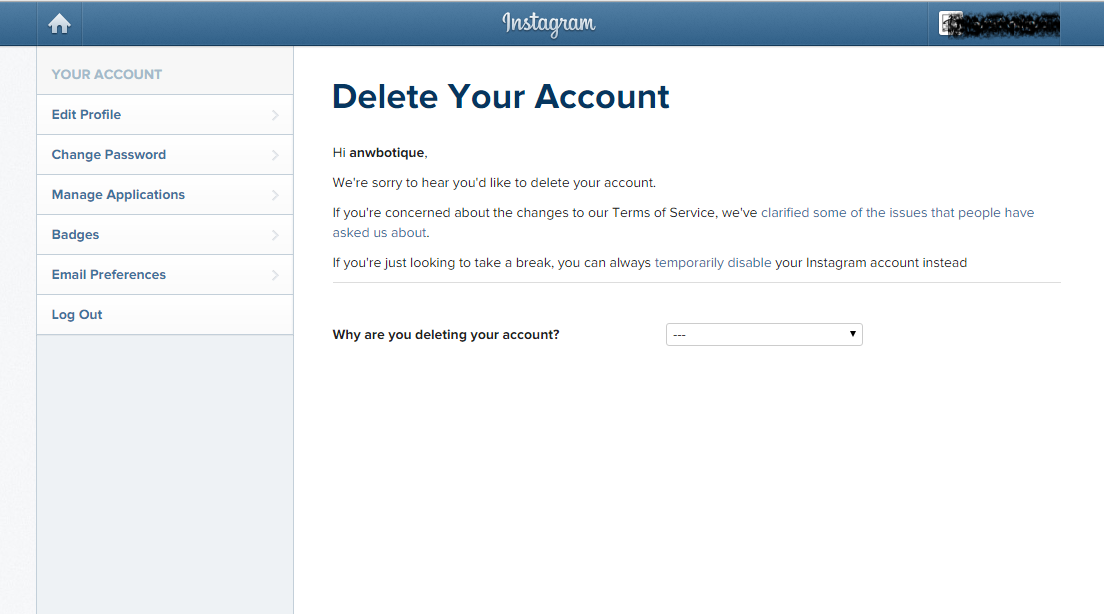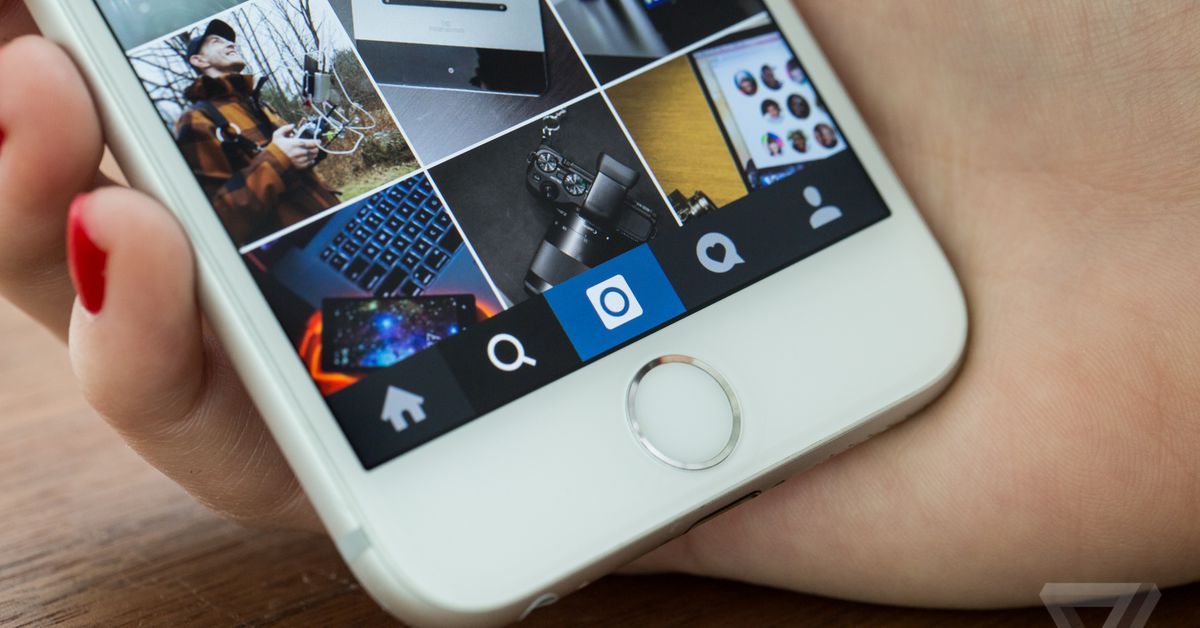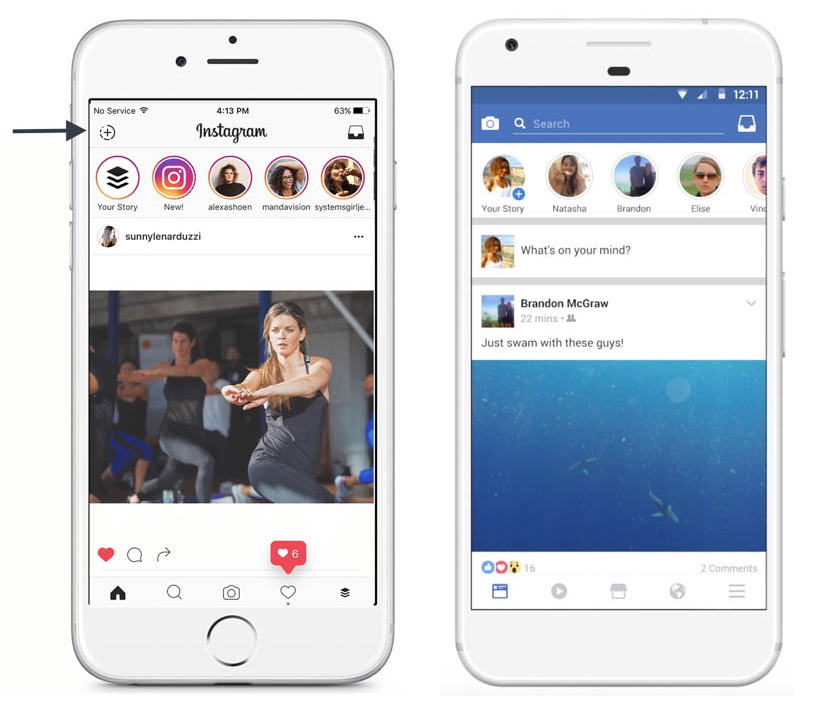How to unblock instagram on school computer
How to unblock Instagram at school?
By Justin Oyaro . 5 August 2022
Cybersecurity Expert
3 Comments
In this guide, you will learn various methods that unblock Instagram at school.
Quick Summary
Social media websites such as Instagram are inaccessible via school Wi-Fi. These sites distract students from schoolwork. However, during breaks, Instagram can be a great way to catch up with the world. You can also use it to share your art projects.
Here are methods you can use to unblock Instagram at school:
Chapters
- Use a Virtual Private Network (VPN)
- Connect to a Premium Proxy Server
- Use a Smart DNS Server
- Wrap Up
Use a Virtual Private Network (VPN)
A VPN creates secure connections over the internet. It masks your IP address and routes internet traffic through a VPN server.
It also encrypts your connection; no one will eavesdrop on your online activities. Third parties and prying eyes, such as your school’s firewall, will only see the VPN’s server IP address.
This VPN mechanism allows you to bypass restrictions and unblock websites such as Instagram. You can also access geo-restricted content.
If your school’s firewall blocks VPN traffic, you can use the VPN’s obfuscation feature. This feature offers stealth VPN connections.
A VPN can also enhance your security by using features such as split tunneling and a kill switch.
Additionally, you can switch through various VPN protocols to get the one that works.
How to use a VPN service
- Select an excellent VPN – subscribe, download, and install it.
- Log in to the VPN and connect to a server.
- Open Instagram and log into your account.
Advantages of using a VPN provider
- Secures your private information.
- Unblocks online content.
- Bypasses throttling.
Disadvantages of using VPNs
- Connection drops may leak your privacy.
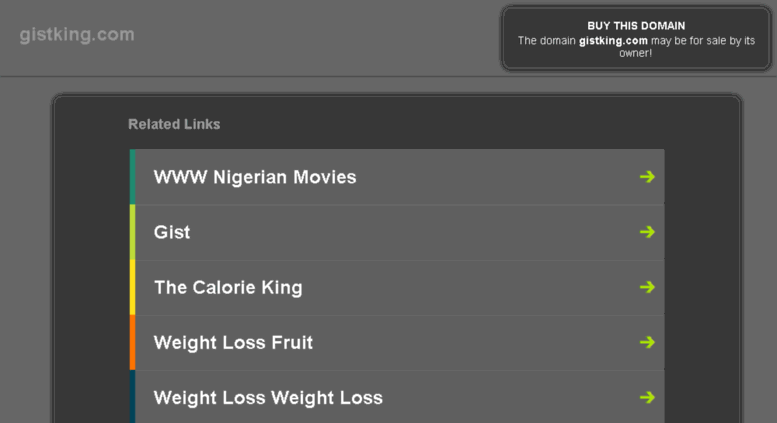
- Decreases your internet speed.
- Quality VPNs are expensive – free VPNs are not recommended.
Some of the best VPNs have several different features such as kill switch, double VPN and Onion over VPN.
Connect to a Premium Proxy Server
A proxy server creates connections to the internet on your behalf. When you connect to a proxy server, the server relays your internet traffic to and from the destination.
It will look like you are only communicating with the proxy. Hence you will get to access blocked content without restrictions.
Website proxy servers won’t be able to unblock Instagram. To unblock Instagram at school, use premium proxy servers. Ensure you get a hostname (IP address), port number, or page address.
Moreover, premium proxy servers offer encryption, and they are not congested.
Setting up a proxy server in popular platforms
Windows 10
Here is how to set up the proxy server using a proxy script address . pac:
pac:
- Open Settings > Network & Internet then Proxy.
- On the Automatic proxy setup section, toggle the Use Setup Script switch On.
- Enter the script address.
- Click Save.
Here is how to manually set up a proxy server using the IP address and port number:
- Open Settings > Network & Internet then Proxy.
- On the Automatic proxy setup section, toggle the switches off.
- Go to the Manual proxy setup section, toggle Use a proxy server switch On.
- Enter the IP address and port number.
- Click Save.
Mac
- Choose Apple menu > System Preferences, then Network.
- Select your current network (Ethernet or Wi-Fi).

- Click Advanced > Proxies.
- To configure the proxy server through the pac address, select Automatic Proxy Configuration, then enter the PAC address.
- To configure the proxy server manually, select a proxy server, such as Web Proxy, then enter the address and port number.
- If the proxy server is password protected, tick the “Proxy server requires password” checkbox. Please enter your username and password in their respective fields.
- Click OK.
Android
- Go to Settings > Network & Internet/Connections > Wi-Fi.
- Tap on the cog icon next to your current Wi-Fi network and tap Advanced.
- Tap on the Proxy option and choose the proxy type.
- For manual setup, enter the proxy hostname (IP address) and the port.
- For the pac address, select the Auto-config option
- Tap Save.

iOS
- Open the Settings > Wi-Fi.
- Select the current active Wi-Fi connection.
- Under HTTP proxy, click Configure Proxy.
Tap Manual to enter the host name (IP address) and port. If the proxy server is password protected, toggle authentication.
To use the Proxy Auto-Config (PAC) file, Tap Automatic. - Click Save.
If the school computers have system restrictions, set the proxy server in Firefox as follows.
- Click on the Firefox menu > Options.
- On the General section, scroll to Network Settings > Settings.
For manual configuration, select Manual proxy configuration.
Choose the type of proxy, then enter the IP address and port number.
If you have the pac address, select Automatic proxy configuration URL, and enter it.
- Click OK.
Advantages of Using proxies
- Reduced load times.
- Bypasses geo-restrictions and firewalls.
- Unblocks content.
Disadvantages of Using proxies
- Free proxy servers won’t unblock Instagram.
- Some proxy servers are not secure.
- Proxy servers can bombard you with ads.
Use a Smart DNS Server
Domain Name System (DNS) maps websites to their corresponding IP addresses. A DNS server facilitates the mapping by looking up the IP addresses in various DNS databases. These databases are distributed around the internet.
You can bypass domain name filtering on Instagram by using a custom DNS. If no other blocks are used, the new DNS will bypass the domain name filtering mechanism, and you will access Instagram. To increase your chances of bypassing the filter, you need a Smart DNS.
A Smart DNS encrypts and routes your DNS queries through its servers.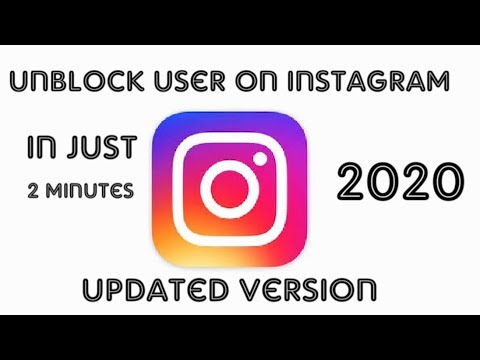 However, your internet traffic is not encrypted, and your IP address remains unchanged. This implementation allows a Smart DNS to access geo-restricted and blocked content.
However, your internet traffic is not encrypted, and your IP address remains unchanged. This implementation allows a Smart DNS to access geo-restricted and blocked content.
To be able to unblock Instagram as well as other social media sites, use premium Smart DNS providers.
Changing DNS in various platforms
Windows 10
- Open the Control Panel go to Network and Internet, and then Network and Sharing Center.
- Click on Change adapter settings.
- Right-click on your connected interface and select Properties.
- On the Networking tab, click on Internet Protocol Version 4 (TCP/IPv4) or Internet Protocol Version 6 (TCP/IPv6), then click Properties.
- Select Use the following DNS server addresses.
- Replace IP addresses listed in the Preferred DNS server or Alternate DNS server and click OK.

Macs
- Click the Apple menu go to System Preferences, then Network.
- Select the connection you want to configure and click Advanced.
- Click the DNS tab and then click add button + to replace any addresses with new DNS.
- Click OK.
Linux
- Open Settings, then click on Wi-Fi or Network (Wired).
- Click on the cog icon next to your current connection.
- Select the IPv4 tab and disable the Automatic toggle switch.
- Enter the new DNS addresses, separated by a comma.
- Click Apply to save the change.
School computers may not allow system changes due to restrictions.
Android
- Open the device Settings > Network & Internet/Connections > Wi-Fi.
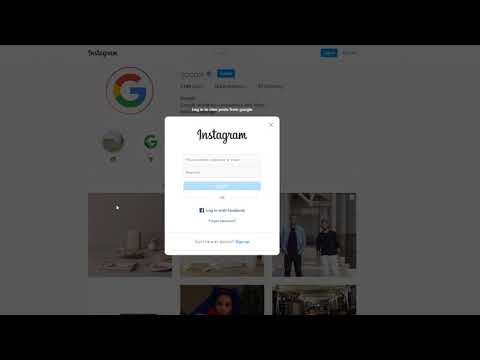
- Tap on the cog icon next to your current Wi-Fi network and tap Advanced.
- Tap on IP settings and select Static.
- Scroll to the DNS fields and replace the current DNS with the new DNS.
- Tap Save.
iOS
- Go to Settings > Wi-Fi.
- Tap the “i” icon next to your current Wi-Fi network.
- Scroll down to the DNS section and tap Configure DNS.
- Tap Manual and then tap the ‘red minus’ to remove the existing addresses.
- Tap Add Server and add the new DNS addresses.
- Tap Save.
Advantages of Using the Smart DNS
- Works on any devices.
- It doesn’t affect your internet speed.
- Easy to set up.
Disadvantages of Using the alternate DNS
- Hit or miss.
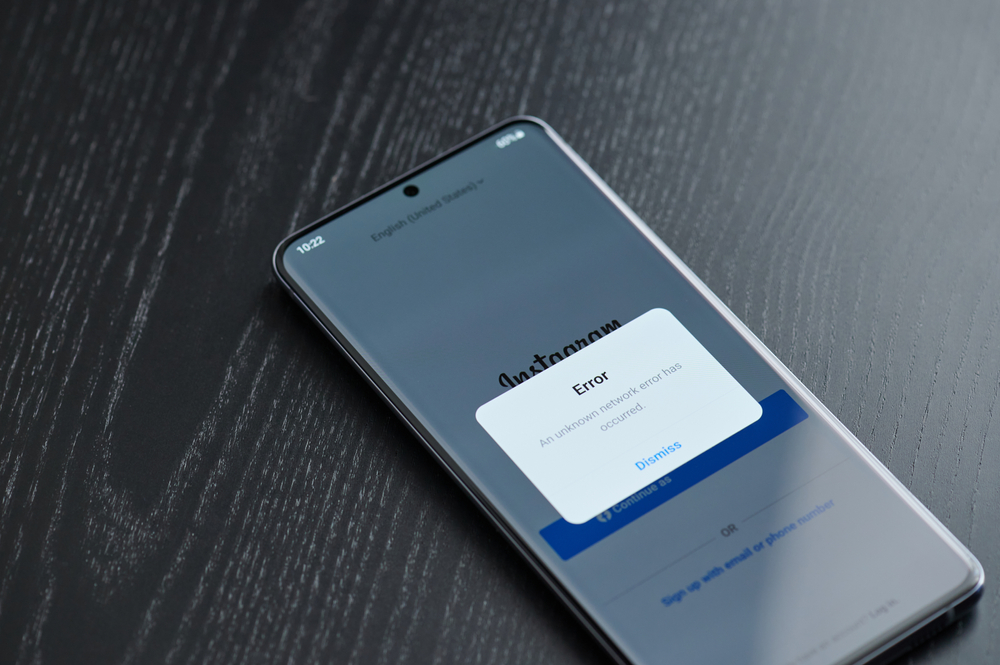
- Doesn’t hide your IP address.
- Doesn’t encrypt the internet connection.
Wrap Up
The above methods will allow you to unblock Instagram at your school. Depending on the blocking mechanism, you must try each technique to get what works for you.
You can do several different things with VPNs online, such as unblocking YouTube videos and unblocking Netflix. You can also use a Roobet VPN to play Roobet in the US or to watch ITV in the USA.
Frequently Asked Questions
Some people found answers to these questions helpful
Can you use TOR to unblock Instagram at school?
Yes, you can use TOR to unblock Instagram at school. If you’re using your phone or computer, then by using the TOR browser, you can access the Instagram web app even if your school’s wifi has blocked it. You can also use TOR on a school computer if you are allowed to install apps on school computers.
How do you unblock apps on a school Chromebook?
A VPN will help you unblock apps from a school Chromebook.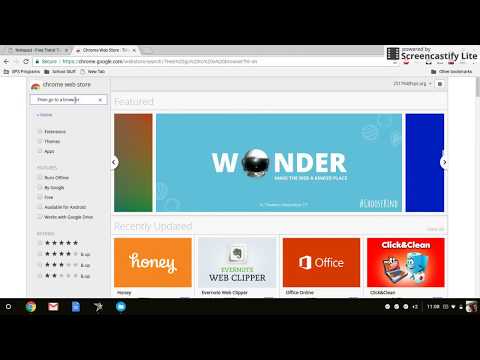 If you are allowed to install apps on your school computer, then you can directly install a VPN app. If this is not possible, then a VPN browser extension will work.
If you are allowed to install apps on your school computer, then you can directly install a VPN app. If this is not possible, then a VPN browser extension will work.
Which VPN is best for unblocking Instagram at school?
Most premium VPNs will work. We recommend ExpressVPN. If you want a cheaper alternative, then SurfShark is a great choice. Free VPNs will not work because they never switch servers, and most school networks have those already banned.
Trending
Tech and Cybersecurity Expert Justin is a cybersecurity expert with over 5 years of experience that stretches across various technological realms. He is a valued expert in cybersecurity, Cord-cutting, Cryptocurrency, Smartphones, How-tos and other related fields. Justin has written authoritative content for multiple Cybersecurity websites and blogs on matters regarding privacy and security. He also does pen test on tech products such as smartphone applications and websites. When he is not writing, Justin spends most of his time on the latest tech trends and Android Studio.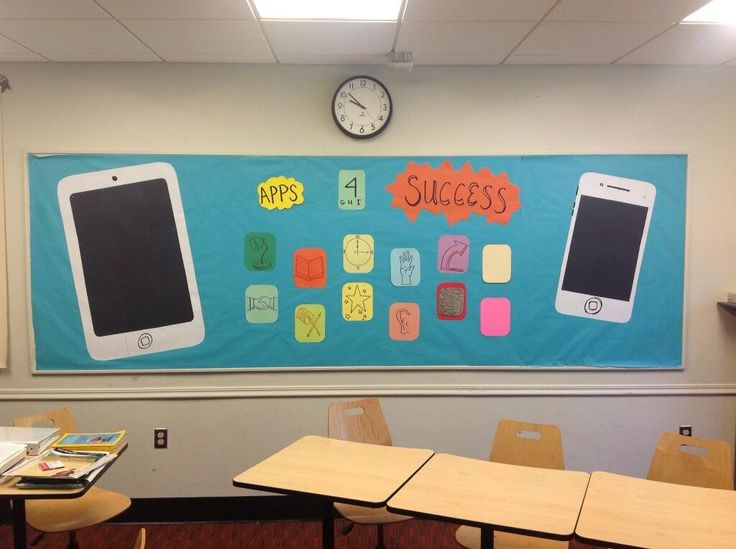 Justin is also a degree holder in Information Systems Technology and Master of Computer Applications (M.C.A.), University of Adelaide.
Justin is also a degree holder in Information Systems Technology and Master of Computer Applications (M.C.A.), University of Adelaide.
Justin Oyaro
How to Unblock Instagram at School in 2022: Instagram Unblocked
Cloudwards.net may earn a small commission from some purchases made through our site. However, any affiliate earnings do not affect how we review services.
Table of Contents
- 1. Unblock Instagram at School the Easy Way: Use Mobile Data
- 2. Use a VPN to Unblock Instagram at School
- 3. Unblock Instagram at School Using a Proxy Server
- Best VPNs for Unblocking Instagram at School
- Why Schools Block Instagram
- Final Thoughts
- Comments
↑
If you want to know how to unblock Instagram at school, we have three suggestions to get you 'gramming in no time: using a VPN, data and proxy servers. Follow our step-by-step instructions so you can unblock Instagram at school.
By Robin Barber (Associate Editor)
— Last Updated: 2022-03-08T15:38:30+00:00
School WiFi is great; it opens up a wealth of knowledge through Google, and you can do online work from your phone for free — you don’t even need to worry about data limits. However, most schools do block certain websites on their WiFi network. Naturally, you want to get around these blocks, so in this article, we’ll explain how you can unblock Instagram at school.
Key Takeaways:
- The easiest way to access Instagram is to simply use your mobile data.
- You can also unblock Instagram by using a VPN, like CyberGhost or Windscribe.
- Proxies can also work to unblock Instagram at school but are less secure and unreliable.
- You should only use VPNs and proxies on your own devices, as school computers are often monitored.
Now, schools don’t block social media sites because they want you to suffer. Although there is a combination of security and legal reasons for blocks — which we’ll go into later — it’s ultimately there to help your learning. As long as you don’t let it be a distraction, you’ll probably get away with it, but you can get into trouble if it does become a problem.
Although there is a combination of security and legal reasons for blocks — which we’ll go into later — it’s ultimately there to help your learning. As long as you don’t let it be a distraction, you’ll probably get away with it, but you can get into trouble if it does become a problem.
If you decide to unblock Instagram, you should use a virtual private network (VPN) to stop anyone from finding out what you’re doing. However, you can also use a proxy server, which will let you access blocked sites within your browser. Just remember that Instagram will often block the specific IP address that a proxy uses, so try a different server or provider if it doesn’t work.
The best way to unblock Instagram is with a VPN. Simply download and sign into the service of your choice — we prefer ExpressVPN, but Windscribe is a good free alternative — then connect to one of the servers. You should now be able to get around most restrictions; just make sure the service you choose has a good money-back guarantee in case it doesn’t work.
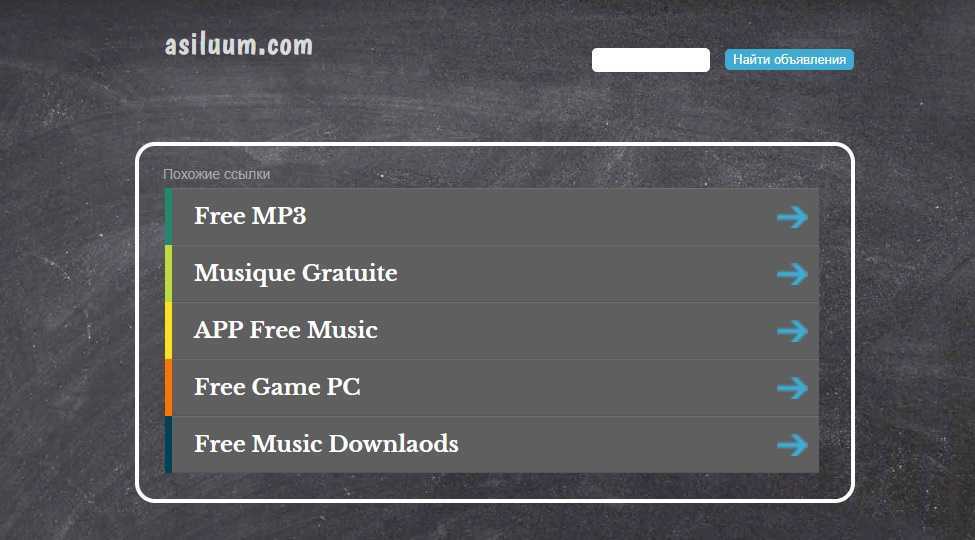
Although using a VPN is fine for playing video games, it will slow down your connection and introduce more latency. Because of this, you should make sure you’re using a fast VPN service. You should also avoid playing games on school computers, as even a good VPN can’t stop the administration from monitoring your activity there.
1. Unblock Instagram at School the Easy Way: Use Mobile Data
Although there are ways to access blocked content, the school can track your connection while you’re using their WiFi. A good VPN will stop them from reading your network traffic, but that won’t stop them from blocking your device or from punishing you. So if you want to keep using platforms like Instagram without the administration finding out, you should use mobile data.
Mobile data gives you a direct link between your device and your service provider so they won’t even be able to see what you’re doing. However, your mobile data is probably limited to a few gigabytes per month, and school WiFi is unlimited, so other options are often worth a shot.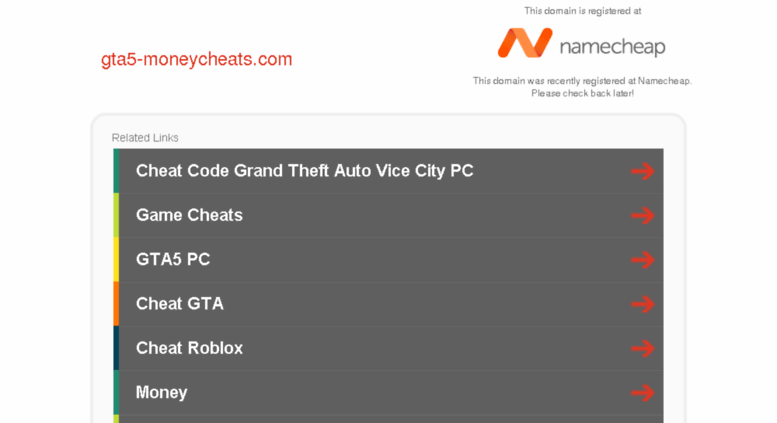
2. Use a VPN to Unblock Instagram at School
Although a proxy can get around a weaker block, if you want to get around stronger protections, a VPN for Instagram is better than proxies. This is because a VPN actually encrypts your traffic before routing it through its servers. Read our VPN vs proxies guide to understand the differences.
However, this extra protection means these services are often harder to use. Your first step should be downloading a strong VPN for mobile — if you need some suggestions, click here to jump to our VPN suggestions for gaining access to Instagram.
- Get Windscribe From the App Store
Open up the app store on your mobile device and search for the VPN provider that you’ve chosen. Then tap the big “install” button and wait for it to download.
If you want to access Instagram, install a VPN from the app store.
- Open the VPN
After you install it, click “open” to start the VPN.
 You can do this from inside the app store or from your app tray.
You can do this from inside the app store or from your app tray.Open your VPN app from the app store.
- Log in or Select “Get Started”
Depending on the VPN service you’re using, you may need to sign up and log in with your email address and password. However, VPN providers like Windscribe let you jump straight in with the “Get Started” button.
Sign in to the VPN or choose to use it without logging in.
- Connect to a Server
Once you’ve signed in — or chosen to use it without signing in — you can now start the VPN. Simply click the power button at the top of the app to connect to the best VPN server, or choose a server from the VPN’s list or map.
Connect to the VPN server of your choice.
- Accept the Connection Request
Both Android and iOS devices will require you to give the VPN permission to set up a connection.
 This is because a bad VPN can maliciously monitor your network traffic, putting your privacy and your phone at risk.
This is because a bad VPN can maliciously monitor your network traffic, putting your privacy and your phone at risk.Let the VPN set up a connection on your phone.
- Open Instagram
You’re now free to start using Instagram knowing that all of your data is encrypted and your real IP address is hidden. You can check that your VPN is connected by looking for its logo and a key symbol at the top of your screen.
You should now be able to search through Instagram on the school’s WiFi.
3. Unblock Instagram at School Using a Proxy Server
Proxy servers are a great way to bypass some simple blocks, and they’re super easy to use. However, much like with the infamous Netflix m7111-5059 error, Instagram blocks the IP address of some proxy servers to prevent any access. Luckily, as most proxies work the same way, you can go through our list of the best free proxy services to see which ones work.
- Go to the Proxy Service’s Website
First, you’ll need to open your browser and search the internet for the proxy’s website.
 The school network may block access to some of these sites, so you may need to try a few to find one that works.
The school network may block access to some of these sites, so you may need to try a few to find one that works.Go to the website that hosts the proxy.
- Find the Proxy Page
Often a provider will put the free proxy on its own page, sometimes under a heading like “tools.”
Enter the address of the website you want to load.
- Enable Encryption Under “More Options”
If the provider has a tab that says “more options,” click it and enable any encryption options. This will help give you a little extra privacy.
Go into the options and turn on any extra encryption.
- Enter the Page Address
Type the address of the platform you want to go to. In this case, it’s “www.instagram.com,” but you could also enter “www.google.com” and search the web for the site you want.
Enter the address of the website you want to load.
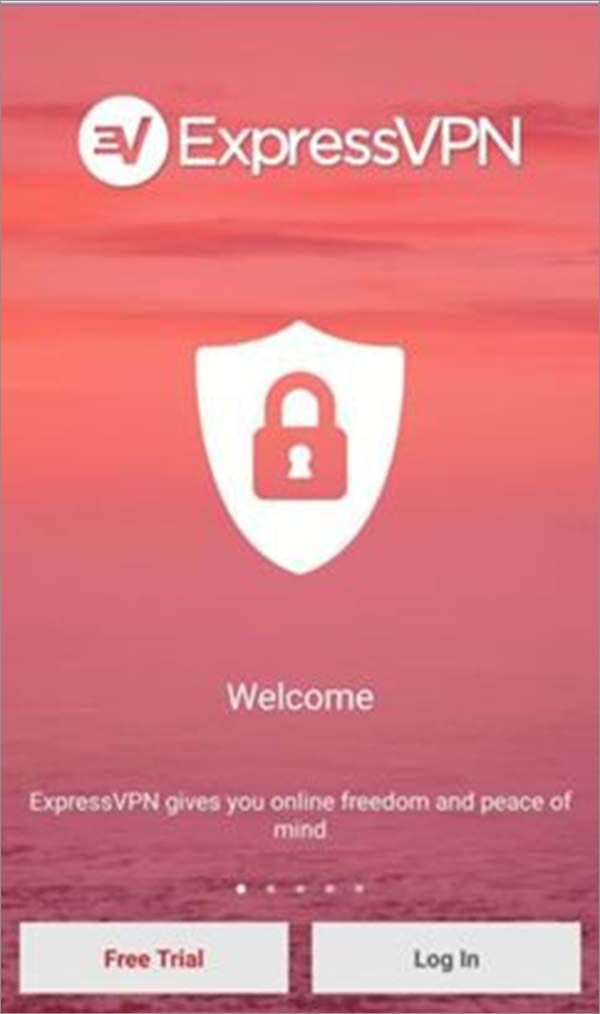
- Agree to the Terms
You’ll need to agree to any terms and conditions to use the proxy server. There may be a separate check box for this or an “agree & connect” button.
Agree to the terms and conditions, then tap “connect.”
- Wait for the Page to Load
It should now start loading the website. If it can’t access Instagram, the server’s IP address may have been blocked, so you should try a different proxy provider.
Wait to access Instagram through the proxy server.
Best VPNs for Unblocking Instagram at School
Now that we’ve detailed the three easiest ways to unblock Instagram at school, we wanted to reiterate that VPNs are much more secure to use than proxy servers.
A good VPN is one of the best ways to bypass restrictions and access any blocked websites, but free VPN services are few and far between. It’s even harder to get one that can access sites like Instagram without sacrificing your privacy.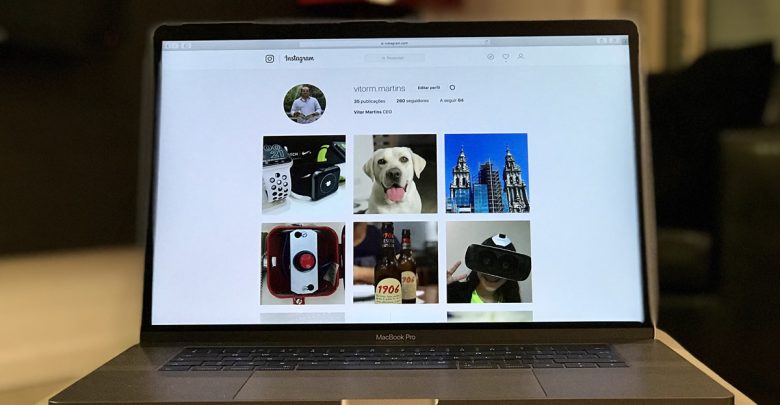 That said, they do exist, and these are some of our favorites.
That said, they do exist, and these are some of our favorites.
1. CyberGhost
CyberGhost is a strong VPN without a large price tag.
CyberGhost is one of the best VPNs for anyone that can’t afford to waste money. It doesn’t just have solid security features and excellent ease of use, but it’s also one of the cheapest VPN options available. It’s only $2.75 per month on the three-year plan, there’s a great 45-day money-back guarantee and a solid seven-day free trial on mobile devices.
As a relatively inexpensive service with some great features and security, it’s easily the best VPN for school. So if you want to access sites like Instagram at school, you should read our full CyberGhost review to see if this service is for you.
2. Windscribe
Windscribe is our favorite free VPN, without many drawbacks.
Even without the generous free plan, Windscribe is a solid VPN. The only major issues are the slightly slower speeds and the fact that split-tunneling is only available on Android devices. Other than that, it’s secure, has plenty of features, has servers in over 60 countries, and it can get past most VPN blockers.
Other than that, it’s secure, has plenty of features, has servers in over 60 countries, and it can get past most VPN blockers.
However, Windscribe’s free plan is where the VPN really shines. You get access to servers in 10 countries and 10GB of data per month by simply creating an account. Other than that, there aren’t many limits, and you can find out more by reading our full Windscribe review.
3. TunnelBear
The TunnelBear app is great if you don’t use much data.
TunnelBear is another VPN that offers a free option for users. It’s beaten by Windscribe in most categories, but it does do things well enough to earn our recommendation. As you can read in our full TunnelBear review, it has an array of features, it’s easy to use and the security is decent.
It does lose some points due to its incredibly small 500MB per month free plan and the limited access to streaming sites. However, if you’re only using it for social media and Google searches, you can always just use multiple email addresses to get around the limits.
4. Hide.me
For lots of data usage you should choose Hide.me.
As long as you aren’t looking to use any streaming services, Hide.me is a secure and feature-rich option, and you can find out more in our full Hide.me review. With its new lower pricing, it’s closer to most other services, but the real deal is the free plan.
Although you won’t get all the paid plans’ bells and whistles, free users will still get everything they need. You’ll also get 10GB of data — the same as Windscribe — but with the added bonus that even if you run out, you can still connect to a server; you just don’t get to choose which one.
5. ProtonVPN
ProtonVPN is another unlimited service, although its speeds are mediocre.
With a free plan that comes with unlimited data, it’s no surprise that ProtonVPN is a solid option. As with any VPN we recommend, its security is top-notch and it doesn’t seem to be selling your data to third parties. However, it does come with two serious drawbacks: limited locations and mediocre speeds.
However, it does come with two serious drawbacks: limited locations and mediocre speeds.
With only three countries available for free users and slower speeds on those free servers, it’s probably best reserved as a backup VPN in case you run out of data with another service. However, if the speed and server options aren’t a problem for you, read our full ProtonVPN review for more information.
6. ExpressVPN
ExpressVPN has a 30-day money-back guarantee, no questions asked.
Despite not being a free service, we have to recommend ExpressVPN here. It’s easily the best VPN on the market; it works on any device, it has the best security and it can unblock everything — including Instagram and other social media while you’re at school. You can read about all this and more in our full ExpressVPN review.
The only downside to ExpressVPN is its $12.95 per month cost, which can be intimidating if you haven’t paid for a VPN before. However, it does come with a 30-day money-back guarantee, so you can see if it’s right for you without risking your money.
Why Schools Block Instagram
For your average student, it may seem weird that school networks are so restrictive. After all, it isn’t like looking at social media during lunch will stop you from learning. However, there are reasons why schools do this.
The main reason why most schools block sites on their network — and try to stop you when you bypass school filtering — is for your education. You can’t learn if the teacher has to constantly stop a few students from watching funny YouTube videos or focusing on Twitter instead of the lesson.
However, another reason that schools block websites is simply that it’s the law. The Children’s Internet Protections Act (CIPA) grants discounts for certain services to any American school or library that uses an internet filter and tracks usage. Schools usually want these discounts, so they have to comply with the regulations.
Finally, the school could be blocking certain sites to keep the internal network free of viruses and malware. They might block all websites and then put only specific sites they know are safe on an “allowlist.” As these schools don’t need you to access social media sites like Instagram, they don’t bother allowing it.
They might block all websites and then put only specific sites they know are safe on an “allowlist.” As these schools don’t need you to access social media sites like Instagram, they don’t bother allowing it.
How Do Schools Block Instagram?
There are a few ways to stop someone from using a website, and the most basic is to create a “blocklist.” This will block a specific URL or IP, usually putting up a warning when you try to access it. However, as the internet is so large, institutions usually prefer an “allowlist.” This works the same way but blocks everything except for the listed URLs and IPs.
Another way that a school might block websites is with an automatic filter. The filter will search each page for certain banned words or tags and then block them. This is rough and can often block useful pages — or leave unwanted pages up — but is often paired with a blocklist or an allowlist to cover any holes.
Final Thoughts: Unblock Instagram at School
Getting access to Instagram — or other social media sites — is easy enough, even through a school’s WiFi connection. Simply install a VPN with a free plan or a free trial — like CyberGhost — to your Android or iOS device, and you’ll be able to surf the web without worrying about prying eyes.
Simply install a VPN with a free plan or a free trial — like CyberGhost — to your Android or iOS device, and you’ll be able to surf the web without worrying about prying eyes.
However, whether you use a VPN or a proxy server, remember that they can monitor each school computer and potentially read unencrypted information. Because of this, you should make sure you use your own device and have an encrypted connection to protect your privacy and stay out of trouble.
If you’re looking into how to unblock websites, you should also read our articles on how to unblock Netflix and how to unblock YouTube. These will help you get access to your favorite streaming site through any network block. Plus, we have a guide on how to unblock someone on Instagram, in case you need it.
Have you tried to unblock Instagram at school? What proxy server or VPN service did you use? Let us know your thoughts in the comments section below. Thanks for reading.
Let us know if you liked the post. That’s the only way we can improve.
That’s the only way we can improve.
How to bypass IT bans at work
Read on: A free service has been built into the Opera browser to bypass site blocking
Let's be honest: for many of us, our work computer is a small island at home outside the home. This is probably only fair, given that our home computer is often an out-of-office branch of the office. Therefore, in between writing reports and thinking about pivot tables with calculations, we use our work computers for our personal lives. We buy birthday groceries, watch funny videos on YouTube, and chat with friends via ICQ or email.
And very often some things are easier to do with consumer technology than with often clunky enterprise technology - compare Gmail with a corporate mailbox.
This raises one problem: our employers are unhappy with our behavior in the workplace. Partly because they want us to work in the workplace. And in part, they are afraid that what we are doing is putting the internal networks of the company at risk.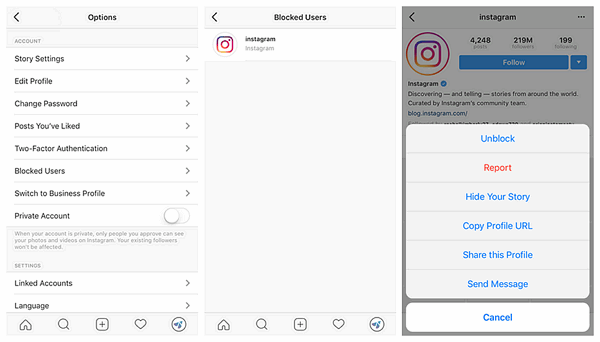 Therefore, they are asking the IT department to forbid us from dragging our personal lives from home to work.
Therefore, they are asking the IT department to forbid us from dragging our personal lives from home to work.
Is the end of the fairy tale? Well, no, not so fast. To find out if it is possible to bypass IT department restrictions, we turned to experts in network resources for advice. Namely, we asked them to find the top 10 secrets that people from the IT department hide from us. For example, how to enter a blocked site and leave no traces, or how to chat in real time without downloading a prohibited program.
However, to be fair, we also turned to security experts to find out what we are risking by making these detours.
For tips on hacking, we turned to Gina Trapani, editor of Lifehacker.com's online productivity guide, Leon Ho, fellow editor of Lifehack.org blog, and Mark Frauenfelder, founder of BoingBoing.net blog and editor of Make magazine, which provides recommendations on technologies in the do-it-yourself format.
To assess the risks, we spoke with three experts who make a living helping IT departments write rules and track down bad actors who try to break them. They are John Pironti, Chief Threat Strategist at Getronics, an Amsterdam-based consulting firm, Mark Loubel, an information security specialist at PricewaterhouseCoopers, and Craig Schmugar, a threat specialist at McAfee, a security software company.
They are John Pironti, Chief Threat Strategist at Getronics, an Amsterdam-based consulting firm, Mark Loubel, an information security specialist at PricewaterhouseCoopers, and Craig Schmugar, a threat specialist at McAfee, a security software company.
So, here are the 10 secrets your IT department is hiding from you and the dangers associated with them, as well as tips on how to protect yourself and not lose your job when you put them into practice.
1. How to send giant files
Problem: We all need to send large files from time to time, ranging from presentation slides to vacation photos. But if you send something heavier than a few megabytes, then you risk getting a message that you exceed the limit set by your company.
Companies may limit the amount of data their employees can send via email for one simple reason: they want to avoid server overload that will slow them down. And asking management to increase your upload limit can be a tedious process.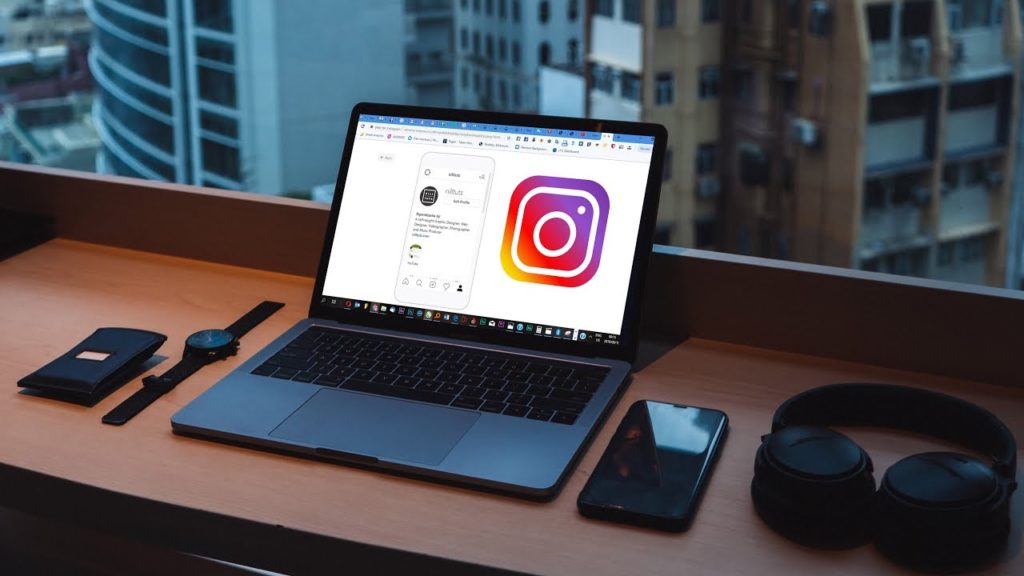
Workaround: Use Internet services like YouSendIt, SendThisFile, or DropSend, which allow you to send large files, sometimes up to several gigabits, for free. To use their services, you usually need to register by providing personal information such as your name and email address. After that, you can enter the recipient's email address and a message for him or her, and the site will provide you with instructions to download the file. In most cases, a link is sent to the recipient's address, following which he can download the file.
Risk: Because these service sites send your files over the Internet, they are outside of the company's control. This makes it easier for cunning hackers who can intercept these files along the way.
How to protect yourself: Some of these sites have a better reputation than others. For example, YouSendIt is a new company run by the former head of Adobe Systems and funded by well-known venture capital firms. Other such sites offer little information about themselves and are therefore more likely to create a security hole than hackers can use to steal your information.
If the owners of the site are not obvious, there are other benchmarks by which to evaluate it. Look for security icons - in Internet Explorer, this icon looks like a small padlock at the bottom of the screen - which means that this site uses an encryption system to protect the confidentiality of information from visitors.
2. How to use software that your company prohibits from downloading
Problem: Many companies require employees to obtain permission from their IT department before downloading software. However, this can be problematic if you want to download a program that the IT guys have blacklisted.
Workaround: There are two easy ways to solve this problem: find an alternative to this program on the Internet, or bring the program on external media.
The first way is easier. Let's say your company won't let you download the popular real-time chat app AOL Instant Messenger. You can still communicate with your friends and colleagues using the online version of the program called AIM Express (AIM. com/aimexpress.adp). In addition, Google has a real-time chat service, Google Talk, available at Google.com/talk. Programs such as music players and video games also have their own Internet versions - they are usually somewhat truncated compared to the original programs.
com/aimexpress.adp). In addition, Google has a real-time chat service, Google Talk, available at Google.com/talk. Programs such as music players and video games also have their own Internet versions - they are usually somewhat truncated compared to the original programs.
The second approach to solving the problem is more complicated, but with its help you get access to the same program on your computer. All three of our experts named Rare Ideas LLC (RareIdeas.com), which offers free versions of popular programs such as Firefox and OpenOffice. You can download programs to portable devices such as iPods or flash drives through the Portable Apps service (PortableApps.com). After that, you connect this device to your work computer, and you're done. (Though, if your company doesn't allow you to use external devices, consider yourself out of luck.)
Risk: The use of online services can put a strain on company resources. And programs on external media pose a security risk.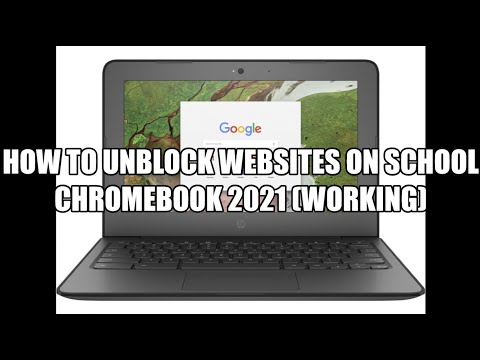 IT people like to keep the software used by employees under control so that in case of a virus or other problem, they can easily fix everything. If you bring programs with you, the degree of control over them is reduced.
IT people like to keep the software used by employees under control so that in case of a virus or other problem, they can easily fix everything. If you bring programs with you, the degree of control over them is reduced.
One more thing to keep in mind: some less reliable programs, especially file sharing programs, can be loaded with spyware.
How to protect yourself: If you bring the program on external media, says Lobel, at least change the antivirus settings on your work computer to scan your device for potential threats. This is easy to do by going to the "settings" or "options" menu. Likewise, if you use file sharing services, set them up so that others cannot access your files, either through "settings" or "options".
3. How to access sites blocked by your company
Problem: Companies often block their employees from accessing certain sites, from the really obscene (porn sites) and probably not the most respectable (gambling sites) to the practically innocent (e-mail sites).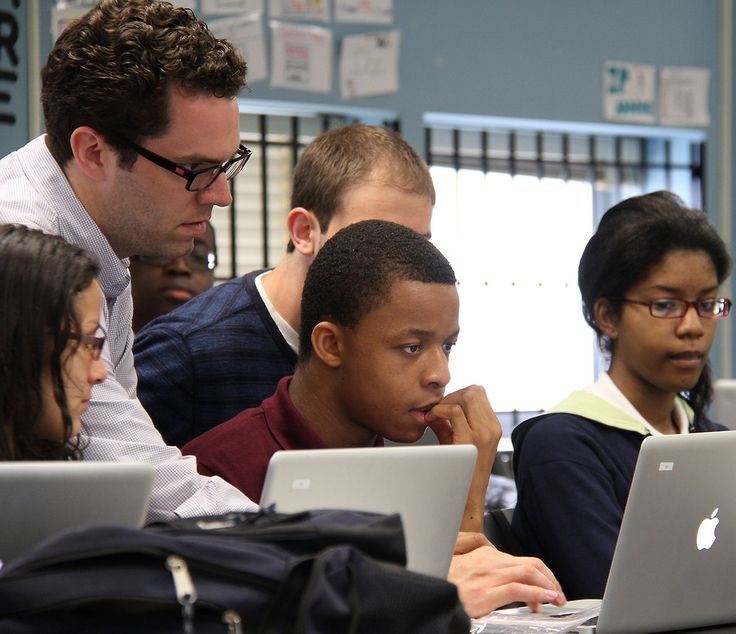
Detour: Even if your company prevents you from accessing these sites by typing their address in the top line, you can still sometimes sneak into them by a detour. You go to a site called a "proxy" and type in the search bar there the Internet address you need. Then the proxy site goes to the site you need and gives you its image - so you can see it without going to it directly. For example, Proxy.org serves over 4,000 proxy sites.
Frauenfelder and Trapani suggest another way to achieve the same result: use Google translator and ask it to translate the site name from English to English. Just enter the following text: "Google.com/translate?langpair=en|en&u=www.blockedsite.com", replacing "blockedsite.com" with the URL of the site you want. Google actually acts as a proxy server, finding a mirror site for you.
Risk: If you use a proxy site to view mail or YouTube videos, the main danger is that you will be caught by your superiors. But there are also more serious security threats.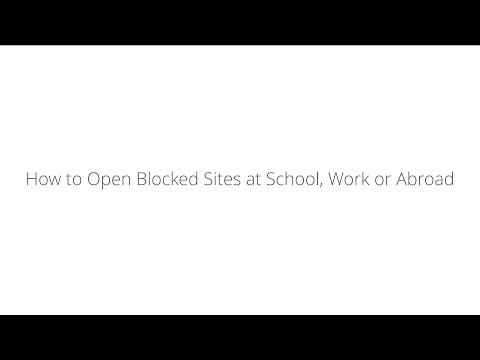 Sometimes the bad guys who thrive on the Internet buy website addresses that are one or two letters different from popular websites and use them to infect visitors' computers with viruses, warns Lobel. Often companies block these sites as well - but if you use a proxy, you will be defenseless against them.
Sometimes the bad guys who thrive on the Internet buy website addresses that are one or two letters different from popular websites and use them to infect visitors' computers with viruses, warns Lobel. Often companies block these sites as well - but if you use a proxy, you will be defenseless against them.
How to protect yourself: Don't make it a habit to use proxy sites. Use this method only to access certain sites that your company has closed access to increase productivity - for example, YouTube. And be careful with spelling.
4. How to cover your tracks on a corporate laptop
Problem: If you use a company-owned laptop to work from home, it is very likely that you use it for personal purposes: organizing a family vacation, buying books to read on the beach, compiling photo albums on the Internet, and so on. Many companies reserve the right to monitor everything you do on this computer because it is technically the property of the company.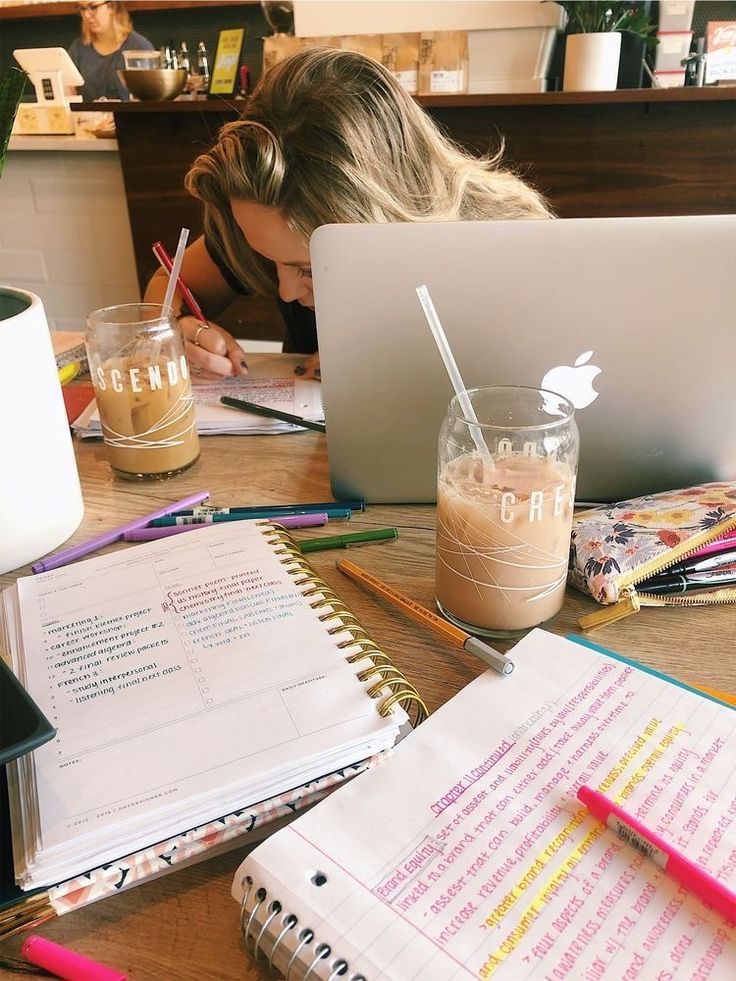 What happens if... uh... your friend accidentally stumbles onto a porn site or searches the internet for a cure for some embarrassing disease?
What happens if... uh... your friend accidentally stumbles onto a porn site or searches the internet for a cure for some embarrassing disease?
Workaround: Recent versions of Internet Explorer and Firefox allow you to cover your tracks. In IE7, select Tools, then Delete Browsing History. Here you can either delete your entire browsing history by selecting Delete All, or select a few links that you want to delete. In Firefox just press Ctrl-Shift-Del or click on Clear Private Data from the Tools menu.
Risk: Even if you clean up your history, free internet surfing still puts you at risk. You can inadvertently pick up spyware on some dubious site or create legal problems for the boss with your behavior. If you get caught, at best, you face an awkward situation, and at worst, you risk losing your job.
How to protect yourself: Clean up your personal data as often as possible. Even better, don't use your work computer for anything you don't want your boss to know about.
5. How to find work documents from home
Problem: You finish your work late at night or on weekends, but the document you need is left on the office computer.
Workaround: Google, Microsoft, Yahoo, and IAC/InterActiveCorp offer software to quickly find documents on your desktop. In addition, some of them allow one computer to search for documents saved on the desktop of another. How it works? The search engine company stores copies of your documents on its server. This way she can scan those copies when you do a remote search.
To use Google's software - one of the most popular - you need to follow the steps below. First, set up a Google account on both machines by visiting Google.com/accounts. (Be sure to use the same account on both computers.)
Then go to Desktop.Google.com and download the desktop search software. When it installs, again on both machines, click on Desktop Preferences, then on Google Account Features. Check the box next to Search Across Computers. From this point on, any documents you open on both computers are copied to Google's servers, making them searchable from both computers.
From this point on, any documents you open on both computers are copied to Google's servers, making them searchable from both computers.
Risk: Enterprise technologists imagine a catastrophic scenario: You have stored highly sensitive financial information on your work computer. We installed a program to access these files from our personal laptop. And then the laptop was lost. Ah ah ah.
In addition, experts have found vulnerabilities in Google's computer search program that could allow hackers to force a user to share files with them, says McAfee's Schmugar. (Those problem areas have since been fixed, but there may be others, he says.)
How to protect yourself: If you have files on your work computer that you shouldn't make public under any circumstances, ask your IT system administrator to help you install Google Desktop in a way that avoids leaks.
6. How to store work files online
Problem: In addition to desktop search, most people who often need to work from home have found their own solution. They store work files on portable devices or on the company's network, from where they can then pick them up remotely. But portable devices can be too bulky, and communication with a work network can be slow and unreliable.
They store work files on portable devices or on the company's network, from where they can then pick them up remotely. But portable devices can be too bulky, and communication with a work network can be slow and unreliable.
Workaround: Use an online storage service such as Box.net, Streamload, or AOL's Xdrive. Most of them offer a free storage service of one to five gigabytes of information, and they charge several dollars a month for a package with additional space. Another guerrilla method is to send yourself these files to your personal email address, such as Gmail or Hotmail.
Risk: Bad guys can steal your password for one of these sites and get copies of your company's classified material.
How to protect yourself: When you are about to store a file on the Internet, ask yourself what will happen if it is in the public domain or falls into the hands of the head of the company that is your main competitor. If nothing bad happens, then continue.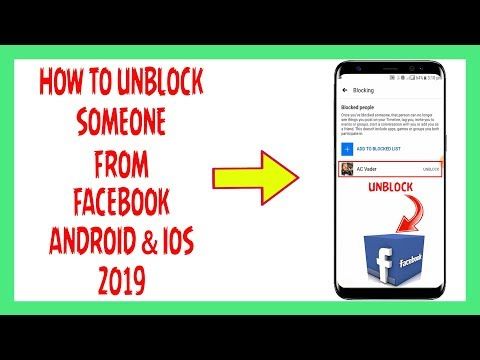
7. How to keep personal correspondence private
Problem: Many companies have the ability to monitor employees' emails both at work and other email addresses, as well as ICQ communications.
Workaround: When you send emails from your personal or work email account, you can encode them so that only the recipient can read them. In Microsoft Outlook, click on Tools, then Options and select the Security line.
You can enter a password here, and no one can open the email without knowing this password. (The people to whom these letters are intended, of course, you must provide this password in advance.)
For personal correspondence using Internet mail services, use Frauenfelder's advice. When you check your mail, add an s after "http" in the address bar of your mail site - for example, https://www.Gmail.com. This way you will start a secure session and no one will be able to track your emails. However, not all web services support this.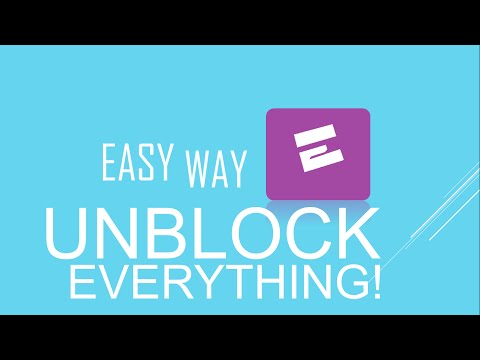
To encode your conversations in real time, use Cerulean Studios' Trillian service, which allows you to work with AOL Instant Messenger, Yahoo Messenger, and other real-time communication programs and helps you encode your conversations so that no one else can read them.
Risk: The main reason companies monitor employee emails is to catch those who share sensitive information. By resorting to all of the above tricks, you can provoke false alarms and make it harder for IT staff to deal with a real threat.
How to protect yourself: Use the described methods only from time to time, and do not use them by default.
8. How to remotely access your work email if your company doesn't want to go broke on a PDA
Problem: Everyone who doesn't have a PDA knows this feeling: you went to a restaurant for lunch or a beer after work, and lo everyone reached into their pockets for their PDAs, and only you, alone, are forced to shake a glass in your hand.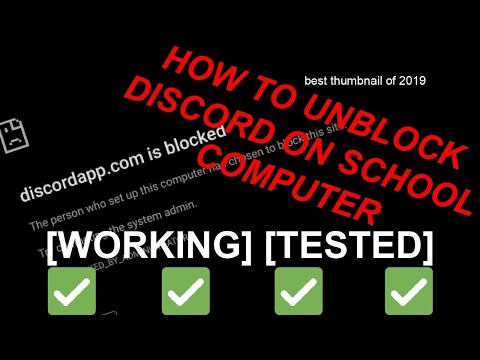
Workaround: You can also keep in touch with your work mail using various mobile devices. Just set up your work mail so that letters are forwarded to your personal email address.
In Microsoft Outlook, you can do this by right-clicking on any email, selecting "Create Rule" and asking that all emails be forwarded to you. Then set up your mobile phone to check your email by following the instructions from your ISP (this is the company that sends you your phone bills).
Risk: Now hackers can hack not only your computer, but also your phone.
How to protect yourself: There is a "correct" way to access work email using various personal mobile devices by taking the password and other information from the IT department.
9. How to access personal mail from a work PDA
Problem: If your company provided you with a PDA, you are probably experiencing the opposite problem. You want to check your personal email as easily as your work email.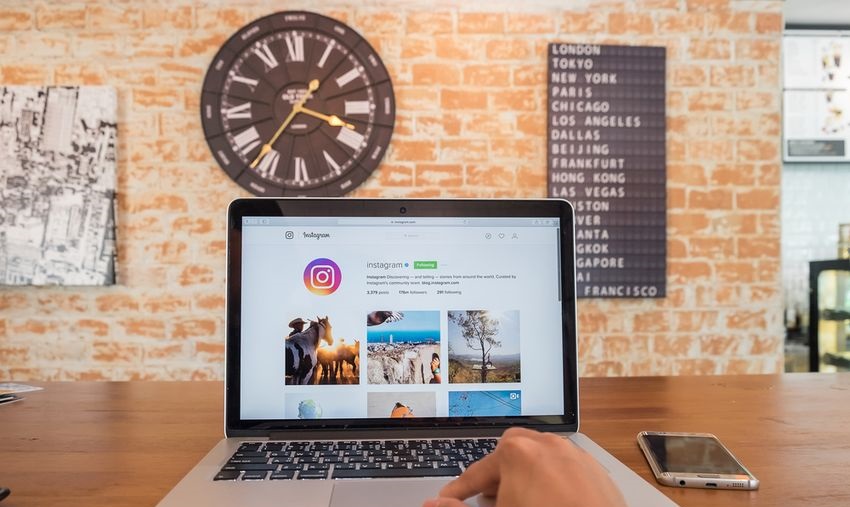
Workaround: Pay attention to the "Settings" section of your personal mailbox and make sure that you have activated POP (mail protocol), used to receive mail through other addresses. Then go to your BlackBerry PDA service provider's website. Click on the "Profile" button, find the Email Accounts section ("mailboxes") there and select Other Email Accounts ("other mailboxes"). Then click on Add Account and enter your personal email address information. Now your personal mail will arrive in the same place as corporate mail.
Risk: Your company probably has an arsenal of security and anti-virus and spyware tools. When you receive personal mail on BlackBerry, it comes through these security barriers. This means that spyware or viruses can get into your PDA through your personal email, says McAfee's Schmugar.
Even worse, he says, when you connect your BlackBerry to your work computer, there is a chance that this spyware will be transferred to your hard drive.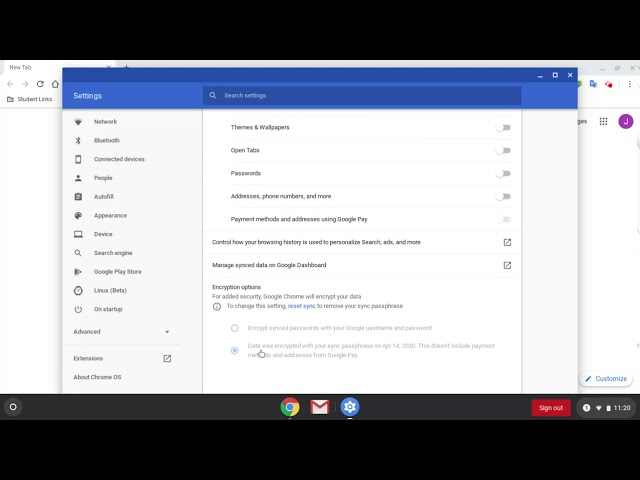
How to protect yourself: Cross your fingers and trust that your email provider is doing everything it can to protect you from viruses and spyware (maybe they are).
10. How to pretend to work
Problem: You are doing a vital search on the Internet, and suddenly your boss appears behind you. Your actions?
Workaround: Press Alt-Tab quickly to minimize one window (for example, in which you are exploring ESPN.com) and open another (in preparation for today's presentation).
Risk: The good news is, as far as the security of the company is concerned, this does not threaten anything.
How to protect yourself: Get busy.
How to bypass school WiFi restrictions (overview) in 2022
IN SHORT: Best VPN for School WiFi
How to bypass school internet restrictions?
How to choose a great VPN
The Best VPNs to Bypass Internet Restrictions
1. ExpressVPN
ExpressVPN
2. NordVPN
3.IPVanish
4.PrivateVPN
5.PureVPN
Bypass School Wi-Fi Restrictions in 5 Steps
Other Benefits of Using a VPN on a School Wi-Fi Network
Online privacy
Internet security
Easy download
Why do schools impose restrictions on their Wi-Fi networks?
Why Students and Staff Need Unlimited Internet Access
Easy access to important resources
The Importance of Streaming
downtime
Is it legal to use a VPN on a school Wi-Fi network?
Summary
Don't let school Wi-Fi restrictions frustrate you, bypass them with a VPN instead. This article will show you how to do it in minutes. We will walk you through the process and also recommend some of the best VPNs for accessing blocked websites at school.
The Internet is a vital resource for children of all ages these days. Most educational institutions offer Wi-Fi so that their students can freely use the Internet, but they also tend to impose various restrictions on what students can and cannot do online.
Most educational institutions offer Wi-Fi so that their students can freely use the Internet, but they also tend to impose various restrictions on what students can and cannot do online.
Most schools and universities block access to various websites and services, and this can be very annoying for students, especially if they live locally. Many choose to block social networking sites such as Facebook, Instagram, Twitter, and Snapchat, some block online gaming and some streaming services, and most block anything they find inappropriate.
The result is a heavily censored and controlled network that can inadvertently affect a student's ability to explore and do work and enjoy online. But there is an easy way to get around these restrictions. With a VPN, students can bypass school censorship and use their Wi-Fi network to do exactly what they want. It's pretty simple, and in this article, we'll walk you through everything you need to know, including the best VPNs for the job.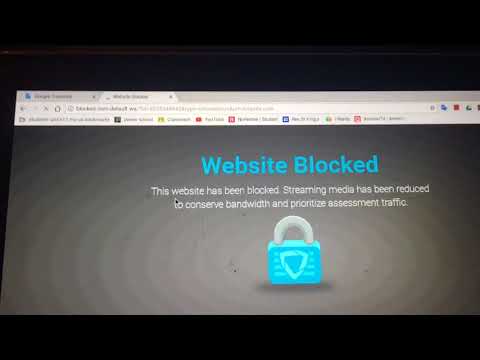
IN SHORT: Best VPN for school WiFi
- ExpressVPN is the best VPN for bypassing school WiFi restrictions - fast speeds, strong security, great privacy protection, large server network and amazing apps for every device. The perfect VPN for communication at school.
- NordVPN – is the best budget option with high quality encryption, great security features, decent speeds and well designed apps. Premium VPN at a budget price.
- IPVanish – is an established VPN with a large network of servers, a wide range of lightweight apps and 10 simultaneous connections making it ideal for sharing with friends.
- PrivateVPN – state-of-the-art encryption and privacy protections, super-fast speeds and unique IP addresses make this provider an intriguing option.
- PureVPN – Huge global server network, good speeds, strong encryption and independent privacy policy verification with no logs.

How to bypass school internet restrictions?
A VPN works by routing all your internet traffic through an encrypted tunnel that encrypts everything you do online. This measure effectively prevents third parties such as hackers and government officials from snooping on your activities.
It then transmits this encrypted data via an external server. These servers are located in different countries around the world, and when your data passes through them, they are marked with the IP address of this server. This helps protect your online privacy by ensuring websites cannot track your internet data and your ISP cannot see which websites you use.
When you use a Wi-Fi network, such as that provided by schools and colleges, your school is essentially your ISP. But if you connect to a VPN, your school's network will no longer be able to see the content of your internet data or the websites you visit.
Without this information, they have no reason (or any ability) to block any of your traffic, and therefore you can do what you like on the school Wi-Fi network without administrators being any wiser.
How to choose a great VPN
For some time we have been testing all the best VPNs to determine which ones are the most effective at bypassing network restrictions. During these tests, we identified a number of key criteria that users should pay attention to:
- Security. To prevent your school's network administrators from viewing your Internet data, you need a VPN with strong and flexible encryption protocols.
- Privacy - You'll want to keep your online habits to yourself, so you should always look for a VPN with a strong privacy policy that doesn't keep track of your activities.
- Ease of use – Not all students are IT experts, so to make things easier, you should look for a VPN that is designed with ease of use in mind.
- Compatible devices. Students these days use all kinds of different devices to connect to the web, so a VPN that is compatible with as many devices as possible is a clear advantage.
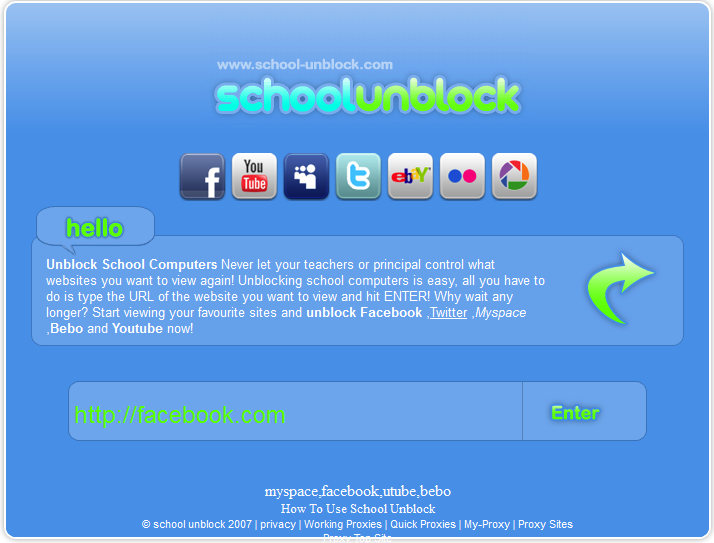
- Connection speed. If you want to stream content or play games online, you need a VPN that offers the fastest possible connection speed.
- Will work online - some schools know about VPNs and try to block them, so always look for a VPN that can bypass such blocks and work on any network. You can use static IP addresses, obfuscation and flexible ports, as well as your own solutions.
- Cost - Most students are on a tight budget, so you are probably looking for a VPN that offers the best value for money.
Best VPNs to Bypass Internet Restrictions
We used these criteria to determine the top 5 VPNs to bypass Wi-Fi restrictions at school or college:
1. ExpressVPN
ExpressVPN is our number one recommendation for bypassing Wi-Fi restrictions at school. This provider encapsulates every packet of your data in 256-bit AES encryption, the same one used by the NSA for top-secret communications. Headquartered in the British Virgin Islands, ExpressVPN offers an impeccable no-log guarantee you can trust. All this security and privacy comes without any compromise on connection speeds, which are the best for any VPN.
Headquartered in the British Virgin Islands, ExpressVPN offers an impeccable no-log guarantee you can trust. All this security and privacy comes without any compromise on connection speeds, which are the best for any VPN.
When you sign up for ExpressVPN, you can enjoy high-quality apps available for almost every device. Their server network is huge too, with over 3,000 servers in 94 different countries, which means you can unlock just about anything. ExpressVPN offers great support with 24/7 customer support, 5 concurrent connections per subscriber, and a 30-day money-back guarantee.
BEST SCHOOL VPN: ExpressVPN is the best VPN that breaks your school's Wi-Fi restrictions. Get an exclusive 49% annual discount plus 3 months free. Try risk-free with a 30-day money-back guarantee.
2. NordVPN
NordVPN is a budget-priced premium VPN and offers another great deal for students and staff who want to unblock their school Wi-Fi networks. Deploying 256-bit AES encryption, as well as a host of additional cybersecurity features such as multi-threaded encryption, obfuscation, and even Onion over VPN, NordVPN is your digital Swiss army knife that can easily overcome any content restrictions. An independently verified logging policy as well as Panamanian jurisdiction ensures that your activity logs will never be used against you (since they don't exist).
An independently verified logging policy as well as Panamanian jurisdiction ensures that your activity logs will never be used against you (since they don't exist).
Best of all is an absolutely huge server network of over 5,100 nodes in 60 locations around the world. Connection speed with NordVPN is acceptable, although not always 100% the same for all servers. But they offer six simultaneous connections, great apps for just about any device, and a 30-day money-back guarantee.
BEST BUDGET VPN: NordVPN is your cheapest premium service solution. Readers get a three-year plan at 70% off for only $3.49per month. All plans include a 30-day money-back guarantee.
3. IPVanish
IPVanish is an established VPN with a large network of over 1300 servers in over 75 countries. Combined with powerful 256-bit AES encryption, you'll be able to easily break through school WiFi blocks. You also don't have to worry about your VPN tatling, as IPVanish promises to never keep any logs that could be used to identify you.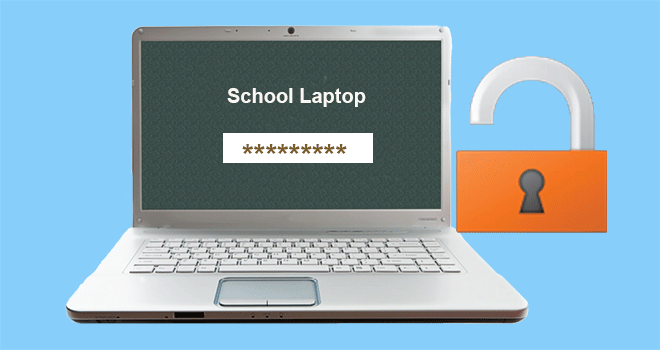
They have fantastic apps for almost every device and a great customer support team. IPVanish offers ten simultaneous connections per subscription, making them a great choice for sharing with family and friends. Speeds are equally fast, so you can transfer and download without delay or buffering.
4. PrivateVPN
PrivateVPN is a young VPN that is already rocking the market. If you need security and speed, they might be the best VPN for you. Their 256-bit AES encryption uses a 2048-bit DH key, making it one of the most secure. Their privacy policy is also waterproof and includes an unmistakable promise of no user logs. All of this comes with some of the fastest connection speeds we've seen in any of our tests.
What's more: Private VPN offers great apps for all major devices and allows six connections per account. Their server network is more modest, with 150 servers in over 60 countries, but they cover all major markets and will be sufficient for most users. There is even a 30-day money-back guarantee.
There is even a 30-day money-back guarantee.
5. PureVPN
PureVPN is a great bet if you want to unblock content from anywhere in the world. They offer over 2,000 servers in over 140 countries, which means they offer one of the largest server networks of any VPN.
PureVPN also offers strong encryption with 256-bit AES as standard, and their no-user-logs guarantee has been independently audited and verified. Connection speeds will be sufficient for all but the data-intensive user themselves, and their apps are also impressive. PureVPN offers a 31-day money-back guarantee, so if an extra day of testing is important to you, try it now.
Bypass School Wi-Fi Restrictions in 5 Steps
Once you have chosen the best VPN for you, the next step is to set it up so you can use the VPN on your school network.
This process is much easier than you think. We recommend installing a VPN outside of your school's network, if possible. One way network administrators try to stop people using VPNs on their Wi-Fi is by preventing them from downloading and installing.
One way network administrators try to stop people using VPNs on their Wi-Fi is by preventing them from downloading and installing.
If you can, take the laptop or mobile device you want to use elsewhere and then follow these few simple steps:
- Register on the VPN of your choice by clicking on one of the links above.
- Download the VPN app to your device of choice. You must do this either from the official VPN site or from your app store.
- Open the application and sign in, using the provided details.
- Connect to VPN by clicking the Quick Connect button (on most VPNs) or choosing your preferred server.
- Connect to the Internet and enjoy unlimited Internet access on the school Wi-Fi network.
Other benefits of using a VPN on your school Wi-Fi network
In addition to unblocking all the online content that your school administrators don't want you to see, there are a number of other benefits of using a VPN:
Online privacy
VPNs help users keep their online activities private. This is especially important in private networks such as schools, which are not only insecure but often controlled by your school or institution.
This is especially important in private networks such as schools, which are not only insecure but often controlled by your school or institution.
Internet Security
It is widely recognized that VPNs are important security tools when using public Wi-Fi networks in cafes or on public transport. Your school Wi-Fi network is very similar. You don't know who's connected to it or what kind of malicious activity they might be, so using a VPN is a smart security measure.
Easy to Download
Schools and other academic institutions are notoriously reluctant to let you download anything for fear of copyright infringement. But the download is required for some academic papers and standard practice on many internet sites. VPNs can help you do this without interfering with the network.
Why do schools impose restrictions on their Wi-Fi networks?
Schools block content from their Wi-Fi networks for a variety of reasons. In the end, it all comes down to the trust of your students. Many fear that students will abuse unrestricted access and be distracted from their studies or even break the law.
In the end, it all comes down to the trust of your students. Many fear that students will abuse unrestricted access and be distracted from their studies or even break the law.
Some of the problems we've encountered in researching this topic include:
- Procrastination – By blocking access to things like social media, many schools believe they help students focus on their studies.
- Copyright infringement. If students are found to be illegally uploading copyrighted material to the school network, they are more likely to face the consequences than the individual.
- Inappropriate Material - Schools are deeply concerned that students may accidentally or intentionally access inappropriate material, such as pornography, on the school network.
- Network security. Network administrators in academic institutions are also concerned that students may intentionally or unintentionally upload malware or other malicious software onto the network, which could have serious security implications for all educational institutions.

As a result, most schools and colleges have chosen to strictly control what they can and cannot do on their network. For students and staff, this can be a major inconvenience.
Why Students and Staff Need Unlimited Internet Access
Many people argue that a school or college has no right to control what they can and cannot see on the Internet. But it's a private network, which means they have every right to decide what people use it for.
However, there are a number of other compelling arguments for easing restrictions or removing them entirely:
Easy access to important resources
Overly restrictive internet often means that students and staff cannot access legitimate online resources, necessary for their work.
Social networking sites are not only for entertainment, but also as a research tool, resource and vital link to other institutions and beyond. Blocking them in bulk prevents all of these uses.
Importance of streaming
Blocking streaming sites like Netflix and Hulu can prevent people from watching irrelevant content. But it also prevents them from accessing the many hours of actual content and documentaries that these sites also have.
downtime
Talking people out of procrastination is one thing. However, everyone, including students and staff, deserves some downtime. If they want to spend their lunch break on social media or play online games, then why not? Downtime has proven to be a critical component of productivity, so schools shouldn't categorically discourage it.
Is it legal to use a VPN on a school Wi-Fi network?
It is important to emphasize that using a VPN is 100% legal. However, it may be against the rules in some schools or colleges. To be on the safe side, read about the potential implications of using a VPN on your school's Wi-Fi network.
In most cases, this will be little more than a slap and a reprimand.