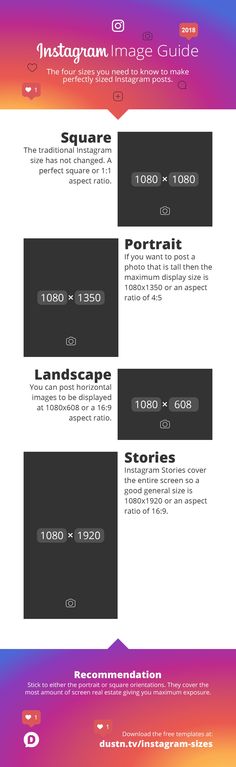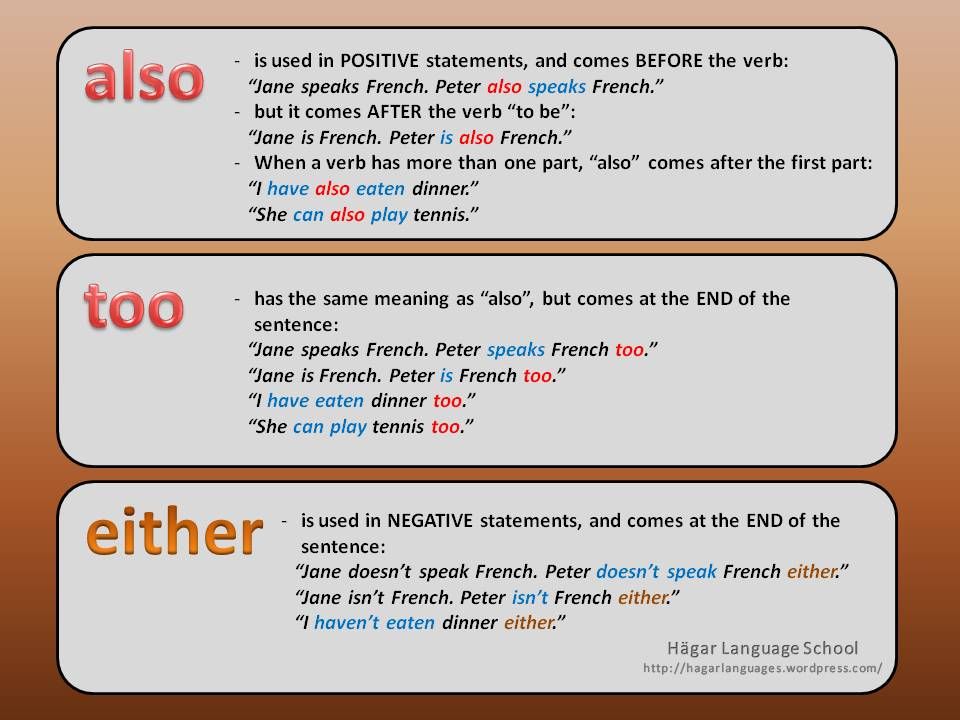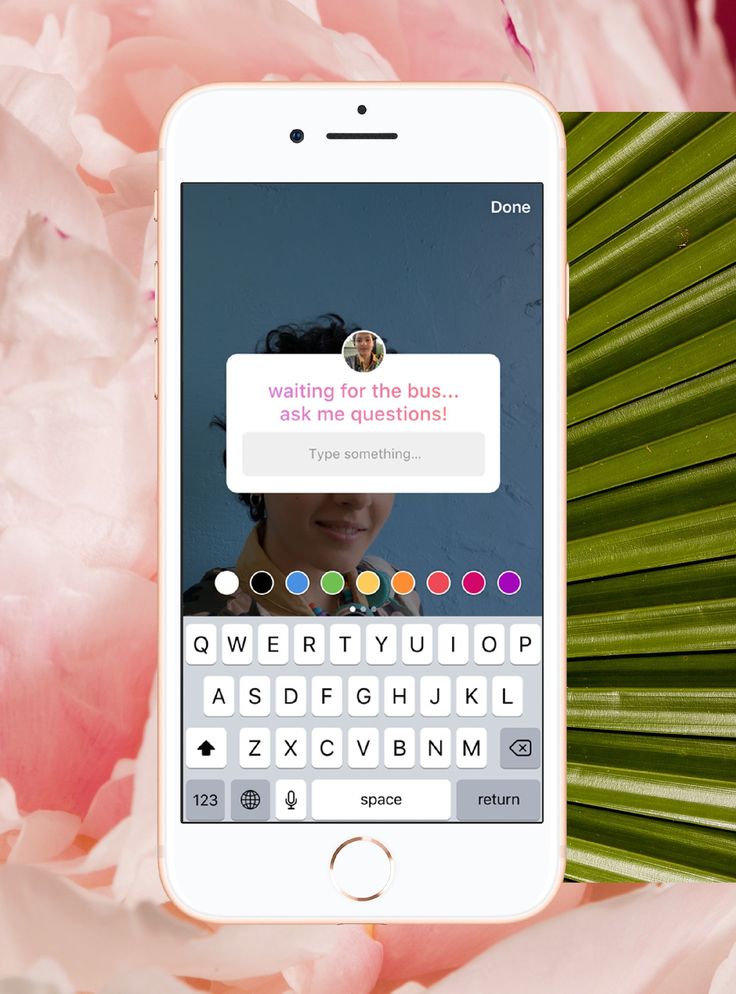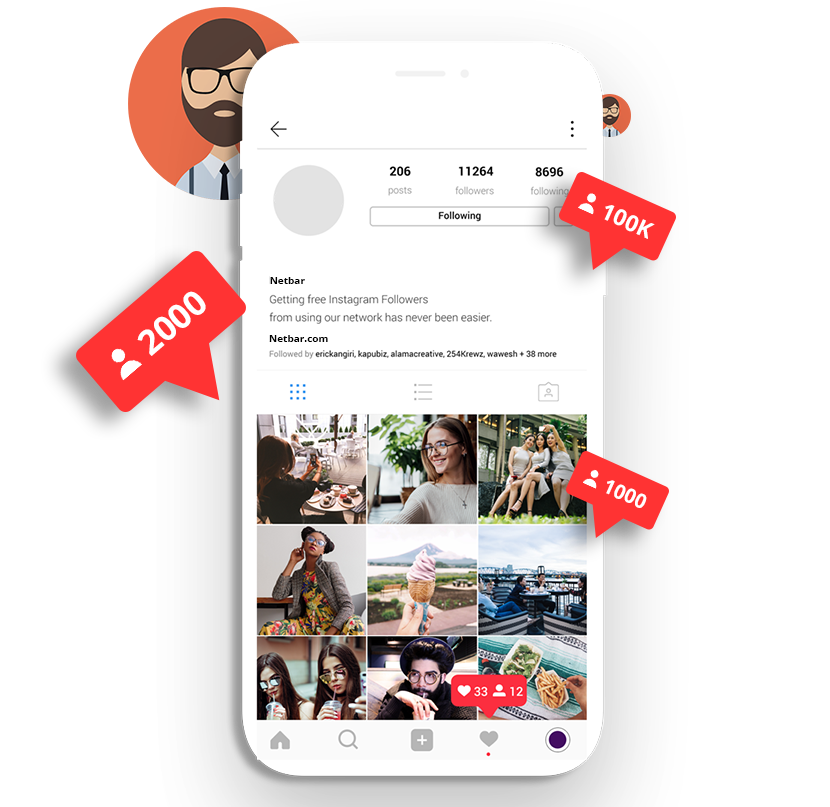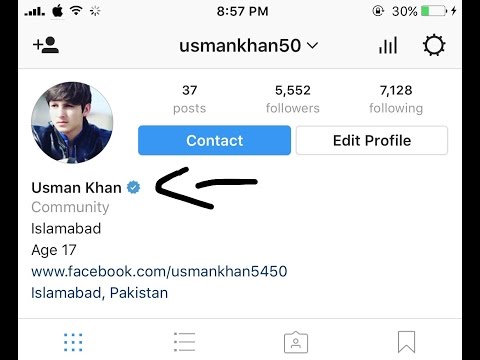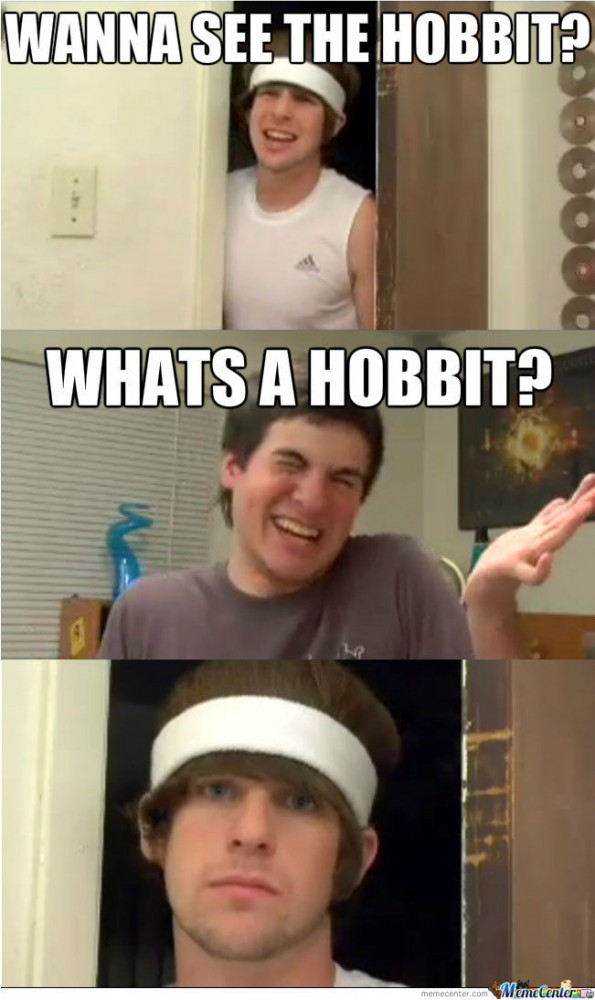How to get captions on instagram stories
How to Add Captions to Instagram Stories
Instagram is one of the most popular apps today, and it’s constantly enhancing its options. One highlight is adding captions to your Story videos. Read on for step-by-step directions on how to use this feature.
As one of the most popular social media platforms, Instagram has boosted its services with the option to include captions on your Instagram Story videos. Not only does this allow viewers to watch videos when audio isn’t an option, but it gives followers with any sort of hearing impairments the chance to be a part of your world.
Most Instagram users are active via phone, so this will focus on how to add captions to Instagram Stories on Android and iPhone. There are two ways to do it, depending on your preference: auto-generated or self-written.
Automatic Instagram Captions on iPhone and Android
Instead of typing out your own, you can automatically add captions. This is a much less painstaking route to go, but please remember that you need to speak as clearly as possible since you aren’t, at least at this time, able to change the generated text. Also, remember that auto-generation is currently only limited to English and English-speaking countries, but this is likely to change in the near future.
The steps for adding automatic captions are the same for both Android and iOS. Understanding how to get captions on Instagram Stories is pretty straightforward:
-
Get on Instagram and click the Your Story button.
-
Make or upload your video.
-
Tap the sticker icon and then select Captions.
-
Pick the font, size, color, and location of your captions.

-
Hit Done when you’re finished, and then Your Story or Your Stories.
You’re done! The process won’t take you long, and you’ll have a visual source of what you’re saying so more viewers can enjoy your content.
Creating Your Own Instagram Captions on a Mobile Device
If you prefer to add your own captions, or if auto-generation isn’t available to you, you can always create them yourself:
-
On the app, click the Your Story button.
-
Add your video.
-
Tap the Aa feature at the top of the menu.
-
Type in your captions.

-
Adjust them as needed according to desired font size, color, alignment, and so on.
-
Select Done when finished, then post via Your Story or Your Stories.
One nice feature of writing your own captions is that you can control them, which makes reading less complicated for the viewer. But it’s a good idea when self-generating to include punctuation and adequate spacing versus using one large text block.
Knowing how to add spaces in Instagram caption writing is vital to convey clear and easy-to-understand text. Most modern and updated apps let you do this simply by hitting Enter or Return. Though, if you want to have a bit more fun, you can add exciting characters or emojis in place of blank line breaks.
Conclusion
Now that you know how to add captions to Instagram Stories, you can enjoy their benefits.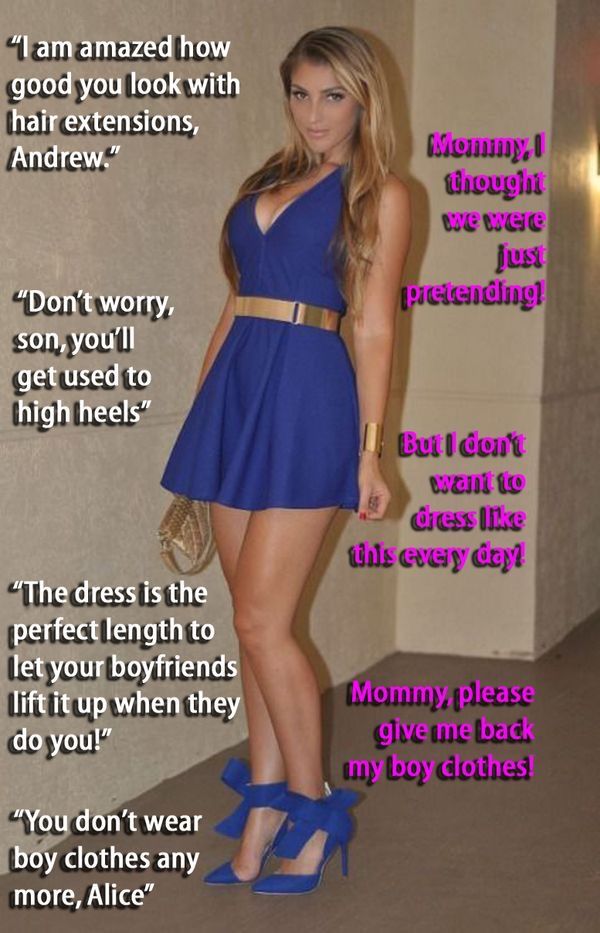 Captions and video transcription both enable better audience engagement. With visible words, you’ll better expand your reach. And this goes for other platforms as well. Increase your followers by providing a more accessible way to view your posts!
Captions and video transcription both enable better audience engagement. With visible words, you’ll better expand your reach. And this goes for other platforms as well. Increase your followers by providing a more accessible way to view your posts!
How to Add Captions to Your Instagram Stories
Instagram is rolling out a new accessibility feature that allows you to add captions, or subtitles, to Instagram Stories and soon, Instagram Reels.
With the captions sticker, brands and creators can work toward building a more inclusive experience for their community.
Here’s everything you need to know about Instagram’s newest feature and how you can use it for your business:
How to Automatically Add Captions to Your Instagram StoriesUsing Instagram’s new captions sticker is quite similar to using any other Instagram Stories sticker. Here’s how to add captions to your Instagram story:
Step #1: Head to the Instagram Stories or Reels camera and either record or upload a video from your camera roll.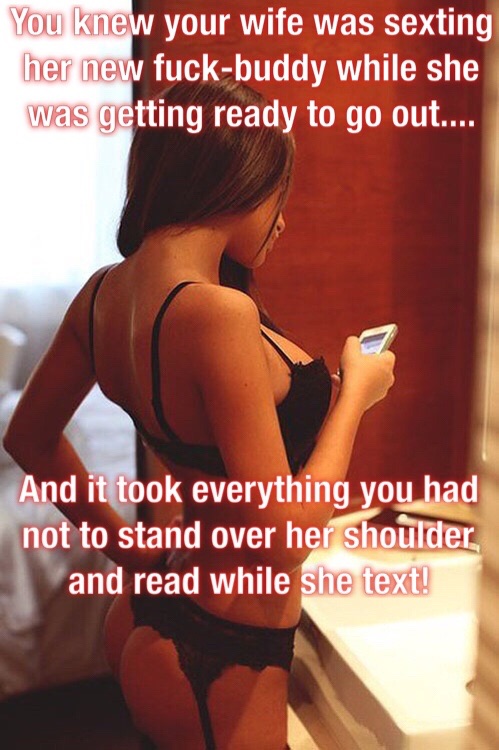
Step #2: Once uploaded or recorded, tap the sticker icon.
Step #3: Select the “Captions” sticker.
Step #4: At this stage, you can choose from four different text formats, move the text around the screen, and change the color.
And that’s it! Your captions should now be generated on your Instagram story.
Be sure to watch and read the captions before posting as Instagram may not accurately transcribe your audio. Currently, users are unable to edit the captions after the fact.
NOTE: The Instagram captions sticker is only available in English and English-speaking countries.
Don’t Have Access? Here Are Other Ways to Add Instagram Story CaptionsIf you don’t have access to the new captions sticker, no need to panic.
According to TechCrunch, Instagram is “rolling out the captions sticker first to Stories and will then begin testing it in Reels, with a broader launch to follow.”
Luckily, there are other ways to add captions in the meantime.
The first is to manually add text overlays in Instagram to summarize your key talking points:
Alternatively, you can use third-party apps to generate captions for your Instagram stories. The following apps are helpful resources:
Clipomatic
CaptionMax
To make Instagram Stories creation and planning easier, save time and schedule your Instagram Stories with Later.
It’s simple — upload your videos to the Later Media Library and select when you want them to go live on your profile.
You’ll get a notification on your phone as soon as it’s time to post your stories, and all of your links and text will be copied to your clipboard.
The best part? Since you’re manually uploading the stories, you can apply the captions sticker before it goes live to ensure you’re sharing accessible stories.
Start scheduling your Instagram Stories with Later today, available on all paid plans!
Why Instagram Stories and Reels Captions Are ImportantInstagram Stories captions are easy-to-read subtitles for your videos, making it easier for your community to digest your content.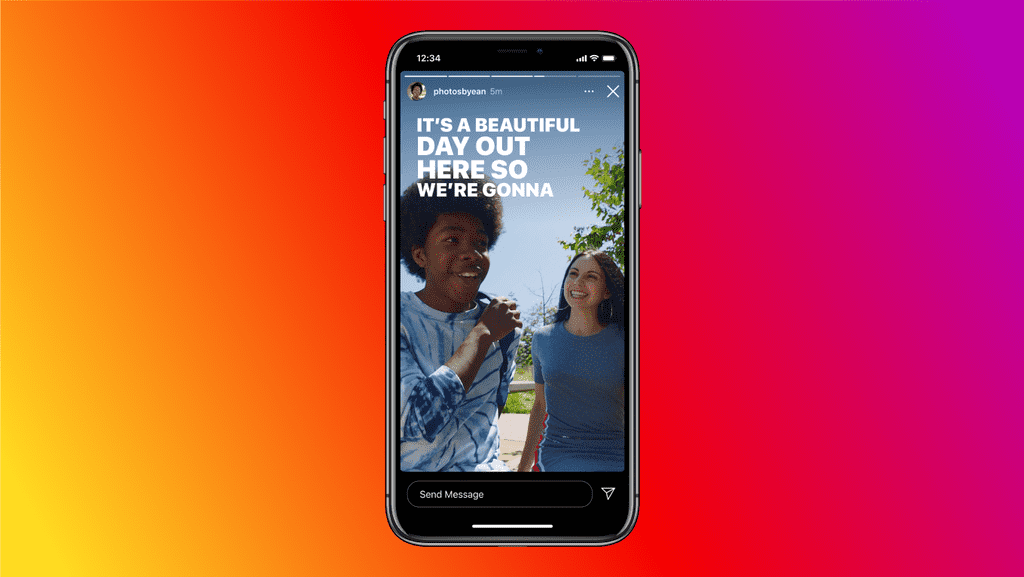
New feature 📣
Now you can add a captions sticker to Stories that automatically turns what you say into text.
"Sound off" is a request we get a lot so I'm excited that it’s coming to Reels too. We also hope to expand beyond a handful of countries soon. pic.twitter.com/4eMczUoj4x
— Adam Mosseri 😷 (@mosseri) May 4, 2021
It’s been one of the most highly anticipated features on Instagram — and for good reason!
As a brand, your Instagram content should be as inclusive as possible, and the new Instagram captions sticker helps with that.
Not only are Instagram video captions important for people who are watching without sound, but they’re essential for those with hearing difficulties. Especially since over 5% of the population — 466M people — have disabled hearing loss.
If a user is scrolling through Instagram Stories or Reels in a quiet public place without headphones, there’s a chance they may exit your video.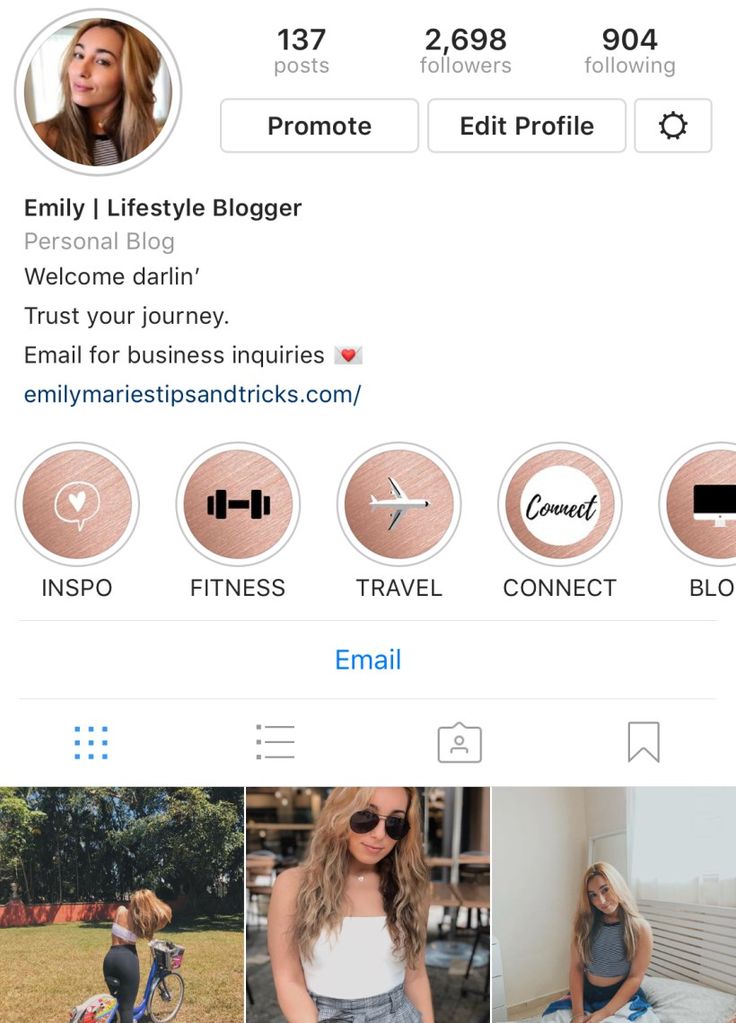
But, if that very same story had subtitles — it suddenly becomes easier for your audience to stop, watch, and understand the video.
TIP: If you want to level-up your accessibility beyond Instagram Stories and Reels captions, discover 5 Ways to Make Your Instagram Account More Accessible Right Now.
Including captions in your Instagram stories and reels can massively help create a more accessible space for everyone in your community — proving to be a no brainer for your brand or business.
Sign up for the Later newsletter and get the latest Instagram trends, tips, and tricks delivered straight to your inbox:
Instagram Photo Captions: The Ultimate Guide to Writing
Instagram is a visual social network, but post captions are getting more and more attention. With the tightening of algorithms, everything becomes important: both the general appearance of the account and the captions for photos.
We figure out what to write in the caption for the photo on Instagram, how to format it correctly and use the caption to engage the audience.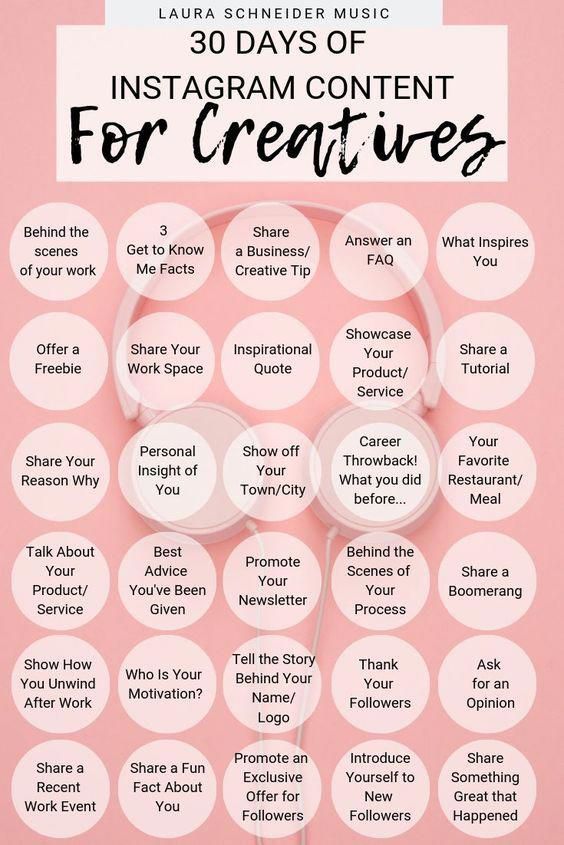
Instagram captions
The caption is a short text under the photo in the account. You can write texts for Instagram posts up to 2200 characters. If this volume is not enough, bloggers move part of the entry to the first comment.
Hashtags are added to the Instagram photo caption or users are tagged. You can also add emoji to your signature. The main thing is not to overdo it with their number.
What does the signature contain?
First of all, the caption to the photo is a functional part of the post. Bloggers here talk about the product they are promoting, and brands convey a key message that cannot be expressed visually. For example, they talk about a new collection or detailed instructions for competitions.
There are more and more bloggers on Instagram who use the platform to post small texts. Popular topics: proper nutrition, exercise, personal care, recipes, parenting, travel notes.
Sometimes serious or controversial topics are raised, resulting in interesting and lengthy discussions in the comments.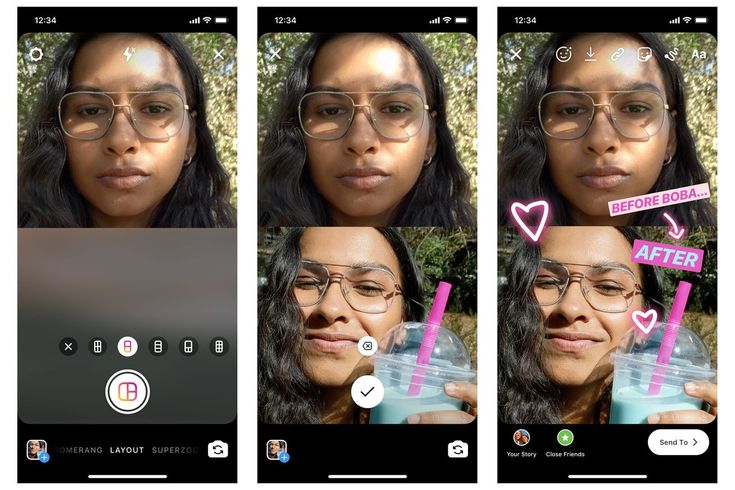 Instagram recently announced tree comments, an update that shows that the platform is indeed moving beyond visual content.
Instagram recently announced tree comments, an update that shows that the platform is indeed moving beyond visual content.
How do I tag a person in an Instagram photo caption?
A user can be tagged in a post in two ways: on the image or tagged in the caption.
1. To tag a person in a photo, click on the three dots in the right corner above the photo, then "Edit". Click on "People Tags" in the lower left corner, a window will open where you can tag a user - anywhere in the photo, start entering his nickname.
With this mark option, the user will receive a notification about it, and the photo will appear in his account, in the "Photos with you" section.
2. To tag a person in the Instagram signature, add the @ sign and start typing a nickname - you will see a list of users in a tooltip, select the one you need.
The user will receive a notification that they were mentioned in the post, but this post cannot be found in their profile.
How to use Emoji in a signature
To add an emoticon, simply add it to the post text. The audience has different attitudes towards emoji in texts.
The best use of emoticons is to highlight important points in a post. For example, using colored squares or dots to make a bulleted list.
This way your Instagram photo caption will stand out better and look better if done in moderation.
How to use hashtags in signatures
To add a hashtag, put a pound sign in front of the word. When published, the tag will automatically become clickable.
In Instagram, tags work as links, and clicking on the tag takes the user to the overall post rating.
9 photos are included in the "Best" section. Getting into this top depends on several parameters, about which the social network does not talk in detail. It is known that reaching the top is affected by the number of reactions under the publication, the speed of gaining likes. Therefore, the number of involved users will largely depend on how to sign a photo on Instagram.
Therefore, the number of involved users will largely depend on how to sign a photo on Instagram.
The "Newest" section contains photos with a hashtag, sorted by publication date. However, Instagram tech support acknowledges that the picture may not get here either. Because of this feature of the platform, myths about the shadow ban of Instagram appeared: hashtags stop working in the account. This is not so, it’s just that in any account, any picture may not be included in the results for the tag.
Create a branded hashtag for your company: this way you will introduce it to users, and they will use it in UGC.
More than 30 hashtags cannot be placed under one publication: the rest will not be clickable.
Tags can be placed both in the photo caption and in the post comment.
Beautiful Instagram photo caption
How to create interesting photo captions on Instagram? Take a cue from the accounts you like. Track what topics they raise in posts, what is the size of the signature in their account.
In your personal account, tell the story of the appearance of the photo, your latest news, or discuss an issue that concerns you. Tell us about the cafe you go to, a movie you recently saw, ask the audience an interesting question. Beautiful captions under the photo, which also involve, will arouse interest and bring great benefits. Quotes are a bad idea, leave them to the public from VKontakte.
In a company account, captions are part of the content strategy. Formulate what topics your brand talks about, with what intonation. Each post should be in line with the company's content strategy. Good morning wishes remained in 2012. Beautiful signatures on Instagram can be seen on the example of panaceas_pantry (photo above), outdoorvoices (photo below).
How to analyze Instagram captions?
Instagram statistics gives detailed data on photos and stories. But it is impossible to calculate the effectiveness of signatures on it. Yes, and a beautiful signature on Instagram or not, if you evaluate it “by eye”, this is subjective.
Use Popsters.ru to analyze topics, text size and hashtags in any Instagram account.
Text Referencing Tool
Click on the button with the letter "T" on the right above the feed of posts. Two graphs will appear in the left block: "Words" and "Words/ER".
- Words
Shows how many posts the word occurs in.
- Words/ER
Shows the average ER for posts that contain a word.
Using this data, you can analyze different topics of posts.
That is, you can find out which topics and texts for Instagram posts create more engagement.
You can also analyze the signature using charts:
- Number by length of text;
Displays the number of posts with different text lengths: short, medium, long.
- ER by text length;
Shows the average ER of posts with different caption lengths on Instagram.
- Relative activity by text length.
Shows the average activity in posts with captions of different lengths relative to the average performance of posts in other formats.
Instagram hashtag analysis
Let's continue to analyze the new opportunities for analytics on Instagram. There are three indicators to evaluate the effectiveness of the use of hashtags:
- Hashtags
Shows the number of posts containing certain hashtags
- Hashtags/ER
Shows the average ER of posts with certain hashtags.
- Relative activity by hashtags
Shows the average performance of posts with certain hashtags relative to the average performance of posts in the account.
Key Findings
1. An Instagram photo caption is an important part of a post. In it, you can tag a person, add a hashtag and give detailed information.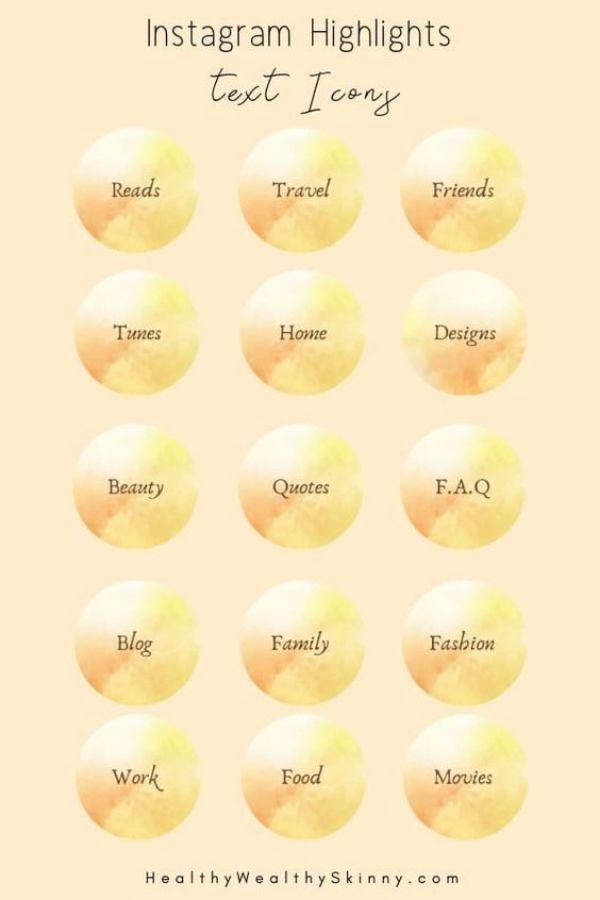
2. The subject of your caption can be anything: rules of the contest, history of photo creation, question to subscribers. But this content must be relevant and consistent with the company's content strategy.
3. It's convenient to analyze captions and hashtags on Instagram using Popsters.
Useful articles on a similar topic:
- Creating creative Instagram stories: tips from Instagram;
- The most popular hashtags on Instagram: everything you need to know;
- How to become a successful Instagram blogger;
- How to beautifully design an Instagram profile.
How to add captions to Instagram stories
Have you ever watched a Story on Instagram and couldn't listen, but really wanted to know what the video was about? Well, Instagram decided to let you watch videos completely without sound. Of course, this is not Speech-to-text or something like that and it depends only on the desire of the author - whether they want to write captions in their posts or not.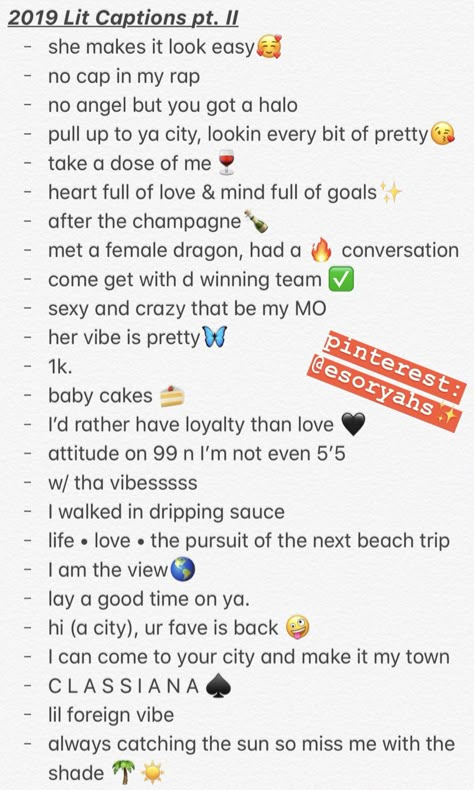 However, this format greatly simplifies the work of bloggers, since they can attract the attention of more people. So, people who are not comfortable listening to posts at the moment, or they do not like long speeches, can now simply read the main idea of the author in his video.
However, this format greatly simplifies the work of bloggers, since they can attract the attention of more people. So, people who are not comfortable listening to posts at the moment, or they do not like long speeches, can now simply read the main idea of the author in his video.
Although, if you want to make a title in your Story, you may also face restrictions in your country. Here you will find answers on how to make headlines in Instagram Stories not only on mobile devices, but also on PCs or laptops.
How to Caption Instagram Stories on iOS
So you're about to add text to your Storybook. Please note that the headings here work on the principle of speech recognition. That is, it recognizes your voice in the video and can make the finished text. Of course, you can still edit it. In addition, this feature is available for both pre-recorded videos and videos you capture through Instagram.
Here's how to do it:
- Open Instagram on your iPhone
- Tap the Your Story bubble in the top left corner, or simply swipe left on the homepage.

- Record a video or upload it from your gallery
- Click on the sticker icon in the top menu
- Select Captions from the list of options
- Decide on the text format
- Edit the format of the text to your liking
- Select Done in the top right corner
- Click on the Your Story tab in the bottom left corner to publish it
How to Caption Instagram Stories via Android
This feature is also available on Android, it only works on the English version of the app . Here's how to put captions on Android:
- Launch the Instagram app on your Android 9 device0097
- Go to your profile picture in the top left corner or swipe the left side of the screen
- Take a video or upload a previously recorded video.
- Go to the top menu and click on the sticker icon
- Select titles
- Select the font, color, size and location of the captions.
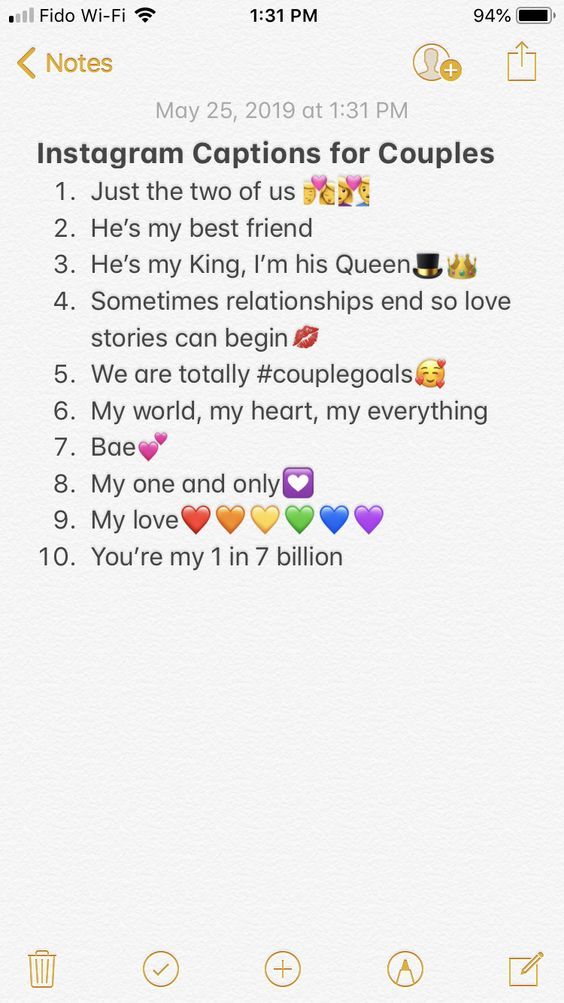
- Continue and go to step Done in the upper right corner of the screen
- Publish your story by clicking on the "9" tab0173 Your story.
If you didn't find the add caption button among the stickers, don't worry, maybe Instagram will add this feature to other languages in the future. In the meantime, you can use the usual addition of text. Here's a quick guide:
- Open your story in the Instagram app
- Upload a video or take one to use
- Press the button Aa in the top menu
- Manually enter what you said in the video
- Select text font, color, size, alignment, transition, etc.
- Click the Done button in the top right corner and the Next button
- Post your story
no need to talk about signatures. However, there is an alternative. You can do this through a third-party app, however, before uploading a video, you must first add captions to it.
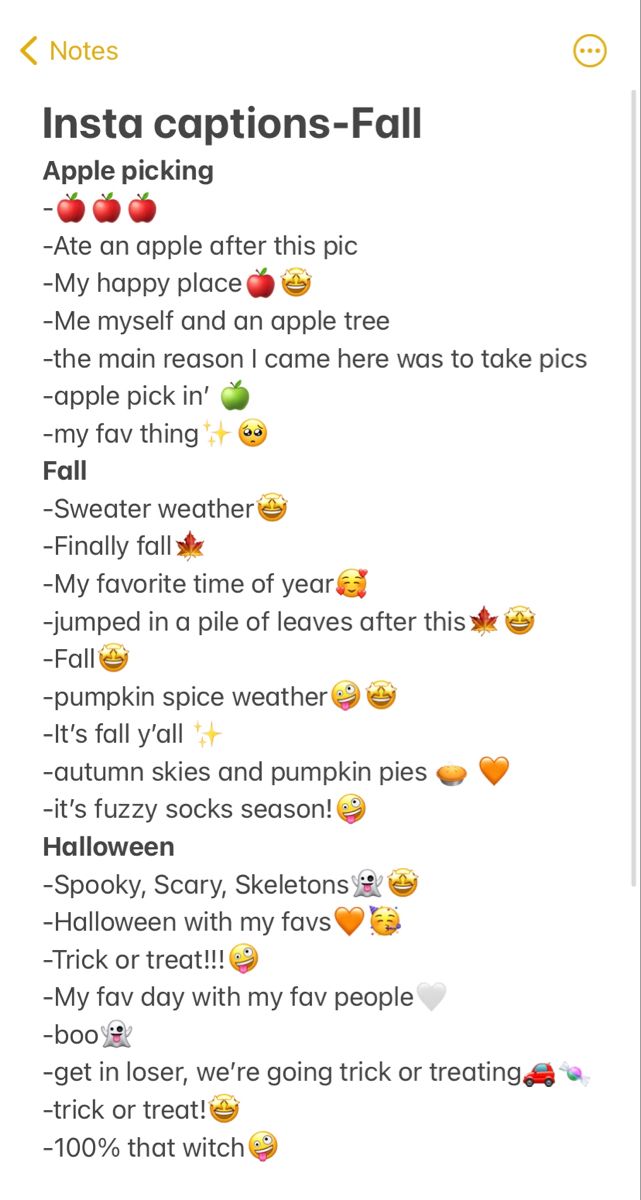 The easiest way to do this is through Google Drive.
The easiest way to do this is through Google Drive. Upload the video to Google Drive first, then add the SRT titles there as a separate file. Next, do the following:
- Open Google Drive in your browser
- Find the video file you just uploaded and right-click on it
- From the drop-down menu, select Manage subtitle tracks
- Click on Add new captions in the right side of the video.
- Go to tab Upload In the new window
- Drain the file in the window or click on the button Select the file from your device
- Find the SRT file and select
Once you've added titles to your video, the next step is to download it to your computer. After that, follow these steps to post it to Instagram Stories:
- Open Google Chrome or your preferred browser on your computer
- Press these keys at the same time Ctrl + Shift + J .