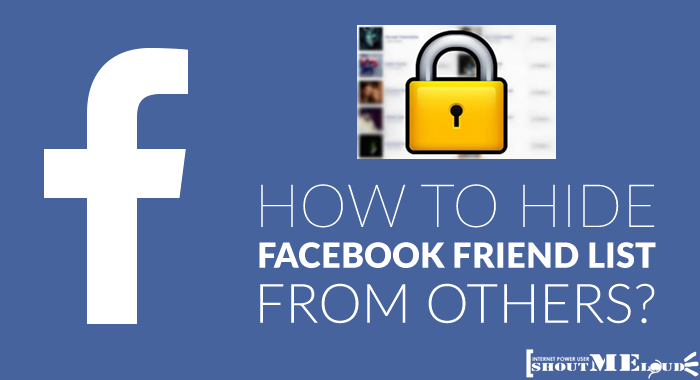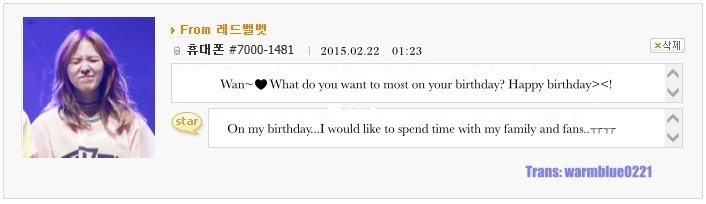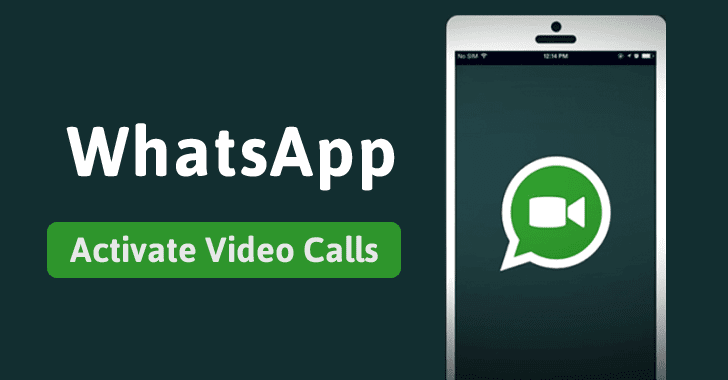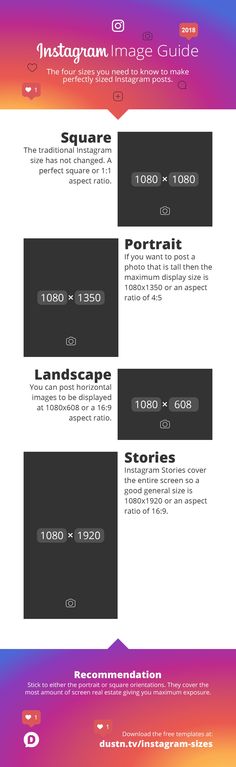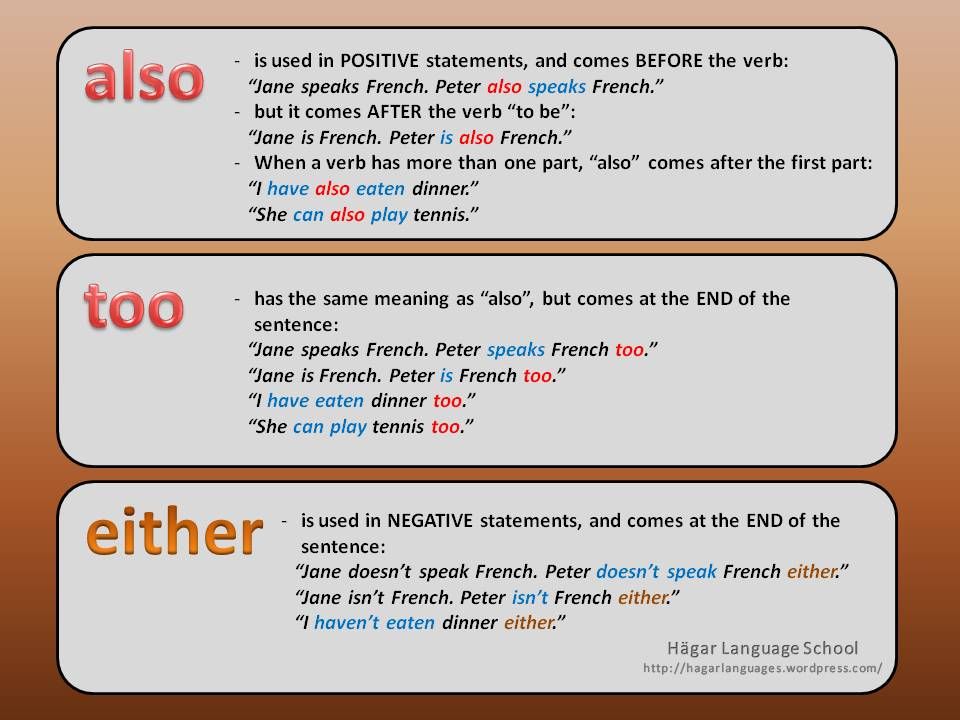How do you put music over an instagram video
How to Add Music to Instagram Video
We all know how striking imagery can help immensely when building your brand in digital space. The rise in popularity of platforms like Instagram is proof of this. Well composed, appropriate visuals can pull a viewer in, but what many people overlook is the power of the unseen, specifically music. Music, working hand in hand with video, is a powerful tool to engage the viewer and help them experience the feeling of the story. It is an almost universal language that speaks to our innermost selves. The right music makes the visuals more valuable and the product seemingly more meaningful. One could call it a shortcut to a deeper connection between your brand and its audience. Because of this, you should always consider adding appropriate music during content creation.
Using your favorite artist’s music in your post may seem like an exciting concept, but unless you have the budget to pay for royalties you will need to look for more creative solutions. Luckily, there are tons of sites out there that offer great, royalty-free music that you can use free-of-charge. Here is a list of five sites to get you started:
View this post on Instagram
🔮⭐️HAPPY HAPPY NEW YEAR⭐️🔮
A post shared by M E G/ Style’d Avenue (@meg_legs) on Dec 31, 2018 at 2:16pm PST
@meg_legs with a great example of Instagram video content with added music
Where to Find Music for Instagram
- #1: Epidemic Sound has made a name for itself as one of the best sites to get free music. Established in 2009, the service has a stated goal of making potential outcomes and advantages around music in all stages – both for the ones who form it and the ones who use it. They offer a 30-day free trial, but their paid subscription is totally worth it. They boast a library of over 30,000 tracks and over 60,000 sound effects, all copyright free. As an added bonus, if you decide to cancel your subscription, your previous content will still be covered.

- #2: As the name suggests, Free Stock Music is a site that offers royalty-free stock music free to use, with no attribution required. This no-fuss service offers thousands of tracks in various formats such as MP3, WAV, & AIFF. Their library covers a range of genres such as Cinematic, Hip-Hop, Rock & Roll, and Corporate. So whatever your needs, they probably have you covered.
- #3: Josh Woodward is a musician who writes, records, and produces a variety of music himself, usually with vocals. The site features over ten albums totaling over two hundred songs. His library is sorted by genre, theme, and mood; making searching for that right track a breeze. You can also refine your search by filtering by tempo and length. All his music is free to use, just give him credit and link his site.
- #4: Machinima Sound offers a wide variety of tracks in differing genres. It’s normally a paid service, but they do offer free tracks.
 The trick is to search for the ones marked as “legacy”. The files are available in MP3 format, and require attribution.
The trick is to search for the ones marked as “legacy”. The files are available in MP3 format, and require attribution. - #5: And finally, TeknoAXE is home to over a thousand tracks, with more added weekly. The music is available in MP3 format and covers multiple genres. Tracks on the site are covered by CC 4.0, and requires citation that complies with that license.
Adding Music to Instagram Stories
Step #1**Step #2**Step #3
Step #4**Step #5**Step #6
Now that you have your tracks, you can add music to your Instagram Stories. It’s actually not that hard, and there are two ways to do it. The first involves using a Music Sticker. Once you’ve taken a video, tap the “Stickers” button at the top of the screen. The music option should appear alongside the other sticker options. If you haven’t already found a song that suits you, you can tap on the icon to search the Instagram music library, where you’ll find thousands of songs to choose from.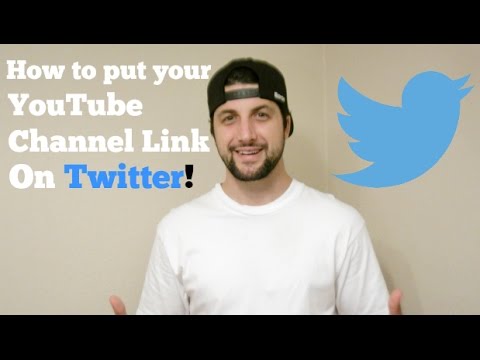 You can even preview the track before making your choice. When you have your song, you can fast forward and rewind through the track to find the exact part that fits your story. There is also the option of shooting a video in Music Shooting Mode. To start, you need to select Music and Snippet before you pressing the shutter button. Then you just select a track from your library; pick an appropriate cover art, then select a part of the song you want to begin with. After that, it’s a simple matter of pressing and holding the shutter button to record a clip, which you can then add to your story.
You can even preview the track before making your choice. When you have your song, you can fast forward and rewind through the track to find the exact part that fits your story. There is also the option of shooting a video in Music Shooting Mode. To start, you need to select Music and Snippet before you pressing the shutter button. Then you just select a track from your library; pick an appropriate cover art, then select a part of the song you want to begin with. After that, it’s a simple matter of pressing and holding the shutter button to record a clip, which you can then add to your story.
Apps for Adding Music to Instagram Video
- #1: Available on both iTunes and Google Play, Lomotif is one of the more popular apps out there. It lets you add songs from thousands of artists, as well as gives you the ability to scrub audio like a DJ, add slo-mo, and other fun effects.
- #2: Quik is a great free app brought to you by the creators of GoPro.
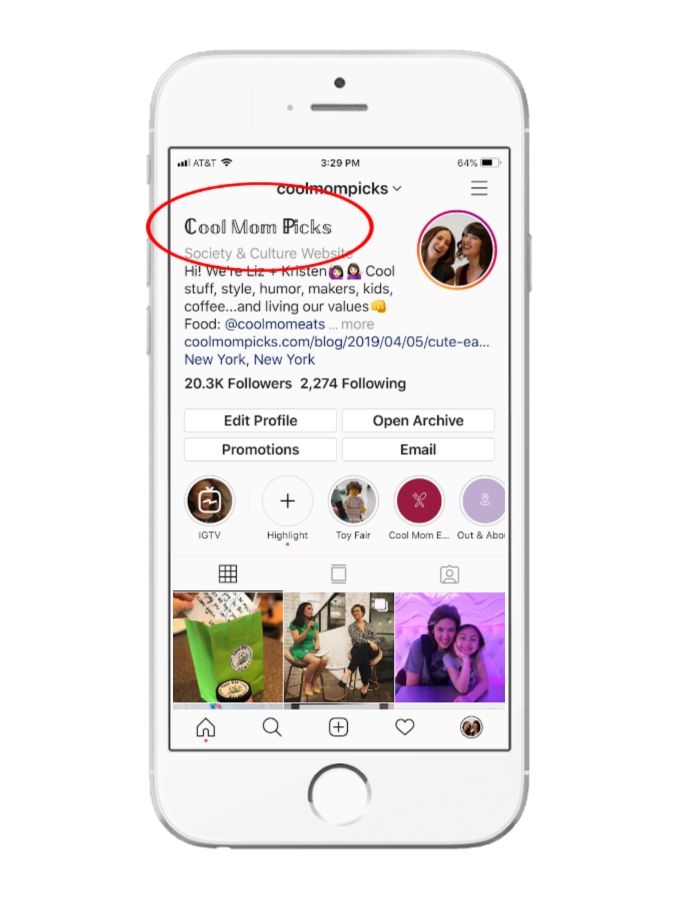 It lets you add music from its built-in library or from your own music collection with just a few taps on the screen. You can also make creative edits to your videos, as well as add filters and other effects.
It lets you add music from its built-in library or from your own music collection with just a few taps on the screen. You can also make creative edits to your videos, as well as add filters and other effects. - #3: Formerly known as Flipgram, Vigo Video is not just a music app. It lets you fully customize your videos from start to finish. You can use the built-in music library to add your favorite songs before posting, or edit still photos together to create a musical slideshow. The app also works as a community, allowing content creators to share and collaborate.
We hope this helps you take advantage of the added depth music can give your videos. It may seem like extra effort, but the added emotional connection with your audience is worth it!
How to add music to Instagram video posts, Stories, and Reels
It’s not enough these days to just post a photo on Instagram and call it a day. But with so many creative editing features — both within the app and through third-party tools — the only way to stand out from the masses is to give your content a little pizzazz.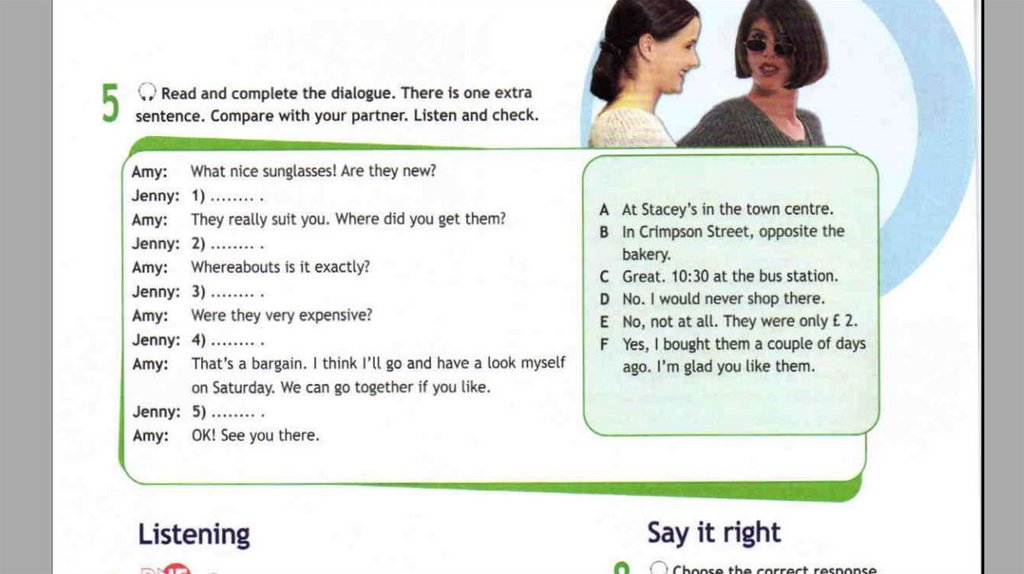 And one of the best ways to do that is by adding music. Read on to find out how to add music to an Instagram video, with and without apps.
And one of the best ways to do that is by adding music. Read on to find out how to add music to an Instagram video, with and without apps.
Where to get music for Instagram videos
Before we dive into where to find cool music and background beats for your Instagram posts and Stories, it’s important to note that Instagram will ban any videos that are posted with non-licensed music.
If you’re posting a video to your Instagram Stories, you can use Instagram’s in-app music library, which we’ll dive into later, but if you’re posting a video to your feed, you’ll have to double-check where its music comes from. You should also always credit the artist when using their work.
Below, we’ve listed a few options for getting music that’s legal to use and won’t land you in Instagram jail.
How to delete duplicate photos on your iPhone
Your iTunes Library
It might surprise you to learn that the best place to find music to add to your Instagram videos is your iTunes library. After all, you can purchase and download any song you like and easily add it to your video using an app like VideoSound. Once you’ve downloaded the song of your choice, you can use an Instagram video editor app to overlay it on top of the video you’re posting.
After all, you can purchase and download any song you like and easily add it to your video using an app like VideoSound. Once you’ve downloaded the song of your choice, you can use an Instagram video editor app to overlay it on top of the video you’re posting.
Purchasing an audio track on iTunes, however, doesn’t guarantee that your music video won’t be banned by Instagram; just because you’ve bought an audio track through iTunes doesn’t mean you have the license to use it in a video. According to Instagram’s guidelines, “the greater the number of full-length recorded tracks in a video, the more likely it may be limited.” Therefore, shorter music clips are recommended versus longer tracks.
Audio Jungle
If you don’t want to go through your iTunes Library — and would prefer a cheaper way to find some good tunes — check out AudioJungle. It has a wide selection of royalty-free music that you can easily download starting at just $1 a track.
Incompetech
Another good website for finding royalty-free music is Incompetech, which allows you to browse genres like mystery, electronic, and modern cinematic, to find the perfect background song for your Instagram video.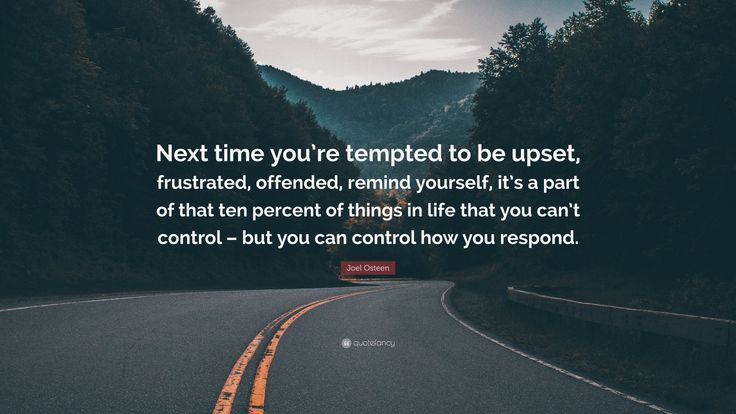 And while there are tracks available for purchase, many songs on the site are available for free.
And while there are tracks available for purchase, many songs on the site are available for free.
How to add music to an Instagram post
Unlike Stories, there is no in-app music feature currently available for Instagram posts. So if you want to add a cool track to your new video, you’ll need to use a third-party app prior to publishing.
How to add music to a video post with Tempo
Tempo is a free video editing app with cool filters and transitions effects, plus a music library full of free, licensed music you can add to your videos. Here’s how to use Tempo to add a track to your Instagram video post:
- Open the Tempo app.
- Press the video button on the top-right corner of the screen.
- Tap the video button at the top-left of the screen.
- Select the clips you wish to use.
- Tap the orange check mark.
- Press the music button at the bottom of the screen.
- Open the music library.
- Navigate to the song you wish to use.

- Tap Use.
- Select the audio underneath to trim or edit it. (You’ll need to make sure your video is less than 60 seconds long to post to your Instagram feed.)
- Press Save and select your export size.
- Press the Instagram button to share to Instagram.
- Select Open.
- Select Post.
- Publish your Instagram post.
Tempo is free to download and use for a three-day trial, but after that, you have to sign up for a paid subscription to access its features.
How to add music to an Instagram post using Add Background Music To Video
Another app that allows you to add background music to your Instagram videos is a highly useful tool with a self-explanatory name: Add Background Music To Video. While this app doesn’t have a massive library of songs for you to choose from, it is free to use and is compatible with iTunes or any other library of MP3 files you have downloaded.
Here’s how to use it:
- Open Add Background Music To Video.

- Press Start.
- Select the video or videos you want to use.
- Press Next at the top-right corner.
- Give your video a project name and select the Square aspect ratio.
- Tap Create at the top-right of the screen.
- Press Music at the bottom of the screen.
- Choose one of the free tracks or import your music.
- Add any other edits to your video, including trimming it down to under 60 seconds.
- Press the share button at the top-right of the screen.
- Select your resolution and press Save.
- Open Instagram.
- Tap the + icon at the bottom-center of the screen.
- Select Post.
- Choose your video and publish it as you normally would.
How to post a music video on Instagram using TikTok
Another way you can add some music to your Instagram feed is by sharing a music video you’ve created on TikTok.
If you’re not already familiar with this app, TikTok is a video sharing platform originally designed for sharing lip-sync videos. It’s free to download and use, and it has a massive library of licensed sounds and songs you can add to your videos. The app allows you to record a full video in a single take or in bite-sized snippets. Plus, you have the option to upload an existing video from your Camera Roll.
It’s free to download and use, and it has a massive library of licensed sounds and songs you can add to your videos. The app allows you to record a full video in a single take or in bite-sized snippets. Plus, you have the option to upload an existing video from your Camera Roll.
Here’s how to create a TikTok video and share it on Instagram:
- Open the TikTok app.
- Tap the + icon at the bottom of the screen.
- Press the Sounds button at the top-center of the screen.
- Navigate and search for the song you want to use.
- Select the song and press the red check mark that appears to add it to your video.
- Press the record button to record your video.
- Tap the check mark when you’ve finished recording.
- Add any effects, texts, or filters and press Next at the bottom-right of the screen.
- Fill out your caption and press Post at the bottom-right of the screen.
- Go to your newly published TikTok video and press Share.
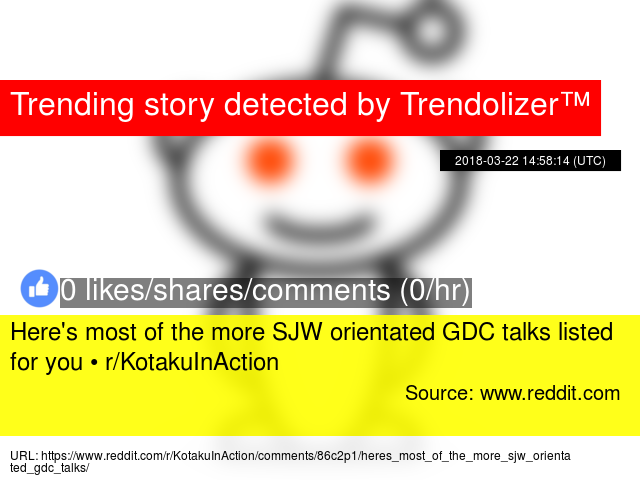
- Select the Instagram icon.
- Press Feed.
- Publish your Instagram post as you normally would.
How to post a music video on Instagram Stories
Adding music to your Stories is a lot simpler than it is to add music to a post, thanks to Instagram’s in-app music feature. With the Stories music feature, you can browse thousands of popular commercially licensed songs to accompany your video.
How to add music to a video Story on Instagram
Here’s how to add music to your video on Stories with the Instagram music sticker:
- Open the Instagram app.
- Tap the + icon at the bottom of the screen.
- Select Story.
- Either shoot a new video with the Stories Camera or swipe up to upload a video from your Camera Roll.
- Press the sticker button at the top of the screen.
- Select the music sticker.
- Navigate to the song you wish to use and select it to add it to your video.
- Press the different text options at the bottom of the screen to choose how you want your music to be displayed.
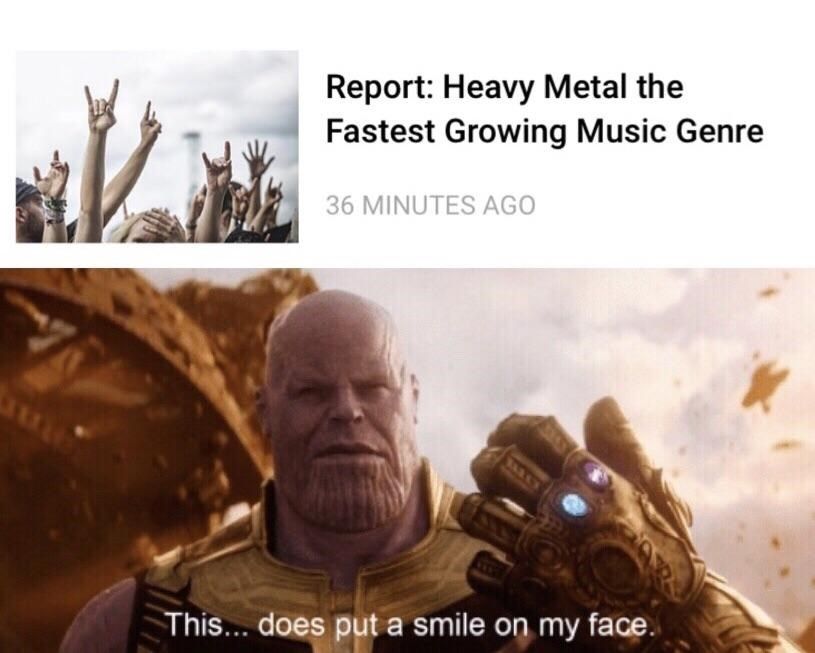
- Tap Done at the top-right of the screen.
- Choose Your Story at the bottom-left of the screen to publish your video to your Stories.
Why can’t I find the music sticker on Instagram Story?
If you can’t find the music sticker, that means the option is not available in your country as of yet. You won’t be able to add a music sticker to your own Story or to play music on somebody else’s Story. What you can do to access that feature is to use a VPN app like ClearVPN. ClearVPN has a shortcut specifically for unlocking the Instagram music feature, so you just hit that and go back to posting your Story.
How to put music on an Instagram video using Add Background Music To Video
The app Add Background Music To Video can also be used to add music to Stories. If you don’t want to use the music sticker, just follow these instructions to create a video with music for your Stories:
- Open Add Background Music To Video.
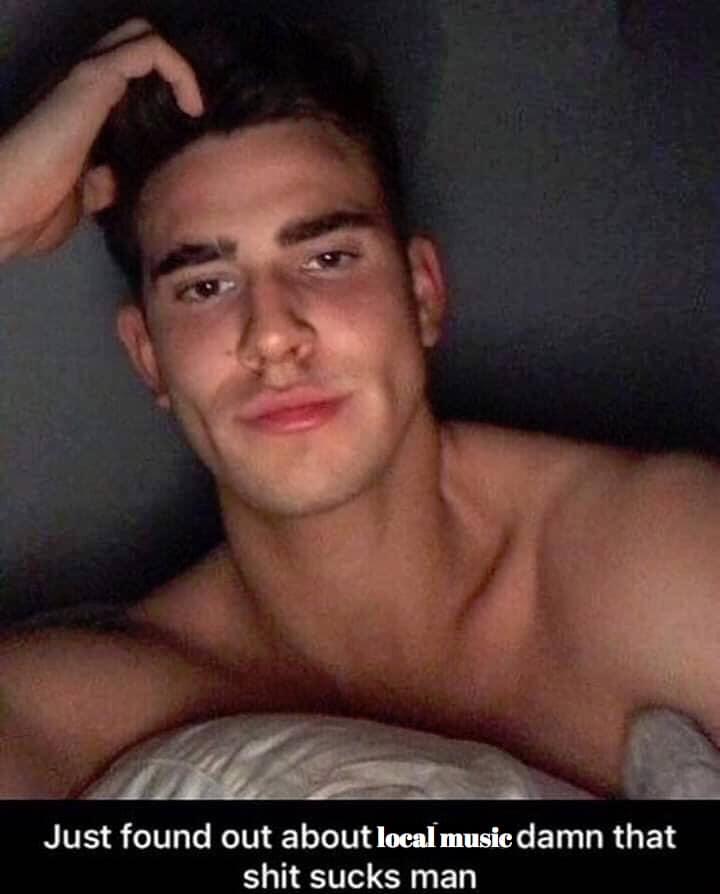
- Press Start.
- Select the video or videos you want to use.
- Press Next at the top-right corner.
- Give your video a project name and select the Square aspect ratio.
- Press Create at the top-right of the screen.
- Press Music at the bottom of the screen.
- Choose from one of the free tracks or import your music.
- Add any other edits to your video, including trimming it down to under 60 seconds.
- Press the share button at the top-right of the screen.
- Select your resolution and press Save.
- Open Instagram.
- Tap the + icon at the bottom-center of the screen.
- Select Story.
- Publish your Stories as you normally would.
How to post a music video to Stories using TikTok
You can also post your TikTok videos to your Instagram Stories. Here’s how to do that:
- Open the TikTok app.
- Tap the + icon at the bottom of the screen.
- Press the Sounds button at the top-center of the screen.
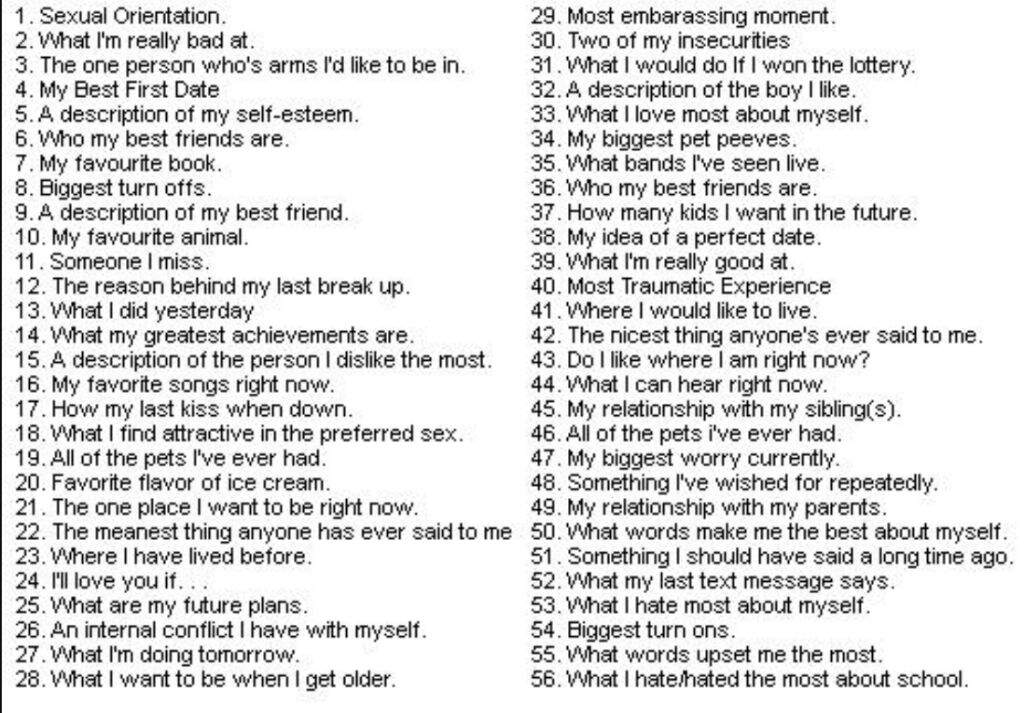
- Navigate and search for the song you want to use.
- Select it and press the red check mark that appears to add it to your video.
- Press the record button to record your video.
- Press the check mark when you’ve finished recording.
- Add any effects, texts, or filters and press Next at the bottom-right of the screen.
- Fill out your caption and press Post at the bottom-right of the screen.
- Go to your newly published TikTok video and press Share.
- Select the Instagram Stories icon.
- Press Your Story at the bottom-left of the screen to publish your video to your Stories.
How to add music to an Instagram Reel video
Reels are similar to TikTok videos in that many accounts use them for lip-syncing content. The same songs available to Stories are available to Reel videos. No matter how you choose to format your Reel video, adding music to it is very simple. Here’s how:
- Open your Instagram app.
- Tap the + icon at the bottom-center of the screen.
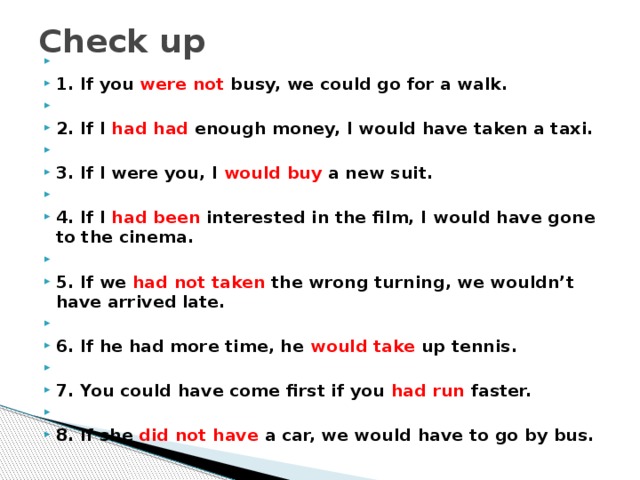
- Select Reels.
- Either record a new Reel video or swipe up to upload a video from your Camera Roll.
- Press Add at the top-right of the screen. Repeat this process to add as many clips as you want (up to 15 seconds).
- Press the music icon at the left-center of the screen.
- Navigate to the song you wish to use and tap it to add it to your video.
- Choose the part of the song you want to use for your video.
- Tap the white arrow at the bottom of the screen.
- Press Share To.
- Either select to post the Reel to your Feed or your Stories.
- Press Share.
For most Instagram content, you can add whatever kind of song you want to your video within the app. But if you’re looking to get creative with your audio, a third-party app works just as well. Either way, your video will get the extra dose of creativity it needs to stand out for your followers.
This was about:
- Audio
- Videography
Emily Blackwood
Writer and editor, driven by curiosity and black coffee.
Music in Stories, short videos and replies with songs: Instagram will launch new features in Russia
- Technology
- Marina Dulneva Author
- Anastasia Skrynnikova Editorial Forbes
Instagram has announced the launch of new features in Russia. Users will have access to a TikTok-like Reels video service and a music sticker in Stories. With it, you can add music to your stories and answer questions with songs. Russian Facebook users will be able to pin it in the profile header so that it plays when the page is opened
Russian Facebook users will be able to pin it in the profile header so that it plays when the page is opened
Starting June 23, Russian Instagram users will begin accessing Reels, a platform for short videos, the company said.
Finished reading here
With Reels, you can shoot and edit videos up to 30 seconds long, apply AR effects to them, and use the green screen effect to change the background. In Reels, you can add music from the app's library or choose from trends or recommendations. Users will also be able to create their own original audio, and if their account is public, other users will be able to use this audio in their videos.
Videos created with the new feature can be shared as Stories or Posts, limiting the audience if desired.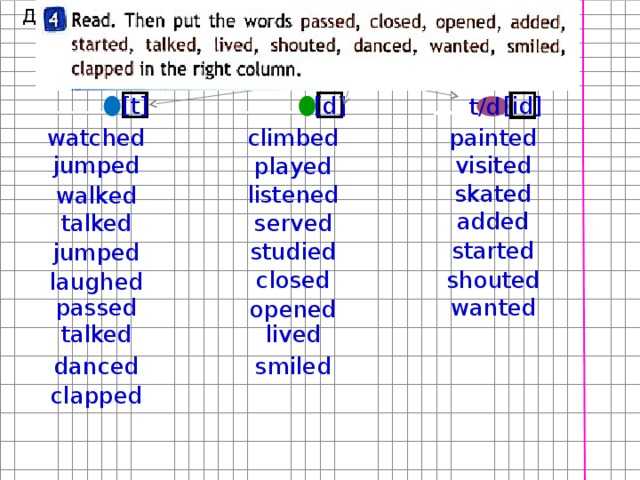
The battle for buzzers: how Instagram wants to take over the TikTok audience
In addition, Facebook and Instagram are also launching a new music sticker in Stories. To add music to your Stories, you will need to follow these steps:
- open the camera in the application, select a photo or video from the gallery, click on the sticker icon and select the Music sticker;
- find any song from the library, select a fragment, add the name of the artist and the name of the song. If the composition has lyrics, it will automatically appear on the screen;
- click on a sticker to change the text style and animation. The sticker can be moved, rotated and resized.
With the release of the music sticker, Instagram and Facebook users will be able to answer questions in Stories with songs.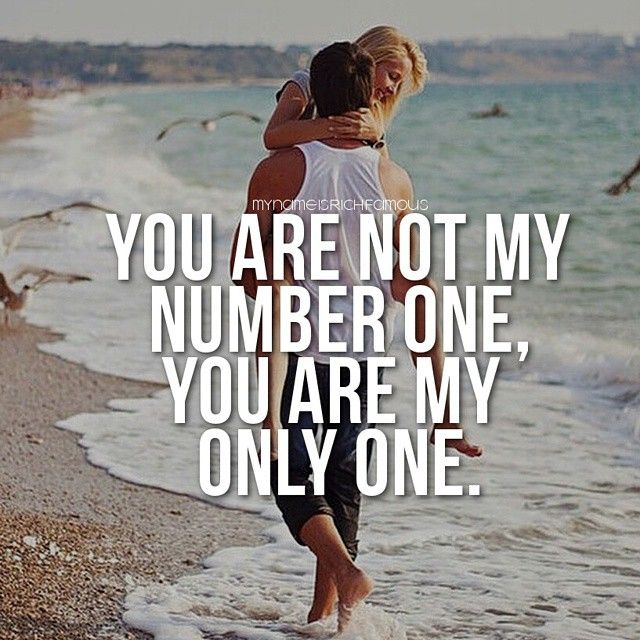 In addition, Facebook users will be able to add their favorite track to the Hobbies / Interests section and pin it to the profile header - it will be played every time someone decides to visit this user's profile.
In addition, Facebook users will be able to add their favorite track to the Hobbies / Interests section and pin it to the profile header - it will be played every time someone decides to visit this user's profile.
“Reinventing TikTok is unlikely to succeed”: what’s wrong with YouTube and Facebook’s short video services
Instagram began to roll out the Reels feature around the world in an attempt to attract the TikTok audience. In Russia, the short video format is gaining popularity - VKontakte is already developing its own clone of TikTok - the service is called Clips. In addition, in the fall of 2020, the head of the Ministry of Education, Sergey Kravtsov, announced joint plans with Mail.ru Group to develop an educational network for Russian schoolchildren, similar to TikTok.
30 most expensive Runet companies.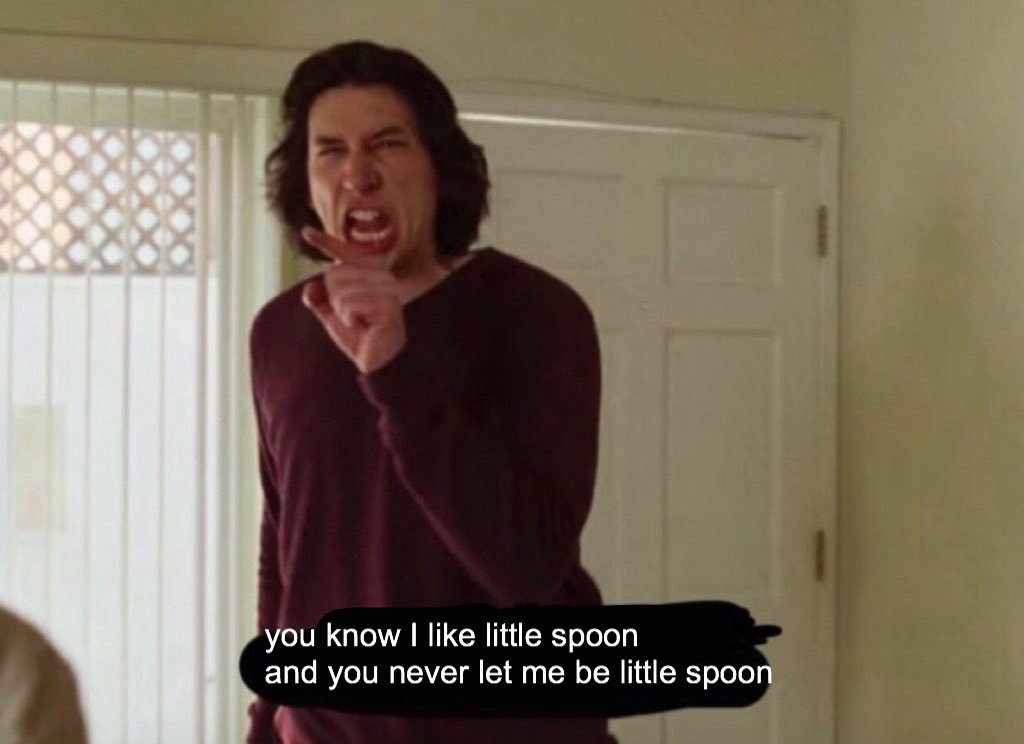 Forbes rating
Forbes rating
30 photos
-
Marina Dulneva
Author
-
Anastasia Skrynnikova
Editorial Forbes
#instagram #reels #Facebook #the Internet #tiktok #video
Forbes Newsletter
The most important thing about finance, investment, business and technology
How to add music to video for Instagram
Today, Instagram has become for one part of the users a means to publish their personal videos and photos, and for another - a way to extract commercial benefits. Whatever option you use Instagram, one thing is important - the quality of the published photos and videos should be at the level. For example, before a video is published on Instagram, it is desirable to subject it to an editing procedure, for example, by overlaying music on the video.
Any video posted on Instagram can become several times more interesting if you add a suitable music track to it. It is easy to perform this procedure from any mobile device for which the Instagram application is supported, or a computer.
It is easy to perform this procedure from any mobile device for which the Instagram application is supported, or a computer.
We use VideoMASTER converter
This is a versatile and very powerful video editing tool. It supports over 100 different video formats. There is the ability to quickly trim and crop, connect all parts of the video, improve video quality, change speed, add text, overlay music and many more useful features.
- First you need to download VideoMASTER and install it on your computer. After installing and running the application, you will see a window:
- Click on the "Add" button and upload the required video. You can upload a single file, or a whole folder of video files, or a recording from a webcam. On the PRO version, you can download videos from any sites through the program.
- Now load the music to be overlaid on the video. You need to select the downloaded video with a checkmark and click on the "Video Settings" button.
 In the drop-down menu, select "Soundtrack", and in the list that opens, "Overlay sound". A window will open asking you to select a file to upload. Don't worry about the audio format, VideoMASTER works with most popular extensions.
In the drop-down menu, select "Soundtrack", and in the list that opens, "Overlay sound". A window will open asking you to select a file to upload. Don't worry about the audio format, VideoMASTER works with most popular extensions.
You can overdub multiple music tracks at once, trimming them as needed. It is also possible to overdub a recording of your voice. To do this, click: Video settings > Audio track > Microphone recording.
Add music to video from smartphone
When it comes to overlaying music on video from your smartphone, you should immediately take care of the presence of an application that will allow you to complete the task.
Today there is a fairly extensive list of applications aimed at video editing or simple processing specifically for Instagram. More specifically, iMovie for iOS, PowerDirector for Android, and VivaVideo for both mobile platforms are recommended. It is on the example of the last application that we will cope with the task.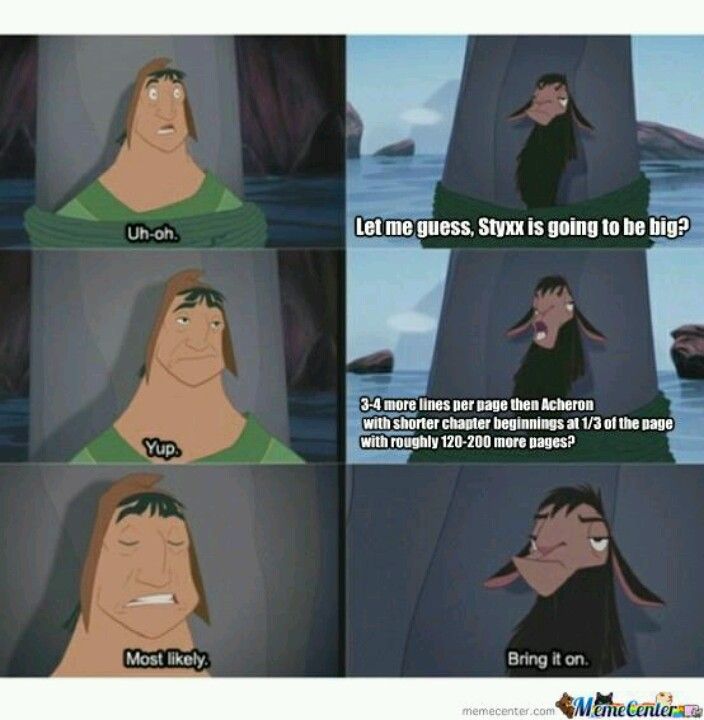
- Download the VivaVideo application and install it on your device.
- Start the application. First of all, you need to launch the video editing section by clicking on the button "Change" .
- Your device gallery will be displayed on the screen, in which you will need to find and select a video recording with which further work will be carried out.
- First of all, the service will prompt you to trim the video, change the format or rotate it. Please note that the duration of the video for Instagram should not exceed one minute, which means that it is at this stage that you will be able to prepare the video for publication. When finished, tap on the button "Confirm" .
- The selected clip is displayed at the bottom of the window. Click on the button "Done" .
- The video editor will be displayed on the screen. Immediately select the section "Music" to complete the task we have set, and then tap on the button "Click to add" .

- The default screen will display a list of free tracks that you do not need to purchase a license to use (if the sound is copyrighted, then Instagram may not let such a video). You can use either one of the solutions offered by the program, or choose your own music downloaded on your device - for this you need to go to tab "My Music" .
- The next moment the music will be added to the video. If necessary, below you can adjust the volume of the sound from the video - you can make it louder so that the added music is in the background, or turn it off completely if you want to completely replace the existing audio track with new music. When finished editing the video, click on the button "Submit" .
- You can either export the finished video to the device's gallery or immediately open it on Instagram - just select the appropriate item.
- Once the video is open on Instagram, finish posting it by attaching it to your profile.
Putting music on video using a computer
A computer is the ideal video editing solution if you need to add quality music to video with a powerful program.
Today there is a great variety of video editing software, among which are Adobe Premiere, CyberLink PowerDirector, Movavi Video Editor and many other great solutions. But since we are considering such a simple procedure as adding music to a video, which can be done literally in any video editor, then below we will consider this process using the example of a simple and completely free program - Windows Live Movie Maker.
- Start Movie Maker. First of all, you will need to add an existing video to the program. To do this, in the upper area of the window, select the button "Add videos and photos" .
- After selecting a video from the collection on your computer, proceed to insert audio by clicking the Add Music button .
- The video track expands on the screen, and the audio track immediately below it. If necessary, trim either music or video. You can do this by setting the slider on the moment to be cut off and selecting item 9 in the context menu0119 "Set starting point" .
 In the same way, you can set the end for the video (sound) by selecting item "Set end point" .
In the same way, you can set the end for the video (sound) by selecting item "Set end point" . - Sound settings in the video are made in the tab "Editing" . There is an item here "Video volume" , clicking on which displays a slider where you can adjust the desired level or turn off the sound altogether.
- If you want to adjust the volume of added music, you can edit it in tab "Settings" by selecting item "Music volume" .
- When you have finished editing your video, you will need to save it to your computer. To do this, select the button "File" in the upper left corner, and then go to item "Save Movie" . In block "Phone and device settings" , you can choose the appropriate resolution and format for the video, or immediately select the name of your gadget, to which the video will later be transferred. Complete the export procedure.
- The only thing left to do is to transfer the video from the computer to the device.