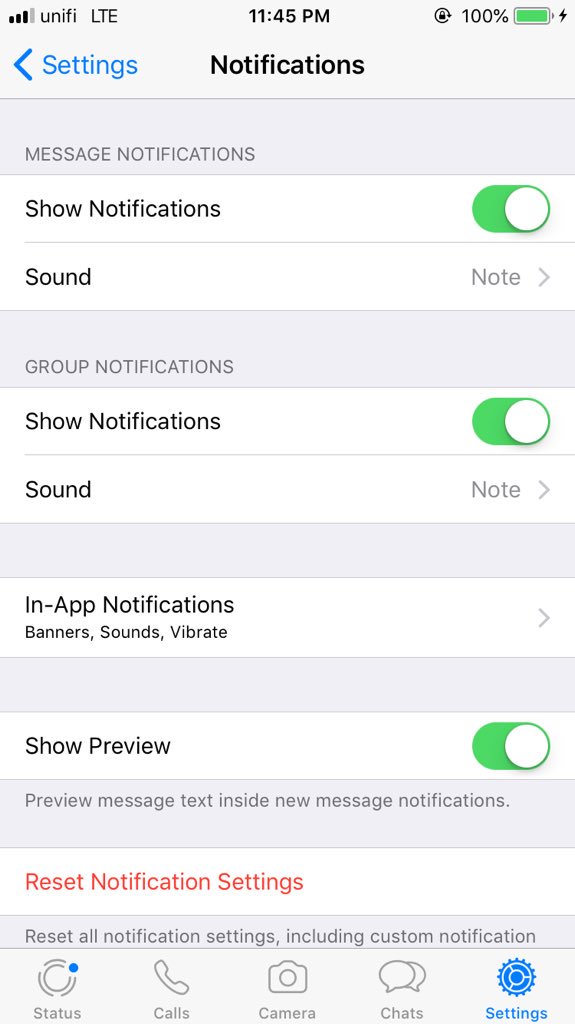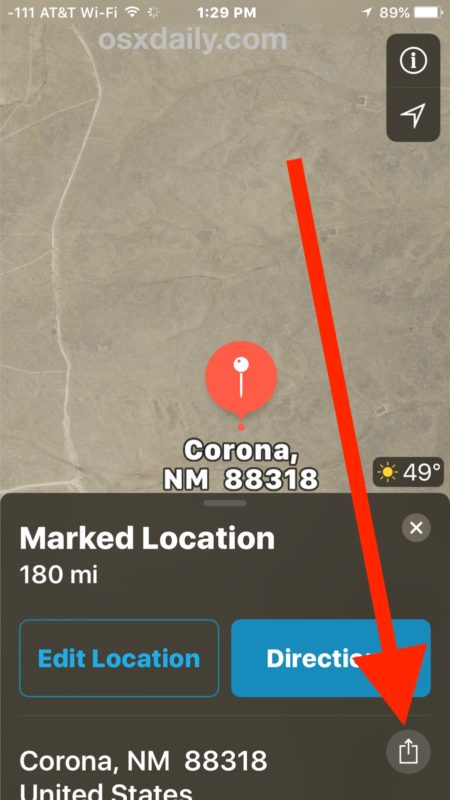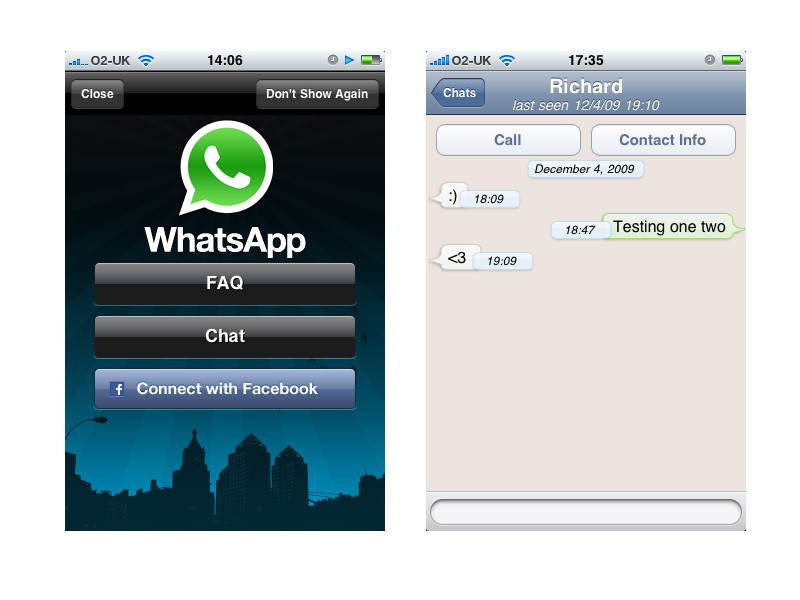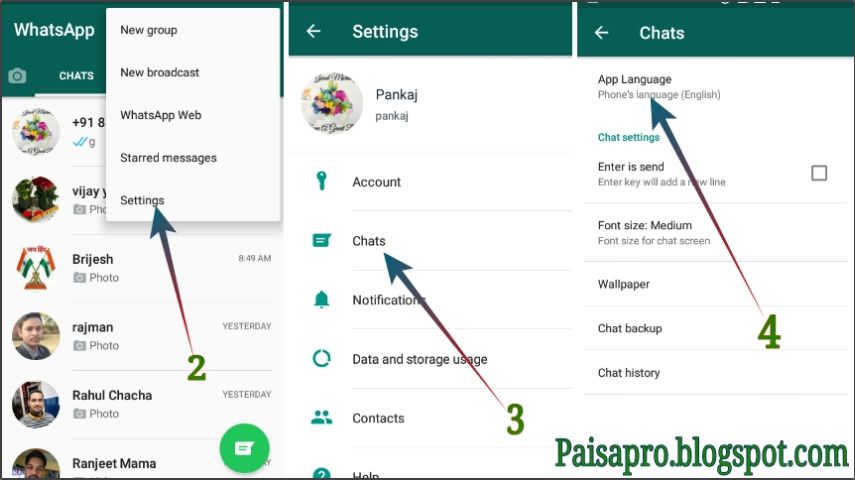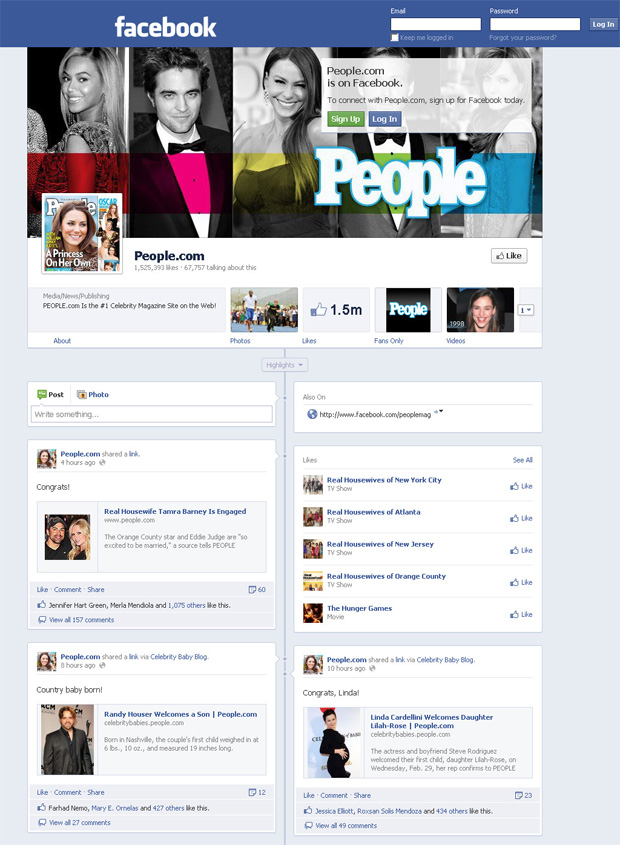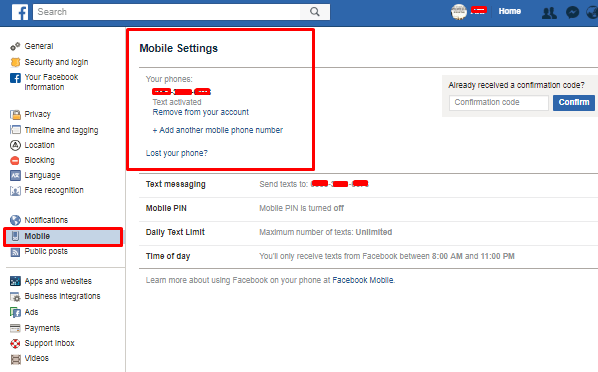How to turn off whatsapp message preview in the notification bar
How to Hide WhatsApp Message Previews Right Now (iPhone & Android)
In this article I will walk you through quickly and easily how to disable message preview on WhatsApp on both iPhone and Android.
Subscribe to my newsletter and get useful tips and secret gems on instant messaging apps. I'll wait for you on board!
But that’s not it.
Actually, I’m not only going to show you step-by-step directions, I’m also going to share with you a trick – which I’m sure you’ll find super convenient – to increase your privacy level and make sure that only you can access the WhatsApp messages you receive.
Thus, even if someone else has your phone in their hands, they will neither be able to preview the received WhatsApp messages nor access them.
Please note: If you want to get more tricks like this and become a messaging app master sign up for my free weekly newsletter. No spam, I promise!!!
Before we start, let me introduce myself.
I’m Frankie Caruso and I’m an instant messaging app enthusiast and tester. If you’d like to know more about me and my story I’ll leave you the link to the bio.
But back to us.
Turn off WhatsApp message preview in the notification panel or lock screen of your phone is very simple.
And it doesn’t matter what your motivation is: whether because you have something to hide or just because you are obsessed with privacy.
All you have to do is get yourself comfy and take a few minutes to follow this guide.
Enough wasting time, let’s get started.
In short:
- Disable WhatsApp preview will allow you to stop displaying messages received on WhatsApp in your smartphone’s homescreen.
- iPhone: open WhatsApp > Settings > Notifications > disable the toggle next to Show Previews (or alternatively disable Show Notifications)
- On Android you have to operate on both WhatsApp and phone settings.

- On WhatsApp: Settings > Notifications > set Popup notification to No popup > next disable the toggle next to Use high priority notifications
- On Smartphone: Settings > Notifications > WhatsApp > toggle off Show notifications under Chats section
Frankie’s Take:
If you happen to be doing this to cover your tracks and hide some transgressions (hopefully not) I would suggest you check out a different article I’ve written about how to keep from getting caught cheating using WhatsApp.
How to hide message preview on WhatsApp on iPhone
Let’s begin with the iPhone.
If you have an iPhone, you’re in luck. In fact, the procedure to disable WhatsApp message preview on lock screen is incredibly simple.
To turn off WhatsApp message previews on your iPhone, you need to follow these steps:
- First, get your phone and unlock it
- On the home screen, click on WhatsApp
- Now, tap Settings, found in the bottom right of this new screen
- Then, choose Notifications and move the Show Preview toggle to OFF
If you do this, you will still get notifications about a new message getting delivered to your account, but instead of a literal preview of the text, the banner will read Message instead.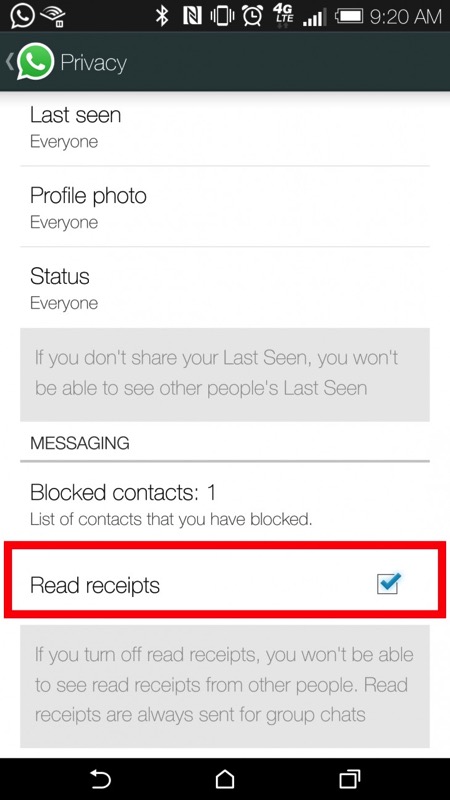
If you want to remedy this, then you can simply disable notification previews completely by going to WhatsApp > Setting > Notifications > move the Show Notifications toggle to OFF.
This way you will no longer see any notifications, even if your iPhone screen is locked.
If you have any second thoughts about this decision, you can turn the message previews back on through the Settings > Notifications and switching Show Preview toggle back to ON.
If you just want a faster route for this same result, you can choose to Reset Notifications Settings found at the bottom of this screen. This restores default settings for the app’s alerts.
You will have to confirm this requested task by clicking on the word Reset again.
How to disable message preview on WhatsApp on Android
Let’s jump to Android.
Unlike Apple devices there is an extra step to follow here.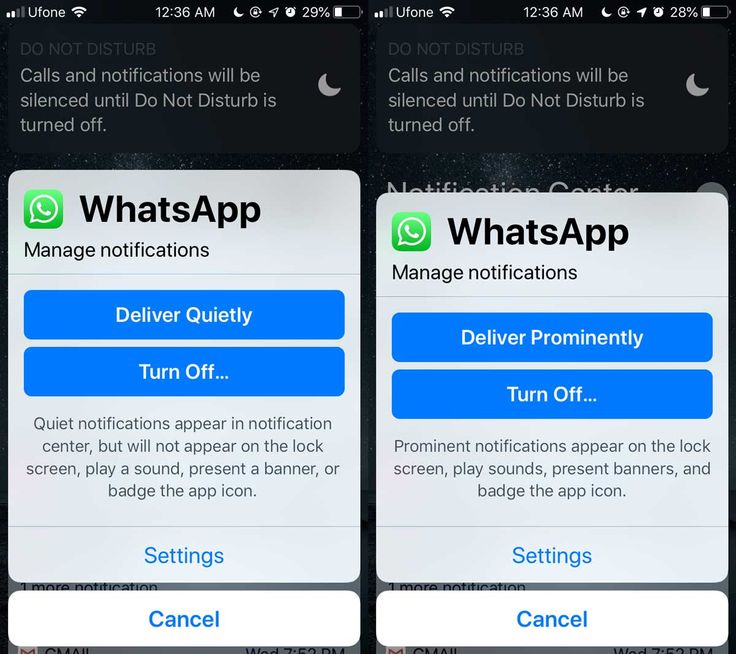
But no worries, it’s just a matter of a few seconds and mostly nothing complicated, I promise 😁
To turn off WhatsApp message preview on Android you will need to change some settings both inside the WhatsApp app and on your phone settings.
Note: this is applicable to any Android smartphone and thus: Samsung, Google Pixel, Xiaomi, Oppo etc.
Let’s proceed in order.
We start with WhatsApp settings.
The first step to take is to unlock your smartphone and access the app drawer (the screen where all of the icons for your installed apps are grouped). You can then click on the WhatsApp icon to open this application.
Here is what you want to do:
1. First, tap on the three vertical dots found in the top right corner. Next, click on Settings and once a menu appears.
2. Click on Notifications
3. Under the Messages section click on Popup notification and select No Popup. Finally disable the toggle next to Use high priority notifications
Finally disable the toggle next to Use high priority notifications
This will get rid of the annoying popup that appears every time you receive a message. However, messages will still be visible in the notification center.
To fix this issue you will need to operate on your phone’s settings.
Follow these steps:
4. Take out your smartphone and access the app drawer (a screen on your device that groups all apps together) and then choose Settings (gear icon)
5. From this screen you can click on the subheading Notifications, where you will find WhatsApp on the list that appears
6. Now under the Chats section uncheck Show notifications
Awesome!!! You now have disable WhatsApp message preview on lock screen.
Should you have had second thoughts and want to re-enable WhatsApp message preview, all you have to do is go through the entire procedure shown above and turn the toggle to ON.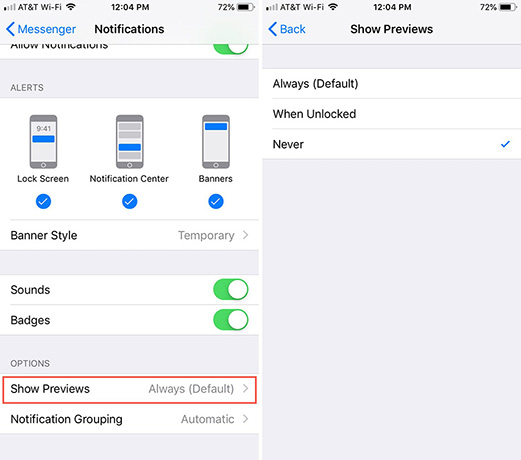
BONUS: Enable WhatApp’s ‘Screen Lock’ feature to boost your privacy
This trick will bring privacy on your phone to the next level.
Let’s say someone has your smartphone and you don’t want them to access WhatsApp in any way to snoop through your chats. By enabling Screen Lock mode you will prevent them from accessing WhatsApp.
Let me elaborate.
With it enabled, either your fingerprint or face (with Face ID on an iPhone) is required to open WhatsApp.
Super cool!
To enable the Screen Lock feature follow these steps.
On both iPhone and Android you will need to:
- Open the WhatsApp app
- Head over to Settings (on Android tap on the three vertical dots and then Settings)
- Tap on Account
- Next click on Privacy and then tap on Screen Lock on iPhone or Fingerprint lock on Android.
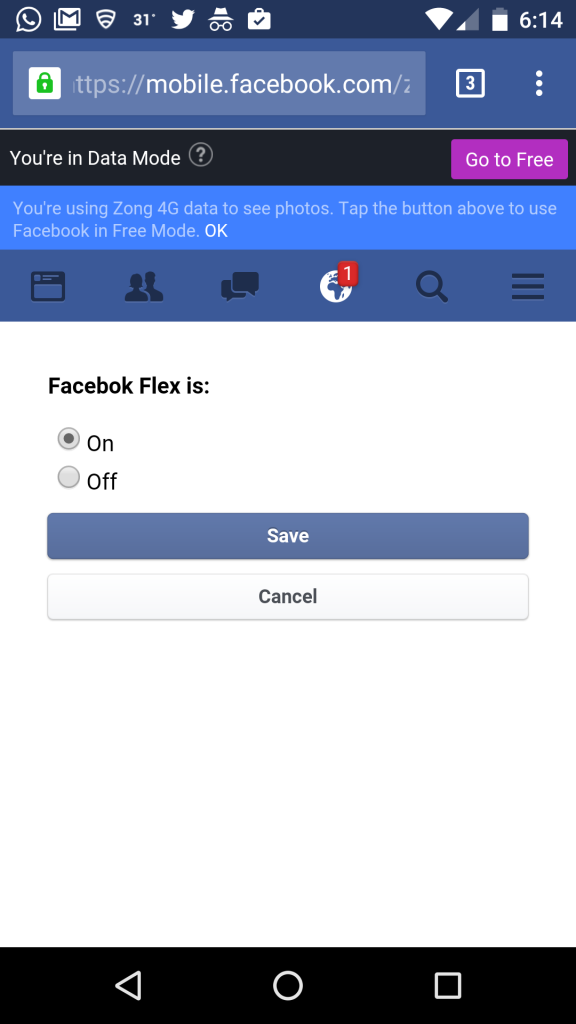
- Among the many options select Immediately
This way to open WhatsApp it will require your Face ID or fingerprint.
Just BRILLIANT!
Frankie’s take: I invite you to take a look at my guide on how to block WhatsApp with a password. There you will find alternative methods to this one to increase the security level of your WhatsApp chats.
FAQ
Will my WhatsApp contacts know that I have disabled message preview?
The answer is no.
These are local settings on your phone, and no one – besides you – will know that you have turn off message preview.
Is it possible to hide WhatsApp message preview from WhatsApp Web on Pc?
The answer is yes.
You can also disable message preview from WhatsApp Web on your pc or tablet.
To do so, follow these directions.
Connect to WhatsApp Web, now, click the three vertical dots button placed in the top right of the WhatsApp screen.
Select Settings > Notifications > untick Show Preview.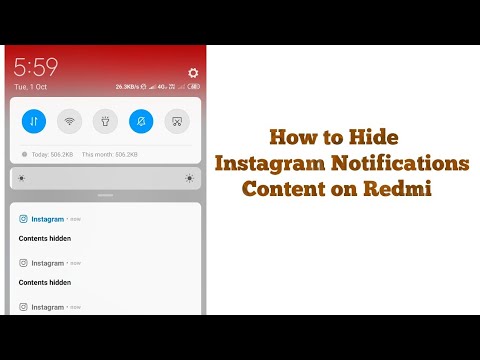
It really is that simple.
Now, instead of getting actual message previews, you will have a running total of messages you get alerted to in this format: N New Message/s (N in this equation gets replaced by the actual number of alerts).
Conclusion
Okay, we reached the end of this tutorial.
I hope you found the information provided helpful. For me it is very fulfilling to be able to help you out.
Just to recap, it is possible to hide the preview of WhatsApp messages. The process is simple and will increase your privacy level and avoid suspicion and subsequent trouble if you are actually trying to hide things.
That’s all I have for today.
If you have any doubts or questions, you should not hesitate to leave me a comment and I can respond as soon as possible.
Love,
Frankie Caruso
PS – Remember to subscribe to my free weekly newsletter or follow my YouTube channel.
How to Disable WhatsApp Notification Message Previews
Everyone who is using WhatsApp does care about their privacy online.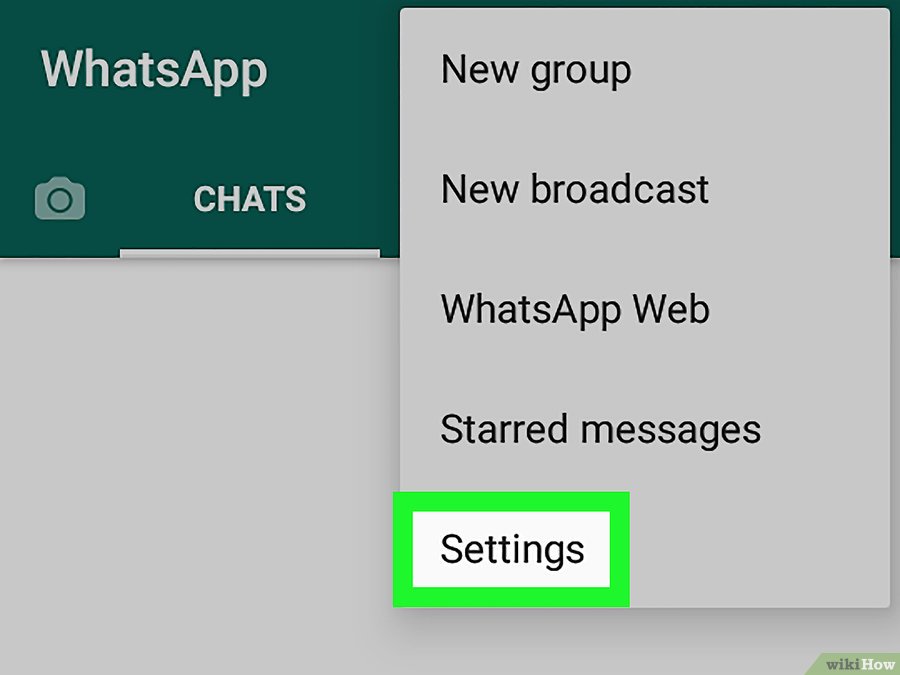 However, when messages are arrived, by default Whatsapp previews your message as a new notification. These previews may contain some sensitive data of yours including bank details, personal info, etc.
However, when messages are arrived, by default Whatsapp previews your message as a new notification. These previews may contain some sensitive data of yours including bank details, personal info, etc.
Let’s say you are setting with friends, you get a WhatsApp notification while previewing your message data and sender’s username. That is annoying right, then you might think to disable such notification preview for the Whatsapp application. This way no one will read those important messages of yours, even on the lock screen on your android or iOS device.
Hello everyone, my name is Samad Ali Khan. In this article, I will show the complete procedure to secure private WhatsApp messages (disable previews) using your Android or iPhone device. I will also share screenshots for each step below, to make sure that you get the best information you are looking for and get things done in seconds. So, let’s get started…
Table of Contents
Disable Notification Preview for WhatsApp on Android
Our privacy is what we care about the most.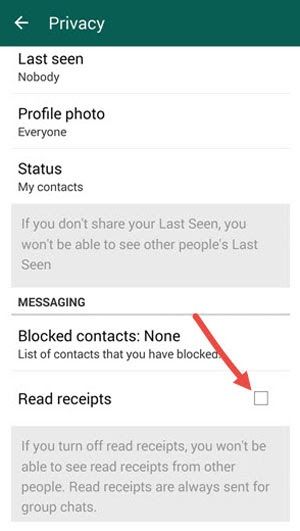 We do use Whatsapp for getting things done quickly and for other purposes, that is none of my concern. However, in your notification preview or message summary, a person can guess what’s the matter going on with you. That is why all of us need to disable the notification preview for all of our apps.
We do use Whatsapp for getting things done quickly and for other purposes, that is none of my concern. However, in your notification preview or message summary, a person can guess what’s the matter going on with you. That is why all of us need to disable the notification preview for all of our apps.
The below are easy to disable notification previews or hide the sensitive data of your messages or updates. Following the below steps will also let you hide your message’s data including the person’s names or sender usernames. This way you and others will only see the notification from WA arrives, but nobody can guess what’s going on. Alternatively, it is an easy way to hide WhatsApp message previews in the notification bar. Well, here is how to disable notification previews for WhatsApp on Android:
- Go to your device Settings.
- Tap Apps then Find and tap on WhatsApp.
- Now tap Notifications.
- Then Turn on the toggle next to When Locked “Hide notification content”.
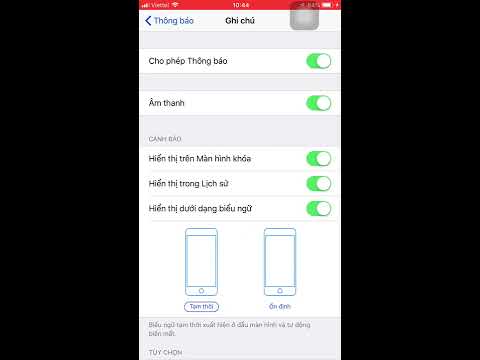
Related for You
Disable Notification Preview for WhatsApp on AndroidThese settings are different for Android devices. Because each brand is using a customized version of the Android OS, for example, Samsung One UI, EMUI for Huawei phones, MIUI for Mi phones, etc. Though you may see some differences in the settings for managing or configuring the notification preview on your desired device. Well, I am gonna show you how to do it on Samsung and Huawei devices.
How to hide WhatsApp Message Preview in the Notification Bar
You can use the fingerprint lock option and choose to disable the show content notification toggle in WhatsApp to hide message previews in the notification bar. Once enabled, you and other people will only see the WhatsApp icon in the notification bar, not the message previews until you unlock the app via fingerprint. Here is how to hide message preview in the notification bar by enabling the fingerprint to unlock option in the WhatsApp:
- In the WhatsApp app, tap the three dots menu at the top.

- Tap Settings, then Account.
- Now tap Privacy and tap Fingerprint Lock at the bottom.
- Enable the toggle to lock the app
- Disable to toggle next to “Show content in notifications” to hide message previews.
Now when you get new message notifications, they will remain hidden unless you unlock WhatsApp with your fingerprint. This is one of the best and easy methods for all devices including MI, Poco Phones, Samsung, Huawei, and all Android devices.
On Samsung (One UI) Devices:
Go to your Settings application on your Samsung device. Then tap Apps or Applications, now tap WhatsApp from the downloaded apps section. Tap Notifications, then tap On the Lock Screen option from the list. Now tap Hide Sensitive Notification Content.
On Huawei (EMUI) Devices:
On your Huawei device or EMUI, go to your Settings app. Then tap Apps from the settings. Find and tap Whatsapp from the list and go to Notifications, you will see the Lock option with a toggle.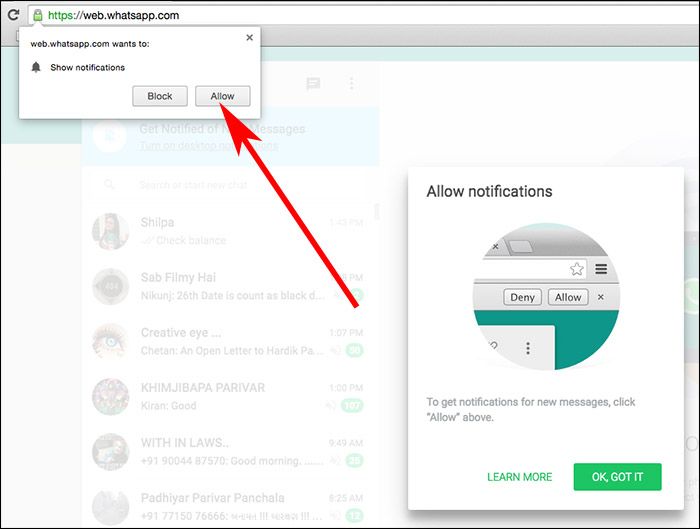 Enable that toggle next to When Lock “Hide Notification Content”.
Enable that toggle next to When Lock “Hide Notification Content”.
On iPhone (iOS) Devices:
For iPhone users, there are actually two methods to follow to disable preview for the WhatsApp messages on the lock screen or notification center. I am gonna show both, stay here and keep reading…
1st Method: To disable notifications preview at all, go to Settings on your iPhone or any other iOS device. Go to Notifications, tap Show Previews, then choose Never or When Locked. The choice is yours, but this way you can hide sensitive message data for WhatsApp and other apps as well.
2nd Method: Open your WhatsApp on your iPhone device. Then open its Settings. Now tap Notifications and disable the toggle next to Show Previews.
How to Disable the Sender’s Name in WA Notification Preview
You are almost there and done with the first part. Keep in mind that once you choose that option hide sensitive data in your notifications bar or on the lock screen.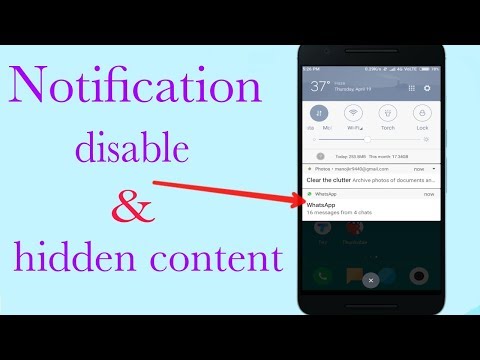 Then you and others can still see the sender’s name when a new message notification arrives. Thus, if you do care about the sender’s names or a person’s username as well, then hiding your notifications at all settings is a must enable.
Then you and others can still see the sender’s name when a new message notification arrives. Thus, if you do care about the sender’s names or a person’s username as well, then hiding your notifications at all settings is a must enable.
This way you and others will only see that new WhatsApp messages arrived but won’t see the sender name or the message content. Now let’s hide the sender’s name in the WhatsApp notification preview:
- Open your phone Settings app.
- Then tap Notifications and go to its Management.
- Now tap Configure Notifications (Gear icon or different on each Android custom UI).
- Tap the When Device is Locked Option.
- Select Don’t Show Notifications at All.
- In the last step, tap OK and you are good to go.
Your Settings might be slightly different on your desired Android custom UI. Because Android is what brands can reshape (in the form of Samsung OneUI, Huawei’s EMUI, MI’s MIUI, etc) the way they want for the best user experience.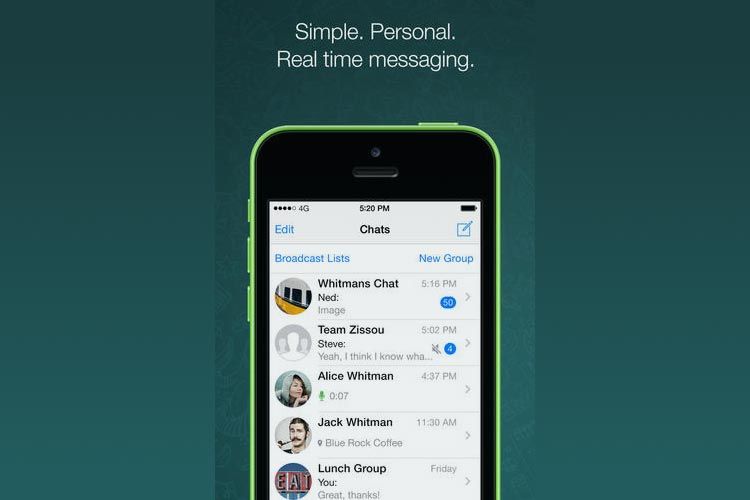
Alternative Method to Disable WhatsApp Notification Previews
This is an alternative method to do so, but keep in mind that this may not hide your sensitive data. Although you can choose to hide/disable showing the important or private Whatsapp messages notifications at priority. To do so, please follow these steps:
- Open the WhatsApp application.
- Tap the Menu (three dots at the top right) option.
- Now tap Settings, then Notifications.
- Disable toggle next to “Use high priority notifications”.
This way WhatsApp notifications will stay behind other app’s notifications and others won’t see something you don’t want them to see. But to keep this in mind that if there are no notifications at all and you get a Whatsapp message someone may still have it on the lock and other places on your smartphone. This is why I will suggest you skip this method.
Turn off preview notifications on WhatsApp
To turn off preview notifications on WhatsApp, open your Settings application.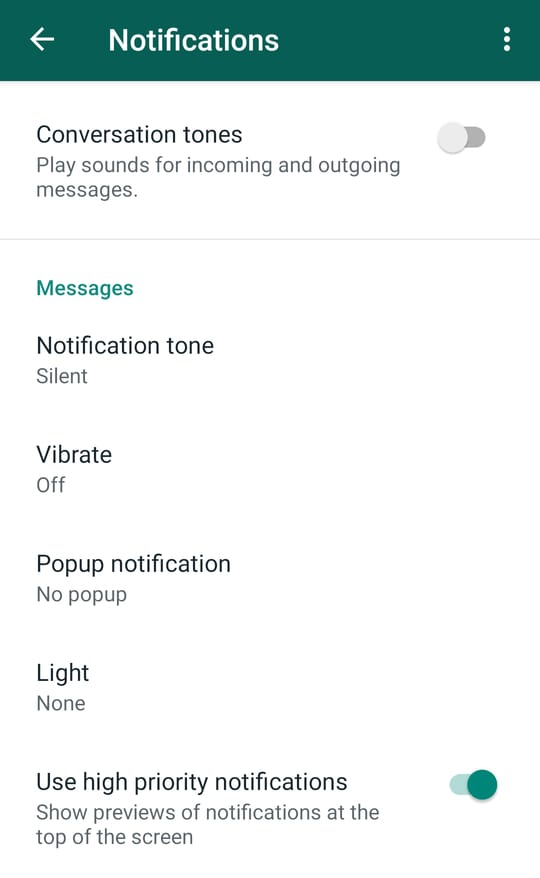 Tap Apps from the list, and then choose WhatsApp. Select Notifications, then tap On the Lock Screen option. Select “Hide sensitive notification content” for hiding message content only. While to hide the sender’s name as well, then select the “Don’t show a notification at all” option.
Tap Apps from the list, and then choose WhatsApp. Select Notifications, then tap On the Lock Screen option. Select “Hide sensitive notification content” for hiding message content only. While to hide the sender’s name as well, then select the “Don’t show a notification at all” option.
How to read WhatsApp messages incognito
Most recently, we discussed with you the intricacies of using the very popular WhatsApp messenger, but today I would like to take a closer look at one not the most obvious function. WhatsApp by default "tells" the sender whether you have read the message. And some users don't like it. Now we will tell you how to bypass this limitation and read your WhatsApp messages in secret from everyone.
It is worth noting that in fact, in order to read messages in incognito mode, there are several ways at once.
Content
- 1 Disable WhatsApp delivery report
- 2 Enable toast notifications on the lock screen
- 3 Use high-severity notifications for WhatsApp messages
- 4 Read WhatsApp messages in the notification bar
- 5 Read WhatsApp messages in the widget Android
Disable WhatsApp delivery report
This is probably the easiest way.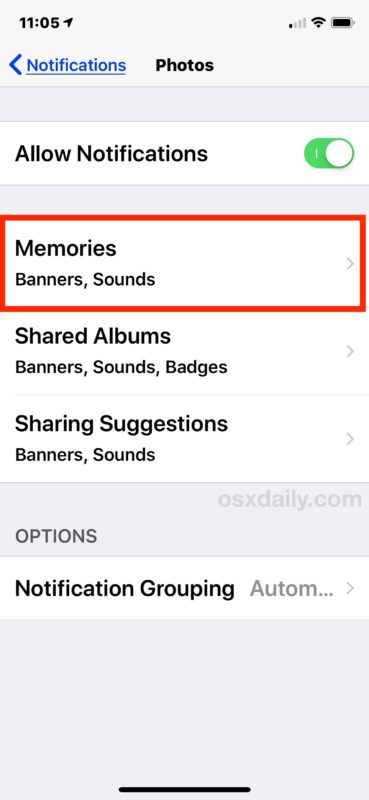 The catch here is that it works both ways: if you don't let others know when you've read their messages, then you won't be able to see when they've read yours. Everything is fair.
The catch here is that it works both ways: if you don't let others know when you've read their messages, then you won't be able to see when they've read yours. Everything is fair.
- Launch WhatsApp and tap the three dots in the upper right corner of the screen
- Enter Settings
- Select your account
- Go to Privacy disable this feature.
Enable pop-up notifications on the lock screen
You can also view pop-up WhatsApp message notifications on the lock screen. And if the messages are short, then you don’t even have to open anything. You can read them in the preview window.
- Launch WhatsApp and tap the three dots at the top right corner of the screen
- Enter the Settings menu
- Select Notifications
- Select Pop-up notifications
- Select the Only use when screen is off option
Like the toast notifications on the lock screen, high priority notifications allow you to read a WhatsApp message without being noticed.
- Launch WhatsApp and tap the three dots in the upper right corner of the screen
- Enter Settings
- Select Notifications
- Turn on the switch next to Use high priority notifications.
Read WhatsApp messages in the notification bar
Using an Android smartphone, you will be notified of new WhatsApp messages located in the notification bar at the top of the screen. Instead of tapping on them to open the app, swipe down to read the message. Your message will not be marked as read.
Read WhatsApp messages in an Android widget
Almost all Android phones support widgets. If WhatsApp messenger is installed on your smartphone, then you will also find the WhatsApp screen widget in a special repository.
Touch and hold a WhatsApp widget to drag it to the home screen. Any incoming WhatsApp messages will be visible in this widget without having to launch the app and open them. And that means without options that your presence will be noticed.
Even more interesting materials can always be found in our Telegram channel .
- Tags
-
- Widgets
- beginners in Android
- Operating system Android
- Applications for Android
Longrids for you 9000. On August 15, Google suddenly announced the release of the first stable version of Android 13. Until that day, only beta versions of the operating system were available to users. Now all the masks have been removed and we can safely talk about the full launch of the mobile OS. Google managed to overfulfill the plan and fix problems ahead of schedule, given that Android 12 was released only in October 2021, and the release date of Android 13 was tentatively called September 1st.
Read more
My Burger is a new McDonald's app in Russia. What has changed
Despite the fact that McDonald's has not closed in some cities of Russia, it seems that there will no longer be a chain with the same name in our country.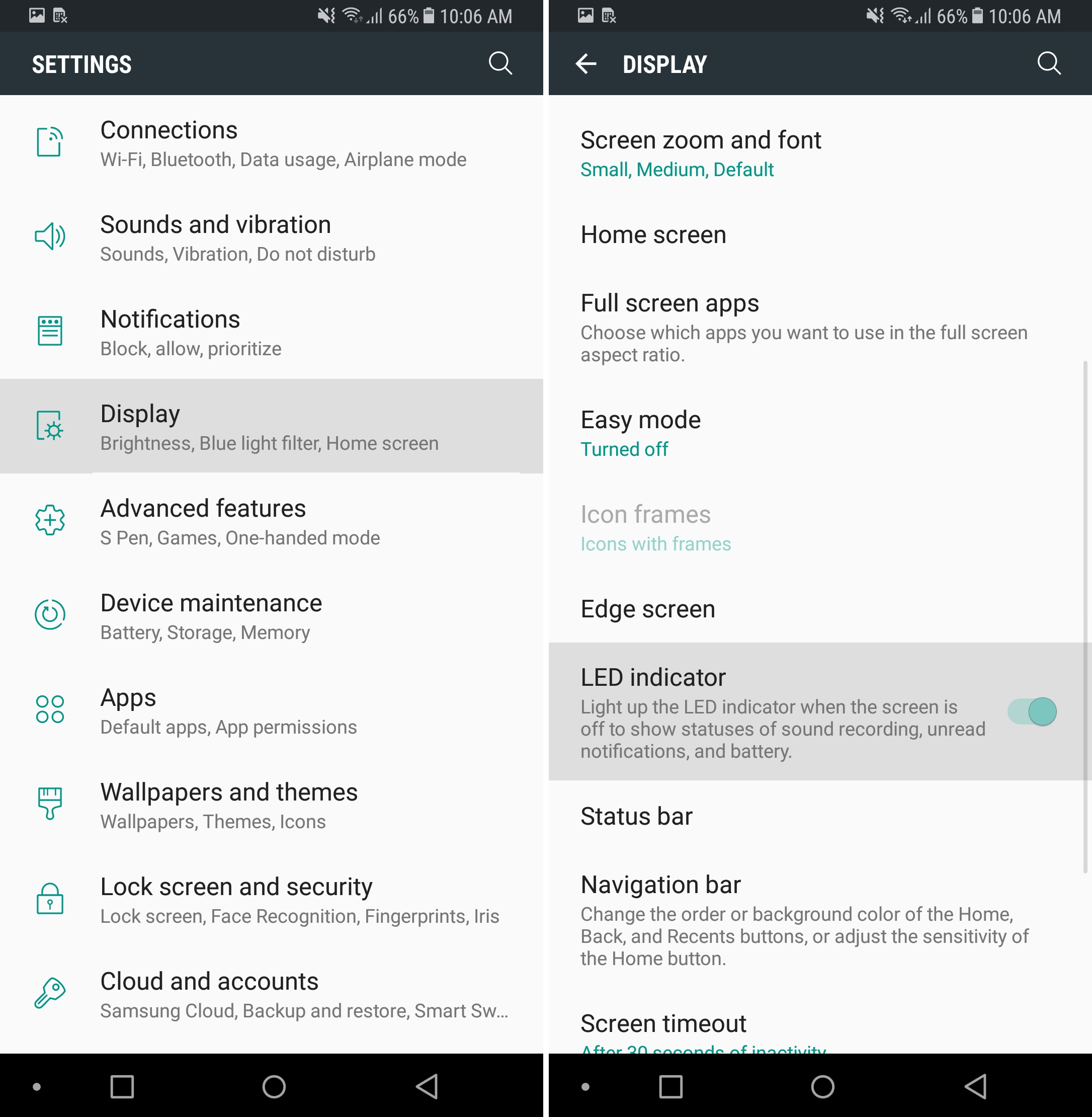 We don't know the final name yet, but it's highly likely that fast food restaurants will now be called My Burger. In any case, this is the name given to the updated application of the Russian McDonald's. We figure out where to download the My Burger application, what it can do, what assortment it has and how to order burgers with it.
We don't know the final name yet, but it's highly likely that fast food restaurants will now be called My Burger. In any case, this is the name given to the updated application of the Russian McDonald's. We figure out where to download the My Burger application, what it can do, what assortment it has and how to order burgers with it.
Read more
How to update Android on Xiaomi: all the ways and nuances
If you look at the list of the most popular smartphones in Russia, you will find that Xiaomi devices have been in the lead for several years. The Chinese company entered our market in 2016, and since then the demand for its products has only grown. Like many other smartphones, Xiaomi gadgets run on the Android operating system. You probably know that it needs to be updated from time to time. Why - read here, and in this article we will analyze all the ways to update Xiaomi, which you can use at any time.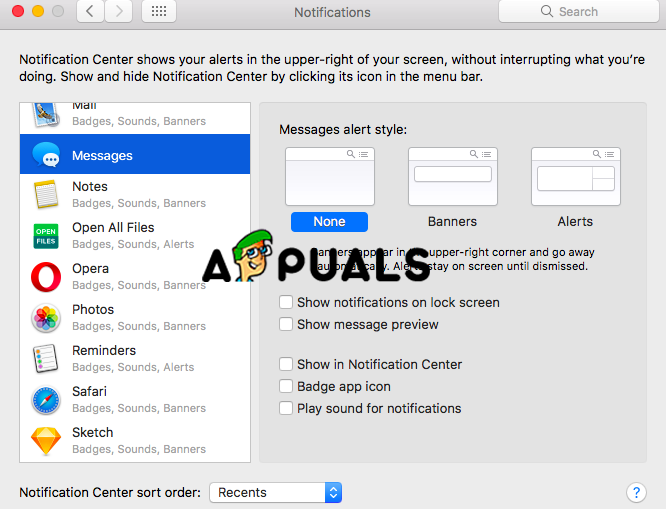
Read more
1 Comment
New comment
News of partners
-
What is the difference between iPad Air
-
WHAT NOT WORK Modem
-
Tethering does not work on iPhone 14. What to do
-
Apple bypasses sanctions? On sale there were iPhones designed for Russia
How to delete pre -viewing messages in WhatsApp ▷ ➡️ Stop Creative ▷ ➡️
2281
9 Min
How to delete the message from the WhatsApp 9000
2, you have always been very "beneficiaries" thought that the other person can look at the content of the messages you receive in whatsapp by monitoring the notifications that come to your mobile phone, it bothers you. It is for this reason that you thought about doing research on the net to find out how to deal with the situation and ended up here in this guide of mine.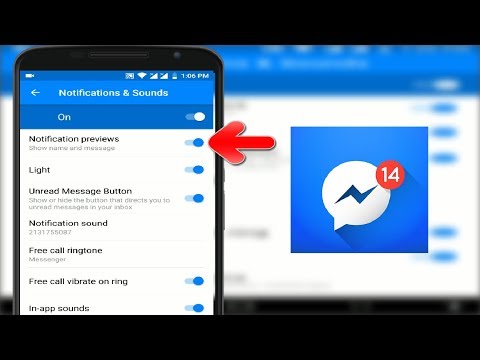
Sorry? That's right, and you would like to know if I can help you... Delete WhatsApp Message Preview ? Luckily for you, yes. In fact, if you give me a few minutes of your precious free time, I can show you in a simple but detailed way how to perform this operation in both Android and iOS. If you also use WhatsApp on your computer, I can tell you that you can do it from there.
And well? How about we finally put the conversation aside and get to the point? Do you agree? Very well. Then I suggest that we get to work immediately. Sit back, grab your cell phone, and focus on reading the next one. I am sure you will be very happy and satisfied with what you have learned.
How to Remove Android Message Preview from WhatsApp
Are you using a Android Smartphone and want to know how to Remove WhatsApp Message Preview ? No sooner said than done! To do this, you can proceed as in the settings of the WhatsApp application as from the system, but adjusted for different aspects.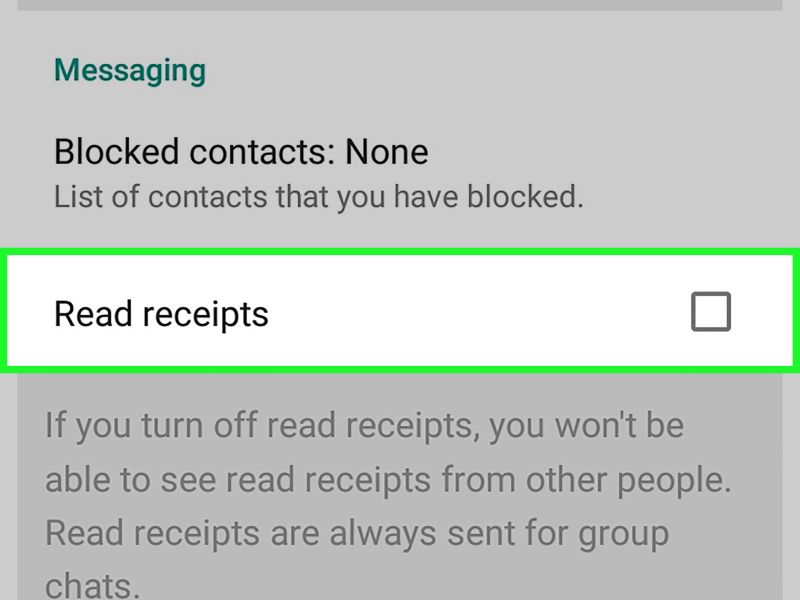 To find out more, read on.
To find out more, read on.
Whatsapp settings
To turn off perspectives In the thumbnail of messages received on WhatsApp and interfering with the application settings, the first thing to do is to take the phone, unlock it, access drawer (Android screen where icons of all applications are grouped) and click on WhatsApp icon That's right
Now click on the button with three vertical dots located in the upper right corner, click on the voice Settings In the menu that opens tap Notifications and uncheck the box next to product Use high priority notifications which you will find in sections Message notifications and / or Group notifications .
However, if you do this, be aware that this will only turn off the message preview notification screen that appears at the top of the screen when a new message arrives.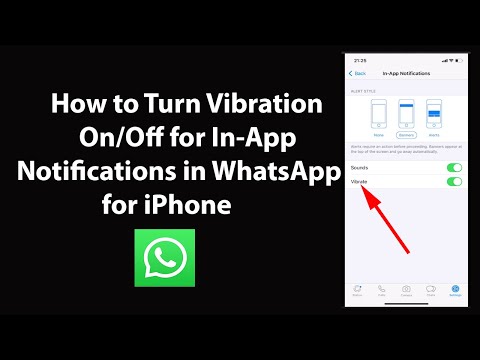 However, when accessing the notification center, a preview of the message will still be visible. Unfortunately, there's no way around this, at least not right now as I'm writing this guide.
However, when accessing the notification center, a preview of the message will still be visible. Unfortunately, there's no way around this, at least not right now as I'm writing this guide.
In case of doubt, you can always reactivate the thumbnail display by pressing the button with three vertical dots in the upper right corner of the WhatsApp main screen by going to Settings; Notifications and tick again ... Use high priority notifications in sections Message notifications and / or Group notifications .
Android settings
However, with Android settings, you can remove the WhatsApp message preview on the block screen. To do this, you first need to take a mobile phone, unlock it, access drawer (the Android screen where the icons of all applications are grouped) and press the icon Settings (the one with command ).
On the screen you see at this moment, click on Notifications hit on WhatsApp icon in the list that appears, click on the entry On the lock screen and select Hide content to hide the message preview on the lock screen of the device . If you want to completely disable the display of notifications when locking the screen, select option Do not show notifications .
As for the notification center, unfortunately there is no option in Android settings to hide the contents of messages in the notification center. The only thing you can do is disable notifications completely. To do this, simply move the OFF radio button next to the element Allow notifications . If you regret it, lift EN switch
Note: Depending on the version of Android used on your device, as well as its brand and model, the instructions regarding the items to select in the settings just provided may not be different from what you see on your mobile phone.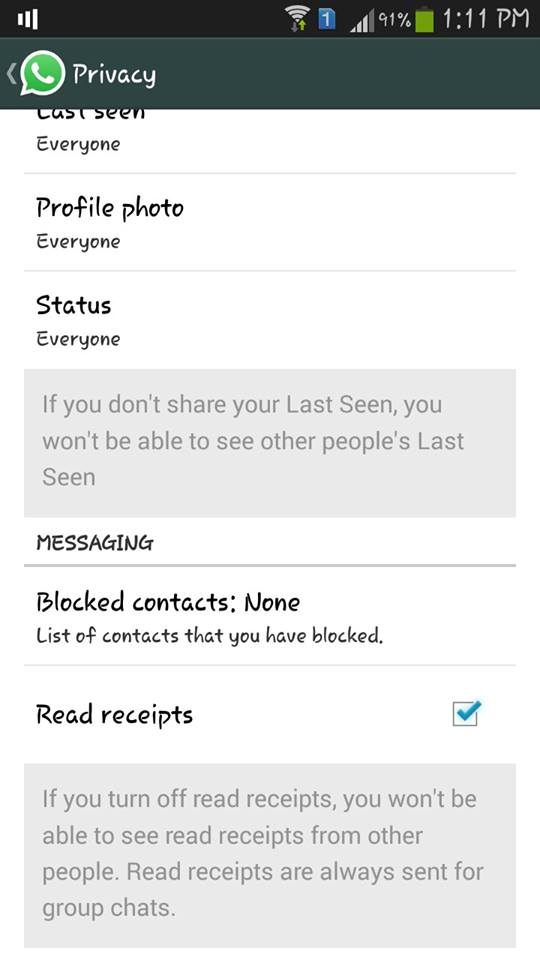 For your information, I used Galaxia Samsung S6 updated to Android 7.0 .
For your information, I used Galaxia Samsung S6 updated to Android 7.0 .
How to Delete Whatsapp Message Preview for iPhone
Are you using iPhone and you want to know how to delete whatsapp message preview? Then read on and you'll find everything you need below. You can do it directly from WhatsApp app settings or from iOS settings.
WhatsApp settings
To turn off the preview of messages received on WhatsApp, you can first go to the settings of the same application by turning off the preview function.
To do this, take your iPhone, unlock it, open the start screen ... click on ... WhatsApp icon and tap on your voice ... Settings is located in the lower right corner of the newly displayed screen. Then click on the Notifications …brings… OFF radio button next to Preview and it's done.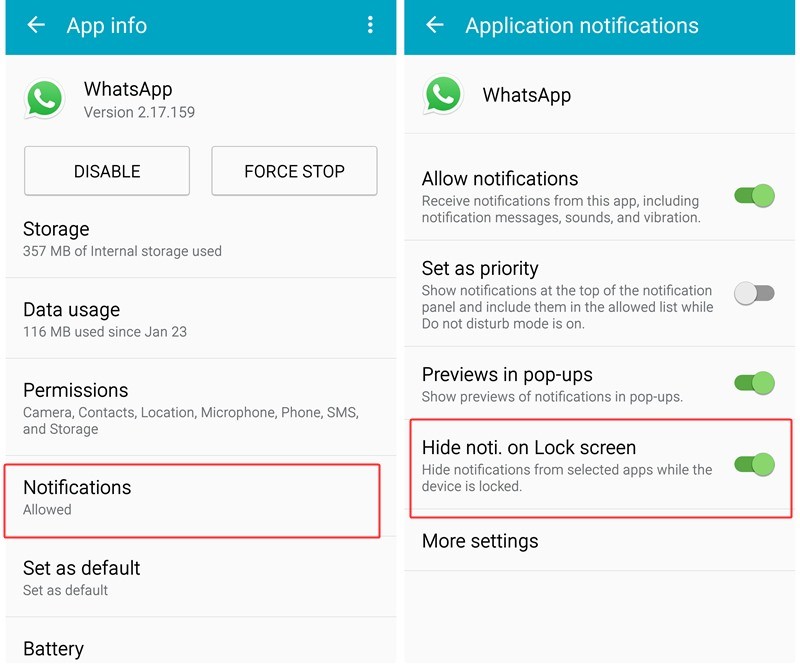
So every time you receive a WhatsApp message, you will see its banner at the top of the screen, but its contents will be replaced with the words Message .
If in doubt, you can always re-enable message preview by going to section Application notifications and enhancement EN switch Preview . In addition, if you want to restore all default notification settings, you can also click the Reset Notifications button at the bottom of the screen, and then confirm the operation by clicking the button. reload .
iOS settings
As I told you before, you can delete WhatsApp message preview by going to iPhone settings. To start, take the device, unlock it and enter the start screen and press the icon Settings (the one with command ).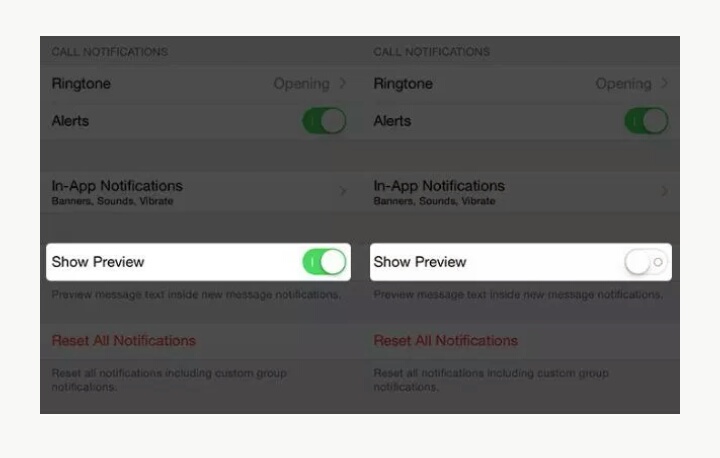
In the new screen that appears, select the option Notifications , scroll through the list with the names of the various applications installed on the device, which you will find in section Notification style and use Whatsapp . So click on voice Show progress at the bottom of the screen and select the option Never . If in doubt, select this option again When unlocked (default) or Always .
If you later want to completely disable the WhatsApp notification banner at the top of your iPhone screen, uncheck banner found in section Warnings en Settings; Notifications; Whatsapp .
You can also disable message previews in the Notification Center and block them by clearing the corresponding checkboxes. Notification Center e Bloqueo de pantalla .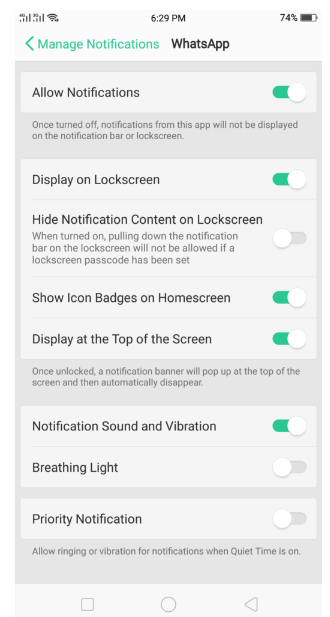 If in doubt, check the relevant points again.
If in doubt, check the relevant points again.
How to Delete Computer Preview Messages in WhatsApp
As mentioned at the beginning of the post, you can also delete WhatsApp Message Preview from web version of maintenance and client for Windows and MacOS . The various steps that need to be taken are described below: this can be done by influencing the configuration of a service or computer, but intervening in different aspects.
WhatsApp settings
Use WhatsApp from a computer via a client to Windows o MacOS or WhatsApp Web ? In this case, you must first launch the application on your PC by calling it from Start Menu (in Windows) because Launchpad (in macOS) or via browser (in case of WhatsApp Web).
So if you haven't already, scan the QR code to connect to your account.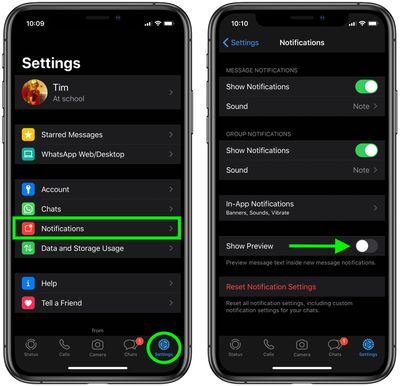 If you don't know how to do it, open WhatsApp on your smartphone, go to Settings; Whatsapp Web/Desktop; scan QR code and place the code in the frame with your phone's camera that you see in the whatsapp window on your computer.
If you don't know how to do it, open WhatsApp on your smartphone, go to Settings; Whatsapp Web/Desktop; scan QR code and place the code in the frame with your phone's camera that you see in the whatsapp window on your computer.
In this step, press the button with three vertical dots (in Windows and on the WhatsApp website) or in the down arrow (in macOS) in the upper left corner of the WhatsApp screen, select Settings from the menu that opens, then the Notifications and uncheck the box next to item Preview . It!
This way, whenever you receive a message, its preview will still be displayed on the desktop, but the actual content will be replaced by the words No new messages (s) instead of N you will find the total number of messages received by this contact).
When in doubt, you can return to your steps at any time by again pressing the button with three vertical dots (in Windows and on the WhatsApp website) or in the down arrow (in macOS) located at the top left of the WhatsApp screen, selecting Settings; Notifications in the displayed menu and unchecking the box next to item Preview .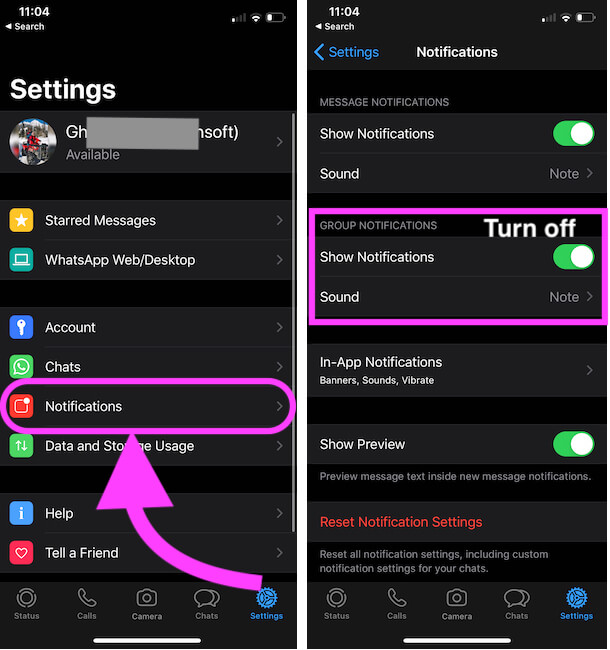
Windows settings
Are you using Windows 10 ? If yes, you can also remove the WhatsApp message preview by changing the system settings. However, it will completely disable the display of the notification in the notification center and/or on the lock screen of any app.
To perform the operation in question, press the button Start button (the one with flag Windows) placed on Barra de Tareas and press the icon Settings (the one with command ). In the window that opens on your desktop, click on the icon system click on Notifications and actions that you find on the left and navigate to OFF low level switch Receive notifications from apps and other senders . If you regret it, turn up the EN switch
If you want to disable the display of notifications and their thumbnails on the lock screen, go to OFF only toggle next to Show notifications on lock screen . Once again, if you are in doubt, you just have to mention again... EN the appropriate switch.
Once again, if you are in doubt, you just have to mention again... EN the appropriate switch.
MacOS Settings
If, on the other hand, you are using MacOS You can also manage the thumbnails of messages received in WhatsApp from System Preferences . However, in this case, you can choose whether you want to completely hide the relevant notifications, whether you want to hide them only on the lock screen or in the notification center.
So, click the icon with command en Spring bar … Select article… Notifications In the window that appears on the desktop, click the icon WhatsApp icon in the list on the left and select the option Nobody (right) to turn off the display flag. When in doubt, simply select the option again banner .