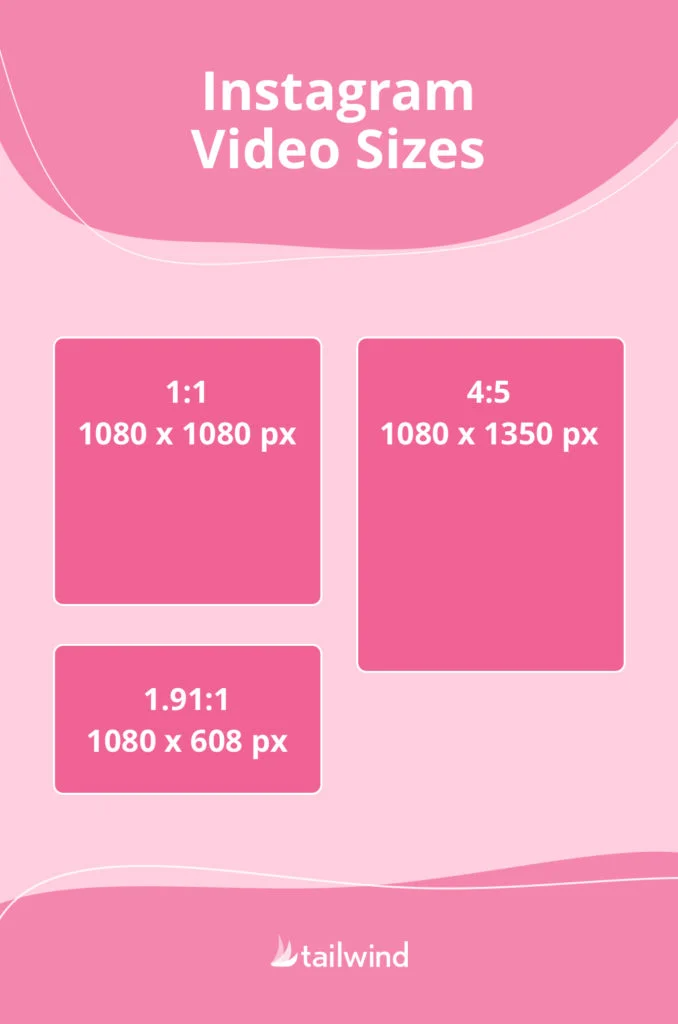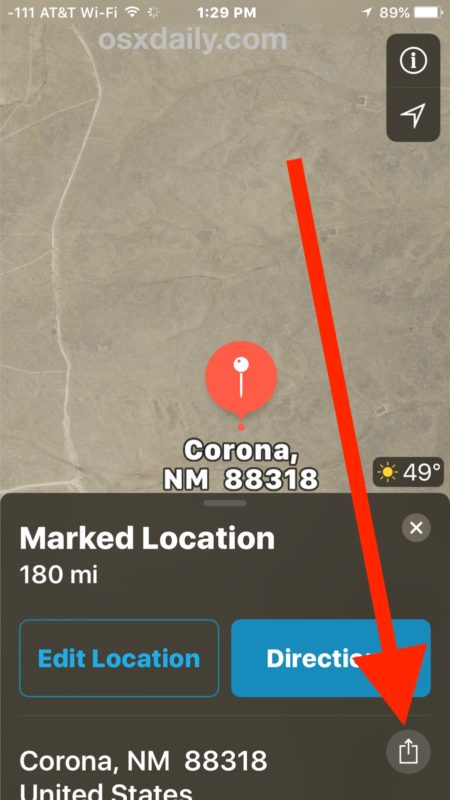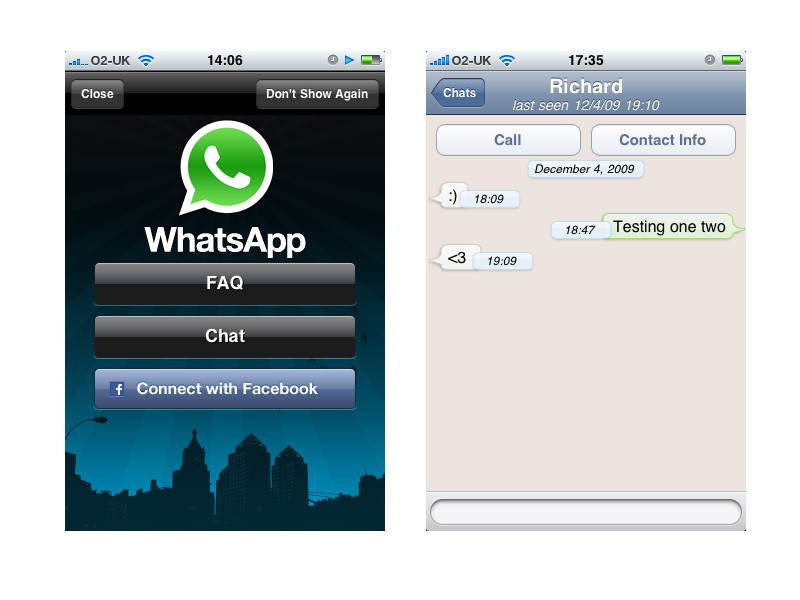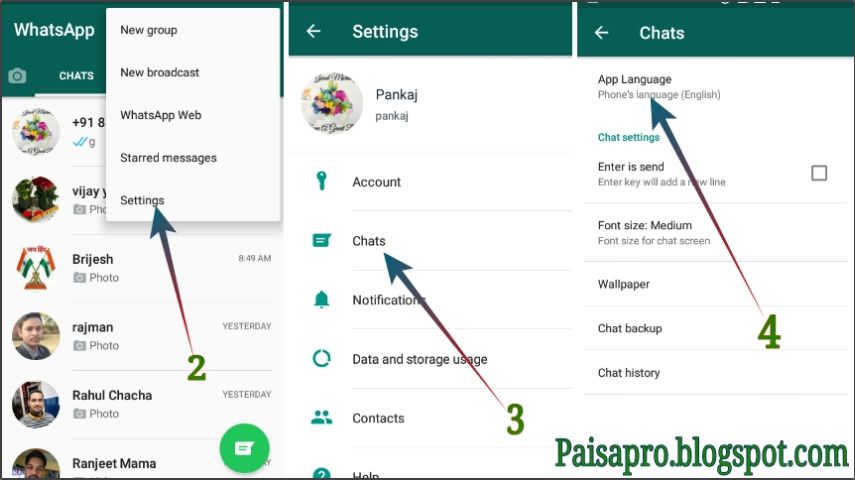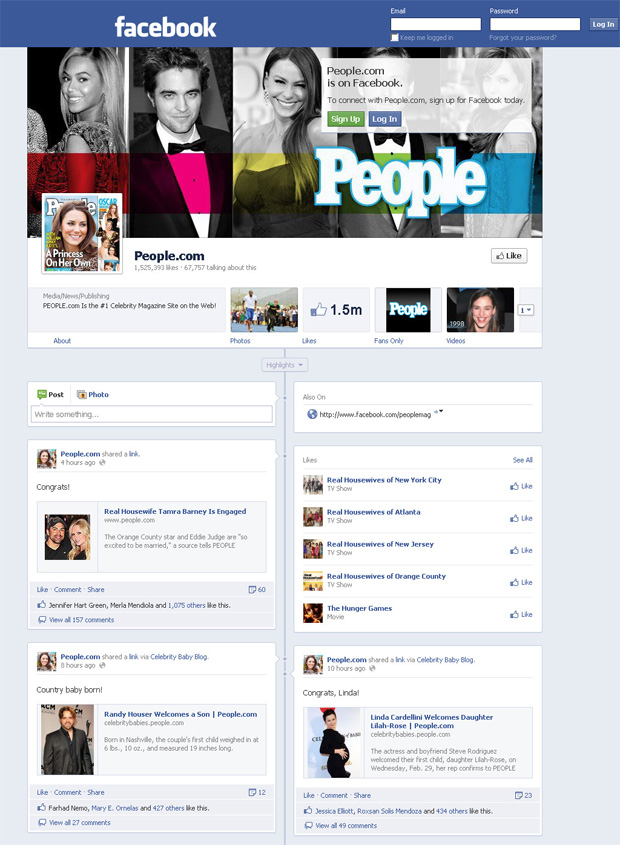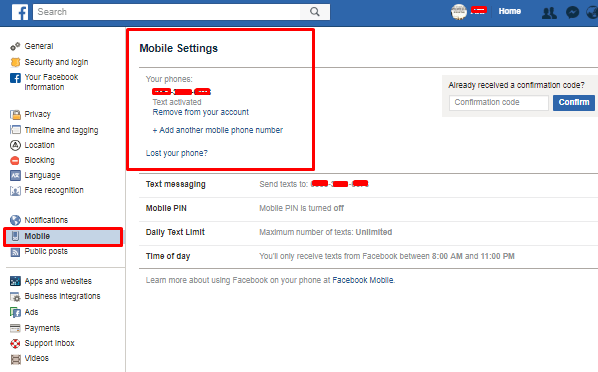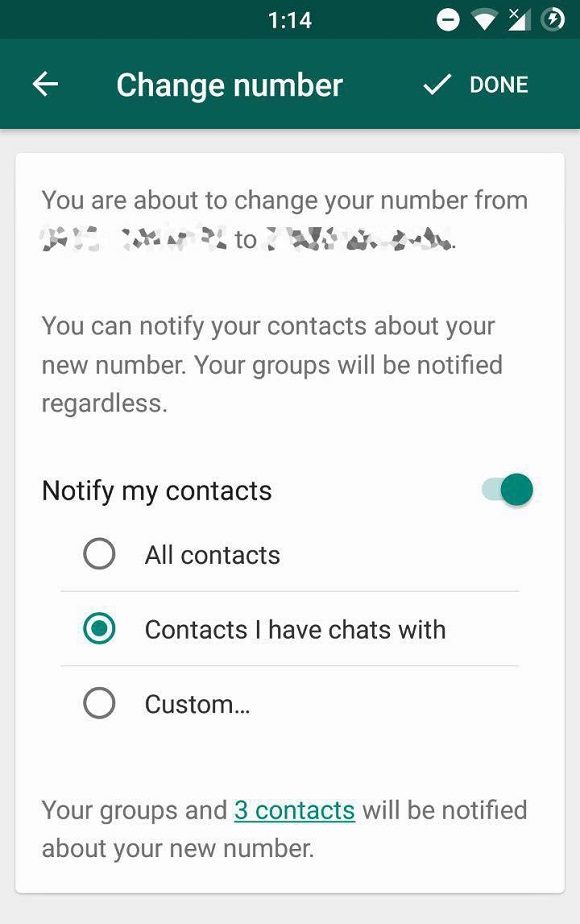How to size an image for instagram
Instagram photo size guide: Stories, posts, and more
Gone are the days when Instagram users were limited to posting their photos only in the form of cropped squares. As the popular social media app has grown its platform, it’s also increased the photo sizes allowed. You can still post in the classic square crop, but you can also post nearly full-length content in both vertical and horizontal formats.
While the possibilities are greater than ever with today’s Instagram, there are still restrictions on photo sizes. And if you’re not sure about the crop ratio or how to keep Instagram from posting lower-quality images, no worries. We’ve got you covered.
In this guide, we’ll go over all of the current Instagram image sizes to be aware of — and how to ensure that your content is being posted in the best format possible.
The Instagram Story size and aspect ratio
Unless you’re capturing and posting content directly with the in-app camera, it’s helpful to understand the different size requirements for Instagram. One good thing to note is that they are not identical across the board; there are different requirements for different posting formats, and the first one we’ll go over is Stories.
To upload a photo from your Camera Roll, it must be 1080 pixels by 1920 pixels. If you’re unfamiliar with these dimensions, that means your content will have to be 1080 pixels in width by 1920 pixels in height, which gives it an aspect ratio of 9:16 (“aspect ratio” is a term that refers to the ratio of a photo’s width to its height). These restrictions also mean that the maximum size in terms of megabytes (or MB) is 30MB.
You can upload a photo that does not fall within these dimensions, but Instagram will crop it to fit, as displayed in the example below.
How to resize a photo for Instagram Stories on iPhone
However, if your photo doesn’t meet the Instagram Story requirements, you can easily resize it to fit. And you don’t even have to download any additional third-party apps to do so.
Here’s how to resize a photo for Instagram Stories through your Photos app on your iPhone:
- Open the Photos app.
- Navigate to the photo you want to resize.
- Press the Edit button at the top-right of the screen.
- Press the crop tool at the bottom-right of the screen.
- Press the sizing options button at the top-right of the screen.
- Slide through the options until you see 9:16.
- Select the 9:16 size.
- Adjust the photo to fit the size box however you like.
- Press Done.
After you complete those steps, your newly resized photo will be ready to be uploaded via Stories.
The optimal Instagram post size
When it comes to your Instagram feed, there’s a little more wiggle room in terms of photo dimensions. But not all sizes are created equal. There are some restrictions and varying optimal sizes for each photo format to help you publish the highest-quality post allowed.
Instagram square photo size
Sometimes, you want to keep it classic.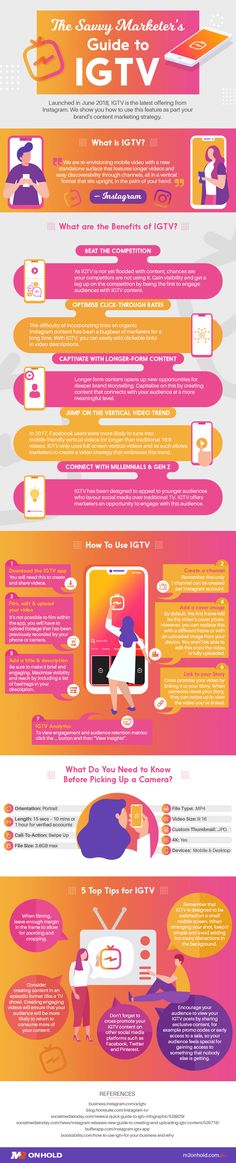 And if that’s the case, then the square photo format is the way to go.
And if that’s the case, then the square photo format is the way to go.
For this format, the recommended photo size is 1080 pixels by 1080 pixels, an aspect ratio of 1:1. Instagram will compress your file, so the photo that gets published on your feed will be closer to 600 pixels by 600 pixels.
Instagram portrait size and aspect ratio
Want to show off your full-length vertical pic? You can, so long as you adhere to the following requirements.
For vertical (also known as portrait) photos, Instagram recommends a size of 1080 pixels by 1350 pixels. That way, it will be displayed at 480 pixels by 600 pixels when compressed. The aspect ratio for that size is 4:5.
If you try to upload anything larger than that size — like an iPhone photo in its original 3:4 aspect ratio — Instagram will crop your content back down to 4:5.
Instagram horizontal photo size and aspect ratio
Horizontal (aka wide-length) photos are where things can get a bit complicated.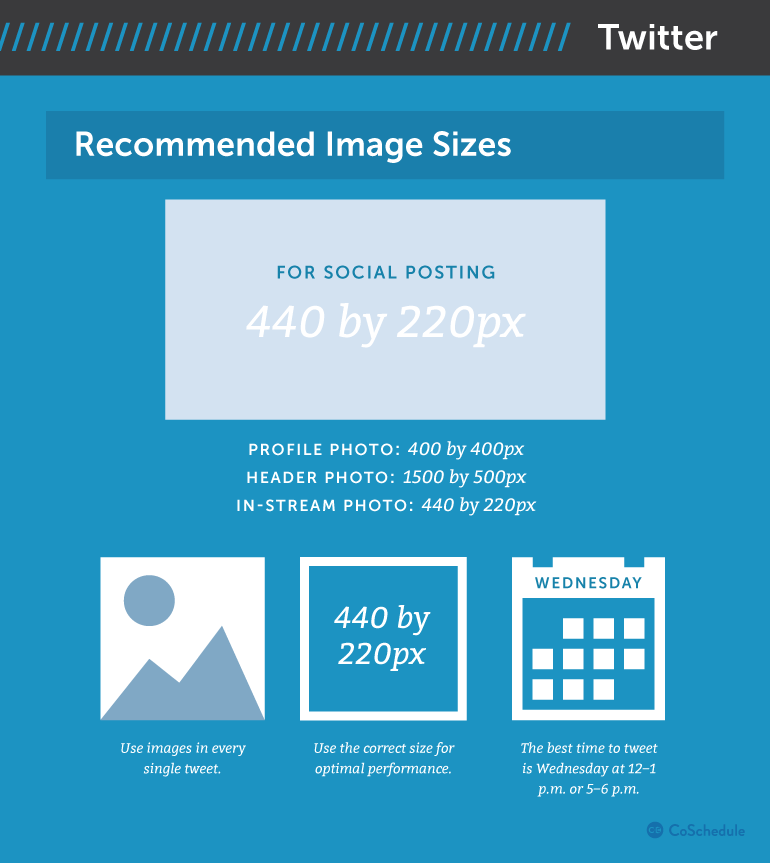 Instagram recommends an aspect ratio of 1.91:1 or 1200 pixels by 627 pixels. However, you can actually post a horizontal photo as large as 16:9, or 1920 pixels by 1080 pixels.
Instagram recommends an aspect ratio of 1.91:1 or 1200 pixels by 627 pixels. However, you can actually post a horizontal photo as large as 16:9, or 1920 pixels by 1080 pixels.
As long as you make the height of your photo 1080 pixels, the quality of your image should be retained.
How to post a full-size photo on Instagram
By default, Instagram still crops your photo to a square aspect ratio. But a quick step in your posting process can revert your photo back to its full length. Here’s how to post a full-size vertical or horizontal photo:
- Open your Instagram app.
- Press the + button at the bottom-center of the screen.
- Navigate and select the photo you wish to post.
- Press the extension button at the bottom-left of the photo.
- Press Next.
- Add a filter if you’d like.
- Press Next.
- Fill in your caption and any other details.
- Press Share.
Remember: If you don’t follow the previously mentioned steps, Instagram will automatically post your photo in the square format.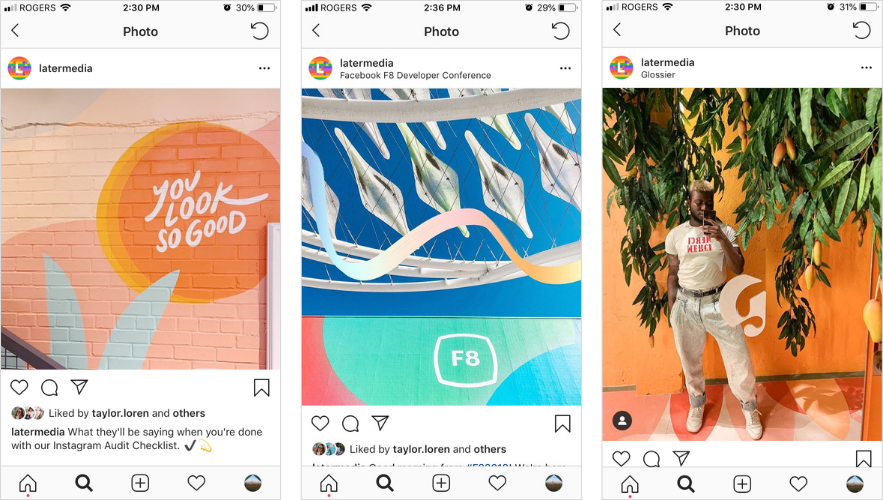 So if you don’t want to publish a cropped photo, resize it to the allowed optimal size (see above) and follow the steps, as indicated.
So if you don’t want to publish a cropped photo, resize it to the allowed optimal size (see above) and follow the steps, as indicated.
How do you post photos of different sizes in a carousel post?
Another example of a time when things can get tricky is when you attempt to create a post using multiple images (also known as a carousel or an album post) featuring photos of different sizes. Instagram requires album posts to all be the same aspect ratio. So if you want to post different images in different sizes, you can do that by adding frames to them with the help of a third-party app. In this case, we’ll be using the free app No Crop For Instagram Story.
Here’s how to post photos of different sizes in a carousel post:
- Go through your Camera Roll and save the photos you want to use in your album to your Favorites folder so they’re easy to find.
- Open No Crop For Instagram Story.
- Select the first photo you wish to use in your post.
- Select Color.

- Choose your color (white is a popular option, but you can use any color you’d like).
- Press Save.
- Repeat the process with the rest of the photos with your carousel.
- Upload them to Instagram.
How to resize an image for an Instagram post
If you need to resize your photo for an Instagram post, all you have to do is follow some instructions similar to those used for resizing for your Instagram Stories.
Here’s how to resize a photo for Instagram using the iPhone’s Photos app:
- Open the Photos app.
- Navigate to the photo you want to resize.
- Press the Edit button at the top-right of the screen.
- Press the crop tool at the bottom-right of the screen.
- Press the sizing options button at the top-right of the screen.
- Slide through the options until you see aspect ratio size that matches with the Instagram photo format you’d like to use (Square or 8:10).
- Select the size.
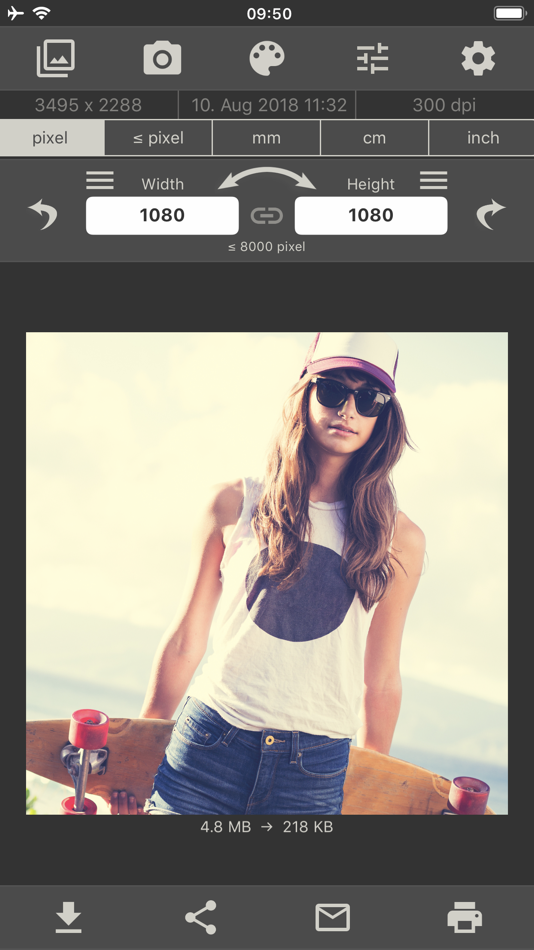
- Adjust the photo to fit the size box however you want.
- Press Done.
Does Instagram lower photo quality?
Instagram is believed to be the culprit of many users’ photo quality issues. While it is true that the social media app compresses photos upon publishing, they do upload them at the highest-quality resolution possible, up to a width of 1080 pixels.
However, if you’re uploading an image with an aspect ratio that isn’t supported, Instagram will crop it to fit a supported ratio. If you’re uploading a photo with a lower resolution, Instagram will enlarge it to a width of 320 pixels, and if you’re uploading a photo with a higher resolution, it will be sized down to a width of 1080 pixels.
So long as you’re uploading within Instagram’s photo restrictions, your photos will not be low-quality.
The Instagram profile photo size
Finally, the last category of image restrictions you should be familiar with has to do with your profile photo.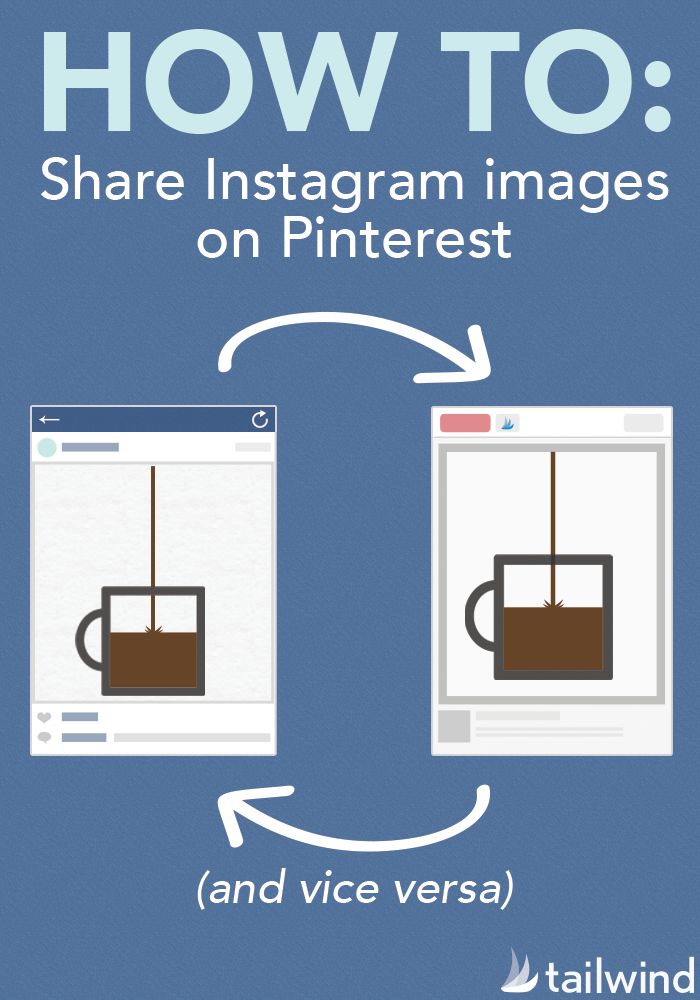 Displayed on your profile page, on your Story, and next to your posts, your Instagram profile photo must be a minimum of 110 pixels by 110 pixels. The maximum resolution allowed is 180 pixels x 180 pixels.
Displayed on your profile page, on your Story, and next to your posts, your Instagram profile photo must be a minimum of 110 pixels by 110 pixels. The maximum resolution allowed is 180 pixels x 180 pixels.
While uploading photos to Instagram is as simple as clicking a button — literally — it’s essential to make sure that the images you’re uploading fall within the platform’s size guidelines, so you’re only showing off the highest-quality content possible.
This was about:
- Stories
Emily Blackwood
Writer and editor, driven by curiosity and black coffee.
How to Fit the Whole Picture on Instagram
BorderJulia Enthoven
4 min
This article shows you how to fit the whole picture on Instagram. If you have a full portrait (9:16) image or video or a landscape (16:9) image or video, you can fit the whole picture in your Instagram post by following this tutorial.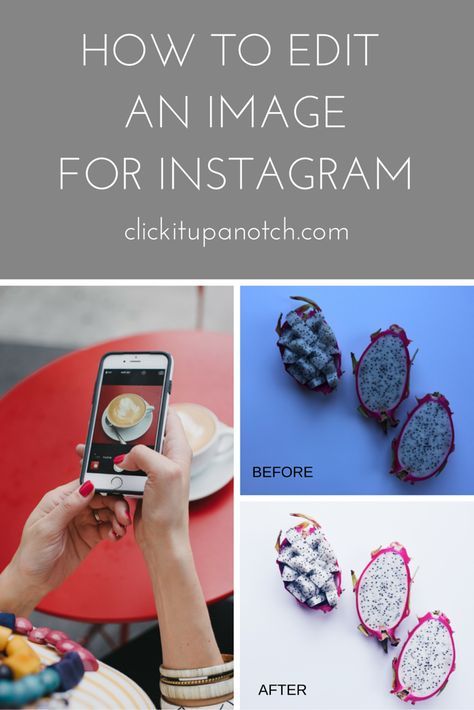
Instagram has a maximum aspect ratio of 4:5 on portrait posts (four pixels wide for every five pixels tall). Instagram’s restriction reduces the number of very tall images that take up a lot of vertical space in the feed. Although it’s nice that Instagram keeps users from publishing massive, obtrusive posts, the 4:5 limit makes it difficult to post a whole vertical picture or video that you shot on your phone.
Here's what your tall photos will look like on Instagram without added borders.If you want to fit your whole picture on Instagram but it is taller than the 4:5 aspect ratio, you need to modify your image before posting. Otherwise, Instagram will automatically crop your image to a maximum of 4:5. I recommend the Kapwing resizer as it allows you to add white space on either side to bring your image to the required aspect ratio. In this article, I’ll explain how to fit the whole picture on Instagram in three simple steps:
- Upload picture
- Resize to 4:5
- Download and Post to Instagram
Step 1: Upload Picture
Start by opening the Kapwing’s Resizer tool on your phone or computer. Upload your image file from camera roll or import it from a URL. Kapwing supports images, videos, and GIFs, so you can use it to resize for any kind of media.
The video resizer tool in KapwingOnce your picture loads into the editor, you’ll be taken into the Kapwing Studio Editor where you'll see a preview of your image in the center of the screen.
Step 2: Resize to 4:5
In the Output Size section, select the 4:5 option. This allows your photo to take up maximum vertical space in the Instagram feed without getting sized down. There is a resizing option for Instagram, 1:1, but this shrinks your image to fit in the default square shape.
Resize the image to 4:5 using the button in the Output Size listOnce you have selected the size option, Kapwing adds white padding to either side of your image to make it fit the 4:5 aspect ratio.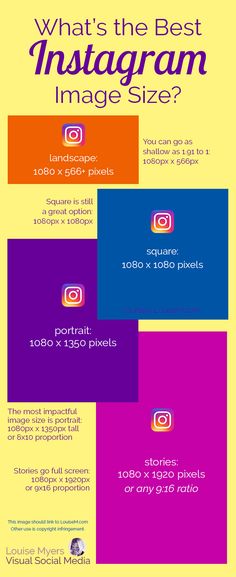 You can change this white background to any color you want so that it stands out in the Instagram feed.
You can change this white background to any color you want so that it stands out in the Instagram feed.
Step 3: Download and Post
Click the red Export Image button at the top of the screen. After a few moments of processing, Kapwing makes your resized 4:5 picture or video available for download. Whether you're using a desktop computer, iPhone, Android, or tablet you'll be able to instantly download the image to your photo gallery once published.
If you're not signed into a Kapwing account, sign in or sign up using your Google or Facebook account – once you've signed into a Kapwing account, the watermark in the lower right corner will be removed from your final image.
Open the Instagram app and upload your picture. You’ll notice that Instagram crops the picture to square by default, but you can click the expand arrows or pinch the image in the lower left to fit the whole picture on Instagram. When you publish it, Instagram will resize to image width to fit the screen, the white image background will blend in with Instagram’s white background, and your whole picture will appear on Instagram with no cropping.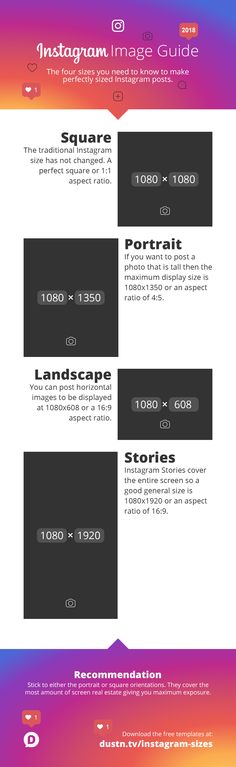
Note: You can also choose a black background, if you and your followers use Instagram in Dark Mode.
Conclusion
This tutorial shows you a workaround for posting full portrait pictures and videos on Instagram. You can use Kapwing’s Resizer to post multiple images with different sizes on Instagram, add a thin white border around your media, and publish TikTok and Snap videos. I hope that it helps speed up your social media workflow and enables you to post your beautiful and fun candid moments to Instagram.
This is how your tall photos will appear on Instagram slides – you can see the whole thing!For more information on how to resize a video for Instagram, check out this video tutorial (we give you the best sizes for each type of video too!):
Check back in at the Kapwing Resources page or our YouTube channel for other content creation tips and tutorials! And remember to tag us @KapwingApp whenever you share your content on social media– we love to see what our creators are passionate about!
Related Articles:
- How to Post a TikTok on Instagram
- How to Post a Portrait Photo or Video on Instagram
- Resize an Animated GIF
How to enlarge a photo on Instagram
Instagram never ceases to amaze with the number beautiful and bright pictures.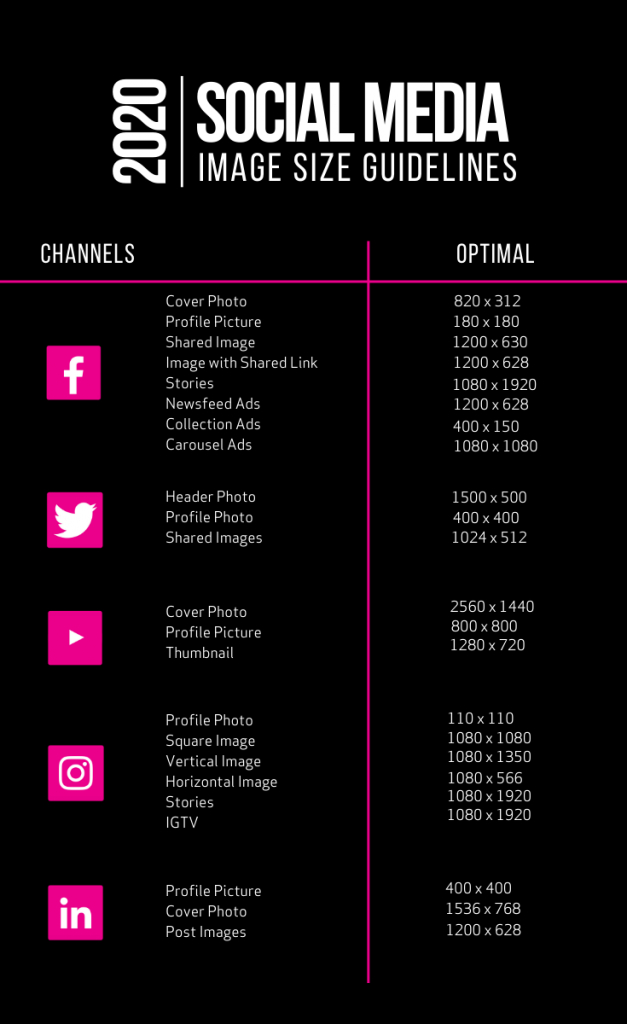 Even the most sophisticated users will be able to find new ideas for themselves here and interesting masterpieces, share pictures with others. Sometimes it's what you need see in detail what is shown in the picture. In the very the resource does not have the opportunity to zoom in on the photo, and many do not understand how to enlarge a photo on Instagram?
Even the most sophisticated users will be able to find new ideas for themselves here and interesting masterpieces, share pictures with others. Sometimes it's what you need see in detail what is shown in the picture. In the very the resource does not have the opportunity to zoom in on the photo, and many do not understand how to enlarge a photo on Instagram?
When double-clicking on the smartphone screen, the picture does not zoom in, there is no zoom button anywhere. It's not clear what to do to see the details of the photo. This problem has several solutions. The easiest way enlarging photos on Instagram is creating a screenshot and enlarging it in the standard photo viewer. To make screen on an iPhone, simultaneously press the lock screen and "Home" buttons. The screen will automatically move to your gallery. This method is the simplest solution, but has its drawbacks. Photo quality and resolution is not always possible to keep in its original form.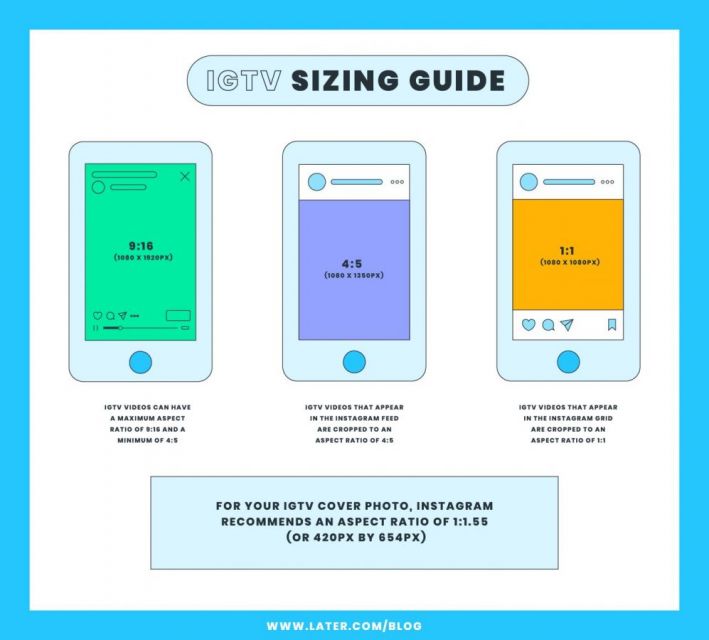 You can also take a screenshot on your PC by going to the official Instagram page. Tap the button "Prt Sc", located in the right corner of the keyboard.
You can also take a screenshot on your PC by going to the official Instagram page. Tap the button "Prt Sc", located in the right corner of the keyboard.
Move to the Paint program. Simultaneously press on the CTRL + V keys. The picture image will appear in your program. You can crop it or keep it as it is. There is also a slider that will allow you to zoom in on the picture. For, to keep the quality unchanged, you can use special smartphone settings. What exactly? Let's talk further.
To enlarge an Instagram photo while browsing to start you need to connect a special option on your smartphone. For this go to the settings section and select "General". Next:
- In this section, tap an accessibility category.
- Select "zoom"
- Move the green slider from Off to On.
After, move to Instagram. Go to page to your subscriber. Holding a photo with two fingers you can easily zoom in and see in detail. So it will be easier for you to evaluate the picture, like him or share it with others followers on Insta .
So it will be easier for you to evaluate the picture, like him or share it with others followers on Insta .
To make your pictures stand out from the background the rest were in an enlarged format, but, at the same time, did not lose quality, the App Store prepared for you interesting application Photozoom. For a small cost, you you can buy it on your smartphone and make your photos are brighter and more colorful. Not only is there the ability to enlarge the picture, but also to choose a frame for it and upload it to Instagram directly from the program. So you become significantly is more popular on Instagram
How to increase photo on Instagram on Android
For increase photo on Instagram on Android you need to connect a special application Zoom for Instagram. You can find this utility in Google Market. After installing it, go to your Instagram. Choose that photo which needs to be increased.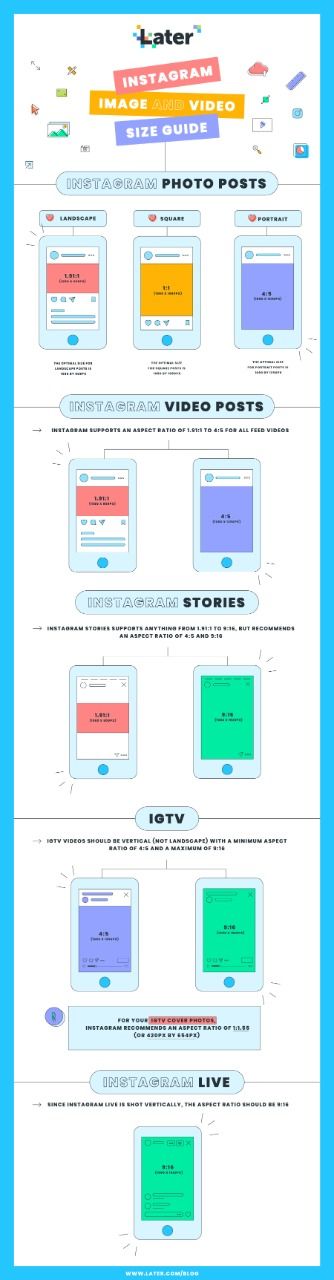
- You will see a three dot icon above the image. Click on it to enlarge.
- Select the copy link field.
- The link will automatically be moved to zoom. Move to the program. While holding the picture with 2 fingers, drag it towards you.
In this way, you can enlarge absolutely any pictures, featured on Instagram. Also this app is available to use on your tablet. It is possible to download it link https://play.google.com/store/apps/details?id=com.Taptigo.ZoomFI.License If you are unable to copy some links, most likely The problem is not in the technical part of the application. Perhaps some users have set the preferences in such a way that it is not possible enlarge their photo on Instagram and see it in more detail. Instagram Rules allow to do so.
Instagram Profile Photo Boost - InstaBig
Instagram profile photos are public user photos. You can't view photos and stories from your personal account unless you follow them, but you can see your profile photo even if you don't follow them.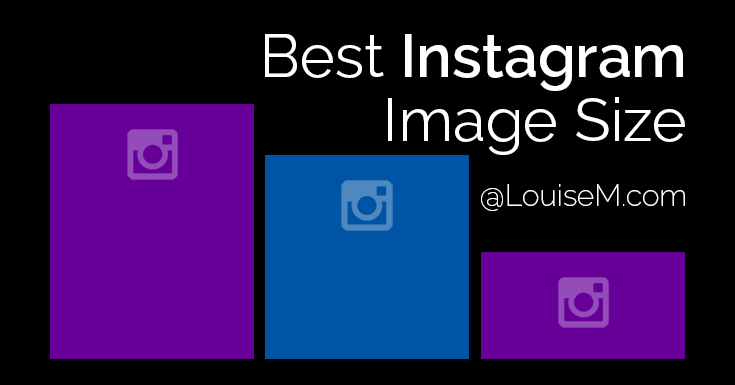 Since these photos are displayed on the profile page at a small size, you cannot see the details and can zoom in. But Instagram profile photo is not zoomable .
Since these photos are displayed on the profile page at a small size, you cannot see the details and can zoom in. But Instagram profile photo is not zoomable .
Because profile photos are public, users choose the best photo as their profile photo. It's publicly available right above the photo or video posted on the homepage, next to your username in stories, next to the post you post in messages, in the comments, on your profile, and in many places. When Instagram users see an effective profile photo, the click rate on that profile is very high. Because the first thing that attracts attention is the photo of user profiles. For example, in a post in which you read comments, your attention is drawn to the profile picture first, and not the name of the person who commented or their comment. When you visit a user's profile, the first thing that catches your eye is the profile picture. If the user you are visiting already has a hidden account and you are not following, the only thing you can see is the profile picture. If you want to increase your Instagram contacts, we have a little tip for you. Choosing a well-known profile photo will increase the chance that users will visit your account. So how can you increase if Instagram profile photo is not zoomable ?
If you want to increase your Instagram contacts, we have a little tip for you. Choosing a well-known profile photo will increase the chance that users will visit your account. So how can you increase if Instagram profile photo is not zoomable ?
What is Instagram profile photo scaling?
Profile Photo Zoom is a service that allows you to zoom in on users' profile photos, view them in full resolution, and download them to your phone. Many websites and applications provide online profile photo scaling services. However, these websites and applications tend to be complex and the services are complex for the user. So how do you do Instagram profile photo scaling the simplest and easiest way?
How do I enlarge my Instagram profile photo?
As you know, Instagram's profile photo doesn't allow zooming, and this can be very annoying. Websites and apps that provide zooming and uploading services for Instagram profile photos online can be very complex and can be very difficult for the user.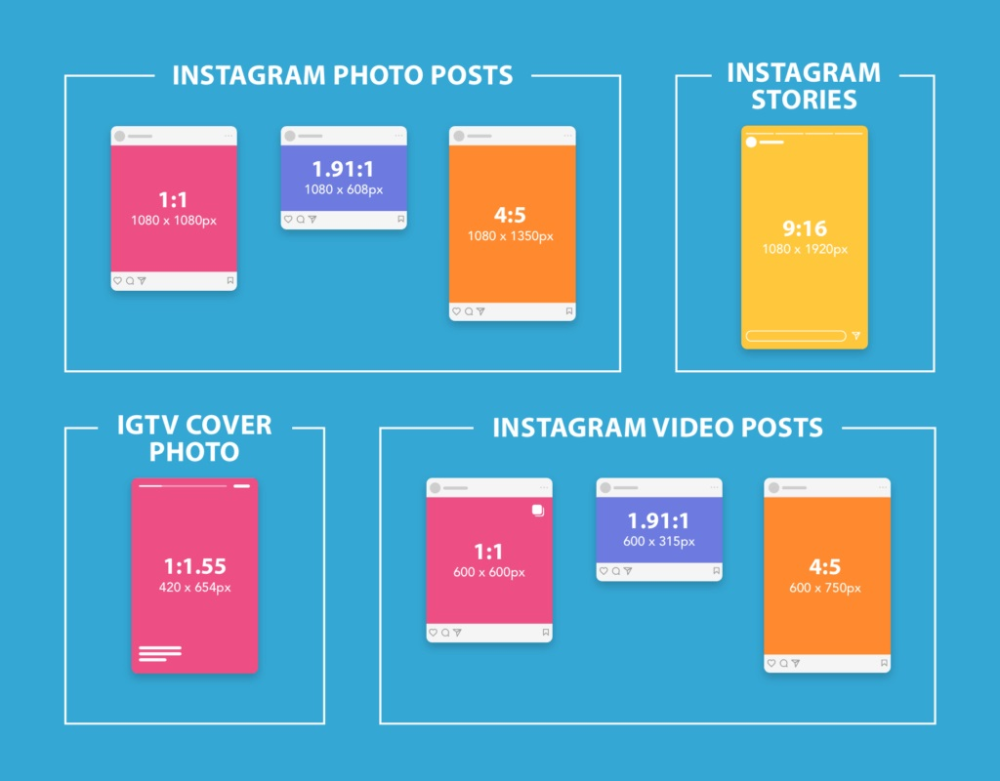 InstaBig offers you a profile photo scaling service with a simple and easy interface. How can you do Instagram profile photo zoom using InstaBig?
InstaBig offers you a profile photo scaling service with a simple and easy interface. How can you do Instagram profile photo zoom using InstaBig?
- Enter your username in the search box above.
- Click on the user whose profile photo you want to enlarge in the search results.
- You have successfully enlarged your Instagram profile photo!
It's so easy. In addition, you can download profile photos to your phone and computer in full resolution and make them permanent.
Enlargement of Instagram profile photosInstagram profile photo uploader Full resolution Instagram profile photo
Download stories and highlights from Instagram Download stories and highlights from Instagram and make them permanent with InstaBig. Stream stories in full resolution and download them to your phone.
Download Instagram Reels Online InstaBig to download Instagram videos in full resolution. Download video from Instagram Reels to your phone for free and online.