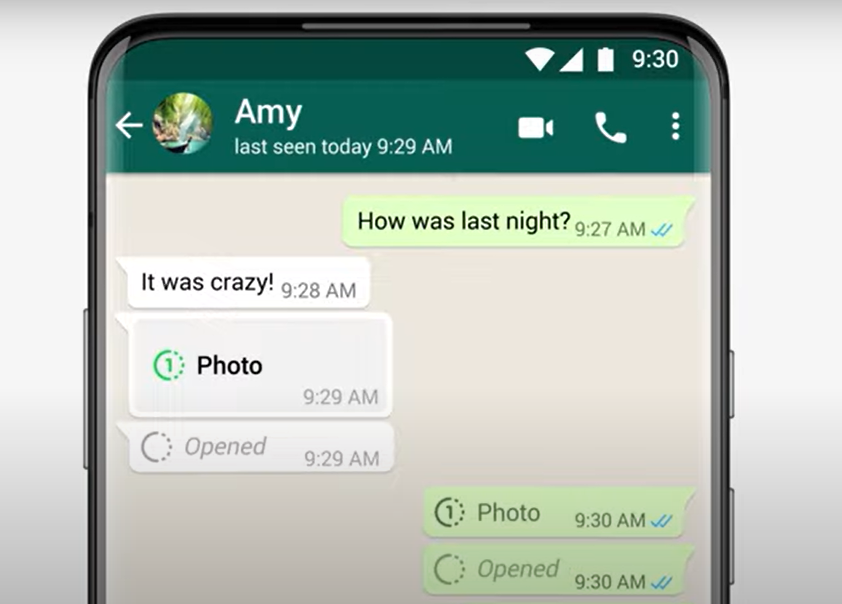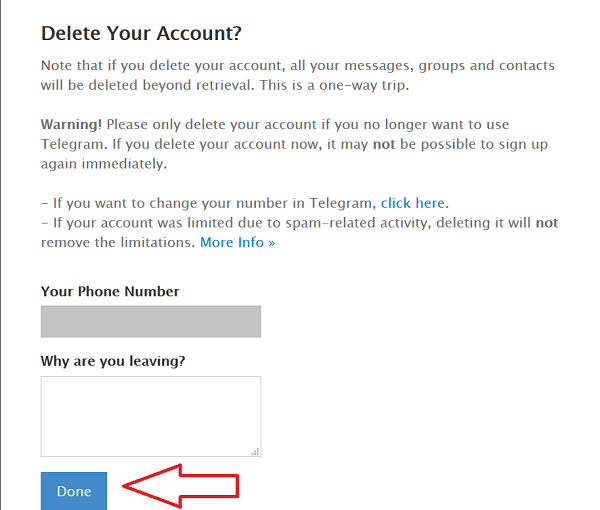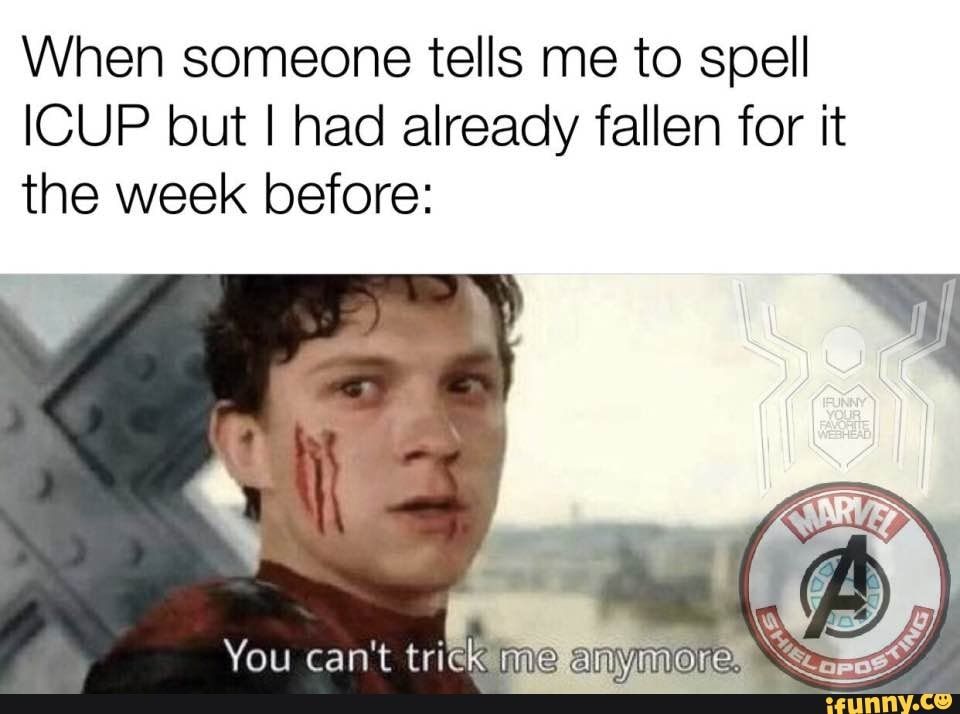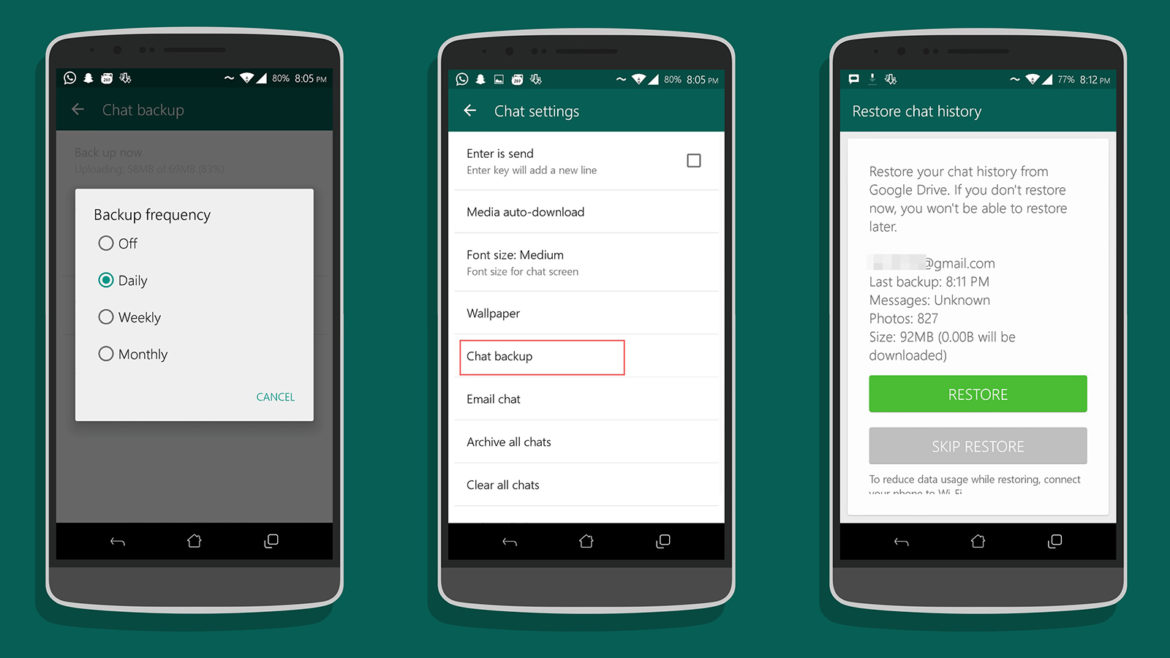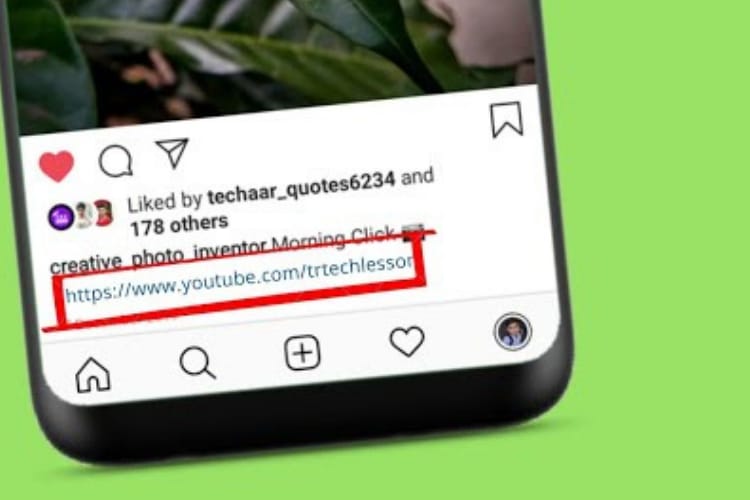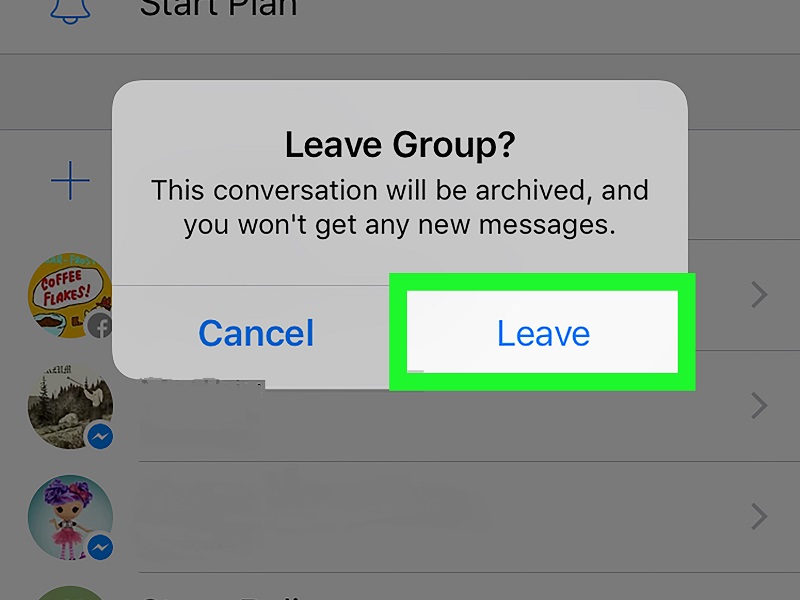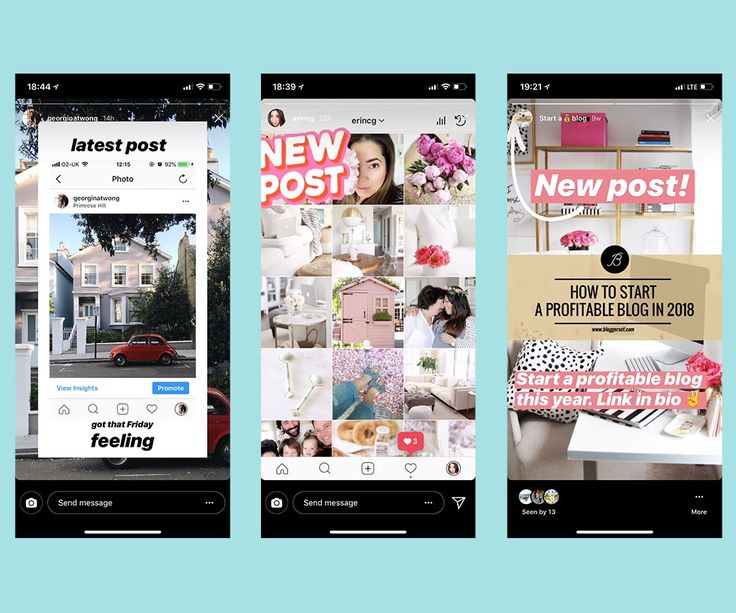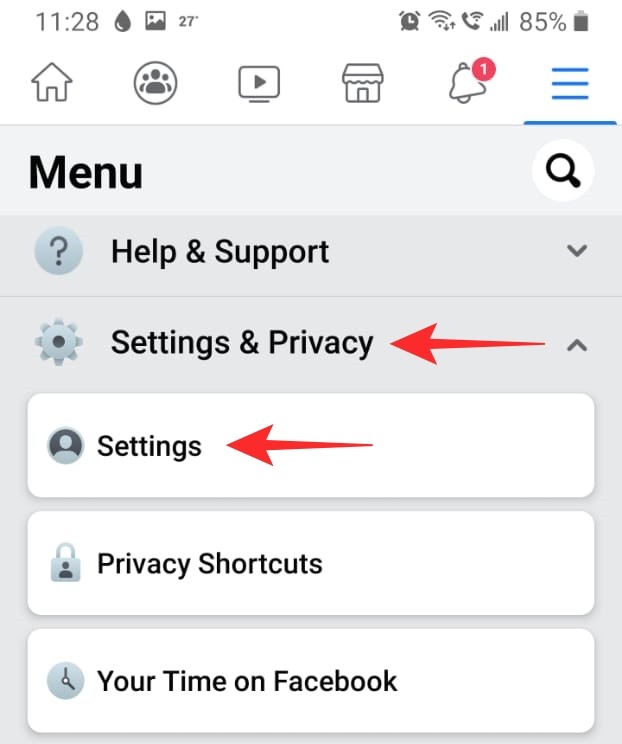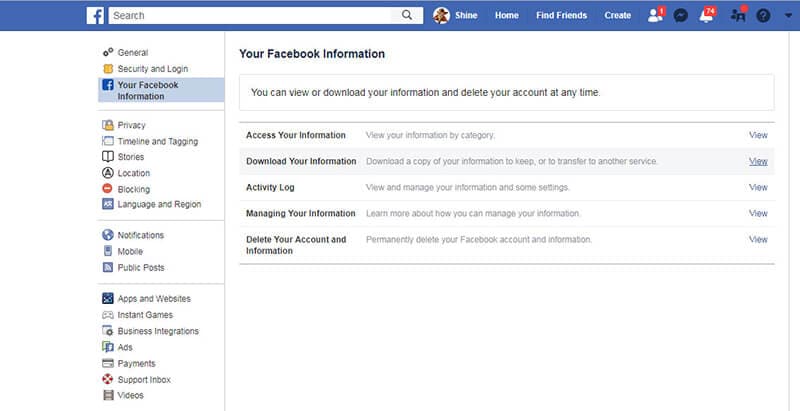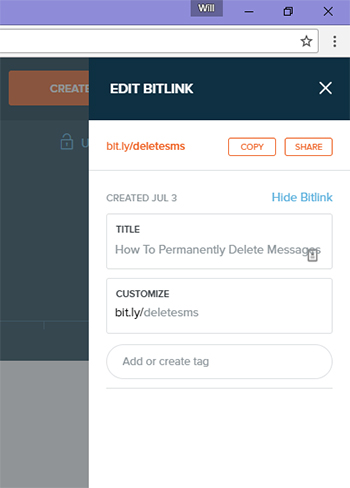How to text someone new on whatsapp
How to send WhatsApp messages to unsaved contacts
Whenever you need to send a WhatsApp message to someone new, you typically need to add that person as a contact first and wait for the app to sync before you can start chatting. In the best-case senario, your app should sync within a few minutes, but some times it can take much longer.
A long wait sort of defeats the very purpose of an instant messenger.
Thanks to a few workarounds, you can easily bypass WhatsApp's restriction and start messaging your acquaintances without saving their details first. Here are a few ways that will come in handy in such situations.
The wa.me short URL allows you to publicly share your custom link, so people can messsage you on WhatsApp with a single click. You'll frequently find these shortened links on websites and online stores, but you can easily customize them for your personal use.
Here's how to do it:
- Open a browser on your phone or desktop and type the link: https://wa.
me/cccxxxxxxxxxx in the address bar.
- Replace “ccc” with the country code of the recipient (which is a must) and “xxxxxxxxxx” with their phone number. Do not add the + sign or any other modifier, like dashes or brackets, for this link string to work. For instance, an Indian phone number with the country code +91 will look something like https://wa.me/919876xxxxxx. You can bookmark this short link for quicker access later on.
- After you go to this address, WhatsApp will ask you to press the Continue to chat button, which will direct you to the WhatsApp app installed on your phone or computer.
3 Images
- A chat window will open, where you can start messaging as usual. In case the phone number isn’t registered on WhatsApp, the app will let you know with a pop-up message.
Some Android skins like MIUI and OxygenOS allow you to run multiple instances of messaging apps like WhatsApp to let you use two accounts simultaneously. If you have set up a second WhatsApp instance, the browser will ask you to pick one of the two after the third step, as shown above. Everything after that remains unchanged.
If you have set up a second WhatsApp instance, the browser will ask you to pick one of the two after the third step, as shown above. Everything after that remains unchanged.
Even though WhatsApp’s official solution is pretty straightforward, not everyone is comfortable with tweaking URLs. As an alternative, you can use a third-party app to automate the entire process. You just need to enter the phone number.
2 Images
Left: WhatsDirect, Right: Click to chat.
WhatsDirect and Click to chat are the easiest apps we've found to create WhatsApp links. Simply enter the phone number, make sure the country code is correct, and start chatting on WhatsApp. The best part is that both apps are entirely free and don’t show ads or ask for any device permissions.
WhatsDirect - Chat without sav Developer: Crazy Developers tk
Download
Click to chat Developer: TrianguloY
Download
Installing these single-purpose apps is justifiable only if you often need to send WhatsApp messages to temporary acquaintances.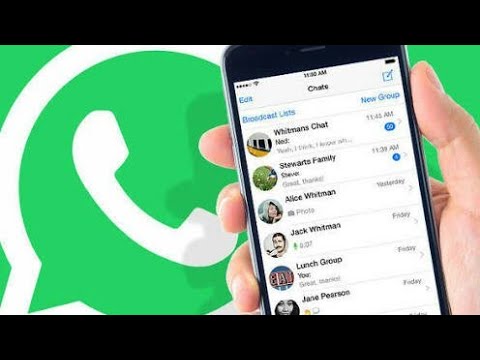 For more infrequent use, you can instead use websites like whats-app-dialer.com and whapp.contact. These save you from fiddling with the URL in the first two steps above.
For more infrequent use, you can instead use websites like whats-app-dialer.com and whapp.contact. These save you from fiddling with the URL in the first two steps above.
whats-app-dialer.com
WhatsApp is an incredible messaging app, but sometimes you want to use something that's a little more secure. If you're looking for a private and safe way to chat with your friends and loved ones, check out our favorite end-to-end encrypted messaging apps.
How to Add Someone on WhatsApp in 4 Simple Steps
WhatsApp is a communication platform that allows users to call, text and video chat through an internet connection as opposed to their regular cell phone service.
People use WhatsApp to communicate with people who live in other countries. If you have a partner, family member, or friend living abroad, this app makes it possible to affordably communicate anywhere you have a wifi connection.
It could also be used as part of your internal communication plan if your organization has locations around the world.
Steps to add someone on WhatsApp
- Open "chats"
- Begin a new chat
- Create a new contact
- Message your friend
To communicate with those people, however, they have to be friends with you on the app. Read this article to learn how to add friends on WhatsApp so you can stay in touch for the long term.
You add someone on WhatsApp in the same way you add them to your phone contacts: by creating a new contact for them with their phone number.
Yes, that’s right: in order to add someone on WhatsApp, you have to have their phone number. Let’s dive into the details.
1. Open up “Chats”
Make sure you have WhatsApp downloaded and have created your account. In order to begin talking with people, open up the “Chats” window.
2. Begin a new chat
To begin a new chat, click on the icon on the top right corner of the screen.
Tip: If you already have someone’s contact information, and they already have a WhatsApp profile, you don’t need to worry about adding them! You can simply click on their name and open a new chat.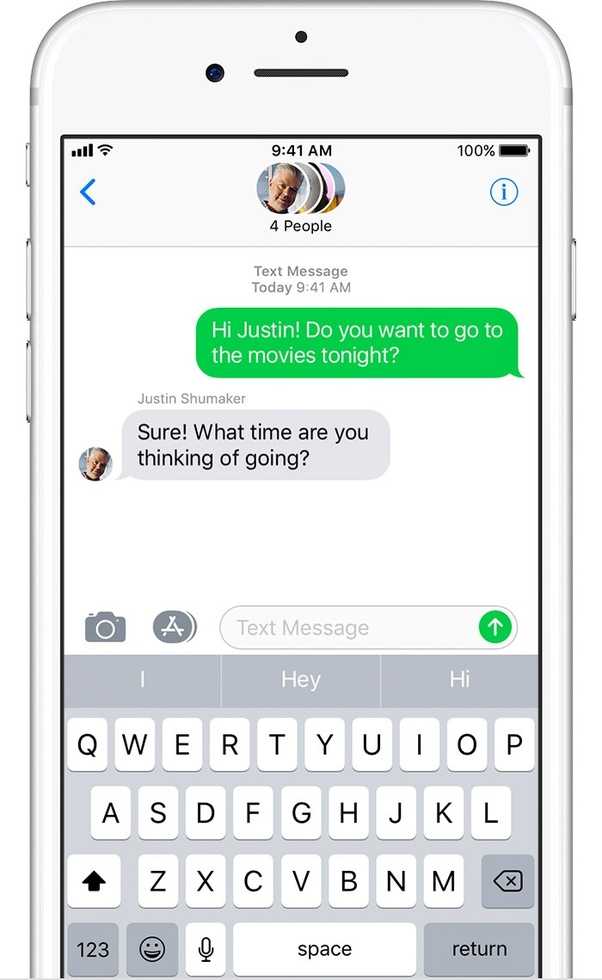 |
Otherwise, you’ll have to add people manually. Begin by selecting “New Contact.”
3. Create a new contact
Add all of the contact information for that person. Keep in mind that if they are in a different country, you will have to enter that in their contact information. Different countries have different country codes which help determine where to send your correspondence.
4. Message your friend
Once you’ve saved their contact information, you’re ready to chat. Simply search their name in your contacts list, click on their name, and a new chat window appears. You can begin texting or calling them just as would over the phone!
Now you know what’s up
Now that you know how to add new friends, you’re ready to get chattin’ with anyone, anywhere. Have fun, and tell ‘em I said hi!
Grace Pinegar
Grace Pinegar is a lifelong storyteller with an extensive background in various forms such as acting, journalism, improv, research, and content marketing. She was raised in Texas, educated in Missouri, worked in Chicago, and is now a proud New Yorker. (she/her/hers)
She was raised in Texas, educated in Missouri, worked in Chicago, and is now a proud New Yorker. (she/her/hers)
How to send a message via WhatsApp without saving the recipient's number in contacts (Updated: two more ways)
X
Use Google search when it was necessary to write in WhatsApp to a person whose number we would not like to store in the contact list on our phone. You can, of course, add it to your contacts, and delete it after sending the message, but there is an easier and more reliable way to do this.
For this you will need:
- Whatsapp app installed on your smartphone or tablet;
- Any web browser.
To send a message to a subscriber whose phone number is not in your contacts list, you need to do the following:
Open any web browser on your smartphone and enter the following address in the web address or search field:
https://api.whatsapp.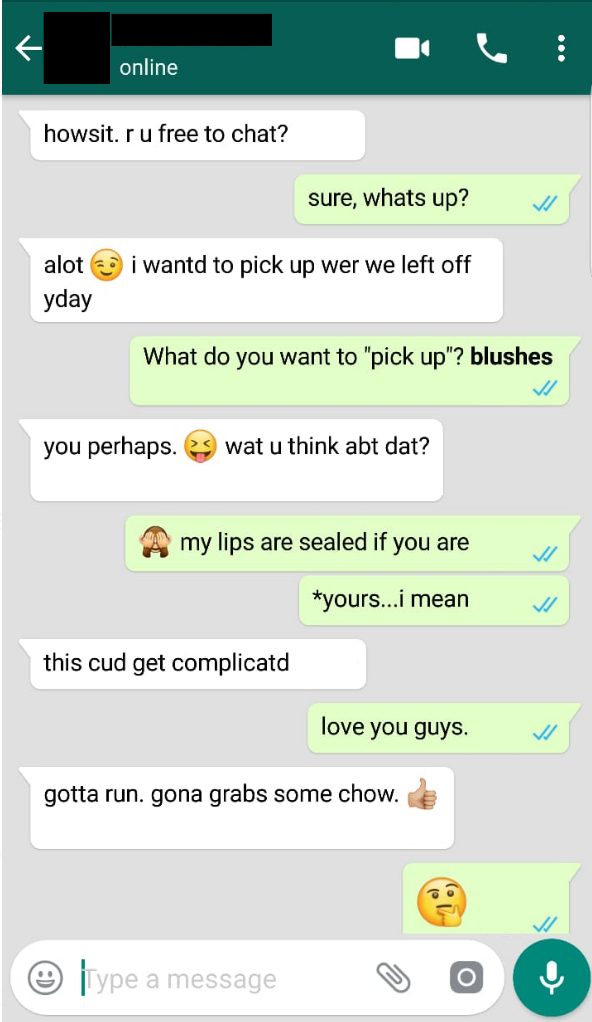 com/send?phone=хххххххххх
com/send?phone=хххххххххх
where ххххххххххх is the phone number of the recipient of your message in international format with the country and operator code, but without the + in front of it. For example: 19123123123 for the USA, 7
312312 for Russia, 380982312312 for Ukraine, etc. In this case, you will be redirected to a page where you will be prompted to send a message via WhatsApp to the number you specified:
All you have to do is confirm your consent to send a message to the number you need, and then dial it in the opened WhatsApp application text and send in the same way as you do when sending messages in chats with recipients from your Contacts.
The sender's number will not be saved in Contacts.
Added 09.04.2020:
Method 2.
If the first method seems inconvenient for you, you can use the free application of Click to Chat [Small, No ADS] , which, which, which, which is, which, which, which, which, which, which is, which, which, which, which is, which, which, which, which, which, which, which is as its name suggests, it is small in size and will not bother you with ads.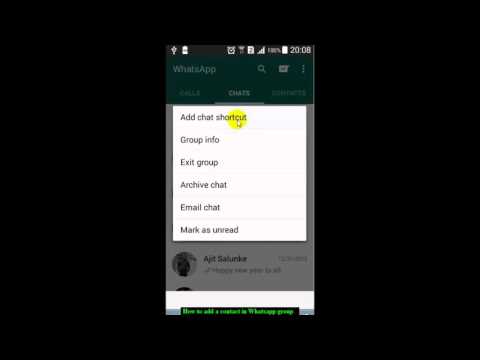
Essentially, this application does the same as described above, but offers a more user-friendly interface. All you have to do is enter the phone number you would like to send a message to and click on the "Open WhatsApp" button
Download Click to Chat [Small, No ADS] from this page Google Play Market
Added 18.01.2022: 9000 9000
You can also use the possibility of interchange of messages without preserving the recipient number , which is provided by the application Whatsdirect , whose name in the Google Play Store speaks for itself: Whats direct - chat without saving the number.
Very easy to use:
1. Enter the number of the recipient you want to send the message to.
2. Enter the text of the message and click on the "send" button.
3. You will be redirected to the official WhatsApp application, after which a chat window with the specified number will be created in it.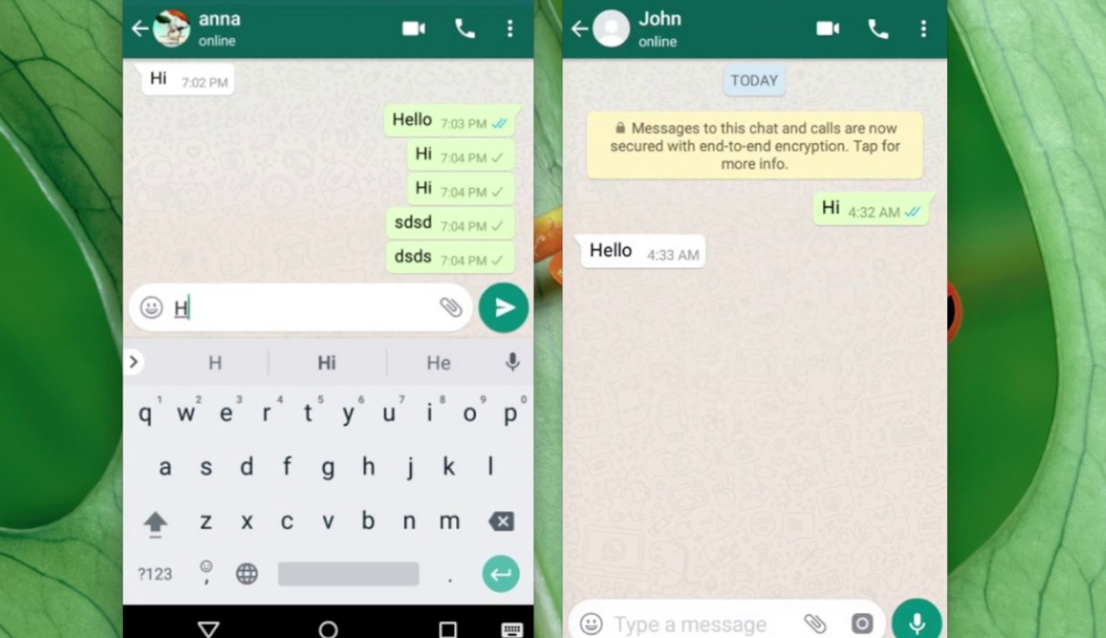
Of course, WhatsApp must be installed on your device.
0003 Viber has received a number of new features that make it easier to use the Android Tips app. How to use more than 5 accounts on Instagram and other Android apps WhatsApp for Android has been updated to version 2.19.151 beta. Facebook Stories QR Codes and Statuses Coming (Updated: Already in Public Beta) Tags: 036 Xiaomi Book Air 13 Compact OLED Convertible Laptop with 12th Generation Intel Processor Onyx BOOX introduced 4 new e-readers and tablets with e-ink screens DOOGEE T10 is the first low-cost smartphone manufacturer's tablet. What does he represent? Which Vivo smartphones will receive the Android 13 update as part of FuntouchOS 13 and when will it happen Samsung Galaxy A04e. Android 13 QPR1 Beta 3 has been released. What's new in it awaits us? All owners of compatible devices can now run Android applications in Windows 11 Redesigned 10th-Gen iPad Gets Apple A14 Processor, USB-C Port 3 April Share Like all instant messengers, WhatsApp asks for permission to access contacts and syncs them on first launch. Therefore, you do not need to add people separately if they are already in your phone book. It is enough to create a new chat, select a user from the list and start a dialogue. To communicate, you need to add a contact in one of four ways: through a new chat or QR code in WhatsApp itself, in the built-in phone book, or through a forwarded business card from a chat with another person. You can only delete an unwanted contact from the standard phone book by selecting Edit → Delete. Unfortunately, this cannot be done via messenger. The easiest way. Using it, you will simultaneously create a new record in the built-in Contacts application and can immediately start chatting if the person is already registered in WhatsApp. Otherwise, the application will offer to send an invitation with a link to the messenger. In WhatsApp, on the Chats tab, tap the pencil icon and select New Contact. Enter your name, phone number, and other details and click Save. Tap on the corresponding icon to start a conversation, video chat or call. If the person is not yet on WhatsApp, then on the previous screen you will see the note “This number is not registered” and an offer to send an invitation. Click "Invite to WhatsApp" and send the person a link to the messenger by regular SMS. Switch to the Chats tab, tap the create conversation icon and select New Contact. Enter the first name, last name, phone number and other required information and confirm the creation of the contact. If the person is registered on WhatsApp, you can immediately call or write to him. Otherwise, you will be prompted to send a link to install the messenger. If you are near the right person, it is faster and more convenient to use the built-in QR codes with personal information to add. Ask the other person to open WhatsApp settings and tap on the QR code icon. On your smartphone, in the "Chats" tab, tap the icon for creating a conversation and select "New Contact". Tap Add with QR Code and point the camera at the other person's screen. When the code is recognized, click Add Contact and Save. Now you can write and call by clicking on the corresponding icon. Ask a friend to open the WhatsApp settings and contact QR code by touching the corresponding icon. On your smartphone, open the "Chats" tab, click the create button and then the QR code icon. Scan the code from your friend's screen and tap "Add to Contacts". Save the entry by clicking on the confirmation button and go to the chat for communication. In fact, this is the classic procedure for entering a new number in the "Contacts". The next time you start WhatsApp, it will pick up the data and the person will appear in the list of available chats. Open the "Contacts" application or the tab of the same name in the dialer. Tap on the plus, enter the person's name and phone number, and then tap Done. Launch WhatsApp, on the Chats tab, start typing the contact's name. It should show up in the tooltip. If the person is not yet registered with WhatsApp, then there will be a note “Invite” next to their name. By clicking on it, you can send SMS with a link to the messenger. Go to the "Contacts" application or the corresponding tab in the dialer and click "Create Contact". Enter the name, number and all required information and confirm the addition. Open WhatsApp and tap on the search icon. Start typing the person's name and use the prompt to open the chat. This method is useful if you ask one of your contacts to share the number of another person. This will require a minimum of action from you. The interlocutor can send the contact as a business card file, and you just have to open it. Ask the other person to tap plus and select "Contact". After selecting the right person, he must click "Send", and you will only have to tap "Save" in the chat to add. Let your friend press the paperclip button in the chat, select "Contact", and then indicate the desired one. Then he will have to confirm the sending, and you - click "Add" and save the new contact.
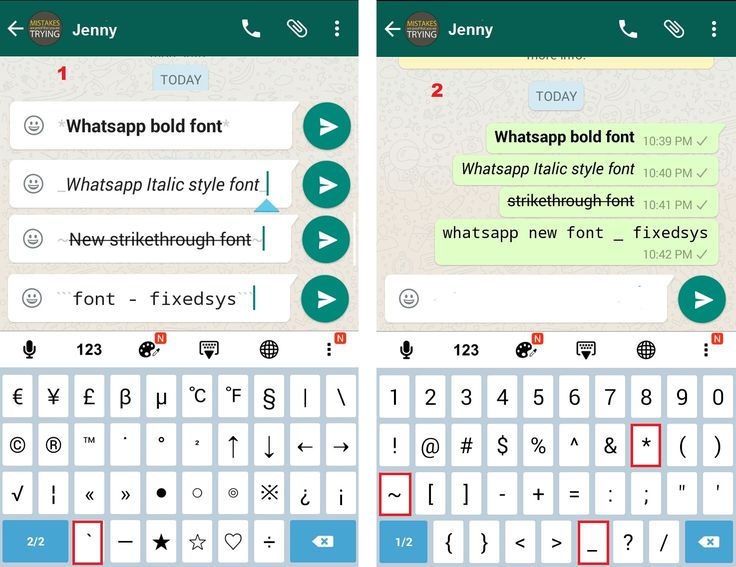 Another entry-level smartphone
Another entry-level smartphone How to Add a WhatsApp Contact
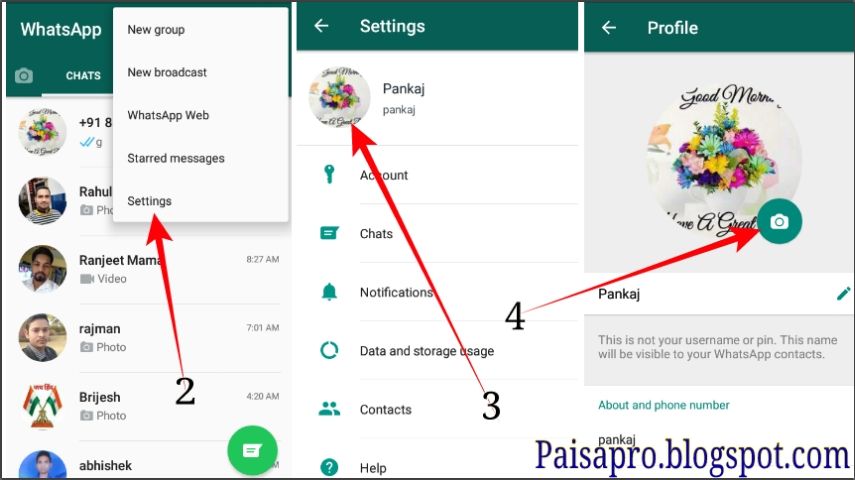
1. How to add a contact to WhatsApp from the application
On iOS
On Android
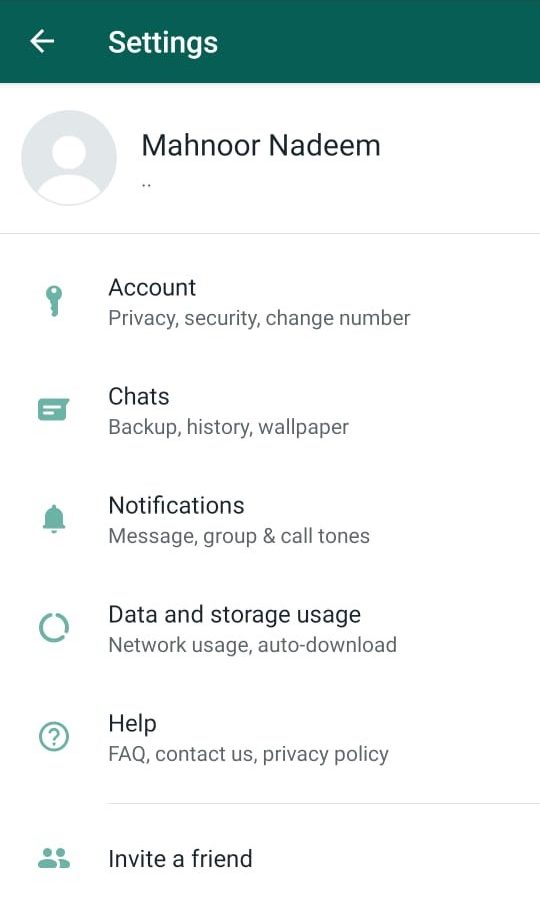
2. How to add a WhatsApp contact via QR code
On iOS
On Android
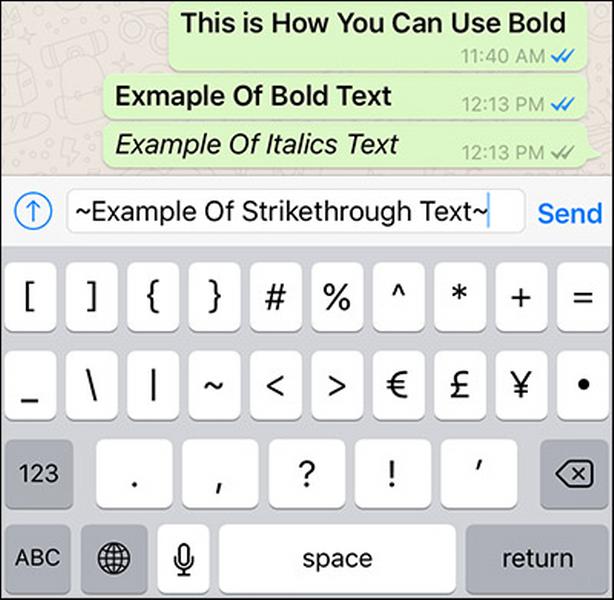
3. How to add a contact to WhatsApp through the phone book
On iOS
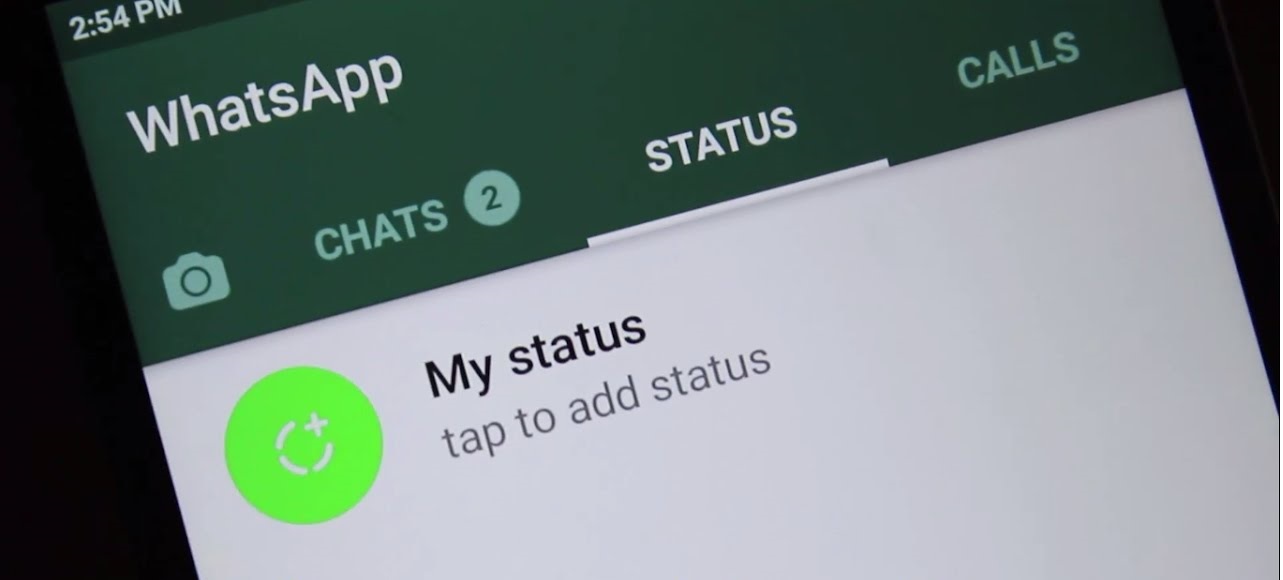
On Android
4. How to add a contact to WhatsApp from a business card
On iOS
On Android