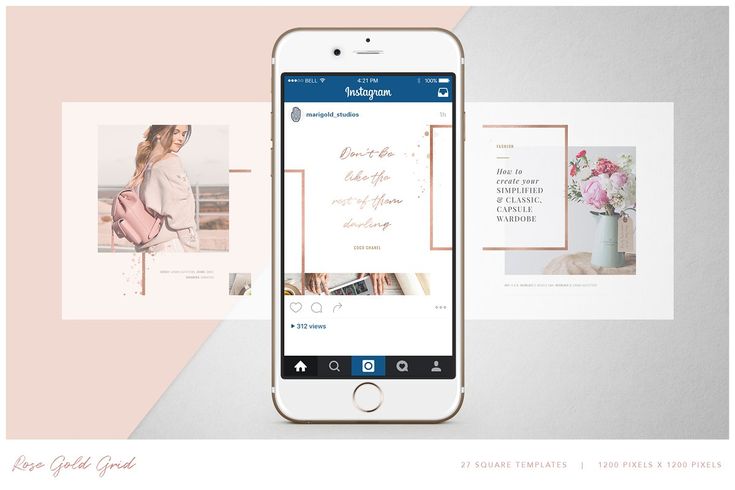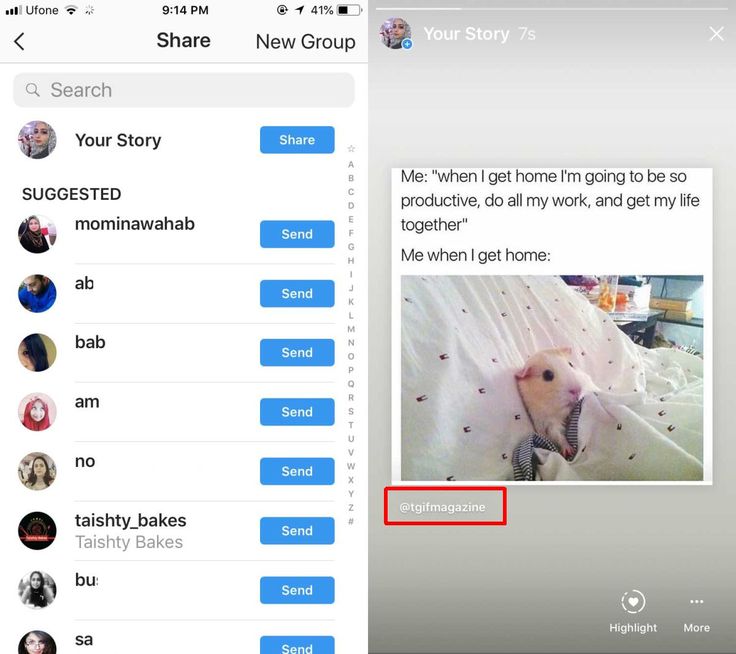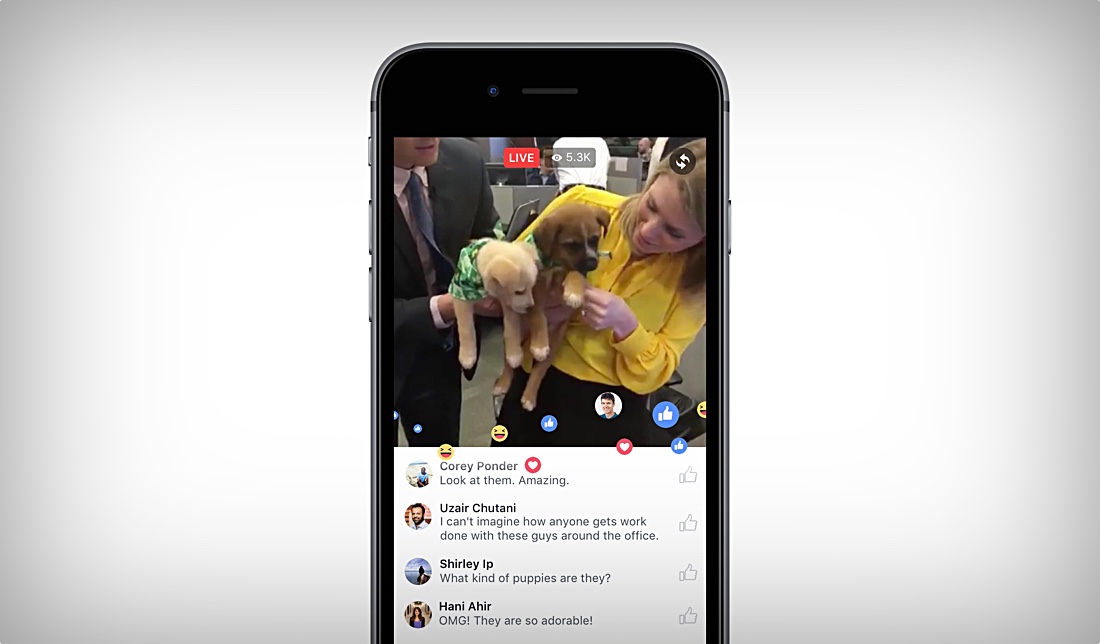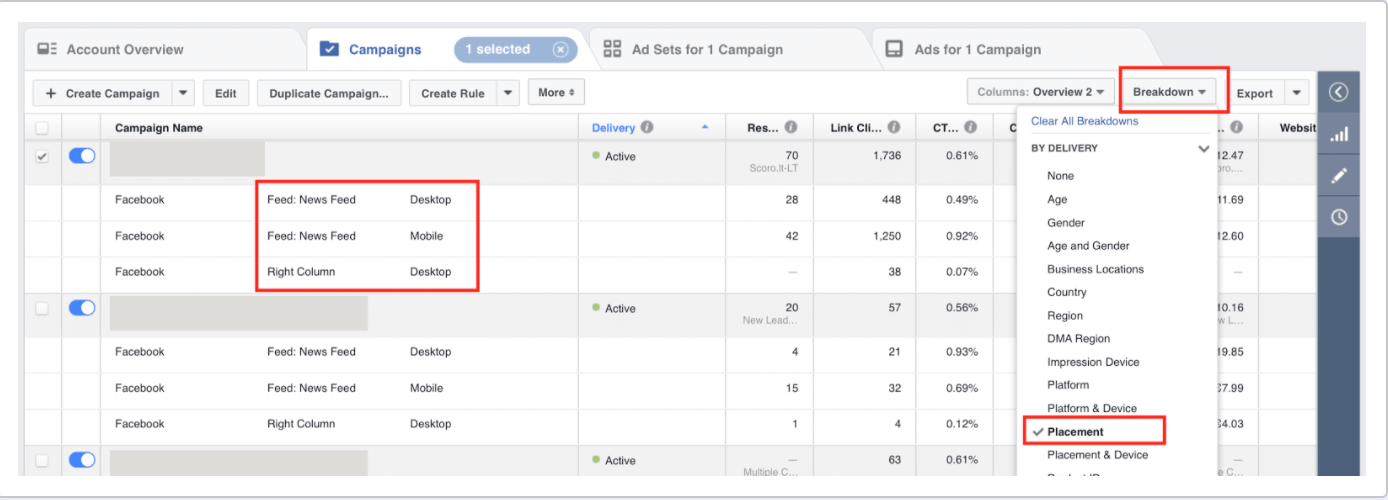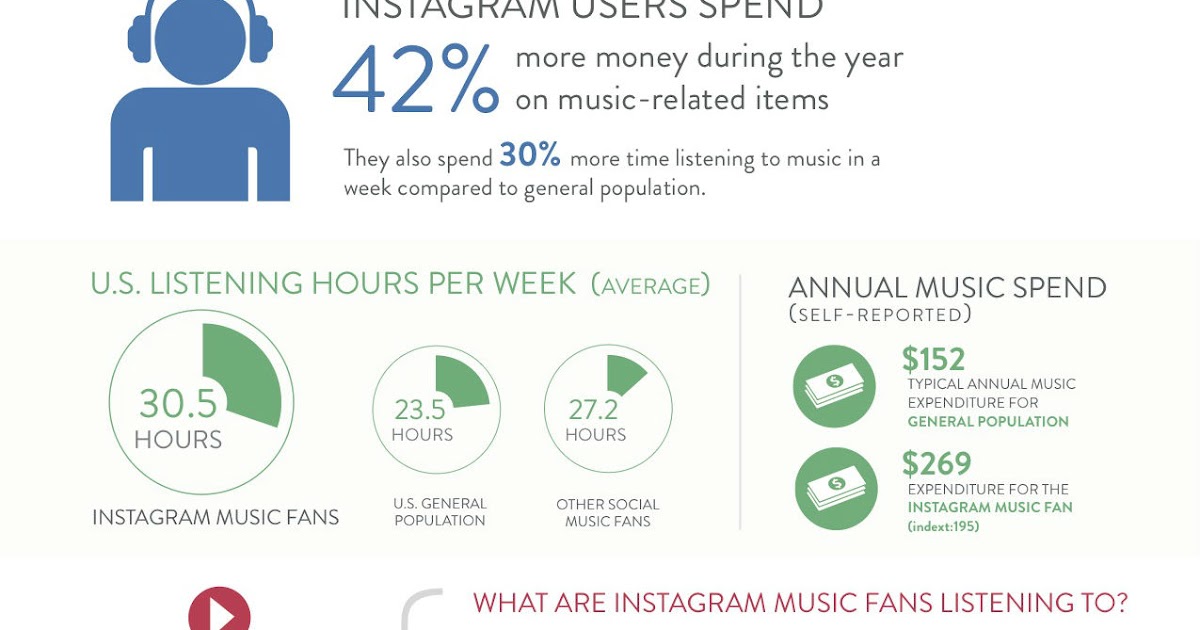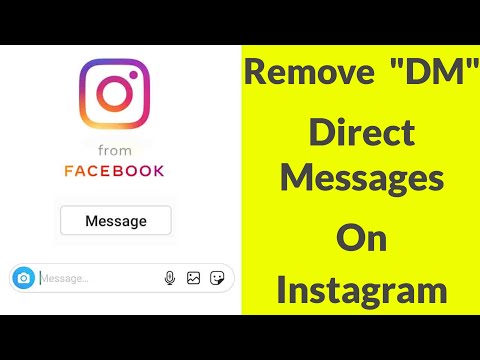How to format instagram posts
How To Format Instagram Posts Without Losing Your Mind - Social Media Pro®
Reading Time: 3 minutes
A positive outlook on life can take you far. Having a can-do attitude as a small business owner is essential to growing your business.
However, there are days you just want to quit, right?
I get it. I’ve been there,
As a social media manager, there are many things that can go wrong and ruin your day. Things that may throw a wrench in your day include
- Difficult clients
- Negative feedback
- a Pandemic
- Format Instagram posts
In this article, I am going to share six ways to format your Instagram posts without losing your mind.
Why am I giving you six ways to format Instagram posts, you ask?
I have included six ways because social media managers work on a variety of smartphones and computers. There is something here for everyone. Just pick one method that works, and bookmark this article to share with your friends!
You can thank me now because this will be a gamechanger!
6 Ways to Format Instagram Captions Like a Social Media Pro
Formatting aka ‘line spacing’ and ‘page breaks’ seems to be one of several huge stumbling blocks for those getting started with Instagram management.
While I personally think there are many MORE important things to worry about when posting to Instagram than formatting an Instagram post, this does seem to be an issue for many new-to-social-media managers.
Read. Test. Implement.
[In no particular order]
1) The Space Method to Format Instagram Posts
[⠀⠀⠀⠀⠀⠀⠀⠀⠀]
THIS ?
Simple. Easy.
- Copy and Paste this ‘invisible space' in your notes app, email or Evernote.
- Use it as a spacer-saver in between lines. Make sure there are no spaces after the bar.
- (use the return key)
- Write your copy in a note, Google Doc or 3-rd party tool.
- Then copy into Instagram.
Easy-peasy.
2) Use the Notes App to Format Instagram Posts
You can also write your copy in your notes app, and use the instructions above; leave no extra spaces after the words, and hit return.
This seems to work better on iPhone than on android. (not sure why!)
Copy and paste your final caption and you are done; good to go to post to Instagram.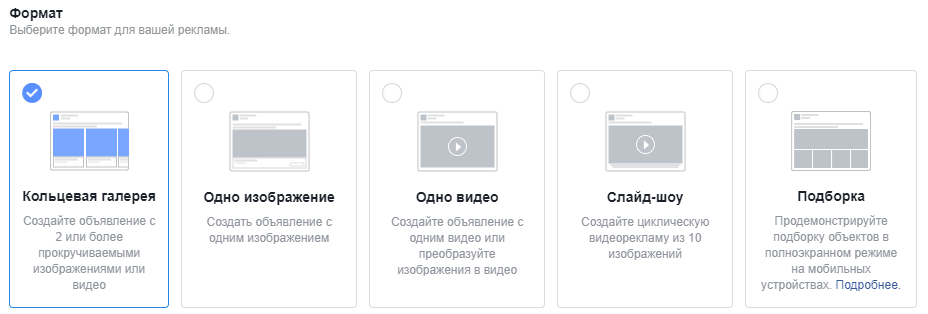
3) Apps for Instagram Linebreaks
There are several apps on the market to help you add this above-mentioned spacebar.
Below are several apps recommended by social media managers in my immediate circle.
https://apps4lifehost.com/Instagram/CaptionMaker
https://gramspacer.com/
https://insta-space.org/
4) iPhone Users; use the Return Button to Format Instagram Posts
If you have an iPhone, here is a simple trick used by several colleagues.
Try using the “return” button for line breaks.
Here is the secret. The return button on the iPhone is ‘hidden’; it is available on the number keyboard!
5) The ‘No Space’ & ‘Period’ Trick
Don't put a space after your period and it should work.
This is how you do it:
Make sure to hit ‘return’ at the end of a paragraph (without a space at the end), on the next line by itself I add a period, hit return, and start the next paragraph.
This will give you a dot or ‘period’ as a space holder. This might not be best for all accounts, but is a quick, easy tip to use if the other methods don’t work or are not available.
This might not be best for all accounts, but is a quick, easy tip to use if the other methods don’t work or are not available.
6) Use an Instagram Planning & Scheduling Tool
Last but not least, use an official Facebook partner, 3-rd party tool to format, schedule and post to Instagram!
How to Format Your Instagram Bio
BONUS TIP: Use the tips found in the previous paragraph to format your Instagram bio as well!
This might be another one of those aha moments, but formatting your Instagram bio is just smart business! It’s the one place where people can scan who you are, what you do and where you are located.
A one-stop-shop for first impressions, so why not give them what they want, formatted nicely!
Happy ‘gramming!
Dorien Morin-van Dam
I am a Certified Social Media Manager, Strategist, International Keynote Speaker, Organic Specialist and Agile marketer! Blogging is my creative outlet. Running, hiking and skiing are how I recharge. You'll recognize me on stage and online by my always present orange glasses, a nod to my Dutch heritage.
You'll recognize me on stage and online by my always present orange glasses, a nod to my Dutch heritage.
- More
How To Format Instagram Posts
As more people flock to the visual-first experience of Instagram, it’s important to stand out. One way to do that is to format your Instagram post descriptions like an expert.
A well-formatted Instagram post – with design elements like spaces and lists – is easier to read than walls of plain text.
Whether you prefer to draft your Instagram descriptions on your phone or desktop, these tips are sure to get your followers’ attention and keep you top of mind.
Use Notes to format your Instagram posts
It’s easier to write and edit your Instagram posts using the Notes app than the Instagram app.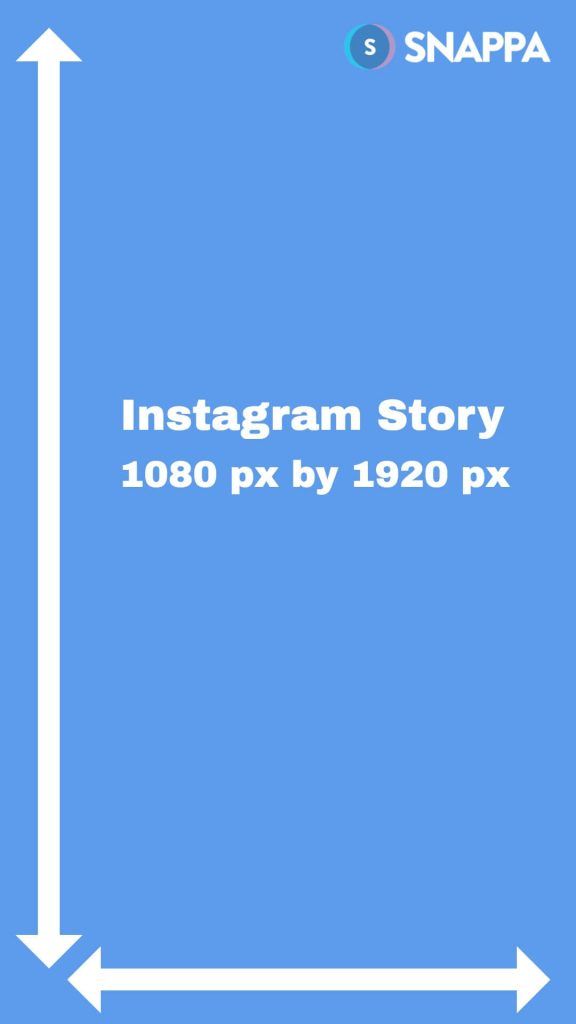 Notes allows you to see what you’re drafting more clearly. And you can add all of the lines, emojis, and spaces you need.
Notes allows you to see what you’re drafting more clearly. And you can add all of the lines, emojis, and spaces you need.
Once you’re done creating your Instagram post, all you have to do is copy and paste your description into the Instagram app on your phone. Or you can paste it into an Instagram scheduling tool like I do. (More on that below.)
How to format your Instagram posts (for readability)
My goal, on my Instagram Expert account, is to share the latest tactics and business knowledge my followers need to succeed on Instagram. And I know that the easier my posts are to read, the more people will read them and take action.
That’s why I usually format my descriptions as lists, most often with black check emojis. This makes my descriptions scannable – easy for people to skim the page and absorb information quickly. I love that my followers can easily understand what they’re reading, and my descriptions don’t look like a novel.
Paragraph spacing is key to formatting your posts.
Here are the 3 rules you must follow to create paragraph spacing in your Instagram caption copy:
Rule #1: Don’t write your caption copy in Instagram.
As I mentioned, using the Notes app is better than writing directly in the Instagram app. If you use the Instagram app, after you write your copy and press “done,” the copy will just revert back to zero-spaced formatting.
That’s one reason I recommend the Notes app.
Ninja Tip – If for some reason your spacing does not work when you use the black emoji check mark, put a dash at the end of your line (see above). That way it’ll carry over to the beginning of the next line.
Rule #2: Use a symbol to format bullets
This is the easiest and fastest way to add a line break in your caption.
I use this technique all the time by using dashes and dots. But you can use any symbol.
Rule #3: Don’t include emojis before or after breakpoints.
If you want to include emojis in your Instagram post’s caption, do so within your sentences – not before or after them.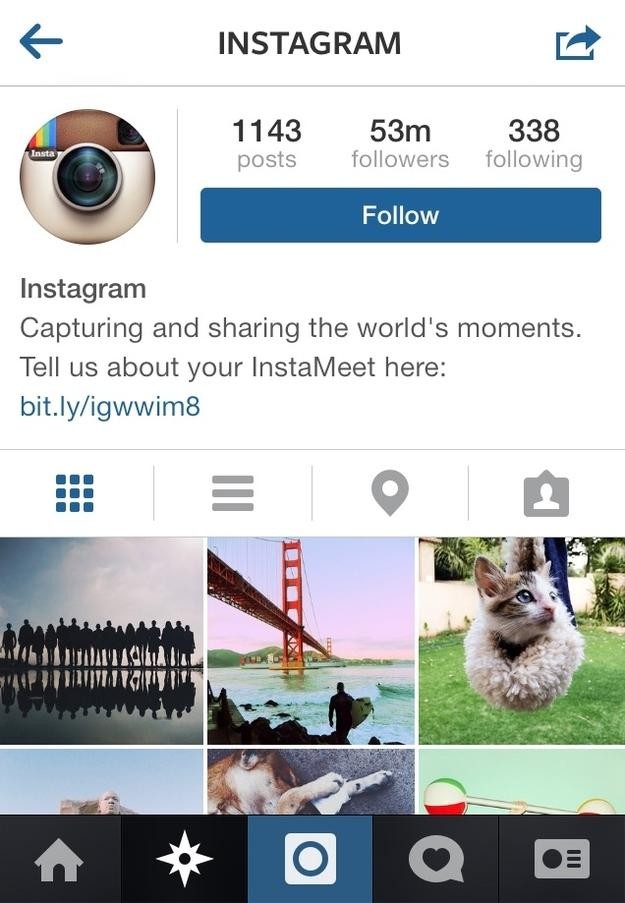
Another thing you can try is adding emojis in between your paragraph spacing.
To add emojis between paragraphs:
- Write your caption copy in your Notes app (I also use Planoly).
- Add your paragraph spacing by hitting your “return” button a couple of times.
- Add your emojis in the spaces between your new paragraphs (AFTER the caption copy looks good).
How to write your Instagram description from your desktop
Let’s be honest, trying to type Instagram descriptions on the go isn’t always easy. That’s why my team and I use planning tools, like Planoly, to plan our Instagram descriptions. I never have to guess what my Instagram descriptions will look like.
I can also save all of my hashtags and formatting styles, so I create a consistent look and feel for my Instagram feed.
As a bonus, Planoly’s analytics tools can help your team to better understand which captions are driving the most engagement. If it looks like people are just scrolling past your descriptions, use this data to better inform your strategy for the future. (Here are more tips on how to use Planoly to schedule your Instagram content.)
If it looks like people are just scrolling past your descriptions, use this data to better inform your strategy for the future. (Here are more tips on how to use Planoly to schedule your Instagram content.)
Get more people to read your Instagram description
Don’t just press post and forget it – you should always post with a purpose. Every post you share is your opportunity to engage, drive traffic or grab the attention of a potential follower.
Formatting your Instagram description provides the additional value your account needs to stand out.
Between planning my posts, focusing on the copy and adding a call-to-action/conversation starter, it takes me about 20 minutes to upload my Instagram posts. While this might seem like a lot of time to some people, I know this is what I need to ensure I am creating the most positive, value-focused experience for my followers.
Want to stay top of mind? Make your title stand out
If you want to stay top of mind for your users, you need to give them a reason to stop in their scroll and read.
This is particularly important when you’re drafting descriptions where your followers have to tap “read more” to see the rest of your post. Don’t bury the value of your post:
- Tell people exactly what they can expect to learn by putting the title at the top of the description in all caps.
- Hit return and write the rest of your post. Not only will your title stand out, but your followers will immediately know what they’re going to learn.
Format your posts AND follow an Instagram strategy
Well-formatted descriptions are an essential part of your Instagram strategy, but remember it’s important to create a formatting style that feels authentic to your business.
Descriptions aren’t the only way to elevate your strategy. Be sure to download my Instagram Strategy Guide.
This free download is designed to help you quickly pull together an Instagram strategy for your business.
With this guide, you’ll learn the power of Instagram and the seven main areas you need to focus on to get started.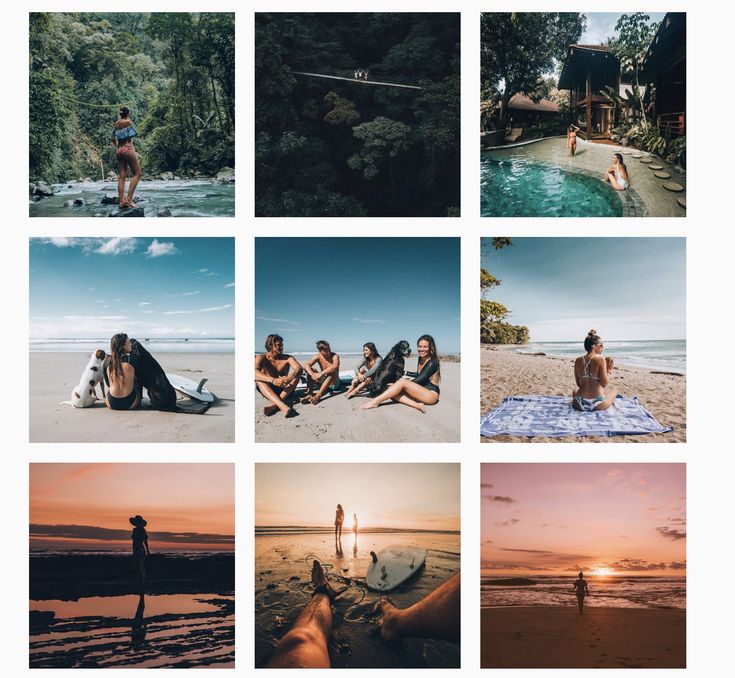 Every day we hear from people that they would totally pay for this. But we like to over deliver – so it always FREE!
Every day we hear from people that they would totally pay for this. But we like to over deliver – so it always FREE!
How to make a paragraph on Instagram
Useful articles about the promotion and development of photographers, inspirational collections and useful materials.
Vigbo is what the photographer needs. Portfolio site + galleries included for transferring footage (1000 GB).
With the help of design templates from Vigbo you will create a beautiful and selling website for a photographer, and you will also be able to transfer photography to a new level! Read more
September 3, 2018
In order for Instagram posts to be readable, they must be not only interesting, but also properly formatted. So, it will be easy for the reader to perceive the text and the idea that you want to convey. We have put together a few tips on how to format posts on Instagram correctly.
Have pity on your subscribers and divide the text into logical parts using paragraphs.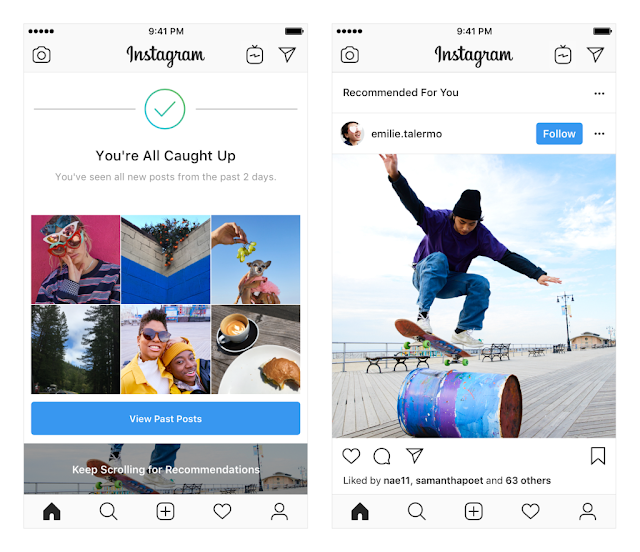 Look at sample posts. Which one is easier to read?
Look at sample posts. Which one is easier to read?
After the publication of text with paragraphs and a clear structure, the number of participants in networking posts has increased
To divide text into paragraphs, you can use periods or format text in special applications and services, for example, Content Office or SMMplanner.
Another option is to use an invisible character to place where you want the paragraph. We placed it in brackets [⠀]. Save it to your notebook and use it when making posts.
It is also convenient to use the @text4instabot bot in Telegram. Send your text to the bot, he will add the correct paragraphs and send you the corrected answer. All you have to do is copy the text and post it to your account.
2. Use emoji
This will make the text come alive and easier to read. Also, with the help of emoji, you can control the reader's attention and focus on the part of the text that is more important to you.
3. Engage the reader from the first lines
Choose the length of the post based on the number of your followers and their activity. For example, if you make a post with 2-3 comments, then with a large audience, it will be difficult for readers to reach them. In this case, divide the long text into several posts to fit in 2200 characters.
4. Carefully use hashtags
Indicate no more than 2 - 3 hashtags in the text of the post, the rest can be published as a separate comment. Hashtags in a separate comment work exactly the same as in the post itself.
And one more piece of advice: when planning publications, consider the time when you can answer questions and comments from subscribers. Since you need to be as active as possible exactly at the time when you publish the post.
If the tips were helpful, click on ❤
Something else interesting
Useful and inspiring articles 2 times a month.
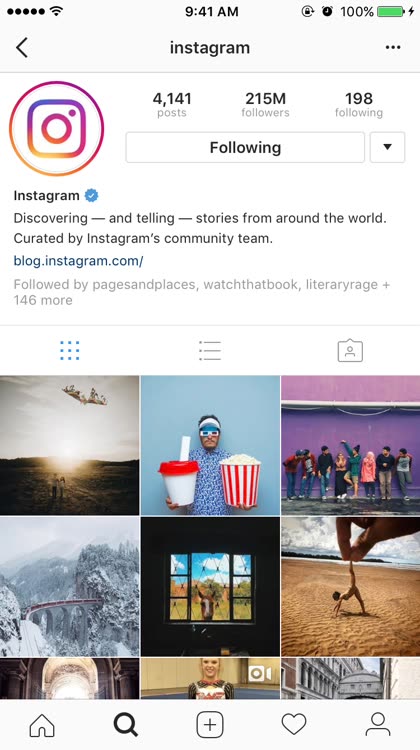
No spam and case only
How to make beautiful text for Instagram: +16 examples of text design in posts
Why bother with the design of text on Instagram? After all, you can just take beautiful photos. If you run a commercial account, and your goal is to attract customers and make sales, then photos alone are indispensable.
Beautifully designed text is easier to read, attracts attention, reveals the essence of the photo, arouses interest. The text can encourage followers to follow your account, make a purchase, tell others about you and your business, or at least be active on your profile.
Advertising
In this article, we will give tips on how best to style the text under the photo on Instagram so that it works for you and helps to attract customers.
See also : 10 services for masslooking on Instagram
Secrets of text design on Instagram
Here are some tips that will allow you to beautifully design text on Instagram.
1. Divide the text into paragraphs
Do not write a canvas of text, divide it into paragraphs, so it is much easier to perceive information.
If you are too lazy to edit the text manually, you can use the Telegram bot Text4InstaBot . We find and open the bot in the messenger, click "Run".
The text must be divided into regular paragraphs in advance, then the bot will be able to divide them into “invisible” paragraphs that will be correctly displayed on Instagram (if you just throw the text even with paragraphs on Instagram, you still get a canvas). If this is not done, a warning will pop up from the bot. Visually finished texts do not differ, but you need to copy exactly the one sent by the bot.
In addition to dividing the text into paragraphs, the bot can align it in the center, underline and strikethrough words. You can also use any delayed posting service for Instagram, where there is text decoration.
If there is no desire to waste time on a bot or services, there is an option for the lazy - to separate paragraphs with dots.
2. Cover 1 topic under 1 photo
Do not try to cram all the benefits of your product into one post, take some narrow topic and dedicate a specific post to it. For example, you held an event, released a new product, and are preparing for a competition - write your own text for each topic.
The structure itself must also have logic:
- introduction;
- the essence of the post;
- call to action.
3. Use Emoji
Emoji help organize text and evoke certain emotions in readers. Yes, and just make the text bright. But use emoticons carefully and to the point - emoji stuck in different parts of the text without logic and meaning, on the contrary, are annoying. Like too many of them, the post is full of bright colors, which makes it difficult to perceive the text itself.
Example of good use of emoji in text :
Example of bad use of emoji in text :
in the form of list icons or items with numbers.
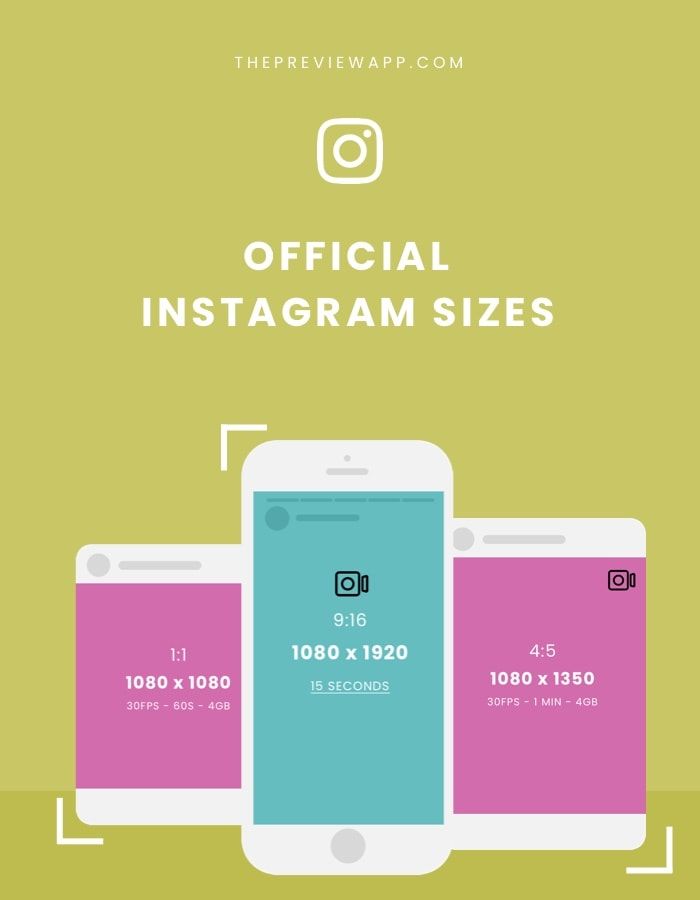 As in this picture:
As in this picture:
With them, even large text is easy to read and you can note the most important points for yourself.
5. Use hashtags correctly
We have repeatedly written that the canvas of hashtags no longer works - they can be regarded by Instagram algorithms as spam and visually look ugly. In addition, an overly long list of hashtags distracts attention from the text itself. Choose 3-5 most important post tags.
More details : How to use hashtags on Instagram to promote
6. Use calls to action
This does not mean a call to buy something from you, it can be a phrase or a question that will provoke discussion in the comments. Activity in the comments will affect the reach and promotion of the account as a whole. In Instagram texts, write a call to action at the end of the post.
If you encourage subscribers to go to the site or write to you in instant messengers, then send them a profile where all these contacts are.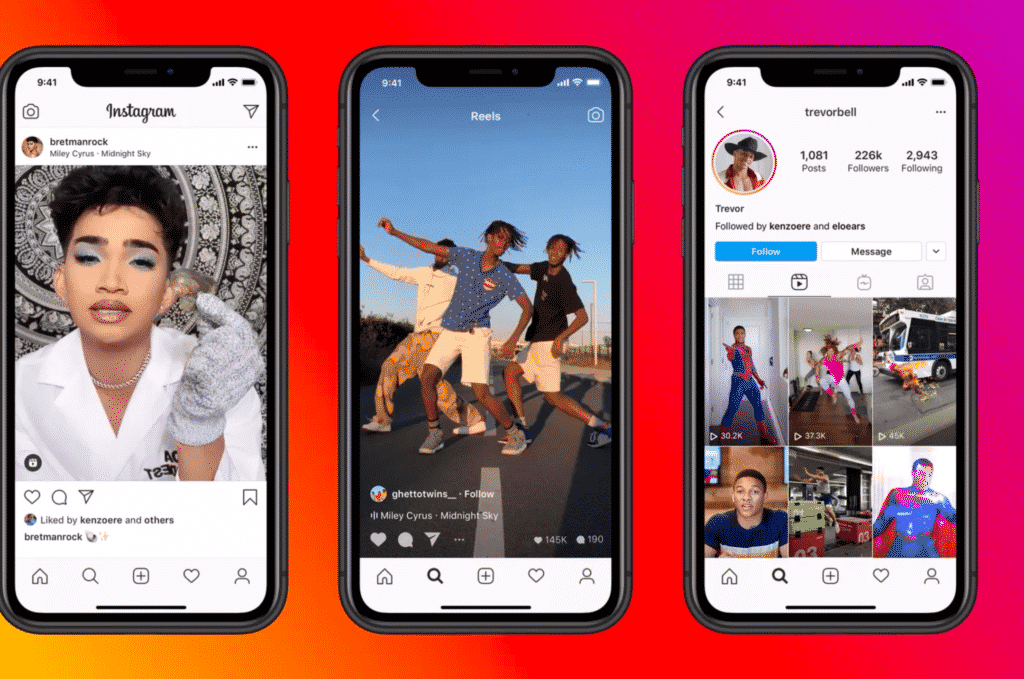 Or make a multilink.
Or make a multilink.
7. Use Headings
Instagram doesn't have a caption and subtitle feature by default. The title can be visually highlighted using capslock, emoticons, dashes, symbols. The title will help identify the topic of the post and grab attention.
Also, you can make a title in the form of an inscription on the photo.
8. Add text to the carousel
Sometimes the texts are very large and you don't want to divide them into several posts. And the number of characters in an Instagram post, as you know, is limited - 2200 characters, including spaces.
If you want to finish your thought, but the text no longer fits, you can place it in the form of photos following the main photo. At the end of the post, leave the call "Read the continuation in the carousel."
9. Strikethrough text on Instagram
Periodically, you can post posts with strikethrough text to show an ambivalent attitude towards something or leave an understatement in the text. Such a function is available in the Text4InstaBot Telegram bot and the Spectrox application.
Such a function is available in the Text4InstaBot Telegram bot and the Spectrox application.
How to make strikethrough text on Instagram using the Text4InstaBot bot :
Run the bot and throw text there. Strikethrough words should be separated on both sides by three hyphens, like this: “Write texts as if you are communicating — not with clients, but — with friends.” Then we copy the finished text and paste it into the post.
How to strikethrough text in Spectrox :
There are only 2 windows on the site. In the left, insert the words or phrases that need to be crossed out and press >>.
The finished piece will be copied and pasted into the post.
10. Mentioning the profile in the text
You cannot leave a clickable link to the site in the text of an Instagram post, but you can leave a link to the profile. You can create a separate advertising account or several accounts with the necessary links in the profile header. And redirect subscribers there by mentioning the profile in the text - @secondacc. In this case, you do not have to touch the main account.
And redirect subscribers there by mentioning the profile in the text - @secondacc. In this case, you do not have to touch the main account.
Mentioning profiles in a post is more used to advertise other people's accounts, but do not underestimate the potential of this feature in terms of promoting your own.
11. Contacts at the end of the post
You can leave your contacts right in the text of the post, then people will not have to look for them in the profile. But this option is not suitable for everyone.
12. Hashtag in text
A couple of hashtags can be hidden in the body of a post as part of a sentence. They are well perceived by readers, while fulfilling their main function.
Tips for styling texts in Stories
Stories have a very weak text editor by default. Apparently, because this function was originally conceived for creating video content, i.e. a lot of text there is simply useless. What can be done:
- Use text stickers .
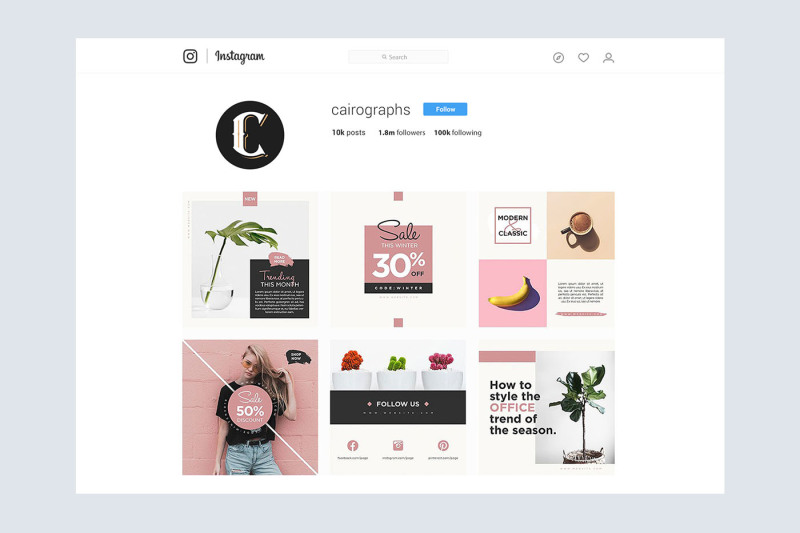 Yes, it's not unique, but stickers still attract attention. Keep an eye out for new ones and immediately use them in your stories.
Yes, it's not unique, but stickers still attract attention. Keep an eye out for new ones and immediately use them in your stories.
- Use color editing . For example, highlight the most important word in the text.
By the way, you can use not only the suggested colors, but also choose the desired shade in the palette yourself. To do this, you need to hold down a specific color. - Make 3D text . In stories there is no function that allows you to make a voluminous text, you have to go for a trick. Write a word and fill it with a color, for example, black. Then write this word again and fill it with a different color. Make an overlay of one word on another, but with a slight offset, so that it looks like a 3D effect.
- Add background for text . To do this, click on the button A in the upper left corner.
If you don't have enough standard text settings for stories, you can use social media post builders like Canva and Crello.