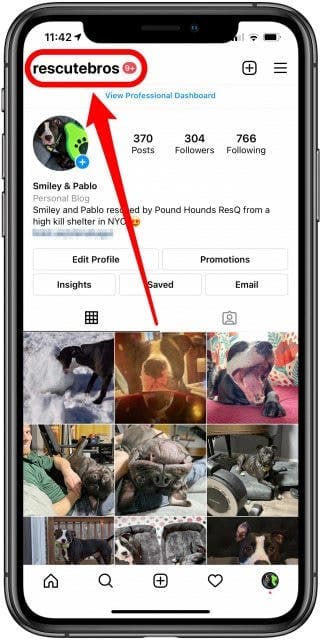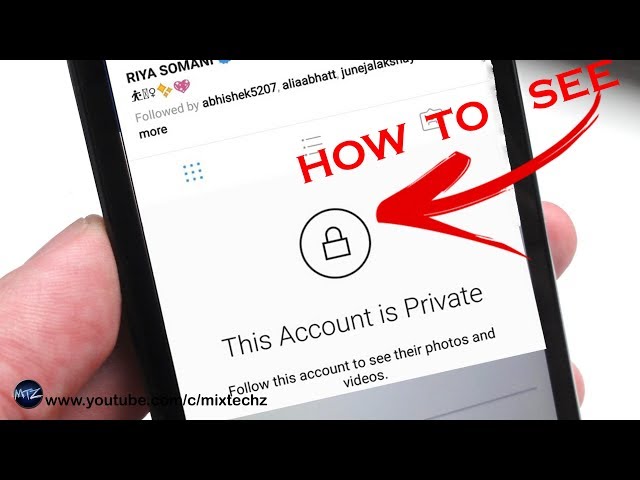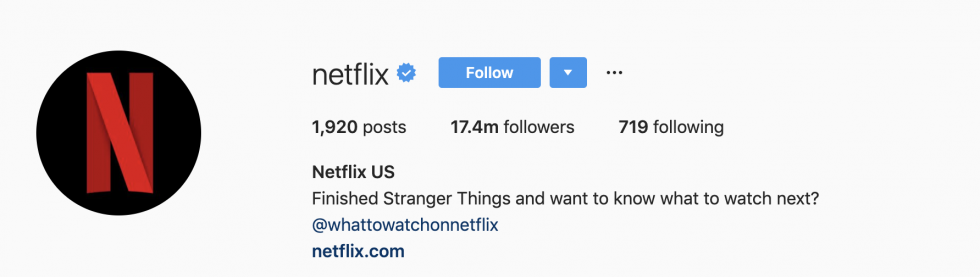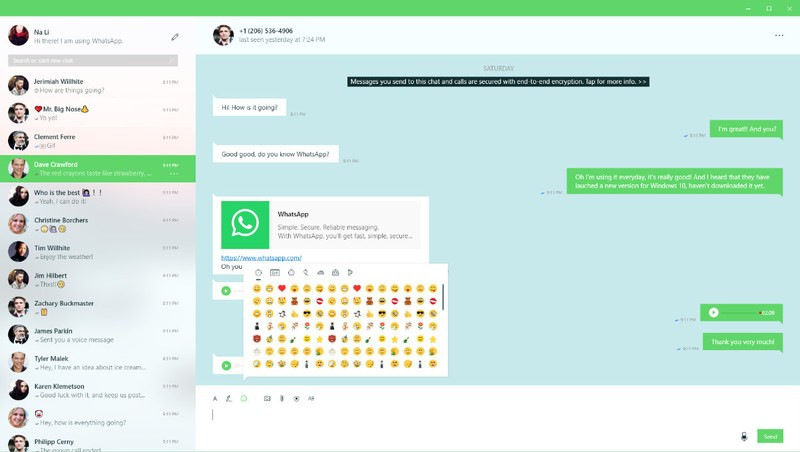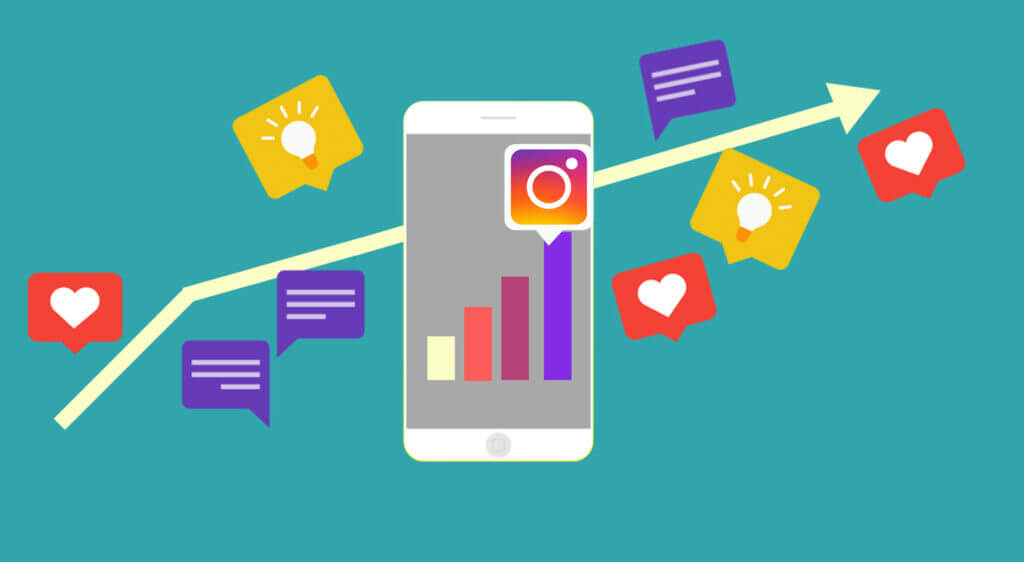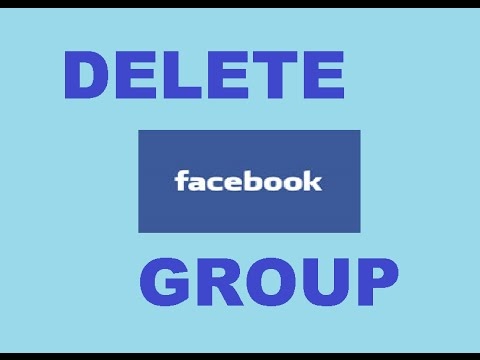How to switch between two instagram accounts
Multiple Instagram Accounts: How to Add, Switch, & Win!
Got multiple Instagram accounts?
One for business, one for fun?
Another one for another business? Or maybe your pet?
Maintaining separate accounts is a highly recommended tactic, because Instagram users love to follow laser-focused accounts.
Once upon a time, IGers had to sign out of one account to access another.
But no longer!
In this article, you’ll learn how to add and switch Instagram accounts in the app.
Business users and social media managers can also switch Instagram accounts on computer.
We’ll cover this below:
- How to create a new IG account that’s linked to your current one.
- How to add account switching to existing accounts.
- The latest on “one login” for 2023.
- Push notifications on multiple Instagram accounts.
- How to unlink an account you’ve added.
- Posting to multiple accounts from scheduling tools.
The purple banners will help you find a specific section. Read on!
This article has been checked and updated for 2023.
How Can I Create Another Instagram Account?
You can create a new Instagram account while you’re logged into your current account. Note that this can only be done on the Instagram mobile app!
If you’ve already created multiple Instagram accounts, you can simply connect them, so skip to the next section.
Here’s how to create a new Instagram account that will instantly be connected to your current one.
There are 12 steps, but they’re really easy:
1 | Open your current Instagram account.
2 | Go to your profile.
3 | Tap the 3 lines at top right.
4 | Tap the gear icon at the bottom for Settings.
5 | Scroll to the bottom. Tap Add Account.
6 | On the next screen, choose Create New Account.
7 | Next, create a unique username. You can include dots, dashes, or numbers.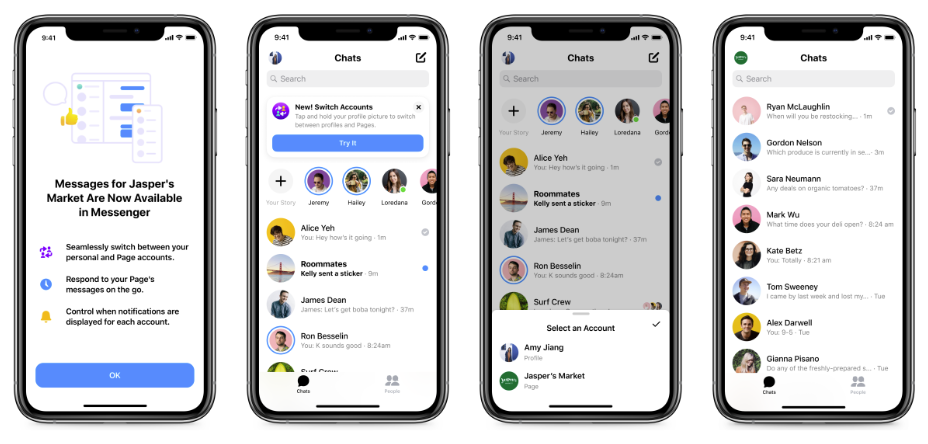 If the one you want is taken Instagram will suggest alternatives, probably with a few numbers at the end of your choice.
If the one you want is taken Instagram will suggest alternatives, probably with a few numbers at the end of your choice.
8 | Create a password.
9 | You can choose Complete Sign Up, and your new account will be linked to your current account, phone number, and email.
OR tap Add New Phone or Email to have it linked to a different phone number or email.
10 | You can choose whether to Connect to Facebook to find friends to follow, or Skip.
11 | Same thing with your contacts: Search Your Contacts or Skip.
12 | Next you’ll add an Instagram profile photo for this new account.
You can skip the remaining steps for now. You’ll get another chance to Discover People by connecting to Facebook or your Contacts. Tap Next and you can manage your ad settings, or… start posting!
You’re logged in to your new account, and can switch to your original account at any time.
Can I create more than one account with the same email?
It used to be that you couldn’t use the same email or phone for a second Instagram account. Readers who managed to do this found themselves permanently locked out of the second account when they forgot their password.
Readers who managed to do this found themselves permanently locked out of the second account when they forgot their password.
Now you do NOT have to enter a new email or phone number to create another account, if you create it when logged into another account, as described above. They can share the same email / phone, OR you add a different one under Step 9 above.
Old version:
An email address can only be associated with one Instagram account.
New version:
…an email address can be associated with up to 5 Instagram accounts. source
Here’s where to report it if you try to create an account with an email address, and get a message that the email is already in use.
Per Instagram,
If you sign up with email, make sure you enter your email address correctly and choose an email address that only you can access. If you log out and forget your password, you’ll need to be able to access your email to get back into your Instagram account.

More about “one login” further down.
How to Add Instagram Account Switching to Existing Accounts
You can connect up to 5 Instagram accounts to switch between them without having to log out and log back in.
To add existing Instagram accounts:
- Go to your profile and tap your account name along the top.
- In the pop-up that opens, tap ‘Log Into Existing Account’.
- Once you have added the account, it will show in this pop-up (3rd pic).
- Tap the account you want to use to switch between them.
To switch between accounts you’ve added:
- Go to your profile.
- Tap your username at the very top of the screen.
- Tap the account you’d like to switch to.
- OR you can switch from any tab with a long-press your profile picture in the bottom left!
Note that you can add up to 5 accounts on one device. source
From now on, just tap your Instagram profile picture at the bottom of any panel to switch between accounts.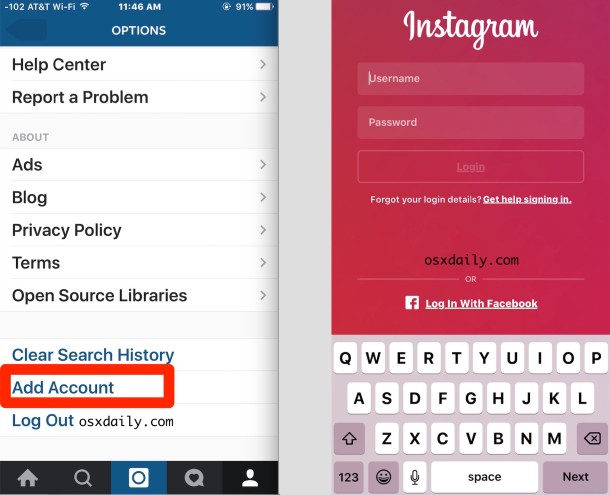
Once you have multiple accounts added, you’ll see your profile photo appear in places throughout the app so you can always tell which one you’re using at the moment. I noticed that my account name appears in the comment field so I’m sure which account I’m using. Nice!
Where do I add an Instagram account? I don’t have this option.
There’s another way to add an account to your existing one.
Tap the three lines in the top corner and then click ‘settings’.
Scroll all the way down. You’ll see an ‘add account’ option.
Tap, and you can create a new account or log into an existing one.
Can I Use One Login on Multiple Instagram Accounts?
The IG feature named One Login was deprecated in 2021.
You can no longer create one Instagram login for multiple Instagram accounts. If you’ve previously set up a single login for multiple Instagram accounts, you can continue to use this feature for those accounts.
You can’t add new Instagram accounts to a single login, but you can remove any previously added accounts at any time.
If you remove an account from your single login, you can’t add it back. source
This is no great loss. I always recommended against it, since it permanently linked your accounts. It was tricky to separate them once linked.
But you can use the same email.
Can I disconnect a personal and business account on the same email address?
Here’s what one reader, Deanna, had to say. Please let us know in a comment if you try this and it no longer works in 2023.
I have a personal Instagram account and created a business account linked to it using my iPhone under the same email/password combo.
I can only access the business account through the personal account on my iPhone. On my Mac, I can log into my personal account, but it does not allow access to my business account.
I would like to be able to log into my business account on my Mac. Is there a way to create separate login information (username and password) for my business account now that it’s already established and linked to my personal account?
Another reader left this option on October 7, 2020.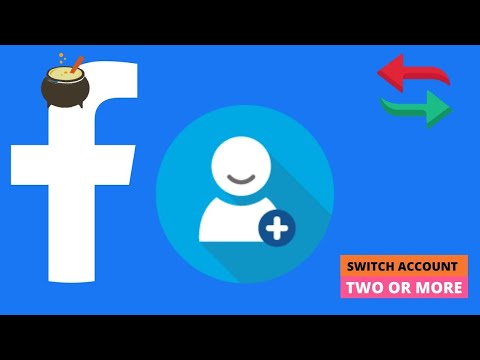 This worked for him, though I can’t vouch for it – and as social media always changes, we can’t rely on this to be available in the future.
This worked for him, though I can’t vouch for it – and as social media always changes, we can’t rely on this to be available in the future.
According to Linoy:
You should log out from it and then try to reset your password. You’ll get an email to reset it, after you pick a new one a reset the password for this account, you’ll be able to access both accounts – just with username and different passwords, even if it’s under the same email.
Note that your accounts that had previously shared a password will be unlinked – BUT you can relink them with the new password. According to Deanna:
When I went back to my phone, because I had changed my business account password, I was notified that the business page was unable to be accessed. I unlinked the business account from my personal account and then relinked them following the prompts and using the new business account username/password. They linked up just fine.
Hope this helps.
What about push notifications on multiple Instagram accounts?
If you’ve added multiple Instagram accounts, you may get push notifications from any account that has them turned on. This depends on when you last logged in and the number of devices that are logged in to an account.
How Do I Remove an Instagram Account I’ve Added?
To remove an Instagram accounts you’ve added, you need to go to your profile.
Tap the three lines in the corner and then click settings.
Scroll right to the bottom and select ‘log out’.
It will give you the option to select the account you want to log out of. Select this and you will be logged out.
For more details and troubleshooting tips, read How to Remove an Instagram Account.
How to Permanently Delete an Instagram Account
There’s another option to removing an account, and that’s deleting it.
Deleting an Instagram account must be done via a browser. You can’t delete your account from within the Instagram app on your mobile device.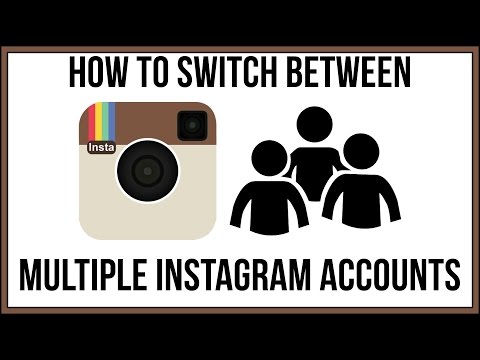
Permanently deleting your Instagram account cannot be undone!
When you delete your account, your profile, photos, videos, comments, likes and followers will be permanently removed in 30 days.
If you’d prefer to take a social media break, you can temporarily disable your account instead.
Because this is a big step, I recommend you read through this article on how to delete an Instagram account. It’ll cover when you should disable instead of delete, precautions before deleting, and more.
Posting from Scheduling Tools
When you use an approved scheduling tool like Tailwind or Later, it is important to be logged into the right account on your app for some types of posts.
For example, Stories and carousel posts still need to be posted manually. So, when you click a notification from the scheduling app to post, you need to be logged into the right Instagram account on the app first.
Check this before you tap on the scheduler app notification!
Rocking Instagram
We covered all this:
- How to create another IG account that’s linked.

- How to link existing accounts.
- Resolving problems with linked accounts.
- Push notifications on multiple accounts.
- How to unlink an account you’ve added.
- Posting to linked accounts from scheduling tools.
Missed something? Need the details? Look for the purple banners above.
This is a long-awaited feature that I use daily.
Have you tried Instagram account switching yet?
Once you’ve set up your accounts, be sure to check out how to grow your Instagram followers 11 ways!
How to Switch Instagram Accounts on Computer: It's Easy & Free!
Want to switch Instagram accounts on your computer?
Perhaps you’ve linked several accounts on your app, and you’re wondering where they are when you login on desktop.
No worries! It’s easy to manage multiple IG accounts on PC or Mac.
- You don’t have to set up separate Chrome profiles – though we’ll cover that too.
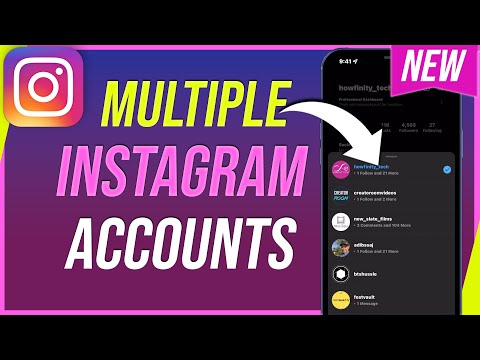
- You don’t need separate logins on different browsers.
- You don’t need a third-party tool.
You can manage up to 5 IG accounts in one browser!
And I’ll also show you how to manage more than 5 without logging in and out.
Read on.
How to Add Multiple Instagram Accounts on Computer
First things first – whether you’ve already linked multiple Instagram accounts on mobile or not, you’ve got to add them on desktop.
Note: When adding accounts, you may be logged out of the first account. Be sure you have access to your login info and the device where you can receive a security code, or have backup codes handy.
1 | Go to Instagram.com on a browser and log into an account.
2 | Click on Switch at top right. You have to be on the Home (newsfeed) tab to see it.
I added the black overlay here for emphasis.
3 | If you’ve already added accounts via computer browser, simply choose the one you want.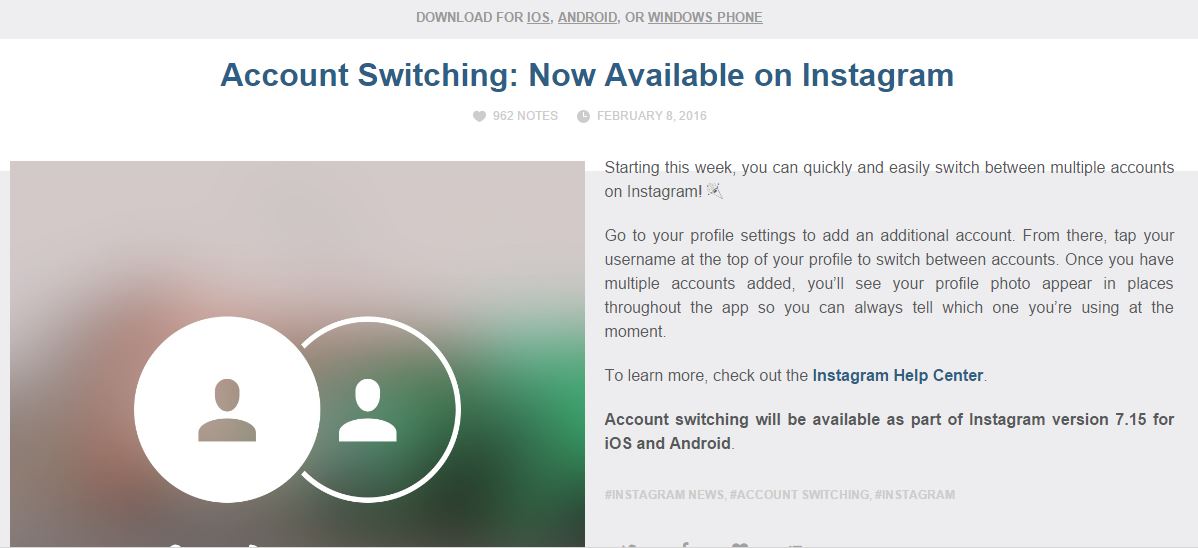 If you don’t see the account you want to switch to, choose Log Into Existing Account.
If you don’t see the account you want to switch to, choose Log Into Existing Account.
This older screenshot shows that the accounts I linked in the Instagram app on my iPhone didn’t show here – yet.
4 | Enter the login info for the account you want to add.
Check the box next to Save login info if you wish. Then click the blue Log In button.
If you don’t know your password, click Forgot Password? Remember that if you create a new password, you’ll need it to get back into this account on any other devices, so make a note of it.
5 | You’ll be instantly logged into the account you added, unless you’ve added two-factor authorization. So either find your backup codes, or have your device handy to receive the code. And be aware you’ll need this to switch back to the original account too – if it has two-factor enabled.
Once you’ve entered a security code (if needed), you’ll see the second account’s Instagram profile picture in the upper right, meaning you’re now logged in as this one.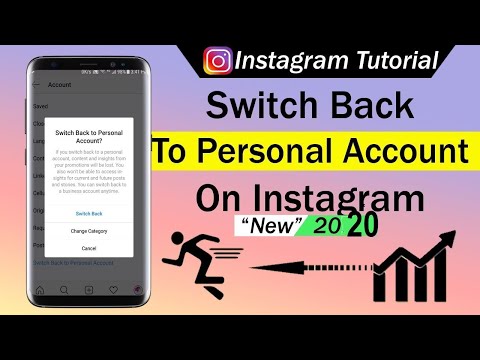
How to Switch Instagram Accounts on Computer
Once you’ve added at least one additional account via your browser, when you’re on the home feed you’ll see the account you’re logged into on the right side, with a blue link to Switch.
Click it to access the Switch Accounts popup.
Then click the account you want to switch to, or choose to add another account via the link at the bottom of the popup.
As I tried to switch back to my first account, I had to receive and enter a security code. Just a heads up that this may happen to you after adding another account!
How Can I Manage More Than 5 Instagram Accounts?
There’s limit of 5 linked Instagram accounts, whether on a mobile device or computer.
But the computer has a big advantage!
If you manage more than 5 accounts, you can create a group of linked accounts on each of several different browsers. Then just switch browsers to access another group.
Or, you can set up as many profiles as you need in Chrome, and add up to 5 linked accounts to each.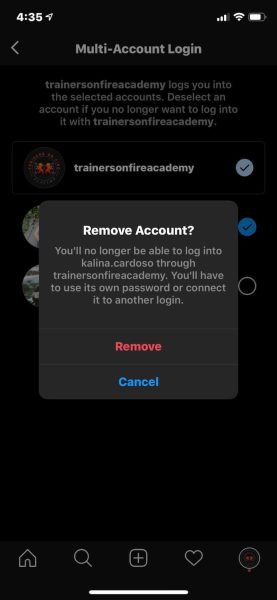 Again, switching is as easy as a couple clicks.
Again, switching is as easy as a couple clicks.
Details below.
Adding Multiple Instagram Accounts in Chrome
If you’re a Google Chrome user, there’s an easy way to have multiple groups of multiple accounts: People. And it’s free!
Or, you can use this to manage several IG accounts that you don’t want to link, in one browser (as long as the browser is Chrome 😉 ).
1 | Before you start, you might want to think about how many separate accounts, or groups of up to 5 accounts, you’ll need, and how to name them, so you know which group is which.
Let’s say you have an Insta account for each of your pets: 4 dogs, 3 horses, and 5 chickens. So you might decide to create 3 groups named: My Dogs. My Horses. My Chickens.
Or group your businesses or clients in a similar fashion 😉
2 | In the top corner of your Chrome browser, there’s a picture or icon of you. This represents your account.
Tap on this and some options appear for your account settings.
3 | At the bottom is Other People. If anyone else has a login saved on your Chrome, their picture will appear here.
At the bottom, there are two options: Guest and Add.
4 | Click the Add button and a screen opens.
Give the “person” a name. If you have more than one business that you don’t want linked, you can create a separate “person” named for each business. Or add a “person” named Clients to group several accounts you manage for others. Or however you decided to group the accounts you manage.
You can give the “person” an icon to help you spot which one is which.
5 | A new window will open as if you had never used Chrome before.
Now log into the Instagram account you want to be the basis for this separate “person.”
Chrome will ask you if you want to save the password – click Yes but don’t sync with other profiles.
Now to get into this other IG account without logging in and out, click your picture on Chrome and select the “person” you just made.
6 | In the one IG account you added to this “person,” you can add up to 4 more accounts so you can easily switch back and forth between multiple groups. Perfect for managing client accounts!
How to Unlink an Instagram Account
Accounts linked on the computer must be removed on the computer. If they were also linked on your mobile device, then you’ll need to remove them in the mobile app as well.
You can find all the details, with screenshots, here:
How to Remove an Instagram Account.
Conclusion
Now you know how to manage multiple Instagram accounts on desktop or laptop, PC or Mac!
Free, easy, fast solutions, even if you have more than 5 to deal with.
Ready to get even more efficient?
Check into IG-approved schedulers that automatically post to Instagram from computer.
Or learn how to grow your Instagram followers 11 ways!
How to make multiple Instagram pages (accounts)
August 11 Social media instructions
Contents:
- nine0008
The Instagram social network allows you to manage several accounts at once using one application.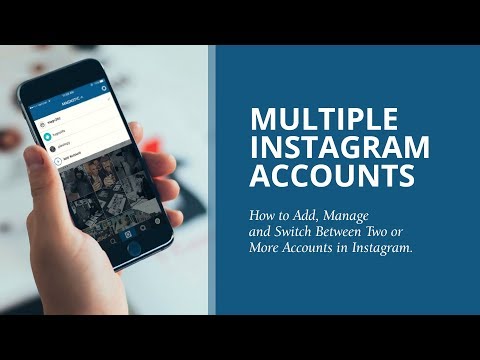 Such a function in the social network is available to all users, regardless of the type of account - a personal blog or a business account.
Such a function in the social network is available to all users, regardless of the type of account - a personal blog or a business account.
MUSTHAVE services for your Instagram!
TapLike - Instagram promotion. Buying followers, likes, story views, comments. Quality Audience! nine0029 100% service safety guarantee!
Instahero - instant cleaning of Instagram account from bots! Do a profile analysis for free!
The function of connecting a second account will be useful for users who do business using a social network. The transition from one page to another takes place literally in one movement. You don't need to clone the app or use another mobile device. The second Instagram account can be used not only by businessmen, but also by ordinary users. You may need to create a fake for personal purposes. For example, to view user stories and go unnoticed.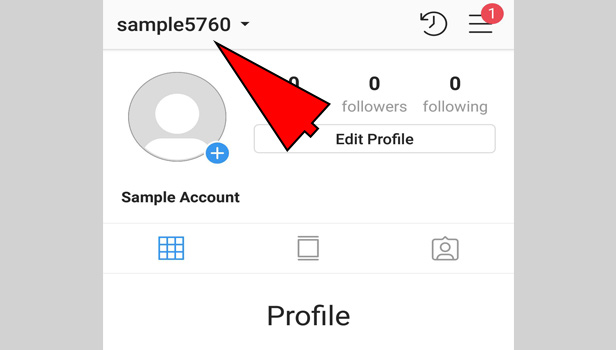 nine0003
nine0003
The function of connecting a second Instagram account is available only in the mobile version of the application. On PC, switching between accounts is not yet possible.
How to register a second account on Instagram
On Android
- Log in to the social network Instagram;
- Log in by entering your login and password;
- If the news feed has opened, go to your account page - click on your avatar image located in the lower right corner; nine0052
- Click on the menu button - in the upper right corner of the screen;
- In the proposed list, select the "settings" item - the button with the "gear" image;
- The list of settings must be scrolled down to the end;
- Find the "add account" item;
- If you already have a registered page, select "log in to an existing account". Log in by entering your username and password;
- If you want to create a new account, select the "Create a new account" button; nine0052
- You will be prompted to come up with a unique nickname and password;
- Register.
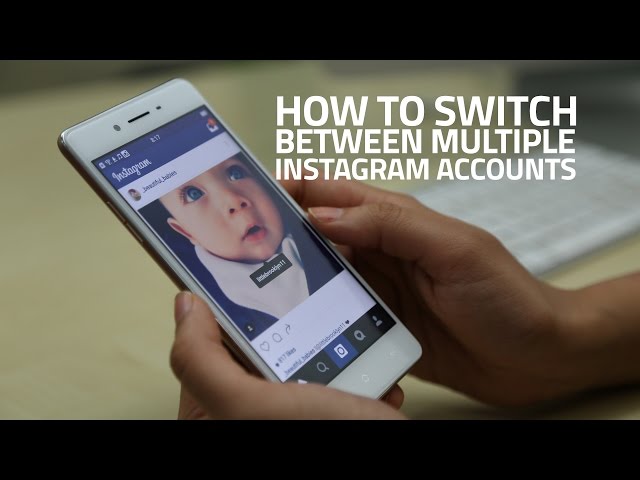
There is another way to create a new Instagram account:
- Log in to the Instagram social network;
- Log in by entering your login and password;
- If the news feed has opened, go to your account page - click on your avatar image located in the lower right corner;
- At the top left of the screen, next to your nickname, there is a down arrow - click on it; nine0052
- Click the "Add account" button;
- Click the "Create a new account" button if registration is required or the "Log in to an existing account" button;
- Fill in the suggested fields;
- Create a username for your second Instagram account, then click next. Your username must be unique. Otherwise, Instagram will tell you that your username is already being used by someone else and you need to create another username. nine0008
- If you are logging in with Facebook, you will be prompted to log in with an existing account or create a separate password.

- If you are not registering with Facebook, please enter your phone number or email address. You cannot use the same email address for your second Instagram account. For this reason, it is easiest to use a phone number. If you are using email, you will need to verify your Instagram account later. You need to open your email and select "Verify your email address". nine0008
- If you are using a phone number, you will be prompted to enter a verification code which will be sent to your phone immediately. After entering the verification code, click Next.
- You will now be prompted to register with Instagram. This process will include deciding whether or not to connect to other social networks (you can register later even if you choose Skip Now).
- You will also have the option to sync your contacts to see who is on Instagram. nine0008
Registration of a second account on IOS (Iphone, Ipad)
Mobile devices based on IOS also have the option to create a second account on Instagram.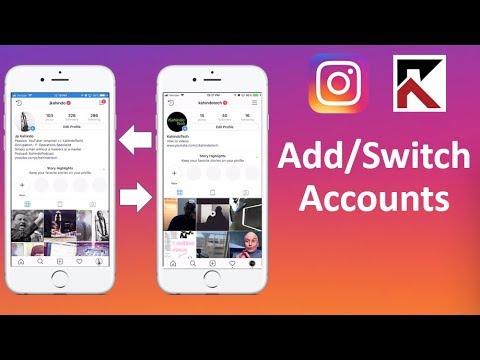
How to:
- Log in to the Instagram app;
- Log in by entering your login and password;
- Go from the newsfeed to your account page;
- Change to menu;
- Click on the button with the image of three horizontal dashes; nine0052
- Select the "Settings" button;
- Scroll down the list of settings;
- Select "Add account";
- Click the "Create a new account" button if registration is required or the "Login to an existing account" button;
- Fill in the proposed fields and register.
Shorter way:
- Open the Instagram app;
- Log in to your account;
- Switch from the news feed to your personal account by clicking on the icon with your avatar; nine0052
- Click on the down arrow next to the nickname;
- Click the "Add account" button;
- Click on the "Create a new account" button;
- Go through all the registration steps in the same way as described in the instructions for mobile devices based on Android.
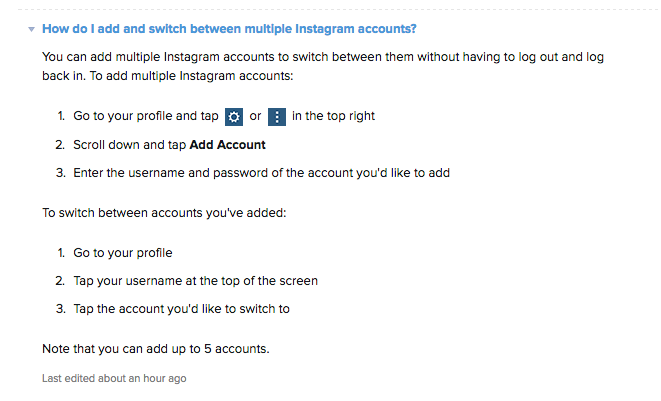
After authorization, all Instagram functions will be available to you, as well as on the main account.
Thus, the method of creating an account on Instagram on mobile devices based on Android and iPhone is identical. Only the interface of the application differs. nine0003
If you need to create one or more accounts, follow these instructions.
How to log into or out of a second Instagram account, and how to switch between them
Now that you have more than one Instagram account connected to your device, the question arises of how to switch between these accounts.
Switching to Android
Instagram has provided a convenient way to log in and out of a second account, as well as quickly switch between accounts. nine0052 How to switch between accounts:
- Open the Instagram app;
- Log in to your main account;
- Switch from the news feed to the main page;
- In the upper left corner next to your nickname, click on the down arrow;
- A list of accounts opens;
- Select the desired account;
- Click on it;
- Switch to a second account;
- In order to switch back to the main account, click again on the down arrow next to your nickname; nine0008
- In the list that appears, select your main account;
- Click on it;
- Go to the main page.
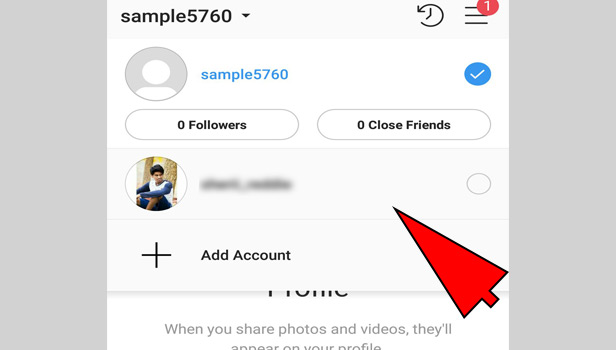
There is another way to switch:
- Open the Instagram application;
- Log in to your main account;
- Switch from the news feed to the main page;
- Long press your avatar icon in the lower right corner;
- A list of accounts opens; nine0008
- Select the desired account;
- Go to the new page
How to exit the second profile on Instagram:
- Open the Instagram application;
- Go from the news feed to the account page;
- Long press on your avatar in the lower right corner;
- Switch to the second account;
- Open the menu;
- Select "Settings";
- Scroll the list of settings all the way down; nine0008
- Click on the "Exit" button.
When you need to connect a second account again, repeat the steps described in the section on registering a new account. Only instead of the "Create a new account" button, you must click the "Login to an existing account" button.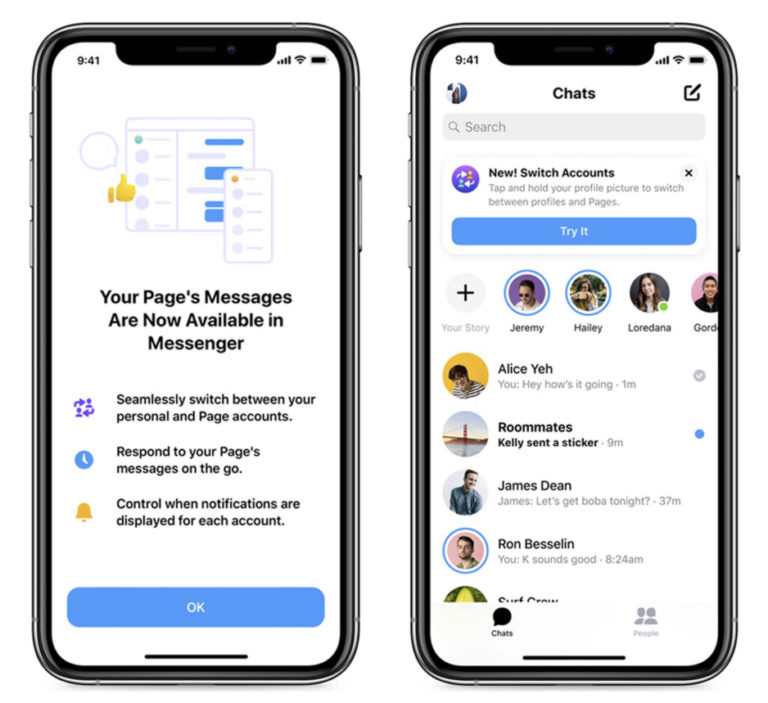
Switch to IOS (iPhone, iPad)
How to switch between accounts:
- Open the Instagram app;
- Log in to your main account;
- Switch from the news feed to the main page; nine0008
- In the upper left corner next to your nickname, click on the down arrow;
- A list of accounts opens;
- Select the desired account;
- Click on it;
- Switch to a second account;
- In order to switch back to the main account, click again on the down arrow next to your nickname;
- In the list that appears, select your main account;
- Click on it;
- Go to the main page. nine0008
There is another way to switch:
- Log in to your main Instagram account;
- Switch from the news feed to the main page;
- Long press your avatar icon in the lower right corner;
- A list of accounts opens;
- Select the desired account;
- Go to the new page
How to exit the second profile on Instagram:
- Log in to the Instagram application; nine0008
- Switch the news feed to your account page;
- Press and hold your avatar icon in the lower right corner;
- Switch to the second account;
- Open the menu;
- Select "Settings";
- Scroll the list of settings all the way down;
- Click on the "Exit" button.
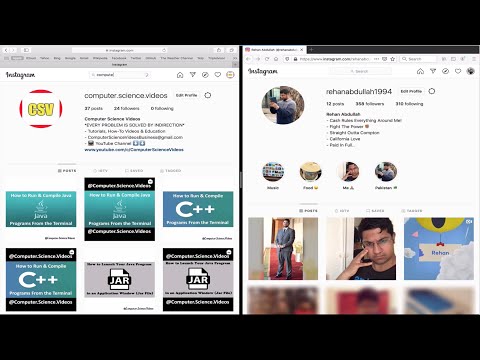
Managing two accounts at the same time is not easy, being on one of the pages, you can skip a message or subscription on another page. The social network Instagram has taken care of its users and will not let you miss a single notification. nine0003
Despite the fact that one of the pages is not active, Instagram will warn you about incoming notifications.
How does this happen? For example, you have added a subscriber on an inactive page. Pay attention to how the icon with your avatar, located in the lower right corner, will be highlighted in red:
A red one will also appear next to the nickname.
Click on it and you will find out what kind of activity happened on another page. At the same time, it is not necessary to switch to it:
to
In this case, notification of a new subscriber.
In the same way, notifications will be received about new messages in direct, about likes, reactions to stories, and others.
How many Instagram accounts can be in one application?
It's nice to note that two accounts are not the limit of Instagram that you can create or manage at the same time. Initially, when this feature was first developed, the number of accounts was limited to five. In the latest app updates, Instagram increased this number to 7. However, if your main account is registered to an email address, registering each subsequent one, you will need a new mailbox. nine0003
Initially, when this feature was first developed, the number of accounts was limited to five. In the latest app updates, Instagram increased this number to 7. However, if your main account is registered to an email address, registering each subsequent one, you will need a new mailbox. nine0003
If 7 pages is not enough, there is a way out. For such users, the Cloner application has been developed. This program recognizes all installed applications on your smartphone, and then clones each of them, including Instagram.
Thus, you will receive a clone of the Instagram application, similar to the main one, in which you can create accounts again.
Post tags: Instagram
How to use multiple accounts on official Instagram apps*
February 9, 2016 Technologies
Instagram* has launched the ability to use multiple accounts in the official clients for iOS and Android. Now you do not need to keep a set of different clients: a couple of taps inside the application are enough to post a photo in another account.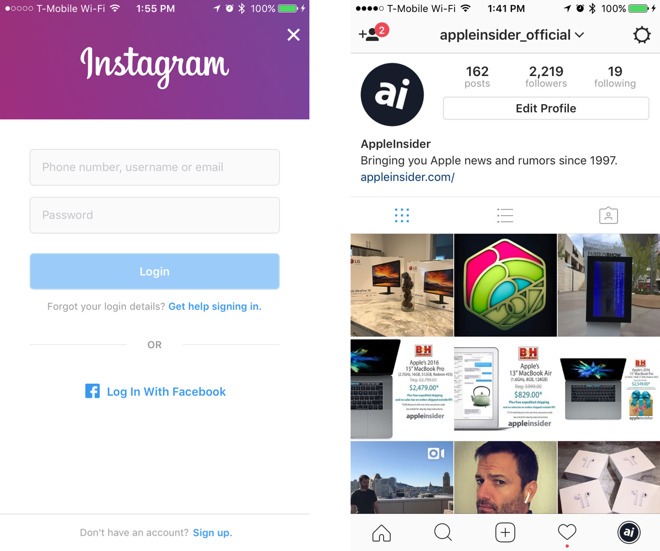
Finally it happened! Beta testing of Instagram* multi-accounts began last fall, but they became available to most users only today. And this cannot but please those who have a separate page for a pet or a work account, and SMM specialists should now enjoy life and forget about all perverted ways. Using multiple accounts has become very easy. Let's see how it works. nine0003
In order to connect additional accounts to the current account in the application, you need to do the following:
- Go to the application settings by clicking on the three dots in the upper right corner.
- At the very bottom, you need to find the "Add account" item and go to the login-password entry page.
After the done manipulations, the user automatically gets to the additional account page. Switching between accounts is done in the upper left corner by tapping on the page name in Instagram*. In the drop-down list that appears, you can select any connected account (the active one is ticked). nine0003
nine0003
Feed alerts and updates are specific to each Instagram account you use*. Alert and privacy settings are also individual for each page in the application. Additional profiles can be disabled at any time if required. To do this, you need to make the required account active, and then go back to the settings, where the line “End session” will appear next to the “Add account” entry. After confirming the request, there will be no trace left in Instagram* itself. nine0003
Please note that at the moment it is not entirely clear how the new function is launched by the service. The first news that support for several accounts was working appeared in the morning, but this fact was not confirmed on any of the smartphones in the editorial office. Already in the evening, the function was activated, but not for everyone. No definite pattern was observed in the appearance of the update. Presumably, it all depends on the configuration of a particular account on the server side. You may need to re-enter the application or restart your smartphone.