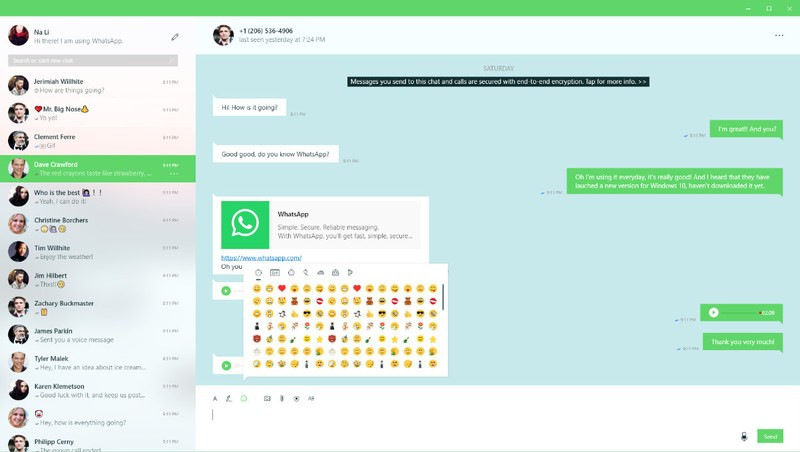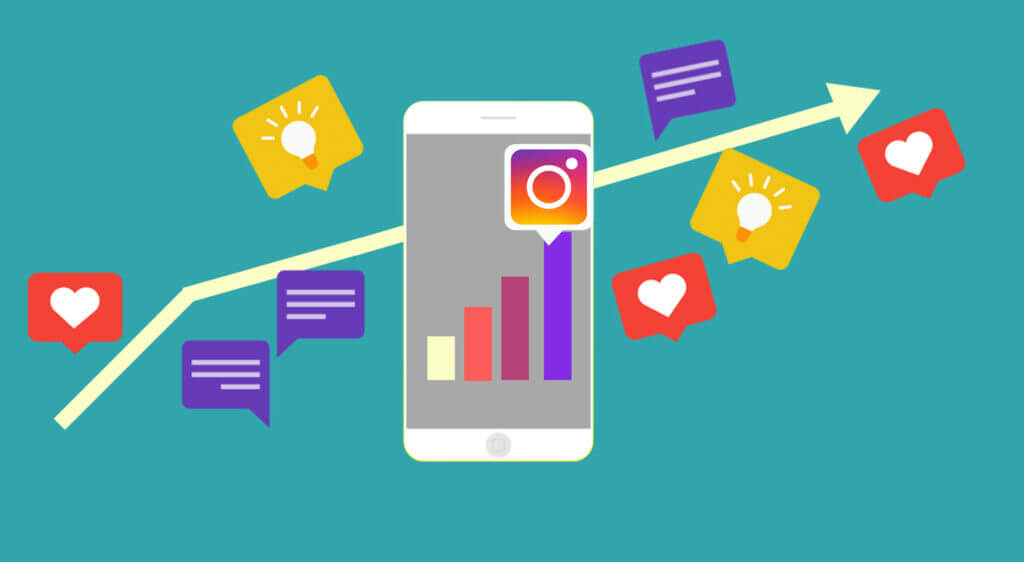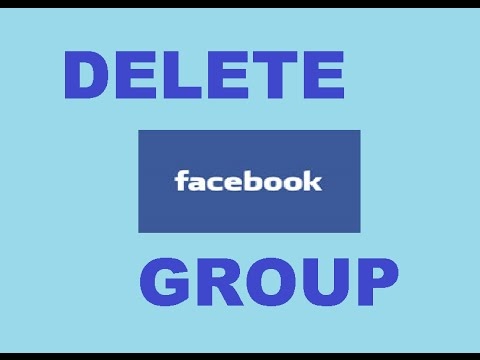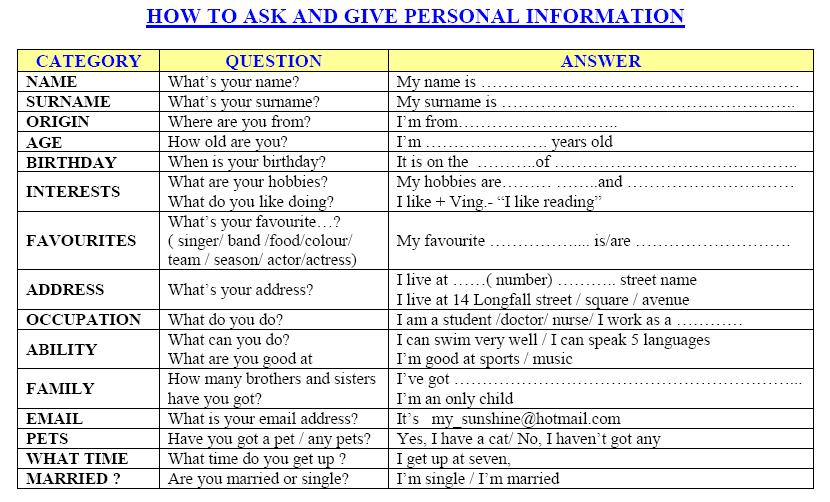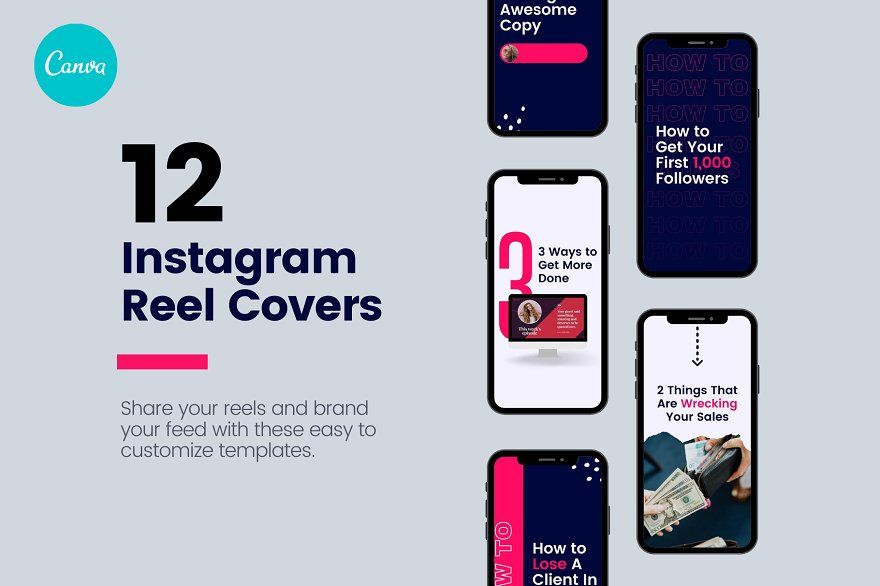How to do a video and picture collage on instagram
How to Make a Collage on Instagram Story: The Easiest Ways in 2022
Summary: This post talks about the two easiest ways to make a collage on your Instagram story, and shared three best photo collage apps to create more amazing collages to share on your Instagram story.
The Instagram story makes it easy to share what's happening in your day. the best part of the Instagram story is that you can easily post an image or video, but only share one piece of content at a time. When you want to add multiple photos to your Instagram story. Making a collage on an Instagram story can save the audience time because they don't have to go through dozens of individual stories.
In this post, we'll tell you how to make a collage on Instagram, as well as share some third-party apps to make collages to get more unique Instagram story material.
Table of Contents:
- How to Make a Collage on Instagram Using Stickers?
- How to Make a Collage on Instagram Using Layout Mode?
- Best Instagram Collage Apps for Creating Instagram Story Collage
- Conclusion
Two Easiest Ways to Create a Photo Collage for Instagram Story
Instagram has its own tools to create a photo collage for Instagram story. Following are the two easiest ways to add multiple pictures to an Instagram story. You can make a collage on Instagram story by using Instagram story layouts and sticker patterns.
How to Make a Collage on Instagram Using Stickers?
This is the easiest way of how to post multiple pictures on Instagram story. You can follow the steps below to create your Instagram story collage:
- Open Instagram on your phone.
- Select Your story>add to your story
- Take a picture or select one from your album to use as a background. You can also choose a solid color background, use the brush tool to paint the image.
- Open the sticker options, swipe up from the bottom of the screen or select the sticker icon at the top of the screen.
- Select the camera icon to add a photo to your collage. To add a saved image from your gallery, select the gallery icon. You can rotate, resize, overlap, and move your images in any direction. You can layer as many images as you like and publish them as one story.
 If you need to delete one of the images, press and hold and drag it down to the Trash.
If you need to delete one of the images, press and hold and drag it down to the Trash. - Then you can customize your photo Instagram collage and add music, stickers, text and gifs.
- When you're satisfied with your edits and ready to publish your story, select your story in the bottom left corner of the screen.
- If you don't want to share your photo collage with everyone on Instagram, you can select Close Friends in the bottom right corner of the screen and manually select the people who will see your Insta story. You can also select the arrow icon next to "close friends" to share your story on Facebook and send it as a message to someone
How to Make a Collage on Instagram Using Layout Mode?
Layout mode is another feature that you can use to add multiple photos to Instagram story. With layout mode, you don't need to download any tool to create Instagram collage. Here's how to make a collage on Instagram using Instagram layout mode:
- Open the Instagram app.
 Tap the plus (+) button on your story, or swipe right on the Home screen to open the story.
Tap the plus (+) button on your story, or swipe right on the Home screen to open the story. - Tap the layout icon on the left side of the screen. Tap the "change grid" icon and select the option you want.
- Tap the photo icon in the bottom left corner of the screen to open your camera roll. Select a photo and add it to your collage.
- Once you have finished creating your collage, tap the check button at the bottom of the screen.
- Add any other elements as needed (text, stickers, etc.) and then click "Your Story" or "Close Friends" to share the post.
Best Instagram Collage Apps for Creating Instagram Story Collage
Instagram collage feature is very limited and you can use it to create a photo collage that will pop up. However, if you want to put multiple pics on an Instagram story with a unique style, you'd better use third-party Instagram collage apps.
We will introduce three high-quality photo collage apps to make a collage on Instagram below, all of them have diverse features, effects, fonts, and various photo editing options that can help you inject novelty into your Instagram stories.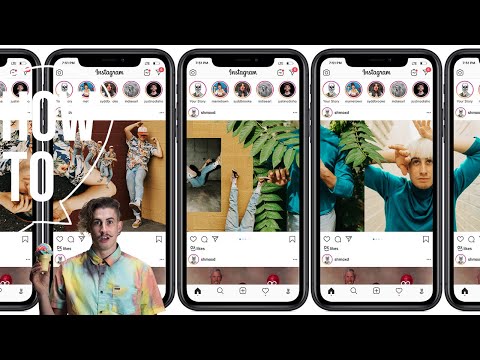
Fotor
Fotor's photo collage app is perfect for beginner users who don't have any photo editing experience. Using it, you can make a collage in seconds. It has a large variety of Instagram story collage templates of all types. You can customize collage content, add stickers and filters to collage, and there are even some stock photos that you can use in your story collage.
Fotor's photo Instagram collage app is suitable for Instagram stories and regular posts, banners and ads for any social media platform and is free to download in both IOS and Android.
Adobe Express
For more advanced users who want to use professional Instagram collage app, we recommend Adobe Express. You can use adobe express to add multiple photos to Instagram story with the templates and story collage materials.
More professional photo editing tools are also provided and it is also free for both Android and IOS systems to download.
StoryChic
This is a photo collage app popular for its templates and filters, Storychic allows users to freely choose their layout or select one of the 50 theme templates to make Instagram collage. Stand out from countless Instagram stories by choosing a set theme and making a collage in the appropriate style. It's also available in IOS and Android systems to download.
Stand out from countless Instagram stories by choosing a set theme and making a collage in the appropriate style. It's also available in IOS and Android systems to download.
You can download the app for free and use some of the free collage creation features, but the full collage features require you to pay for them.
Conclusion
The Instagram story gives users a great experience of sharing pieces of their lives, and making a collage on Instagram story can relieve the stress that massive stories bring to viewers. Therefore, knowing how to make a collage on Instagram is especially important to improve the quality of your Instagram account.
In this post, we introduced the two easiest ways to make a collage on the Instagram story for your reference and recommended the three best photo Instagram collage apps to meet your extra needs. We hope this blog will be helpful to you!
How to Make a Picture and Video Collage for Instagram
Posting engaging photo and video collages on Instagram has become increasingly popular.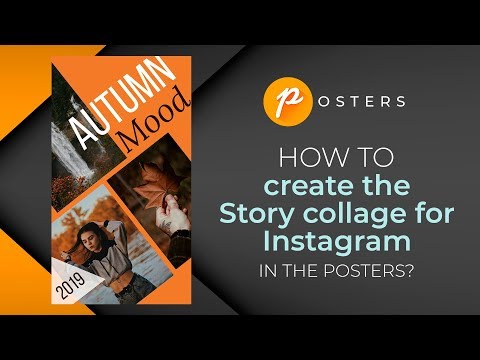 It is a great way to show your audience your latest work from different angles, share photos from an event, or even give a sneak peek at what’s coming up.
It is a great way to show your audience your latest work from different angles, share photos from an event, or even give a sneak peek at what’s coming up.
That’s why we’ve put together this post where we cover everything you need to know about picture and video collages for Instagram.
Not just that, but if you stick around till the end, we also show you how you can create engaging video collages for Instagram in minutes using InVideo’s online editor. Do make sure to also check out the InVideo Instagram channel where we share useful tips & tricks to simplify video creation.
Here’s what you’ll learn:
1. How the Instagram collage trend blew up?
2. How to make a video collage on Instagram?
3. How to create engaging video collages for Instagram using InVideo?
Let’s jump right in!
1. How the Instagram Collage Trend Blew Up
Realizing that Instagram collages have become a huge phenomenon, plenty of developers started creating apps to help users come up with creative solutions with little effort. With the right tool, you can make stunning Instagram collages in the form of images and videos and upload your creations to Instagram as posts and stories.
With the right tool, you can make stunning Instagram collages in the form of images and videos and upload your creations to Instagram as posts and stories.
As a response to the trend, Instagram came up with their solutions. Not only can you create collages using the Story feature, but the platform also created a standalone app called Layout. One of the most notable downsides of both options is that you can only create collages using images. If you want to get more creative and craft a multimedia collage, you’re going to have to look for a different solution, such as a handy video editing app.
If you’ve got the basic knowledge on how to edit videos, you can come up with amazing Instagram collages using all kinds of features and media file types. And in case you’re someone who’s always on the lookout for inspiration & ideas, do follow InVideo’s Instagram channel. Before we get down to how you can craft attention-grabbing collage videos, let’s take a look at how you can create a collage using Instagram’s solutions.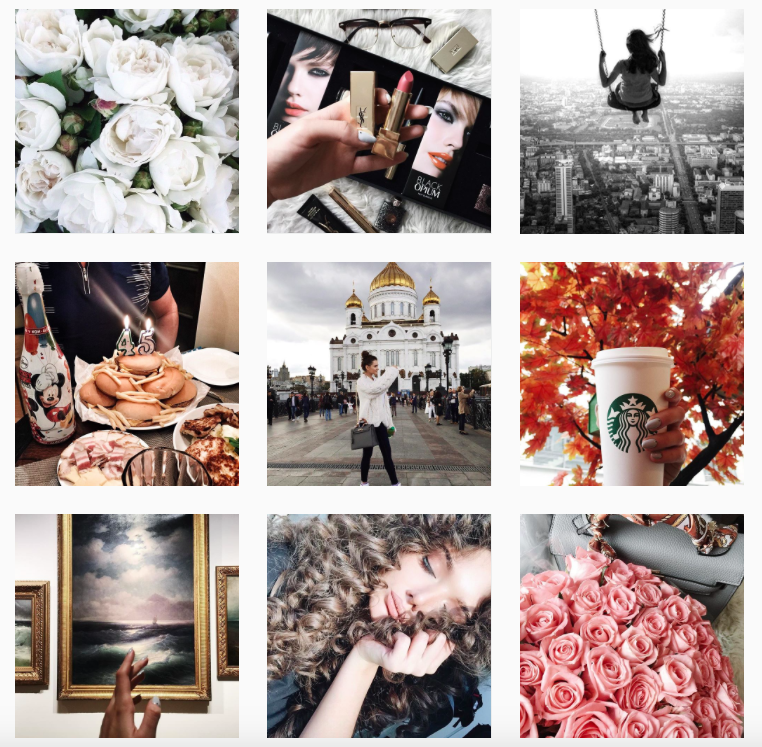
Source: Pexels
2. How To Make a Video Collage on Instagram
Realizing how big of a trend collages have become, Instagram came up with two solutions:
(1) Layout Feature for Instagram Stories
With the Layout feature for Instagram Stories, you can choose from one of the available grids and upload images for each portion. To create a collage using this solution, you need to:
- Open Instagram on your mobile device
- Go to Your Story in the top-left corner
- Pick the Layout option from the menu on the left
- Tap the Grid icon and pick the kind of grid you want to use
- Take pictures for each portion or upload them from your gallery
The same as when creating a regular story, you can pick an appropriate Instagram filter for each picture that you add to the collage. You can also add text and Instagram stickers.
Create engaging video collages for Instagram
With 1000+ ready-to-use video collage templates
Unlock for free
(2) Standalone Layout App
You can download the Layout app from the Google Play store.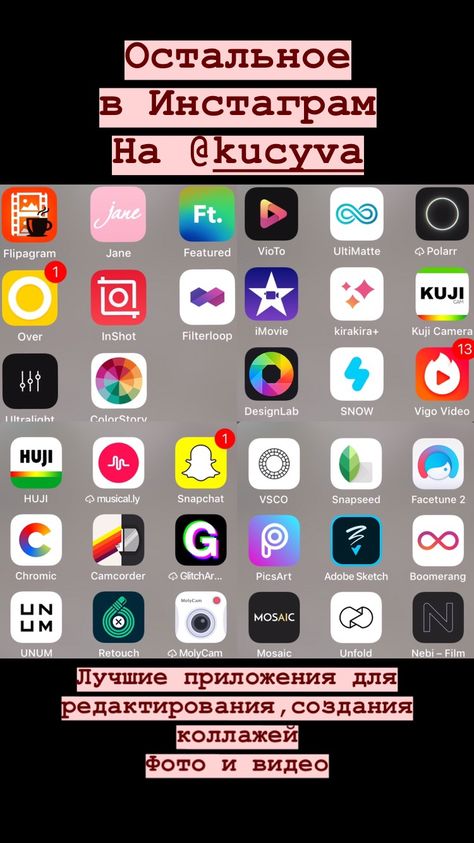 When you open the app, you’ll see all the images in your gallery. To create a layout out of them, you need to:
When you open the app, you’ll see all the images in your gallery. To create a layout out of them, you need to:
- Select all the images that you want to include by tapping them
- Choose one of the suggested layouts from the top of the screen
- Customize the size and positioning for every image
- Tap the Save button
The app enables you to flip and mirror the images. You can also take photos using the Photo Booth option. Press the capture button that looks like a clock, and Layout will take four photos in an interval of one second between the shots. You can customize the layout the same as with the photos from your gallery.
The Disadvantages of Using Instagram’s Layout App and Feature
While both options provided by Instagram may be fast and easy solutions for making collages and uploading them to your profile, they are made for quick and simple creations. You can’t set up your photos to be outside the grid or add an enticing background.
The most notable disadvantage of the Layout app and feature is that you can’t add videos to your Instagram collages. If you want to come up with fascinating mixed-media creations, you’re going to have to turn to a more feature-rich solution.
The good news is that InVideo has got you covered. You can use our browser-based video editing platform to create an attention-grabbing Instagram collage video in no time.
3. How to create engaging video collages for Instagram using InVideo?
InVideo is a powerful video editing platform that provides plenty of features for creating professional-looking videos. It’s one of the best video editing software solutions that you can find because it enables you to come up with fantastic creations with little effort.
You can create a video from photos, add music to an Instagram video, and much more. If you want to craft stunning multimedia Instagram collages for your followers, you can do so using InVideo in under ten minutes.
There are three ways that you can make videos using our platform. Each method was made to provide you with a distinct approach and a specific set of options.
(1) Text-To-Video
The Text-to-Video option provides you with a template that has some premade elements you can use as the basis for your video. It focuses on creating a series of scenes from a script, website link, or media files that you upload.
Once InVideo generates your scenes, you can customize them any way you like using two modes—Storyboard and Advanced Editor. You can pay special attention to each scene using the Storyboard and work with all the features that InVideo has to offer in the Advanced Editor.
Turn your text into engaging social media videos
With InVideo’s AI text to video editor
Try InVideo for free
(2) Premade Templates
If you want to start making your video using professionally designed elements, you can choose from our library of over 5000 premade templates made for all kinds of purposes.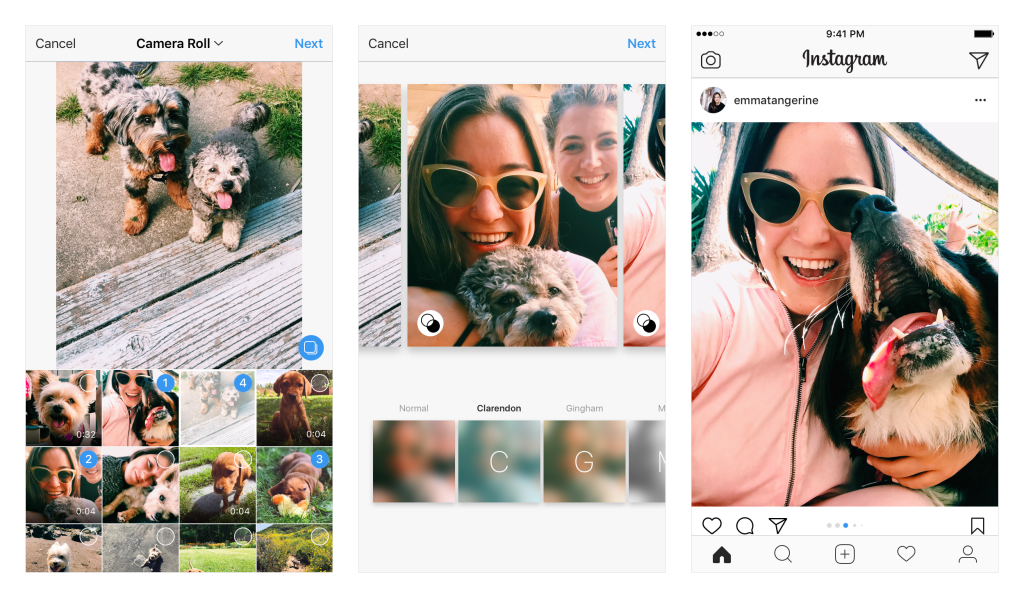 Aside from top-notch Instagram collages, we’ve got templates that can help you make high-quality YouTube videos and Facebook stories.
Aside from top-notch Instagram collages, we’ve got templates that can help you make high-quality YouTube videos and Facebook stories.
Even though this method focuses on working with premade assets, you can customize each element to the fullest extent. It’s a fantastic option for combining professional-looking templates with your creative efforts.
(3) Blank Templates
The Blank Templates option is the closest to more traditional video editing software solutions. You can choose this option if you want to start creating your project from square one. You start off with a bare template that you can add any elements and features that you like to.
This method is perfect if you want to have complete freedom over your creative process. While it may not provide premade assets as a starting point, it’s as easy to use as the other options that InVideo offers.
If you want to have complete creative freedom with your Instagram collage, you can create a video using the Blank Templates option.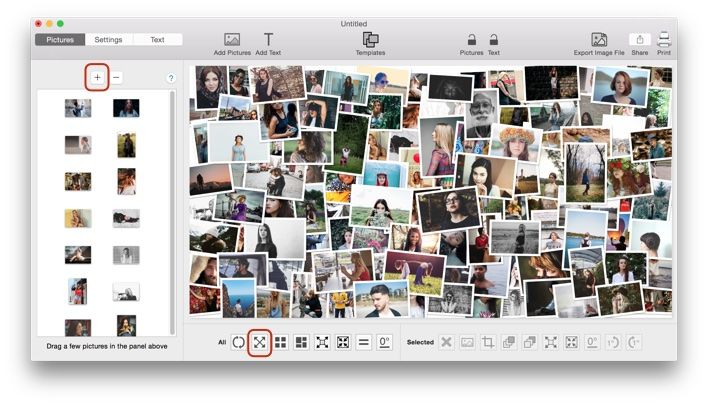 This way, you can add a background, different media files, and a variety of amazing elements.
This way, you can add a background, different media files, and a variety of amazing elements.
To start using this option, you need to:
1. Log in to your InVideo account
2. Click on Create in the top-right corner
3. Open the Blank Templates tab
4. Choose the aspect ratio for your collage video
5. Click on Start Editing
Uploading Media Files to Your Instagram Collage Project
When you open up the project in the InVideo editor, you need to start by uploading your media files. Go to the Uploads tab in the panel on the left and click on the Upload button at the bottom of the menu. It’s important to note that InVideo doesn’t allow uploading files bigger than 200MB to ensure that you can work on your project without experiencing any performance issues.
InVideo supports a variety of media formats, including:
| InVideo Supported Formats | ||
| Video | Image | Audio |
| MP4 AVI MKV WMV MOV | JPG BMP PNG RAW GIF | MP3 WAV OGG M4A FLAC |
Setting Up the Media Files for Your Collage
All the files you import will appear in the menu on the left.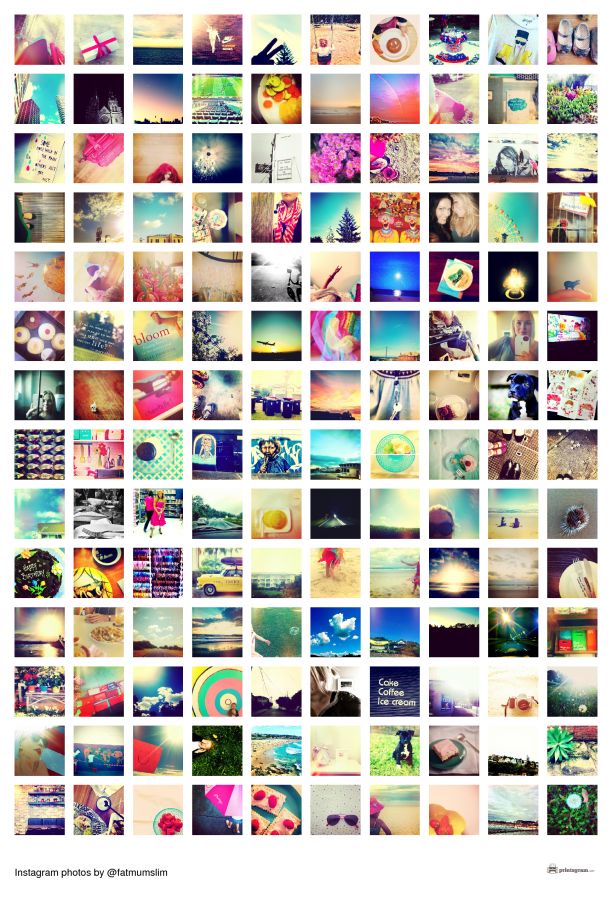 You can click on any of them to preview them in a pop-up window. To add them to your video, all you need to do is drag and drop them onto a scene.
You can click on any of them to preview them in a pop-up window. To add them to your video, all you need to do is drag and drop them onto a scene.
Start by setting up a background image. It can also be a video that doesn’t draw attention away from the main elements of your collage.
When you drop the file onto your scene, you need to resize it. Click on the media element and grab any of the dots along the grid. Drag them around to make the media fit the dimensions of your collage video. Now that you’ve got a background, you can start adding other media files.
Add your images and videos to the scene the same way you did with your background. Each time, InVideo will ask whether you want to add the file as a layer or replace the existing background. Pick the former option.
Resize your media elements and move them around until they fit your concept for the collage. You can rotate any element by clicking and holding the Rotate button above the element.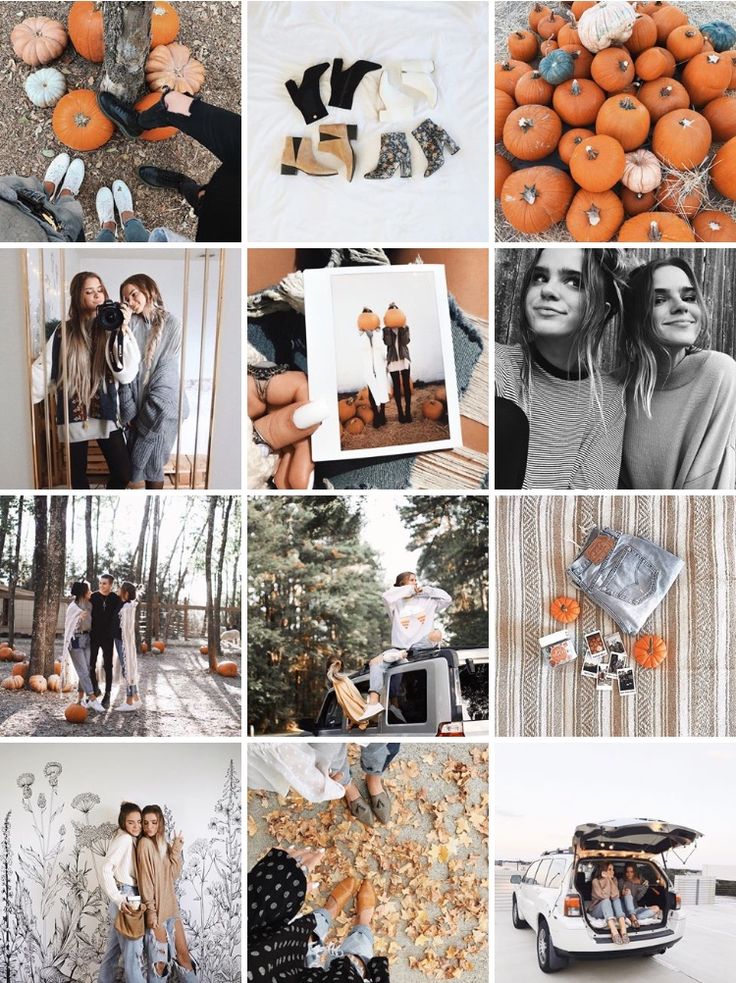 Move your mouse around and let go when the media file is in the desired position.
Move your mouse around and let go when the media file is in the desired position.
You should decide if you want your collage video to have sound. You can focus on the audio from your video files or use a song for the entire collage.
Go to the Music tab, where you can choose from our collection of royalty-free songs or upload music from your device. Click on the + symbol next to any audio file to add it to your video.
Editing the Images and Videos for Your Collage
While you can add videos and animated GIFs to your project, it’s important to note that the collage shouldn’t have a lot happening at the same time.
If you’re creating a video for an Instagram story, you should keep in mind that it’s fairly short. This is why you should ensure that there aren’t too many elements that demand attention. Not everyone is going to pause your story or watch it multiple times.
An Instagram post isn’t limited by time, but you still shouldn’t overcrowd it with animated elements. If you want to use multiple videos for the collage, you can animate them so that they appear in succession.
If you want to use multiple videos for the collage, you can animate them so that they appear in succession.
Video Editing Options
To animate any video element in your collage, click on it and go to the Edit menu on the right. When you go to the Video Animation tab, you can set up the in and out animations for the element. Pick an animation from the menu and set up the duration using the slider below.
You can check out the other tabs for various video editing options, including:
- Video Edit: Crop and trim the video element, change the volume, and set up a blur effect
- Playback Speed: Use the slider to change the speed of the video element
- Volume: Change the volume for the video element and the background music
- Fade: Set up a fade in and fade out effect for the video element
Image Editing Options
You can also set up a variety of options for any image element. Click on the image and go to the Edit menu. When you open the Filters tab, you can find an extensive selection of filter options, such as Aden, Mayfair, Brooklyn, Amaro, Valencia, etc.
Click on the image and go to the Edit menu. When you open the Filters tab, you can find an extensive selection of filter options, such as Aden, Mayfair, Brooklyn, Amaro, Valencia, etc.
If you want to animate your image element, go to the Image Animation tab. Aside from adding the in and out animations, you can also pick one for when the image is in place. The picture can roll in from the left, zoom in while it’s in place, and then roll out to the right.
You can crop the image and add a blur effect by going to the Image Edit tab.
Using the Timeline To Edit Your Collage Video
You can set up the duration of your collage video using the timeline. Grab the edge and drag it until the video is as long as you need it to be. The length of the collage depends on whether you want to upload it to Instagram as a post or story. Here’s how long both of the options are:
Click on the Advanced Timeline button in the top-right corner of the timeline to get a more traditional overview of your project.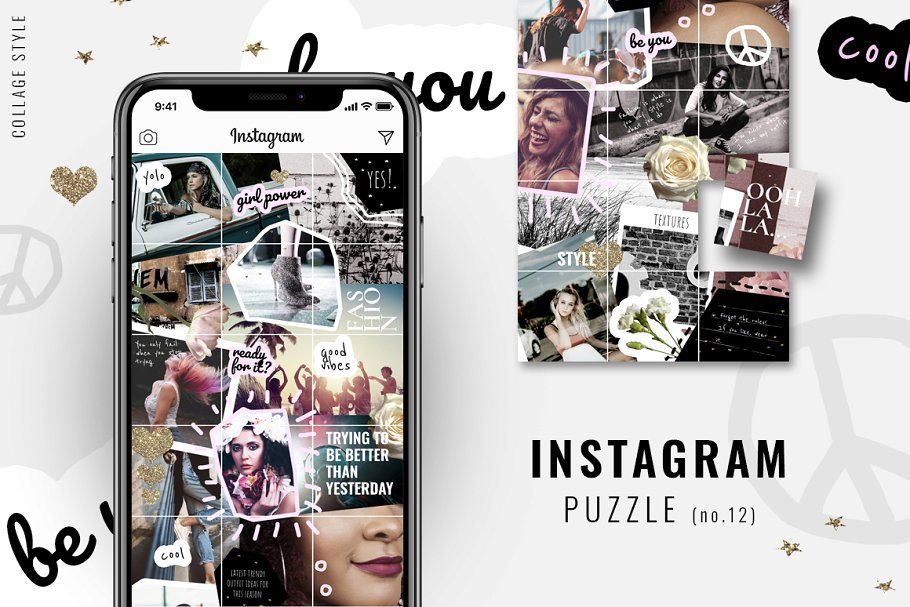 Here, you can see all the elements as layers. You can change their duration by dragging the edges and move them around to alter how they appear in contrast with one another.
Here, you can see all the elements as layers. You can change their duration by dragging the edges and move them around to alter how they appear in contrast with one another.
The blue button with a triangle activates our Intelligent Video Assistant (IVA). You can use it to ensure that your video is flawless. IVA scans your scenes for mistakes and provides suggestions for fixing them. It pays special attention to project colors, text alignment, and animation speeds.
Leverage the power of AI to create your videos
With the world’s most intuitive online video editor
Try InVideo for free
Why You Should Use InVideo To Create a Video Collage for Instagram
InVideo is the perfect solution for your video editing needs because it’s a feature-rich and easy-to-use platform. Instead of spending hours making a video in a complex video editing program, you can come up with professional-looking results with InVideo in a matter of minutes.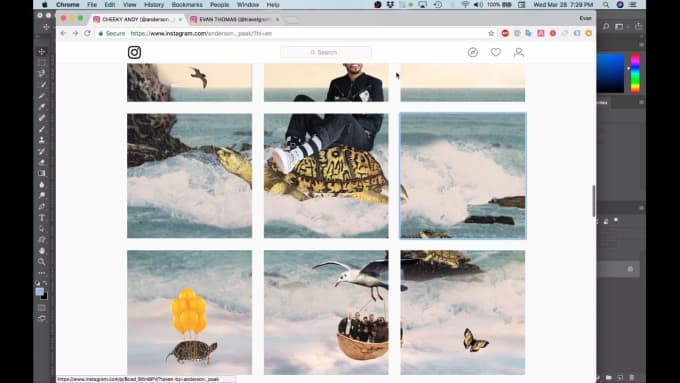 The navigation is as user-friendly as they come, so you will get acquainted with all of the platform’s features in no time.
The navigation is as user-friendly as they come, so you will get acquainted with all of the platform’s features in no time.
If you have any questions, you can rely on our 24/7 customer support. Open up the chat by clicking the button in the bottom-right corner of the screen, and one of our agents will be with you as soon as possible. You can also check out our extensive collection of video tutorials.
Another huge benefit of using InVideo is how affordable the platform is. You can choose one of two paid plans:
(1) Business Plan
If you opt for the Business plan, you can use InVideo with only two monthly limitations. The export limit is up to 60 videos. If you want to use the premium files from our media library in your video, the number is restricted to 300.
The Business plan costs $20 per month, but you can get it for $10 if you sign up for the annual arrangement.
(2) Unlimited Plan
Unlike the Business plan, the Unlimited plan—as the name implies—has no restrictions.
You can use all the features that InVideo has to offer for $60 per month. If you choose the annual option, the price is $30.
If you want to try out our platform for free, we’ve got good news. We provide a free version of our platform that you can use for as long as InVideo exists. This version comes with the same limitations as the Business plan, with the inclusion of a watermark on all your exported videos.
Sign up for InVideo as soon as today, and start creating top-notch videos that will amaze your audience!
How to make a collage in Instagram stories: from photos and videos
Collage is a composition of several images or videos that are superimposed on one another. They can be used in stories to diversify content.
In this article, we will tell you how to make a collage on Instagram stories using a standard editor, and what applications are available for creating beautiful collages (since the functionality of the story editor is clearly not enough).
Advertising: 2VtzqwCpaPT
nine0002 Read also : How to make a solid background in Instagram storiesHow to make a collage in Instagram stories from a photo
On iOS
Go to the story editor, take a photo or upload one from the gallery. You can use a gradient background in Create mode.
Select the background and click on the sticker icon. Find the IMG sticker (image icon in a gray circle).
Select a picture (or several) in the gallery and add it to the story. Images can be moved, stretched, applied effects. nine0003
On Android
The sticker will soon work on Android, the principle of creating a collage is the same as on iOS. In the meantime, you can use the old methods - go to the "Create" mode, then put Instagram in the background, find images on the Internet or in the gallery (in PNG format with transparency), copy them to the clipboard, open the story again and paste the pictures later. one.
one.
Alternatives
- Use GIF sticker and look for stickers with transparency in the GIPHY library, but there are nuances - there may not be what you need and all stickers are animated.
P.S. You can save the story as a picture and then re-upload it, then the gifs will be static. - Use the Collage tool in the story editor, but it's nothing special, just a grid of images.
Go to the story, click "Collage".
Choose a template - how many images will be in the grid. nine0003
Click on the square in the lower left corner to select a photo from the gallery. We get a simple collage.
Useful when creating stories : All stickers in Instagram Stories
How to make an Instagram Stories collage from video: Collage maker apps use third party applications.
Android
PicsArt is a powerful photo and video editor, collage is just one of its tools.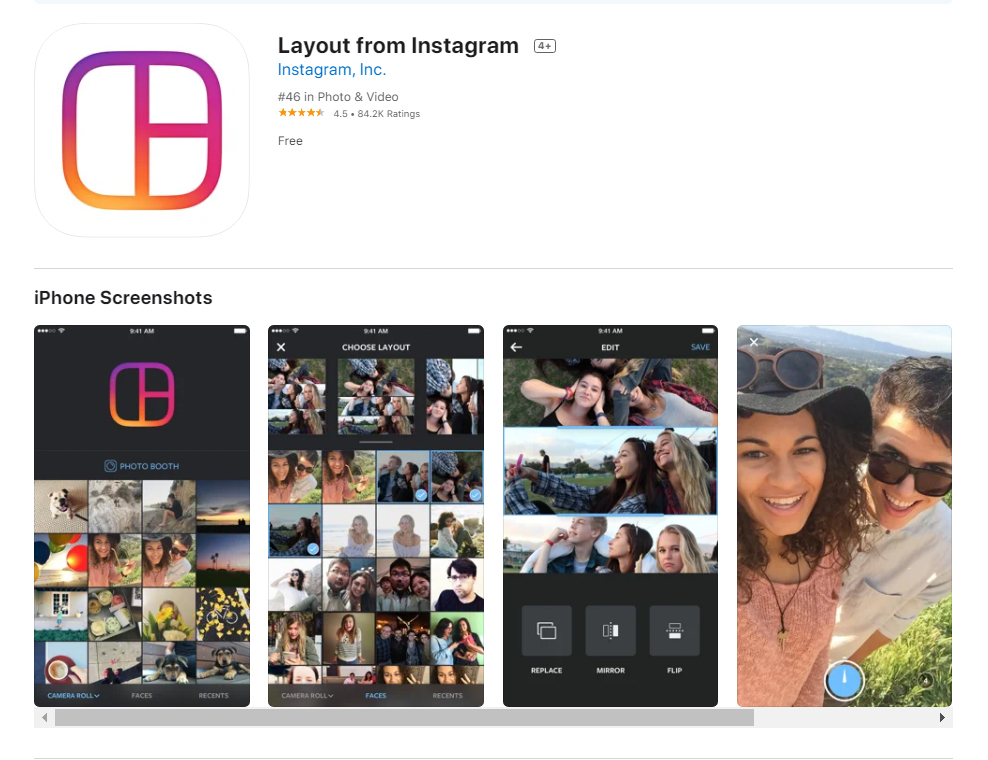 It has different styles and templates for photos - frames, grids, scrapbook, there are special templates for stories. In addition to collages, the application has filters, effects, a background removal tool, a hair color changer, a make-up function, double exposure, video editing tools, a library of stickers (+ you can create your own), brushes for drawing, ready-made presets for editing photos and videos. nine0003
It has different styles and templates for photos - frames, grids, scrapbook, there are special templates for stories. In addition to collages, the application has filters, effects, a background removal tool, a hair color changer, a make-up function, double exposure, video editing tools, a library of stickers (+ you can create your own), brushes for drawing, ready-made presets for editing photos and videos. nine0003
Canva is an application from the well-known editor. There are ready-made collage templates (+ separate ones for stories), you can create collages manually by moving images in PNG format in the editor. Pictures can be found in the editor's library or downloaded manually from the gallery.
StoryLab is a story editor with over 200 custom collage templates and 800+ individual story templates. There are various frame styles and effects, ready-made backgrounds, over 50 handwritten fonts to make your stories unique. nine0003
nine0003
Mojito is a story editor with a modern minimalistic style. The library has 1,000+ static and animated templates to choose from. Plus applications - here you can create video collages and export the result immediately to Instagram.
StoryArt - similar to the previous editor, there are even more minimalistic templates: 2,000+, of which more than 1,000 are just collages, some of the templates are animated. The app also has 60+ themes with different designs: cinema, retro, minimalism, polaroid. There is a cover tool for Highlights. nine0003
StoryEditor - this editor stands out from the competition with its bright neon templates (500+) and stylized filters (crumpled paper, movie, magazine). New collections are added every week. More than 100 fonts are available to create beautiful inscriptions. There are 100+ covers for Highlights.
Pic Stitch is a collage editor with 245+ template grids.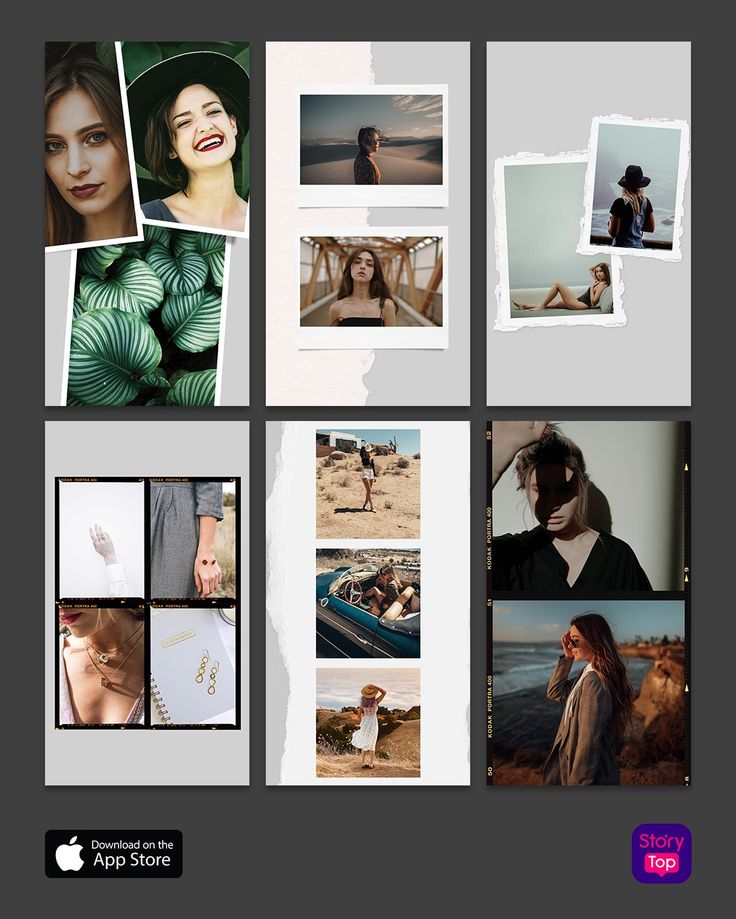 In it, you can edit photos, change grid frames, resize collages, create your own grids (if there are not enough templates), change the background. nine0003
In it, you can edit photos, change grid frames, resize collages, create your own grids (if there are not enough templates), change the background. nine0003
Interesting : Top 10 photo editing apps for Instagram
iOS
Collage Maker is the #1 collage app for iOS. It has more than 10,000 templates, and each layer in the collage can be customized. There is a background replacement tool, adding text (it can also be edited), stickers, effects. You can make a collage from scratch, that is, not according to a template.
STORIO - in this application, you can create templates not only for stories, but also for posts + there are templates for an endless feed (Instagram landing page). The application has 300 templates, 26 thematic collections and 15 free fonts.
P.S. If you mark the @storio.app account in your stories, then there is a chance to get into the official Instagram feed of developers and get additional traffic from it.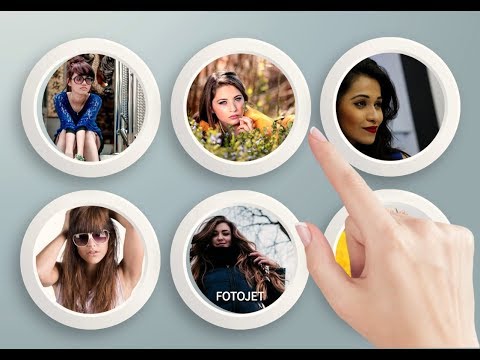
Mixgram is a collage editor with 1000+ templates. Grids divided into categories are available for editing. You can improve your story with 100 effects, text, stickers, color correction, photo cropping, fashion frames, photo split tool. nine0003
Story - the application is tailored for advertising stories, templates (regular and with collages) are divided into the most popular categories (beauty, travel, sports, business and others). Users have access to a million stock photos.
Cȯllage Maker is a simple editor that stands out from the competition by having 3D collage templates and regular updates. New effects and templates appear every week. The user has access to 30 custom layouts, 54 regular layouts (but they can be edited), 43 frames, 79fonts, 18 effects and 115 stickers.
Similar apps :
- Layer — Story Maker & Layouts;
- Kards - Instagram Story Editor
- Instories: story templates;
- Unfold;
- 500 Stories;
- imin;
- Nichi;
- Dazzle - Insta story templates;
- Smoozly;
- Historico.

Conclusion
Create collages in Instagram Stories to diversify content, as monotonous photos or videos can become boring for followers. Collages can also be used to post reactions to stories or answers to questions from subscribers in stories. nine0003
To make unique creative collages, use the IMG sticker, as well as applications for Android and iOS.
Useful links :
- 29 story ideas
- The best services for Instagram account analytics
- How to attach a link to an Instagram story and swipe
- 10 mailing services in Direct Instagram
Comparison of online courses
Before you buy any course, compare conditions from different schools - tuition fees, discounts, duration, whether there is an employment program. Find an online course >>
Advertising
More articles on the topic:
We recommend:
Advertising
News
Reviews
9000
Articles
9000
Share!
A collage is a great way to spice up your Instagram Stories. Subscribers who notice monotony in stories will skip an uninteresting profile in the feed. Don't let this happen! nine0003
Subscribers who notice monotony in stories will skip an uninteresting profile in the feed. Don't let this happen! nine0003
Making a photo or video collage in Stories is not that difficult. It is most convenient to use special applications or services.
What is useful in this article? Step-by-step layout of collages using applications from the TOP AppStore and PlayMarket. An overview of the best apps for collages in Stories.
Program for promotion on Instagram - SocialKit:
- Collecting and filtering the target audience
- Masslooking, massfollowing, massliking nine0039 Delayed posting of photos, videos and stories
- Mailing in Direct, autoresponder
Registration >>>
Read also : How to set up scheduled posting of Stories
How to make a collage in Instagram stories from a photo
Any application for working with stories has a gallery of templates for creating collages.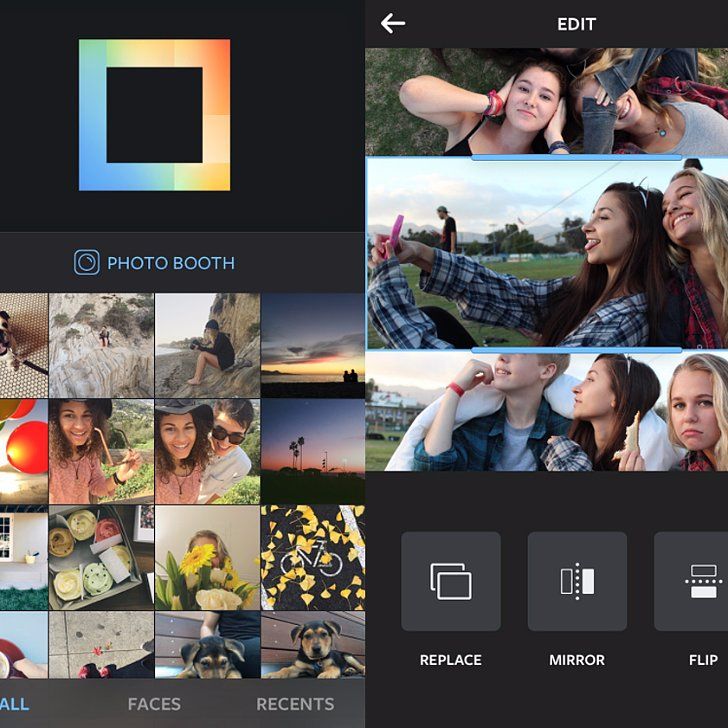 The algorithm of actions is the same everywhere, only the interface and some details differ:
The algorithm of actions is the same everywhere, only the interface and some details differ:
- Launch application
- Select template
- Add required photos
- Save the resulting collage to the gallery, share it or upload it to Instagram
What does it look like? For example, in the "Instories: Story Editor" app for iOS:
- Right after the app logo is displayed, select the appropriate template. To do this, click on it.
- An editable template is displayed. You can make changes to it. For example, add text by clicking on the sample. nine0043
- Select a font. Type your text.
- The text will appear on the template. Next, start adding photos. Click on the area labeled "Add a photo or video."
- Select the photos you want to collage.
- A collage will be automatically generated, which can be viewed by clicking on the "View" button.
 It will be displayed in its final form. If the template is animated, then the animation will also play. You can go back and make more changes if needed. nine0043
It will be displayed in its final form. If the template is animated, then the animation will also play. You can go back and make more changes if needed. nine0043
- If all the necessary changes have been made and the collage is ready, you can click on the "Export" button. The app will offer to share the post, upload it directly to Instagram, or save it to the gallery. Choose what you need to do.
Article in the topic : How to make an Instagram Stories template
How to make an Instagram Stories collage from a video
The process of laying out stories from a video is very similar to working with photos. The sequence of actions is actually the same:
- Launch application
- Find a suitable template in the application gallery
- Add required video files
- Save the resulting collage to the gallery or upload to Instagram
The process can differ only in that adding video to the template can take significantly longer, because the file is formatted and processed for inclusion in future stories.
Let's take a look at the process using "Story Maker - Story Maker for Instagram" app for Android as an example:
- Once the application logo is displayed, select the appropriate template. To do this, click on it.
- An editable template is displayed. You can make changes to it. For example, add text. There is a button at the bottom of the screen for this.
- Type text. Confirm the changes with the button on the right above the keyboard.
- The text is added to the collage. You can proceed to download video files. Click on the zone with the "+" sign and select the required file from the gallery. nine0043
- The video file can be trimmed if necessary. When you're done editing, click on the "tick" in the lower right corner. It will take some time to process the file, after which the image will appear in the collage.
- Add a second photo in the same way.
 When the collage is complete, click "Save" in the lower right corner to send it to the gallery.
When the collage is complete, click "Save" in the lower right corner to send it to the gallery.
- As a result, through the Instagram application, you can upload the created collage from the gallery to your stories. nine0043
Interesting : How to Bulk View Instagram Stories
Collage Apps
Collages for Instagram Stories can be created in a variety of apps.
Applications work in the same way. The differences are only in whether the application is paid or free and in various features, tools, and interface elements. The number of templates in the gallery is important. Often in paid versions there are much more of them. nine0003
Consider the TOP 5 best applications according to Play Market and AppStore.
Android
- Story Maker - Instagram Story Maker
Free application. 50+ templates, 100+ fonts. Allows you to create collages from photos / videos. The stories created in it are uploaded to Instagram, Snapchat, Facebook, and more. You don't need to create an account to use it. Minus: few Cyrillic fonts. Doesn't have an iOS version.
The stories created in it are uploaded to Instagram, Snapchat, Facebook, and more. You don't need to create an account to use it. Minus: few Cyrillic fonts. Doesn't have an iOS version.
- StoryChic - Instagram story maker, Insta story art
The application is free, but there is paid content. 500+ templates, including animated ones. Templates are divided into more than 30 thematic categories: Love, Travel, etc. and are updated every week. Edits photos and videos. Minus: trims video files for 15 seconds. There is a version for iOS.
- Canva - design graphics, photos, templates, logos
The service is free, but there is paid content. Presented as applications for Android and iOS, and there is also a web version, which makes it easier to export if necessary. 60 thousand free templates (among them thematic ones) and 180+ fonts. Search functions by keywords. Collaboration on layout. Edits both photos and videos. nine0003
iOS
- Instories: story editor
There is a trial period for 3 days. After that, you will need to purchase a subscription. There is a function to convert animation to video. 60+ customizable templates. Creates collages from photos/videos. An account is not required to use. Minus: after 3 trial days, all functions are limited. Doesn't have an Android version.
After that, you will need to purchase a subscription. There is a function to convert animation to video. 60+ customizable templates. Creates collages from photos/videos. An account is not required to use. Minus: after 3 trial days, all functions are limited. Doesn't have an Android version.
- Storyluxe Templates & Filters nine0182
- Unfold - create stories
Free application. It is possible to purchase an extended paid subscription. 560 unique templates for photos and videos (including dynamic ones). Lots of background textures, collage layouts. Advanced export options. Minus: a limited number of filters for processing video files. Doesn't have an Android version.
Free app with in-app purchases. 25 free and 75 premium templates (including collage, animated). 5 fonts and many tools for working with text. Export stories to Instagram and other services. There is a version for Android. Cons: Unable to sync purchases when used across platforms.