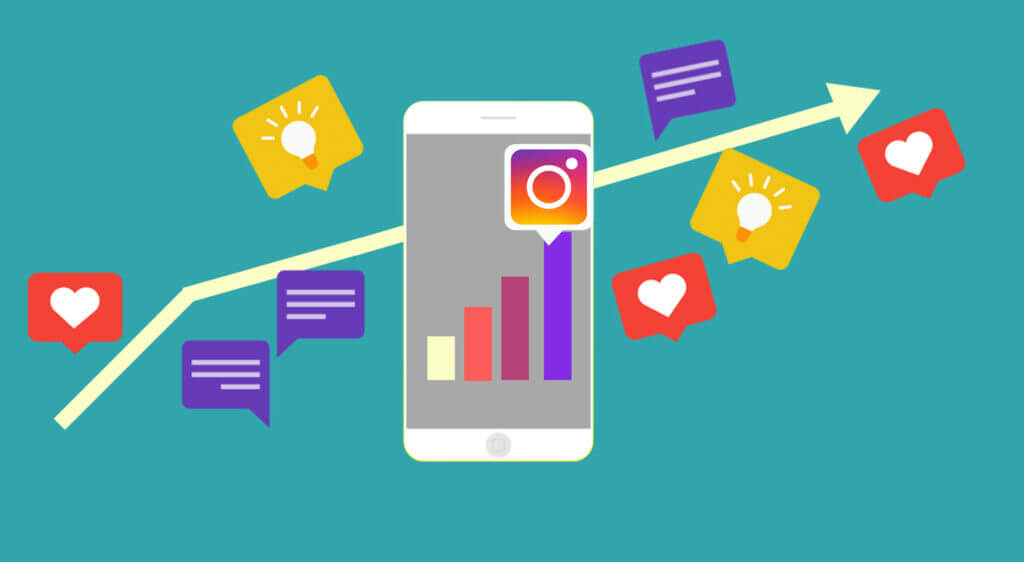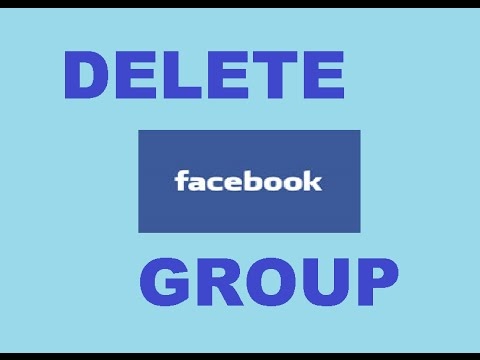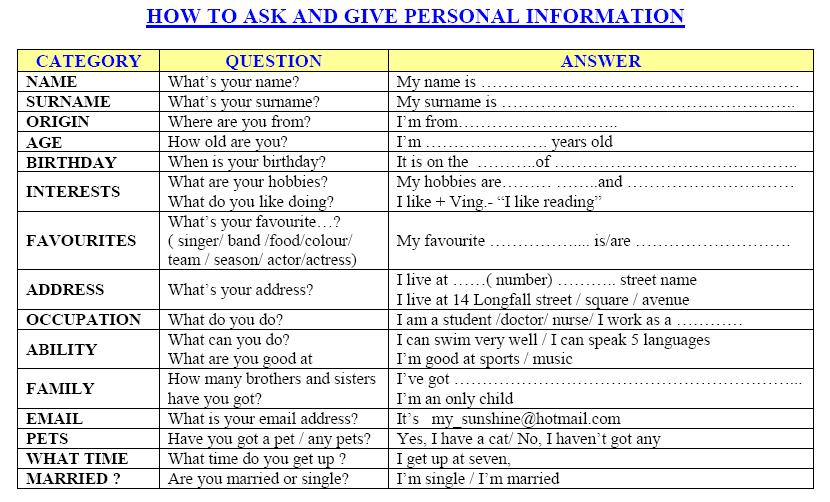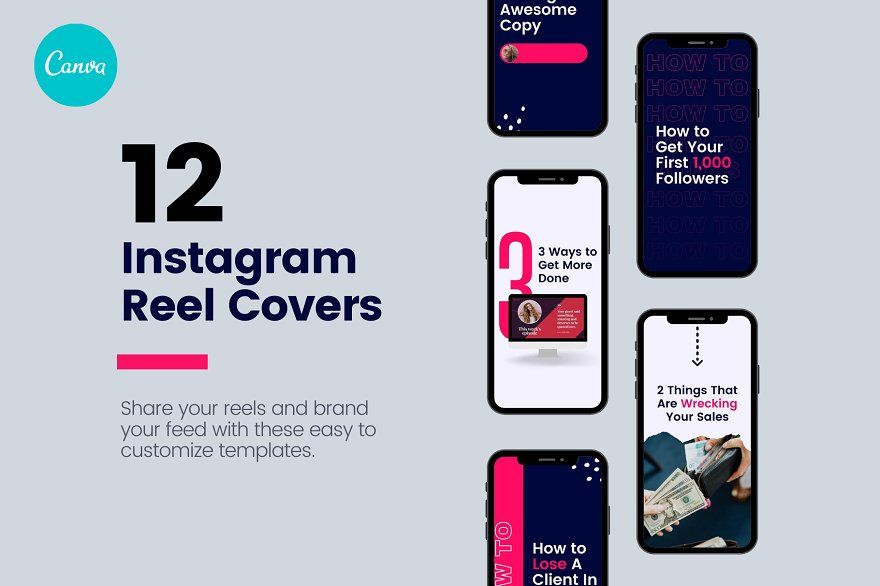How to update whatsapp on windows
How to Update WhatsApp Desktop App on PC?
Here is the Comprehensive Guide to Update your WhatsApp Desktop App on Windows PC.
Do you use the WhatsApp Desktop app on your PC? Are you wondering how do you update the application? Well, for our not so tech-savvy friends I have explained in this guide how to update WhatsApp desktop app.
Over the years WhatsApp remains the most used instant messaging platform across the globe. Starting as a mobile app WhatsApp soon found its way into PCs as a standalone app. Now, WhatsApp developers regularly release version updates, bug fixes and add new features to the app. To be able to use the latest build of WhatsApp you need to update the app.
If you are using WhatsApp for desktop, you can update the application from the Microsoft Store. This will work only if you have installed the messaging app from the Microsoft Store. There are other ways to have the updated version of WhatsApp installed on your desktop. I have explained that as well.
Page Contents
Update WhatsApp Desktop App on PC?
If you have installed the WhatsApp desktop app from the Microsoft Store, then you have to check for available updates on the Store itself.
- Open Microsoft Store.
- On the bottom left corner, click on Library.
- Navigate to WhatsApp.
- If a new update is available, you will see a download icon. Click on it.
- The download will begin and in a few seconds, you will have the latest version of WhatsApp on your desktop.
What if You Installed WhatsApp from a Third-Party Source?
What if you installed WhatsApp from third-party sources such as any website or forum that may host an early version of the app that is yet to be released to all the Whatsapp users?
In that case, you have to delete WhatsApp from your PC. Then you have to search through those forums to get the latest version of the WhatsApp setup files for Windows.
Downloading a dot exe file from unknown sources is not at all safe and it may make way for malware into your PC.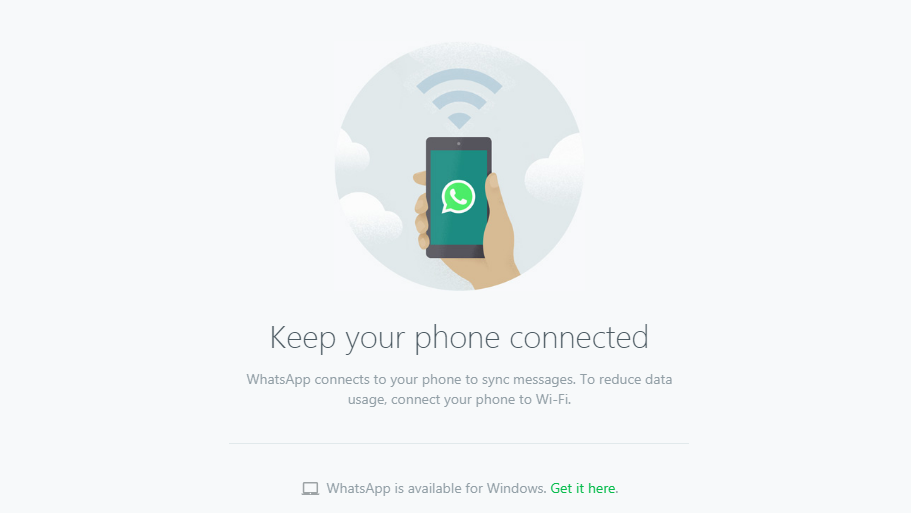 Sometimes, users have also reported that such setup files do not install at all due to bugs and other reasons.
Sometimes, users have also reported that such setup files do not install at all due to bugs and other reasons.
So, it’s better to grab the setup file for the WhatsApp desktop app from the official website of WhatsApp. I have explained the process later in this guide.
Uninstall and Reinstall WhatsApp Desktop App
If you are facing bugs or any glitches on the WhatsApp desktop app, and you are yet to see an update that is available for download on the Microsoft Store, then you may uninstall WhatsApp from your PC. Then reinstall WhatsApp again from the Microsoft Store or directly from WhatsApp’s official website.
Uninstalling WhatsApp
It’s quite easy to uninstall WhatsApp
- Open Control Panel.
- Click on Programs & Features.
- Navigate to WhatsApp and click to highlight it.
- Then right-click on WhatsApp and select Uninstall.
Otherwise, to uninstall WhatsApp,
- Open the Windows settings by pressing Windows + I.

- On the left-hand panel click on Apps.
- Then click on the Apps & Features to see all the apps installed on your computer.
- Navigate to WhatsApp.
- Click on the 3-dot button and select Uninstall.
Re-install WhatsApp for Desktop
When you reinstall WhatsApp for desktop, you install the latest version of the application that is available.
I suggest that if you are aiming to get the WhatsApp desktop version, then better download it from the official website of whatsApp.
- Open the PC web browser.
- In the address bar type whatsapp.com/download and press enter.
- You will see the option for downloading the whatsApp desktop app for Windows or macOS.
- Click on Download.
- A WhatsAppSetup.exe file will be downloaded to your PC.
- Simply locate this file on your Downloads section and double-click on it.
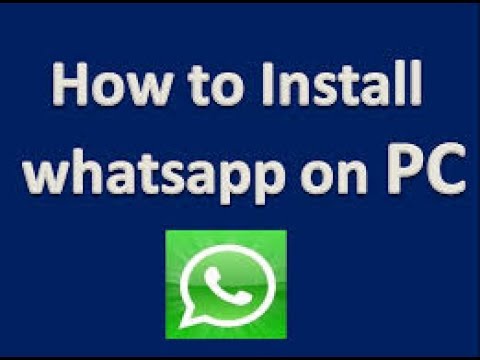
- In a few seconds, the Whatsapp desktop client will be installed on your computer.
- To start using the WhatsApp desktop app you need to have WhatsApp installed on your smartphone. Link them via QR scanning and you will be good to go.
So, these are the various ways by which you can update WhatsApp desktop app on your computer. Always make sure to use updated and latest builds of WhatsApp regardless of the platform to ensure that your messaging experience is not affected by bugs and glitches.
If you've any thoughts on How to Update the WhatsApp Desktop on PC?, then feel free to drop in below comment box. Also, please subscribe to our DigitBin YouTube channel for videos tutorials. Cheers!
Update WhatsApp New Version: How to Update WhatsApp to the Latest Version on Andriod, iPhone, Desktop and More
WhatsApp is the most popular personal messaging platform with over 2 billion active users all over the globe. With these many users under the belt, the Meta wonder messaging platform is always testing new features for its user base on all the platforms like Android, iOS, Web, Desktop, and KaiOS.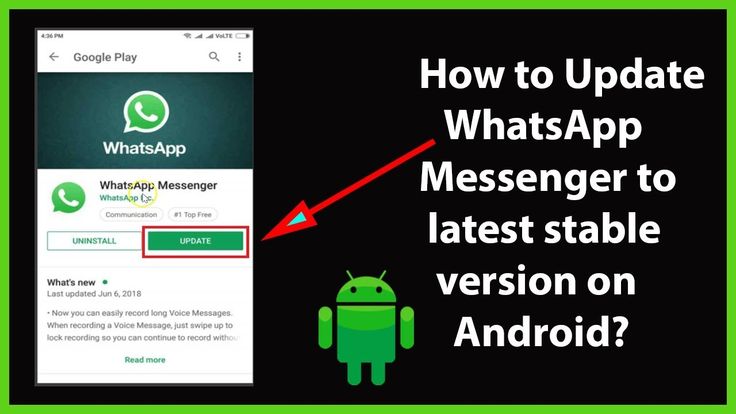 With so many uses and multiple platforms, WhatsApp regularly updates its app to either add a new feature, fix a bug, or just enhance the overall experience of the app. Most of the time updating the app to the new version becomes very important in order to get the new feature.
With so many uses and multiple platforms, WhatsApp regularly updates its app to either add a new feature, fix a bug, or just enhance the overall experience of the app. Most of the time updating the app to the new version becomes very important in order to get the new feature.
In this guide, we will take a look at how one can update WhatsApp to the new version on phones and computers on different platforms. Also, we will check out how one can check the current version of the app and in case you are interested in testing new features, we will let you know how you can join the beta program on Android and iOS.
Also Read: WhatsApp Restore: How to Recover Deleted WhatsApp Chat Messages on Android and iPhone from Cloud Backup
How to Update WhatsApp on Android?
On phones the steps are straightforward, you just open the respective App store and check for their update. However, on the Desktop and Web app, it is quite different. Check out the below guide to update WhatsApp on Android, iPhone, Web, and Desktop apps.
How to Update WhatsApp on Android?
- Open Google Play Store
- Tap on the Search bar
- Search for WhatsApp
- Tap on WhatsApp Messenger
- If you have any update, you will see an “Update” button
- Tap on Update
- Your WhatsApp will be updated to the latest version
How to Update WhatsApp on iPhone?
- Open App Store
- Tap on the Search bar
- Search for WhatsApp
- Tap on WhatsApp Messenger
- If you have any update, you will see an “Update” button
- Tap on Update
- Your WhatsApp will be updated to the latest version
How to Update WhatsApp Web?
- Open WhatsApp Web
- If any update is available, you will see the “Update available” option on the top
- Select the “Click to update WhatsApp Web“ option
- Once the update is downloaded, your WhatsApp Web will restart with the latest update
How to Update WhatsApp Web Desktop App?
How to Update WhatsApp Web Desktop App on Windows 11
- Select Start, search or select Microsoft Store
- Select the Library option on the bottom left
- Now, click on Get updates.

- If there are updates, select WhatsApp from the list or select all to update all apps
How to Update WhatsApp Web Desktop App on Windows 10
- Search or select Microsoft Store and open it
- Once the Microsoft Store is opened, select More > Downloads and updates > Get updates
- If there are updates, your WhatsApp app will be updated
How to Update WhatsApp Web Desktop App on macOS
- Click on the Apple menu (Apple logo)
- Select “App Store” from the menu at the top of your computer screen
- Once the App Store is opened, click on “Updates” on the bottom left
- Click update beside the WhatsApp app you to update, or click Update All
Also Read: WhatsApp Web Video Call: How to Make Video Calls Using WhatsApp Web on Windows PC and Mac
How to Join the WhatsApp Beta Program?
WhatsApp also has a beta program for Android and iOS platforms. This is a pre-stable version, which means in addition to gaining access to upcoming features, as a beta user you might also face some stability and performance issues. Beta apps are newer and more experimental versions of apps that are already released. You can try these apps or features when you join early access or beta programs.
This is a pre-stable version, which means in addition to gaining access to upcoming features, as a beta user you might also face some stability and performance issues. Beta apps are newer and more experimental versions of apps that are already released. You can try these apps or features when you join early access or beta programs.
Join WhatsApp Beta Program on Android
- Open Google Play Store
- Tap on the Search bar
- Search for WhatsApp
- Tap on WhatsApp Messenger
- Scroll down and find “Join the beta” and tap on “Join”
Alternatively, you can just head to this link and sign up for the beta. You will be enrolled on beta and you will get a new update within the next few minutes.
Join WhatsApp Beta Program on iPhone
- Open App Store on your iPhone
- Search and install the Testflight app
- Open the app and accept the terms and conditions
- Check out the list of apps available to test and select WhatsApp
- Tap on the install option
Alternatively, you can just head to this link and sign up for the beta.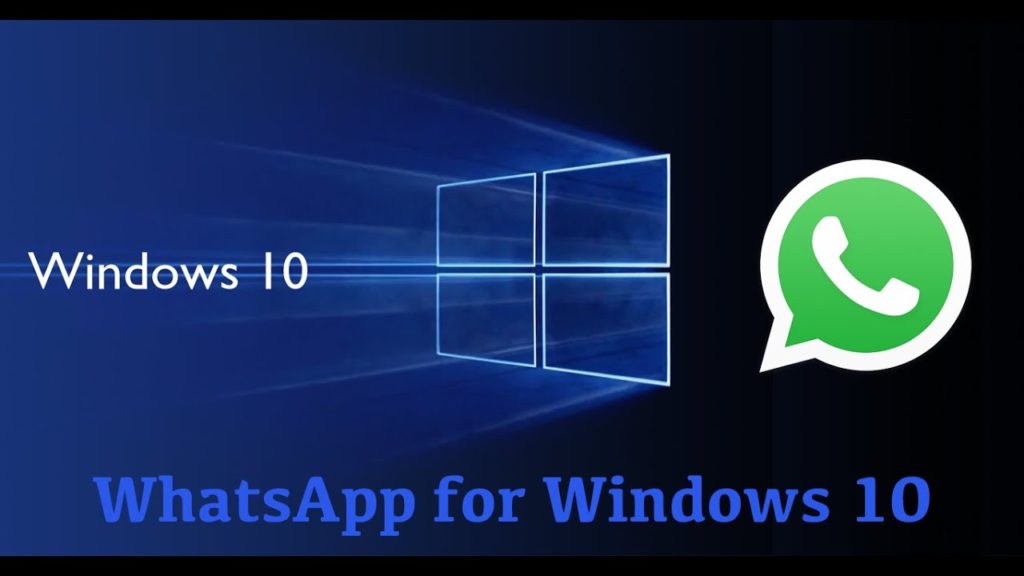 Once you have enrolled on the beta channel and you will get a new update within the next few minutes.
Once you have enrolled on the beta channel and you will get a new update within the next few minutes.
How to Check WhatsApp Version?
Sometimes, a specific update for WhatsApp will arrive on a specific app version only, so in order to check for updates, it is always good to know your current version of the app. Here is how you can check your WhatsApp version on different platforms.
Check WhatsApp Version on Android
- Open WhatsApp on Android
- Tap on the three dots on the top right
- Select Settings > Help
- Tap on App info
- The WhatsApp version installed on your phone will be shown
Check WhatsApp Version on iPhone
- Open WhatsApp on iPhone
- Tap on the Settings on the bottom right
- Select on Help
- The WhatsApp version installed on your phone will be shown on the top
Check WhatsApp Version on WhatsApp Web or Desktop
- Open Web WhatsApp or Desktop app on your computer
- Click on the three dots on the top right
- Select Settings > Help
- The current WhatsApp version installed will be displayed
FAQs:
Why is it important to have WhatsApp updated?
It is important to update an app in order to get the latest features or sometimes the update will fix the bugs or issues.
How to update WhatsApp with APK without Google Play?
If you don’t want to update WhatsApp using Google Play on Android or you want to install a specific version, you can install the app by sideloading the APK, here are some of the best and safe APK downloads Sites.
Can automatic WhatsApp updates be activated?
Yes, you can set all your apps or specific apps to update automatically on Android. Check out our detailed guide to set auto-updates on the WhatsApp app.
Also Read: WhatsApp Reactions: How to Use WhatsApp Reactions on Android, iOS, and WhatsApp Web
WhatsApp has released a new app for Windows. A smartphone is no longer needed
The other day, Meta , banned in Russia , released an update to one of the most popular instant messengers in the world - WhatsApp . At the current stage, it mostly refers to those who use Whatsapp on computers running Windows operating system . They just got the new functionality. Update for Apple PCs and Notebooks is still at the testing stage, and the exact timing of its release is not known. Taking into account the fact that in recent years the green messenger has been constantly in the stage of catching up, it is good that really useful innovations have begun to appear in it.
They just got the new functionality. Update for Apple PCs and Notebooks is still at the testing stage, and the exact timing of its release is not known. Taking into account the fact that in recent years the green messenger has been constantly in the stage of catching up, it is good that really useful innovations have begun to appear in it.
It's good that WhatsApp is starting to get modern features little by little.
❗️ SUBSCRIBE TO OUR YANDEX.ZEN AND READ EXCLUSIVE ARTICLES THAT DO NOT APPLY ON THE SITE
The new version has the ability to use WhatsApp without having to keep your smartphone online. That is, you can safely turn it off, run the application on your computer, and everything will work fine. What has been in Telegram for a long time has also reached WhatsApp. Let's see how the new feature works and how you can update the application on your computer.
WhatsApp 2022 update
The same update will be coming to macOS soon.
Whatsapp in terms of its capabilities has long been hopelessly behind Telegram , it is clear to almost everyone. It is not clear why he is not trying to catch up. Most likely, the number of loyal users allows you not to rush with updates and release them a teaspoon per hour. In this situation, the latest version of WhatsApp for Windows looks like a small breath of fresh air.
The ability to work in the messenger without the need to keep the phone next to the computer has been asking for a long time. Agree, the workplace can be located where there will be no mobile communication, and WhatsApp is needed on a computer to work. In such a situation, I had to pervert in different ways in order to catch the Internet on my phone and give computer access to WhatsApp . Now you don't have to do this.
What pleases even more is the almost complete absence of any restrictions on the use of one account on several computers. We know how they like to do everything in their personal style in Vatsap . For example, do not allow the messenger to be password-protected with a code other than the system code. There is only one limitation here. nine0013
We know how they like to do everything in their personal style in Vatsap . For example, do not allow the messenger to be password-protected with a code other than the system code. There is only one limitation here. nine0013
The account can be used on one smartphone and four linked devices. This, of course, is not unlimited, but it is also quite enough. Moreover, one can hardly imagine a user who uses, in addition to a smartphone, a work and home computer, two additional devices.
❗️ SUBSCRIBE TO OUR TELEGRAM CHAT. ONLY A SELECTED AUDIENCE HAS GONE THERE
To install on your computer a new version of WhatsApp , you must do the following:
The Microsoft Store is the fastest, easiest, and most secure way to install the update.
- If you have a computer running Windows 10 or later, then the application is installed on your device by default.
- Open Microsoft Store and go to the WhatsApp page.
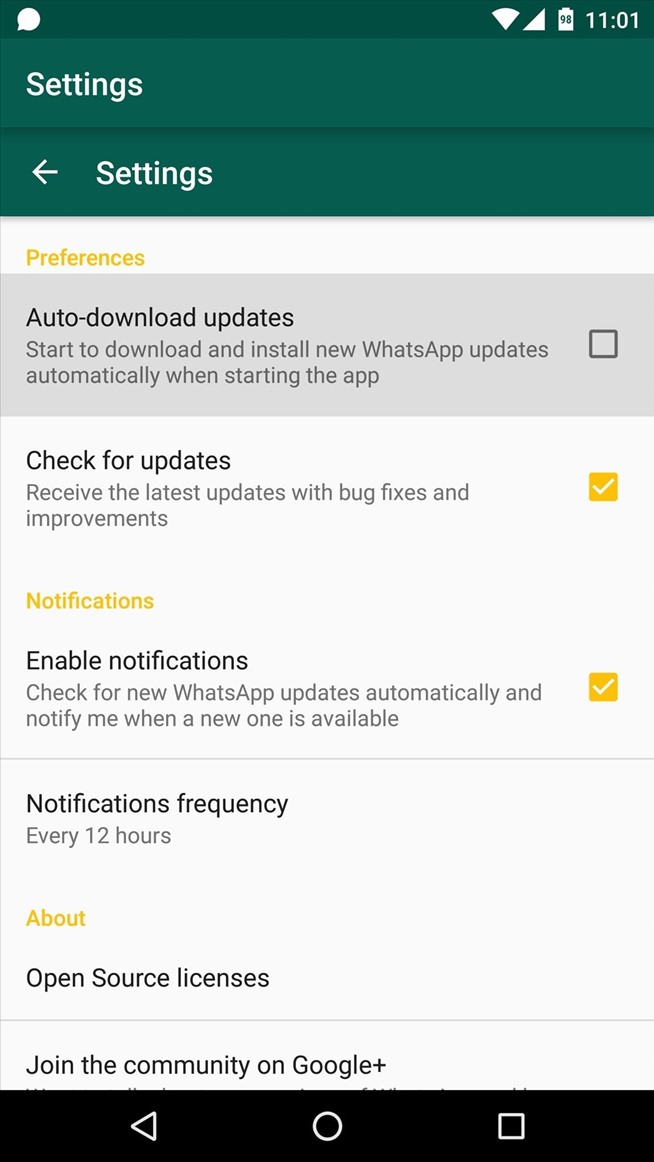
- Click the "Get" button and the update will automatically download to your device.
- If you have a computer with an older operating system, then download the installation file from the official site and run it to update. nine0064
I advise you to update Whatsapp through Microsoft store . It's just more convenient.
Update WhatsApp on a computer
But installing a new version is not enough. You also need to link the computer to your smartphone . Moreover, after the update it will have to be done again. To do this, you need:
- Update WhatsApp on your smartphone using Google Play. Keep in mind that after installing the update, all linked devices will be deactivated. nine0064
- Launch an application on the computer. A QR code will appear on the screen that you need to scan with your smartphone.
- Launch the program on your smartphone.

- Click on the three dots in the upper right corner and select "Linked Devices".
- Point your smartphone camera at QR code on the screen and wait for the chats to be loaded.
To launch the camera, click “Device Link”.
If there are many chats, you will have to wait a little.
All functions of the desktop version are the same as the mobile version.
You can then use Whatsapp without having to leave your smartphone connected to the network. It should be noted that with this mode of operation, absolutely all the functions of the messenger are available, including video and audio calls.
❗️ SUBSCRIBE TO THE TELEGRAM CHANNEL CHEST OF ALIBABA. GUYS KNOW ONLY IN EXCELLENT PRODUCTS WITH ALIEXPRESS
I am glad that developers are gradually starting to move towards users. Perhaps soon there will be a similar app for iPad . Because in the current conditions, developing and releasing it should not be a problem for them. In such a situation, you can expect that all the messenger data will move online, and changing the operating system will not cause such pain and complexity as when switching from Android to iOS. which we recently discussed in detail.
In such a situation, you can expect that all the messenger data will move online, and changing the operating system will not cause such pain and complexity as when switching from Android to iOS. which we recently discussed in detail.
I would venture to suggest that everything is moving towards just such a simplification. But these are only my assumptions and hopes. If all this happens, then for us, users, it will only be a plus. At least, looking at this update for computers, we know for sure that Whatsapp can implement really useful things.
How to Update WhatsApp (WhatsApp) on Android and Windows
Any software developer who wants his software product to attract a large number of users is constantly improving it. In the process of finalization, errors found during the operation of the application are corrected, the existing functionality is improved, and new features are added. Each new release of the program and, in particular, WhatsApp, becomes better, more stable, more attractive.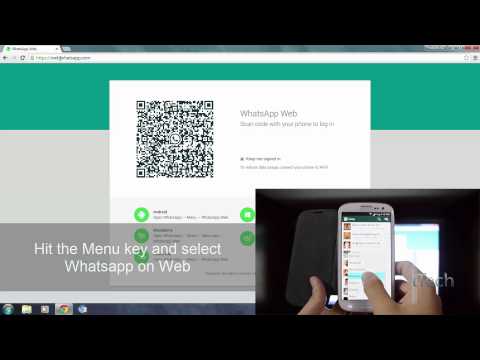 Many software improvements are also related to improving the security system, which is very important. Users also understand the value of new versions of the messenger. There are a lot of requests in search engines on the topic: “how to update WhatsApp”. nine0013
Many software improvements are also related to improving the security system, which is very important. Users also understand the value of new versions of the messenger. There are a lot of requests in search engines on the topic: “how to update WhatsApp”. nine0013
This article will discuss the algorithms for updating a mobile application for Android on the example of a Xiaomi Redmi 7 smartphone and a desktop application for Windows. On other phone models, the procedure for updating WhatsApp is similar. Although from the point of view of the interface and the names of the system menu items, it may differ.
Update the mobile version of WhatsApp
There are two ways to update the application on a mobile device. When choosing a method, you need to proceed from the method in which the messenger was installed. nine Google Play Market After all, it is 100% present on every mobile phone running the Android operating system. The problem is solved by setting the desired parameter.
The problem is solved by setting the desired parameter.
To update, open Google Play Market and call the program menu (1). Next, click on the three horizontal lines in the top left corner. Next, the user needs to go to the item "My applications and games" (2). In this section, you need to open the "Updates" tab. It provides a list of programs on the user's phone that currently need to be updated. In the screenshot below, there is no WhatsApp messenger in the list of programs. This is due to the fact that its version at the time of the launch of the Play Market is up-to-date. nine0013
Also, before updating, it would be possible to “fall through” inside the line with the program name. In a new window, the user will see the offer and get acquainted with the main innovations (1). They will appear when installing a new release. To install this update, you can click the Update button (2) in the same window.
Next, you need to wait a while so that the Play Market program can download the update, and then update WhatsApp on the user's mobile device. nine0013
nine0013
You can quickly open the updated messenger after installation in the same window. Instead of the Refresh button, an Open button will appear. Undoubtedly, the new version of the WhatsApp messenger will delight the user with the absence of errors and improved functionality.
Updating the application from the official website
If for some reason the user cannot update the application in the Google Play Market, the messenger can also be updated on the official website of the application. There you can always find the update file for the latest version of the Vapsap mobile client. nine0013
On the site, you can go to the page for downloading the apk file for the required version of the mobile device (1). To download, click on the "Download Now" button (2).
Next, the site will ask you to select an application from the list installed on the user's phone, which will be used to download the file to the mobile device. You can choose any browser or downloader.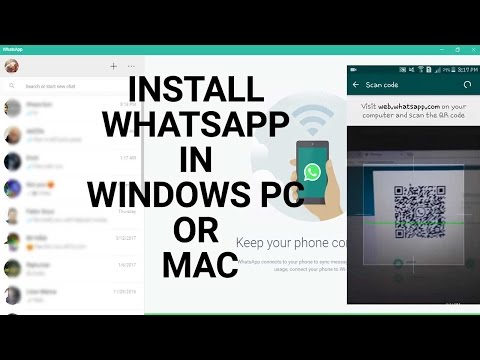 Before downloading the file, a warning will appear on the phone screen that the downloaded file may harm the device. Since the file is downloaded from the official site, you can not be afraid to download malware. nine0013
Before downloading the file, a warning will appear on the phone screen that the downloaded file may harm the device. Since the file is downloaded from the official site, you can not be afraid to download malware. nine0013
The download of the file will take some time, after which the user, using the explorer or a link, must go to the download section, find the WhatsApp.apk file in it and run it to install the application.
After the system has successfully updated WhatsApp, the user can start WhatsApp messenger and resume using it.
Update mobile version of WhatsApp
Those users who use WhatsApp don't have to worry too much: the developers made sure that this can be done without much difficulty. In the case when an update of the program appears, a notification about the release of a new version of the application will appear in the upper left corner. An example of such a notification, but with a different theme, can be seen in the screenshot below.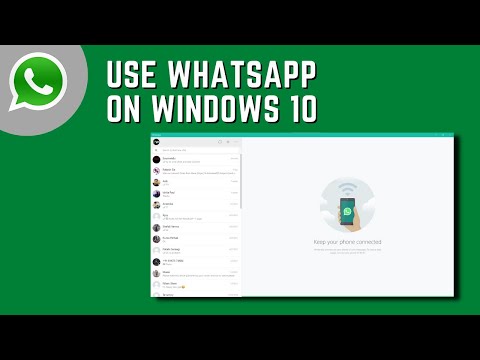 nine0013
nine0013
To update the desktop client, the user just needs to click on the download link in the notification, after which the application will be updated automatically.
Conclusion
Summing up the conversation about updating the messenger, I would like to note that there are several ways to update WhatsApp. If the user has configured all update notifications correctly on the phone, then the user will always be aware that a new update has appeared and will be able to respond in time. nine0013
The second way to update the messenger is more complicated than the first. It probably requires much more time and effort from the user. Therefore, in order not to follow difficult paths, it is better to install the Google Play Market on your mobile phone and entrust the issue of updating the messenger to him.
Users of the WhatsApp desktop client found themselves in the easiest position. With the algorithm that the developer of the PC version suggested to them, it is extremely difficult to miss the update.