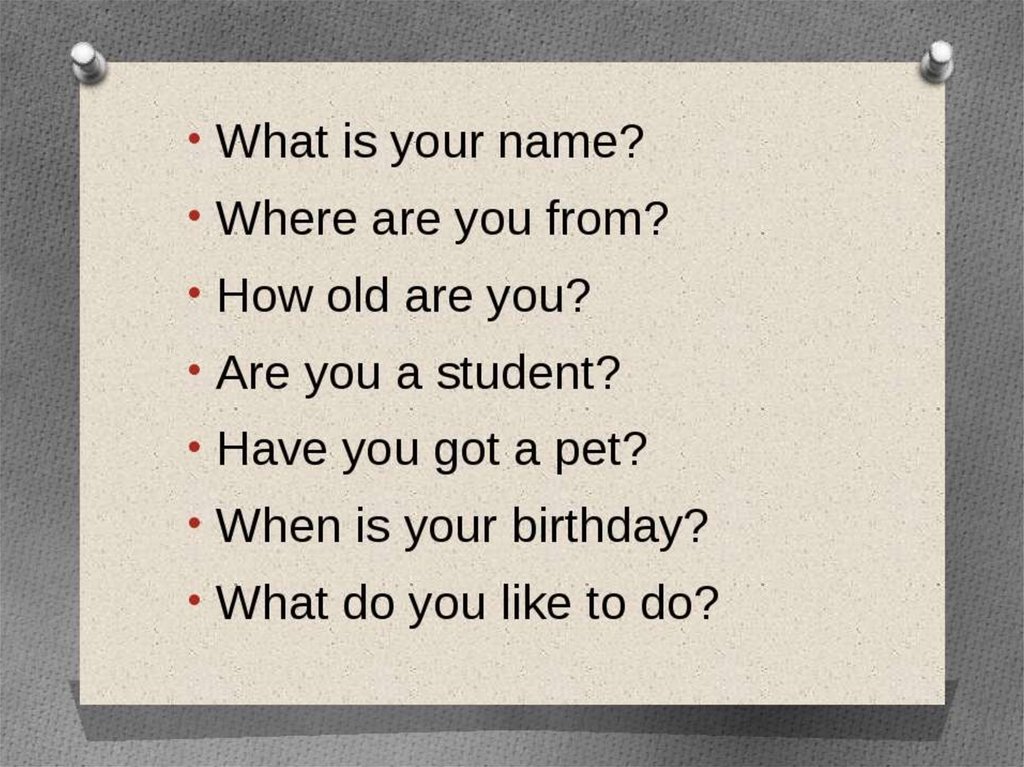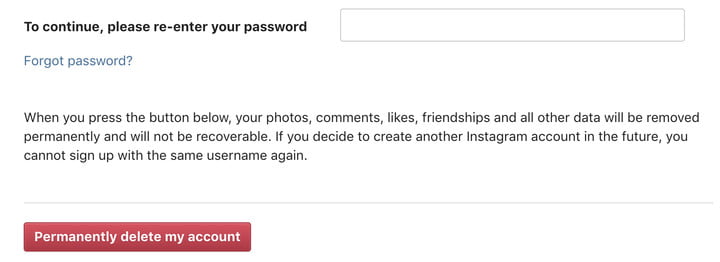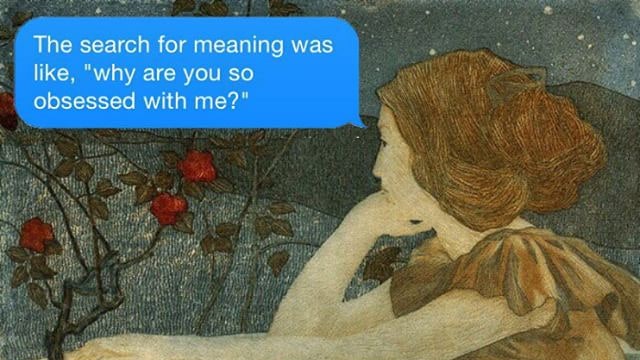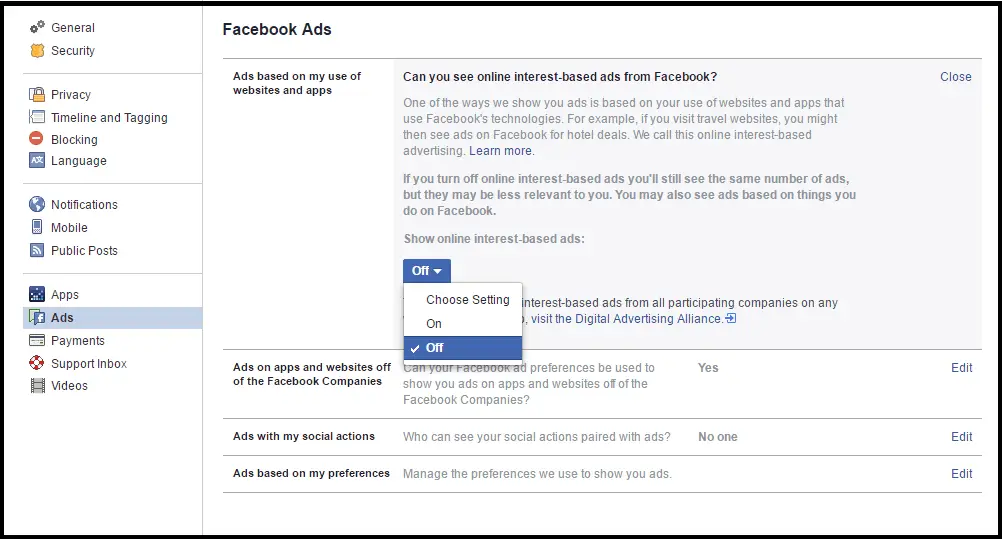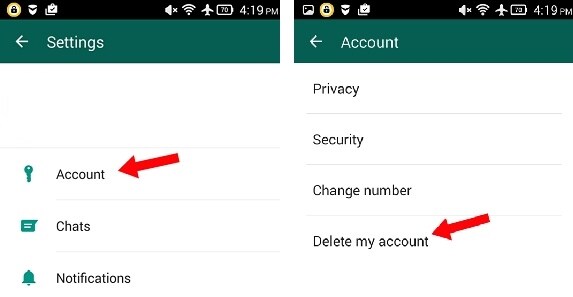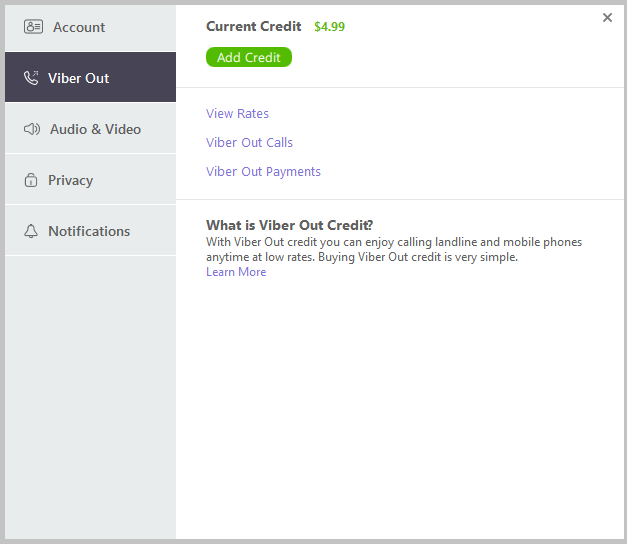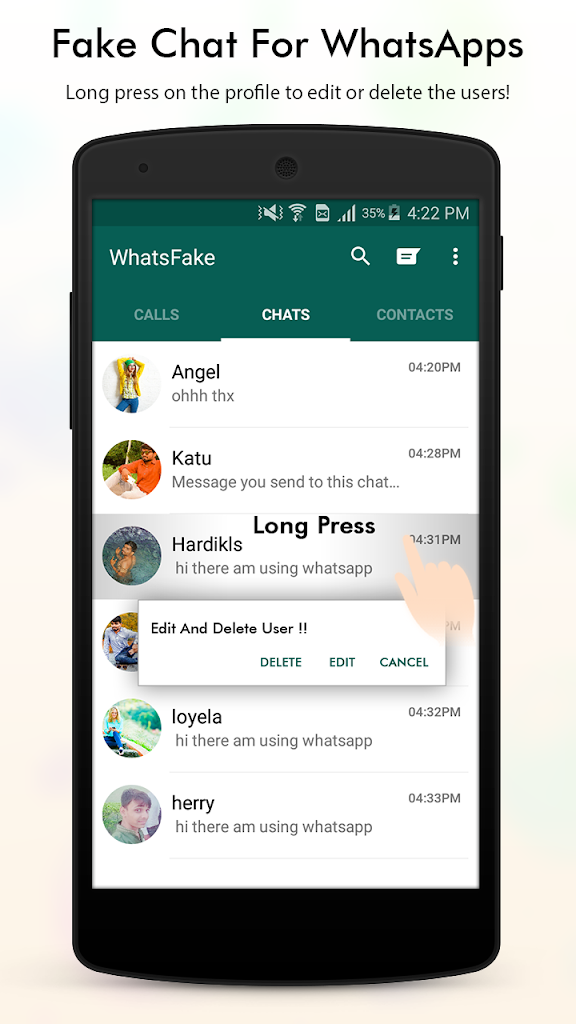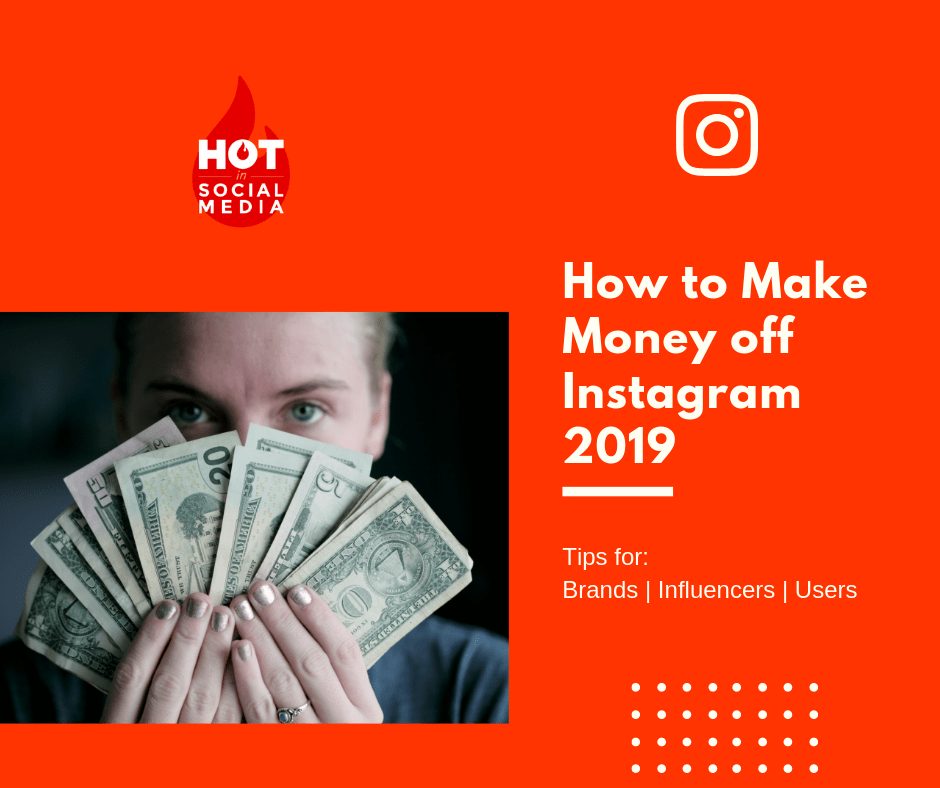How to stop auto follow on instagram
Stop Auto Following Random Accounts on Instagram
Rubay SherazAugust 24, 2022Last Updated: August 24, 2022
Have you noticed that you’ve started following a slew of random Instagram accounts recently? In this post, we will explore why Instagram is following random accounts when you follow people. You may have wondered why your account is automatically following accounts that you don’t know and why they are following you back.
This happens when spammers take over your account. To avoid your Instagram account from automatically following individuals, make sure no one else has access to it. By deleting access to linked apps and changing your password, this article explains how to stop yourself from being followed by random people and random followers on Instagram.
Why Am I Following Random Accounts On Instagram?
You may come across random individuals or accounts in your Instagram following list from time to time. You’re probably not aware that you pressed the follow button, and you certainly don’t remember who they are.
Don’t be concerned if you’re in this situation now. While seeing multiple Instagram accounts sullies the platform’s reputation, it isn’t that difficult to fix. The following are the two most prevalent reasons for why does Instagram follow accounts for me:
- Your account has been infiltrated by third-party software or Apps
- Someone has illegally obtained access to your account and is manually following individuals.
How To Fix Instagram Following Random Accounts
Regardless matter why it occurred, resolving the problem is simple. Follow the three procedures below, and you’ll have the situation under control in no time.
- Revoke access to third-party applications and websites.
- Change your Instagram password.
- On your Instagram account, enable two-factor authentication.
Let’s explore each option in detail.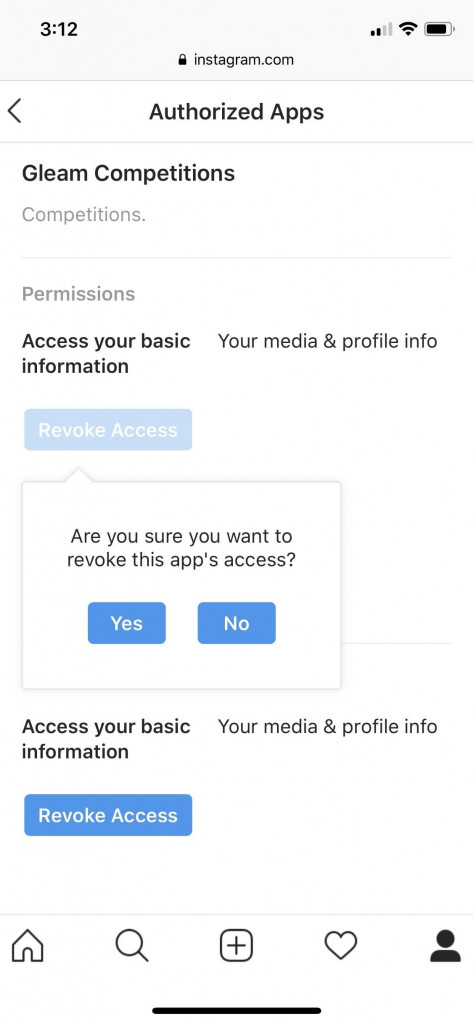
Check Your Instagram Account For third party Linked Apps.
There are so many different ways your social media account may be hacked. And allowing third-party applications access to your account is one of them. That’s how Cambridge Analytica, a well-known data-mining firm, illegally obtained the information of approximately 87 million Facebook users in the notorious case. We’ll show you how to check and delete authorized or prohibited Instagram applications using several methods.
Some of these applications are safe (particularly those from Instagram, such as Boomerang and Layout). Still, third-party apps that aren’t linked to or endorsed by Instagram can’t be trusted entirely. Even Instagram acknowledges the risk some third-party applications may pose. A (malicious) app, for example, might read your direct messages (DMs), obtain information on your contacts, spam your page with material, and so on if given access to your Instagram account.
If you used to connect apps to your Instagram account, it’s okay; you shouldn’t be paranoid. You probably weren’t aware of the security risks of exposing yourself and your contacts because you didn’t know about them. Fortunately, it is simple to see which applications have previously been authorized to access your Instagram account.
You probably weren’t aware of the security risks of exposing yourself and your contacts because you didn’t know about them. Fortunately, it is simple to see which applications have previously been authorized to access your Instagram account.
We’ll walk you through the steps below. Additionally, we’ll show you how to remove or delete an app from your Instagram account as well.
You may implement any of these techniques on your phone or computer. However, because most Instagram users use their accounts from a mobile device, we’ll begin there. The process is the same on both Android and iOS versions of the Instagram app.
Remove Authorized Apps on Instagram Mobile App
- Tap the profile picture in the lower-right corner of your Instagram app to access your account’s settings.
- Tap the hamburger menu icon to display additional profile menu choices.
- Then Tap Settings.
- From the Settings menu, select Security
- Select “apps” and “websites” from the data and history section.

- Click Active.
This will show all of the applications that currently have access to your Instagram account and other information like when they were granted.
- Tap the Remove button to remove access for an app if you discover one you don’t trust or can’t recall authorizing.
- A dialog box will pop up on the screen indicating that you must confirm your action. To finalize your choice, tap Remove.
It’s as easy as that. You may remove any connected software’s access to your Instagram account using this technique. Now let’s see how to accomplish the same with a web browser.
Remove Authorized Apps Instagram on PC
- Sign in to your Instagram account on any computer using any browser.
- To get to your Instagram profile page, go to the Profile icon on the home page.
- On your account/profile page, click the gear icon.
- Select ‘Apps and Websites’ from the pop-up menu.
Go to your account’s Access Management page, and you’ll see all the apps and websites you’ve granted access to your Instagram account.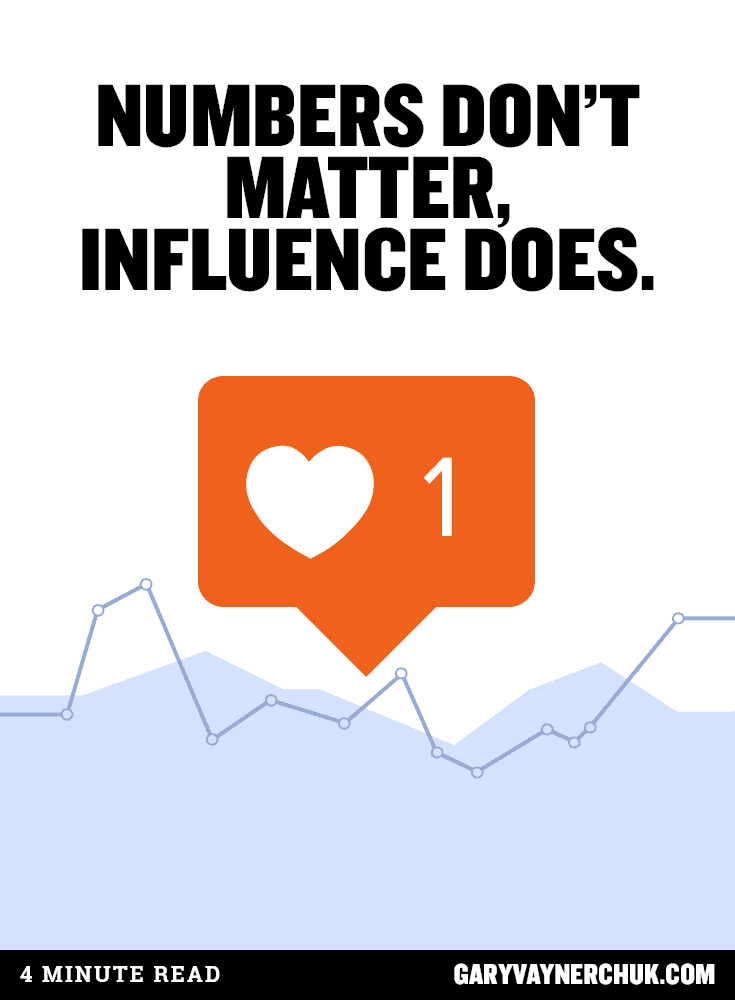
Instagram will display additional information for each app linked to your account, such as the app details and when you authorized the app to use your account.
5. Click the Remove button below the app to remove an authorized application from your Instagram account.
6. Tap Remove on the confirmation alert to go ahead.
That’s all there is to it. The app will no longer have access to any new data or information from your Instagram account after this.
Even after you remove an app from your Instagram account, it may still have access to some (formerly data shared with the app).
To avoid unauthorized access, change your Instagram password.
Someone else undoubtedly has access to your account if there are no suspicious applications or websites linked to it. Maybe your account was hacked, or you logged in to someone else’s device and forgot to log out.
Regardless, it would be best if you changed your password to eliminate them from your account.
- Open your Instagram app and sign in.
- Go to your profile page.
- Tap the hamburger button. Then proceed to Settings.
- In the “settings” tab, you’ll see a drop-down menu called “Security.” Select it.
- Under Login Security, select “Password.”
- To choose a new password, you must first enter your current one.
Choose a password you haven’t used on any of your other accounts for greater Security. Don’t use a popular password like your pet or birthday, for example. The longer and more complex the password you choose, the safer your account will be.
On Instagram, Enable two-factor authentication.
You should enable two-factor authentication on Instagram if you want to take your online Instagram presence seriously.
- Go to your Instagram profile and log in using the address and password while creating your account.
- Click the hamburger symbol and choose “Settings.”
- A new menu will appear.
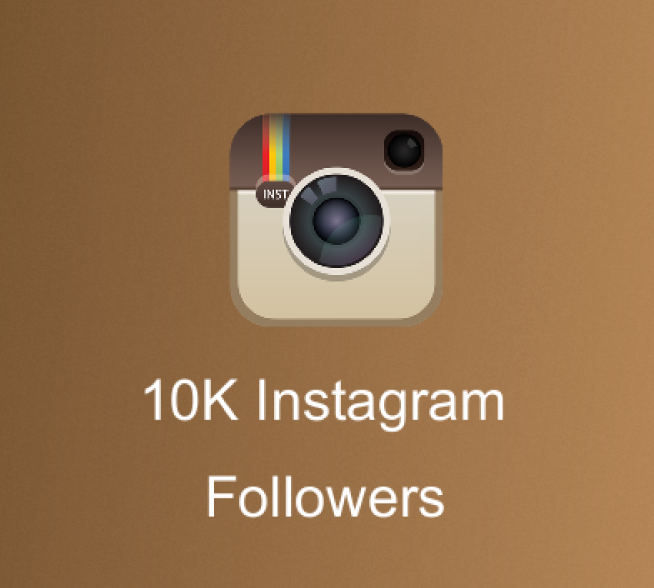 Click “Security” to go there.
Click “Security” to go there. - Then click “Two-Factor Authentication.”
- If you’re new to two-factor authentication, you’ll see a button that says “Get Started.” Click it.
- Next, pick a security option. For added protection, you may only switch one or both of them on and off.
- If you haven’t linked your phone number to your account, the software will need you to do so.
- Next, Instagram will text you a security code on your phone.
- After this, copy and paste the code to complete your 2FA.
Keep in mind that if you lose access to your phone, Instagram will provide you with backup codes. Save these numbers for future use.
With these three approaches, you should be able to solve your problem. You’ll never wonder again, “why does Instagram follow accounts for me?” or “random Instagram accounts I didn’t know?” However, if these procedures fail to give an answer to why does Instagram follow accounts for me, don’t forget to contact the Instagram Help Center and speak with their representatives.
Related Articles
{*Solved} How to Stop Instagram Auto Follow Accounts in 2022?
Facebook owned Instagram, commonly known as IG or Insta, a media sharing social networking and community service has grown as one of the most popular and preferred destination for netizens across the globe. Though one can easily stand out on Insta by expressing in new ways with the all latest and unique features offered thereof, the app has its technical drawbacks and issues as well. Alongside the numerous benefits that Insta has to tender to its user-base, one is forced to go with the app’s susceptibility to scammers, hackers, and bots. What is Instagram auto follow?
At times you may have a weird photo uploaded to your personal feed or perhaps your friends have been getting bizarre messages from your end. And most unexpected incident is that you may be automatically following someone you’ve never seen before in your life. All of these problems have its root to a common issue users often encounter while using instagram, i.e.; auto following instagram. Guess you have started thinking; “does instagram follow accounts for you” or might be questioning yourself “Am I following random accounts on Instagram?”
All of these problems have its root to a common issue users often encounter while using instagram, i.e.; auto following instagram. Guess you have started thinking; “does instagram follow accounts for you” or might be questioning yourself “Am I following random accounts on Instagram?”
Well this doesn’t mean that Instagram has bad security, the only point to mention here is that one should be actively keeping track of account activity to ensure check on following random accounts. However this post will let know why such things happen and what you can do as for a solution if you find that your Instagram is following random people.
Follow The Leader Imitate GIFfrom Follow The Leader GIFs
Why Instagram Auto Follow Random Accounts?You might have noticed random people in your following list on Instagram. But you just don’t have an idea who these people are? And where they came from?
But you just don’t have an idea who these people are? And where they came from?
Don’t be stressed! It isn’t a scary thing as no one has possessed your instagram account. However there is all possibility of your account being compromised. It is likely to occur as a result of any of the below mentioned situations.
- Third-party apps might be having an unauthorized access of your IG account.
- Your credentials maybe compromised and someone is using your account and manually following these people.
There is an easy fix to your problem. All you need to do is, follow below mentioned steps and get rid of this unexpected situation of following random accounts:
Open your Instagram profile on desktop/laptop or mobile browser as the problem can’t be fixed using the mobile app.
The next step you need to take is, heading to your profile and click the setting gear.
Select Apps & Websites from the right-hand side menu. This section will show a list of apps and websites which you have authorized to access your account.
This section will show a list of apps and websites which you have authorized to access your account.
Now, click or tap onto Revoke Access on the ones you find suspicious.
In case of linked unauthorized app or websites, the issue will be fixed by aforementioned steps. But, what if your account is hacked?
If your Instagram account has been compromised you can revoke the hacker’s access by changing your password. To do so, here are the simple steps:
1 Access your Instagram app and log into your IG account.
2 Head into profile page section.
3 Now tap three horizontal lines known as hamburger button on top right corner to get into Settings.
4 Here look for “Security” option and tap on it.
5 Below login security, tap on “Password”.
Now replace your old password by entering your current password in the first box and new password in second box and repeat the new password in third box.
Always remember not to use common password on multiple social sites. And if your account was compromised, kindly make sure to change the passwords of other handles as well. Create complex and longer passwords so hacking tools can’t easily crack them. This way your account becomes more secure and keep it away from the reach of malicious activities.
We also recommend you to follow security tips mentioned below for extra layer of protection.
- Never share your password with anyone.
- Don’t log into unsecure or phishing websites or apps with your instagram account username and password.
- Turn on two-factor authentication.
- Don’t reply with your username, password to any email pretending to be Instagram verification center or support, as Instagram never asks you to share your credentials in any situation.
How to turn on two-factor authentication in Instagram?
- Go to your profile area after logging into Instagram.

- Now tap on three horizontal lines and click Settings.
- A new menu will appear click Security.
- Now tap on “Two-Factor Authentication” option.
- A button will greet you with “Get Started”, tap it if you want to activate two-factor authentication.
- Now choose the security level from among one or both.
- Instagram may now ask you to link your mobile number if you haven’t done it earlier.
- After you enter the mobile number, a security code will be sent on your phone by Instagram.
- Enter that code and here it goes.
Note:- Instagram will also display you Back-up codes. Save these codes so you can access your account even after you have lost access to your phone in future.
Hope this article unfolds the mystery behind those weird random accounts which Instagram auto follow on your account. If one of your friend or family member is facing such situation kindly refer them to this article. And do not forget to share this article on your social handles so others don’t become victim of such situations.
And do not forget to share this article on your social handles so others don’t become victim of such situations.
FAQs
Why am I following random people on Instagram?
It could be because of some app where you logged in using your Instagram to auto follow people. Or maybe your account is compromised.
Read Also : How to See Mutual Followers on Instagram in 2022
👉 How to turn off replies to Instagram stories
-
Buy Instagram followers
valued at 4.57 out of 5
1.49(€ – 599.00(€ - Deal!
Instagram likes + automatic views
estimated at 4.21 out of 5
From: 19.99(€ / month - Deal!
Buy Instagram likes
valued at 4.68 out of 5
0.79(€ – 249.99(€ - Deal!
Instagram autofollowers
valued at 4.
From: 2.99(€ per week with 1 week free trial 67 out of 5
67 out of 5
Increasing social media privacy is a priority for many platforms that provide us with various tools and features, such as Instagram, which allow us to make our account private if we want, or limit who we want to show our stories to . In the case of a well-known image platform, and especially in very popular stories, we also have the ability to customize some important aspects, such as deciding whether we allow those who view our stories to respond back to us or not.
This is a feature that many people don't use and others don't know, but it's important that you consider it in case you want to disable the ability for users to send you messages in your posts, which is very useful in such cases. in which too many private messages are received because of the stories, and you want to stop this trend.
Luckily, since Instagram We have taken care of many details regarding privacy and security so as not to fall into the error of other platforms, meaning that the vast majority of the features available are configurable to a large extent in terms of the people who can access them , and it goes beyond just setting the account as private. This degree of customization makes this social network more secure than others, at least for now.
This degree of customization makes this social network more secure than others, at least for now.
How to turn off replies on Instagram stories step by step
If you want to turn off replies on your stories, you must follow these steps:
Buy Youtube subscribers
valued at 4.33 out of 5
7.00(€ – 3.849.00(€Buy Twitter followers
valued at 3.86 out of 5
1.49(€ – 900.00(€Basic content pack
estimated at 4.00 out of 5
40.00(€Professional content package
valued at 4.00 out of 5
74.99(€- First you need to log into the Instagram app and go to your profile.
- Once you enter your social platform profile, click on the button located on the top right side and represented by three lines that will display a menu where we find various functions, including Configuration.
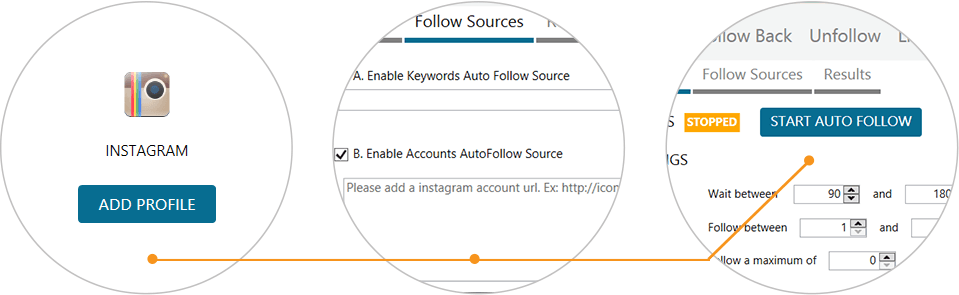
- Click on configuration which will open a new window where you will have to scroll until you get to the Privacy and Security section and click on Story Management.
- When you have already clicked Story Management You will have access to the stories configuration menu where you can manage everything related to this feature, one of the most used in the social network since its introduction. It must go to section Allow replies to messages, where you must click on Followers you also follow o deactivate if you don't want everyone to be able to write to you. So from here you can control whenever you want if you allow all your followers to send you messages, only to the people you follow or no one can.
After completing all the previous steps, you will customize the messages in your stories according to what interests you the most. As you can see, setting up this feature is very simple, and in just a few seconds, you can customize it to your liking and for any occasion. So, if one day you don't want to receive any comments on certain posts, you can deactivate comments and activate them again the next day if you take this into account, as the change is immediate.
As you can see, setting up this feature is very simple, and in just a few seconds, you can customize it to your liking and for any occasion. So, if one day you don't want to receive any comments on certain posts, you can deactivate comments and activate them again the next day if you take this into account, as the change is immediate.
So, we recommend that if you are tired or tired of getting nasty replies to your history posts, activate this mode to allow replies only from people you also follow, or who you yourself have decided to turn off comments, so that no one from you could not comment on them, although you can always have other protection options such as making your account private and eliminating those annoying followers you may have on your Instagram account and/or directly deciding to block them in order to your account is no longer available to them.
These types of settings are very useful in protecting users and enhancing their privacy, as they allow us all to effectively manage the messages we want to receive and the users we allow or not reply to our messages in the story format, a feature that has become very popular since Instagram decided to include it in their platform and due to which many users choose to share content through these temporary posts rather than regular posts that remain in the user's feed (unless they decide to archive or delete manually ).
Instagram Stories were the main protagonists last year on the platform and are expected to remain so in the future, so the company continues to work on adding new features to them, looking at the latest updates to promote interaction through Stories with various stickers, with with which you can conduct surveys, questions and even musical suggestions. All of these stickers or labels have helped users, whether they are brand or company accounts, or individuals, to interact with their audience to a greater extent.
It is not known at the moment what new features Instagram is working on, but surely there will be improvements related to stories in the next updates, as Facebook, the company that owns Instagram, is aware of the great potential of this, as well as their high popularity and popularity among those who use their platform. In fact, Instagram continues to grow by leaps and bounds thanks to them and the rest of its functionality, quickly gaining ground in comparison to other social networks such as Facebook itself, and continues to attract many people of all ages who see it as the ideal social network.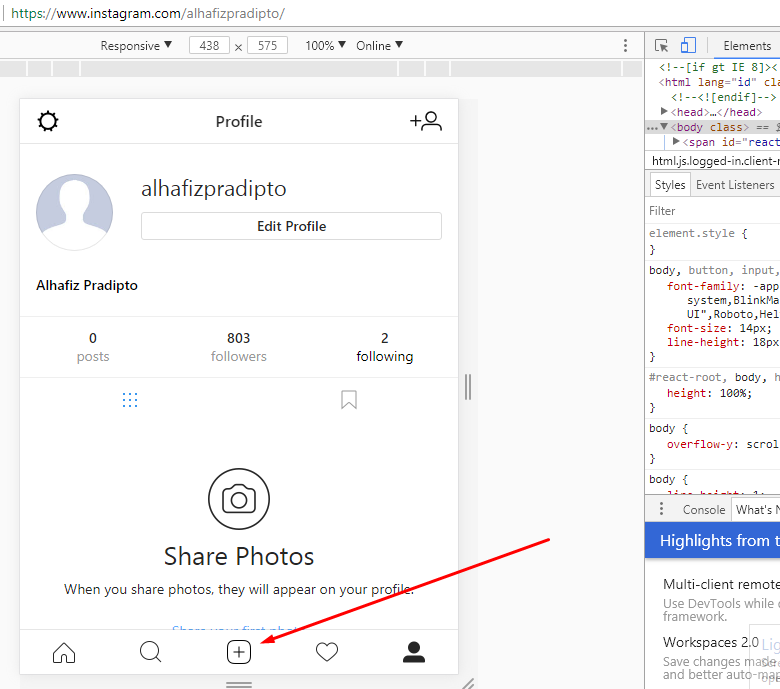 communicate with friends and acquaintances, and at the same time be aware of various content that is of interest to them.
communicate with friends and acquaintances, and at the same time be aware of various content that is of interest to them.
👉 How to disable Instagram Reels
-
Buy Instagram followers
valued at 4.57 out of 5
1.49(€ – 599.00(€ - Deal!
Instagram likes + automatic views
estimated at 4.21 out of 5
From: 19.99(€ / month - Deal!
Buy Instagram likes
valued at 4.68 out of 5
0.79(€ – 249.99(€ - Deal!
Instagram autofollowers
valued at 4.67 out of 5
From: 2.99(€ per week with 1 week free trial
Just a couple of weeks ago Instagram Coils to Spain, a new feature of the well-known social network to create TikTok style video content. For many users, this was good news as it allows them to create this type of content without having to resort to an external application and then go through the entire process to share content from a third party, as was the case. still.
still.
However, there are people who are not interested in this new functionality or just don't intend to use it, so we're going to explain how to turn off 's Instagram reels in case you find yourself in that position.
Reels is a new Instagram feature that, as we have already mentioned, allows you to create videos up to 15 seconds long, equipped with filters, effects and of course music. This is A copy of TikTok which Instagram is trying to face the huge success that one of its main competitors has had in recent years.
Ways to turn off Instagram Reels
Before I give you instructions to do this, you should be aware that Instagram does not offer an official option to turn off Instagram Reels. At least for now. For this reason, we will talk about a number of methods that you can use to do this:
-
Buy Youtube subscribers
valued at 4.33 out of 5
7.00(€ – 3.849.00(€
-
Buy Twitter followers
valued at 3.86 out of 5
1.49(€ – 900.00(€ -
Basic content pack
estimated at 4.00 out of 5
40.00(€ -
Professional content package
valued at 4.00 out of 5
74.99(€
Install an older version of Instagram
One way disable Instagram Reels It reverts to a previous version of the social networking application that does not yet have this new feature. To do this, you must first uninstall the Instagram app from your mobile phone in order to then download the version of Instagram prior to this new feature, i.e. version 150.0 on Android and 153.0 if you are accessing from an iOS (Apple) device.
To do this, you will have to download the extension .apk (Android) or . ipa (iOS) from an unofficial platform, meaning you won't be able to use the App Store or Google Play. However, just by searching the web, you can easily find it.
ipa (iOS) from an unofficial platform, meaning you won't be able to use the App Store or Google Play. However, just by searching the web, you can easily find it.
After downloading, you will need to install this file on your smartphone . When you run the file, it will ask you for permission to install the application, or you may even get a warning that the developer is unsafe. In the latter case, you will have to allow installation of applications from unknown sources from your mobile phone settings.
Once you do this and the app is installed, you will be able to login to Instagram and not activate the reels. To prevent it from working in the future, disable automatic updates Otherwise, the function will be activated again during the update. The case against you is that you will not be able to enjoy the news of the platform and its improvements.
In fact, you should be aware that there are even some tools that were launched before the launch of Instagram Reels that may not work correctly because they could not solve bugs or not get the necessary support through various updates and their application may even ask you to update app to continue.
Use browser
An alternative option to be able to hide Instagram Reels and it won't affect your mobile app is that use your browser , i.e. open Safari, Chrome, Firefox... browser on your mobile phone or PC and login to Instagram with your account, where you can see that Coils are not included for this method.
However, this solution may stop working at any time, because Instagram may decide that Instagram Reels will be available for viewing through the browser any day now. This is currently not possible and can be used to opt out of this feature, although it remains to be seen how long it will take for this feature to reach desktop mode as it could be a matter of days or months. There is no information about this.
After seeing both methods to disable Instagram Reels , our recommendation so that it does not affect your experience of using the social network application and you can enjoy the latest changes is that you choose use your browser in those moments when you don't want to enjoy the drums, taking advantage of the fact that they are not available at the moment.
In this way, moreover, you will not have to put your device at risk by downloading APK or IPA files, which can even endanger your smartphone, since in some cases downloading this type of file from web pages carries a series of dangers , mainly related to malware which may include and therefore may compromise the security of your mobile device.
However, the last word will always depend on each of them, and if you download content from a completely reliable website, you will not have to take any risks in doing this. In any case, being able to log into Instagram from a browser, while less convenient, is an option you should consider if you don't want to have fun. Instagram videos .
However, keep in mind that this feature is not overly intrusive, so it won't affect most users much. In any case, the decision will be up to each user, in particular whether to keep Instagram Reels active on their device.
We hope that if you were looking for how to disable Instagram Reels This article has helped and will help you stop seeing this type of TikTok-like content when you navigate to different sections of your device, such as Explore, where the app gives them a lot of importance , given that this is a functionality with which they aim to achieve enough success to be able to become a favorite of users in front of TIkTok.